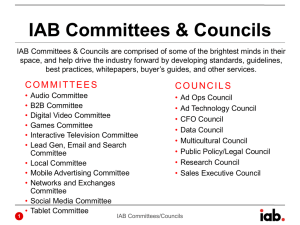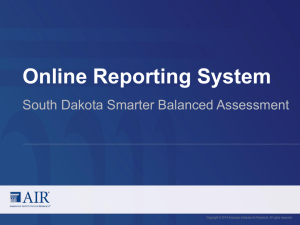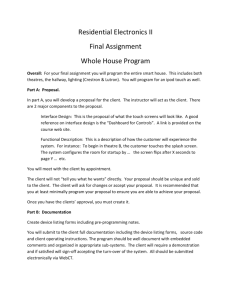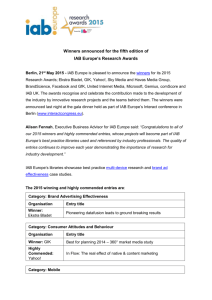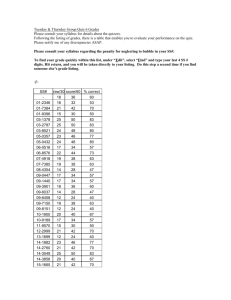Viewing Claims Score Reports
advertisement
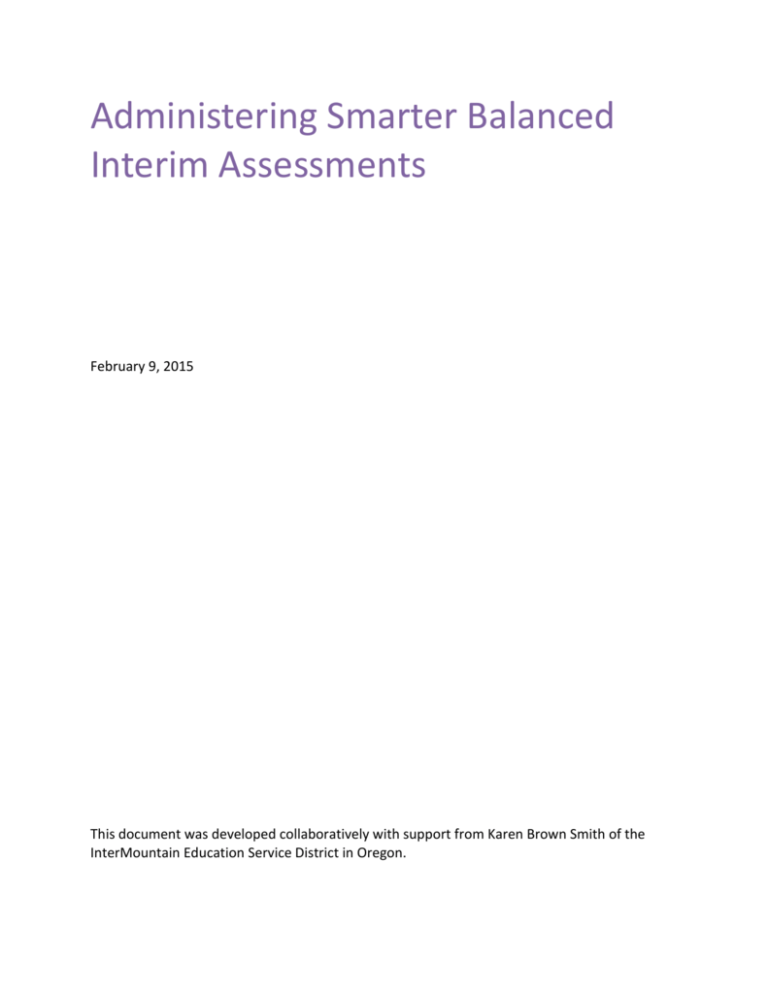
Administering Smarter Balanced Interim Assessments February 9, 2015 This document was developed collaboratively with support from Karen Brown Smith of the InterMountain Education Service District in Oregon. Accessing Smarter Balanced Interim Assessment Data in the Online Reporting System This user guide supports users of the Online Reporting System (ORS) who manage testing for students participating in the Smarter Balanced interim assessments. This guide presents the distinctive features of Smarter Balanced interim assessment reports in ORS. The Online Reporting User Guide, available at oaksportal.org, provides an in-depth overview of the ORS. The Smarter Balanced interim assessments (the Interim Comprehensive Assessments [ICAs] and the Interim Assessment Blocks [IAB]s) are accessed at oaksportal.org through the existing systems used to deliver OAKS online assessments. The ICAs and IABs CA and PT contain open-ended items that need to be scored by teachers. Teachers must access student responses that need to be scored in the Teacher Hand Scoring System (THSS). The THSS User Guide is available at http://oaksportal.org/resources/?section=8-digital-library. Alert: Student scores on the ICA and IAB will not be available in ORS until teachers hand score all open-ended test items on both the computer adaptive and performance task portions of the assessments using the Teacher Hand Scoring System. Accessing Interim Assessments in ORS Once teachers have scored all open-ended items on a student’s computer adaptive and performance task portions of the interim assessments, the overall student scores flow immediately in to the Online Reporting System (ORS). Smarter ICA and Smarter IAB are options in the “Test” field drop-down menu of the Plan and Manage Testing and Score Reports pages in ORS. Figure 1. Test Selection Drop Down Menu Accessing Score Reports The Home Page Dashboard page displays the overall summary of score data and testing progress for your state, district, or school, and is the starting point for data analysis. You can define the students whose aggregated scores you want to view. You can also navigate to more detailed score reports from the Home Page Dashboard page. The score data you see are dependent on your role; for example, a school administrator only sees that school’s aggregate data. Figure 1. Home Page Dashboard Page To view the Home Page Dashboard page immediately after logging in to ORS: From the Select drop-down list (if available) on the Welcome page, select the entity whose scores you want to view and then click Score Reports. For information about the Welcome page, see Error! Reference source not found.. To view the Home Page Dashboard page at any other time: Click Score Reports on the banner. Understanding the Home Page Dashboard Aggregation Tables and Accessing Subject Detail Score Reports Aggregation tables appear on the Home Page Dashboard page that display score data for students by grade (or grade-band where applicable) and subject and provide access to more detailed subject score reports. Figure 2. Home Page Dashboard Aggregation Tables For ICAs and Smarter Summative tests, the columns appearing in this report are: Number of Students Tested—This table displays the number of students to date who have completed their test and have a valid score. Percentage Proficient—This table displays the percentage of students to date who have scored at Level 3 or above on each NEAC test. The percentage is a ratio of the number of students that scored at Level 3 or above on the test to the number of students that took the test. Data in this table are by grade level or course depending on the test. For IAB tests, the column appearing in this report is: Number of Students Tested—This table displays the number of students to date who have completed tests and have been scored for at least one block. To access detailed score reports for a particular subject: From the Home Page Dashboard page, click the corresponding grade-subject cell in the appropriate table. For example, if you want to view the Smarter Summative subject detail report for Grade 5 Mathematics, click the grade-subject button highlighted in Figure 2. The corresponding Subject Detail Report appears. See Viewing Score Reports Score reports display aggregated scores for districts, schools, teachers, and rosters, as well as individual student performance data for interim tests. You can use these reports to determine strategies that may improve teaching and learning. You can view performance trends and determine whether overall performance is increasing. Data can be compared with the overall state and district average for the test you are analyzing. All score report data are based on the total number of students whose tests have been scored. Students who completed but did not submit their tests for scoring are not included in these reports. Since ORS presents data on the aggregate and individual performance of students as their online tests are completed and submitted, it does not take into account any accountability rules. Hence, ORS data is preliminary and may not be used for accountability purposes. All score reports data, except for individual students’ score reports, can be disaggregated into subgroups for detailed analysis. For example, you can view a Grade 5 Mathematics report for a roster, for all of a teacher’s students, for an entire school, or for a district. The score report distinctive to the ICAs and IABs is the Claim / Block Level Detail. The report provides a Claim/Block-level percentage at each performance level for a subject within a particular grade or course for the current administration. Figure 3. Viewing Score Reports Score reports display aggregated scores for districts, schools, teachers, and rosters, as well as individual student performance data for interim tests. You can use these reports to determine strategies that may improve teaching and learning. You can view performance trends and determine whether overall performance is increasing. Data can be compared with the overall state and district average for the test you are analyzing. All score report data are based on the total number of students whose tests have been scored. Students who completed but did not submit their tests for scoring are not included in these reports. Since ORS presents data on the aggregate and individual performance of students as their online tests are completed and submitted, it does not take into account any accountability rules. Hence, ORS data is preliminary and may not be used for accountability purposes. All score reports data, except for individual students’ score reports, can be disaggregated into subgroups for detailed analysis. For example, you can view a Grade 5 Mathematics report for a roster, for all of a teacher’s students, for an entire school, or for a district. The score report distinctive to the ICAs and IABs is the Claim / Block Level Detail. The report provides a Claim/Block-level percentage at each performance level for a subject within a particular grade or course for the current administration. Figure 3. Sample Subject Detail Report Table 1: Score Reports Dimensions Dimension Description Categories/Reports Who Displays data for schools and groups (districtlevel, school-level, teacher-level, roster-level, and individual students). View School View Teacher View Class View Student What Displays data by claims, blocks, and targets within the selected subject. View Subject View Claims/Blocks View Targets When Displays data either as a snapshot of performance in the current test window or as a historical trend (for the subject/content area you are viewing). View Trend View Testing Window Viewing Subject Detail Score Reports for Summative and ICA Tests The Subject Detail Report is the first score report that you can access from the Home Page Dashboard page. It belongs to the “who” dimension of score report categories and provides access to other score report categories. The subject detail report name consists of the following components: Student Performance At Each Proficiency Level. How did my [entity] perform overall in [Subject or Course], where the text within brackets indicates variables that change based on the test that you have selected. Each report also indicates the test name (subject and grade or course), the administration, and the entity (e.g., district, school, teacher, or roster) for whom the report has been generated. The title of the score report table is Aggregated [Grade] [Subject or Course] Scale Score and Performance Level of Students in [Entity], where the text within brackets indicates variables that change based on the test that you have selected. The Subject Detail Reports display overall student performance for the selected test. All data are based on the total number of students who have taken and completed the test and submitted it for scoring. Table 2 describes the Subject Detail Reports columns. Table 2. Subject Detail Report Columns Column Description Name The name of the entity/individual you are viewing (e.g., district, school, teacher, roster, student). Number of Students The number of students to date who submitted the selected test for scoring. Average Scale Score The average score and standard error of the mean of students who completed the scaled tests. Percent Proficient The percentage of students to date who scored level 3 or above on the selected test. Percent in Each Achievement Level The distribution of students across each of the four achievement levels. Viewing Claims Score Reports The Claims report, which belongs to the “what” dimension of score report categories, shows the percentage of your students in each Claims performance level for the selected subject. Note: Claims reports are available for Smarter ICAs and Smarter Summative Assessments and not for the Smarter IABs. The claims report name consists of the following components: The score report name is [Entity] Performance for Each Claim. What are my [entity’s] strengths and weaknesses in [Subject or Course], where the text within brackets indicates variables that change based on the test that you have selected. Each report indicates the test name (subject and grade or course), the administration, and the entity (e.g., district, school, teacher, or roster) for whom the report has been generated. The title of the score report table is [Average Scale Score, Percent Proficient and Percentage in Each Claim Performance Level] [Assessment Name] [Subject or Course] [Grade] Test for Students in [Entity], where the text within brackets indicates variables that change based on the test that you have selected. To access the Reporting Categories Report from the School Listing Report: 1. On the School Listing Report (Error! Reference source not found.), click next to an entity’s name. The Exploration Menu appears. (For information about how to access the School Listing Report, see Error! Reference source not found.). 2. Click View Claims. You can access the Claims report in a similar way from any of the Subject Detail Reports, except for the Individual Student Report. Figure 4. Sample Claims Report As with the Subject Detail Reports, you can use the Exploration Menu to view data at the teacher (personnel), roster, or student level. You can also switch to the Target report or the Trend report. For information about navigating between reports and other features, see Error! Reference source not found.. Viewing Strengths and Weaknesses by Targets Report This report displays all the targets for each of the claims in the selected test. The data shown in the Comparison Scores table are the average subject scale scores for the state, district, school, teacher, and roster. Note: Target Reports will not appear in the first year of testing for Smarter Interim Assessments. To navigate to the Strengths and Weaknesses by Target Report from the Claims Report: 1. On the Claims Report (Figure 4), click next to an entity. The Exploration Menu appears. (For information about how to access the Claims Report, see Viewing Claims Score Reports). 2. Click View Targets. Figure 5. Sample Strengths and Weaknesses by Target Understanding the Strengths and Weaknesses by Target Report The performance levels indicated on this report are relative to the test as a whole. Unlike performance levels provided at the subject level, these strengths and weaknesses do not imply proficiency. Instead, they show how a group of students’ performance is distributed across the target content relative to their overall subject performance on a test. For example, a group of students may have performed very well in a subject, but performed slightly lower in several targets. Thus, the minus sign for a target does not imply a lack of proficiency. Instead, it simply communicates that these students’ performance on that target was statistically lower than their performance across all other targets put together. Although the students are doing well, an educator may want to focus instruction on these areas. Table 3 provides definitions for each performance level. Table 3. Target Level Legend Descriptions Icon * Target Level Description Better than performance on the test as a whole This target is a relative strength. The group of students performed better on items from this target than they did on the rest of the test as a whole. Similar to performance on the test as a whole This target is neither a relative strength nor a relative weakness. The group of students performed about as well on items from this target as they did on the rest of the test as a whole. Worse than performance on the test as a whole This target is a relative weakness. The group of students did not perform as well on items from this target as they did on the rest of the test as a whole. Insufficient Information Not enough information is available to determine whether this target is a relative strength or weakness. Viewing Interim Assessment Block Reports Interim assessment block (IAB) reports focus on small sets of related concepts within a test. An example of an IAB report is a student’s performance on the fractions block within a mathematics test. You can access IAB reports that provide summary information for student participation by grade (Figure 6) from the Home Page Dashboard page. Figure 6. District IAB Report by Grade Viewing School Listing IAB Report School Listing IAB report provides summary information for student participation by school. The name of the report is Number of Students Tested at Least One Block [Test] [Subject] [Grade] Test for Students in [Entity], where the text within brackets changes depending on your selections. To view School Listing IAB reports: 3. From the Home Page Dashboard page, define the student population as described in the section Error! Reference source not found.. 4. From the Number of Students Tested at Least One Block column (see Figure 7), click the grade-subject cell for which you want to view a report. The school listing IAB report appears (Figure 7). You can continue to lower levels of this report and view data at the teacher, roster and student levels using the Exploration Menu. You can also switch to the Block report. For information about navigating between reports and other features, see Error! Reference source not found.. Figure 7. School Listing IAB Report Table 4 lists the columns appearing in the school listing IAB report. Table 4. Columns in the School Listing IAB Report Column Definition Name Name of school. Number of Students Tested at Least One Block Number of students who submitted tests for at least one block. Average Number of Blocks Students Completed The average number of blocks each student completed, computed over all students’ most recent test opportunity. Average Number of Blocks Students Performed Above Standard The average number of blocks each student completed for which the score was above the Smarter standard, computed over all students’ most recent test opportunity. For example, referring to Figure 7, within Demo School 1 in the Demo District: 500 fifth-grade students submitted an IAB mathematics test with at least one completed block. Of those completed tests, students completed an average of 5.5 blocks. Of those completed tests, students scored above-standard on 4.5 of those blocks. Both results for Demo School 1 are a bit higher compared to the district-wide and statewide results. Viewing Student Listing IAB Report Student Listing IAB report provide summary information for roster or classroom performance by student. The name of the report is Number of Blocks Tested [Test] [Subject] [Grade] Test for Students in [Entity], where the text within brackets changes depending on your selections. To view to the Student Listing IAB report: 1. Navigate to the Roster Listing IAB report. You can access the report in the same way as accessing the Roster Listing Subject Detail Report for Summative and ICA tests. For more information, see Error! Reference source not found.). 2. Click next to a roster name. The Exploration Menu appears. 3. Click View Students. Figure 8. Student Listing IAB Report (partial view) For the IAB, ORS aggregates results for the test opportunity corresponding to a student's performance on the most recent opportunity. For instances in which a student completes multiple opportunities for only one interim assessment block, ORS aggregates only those results corresponding to the most recent opportunity for that one block. You can view a student’s performance on all test opportunities by using the Show All Opportunities button on the student listing page or referring to the individual student report. Table 5 lists the columns appearing in the Student Listing IAB report. Table 5. Columns in the Student Listing IAB Report Column Definition Name Name of student. SSID Error! Reference source not found. Opportunities Taken Number of test opportunities student submitted at least one block. Number of Blocks Tested Number of blocks student tested on the most recent test opportunity. Number of Blocks Above Standard Number of blocks the student scored above standard on the most recent test opportunity. <Block Names> Indication of student’s performance for the block. See Table 6 for an explanation of the icons in this column. Table 6 lists the icons associated with block-level performance. Table 6. Icons Associated with Block-Level Performance Icon Definition Student scored below-standard. Student scored at/near-standard. Student scored above-standard. N/A Student did not submit the block. For example, referring to Figure 8, within Demo Class A: Student A took at least one block in Grade 5 Mathematics tests twice; Student B took at least one block in Grade 5 Mathematics tests once. Student A took submitted six blocks in the most recent test opportunity; Student B took six blocks in the only test opportunity. Student A scored above-standard in four of the six blocks in the most recent test opportunity; Student B scored above-standard in 2 of the six blocks in the only test opportunity. Viewing Individual Student IAB Report The Individual Student IAB report provide detailed information for an individual student’s performance. To navigate to the Individual Student IAB Report from the Student Listing Report IAB Report: 4. On the Student Listing IAB Report (Figure 8), click next to a student’s name. The Exploration Menu appears. (For information about how to access the Student Listing IAB Report, see Viewing Student Listing IAB Report). 5. Click View Student. Figure 9. Individual Student IAB Report Table 7 lists the columns appearing in the Individual Student IAB report. Table 7. Columns in the Individual Student IAB Report Column Definition Name Name of student. SSID Error! Reference source not found. Block Name of block. Performance Level Indication of student’s performance for the block on the most recent test opportunity. See Table 6 for an explanation of the icons. For example, referring to Figure 9, for Jane Doe: She took two test opportunities for the Grade 5 Mathematics test (test name not shown in Figure 9). On the selected test opportunity (in this case Opportunity #1), for the blocks Operations and Algebraic Thinking, Number and Operations in Base 10, and Factions, she scored abovestandard. On the selected test opportunity (in this case Opportunity #1), she did not submit a test that included the block Geometry or Measurement and Data. On the selected test opportunity (in this case Opportunity #1), she scored at-standard on the block Mathematics Performance Task. Viewing School Listing IAB Report by Block School Listing IAB Report by Block provide summary information for school performance by block. The name of the report is Percentage in Each Block Performance Level [Test] [Subject] [Grade] Test for Students in [Entity], where the text within brackets changes depending on your selections. To access the School Listing IAB Report by Block from the School Listing IAB Report: 1. On the School Listing IAB Report (Figure 7), click next to an entity’s name. The Exploration Menu appears. (For information about how to access the School Listing IAB Report, see Viewing School Listing IAB Report). 2. Click View Blocks. You can use the Exploration Menu to view block data at the teacher, roster, or student level. Figure 10. School Listing IAB Report by Block Table 8 lists the columns appearing in the School Listing IAB report by Block. Table 8. Columns in the School-Listing IAB Report by Block Column Definition Name Name of school. Number of Students Tested at Least One Block Number of students who submitted tests for at least one block. Blocks A block for the selected subject. For example, in Figure 10, Fractions and Geometry are blocks within the Mathematics subject. Number of Students Tested The number of students tested in the block computed over all students’ most recent test opportunity.. Percentage in Each Block Performance Level Percentages of students scoring below-, at/near-, and above-standard, computed over all students’ most recent test opportunity. For example, referring to Figure 10, within Demo School 1 in the Demo District: 500 fifth-grade students completed a Mathematics test with at least one completed block. Of those completed tests, 500 students submitted a test with a completed Operations and Algebraic Thinking block. Of those 500 tests containing the Operations and Algebraic Thinking block: o 11% of the students scored below standard. o 19% scored at or near standard. o 70% scored above standard. The results for Demo School 1 in the Operations and Algebraic Thinking block are comparable to the district level and the state level: o 11% of Demo School 1’s students had below-standard performance, compared to 8% at the district level and 14% at the state level. o 19% of Demo School 1’s students had at-standard performance, compared to 24% at the district level and 16% at the state level. o 70% of Demo School 1’s students had above-standard performance, compared to 68% at the district level and 70% at the state level.