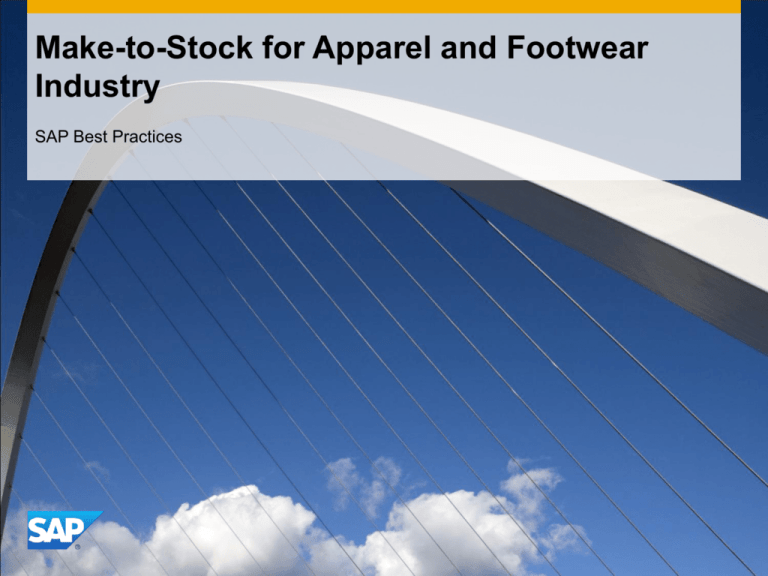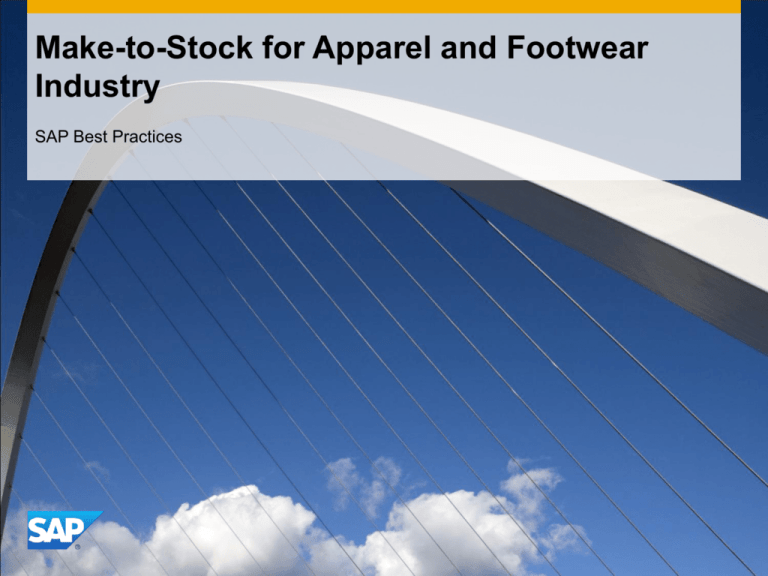
Make-to-Stock for Apparel and Footwear
Industry
SAP Best Practices
Purpose, Benefits, and Key Process Steps
Purpose
The scenario 630: Make-to-Stock for Apparel and Footwear Industry describes the processes involved in
sales-order-independent production for Apparel and Footwear Industries.
This script demonstrates the two-level Make-to-Stock production of Shoes.
The process involves using semi finished product YF-S2312 (Shoe sole), raw materials YF-R2317
(Lace), YF-R2318 (Heel) and semi finished product YF-S2311 (Shoe upper) to assemble the finished
product YF-F1301 (Shoe) in plant 1000 and raw materials YF-R2313 (Leather), YF-R2314 (Thread) and
YF-R2315 (Thread eye) to produce semi finished product YF-S2311.
Benefits
Production triggered by a production plan
Key process flows covered
The scenario focuses on the following activities:
Maintaining Distribution of Requirements
Creating Planned Independent Requirements
Creating Planned Order in MRP
Converting a Planned Order to a Production
Releasing Production Order
Creating Order Confirmation/Component Consumption
Entering Goods Receipt for Manufactured Goods
© 2013 SAP AG. All rights reserved.
2
Required SAP Applications and Company Roles
Required SAP Applications
EHP6 for SAP ERP 6.0
Company Roles
Production Planner
Warehouse Clerk
Shop Floor Specialist
© 2013 SAP AG. All rights reserved.
3
Detailed Process Description
Make-to-Stock for Apparel and Footwear Industry
You then begin the process by manually creating planned independent
requirements. You maintain AFS planned independent requirements by category,
version, and requirements plan number. When working with planned independent
requirements, you must also select whether you want to work at material level or
SKU level.
AFS-MRP single-item is run to plan components for the internally manufactured
material. When MRP has run, the system brings the user to the Stock
Requirements List for the desired material. MRP will create ‘Planned Orders’,
which will be converted into Production Order from AFS Stock Requirements List
order in the next step. While releasing the production order for the semi finished
product the goods issue for the BOM components are posted automatically. You
then post the goods receipt for the semi finished product. You complete the first
production process with order confirmation by calculating the actual costs. Then
you repeat the production steps for the finished good starting with the conversion of
the planned order.
© 2013 SAP AG. All rights reserved.
4
Process Flow Diagram
Beginning of
Planning
Cycle
Maintain
Distribution of
Requirement
Ware-house
Clerk
Shop Floor Specialist
Production Planner
Event
Make-to-Stock for Apparel and Footwear Industry
© 2013 SAP AG. All rights reserved.
Creating
Planned
Independent
Requirements
Create Planned
Order in MRP
Convert
Planned Order
to Production
Order
Release
Production
Order
Confirming
Assembly
Activities
/ Final
Confirmation
Semi-Finished
Goods Receipt
Convert
Planned Order
to Production
Order
Release
Production
Order
Confirming
Assembly
Activities
/ Final
Confirmation
Finished Goods
Receipt
5
Legend
<Function>
Symbol
Description
Usage Comments
Band: Identifies a user role, such as Accounts
Payable Clerk or Sales Representative. This band
can also identify an organization unit or group,
rather than a specific role.
Role band contains
tasks common to that
role.
Symbol
Diagram
Connection
The other process flow symbols in this table go
into these rows. You have as many rows as
required to cover all of the roles in the scenario.
External
to SAP
External Events: Contains events that start or end
the scenario, or influence the course of events in
the scenario.
Business
Activity / Event
SubProcess
Reference
Process
Decision
Flow line (solid): Line indicates the normal sequence
of steps and direction of flow in the scenario.
Flow line (dashed): Line indicates flow to
infrequently-used or conditional tasks in a
scenario. Line can also lead to documents involved
in the process flow.
Connects two tasks in
a scenario process or
a non-step event
Business Activity / Event: Identifies an action that
either leads into or out of the scenario, or an
outside Process that happens during the scenario
Does not correspond
to a task step in the
document
Unit Process: Identifies a task that is covered in a
step-by-step manner in the scenario
Corresponds to a task
step in the document
To next / From last Diagram: Leads
to the next / previous page of the
Diagram
Flow chart continues on the next /
previous page
Hardcopy / Document: Identifies a
printed document, report, or form
Does not correspond to a task
step in a document; instead, it is
used to reflect a document
generated by a task step; this
shape does not have any outgoing
flow lines
Financial Actuals: Indicates a
financial posting document
Does not correspond to a task
step in a document; instead, it is
used to reflect a document
generated by a task step; this
shape does not have any outgoing
flow lines
Budget Planning: Indicates a
budget planning document
Does not correspond to a task
step in a document; instead, it is
used to reflect a document
generated by a task step; this
shape does not have any outgoing
flow lines
Manual Process: Covers a task
that is manually done
Does not generally correspond to
a task step in a document;
instead, it is used to reflect a task
that is manually performed, such
as unloading a truck in the
warehouse, which affects the
process flow.
Existing Version / Data: This block
covers data that feeds in from an
external process
Does not generally correspond to
a task step in a document;
instead, this shape reflects data
coming from an external source;
this step does not have any
incoming flow lines
System Pass / Fail Decision: This
block covers an automatic
decision made by the software
Does not generally correspond to
a task step in the document;
instead it is used to reflect an
automatic decision by the system
that is made after a step has been
executed.
Financial
Actuals
Process Reference: If the scenario references
another scenario in total, put the scenario number
and name here.
Corresponds to a task
step in the document
Sub-Process Reference: If the scenario references
another scenario in part, put the scenario number,
name, and the step numbers from that scenario
here
Corresponds to a task
step in the document
Process Decision: Identifies a decision / branching
point, signifying a choice to be made by the end
user. Lines represent different choices emerging
from different parts of the diamond.
Does not usually
correspond to a task
step in the document;
Reflects a choice to
be made after step
execution
© 2013 SAP AG. All rights reserved.
Usage Comments
Hardcopy /
Document
Budget
Planning
Unit Process
Process
Reference
Description
Manual
Process
Existing
Version /
Data
System
Pass/Fail
Decision
6
© 2013 SAP AG. All rights reserved.
No part of this publication may be reproduced or transmitted in any form or for any purpose without the express permission of SAP AG.
The information contained herein may be changed without prior notice.
Some software products marketed by SAP AG and its distributors contain proprietary software components of other software vendors.
National product specifications may vary.
These materials are provided by SAP AG and its affiliated companies ("SAP Group") for informational purposes only, without representation or
warranty of any kind, and SAP Group shall not be liable for errors or omissions with respect to the materials. The only warranties for SAP Group
products and services are those that are set forth in the express warranty statements accompanying such products and services, if any. Nothing
herein should be construed as constituting an additional warranty.
SAP and other SAP products and services mentioned herein as well as their respective logos are trademarks or registered trademarks of SAP AG in
Germany and other countries.
Please see http://www.sap.com/corporate-en/legal/copyright/index.epx#trademark for additional trademark information and notices.
© 2013 SAP AG. All rights reserved.
7