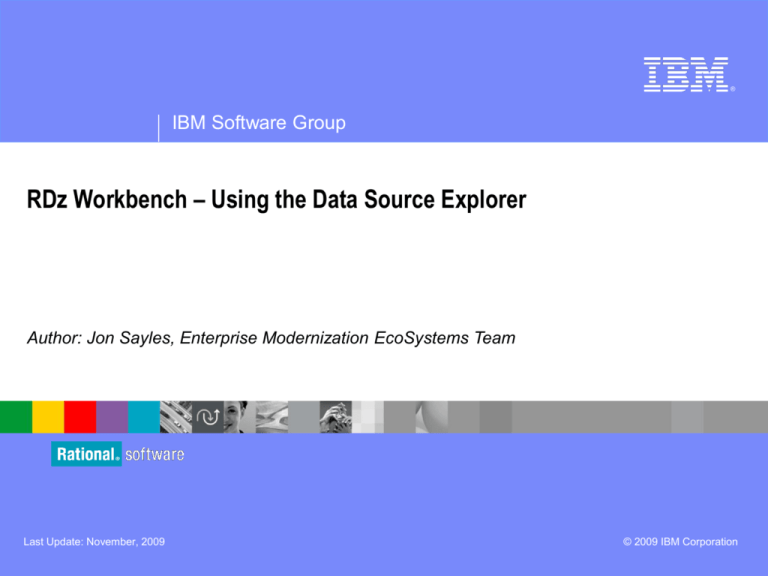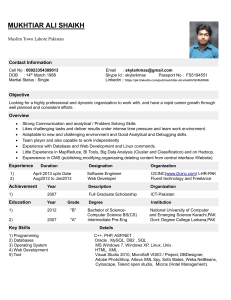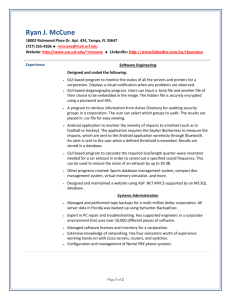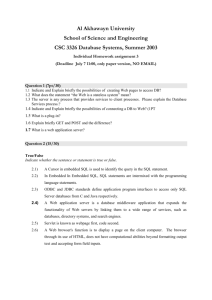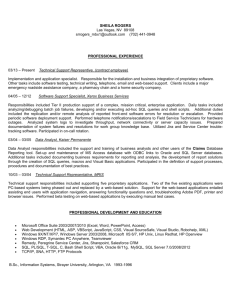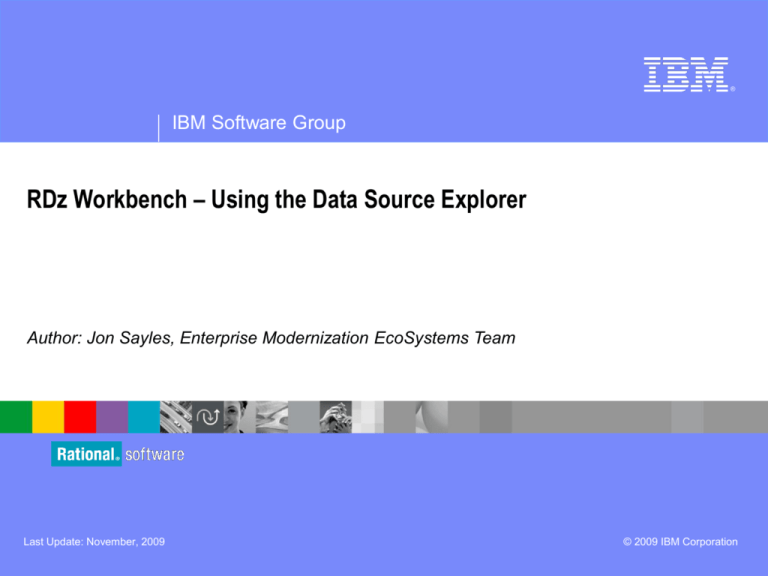
®
IBM Software Group
RDz Workbench – Using the Data Source Explorer
Author: Jon Sayles, Enterprise Modernization EcoSystems Team
Last Update: November, 2009
© 2009 IBM Corporation
IBM Trademarks and Copyrights
© Copyright IBM Corporation 2007,2008, 2009. All rights reserved.
The information contained in these materials is provided for informational purposes
only, and is provided AS IS without warranty of any kind, express or implied. IBM
shall not be responsible for any damages arising out of the use of, or otherwise
related to, these materials. Nothing contained in these materials is intended to, nor
shall have the effect of, creating any warranties or representations from IBM or its
suppliers or licensors, or altering the terms and conditions of the applicable license
agreement governing the use of IBM software. References in these materials to IBM
products, programs, or services do not imply that they will be available in all countries
in which IBM operates.
This information is based on current IBM product plans and strategy, which are
subject to change by IBM without notice. Product release dates and/or capabilities
referenced in these materials may change at any time at IBM’s sole discretion based
on market opportunities or other factors, and are not intended to be a commitment to
future product or feature availability in any way.
IBM, the IBM logo, the on-demand business logo, Rational, the Rational logo, and
other IBM Rational products and services are trademarks or registered trademarks of
the International Business Machines Corporation, in the United States, other
countries or both. Other company, product, or service names may be trademarks or
service marks of others.
© 2009 IBM Corporation
2
Course Contributing Authors
Thanks to the following individuals, for assisting with this course:
Reginaldo Barosa/IBM
David Bean/IBM
© 2009 IBM Corporation
3
Course Overview
Audience
This course is designed for application developers who have learned or
programmed in COBOL, and who need to do z/OS Traditional Development and
Maintenance as well as build leading-edge applications using COBOL and
Rational Developer for System z.
Prerequisites
This course assumes that the student has a basic understanding and knowledge
of software computing technologies, and general data processing terms,
concepts and vocabulary, as well as a working knowledge of COBOL and z/OS.
Knowledge of SQL (Structured Query Language) is assumed for database
access is assumed as well.
Basic PC and mouse-driven development skills, terms and concepts are also
assumed.
© 2009 IBM Corporation
4
Course Topics
Course Name: Rational Developer for System z Foundation Training
Course Description: Learn how to use Rational Developer for System z to do z/OS traditional
development, maintenance, support and for Enterprise Modernization of z/OS applications
Pre-requisites: Some experience developing COBOL applications using z/OS is expected. A working
knowledge of SQL is also recommended.
Course Length: ~5days – or if done in self-paced mode, at your own pace
Topics (Agenda)
Getting Started - installing and configuring RDz - and the course materials, and using Eclipse
The RDz Workbench
– Code analysis tools
– Editing
– Compiling programs
– Debugging local COBOL programs
The Data Perspective:
– Working with relational data sources
– Modifying test data
– Editing and testing SQL statements
Working with remote system resources:
– Connecting to a mainframe
– Data management
– Accessing and editing files
z/OS Application Development
– Creating MVS Subprojects
– Creating and customizing project properties
Debugging z/OS Applications
– Debugging Batch Applications
– Setting Debug Tool for Online Applications
Working with File Manager
– Creating test data
– Editing complex file-types
Working with mainframe ABENDs using Fault Analyzer
– Creating Fault History views
– Analyzing and solving mainframe ABENDs
Creating and modifying BMS Maps using the BMS Map Editor
© 2009 IBM Corporation
5
Topic objectives
After completing this topic, you should be able to:
Use the RDz Data Perspective to:
Connect to local and remote databases
Edit test data interactively
Display results of SQL queries
Perform DBA activities on tables in a local database
Display the data model for your application/DB2 tables and views
Note:
In this topic you will be connecting to a local copy of a DB2 (or UDB) database through
the tools in the Data Perspective.
The Data Perspective's procedures and tools are very simple. So simple in fact, that you may wish to
connect to your own database while (!) you're working through these slides.
If you wish to connect to the sample database shown in these slides, please contact IBM to obtain the:
• DDL (Data Definition Language statements, used to define the table schema)
• Extracted data for importing
These tables and views are used in the COBOL/DB2 unit of the course.
Final note – this section assumes you have at least a working-knowledge of SQL. If you do not, please
see the next slide for learning-source links.
© 2009 IBM Corporation
6
Learning DB2 and SQL
Many (in the thousands of) books exist that do an excellent job teaching SQL.
Additionally, sites exist on the Internet (GOOGLE: “SQL tutorials” – or “Learn
SQL”) for online (and typically free) education.
IBM Also supplies excellent SQL and DB2 documentation:
DB2 Documentation
SQL Getting Started
SQL Reference Manual
Message (error code) Reference. Cached pdf version of full guide.
DB2 Application Development Guide with example embedded SQL programs.
Triggers in DB2
Constraints in DB2
Note: as before, in order for you to get the above links to work, run the PowerPoint in
Slide Show mode.
Here’s an example of COBOL database access:
http://publib.boulder.ibm.com/infocenter/dzichelp/v2r2/index.jsp?topic=/com.ibm.db29.doc.a
psg/db2z_samplecoboldrdathreepartnames.htm
© 2009 IBM Corporation
7
*** Notes
The RDz Data Tools
The RDz Data Tools allow you to access your data sources,
and to view and add test rows, edit your tables, create
and test/execute SQL statements interactively.
Access the Data Perspective from the Window menu
The Data Perspective has a number views and
tools you will work with:
Data Source Explorer
Shows Connections – which contain
– Schemas and tables
– Processing options
Data Output
– Shows the results of running SQL queries
Data Project Explorer
For Data Analysts
SQL Statement Wizard
For building SQL statements interactively
© 2009 IBM Corporation
8
Data Tools
Window > Open Perspective > Other… > Data
Why use the RDz Data Tools?
But, we currently use SPUFI and QMF for doing DB2 work, why should we
change?
Simple…
1. Functionality:
The RDz Data Tools have vastly superior means of:
– SQL statement testing
– Managing your DB2 table test data
– Full-screen table editing
– Simple data export/import
– Doing DBA tasks
– Understanding your relational data model
Easy access from the RDz Workbench
– The tools are completely integrated into eclipse
2. Cost - z/OS MIPS reduction:
RDz is substantially less expensive than
TSO/SPUFI or QMF for doing
DB2/SQL development
© 2009 IBM Corporation
9
The Data Source Explorer
All of your work in the Data Perspective is done through a database
Connection. In this course our Data Source Explorer screen
captures show four connections – your machine may have more or
less, depending on the databases you have access to.
In the Data Perspective, you can define a new Connection or
reconnect to a database through an existing connection (like the one
you’ve been using in debug, and used for the SQL Access Application
import earlier in this course)
You are “connected” and can:
Expand folders
Use the Data Perspective
© 2009 IBM Corporation
Tools
Views
Wizards
10
Creating a new Connection to a Database
You will need the:
Database name
Host + Port number
IP address if
shared/network or
mainframe DB2
localhost if on your
Windows machine
User ID
Password
Note that the
connection properties
are installation and
DBMS dependent:
DB2 for z/OS requires
a "Location" as well as
Host name and port
number.
You would work with
your DBA and systems
programmer to get
these values
Notes
© 2009 IBM Corporation
11
Connecting to DB2 on z/OS
On z/OS you will need to provide a few different pieces of information, in
order to connect:
Location:
Your DB2 DSN
Host:
The URL/IP Address
Do NOT check:
Retrieve objects created
by this user only
UserID/Password:
Required
Select: DB2 for z/OS as the
database manager
Click Test Connection
If all is good…
Click Next >
© 2009 IBM Corporation
12
Filtering Schemas and Tables
In this course the
databases contain a few
tables.
In your world, databases
could easily contain:
Tens of thousands of tables
Hundreds of Schemas
To simplify working with
your DB2 objects you will
filter schemas
Two options:
By individual Schema selection
(checkboxes)
With an SQL "LIKE"
expression to filter the
Schemas
Note that you can re-filter
Schemas, Stored Procedures
and Tables at any time (you'll
see how in a minute)
© 2009 IBM Corporation
13
Filtering Schemas and Tables – DB2 on z/OS
In the DB2 mainframe world
on z/OS databases could
easily contain:
Tens of thousands of tables
Thousands of Schemas
To simplify working on your
projects filter the available
DB2 objects
Un-check: □ Disable Filter
Enter: DDS0001
In: ◙ Expression name
© 2009 IBM Corporation
14
The Data Source Explorer – Connected
Once you're connected, the Data Source Explorer organizes
meta-data about RDBMS objects accessible through
your connection as follows:
Databases within the connection
Schemas (the high-level qualifier of the resource owner)
The following relational object resources (DBMSdependent):
Synonyms
Dependencies
Stored Procedures
(if DB2 for z) – Federated Stored Procedures
Tables and within tables:
–
–
–
–
–
Column definitions
Relational constraints (primary and foreign key rules)
Indexes
Triggers
User-defined functions
Views
The Properties view can be helpful in expanding the information
presented.
Many additional context menu options exist off these entries
© 2009 IBM Corporation
15
Filtering The Data Source Explorer (on the fly)
The connection you create to DB2 is based on a
default filter for schema names, but you're not
limited to that at all.
To re-filter your data objects:
Select the connection
Right-click and select Properties
From Properties you can re-filter:
Schema names
Stored Procedures
Tables
Steps:
Select the filter
Un-check Disable filter
Specify your new filter
Click OK
© 2009 IBM Corporation
16
(Data Model) Overview Diagram – 1 of 5
So what can we do with the Data Source Explorer? Let’s start by having a look at our tables and
their relationships.
From the Data Source Explorer view
Expand a folder for a database and navigate the schemas:
Right-click a schema select: Add to Overview Diagram
Select the tables, views, synonyms, etc. you wish to see
Note:
The Overview
Diagram feature is
available in RDz
version 7.6.1
© 2009 IBM Corporation
17
(Data Model) Overview Diagram – 2 of 5
The Diagram Tool shows all of the tables, views and synonyms selected through our connection as entities, and
their relationships as defined by Primary/Foreign key SQL specifications. This allows us to understand things
like how to join tables, and where data exists in relation to other table values.
We can also use the Diagram Tool to navigate in the Data Source Explorer
Right-click over Results
Select:
Navigate >
Show in >
Database Explorer
Note the different icons for:
Tables:
Events
Entrants
Results
Views:
Finish_Stats
Male_Entrants
Synonym:
M_E
Note: If you select a large number of tables this diagram can take some time to
materialize
© 2009 IBM Corporation
18
(Data Model) Overview Diagram – 3 of 5
By default, the Overview Diagram shows only DB2 object names and their relationships. You might wish
to show additional attributes. To do this:
Select the object
Right-click and select:
Filters > Show/Hide Compartment > <your option>
© 2009 IBM Corporation
19
(Data Model) Overview Diagram– 4 of 5 (optional features)
If you are a database administrator (acting database administrator for your local copy of a database) or data
modeler/data analyst you might be interested in other context menu options:
We can also use the Diagram Tool to do other DBA work:
Right-click over the EVENTS entity
Select:
Add note
Type text into the edit area
When finished,
–
–
Click the diagram again with your mouse
You can delete the note by selecting it
– Right-click and select Delete
Other context menu options of interest:
Right click over the white space (not over an entity)
Zoom
– In or out to scale
File
– Save image
© 2009 IBM Corporation
20
(Data Model) Overview Diagram– 5 of 5 (Properties View)
Another useful DBA
view – that
provides meta
data for:
Tables
Relationships
(click the lines
drawn between
the entities)
Views
© 2009 IBM Corporation
21
Additional DBA Features – Generate Table DDL
You may wish to modify one or more of your table's DDL, and confine the modification to your local
UDB copy. To do this you'll need the original DDL
From the Data Source Explorer:
Right-click over the table name
Select: Generate DDL…
Follow the wizard
Check/Un-check selections
© 2009 IBM Corporation
22
DBA/SQL Programmer Feature – Analyze Impact
For tables with DB2-enabled "Referential Integrity"
Select a table (either parent or child table)
Note that the table should have constraints
Right-click and select: Analyze Impact…
Select the type of analysis to perform
Only children objects
Only parent objects
Both children/parent objects
Click OK
Read the Model report produced
Dependent Object is the "child" table or view that will be impacted
"Impactor Object" is the parent table or view (of what has been analyzed)
© 2009 IBM Corporation
23
Unload (Extract) Rows from a Table
You also might wish to unload (extract) test data rows before modifying a table's DDL, either for
back-up purposes or to share among team members or re-load later.
From the Data Source Explorer:
Right-click over the table name
Select: Data >
Extract…
Specify data extract (unload) options:
Output file-spec
Column delimiter type
Char-string delimiter type
To reload select: Load…
and follow script in reverse
© 2009 IBM Corporation
24
Exploring a Table
The Data Source Explorer allows you to:
View a table’s schema
Columns and Referential Integrity Constraints and Indexes
Through the Context Menu:
Create the SQL data definition language statements to create
the table
From Data >
– View the table contents (Sample Contents)
– Edit table values
– Extract and load the table using a comma-delimited file
Data Source Explorer - Context Menu, Data options
© 2009 IBM Corporation
25
Viewing a table's
column definitions
Sample Table Contents
When you are testing your SQL statements, it is extremely important to be able to view the row and
column values in your tables. Sample Contents provides this, in a SQL Results view.
Note that this is essentially a Select * from <schema.table>
The # of rows returned is configurable in the Preferences (next slide)
Consider using the SQL Scrapbook to write a query that filters the result table (next topic)
Additional options exist to save and reuse the results set:
Right-click over the rows in the SQL Results view (and/or press the Shift key and
select multiple rows)
You can:
Copy rows and Paste specific results rows into Notepad file
Export results rows – as comma-delimited files
Save results rows
© 2009 IBM Corporation
26
Sample Table Contents – at the Column Level
It can also be quite helpful to view the sample contents of individual columns –
for various reasons:
Applications:
Test data coverage
Testing and debugging values
DBA:
Candidate indexing
SQL performance issues
Steps:
Select a table
Expand Columns, and select a column
Right-click
Select:
Sample Contents of a table column
1. Discreet column values
2. The number of occurrences found in the
table for each value (Cardinality)
Data
Sample Contents
© 2009 IBM Corporation
27
DCLGEN – 1 of 4
DCLGEN – Allows you to create copybooks from
table schemas for: COBOL, PL/I, C, and Java
Steps – from the Data Perspective:
Highlight the table you want
Right-click and select: DCLGEN
Using the DCLGEN wizard
Connect to the host System
Specify the DB2 subsystem
Customize the JCL JOB Card, Add //JOBLIB
DD card (to reference your shop's DB2 library list)
Click: Next >
© 2009 IBM Corporation
28
DCLGEN – 2 of 4
Select:
Language
Browse to select
your DCLGEN
output PDS
Rename the PDS
member
Click Next >
Customize the DCLGEN-specific options
Note that at minimum, you will probably have
to change the Data structure name
Click Finish
© 2009 IBM Corporation
29
See Slide Notes
DCLGEN – 3 of 4
The wizard will submit a job, which you
can track in the:
z/OS Projects Perspective
JES facility
© 2009 IBM Corporation
30
DCLGEN – 4 of 4
From Remote
Systems explorer
you can also open
the PDS and look
at your DCLGEN'd
source
© 2009 IBM Corporation
31
Customizing Your Data Perspective Work
A number of options
are available for
managing, controlling
and customizing the
behavior of the features
in the Data Perspective
All available from:
Window
Customize the SQL Query Results
Preferences
– Data Management
– SQL Development
© 2009 IBM Corporation
32
Build SQL Statements – SQL Script
A SQL Script is a file that contains interactive - not embedded - SQL statements (SQL statements
without host-variables).
These statements can be tested in the Data Perspective before embedding them in COBOL data
access functions. For complex SQL logic, this is recommended “best practice”.
To open and work with a SQL Script:
From the Data Source Explorer
Right-click over the DB2 system icon shown and select: New SQL Script
© 2009 IBM Corporation
33
Create and Run a SQL Script Statement
You can code your SQL statements using Content Assist – to get the table names and SQL keywords
(Ctrl/Spacebar)
Right-click (context Menu) over the statement
Select Execute Current Text
(or Execute All)
View the SQL Results
© 2009 IBM Corporation
34
Alternative Way to Access New SQL Script
Data Source Explorer also has the New SQL Script functionality as an icon on the toolbar
From the Data Source Explorer
Click the New SQL Script icon
Choose a Database connection
Note that this is the difference from the prior slide – that you can choose a connection
Using Content Assist – create your statement one SQL element at a time
Some SQL syntax errors are flagged dynamically
© 2009 IBM Corporation
35
New SQL Script – Run SQL
When you are finished coding
1. Right-click over the script area
2. Select Run SQL
3. Verify your results
Note that the Status will show details on your statement's execution
© 2009 IBM Corporation
36
SQL Statement GUI-Development
An alternative to SQL statement
development using Content Assist is to
use a Data Development Project, which
enables you to do graphical SQL
development
This can be a useful feature if some of
your development staff are new to SQL
Steps:
From the Data Project Explorer
Right-click and select:
New > Data Development Project
Name the Project
Select a Connection
Click: Finish
© 2009 IBM Corporation
37
SQL Statement GUI-Development – continued
From the Explorer:
Right-click over SQL Script and select:
New > SQL or XQuery script
Name the script
Select the Statement type
This will open a new SQL editor
© 2009 IBM Corporation
38
SQL Statement GUI-Development – continued
Using the editor you can follow the prompts and
layout to create SQL statements graphically
Add a new table
From the list of columns select one or more
columns to add
© 2009 IBM Corporation
39
SQL Statement GUI-Development – continued
From the Conditions tab, add a
WHERE clause
Note that you can:
Select a column, Operator, Value,
AND/OR from a drop-down list box
Or you can type the statement
portions (and the graphical view will
synchronize)
Right-click over the statement
and select Run SQL to test
Note that you will definitely have
to understand SQL to use this tool
© 2009 IBM Corporation
40
Relative SQL Performance Benchmarks
You can use the facilities of the
Data Perspective creatively, to
estimate the effect of different SQL
coding approaches on execution time
Steps:
Using the SQL Script editor, code
and run your statement
Note the Query execution time in
the Status tab
Try different coding approaches
Note the relative differences in Query execution
time
© 2009 IBM Corporation
41
Alternative Approach to Relative SQL Performance Benchmarks
You can use the facilities of the Data Perspective creatively, to benchmark different SQL
designs. Steps:
Create a series of SQL statements
Sandwich each SQL design between a SELECT of the
current timestamp (as shown)
After you run your statement series use the timing
data to determine the "relative" performance results
of each design
Optionally –
copy the Result
rows to an external
file for analysis and
"safe keeping"
Expand Script Status
Entry
© 2009 IBM Corporation
42
Copy/Paste an Existing SQL Statement - 1 of 2
You can use the SQL Scrapbook to test your COBOL/SQL statements out prior to testing them
at the COBOL procedural logic level (note this saves both time and CPU resources)
Steps:
From RDz, click back over to the z/OS Perspective (but do NOT close the Data Perspective)
Open: cursravg.cbl
Find the 100-DECLARE-CURSOR-RTN paragraph shown below
Copy the SELECT… GROUP BY DEPT clauses as shown
Select
and
copy
this
- You will test only the interactive SQL portion of your COBOL cursor declaration
© 2009 IBM Corporation
43
Copy/Paste an Existing SQL Statement - 2 of 2
From RDz, click back to the Data Perspective
If you still have your other SQL Script page open, select and delete the existing
statement, then Paste in the copied SQL cursor code
Right-click and Run the SQL Statement and view results in the Data Output tab
Note: As you did with the sample table contents, you
can Right-click over the result rows, and save the result
data to a file on your hard-drive. This can be VERY useful
during SQL statement testing/debugging.
© 2009 IBM Corporation
44
Table Row Value Editing – 1 of 2
Another very common requirement for SQL programming is to customize your test data.
Rather than fussing
with interactive SQL INSERT/UPDATE/DELETE statements using QMF or SPUFI, try this:
From the Data Source Explorer
Right-click over a table
Select: Data
> Edit
© 2009 IBM Corporation
45
Table Row Value Editing – 2 of 2
The table editor allows you to:
Modify (update) values
Add (insert) new rows
Delete Rows
Set individual field values to null
Select image files (for columns of type: Blob/Clob)
All values are saved (committed) or not (rolled-back) at once when you press Ctrl/S
€ $$$ ₤ - Consider the time, effort (and CPU cycles) saved by using this facility
And note that using the Data Perspective you could easily combine (without leaving RDz):
1. Run a SQL Statement, 2. View SQL results, 3. Modify table data values in order to
test different WHERE clause conditions, 4. Re-run the SQL Statement, etc.
© 2009 IBM Corporation
46
®
IBM Software Group
RDz Workbench – Using the Data Source Explorer
Workshops -
Last Update: November, 2009
© 2009 IBM Corporation
Data Perspective – Workshop Plan A – Using your own DB2 Objects
If you have your own DB2 connection, with the help of your DBA and/or Systems
Programming staff do the following:
1.
2.
3.
4.
5.
Open the Data Perspective
Connect to a DB2 database
View some of the tables and their relationships through the Overview Diagram
Show a table’s Sample Contents
Code a few simple SQL statements (or copy/paste from a COBOL program) and run them
in a SQL Scrapbook
6. Create a simple new SQL statement using the statement builder
7. Edit one of the DB2 tables you have update access to:
Add a few new rows
Update some values
Delete one or two rows
Save your changes – Ctrl/S
Other Workshop Options (using your own RDBMS):
If you have DB2/UDB installed – either on your workstation or server, you can
create the DB2 objects using the SQL/DDL in this Unit's Appendices
If you have RAD installed, you may use a Derby database (Derby is an Open-Source
version of DB2)
© 2009 IBM Corporation
Slides that explain how to use Derby are also in the Appendix
48
Data Perspective – Workshop Plan B – Using IBM's DB2 Objects
If you have access to zServerOS – and DB2, you can do the
following:
1. Open the Data Perspective
2. Connect to the zServerOS DB2 database
3. View some of the tables and their relationships through the Overview
Diagram
4. Show a table’s Sample Contents
5. Code a few simple SQL statements (or copy/paste from a COBOL
program) and run them in a SQL Scrapbook
6. Create a simple new SQL statement using the statement builder
7. Edit one of the DB2 tables you have update access to:
Add a few new rows
Update some values
Delete one or two rows
Save your changes – Ctrl/S
© 2009 IBM Corporation
49
Workshop – Connecting to DB2 on zServerOS
On z/OS you will need to provide a few different pieces of information, in
order to connect:
Location:
EOSDB205
Host:
zserveros.demos.ibm.com
Port: 5446
User name/Password:
Your assigned UID/PWD
Example:
RTPOTnn
<password>
Select: DB2 for z/OS as the
database manager
Click Next >
© 2009 IBM Corporation
50
Workshop – Filtering Schemas and Tables
Recall:
In the DB2 world on z/OS
databases could easily
contain:
Tens of thousands of tables
Thousands of Schemas
To simplify working on your
projects filter the available
DB2 objects
Un-check: □ Disable Filter
Enter: DDS0001
In: ◙ Expression name
© 2009 IBM Corporation
51
Data Perspective Workshop – 1 of 6
When your connection create process finishes, you will be returned to the Data
Perspective, where you now can:
Expand:
Schemas
– Synonyms
– Tables
Expand
– Table elements
– Views
Explore and with the DB2 objects
Open RESULTS
– Look at the various elements
© 2009 IBM Corporation
52
Data Perspective Workshop – 2 of 6
You can also work with a Table, View or Synonym's DDL:
Try the following with the CUST table:
1. Extract table data to a comma delimited file on your workstation
2. Generate the DDL for your table
Be sure to:
Browse and select one of your chapter folders
Check the option to Open the DDL file for editing
*** If you are using your own training DB2 or UDB database:
3. Drop the table
4. Edit script1.sql
1.
2.
3.
4.
Add a Schema that exists, to qualify the table name
Add a ZIP column
Select the Database Connection
Run your new DDL to create a new version of the
CUST table
Table – Name qualified with APP. schema
© 2009 IBM Corporation
53
Data Perspective Workshop – 3 of 6
*** If you are using your own DB2 tables or UDB:
5. From Windows, open your extract file using
Notepad
6. Add Zip Code values for each row
7. Save your edits
8. From the Data Perspective, Load the new rows back into the CUST table
9. Use the Table Editor to validate (and to learn about the Table Editor)
Do at least the following:
- Modify values
- Add a new row
- Delete a row
Other resource Data menu features:
on Tables and Views (and/or the Synonym)
Return All Rows and Sample Contents
© 2009 IBM Corporation
54
Both open a Result tab – Note that you can copy
results by right-clicking over the Result tab and
selecting an option from a Context Menu
Data Perspective Workshop – Testing SQL Statements – 4 of 6
From this slide – copy and all of
the commented SQL statements
in the Slide Notes
From the Data Source Explorer:
Click New SQL Script
Paste the SQL Statements
in the Script1.sql tab
Un-comment any# of
statements
Right-click over the Content
Area
Select: Run SQL
In the Results, for multiple
statements you can expand
and select one at a time
The Result1 tab shows
data
You will get some errors
Optional – try other Context
Menu selections like (for the
sub-selects) Format SQL
Statement Run Console
© 2009 IBM Corporation
55
Data Results
Testing Embedded SQL Using the Data Perspective – 5 of 6
From this slide's Notes, copy the COBOL program (name: CURSRAVG)
From the z/OS Perspective:
Create a new file under the \cobol\ folder in your project
Paste the statements into the file and Save (do not Syntax Check)
Select and Copy the Interactive portion of the SQL SELECT statement in this
paragraph – minus all of the embedded COBOL syntax (shown below in the
screen capture)
© 2009 IBM Corporation
56
Testing Embedded SQL Using the Data Perspective – 6 of 6
Swap back over to the Data Perspective
Either reuse your existing SQL Script, or create
a New SQL Script using the EGLDerbyR7
connection
Paste the copied Cursor Declare inside the editor
Right-click and select Run SQL
Verify the results
Note – NULL group… (was that something you expected)?
© 2009 IBM Corporation
57
Topic Summary
Now that you have completed this topic, you should be able to:
Launch the Data Perspective
Connect to a Data Source
Use the Data Source Explorer to:
View tables and relationships
View sample table rows and values
Edit (create, update, delete) row values
Test interactive SQL
Code/Build SQL statements
Generate Table DDL
Summary
© 2009 IBM Corporation
58
®
IBM Software Group
RDz Workbench – Using the Data Source Explorer
Appendices
- Connecting to DB2/UDB
- Connecting to a Derby database
Last Update: November, 2009
© 2009 IBM Corporation
Data Perspective Workshop – DB2/UDB
From this URL: http://www.ibm.com/developerworks/downloads/im/udb/
1. Download and install UDB on your workstation
2. From RDz and the Data Perspective
Create a new connection to the UDB SAMPLE Database
– See next slide for help with this
Select and copy the SQL statements in the slide Notes
Create a new SQL Script to the UDB SAMPLE Database
Run the script against the SAMPLE Database
Refresh the SAMPLE Database in the Explorer
© 2009 IBM Corporation
60
Creating a new Connection to UDB
You will need the:
Database name: SAMPLE
Host + Port number
IP address if shared/network
or mainframe DB2
– Note that the default port is:
50000
localhost if on your Windows
machine
User ID
Password
Recommend that you save the
password properties
© 2009 IBM Corporation
61
Using UDB
If you've successfully executed the
SQL DDL against the UDB/SAMPLE
database you should get the relational
objects described in this unit to work
with
But note that the UDB/SAMPLE
database comes with additional:
Schemas
Objects, including:
Stored Procedures
Additional tables/views/etc.
© 2009 IBM Corporation
62
Data Perspective Workshop – Derby
If you do not have access to the RAD product on your
workstation, you can do the following with an open-source
DB2/SQL DBMS named Derby:
Obtain the file: EGLDerbyR7.zip from your instructor
Unzip this file on your workstation in a directory named: \databases\ –
wherever you have admin rights to create a file (your C: or D: drive, etc.)
When you are finished, you should see the following folders:
Notes:
– I have unzipped the file onto my C: drive
– If you wish to use another drive that's fine
– On the next slide you'll be prompted to specify the database location, so
remember where you unzip
© 2009 IBM Corporation
63
Data Perspective Workshop – Derby
From the New Connection wizard:
1. Select Derby
2. Select the BIRT SampleDb Derby Embedded Driver JDBC driver
(it's the default)
2.
1.
3. Click Test Connection
3.
4.
4. Click: Finish
© 2009 IBM Corporation
64
Data Perspective Workshop – Derby
When your connection create process finishes, you will be returned to the Data
Perspective, where you now can:
View some of the tables and their
relationships using the Overview Diagram
Recall that from the Overview Diagram
you can try: Add Note and/or Zoom
Expand
© 2009 IBM Corporation
65