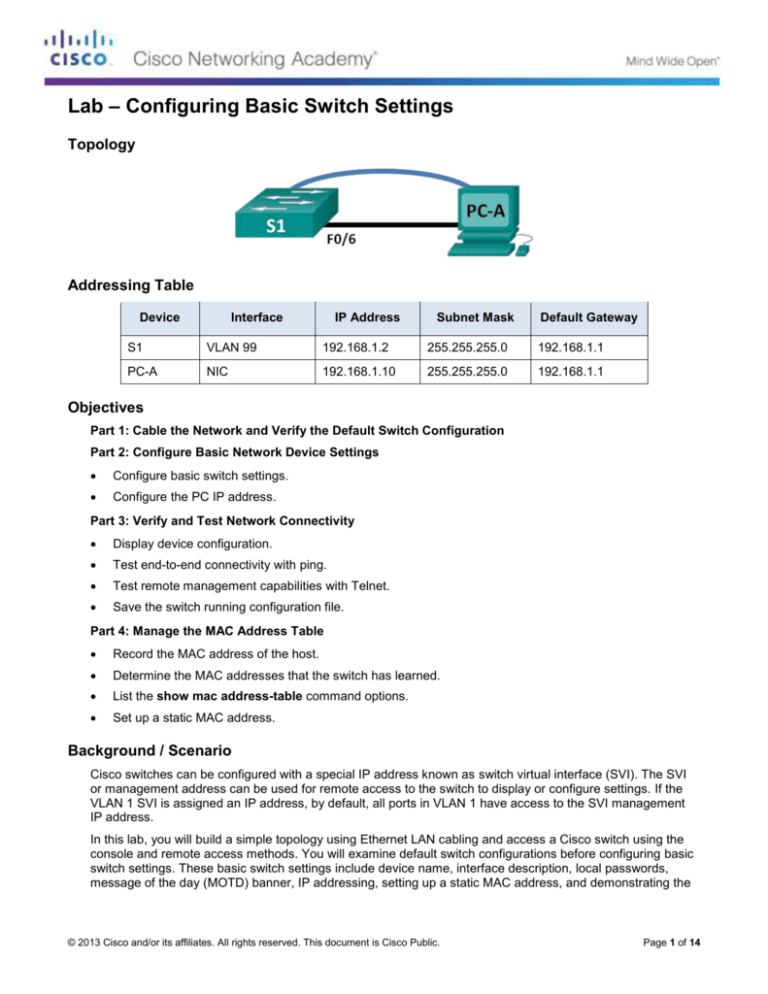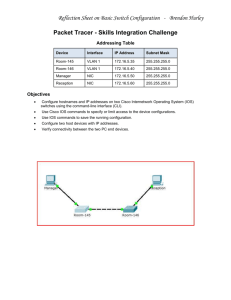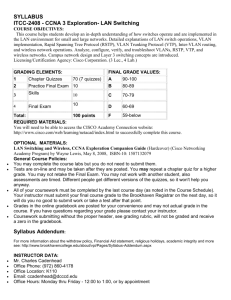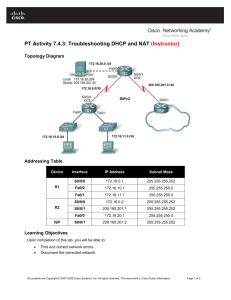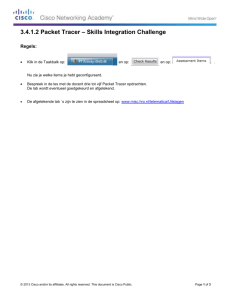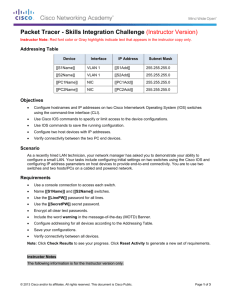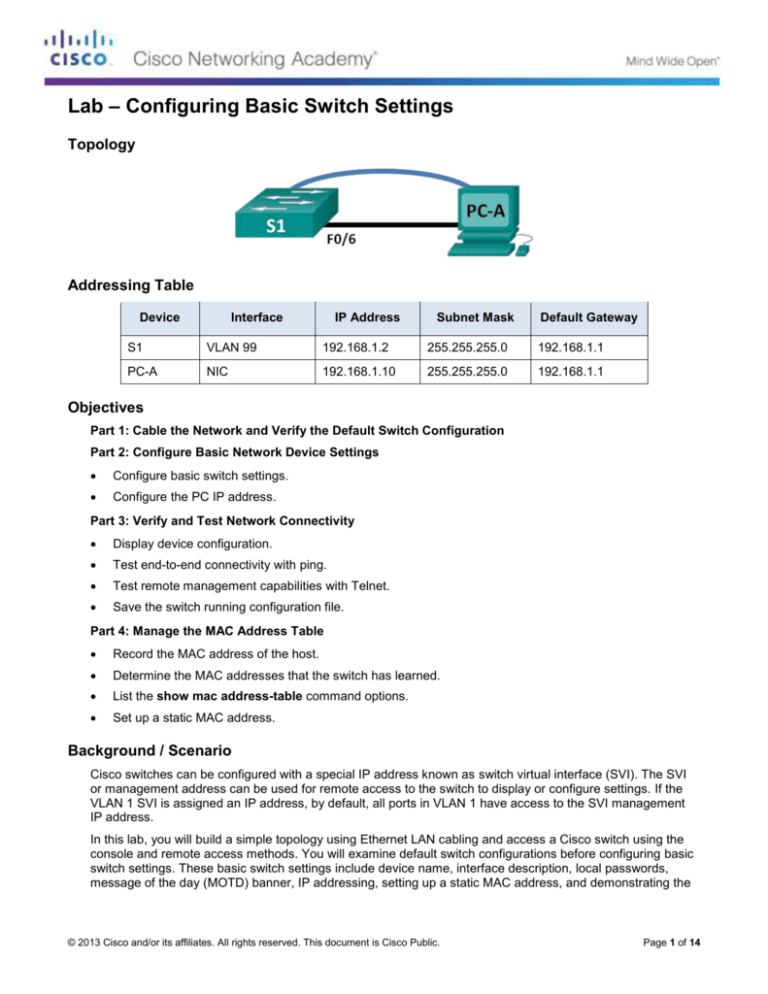
Lab – Configuring Basic Switch Settings
Topology
Addressing Table
Device
Interface
IP Address
Subnet Mask
Default Gateway
S1
VLAN 99
192.168.1.2
255.255.255.0
192.168.1.1
PC-A
NIC
192.168.1.10
255.255.255.0
192.168.1.1
Objectives
Part 1: Cable the Network and Verify the Default Switch Configuration
Part 2: Configure Basic Network Device Settings
Configure basic switch settings.
Configure the PC IP address.
Part 3: Verify and Test Network Connectivity
Display device configuration.
Test end-to-end connectivity with ping.
Test remote management capabilities with Telnet.
Save the switch running configuration file.
Part 4: Manage the MAC Address Table
Record the MAC address of the host.
Determine the MAC addresses that the switch has learned.
List the show mac address-table command options.
Set up a static MAC address.
Background / Scenario
Cisco switches can be configured with a special IP address known as switch virtual interface (SVI). The SVI
or management address can be used for remote access to the switch to display or configure settings. If the
VLAN 1 SVI is assigned an IP address, by default, all ports in VLAN 1 have access to the SVI management
IP address.
In this lab, you will build a simple topology using Ethernet LAN cabling and access a Cisco switch using the
console and remote access methods. You will examine default switch configurations before configuring basic
switch settings. These basic switch settings include device name, interface description, local passwords,
message of the day (MOTD) banner, IP addressing, setting up a static MAC address, and demonstrating the
© 2013 Cisco and/or its affiliates. All rights reserved. This document is Cisco Public.
Page 1 of 14
Lab – Configuring Basic Switch Settings
use of a management IP address for remote switch management. The topology consists of one switch and
one host using only Ethernet and console ports.
Note: The switch used is a Cisco Catalyst 2960 with Cisco IOS Release 15.0(2) (lanbasek9 image). Other
switches and Cisco IOS versions can be used. Depending on the model and Cisco IOS version, the
commands available and output produced might vary from what is shown in the labs.
Note: Make sure that the switch has been erased and has no startup configuration. Refer to Appendix A for
the procedures to initialize and reload devices.
Required Resources
1 Switch (Cisco 2960 with Cisco IOS Release 15.0(2) lanbasek9 image or comparable)
1 PC (Windows 7, Vista, or XP with terminal emulation program, such as Tera Term, and Telnet
capability)
Console cable to configure the Cisco IOS device via the console port
Ethernet cable as shown in the topology
Part 1: Cable the Network and Verify the Default Switch Configuration
In Part 1, you will set up the network topology and verify default switch settings.
Step 1: Cable the network as shown in the topology.
a. Cable the console connection as shown in the topology. Do not connect the PC-A Ethernet cable at this
time.
Note: If you are using Netlab, you can shut down F0/6 on S1 which has the same effect as not
connecting PC-A to S1.
b. Create a console connection to the switch from PC-A using Tera Term or other terminal emulation
program.
Why must you use a console connection to initially configure the switch? Why is it not possible to connect
to the switch via Telnet or SSH?
____________________________________________________________________________________
____________________________________________________________________________________
Step 2: Verify the default switch configuration.
In this step, you will examine the default switch settings, such as current switch configuration, IOS
information, interface properties, VLAN information, and flash memory.
You can access all the switch IOS commands in privileged EXEC mode. Access to privileged EXEC mode
should be restricted by password protection to prevent unauthorized use because it provides direct access to
global configuration mode and commands used to configure operating parameters. You will set passwords
later in this lab.
The privileged EXEC mode command set includes those commands contained in user EXEC mode, as well
as the configure command through which access to the remaining command modes is gained. Use the
enable command to enter privileged EXEC mode.
a. Assuming the switch had no configuration file stored in nonvolatile random-access memory (NVRAM),
you will be at the user EXEC mode prompt on the switch with a prompt of Switch>. Use the enable
command to enter privileged EXEC mode.
Switch> enable
Switch#
© 2013 Cisco and/or its affiliates. All rights reserved. This document is Cisco Public.
Page 2 of 14
Lab – Configuring Basic Switch Settings
Notice that the prompt changed in the configuration to reflect privileged EXEC mode.
Verify a clean configuration file with the show running-config privileged EXEC mode command. If a
configuration file was previously saved, it must be removed. Depending on switch model and IOS version,
your configuration may look slightly different. However, there should be no configured passwords or IP
address. If your switch does not have a default configuration, erase and reload the switch.
Note: Appendix A details the steps to initialize and reload the devices.
b. Examine the current running configuration file.
Switch# show running-config
How many FastEthernet interfaces does a 2960 switch have? ________
How many Gigabit Ethernet interfaces does a 2960 switch have? ________
What is the range of values shown for the vty lines? ________
c.
Examine the startup configuration file in NVRAM.
Switch# show startup-config
startup-config is not present
Why does this message appear? _________________________________________________________
d. Examine the characteristics of the SVI for VLAN 1.
Switch# show interface vlan1
Is there an IP address assigned to VLAN 1? ________
What is the MAC address of this SVI? Answers will vary. ______________________________________
Is this interface up?
____________________________________________________________________________________
e. Examine the IP properties of the SVI VLAN 1.
Switch# show ip interface vlan1
What output do you see?
____________________________________________________________________________________
____________________________________________________________________________________
f.
Connect PC-A Ethernet cable to port 6 on the switch and examine the IP properties of the SVI VLAN 1.
Allow time for the switch and PC to negotiate duplex and speed parameters.
Note: If you are using Netlab, enable interface F0/6 on S1.
Switch# show ip interface vlan1
What output do you see?
____________________________________________________________________________________
____________________________________________________________________________________
g. Examine the Cisco IOS version information of the switch.
Switch# show version
What is the Cisco IOS version that the switch is running? ______________________________________
What is the system image filename? ______________________________________________________
What is the base MAC address of this switch? _________________________________
© 2013 Cisco and/or its affiliates. All rights reserved. This document is Cisco Public.
Page 3 of 14
Lab – Configuring Basic Switch Settings
h. Examine the default properties of the FastEthernet interface used by PC-A.
Switch# show interface f0/6
Is the interface up or down? _____________________
What event would make an interface go up? ________________________________________________
What is the MAC address of the interface? ___________________________
What is the speed and duplex setting of the interface? ______________________
i.
Examine the default VLAN settings of the switch.
Switch# show vlan
What is the default name of VLAN 1? ____________
Which ports are in this VLAN? ___________________________________________________________
Is VLAN 1 active? ____________
What type of VLAN is the default VLAN? _______________
j.
Examine flash memory.
Issue one of the following commands to examine the contents of the flash directory.
Switch# show flash
Switch# dir flash:
Files have a file extension, such as .bin, at the end of the filename. Directories do not have a file
extension.
What is the filename of the Cisco IOS image? ______________________________________________
Part 2: Configure Basic Network Device Settings
In Part 2, you configure basic settings for the switch and PC.
Step 1: Configure basic switch settings including hostname, local passwords, MOTD banner,
management address, and Telnet access.
In this step, you will configure the PC and basic switch settings, such as hostname and an IP address for the
switch management SVI. Assigning an IP address on the switch is only the first step. As the network
administrator, you must specify how the switch is managed. Telnet and SSH are the two most common
management methods. However, Telnet is not a secure protocol. All information flowing between the two
devices is sent in plain text. Passwords and other sensitive information can be easily looked at if captured by
a packet sniffer.
a. Assuming the switch had no configuration file stored in NVRAM, verify you are at privileged EXEC mode.
Enter enable if the prompt has changed back to Switch>.
Switch> enable
Switch#
b. Enter global configuration mode.
Switch# configure terminal
Enter configuration commands, one per line. End with CNTL/Z.
Switch(config)#
The prompt changed again to reflect global configuration mode.
© 2013 Cisco and/or its affiliates. All rights reserved. This document is Cisco Public.
Page 4 of 14
Lab – Configuring Basic Switch Settings
c.
Assign the switch hostname.
Switch(config)# hostname S1
S1(config)#
d. Configure password encryption.
S1(config)# service password-encryption
S1(config)#
e. Assign class as the secret password for privileged EXEC mode access.
S1(config)# enable secret class
S1(config)#
f.
Prevent unwanted DNS lookups.
S1(config)# no ip domain-lookup
S1(config)#
g. Configure a MOTD banner.
S1(config)# banner motd #
Enter Text message.
End with the character ‘#’.
Unauthorized access is strictly prohibited. #
h. Verify your access settings by moving between modes.
S1(config)# exit
S1#
*Mar
1 00:19:19.490: %SYS-5-CONFIG_I: Configured from console by console
S1# exit
S1 con0 is now available
Press RETURN to get started.
Unauthorized access is strictly prohibited.
S1>
Which shortcut keys are used to go directly from global configuration mode to privileged EXEC mode?
_________
i.
Go back to privileged EXEC mode from user EXEC mode. Enter class as the password when prompted.
S1> enable
Password:
S1#
Note: The password does not display when entering.
j.
Enter global configuration mode to set the SVI IP address of the switch. This allows remote management
of the switch.
Before you can manage S1 remotely from PC-A, you must assign the switch an IP address. The default
configuration on the switch is to have the management of the switch controlled through VLAN 1.
© 2013 Cisco and/or its affiliates. All rights reserved. This document is Cisco Public.
Page 5 of 14
Lab – Configuring Basic Switch Settings
However, a best practice for basic switch configuration is to change the management VLAN to a VLAN
other than VLAN 1.
For management purposes, use VLAN 99. The selection of VLAN 99 is arbitrary and in no way implies
that you should always use VLAN 99.
First, create the new VLAN 99 on the switch. Then set the IP address of the switch to 192.168.1.2 with a
subnet mask of 255.255.255.0 on the internal virtual interface VLAN 99.
S1# configure terminal
S1(config)# vlan 99
S1(config-vlan)# exit
S1(config)# interface vlan99
%LINEPROTO-5-UPDOWN: Line protocol on Interface Vlan99, changed state to down
S1(config-if)# ip address 192.168.1.2 255.255.255.0
S1(config-if)# no shutdown
S1(config-if)# exit
S1(config)#
Notice that the VLAN 99 interface is in the down state even though you entered the no shutdown
command. The interface is currently down because no switch ports are assigned to VLAN 99.
k.
Assign all user ports to VLAN 99.
S1(config)# interface range f0/1 – 24,g0/1 - 2
S1(config-if-range)# switchport access vlan 99
S1(config-if-range)# exit
S1(config)#
%LINEPROTO-5-UPDOWN: Line protocol on Interface Vlan1, changed state to down
%LINEPROTO-5-UPDOWN: Line protocol on Interface Vlan99, changed state to up
To establish connectivity between the host and the switch, the ports used by the host must be in the
same VLAN as the switch. Notice in the above output that the VLAN 1 interface goes down because none
of the ports are assigned to VLAN 1. After a few seconds, VLAN 99 comes up because at least one active
port (F0/6 with PC-A attached) is now assigned to VLAN 99.
l.
Issue show vlan brief command to verify that all the user ports are in VLAN 99.
S1# show vlan brief
VLAN
---1
99
Name
-------------------------------default
VLAN0099
1002
1003
1004
1005
fddi-default
token-ring-default
fddinet-default
trnet-default
Status
Ports
--------- ------------------------------active
active
Fa0/1, Fa0/2, Fa0/3, Fa0/4
Fa0/5, Fa0/6, Fa0/7, Fa0/8
Fa0/9, Fa0/10, Fa0/11, Fa0/12
Fa0/13, Fa0/14, Fa0/15, Fa0/16
Fa0/17, Fa0/18, Fa0/19, Fa0/20
Fa0/21, Fa0/22, Fa0/23, Fa0/24
Gi0/1, Gi0/2
act/unsup
act/unsup
act/unsup
act/unsup
© 2013 Cisco and/or its affiliates. All rights reserved. This document is Cisco Public.
Page 6 of 14
Lab – Configuring Basic Switch Settings
m. Configure the IP default gateway for S1. If no default gateway is set, the switch cannot be managed from
a remote network that is more than one router away. It does respond to pings from a remote network.
Although this activity does not include an external IP gateway, assume that you will eventually connect
the LAN to a router for external access. Assuming that the LAN interface on the router is 192.168.1.1, set
the default gateway for the switch.
S1(config)# ip default-gateway 192.168.1.1
S1(config)#
n. Console port access should also be restricted. The default configuration is to allow all console
connections with no password needed. To prevent console messages from interrupting commands, use
the logging synchronous option.
S1(config)# line
S1(config-line)#
S1(config-line)#
S1(config-line)#
S1(config-line)#
S1(config)#
con 0
password cisco
login
logging synchronous
exit
o. Configure the virtual terminal (vty) lines for the switch to allow Telnet access. If you do not configure a vty
password, you are unable to telnet to the switch.
S1(config)# line
S1(config-line)#
S1(config-line)#
S1(config-line)#
S1#
*Mar
vty 0 15
password cisco
login
end
1 00:06:11.590: %SYS-5-CONFIG_I: Configured from console by console
Why is the login command required? _________________________________________________
Step 2: Configure an IP address on PC-A.
Assign the IP address and subnet mask to the PC as shown in the Addressing Table. An abbreviated version
of the procedure is described here. A default gateway is not required for this topology; however, you can enter
192.168.1.1 to simulate a router attached to S1.
1) Click the Windows Start icon > Control Panel.
2) Click View By: and choose Small icons.
3) Choose Network and Sharing Center > Change adapter settings.
4) Select Local Area Network Connection, right click and choose Properties.
5) Choose Internet Protocol Version 4 (TCP/IPv4) > Properties.
6) Click the Use the following IP address radio button and enter the IP address and subnet mask.
Part 3: Verify and Test Network Connectivity
In Part 3, you will verify and document the switch configuration, test end-to-end connectivity between PC-A
and S1, and test the switch’s remote management capability.
Step 1: Display the switch configuration.
From your console connection on PC-A, display and verify your switch configuration. The show run
command displays the entire running configuration, one page at a time. Use the spacebar to advance paging.
© 2013 Cisco and/or its affiliates. All rights reserved. This document is Cisco Public.
Page 7 of 14
Lab – Configuring Basic Switch Settings
a. A sample configuration displays here. The settings you configured are highlighted in yellow. The other
configuration settings are IOS defaults.
S1# show run
Building configuration...
Current configuration : 2206 bytes
!
version 15.0
no service pad
service timestamps debug datetime msec
service timestamps log datetime msec
service password-encryption
!
hostname S1
!
boot-start-marker
boot-end-marker
!
enable secret 4 06YFDUHH61wAE/kLkDq9BGho1QM5EnRtoyr8cHAUg.2
!
no aaa new-model
system mtu routing 1500
!
!
no ip domain-lookup
!
<output omitted>
!
interface FastEthernet0/24
switchport access vlan 99
!
interface GigabitEthernet0/1
switchport access vlan 99
!
interface GigabitEthernet0/2
switchport access vlan 99
!
interface Vlan1
no ip address
no ip route-cache
!
interface Vlan99
ip address 192.168.1.2 255.255.255.0
no ip route-cache
!
ip default-gateway 192.168.1.1
ip http server
ip http secure-server
!
© 2013 Cisco and/or its affiliates. All rights reserved. This document is Cisco Public.
Page 8 of 14
Lab – Configuring Basic Switch Settings
banner motd ^C
Unauthorized access is strictly prohibited. ^C
!
line con 0
password 7 104D000A0618
logging synchronous
login
line vty 0 4
password 7 14141B180F0B
login
line vty 5 15
password 7 14141B180F0B
login
!
end
S1#
b. Verify the management VLAN 99 settings.
S1# show interface vlan 99
Vlan99 is up, line protocol is up
Hardware is EtherSVI, address is 0cd9.96e2.3d41 (bia 0cd9.96e2.3d41)
Internet address is 192.168.1.2/24
MTU 1500 bytes, BW 1000000 Kbit, DLY 10 usec,
reliability 255/255, txload 1/255, rxload 1/255
Encapsulation ARPA, loopback not set
ARP type: ARPA, ARP Timeout 04:00:00
Last input 00:00:06, output 00:08:45, output hang never
Last clearing of "show interface" counters never
Input queue: 0/75/0/0 (size/max/drops/flushes); Total output drops: 0
Queueing strategy: fifo
Output queue: 0/40 (size/max)
5 minute input rate 0 bits/sec, 0 packets/sec
5 minute output rate 0 bits/sec, 0 packets/sec
175 packets input, 22989 bytes, 0 no buffer
Received 0 broadcasts (0 IP multicast)
0 runts, 0 giants, 0 throttles
0 input errors, 0 CRC, 0 frame, 0 overrun, 0 ignored
1 packets output, 64 bytes, 0 underruns
0 output errors, 0 interface resets
0 output buffer failures, 0 output buffers swapped out
What is the bandwidth on this interface? ________________
What is the VLAN 99 state? _________
What is the line protocol state? _________
Step 2: Test end-to-end connectivity with ping.
a. From the command prompt on PC-A, ping your own PC-A address first.
C:\Users\User1> ping 192.168.1.10
© 2013 Cisco and/or its affiliates. All rights reserved. This document is Cisco Public.
Page 9 of 14
Lab – Configuring Basic Switch Settings
b. From the command prompt on PC-A, ping the SVI management address of S1.
C:\Users\User1> ping 192.168.1.2
Because PC-A needs to resolve the MAC address of S1 through ARP, the first packet may time out. If
ping results continue to be unsuccessful, troubleshoot the basic device configurations. You should check
both the physical cabling and logical addressing if necessary.
Step 3: Test and verify remote management of S1.
You will now use Telnet to remotely access the switch. In this lab, PC-A and S1 reside side by side. In a
production network, the switch could be in a wiring closet on the top floor while your management PC is
located on the ground floor. In this step, you will use Telnet to remotely access switch S1 using its SVI
management address. Telnet is not a secure protocol; however, you will use it to test remote access. With
Telnet, all information, including passwords and commands, are sent across the session in plain text. In
subsequent labs, you will use SSH to remotely access network devices.
Note: If you are using Windows 7, the administrator may need to enable the Telnet protocol. To install the
Telnet client, open a cmd window and type pkgmgr /iu:“TelnetClient”. An example is shown below.
C:\Users\User1> pkgmgr /iu:”TelnetClient”
a. With the cmd window still open on PC-A, issue a Telnet command to connect to S1 via the SVI
management address. The password is cisco.
C:\Users\User1> telnet 192.168.1.2
b. After entering the password cisco, you will be at the user EXEC mode prompt. Access privileged EXEC
mode.
c.
Type exit to end the Telnet session.
Step 4: Save the switch running configuration file.
Save the configuration.
S1# copy running-config startup-config
Destination filename [startup-config]? [Enter]
Building configuration...
[OK]
S1#
Part 4: Manage the MAC Address Table
In Part 4, you will determine the MAC address that the switch has learned, set up a static MAC address on
one interface of the switch, and then remove the static MAC address from that interface.
Step 1: Record the MAC address of the host.
From a command prompt on PC-A, issue ipconfig /all command to determine and record the Layer 2
(physical) addresses of the PC NIC.
_______________________________________________________________________________________
Step 2: Determine the MAC addresses that the switch has learned.
Display the MAC addresses using the show mac address-table command.
S1# show mac address-table
How many dynamic addresses are there? ____________
© 2013 Cisco and/or its affiliates. All rights reserved. This document is Cisco Public.
Page 10 of 14
Lab – Configuring Basic Switch Settings
How many MAC addresses are there in total? ____________
Does the dynamic MAC address match the PC-A MAC address? ____________
Step 3: List the show mac address-table options.
a. Display the MAC address table options.
S1# show mac address-table ?
How many options are available for the show mac address-table command? ____________
b. Issue the show mac address-table dynamic command to display only the MAC addresses that were
learned dynamically.
S1# show mac address-table dynamic
How many dynamic addresses are there? ____________
c.
View the MAC address entry for PC-A. The MAC address formatting for the command is xxxx.xxxx.xxxx.
S1# show mac address-table address <PC-A MAC here>
Step 4: Set up a static MAC address.
a. Clear the MAC address table.
To remove the existing MAC addresses, use the clear mac address-table dynamic command from
privileged EXEC mode.
S1# clear mac address-table dynamic
b. Verify that the MAC address table was cleared.
S1# show mac address-table
How many static MAC addresses are there? ________________________________________________
How many dynamic addresses are there? __________________________________________________
c.
Examine the MAC table again.
More than likely, an application running on your PC has already sent a frame out the NIC to S1. Look at
the MAC address table again in privileged EXEC mode to see if S1 has relearned the MAC address for
PC-A.
S1# show mac address-table
How many dynamic addresses are there? _________
Why did this change from the last display? _________________________________________________
If S1 has not yet relearned the MAC address for PC-A, ping the VLAN 99 IP address of the switch from
PC-A, and then repeat the show mac address-table command.
d. Set up a static MAC address.
To specify which ports a host can connect to, one option is to create a static mapping of the host MAC
address to a port.
Set up a static MAC address on F0/6 using the address that was recorded for PC-A in Part 4, Step 1. The
MAC address 0050.56BE.6C89 is used as an example only. You must use the MAC address of your PCA, which is different than the one given here as an example.
S1(config)# mac address-table static 0050.56BE.6C89 vlan 99 interface
fastethernet 0/6
© 2013 Cisco and/or its affiliates. All rights reserved. This document is Cisco Public.
Page 11 of 14
Lab – Configuring Basic Switch Settings
e. Verify the MAC address table entries.
S1# show mac address-table
How many total MAC addresses are there? __________
How many static addresses are there? _____________
f.
Remove the static MAC entry. Enter global configuration mode and remove the command by putting a no
in front of the command string.
Note: The MAC address 0050.56BE.6C89 is used in the example only. Use the MAC address for your
PC-A.
S1(config)# no mac address-table static 0050.56BE.6C89 vlan 99 interface
fastethernet 0/6
g. Verify that the static MAC address has been cleared.
S1# show mac address-table
How many total static MAC addresses are there? ____________
Reflection
1. Why should you configure the vty lines for the switch?
_______________________________________________________________________________________
2. Why change the default VLAN 1 to a different VLAN number?
_______________________________________________________________________________________
3. How can you prevent passwords from being sent in plain text?
_______________________________________________________________________________________
4. Why configure a static MAC address on a port interface?
_______________________________________________________________________________________
Appendix A: Initializing and Reloading a Router and Switch
Step 1: Initialize and reload the router.
a. Console into the router and enable privileged EXEC mode.
Router> enable
Router#
b. Enter the erase startup-config command to remove the startup configuration from NVRAM.
Router# erase startup-config
Erasing the nvram filesystem will remove all configuration files! Continue? [confirm]
[OK]
Erase of nvram: complete
Router#
c.
Issue the reload command to remove an old configuration from memory. When prompted to Proceed with
reload?, press Enter. (Pressing any other key aborts the reload.)
Router# reload
Proceed with reload? [confirm]
*Nov 29 18:28:09.923: %SYS-5-RELOAD: Reload requested by console. Reload Reason:
Reload Command.
© 2013 Cisco and/or its affiliates. All rights reserved. This document is Cisco Public.
Page 12 of 14
Lab – Configuring Basic Switch Settings
Note: You may receive a prompt asking to save the running configuration prior to reloading the router.
Respond by typing no and press Enter.
System configuration has been modified. Save? [yes/no]: no
d. After the router reloads, you are prompted to enter the initial configuration dialog. Enter no and press
Enter.
Would you like to enter the initial configuration dialog? [yes/no]: no
e. Another prompt asks to terminate autoinstall. Respond by typing yes press Enter.
Would you like to terminate autoinstall? [yes]: yes
Step 2: Initialize and reload the switch.
a. Console into the switch and enter privileged EXEC mode.
Switch> enable
Switch#
b. Use the show flash command to determine if any VLANs have been created on the switch.
Switch# show flash
Directory of flash:/
2
3
4
5
6
-rwx
-rwx
-rwx
-rwx
-rwx
1919
1632
13336
11607161
616
Mar
Mar
Mar
Mar
Mar
1
1
1
1
1
1993
1993
1993
1993
1993
00:06:33
00:06:33
00:06:33
02:37:06
00:07:13
+00:00
+00:00
+00:00
+00:00
+00:00
private-config.text
config.text
multiple-fs
c2960-lanbasek9-mz.150-2.SE.bin
vlan.dat
32514048 bytes total (20886528 bytes free)
Switch#
c.
If the vlan.dat file was found in flash, then delete this file.
Switch# delete vlan.dat
Delete filename [vlan.dat]?
d. You are prompted to verify the filename. If you have entered the name correctly, press Enter; otherwise,
you can change the filename.
e. You are prompted to confirm to delete this file. Press Enter to confirm.
Delete flash:/vlan.dat? [confirm]
Switch#
f.
Use the erase startup-config command to erase the startup configuration file from NVRAM. You are
prompted to remove the configuration file. Press Enter to confirm.
Switch# erase startup-config
Erasing the nvram filesystem will remove all configuration files! Continue? [confirm]
[OK]
Erase of nvram: complete
Switch#
g. Reload the switch to remove any old configuration information from memory. You will then receive a
prompt to confirm to reload the switch. Press Enter to proceed.
Switch# reload
Proceed with reload? [confirm]
© 2013 Cisco and/or its affiliates. All rights reserved. This document is Cisco Public.
Page 13 of 14
Lab – Configuring Basic Switch Settings
Note: You may receive a prompt to save the running configuration prior to reloading the switch. Respond
by typing no and press Enter.
System configuration has been modified. Save? [yes/no]: no
h. After the switch reloads, you should see a prompt to enter the initial configuration dialog. Respond by
entering no at the prompt and press Enter.
Would you like to enter the initial configuration dialog? [yes/no]: no
Switch>
© 2013 Cisco and/or its affiliates. All rights reserved. This document is Cisco Public.
Page 14 of 14