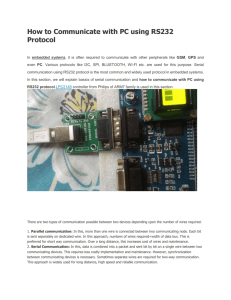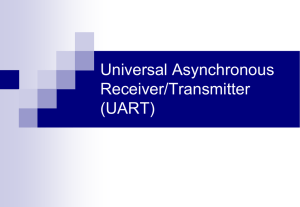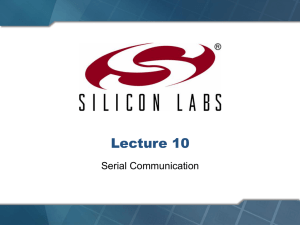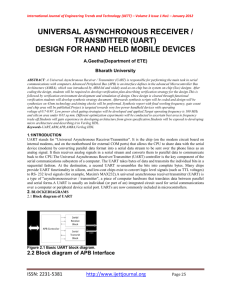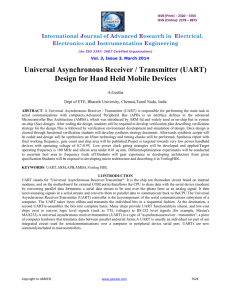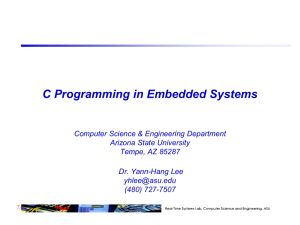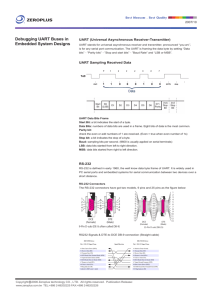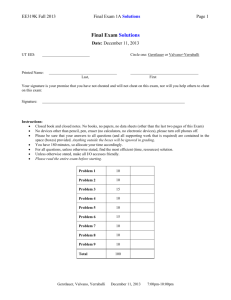uC_Lab6
advertisement
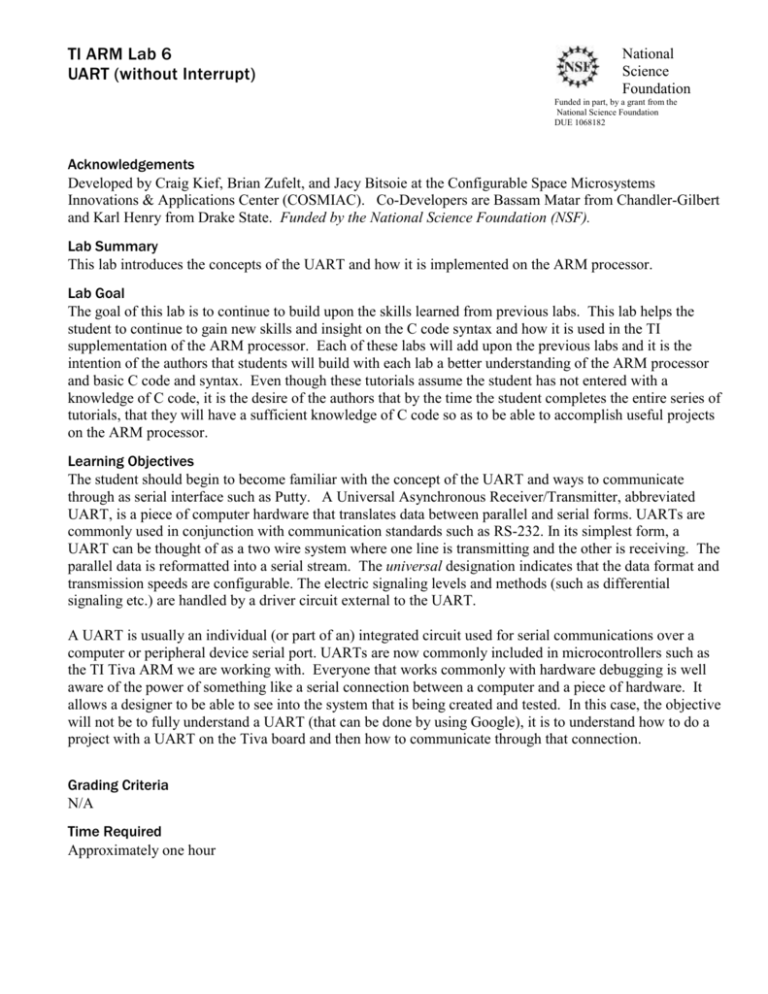
TI ARM Lab 6
UART (without Interrupt)
National
Science
Foundation
Funded in part, by a grant from the
National Science Foundation
DUE 1068182
Acknowledgements
Developed by Craig Kief, Brian Zufelt, and Jacy Bitsoie at the Configurable Space Microsystems
Innovations & Applications Center (COSMIAC). Co-Developers are Bassam Matar from Chandler-Gilbert
and Karl Henry from Drake State. Funded by the National Science Foundation (NSF).
Lab Summary
This lab introduces the concepts of the UART and how it is implemented on the ARM processor.
Lab Goal
The goal of this lab is to continue to build upon the skills learned from previous labs. This lab helps the
student to continue to gain new skills and insight on the C code syntax and how it is used in the TI
supplementation of the ARM processor. Each of these labs will add upon the previous labs and it is the
intention of the authors that students will build with each lab a better understanding of the ARM processor
and basic C code and syntax. Even though these tutorials assume the student has not entered with a
knowledge of C code, it is the desire of the authors that by the time the student completes the entire series of
tutorials, that they will have a sufficient knowledge of C code so as to be able to accomplish useful projects
on the ARM processor.
Learning Objectives
The student should begin to become familiar with the concept of the UART and ways to communicate
through as serial interface such as Putty. A Universal Asynchronous Receiver/Transmitter, abbreviated
UART, is a piece of computer hardware that translates data between parallel and serial forms. UARTs are
commonly used in conjunction with communication standards such as RS-232. In its simplest form, a
UART can be thought of as a two wire system where one line is transmitting and the other is receiving. The
parallel data is reformatted into a serial stream. The universal designation indicates that the data format and
transmission speeds are configurable. The electric signaling levels and methods (such as differential
signaling etc.) are handled by a driver circuit external to the UART.
A UART is usually an individual (or part of an) integrated circuit used for serial communications over a
computer or peripheral device serial port. UARTs are now commonly included in microcontrollers such as
the TI Tiva ARM we are working with. Everyone that works commonly with hardware debugging is well
aware of the power of something like a serial connection between a computer and a piece of hardware. It
allows a designer to be able to see into the system that is being created and tested. In this case, the objective
will not be to fully understand a UART (that can be done by using Google), it is to understand how to do a
project with a UART on the Tiva board and then how to communicate through that connection.
Grading Criteria
N/A
Time Required
Approximately one hour
Lab Preparation
It is highly recommended that the student read through this entire procedure once before actually using it as
a tutorial. By understanding the final goal, it will be easier to use this as a tutorial and, as a learning guide.
Ensure the Lab shells are loaded as part of the software installation.
Equipment and Materials
It is assumed that the student has already completed prior labs and the software is installed properly.
Software needed
Quantity
Install the required tutorial software from the autoinstaller located at
1
http://cosmiac.org/thrust-areas/academic-programs-and-designservices/education-and-workforce-development/community-portal/ For this
lab, the Putty software is also required. This is a free executable package that
helps with a variety of serial capabilities.
Hardware needed
Quantity
The hardware required is the TI Tiva LaunchPad Kit and the Digilent Orbit
1
board
Additional References
The Evaluation Board user’s manual is on this web site: http://datasheet.octopart.com/EK-TM4C123GXLTexas-Instruments-datasheet-15542121.pdf and the manuals for the Digilent orbit board are located at
http://digilentinc.com/Products/Detail.cfm?NavPath=2,396,1181&Prod=ORBIT-BOOSTER.
To download Putty, go to http://www.putty.org/.
COSMIAC tutorials found at: http://cosmiac.org/thrust-areas/academic-programs-and-designservices/education-and-workforce-development/microcontrollers/ate-developed-material/
Lab Procedure : Install/Connect board to computer
Figure 1. ARM and ORBIT Combination
This picture of the correct way to mate the Tiva LaunchPad and the Digilent Orbit boards together. Please
do so at this point and connect them as shown in Figure 1.
2
Figure 2. Code Composer Icon
Launch Code Composer from the icon as shown in Figure 2 and where prompted, chose the workspaces
location to store your project (as shown in Figure 3).
Figure 3. Workspace Selection
Since the installer for the workshop has been run prior to this, the user will be presented with the following
view (Figure 4) where all lab projects exist.
3
Figure 4. CCS Starting Point
The laboratory material is created to have the students type in a lot of the code. Only by typing the code
and then debugging the errors will a user ever really understand how to do projects. For the sake of this
activity, the source code is provided at the end of the tutorial. In Lab 6, open main.c.
#define PART_TM4C123GH6PM
What is presented to the student is a shell of lab 6. Since the define shown above is included as part of our
project, the specific part is known to the compiler. Tiva has an entire line of microcontrollers. As can be
seen in Figure 5, our specific part actually has eight different UARTs on it.
4
Figure 5. Chip High Level Diagram
Port A may have a different address and function for each different family of parts. For our part, port A is a
UART0 (the chip has eight UARTs on it), other things, and GPIO. UART RX is on Port A, pin 0 (PA0).
long C;
// Temp Character holder
SysCtlClockSet(SYSCTL_SYSDIV_4 | SYSCTL_USE_PLL | SYSCTL_OSC_MAIN | SYSCTL_XTAL_16MHZ);
5
// Set up Clock
SysCtlPeripheralEnable(SYSCTL_PERIPH_UART0);
SysCtlPeripheralEnable(SYSCTL_PERIPH_GPIOA);
// Enable UART hardware
// Enable Pin hardware
GPIOPinConfigure(GPIO_PA0_U0RX);
// Configure GPIO pin for UART RX line
GPIOPinConfigure(GPIO_PA1_U0TX);
// Configure GPIO Pin for UART TX line
GPIOPinTypeUART(GPIO_PORTA_BASE, GPIO_PIN_0 | GPIO_PIN_1);
// Set Pins for UART
UARTConfigSetExpClk(UART0_BASE, SysCtlClockGet(), 115200,
// Configure UART to 8N1 at 115200bps
(UART_CONFIG_WLEN_8 | UART_CONFIG_STOP_ONE | UART_CONFIG_PAR_NONE));
There is nothing shocking in the code above (that is given to the student in the shell of Lab 6). What is new
is the creation of a temporary value holder called C. After that, what is accomplished is the standard part of
enabling ports and in this case, UARTs. After that, the regular role of configuring pins. For those familiar
with UARTs, the final line of 8None1 is very common configuration for a UART.
The next portion of the Lab is the replacement of this information shown below with actual code.
/*************************************************************************************************
* Using the UARTCharPut(UART0_BASE, "CHAR") and UARTCharGet(UART0_BASE) functions to output data
* and read data from the UART. Each function only transfers one 8-bit character.
*************************************************************************************************/
By going below, above or replacing this comment code block, add the following code. The user should be
able to read from the top to the bottom and see: new line, return, Enter A Char:, a couple of new lines and
then a return.
UARTCharPut(UART0_BASE, '\n');
UARTCharPut(UART0_BASE,
UARTCharPut(UART0_BASE,
UARTCharPut(UART0_BASE,
UARTCharPut(UART0_BASE,
UARTCharPut(UART0_BASE,
UARTCharPut(UART0_BASE,
UARTCharPut(UART0_BASE,
UARTCharPut(UART0_BASE,
UARTCharPut(UART0_BASE,
UARTCharPut(UART0_BASE,
UARTCharPut(UART0_BASE,
UARTCharPut(UART0_BASE,
UARTCharPut(UART0_BASE,
UARTCharPut(UART0_BASE,
UARTCharPut(UART0_BASE,
UARTCharPut(UART0_BASE,
UARTCharPut(UART0_BASE,
UARTCharPut(UART0_BASE,
//
'\n');
'\r');
'E');
'n');
't');
'e');
'r');
' ');
'A');
' ');
'C');
'h');
'a');
'r');
':');
'\n');
'\n');
'\r');
//
//
//
//
//
//
//
//
//
//
//
//
//
//
//
-----> Print Start Text
//
//
//
C = UARTCharGet(UART0_BASE);
UARTCharPut(UART0_BASE,
UARTCharPut(UART0_BASE,
UARTCharPut(UART0_BASE,
UARTCharPut(UART0_BASE,
UARTCharPut(UART0_BASE,
UARTCharPut(UART0_BASE,
UARTCharPut(UART0_BASE,
'\n');
'\r');
'Y');
'o');
'u');
' ');
'E');
//
//
//
//
//
//
//
6
UARTCharPut(UART0_BASE,
UARTCharPut(UART0_BASE,
UARTCharPut(UART0_BASE,
UARTCharPut(UART0_BASE,
UARTCharPut(UART0_BASE,
UARTCharPut(UART0_BASE,
UARTCharPut(UART0_BASE,
UARTCharPut(UART0_BASE,
UARTCharPut(UART0_BASE,
UARTCharPut(UART0_BASE,
UARTCharPut(UART0_BASE,
UARTCharPut(UART0_BASE,
UARTCharPut(UART0_BASE,
UARTCharPut(UART0_BASE,
'n');
't');
'e');
'r');
'e');
'd');
':');
'-');
'>');
' ');
C);
'\n');
'\n');
'\r');
//
//
//
//
//
//
//
//
//
//
-----> Print Start Text
// <------- Notice the use of a variable
//
//
//
}
Once the program has printed to the screen “Enter A Char:” then it goes into a wait state.
C = UARTCharGet(UART0_BASE);
When someone enters a character into the keyboard, it is stored into the temporary value called “C” for later
recall. After it is stored, the next set of code places some text onto the screen and then finally recalls the
contents of “C” for the user to see. After you have typed/pasted in the code, compile and run the program.
Click on the debug icon and then run the program. Next, it is necessary to run the UART interface software.
One of the most common and free programs is called Putty. Using Google it is very easy to find the
downloader and installer (www.putty.com). It is a very small program. This test will use the same cable
and connection as is used to program the board. First, hit the red square to halt the debugger. Open Putty.
Figure 6. Putty
7
The window shown above will be presented. Choose the correct comm port for your machine. You may
have to go to the device manager to confirm this. Make sure the serial button is chosen and that the speed is
set for 115200 (as was set in the main.c file). Click Open. Hit reset on the tiva board. It is located in the
upper right corner of the board. Go back to the Putty.
Figure 7. UART Output
As shown in Putty. The text that you had in main.c is now displayed. Type in a character and it will be
displayed back as shown in Figure 7. You may have to hit return a couple of times to see the display
initially.
Challenge – Change the words or baud rate
8
Attachment 1: main.c file
/*******************************************************
Project : Orbit Lab 6 ATE (UART)
Version : 1.0
Date
: 2/20/2013
Author : Brian Zufelt / Craig Kief
Company : COSMIAC/UNM
Comments:
This source provides an introduction to communication concepts.
The student will enable one of the GPIO ports to function
as a UART. This will allow the board to have a basic serial
port to transmit/ Receive data/commands.
******************************************************
Chip type
: ARM TM4C123GH6PM
Program type
: Firmware
Core Clock frequency
: 80.000000 MHz
*******************************************************/
// Define needed for pin_map.h
#define PART_TM4C123GH6PM
#include
#include
#include
#include
#include
#include
#include
#include
#include
#include
#include
#include
#include
#include
<stdbool.h>
<stdint.h>
"inc/tm4c123gh6pm.h"
"inc/hw_memmap.h"
"inc/hw_types.h"
"driverlib/gpio.h"
"driverlib/pin_map.h"
"driverlib/sysctl.h"
"driverlib/uart.h"
"inc/hw_i2c.h"
"driverlib/i2c.h"
"inc/hw_ints.h"
"driverlib/interrupt.h"
"driverlib/timer.h"
int main(void) {
long C;
// Temp Character holder
SysCtlClockSet(SYSCTL_SYSDIV_4 | SYSCTL_USE_PLL | SYSCTL_OSC_MAIN | SYSCTL_XTAL_16MHZ);
SysCtlPeripheralEnable(SYSCTL_PERIPH_UART0);
SysCtlPeripheralEnable(SYSCTL_PERIPH_GPIOA);
// Set up Clock
// Enable UART hardware
// Enable Pin hardware
GPIOPinConfigure(GPIO_PA0_U0RX);
// Configure GPIO pin for UART RX line
GPIOPinConfigure(GPIO_PA1_U0TX);
// Configure GPIO Pin for UART TX line
GPIOPinTypeUART(GPIO_PORTA_BASE, GPIO_PIN_0 | GPIO_PIN_1);
// Set Pins for UART
UARTConfigSetExpClk(UART0_BASE, SysCtlClockGet(), 115200,
// Configure UART to 8N1 at 115200bps
(UART_CONFIG_WLEN_8 | UART_CONFIG_STOP_ONE | UART_CONFIG_PAR_NONE));
while (1)
{
/*************************************************************************************************
* Using the UARTCharPut(UART0_BASE, "CHAR") and UARTCharGet(UART0_BASE) functions to output data
* and read data from the UART. Each function only transfers one 8-bit character.
*************************************************************************************************/
}
}
9
Attachment 2: Lab 6 Solution main.c
/*******************************************************
Project : Orbit Lab 6 ATE (UART)
Version : 1.0
Date
: 2/20/2013
Author : Brian Zufelt / Craig Kief
Company : COSMIAC/UNM
Comments:
This source provides an introduction to communication concepts.
The student will enable one of the GPIO ports to function
as a UART. This will allow the board to have a basic serial
port to transmit/ Receive data/commands.
******************************************************
Chip type
: ARM TM4C123GH6PM
Program type
: Firmware
Core Clock frequency
: 80.000000 MHz
*******************************************************/
// Define needed for pin_map.h
#define PART_TM4C123GH6PM
#include
#include
#include
#include
#include
#include
#include
#include
#include
#include
#include
#include
#include
#include
<stdbool.h>
<stdint.h>
"inc/tm4c123gh6pm.h"
"inc/hw_memmap.h"
"inc/hw_types.h"
"driverlib/gpio.h"
"driverlib/pin_map.h"
"driverlib/sysctl.h"
"driverlib/uart.h"
"inc/hw_i2c.h"
"driverlib/i2c.h"
"inc/hw_ints.h"
"driverlib/interrupt.h"
"driverlib/timer.h"
int main(void) {
long C;
// Temp Character holder
SysCtlClockSet(SYSCTL_SYSDIV_4 | SYSCTL_USE_PLL | SYSCTL_OSC_MAIN | SYSCTL_XTAL_16MHZ);
SysCtlPeripheralEnable(SYSCTL_PERIPH_UART0);
SysCtlPeripheralEnable(SYSCTL_PERIPH_GPIOA);
// Set up Clock
// Enable UART hardware
// Enable Pin hardware
GPIOPinConfigure(GPIO_PA0_U0RX);
// Configure GPIO pin for UART RX line
GPIOPinConfigure(GPIO_PA1_U0TX);
// Configure GPIO Pin for UART TX line
GPIOPinTypeUART(GPIO_PORTA_BASE, GPIO_PIN_0 | GPIO_PIN_1);
// Set Pins for UART
UARTConfigSetExpClk(UART0_BASE, SysCtlClockGet(), 115200,
// Configure UART to 8N1 at 115200bps
(UART_CONFIG_WLEN_8 | UART_CONFIG_STOP_ONE | UART_CONFIG_PAR_NONE));
while (1)
{
UARTCharPut(UART0_BASE,
UARTCharPut(UART0_BASE,
UARTCharPut(UART0_BASE,
UARTCharPut(UART0_BASE,
UARTCharPut(UART0_BASE,
UARTCharPut(UART0_BASE,
UARTCharPut(UART0_BASE,
UARTCharPut(UART0_BASE,
UARTCharPut(UART0_BASE,
UARTCharPut(UART0_BASE,
UARTCharPut(UART0_BASE,
UARTCharPut(UART0_BASE,
UARTCharPut(UART0_BASE,
UARTCharPut(UART0_BASE,
'\n');
'\n');
'\r');
'E');
'n');
't');
'e');
'r');
' ');
'A');
' ');
'C');
'h');
'a');
//
//
//
//
//
//
//
//
//
//
//
//
//
//
10
-----> Print Start Text
UARTCharPut(UART0_BASE,
UARTCharPut(UART0_BASE,
UARTCharPut(UART0_BASE,
UARTCharPut(UART0_BASE,
UARTCharPut(UART0_BASE,
'r');
':');
'\n');
'\n');
'\r');
//
//
//
//
//
C = UARTCharGet(UART0_BASE);
UARTCharPut(UART0_BASE,
UARTCharPut(UART0_BASE,
UARTCharPut(UART0_BASE,
UARTCharPut(UART0_BASE,
UARTCharPut(UART0_BASE,
UARTCharPut(UART0_BASE,
UARTCharPut(UART0_BASE,
UARTCharPut(UART0_BASE,
UARTCharPut(UART0_BASE,
UARTCharPut(UART0_BASE,
UARTCharPut(UART0_BASE,
UARTCharPut(UART0_BASE,
UARTCharPut(UART0_BASE,
UARTCharPut(UART0_BASE,
UARTCharPut(UART0_BASE,
UARTCharPut(UART0_BASE,
UARTCharPut(UART0_BASE,
UARTCharPut(UART0_BASE,
UARTCharPut(UART0_BASE,
UARTCharPut(UART0_BASE,
UARTCharPut(UART0_BASE,
'\n');
'\r');
'Y');
'o');
'u');
' ');
'E');
'n');
't');
'e');
'r');
'e');
'd');
':');
'-');
'>');
' ');
C);
'\n');
'\n');
'\r');
//
//
//
//
//
//
//
//
//
-----> Print Start Text
//
//
//
//
//
//
//
//
// <------- Notice the use of a variable
//
//
//
}
}
11
Attachment 3: Block Diagram of the Pins Used in Projects
12