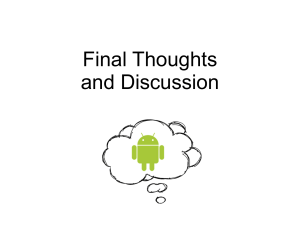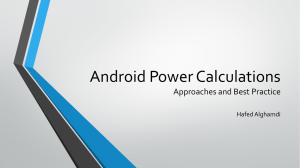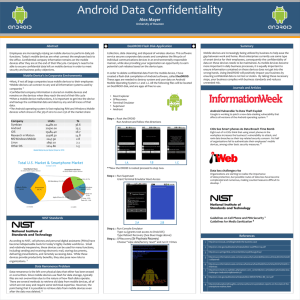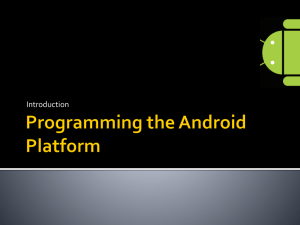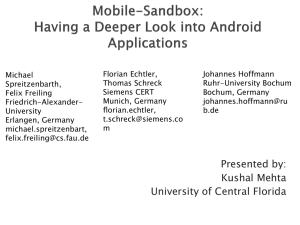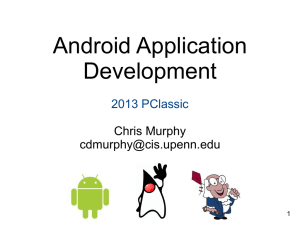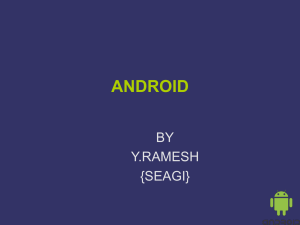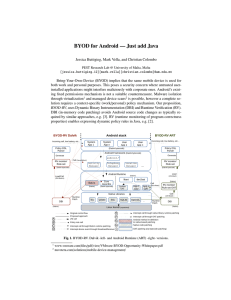Android Intro
advertisement
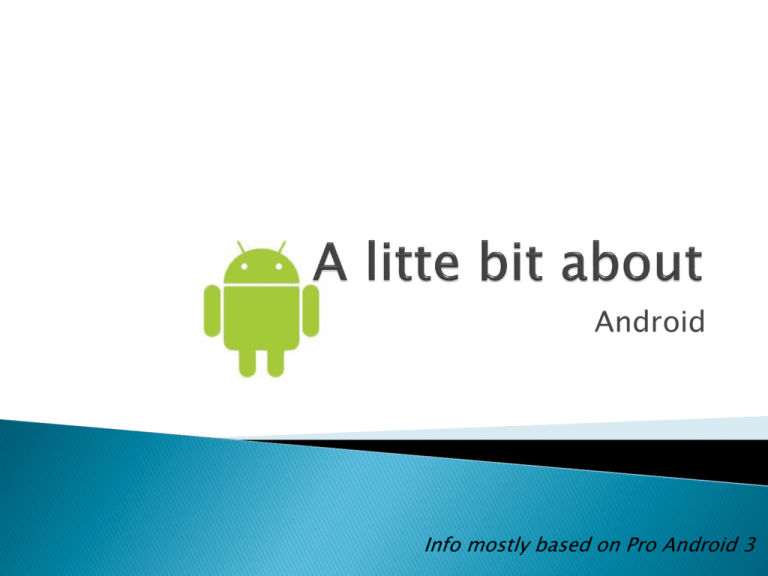
Android Info mostly based on Pro Android 3 User Applications Java Libraries – most of Java standard edition ◦ ◦ ◦ ◦ ◦ ◦ ◦ ◦ Activities/Services UI/Graphics/View – modern UI, not Swing Resources/Content Providers Telephone/Camera Multi-Media SQLite Database Http/Connectivity Java SE/Java Apache Dalvik VM – Virtual machine (optimized JVM) Core C libraries Linux Where is Dalvik? Processor Emulator Mimics most device features (headphones, bluetooth, battery, etc.) C-based framework C++ Microsoft Foundation Classes Java-based Swing Design flexibility, portability Android UI, JavaFX, Microsoft Silverlight, Mozilla XML User Interface Language (XUL) UI is declarative and independently themed Lifecycle is managed by the system • Limited resources • System determines priority, may shut down to free resources Callbacks to handle state changes • onCreate, onStart, onRestart, onResume, onPause, onStop, onDestroy • App doesn’t need to respond to all of these • Mostly handle onCreate, onResume, onPause • Be sure to call superclass versions for any method you write http://androidstutorial.blogspot.com/2012/08/lifecycle-of-android-activity.html View. UI elements. Activity. UI concept. Usually a single screen. May contain one or more views. An app may contain several activities. Example: view data, create data, edit data. Intent. Intention to do some work. May: broadcast a message, start a service, launch an app, etc. Content Provider. Work with data. Service. Background processes that can run for along time. May be local or remote. LogCat Log.v(TAG, “Message”); Can’t use with MyLyn (remove plugin) Install Eclipse for Mobile Developers (or use existing Eclipse) Remove the MyLyn files so LogCat will work Install the ADT plugin from: https://dl-ssl.google.com/android/eclipse/ Update the ADT tools (Window->ADT manager, see next slide) Manage your list of devices Click the AVD Manager button Click New to add a new one (this list is initially blank) Create a Device Pick target Specify memory Add Keyboard support Launch the Emulator Click on your device Press Start (will also start if you run a program) Don’t close between runs! Launch the Emulator, second screen Use the Android Project wizard Mostly accept prompts Do tutorials