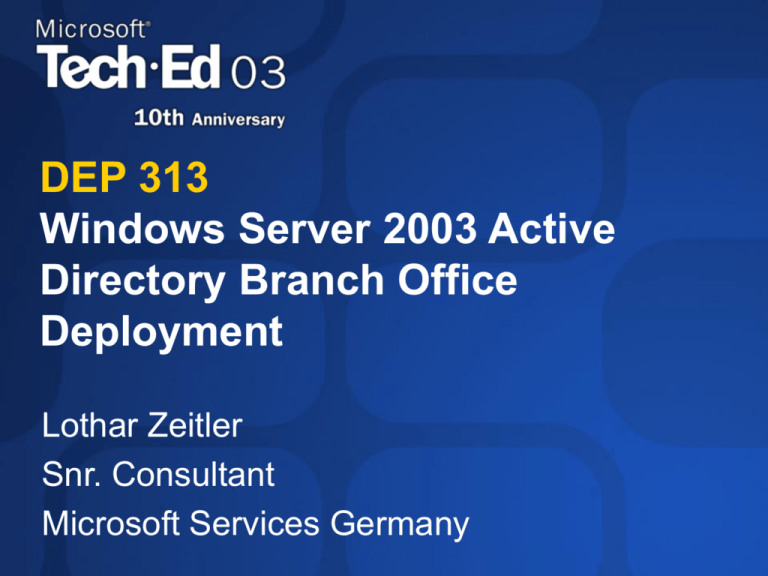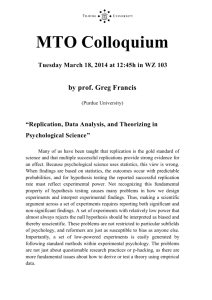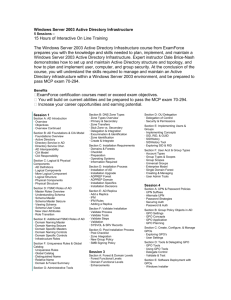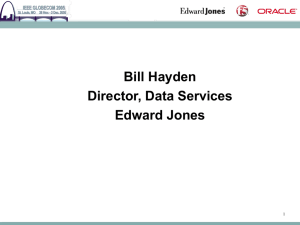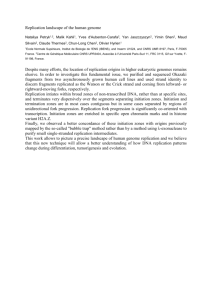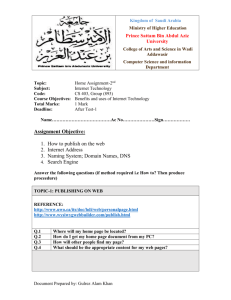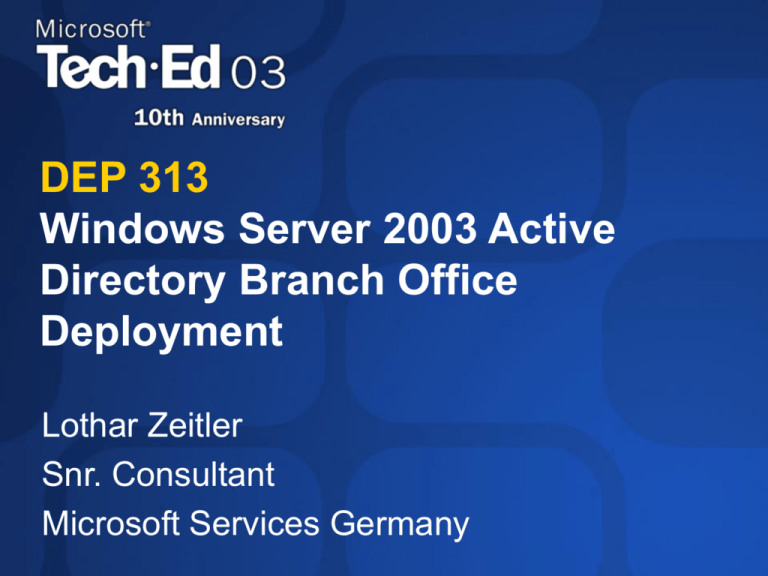
DEP 313
Windows Server 2003 Active
Directory Branch Office
Deployment
Lothar Zeitler
Snr. Consultant
Microsoft Services Germany
AD Branch Office Scenario
ROOTDC1- GC
10.0.0.1
DNS
corp.contoso.com
HUBDC1 - FSMO
DNS
10.0.0.10
branches.corp.contoso.com
ROOT2DC2 - FSMO
10.0.0.2
DNS
corp.contoso.com
HQDC1 - FSMO
10.0.0.3
DNS
hq.corp.contoso.com
HQDC2 - GC
10.0.0.5
DNS
hq.corp.contoso.com
MOMSVR
10.0.0.26
MOM Server
corp.contoso.com
TOOLMGRSVR
10.0.0.4
Monitoring Server
corp.contoso.com
Data-Center-Site
HUBDC2
DNS
10.0.0.11
branches.corp.contoso.com
BHDC1 - GC
BHDC2 - GC
DNS
10.0.0.14
DNS
10.0.0.12
branches.corp.contoso.com
10.0.0.13
branches.corp.contoso.com
branches.corp.contoso.com
STAGINGDC1
DNS
GC
10.0.0.25
branches.corp.contoso.com
TSDCSERVER
10.0.0.20
ADS Server
corp.contoso.com
BHDC4 - GC
DNS
10.0.0.15
BHDC3 - GC
branches.corp.contoso.com
DNS
BOSite1
BOSite2
BOSite3
BOSite4
BOSiten
BODC1
DC
BODC2
DC
BODC3
DC
BODC4
DC
BODC n
DC
Staging-Site
What Makes a Branch Office
Design Interesting?
IP connectivity incl. WAN, link speed, Dial on
demand, routers, firewalls, IPSEC
Name resolution incl. DNS server, zone and
client configuration
Active Directory replication to a large number of
replication partners
FRS replication
Group policy implementation
Happy users
Considerations
Proper care of DNS name resolution will guarantee
replication success
IPSEC preferred firewall solution
Active Directory Branch Office Guide
Windows 2000 version published
http://www.microsoft.com/technet/treeview/default.as
p?url=/technet/prodtechnol/ad/windows2000/deploy/
adguide/default.asp
Recommends managing connection objects
manually
Windows 2003 can be deployed using that guide
Windows 2003 version in draft
All deployment steps are tested in scalability lab
Biggest deployment so far: 2.400 sites
Goal: 3.500 sites
Published September 2003
New Features in Windows 2003 for
Branch Office Deployments
KCC improvements
KCC/ISTG inter-site topology generation
Bridgehead Server load-balancing and connection object loadbalancing tool
KCC redundant connection object mode for branch offices
No more “keep connection objects” mode if replication
topology is not 100% closed
Better event logging to find disconnected sites
Replication improvements
Linked-Valued Replication
More replication priorities
Intra-Site before Inter-Site
NC priorities: Schema -> Config -> domain -> GC
Notifications clean-up after site move
Lingering Object detection
New Features in Windows 2003 for
Branch Office Deployments
No GC full-sync
In Windows 2000, schema changes that
changed the PAS triggered GC full sync
Removed in Windows 2003
Universal Group Caching
DNS Improvements
Install from media
FRS improvements
Plus many more….
Active Directory Deployment
For Branch Offices
Active Directory Design
Forest design
Decide on centralized or decentralized deployment
Domain design
DNS design
Site topology and replication design
Capacity planning
Monitoring design
Active Directory deployment
Deploying and monitoring non-branch domains
Deploying branches domain in hub site
Deploying and monitoring a staging site
Deploying and monitoring the branch sites
Active Directory Deployment
For Branch Offices
Active Directory Design
Forest design
Decide on centralized or decentralized deployment
Domain design
DNS design
Site topology and replication design
Capacity planning
Monitoring design
Active Directory deployment
Deploying and monitoring non-branch domains
Deploying branches domain in hub site
Deploying and monitoring a staging site
Deploying and monitoring the branch sites
Forest Design
Follow recommendations in Windows 2003
Deployment Kit (Chapter 2)
http://www.microsoft.com/downloads/details.aspx?familyid=6cde6ee
7-5df1-4394-92ed-2147c3a9ebbe&displaylang=en
Reasons for having multiple forests
Political / organizational reasons
Unlikely in branch office scenarios
Too many locations where domain controllers must
be deployed
Complexity of deployment
Too many objects in the directory
Should be partitioned on domain level
GCs too big?
Evaluate not deploying GCs to branch offices
Windows 2003: Universal group caching
Recommendation: Deploy single forest for
Branch Offices
Active Directory Deployment
For Branch Offices
Active Directory Design
Forest design
Decide on centralized or decentralized deployment
Domain design
DNS design
Site topology and replication design
Capacity planning
Monitoring design
Active Directory deployment
Deploying and monitoring non-branch domains
Deploying branches domain in hub site
Deploying and monitoring a staging site
Deploying and monitoring the branch sites
Centralized vs. Decentralized
Domain Controller Deployment
The number of sites with domain controllers
defines the scope of the deployment
Deployment options
Centralized deployment
Domain controllers are located in datacenters / hub sites
only
Users in branches logon over WAN link
De-centralized deployment
All branches have domain controllers
Users can logon even if WAN is down
Mixed model
Some branches have DCs, some don’t
Centralized deployment has lower cost of
ownership
Easier to operate, monitor, troubleshoot
Design Considerations for Domain
Controller Placement
Local DC requires physical security
Domain controller management
Monitoring, auditing, SP deployment etc. must be
guaranteed
Required services – business drivers
File & Print, email, database, mainframe
Most of them require Windows logon
Logon requires DC availability
Can the business still run even if WAN is down?
Is the business in the branch focused on a LOB application that
requires WAN access (mainframe)?
Logon locally or over the WAN
WAN logon requires acceptable speed and line availability
WAN only an option if WAN is reliable
Cached credentials only work for local workstation logon
Terminal Service clients use local logon
In many cases, network traffic is important
Client logon traffic – directory replication traffic
Design Considerations for Global
Catalog Placement
No factor in single domain deployment
Turn on GC flag on all DCs
No extra cost associated
GC not needed for user logon anymore in multidomain deployments
Universal Group Caching
GC placement driven by application requirements
in multi-domain deployments
Exchange 2000 servers
Outlook
Active Directory Deployment
For Branch Offices
Active Directory Design
Forest design
Decide on centralized or decentralized deployment
Domain design
DNS design
Site topology and replication design
Capacity planning
Monitoring design
Active Directory deployment
Deploying and monitoring non-branch domains
Deploying branches domain in hub site
Deploying and monitoring a staging site
Deploying and monitoring the branch sites
Domain Design
Recommendation for Branch Office Deployment
Use single domain
Typically only single administration area
Central administration (users and policies)
Replication traffic higher, but more flexible model
(roaming users, no GC dependencies)
Database size no big concern
If high number of users work in central location
Create different domains for headquarters and
branches
If number of users very high ( > 50,000)
Create geographical partitions
High number of domains discouraged
Examples: One domain / branch, one domain / state
Increases complexity of deployment
Active Directory Deployment
For Branch Offices
Active Directory Design
Forest design
Decide on centralized or decentralized deployment
Domain design
DNS design
Site topology and replication design
Capacity planning
Monitoring design
Active Directory deployment
Deploying and monitoring non-branch domains
Deploying branches domain in hub site
Deploying and monitoring a staging site
Deploying and monitoring the branch sites
DNS Design
Recommendations
DNS server placement
Put DNS server on all domain controllers
DNS client (resolver) configuration
Primary DNS server: Local machine
Secondary DNS server: Same site DNS server or
hub DNS server
Windows 2000: Different configuration for forest
root DCs
DNS zone configurations
Use AD integrated zones (application partitions)
Use DNS forwarding
No NS records for Branch Office DCs
Configure zones
DNS Design
Managing SRV (locator) records and autositecoverage
SRV records are published by netlogon in DNS
On site level and domain/forest level
Clients search for services in the client site first, and fall
back to domain/forest level
Branch Office deployments require specific
configuration
Large number of domain controllers creates scalability
problem for domain level registration
If more than 850 branch office DCs want to register SRV
records on domain level, registration will fail
Registration on domain/forest level is in most cases
meaningless
DC cannot be contacted over WAN / DOD link anyways
If local look-up in branch fails, client should always fallback to
hub only
Disable autositecoverage
Use group policy for configuration
Using GPOs for DNS Settings
Create new Global Group for Hub DCs
Add all non-Branch Office DCs as group members
Create new GPO (BranchOfficeGPO)
Configure DC locators records not registered by
branch DCs
Configure refresh interval
In BranchOfficeGPO properties, deny “Apply
Group Policy” to Hub DCs
Negative list is easier to manage than positive list
No damage if DC is not added to group
Smaller number of hub DCs than Branch Office DCs
Edit Default Domain Controllers Policy
Disable automated site coverage
Important that this is configured for ALL DCs, not only
Branch Office DCs
Netlogon Group Policy
Netlogon Group Policy
Active Directory Deployment
For Branch Offices
Active Directory Design
Forest design
Decide on centralized or decentralized deployment
Domain design
DNS design
Site topology and replication design
Capacity planning
Monitoring design
Active Directory deployment
Deploying and monitoring non-branch domains
Deploying branches domain in hub site
Deploying and monitoring a staging site
Deploying and monitoring the branch sites
Replication Planning
Improvements in Windows 2003
Windows 2000
Topology creation had scalability limits
Required to manage connection objects
manually
Windows 2003 has many improvements to
fully automate topology management
New KCC / ISTG algorithm
Bridgehead server loadbalancing
KCC redundant connection object mode
Specifically developed for Branch Office
deployments
Replication Planning
KCC/ISTG
ISTG = Inter-Site Topology Generator
Computes least cost spanning tree Inter-Site
replication topology
Does not require ISM Service
Windows 2000: ISTG uses ISM service
Runs every 15 minutes by default
Replication Planning
KCC/ISTG
Vastly improved inter-site topology generation
(KCC/ISTG) scalability
Complexity: approximately O(d*s)
d = number of domains
s = number of sites
Win2000: approximately O(d*s²)
Scales to more than 5,000 sites
Still single threaded – uses only one CPU on SMP DCs
Performance: 4,000 sites: 10 secs (700 Mhz test
system)
Ongoing tests in scalability lab
Can generate different topology than Windows
2000 KCC/ISTG
Requires Windows 2003 forest functional level
Replication Planning
Inter-Site Messaging Service (ISM)
Creates cost matrix for Inter-Site replication
Sends and receives SMTP messages if SMTP
replication is used
Runs recalculates matrix
When ISM service starts up
When changes happen in site configuration (new
sites, site-links, site-link-bridges)
Every 24 hours
Information is used by
Netlogon for auto-site coverage
Load-Balancing tool
Universal Group Caching
DFS
Has performance impact
Replication Planning
ISM – Performance Impact
Number
Sites
Runtime /
secs
Working Set
/ MBytes
Virtual
Bytes
500
1,000
1,500
2,000
3,000
4,000
4
7
16
22
56
174*
18
60
130
227
456
540
57
100
170
275
894
893
Reference Hardware: 1.7 Ghz, 512 MB RAM
Replication Planning
ISM - Recommendations
Up to 2,000 sites
Use ISM service
More than 2,000 sites
Evaluate hardware platform (RAM, CPU)
Use ISM if DCs do not start swapping
Evaluate services not available without ISM
service
Domain based DFS needed?
Replication Planning
Bridgehead Server Selection
Windows 2000
On a per site basis, for each domain, one DC
per NC used as Bridgehead
Windows 2003
On a per site basis, for each domain, all DCs
per NC used as Bridgehead
KCC picks DC randomly amongst bridgehead
candidates when connection object is created
For both incoming and outgoing connection
objects
Replication Planning
Bridgehead Server Load-Balancing
KCC/ISTG randomly chooses Bridgehead
Server
Both incoming and outgoing replication
Once connection object is established, it is not
rebalanced when changes happen
Adding new servers does not affect existing
connection objects
Has to be used with care in Branch Office
Deployments
Necessary to control what servers are used as
Bridgehead Servers
Recommendation: Use preferred Bridgehead
Server List and load balancing tool
Replication Planning
Preferred Bridgehead Server List
Some servers should not be used as Bridgeheads
PDC operations master, Exchange facing GCs, Authentication
DCs
Weak hardware
Solution: Preferred Bridgehead Server List
Allows administrator to restrict what DCs can be used as
Bridgehead Servers
If Preferred Bridgehead Server List is defined for a site, KCC/ISTG
will only use members of the list as Bridgeheads
Warning:
If Preferred Bridgehead Server List is defined, make sure that
there are at least 2 DCs per NC in the list
If there is no DC for a specific NC in the list, replication will not
occur out of site for this NC
Don’t forget application partitions
If branches have GCs, all bridgeheads should be GCs
Replication Planning
Active Directory Load Balancing Tool (ADLB)
ADLB complements the KCC/ISTG
Real load balancing of connection objects
Stagers schedules using a 15 minute interval
Hub-outbound replication only
Hub-inbound replication is serialized
Does not interfere with the KCC
KCC is still needed / prerequisite
Tool does not create manual connection objects, but modifies
“from-server” attribute on KCC created connection objects
Can create a preview
Allows using the tool as an advisor
Single exe / command line tool
Runs on a single server / workstation
Uses ISTG in hub site to re-balance connection objects
Not needed for fault tolerance, only as optimization
Can be run on any schedule
Replication Planning
KCC Redundant Connection Objects Mode
Goal
Create stable, simple and predictable replication topology
Like mkdsx scripts for Windows 2000
Enabled on a per site level
Implementation
Creates two redundant connection objects
Each branch site replicates from two different Bridge Head Servers
Two different Bridge Head Servers replicate from each site
Replication schedule is staggered between connection objects
Fail-over is disabled
If replication from one Bridge Head fails, the branch can still replicate from the
other Bridge Head
Schedule hashing is enabled
Inbound connections start replication at random time inside the replication
window
Only DCs in same site are used for redundant connection objects
Demoting DC causes KCC to create new connection object
Replication Planning
KCC Redundant Connection Objects Mode
Schedule for redundant connection objects
Use schedule defined on site-link
Like, window open 8pm to 2am, replicate once every 180
minutes (= 2 replications)
Divide by “2” and stagger
Connection object 1 replicates once between 8pm and 11pm
Connection object 2 replicates once between 11pm and 2am
Second replication usually causes little network traffic
Monitoring becomes even more critical
Important to act quickly if hub DC
becomes unavailable
Replication Planning
KCC Redundant Connection Objects Mode
BH1
BH2
HUB Site
Site Link 1
Duration 8h
Replicate every
240 Min.
Site Link 2
Duration 8h
Replicate every
240 Min.
BranchDC01
BranchDC02
Branch01
Branch02
Replication is open from 0:00 and 8:00 a.m.
Replication is open from 0:00 and 8:00 a.m.
240 Min
240 Min
0:00 - 0:15 and 4:00 - 4:15 and
2:00 -2:15
6:00 - 6:15
240 Min
240 Min
0:16 - 0:30 and 4:16 - 4:30 and
2:16 - 2:30
6:16 and 6:30
Replication Planning
Recommendations: Sites, Site-Links and Topology
Create single site for hub site
Leverage KCC load-balancing between Bridgehead servers
Create site-links between Branch Office sites and hub site
No redundant site-links or connection objects are needed
Disable transitivity of site-links
Not only for performance, but also to avoid branch-branch failover connection objects
Disable auto-site coverage
Use both ISM and KCC/ISTG services
Use KCC redundant connection objects mode
Use ADLB to load-balance connection objects
Use Universal Group Caching to remove requirement for
GC in branch
Unless branch application requires GC
Active Directory Deployment
For Branch Offices
Active Directory Design
Forest design
Decide on centralized or decentralized deployment
Domain design
DNS design
Site topology and replication design
Capacity planning
Monitoring design
Active Directory deployment
Deploying and monitoring non-branch domains
Deploying branches domain in hub site
Deploying and monitoring a staging site
Deploying and monitoring the branch sites
Capacity Planning
Replication Planning
Branch Office DCs
Usually low load only
Use minimum hardware
Datacenter DCs
Depends on usage
See Windows 2003 Deployment Kit for DC
capacity planning
Bridgehead servers
Require planning
Capacity Planning
Formulas to compute number of Bridgeheads
Hub outbound replication is multi-threaded
Hub inbound replication is single-threaded
Hub outbound: OC = (H * O) / (K * T)
OC = outbound connections
H = sum of hours available for outbound replication
O = concurrent connection objects
K = Number of replications required / day
T = time necessary for outbound replication (usually
one hour)
Hub inbound: IC = R / N
IC = inbound connections
R = Length of replication in minutes
Capacity Planning
Example
Requirements:
Replication twice a day (= K)
WAN 8 hours available (= H), 480 minutes (= R)
High performance hardware (= 100 concurrent connections) (=
O)
Outbound replication will always finish within 1 hour (= T)
DOD lines – conservative replication time hub inbound = 2
minutes (= N)
Applying the formula:
Outbound:
OC = (H * O) / (K * T) = (8 * 100) / (2 * 1) = 400
If number is too high / low, change parameters:
I.e., WAN available for 12 hours: 600 branches
I.e., replicating only once a day: 800 branches
Inbound
IC = R / N = 480 / 2 = 240 Branches
One BS can support 240 branches
Capacity Planning
Bridgehead Server Overload
Cause
Unbalanced site-links
Unbalanced connection objects
Replication schedule too aggressive
Panic trouble-shooting
Symptoms
Bridgehead cannot accomplish replication requests as fast as
they come in
Replication queues are growing
Some DCs NEVER replicate from the bridgehead
Once a server has successfully replicated from the bridgehead, its
requests are higher prioritized than a request from a server that
has never successfully replicated
Monitoring
Repadmin /showreps shows NEVER on last successful
replication
Repadmin /queue <DCName>
Capacity Planning
Bridgehead Server Overload - Solution
Turn off ISTG
prevents new connections from being
generated
Delete all inbound connection objects
Correct site-link balance and schedule
Enable ISTG again
Monitor AD and FRS replication for recovery
Active Directory Deployment
For Branch Offices
Active Directory Design
Forest design
Decide on centralized or decentralized deployment
Domain design
DNS design
Site topology and replication design
Capacity planning
Monitoring design
Active Directory deployment
Deploying and monitoring non-branch domains
Deploying branches domain in hub site
Deploying and monitoring a staging site
Deploying and monitoring the branch sites
Monitoring Design
Monitoring is must for any Active Directory Deployment
DCs not replicating will be quarantined
DCs might have stale data
Not finding issues early can lead to more problems later
I.e., DC does not replicate because of name resolution problems,
then password expires
Use MOM for datacenter / hub site
Monitor replication, name resolution, performance
Windows Server 2003 Deployment Kit ships with
Toolsmanager
System to push and run scripts to Branch DCs
Results copied to central server
Web page presents Red/Yellow/Green state per server
Evaluate available monitoring tools
MOM and third parties
Active Directory Deployment
For Branch Offices
Active Directory Design
Forest design
Decide on centralized or decentralized deployment
Domain design
DNS design
Site topology and replication design
Capacity planning
Monitoring design
Active Directory deployment
Deploying and monitoring non-branch domains
Deploying branches domain in hub site
Deploying and monitoring a staging site
Deploying and monitoring the branch sites
Deployment - Overview
ROOTDC1- GC
10.0.0.1
DNS
corp.contoso.com
HUBDC1 - FSMO
DNS
10.0.0.10
branches.corp.contoso.com
ROOT2DC2 - FSMO
10.0.0.2
DNS
corp.contoso.com
HQDC1 - FSMO
10.0.0.3
DNS
hq.corp.contoso.com
HQDC2 - GC
10.0.0.5
DNS
hq.corp.contoso.com
MOMSVR
10.0.0.26
MOM Server
corp.contoso.com
TOOLMGRSVR
10.0.0.4
Monitoring Server
corp.contoso.com
Data-Center-Site
HUBDC2
DNS
10.0.0.11
branches.corp.contoso.com
BHDC1 - GC
BHDC2 - GC
DNS
10.0.0.14
DNS
10.0.0.12
branches.corp.contoso.com
10.0.0.13
branches.corp.contoso.com
branches.corp.contoso.com
STAGINGDC1
DNS
GC
10.0.0.25
branches.corp.contoso.com
TSDCSERVER
10.0.0.20
ADS Server
corp.contoso.com
BHDC4 - GC
DNS
10.0.0.15
BHDC3 - GC
branches.corp.contoso.com
DNS
BOSite1
BOSite2
BOSite3
BOSite4
BOSiten
BODC1
DC
BODC2
DC
BODC3
DC
BODC4
DC
BODC n
DC
Staging-Site
Active Directory Deployment
For Branch Offices
Active Directory Design
Forest design
Decide on centralized or decentralized deployment
Domain design
DNS design
Site topology and replication design
Capacity planning
Monitoring design
Active Directory deployment
Deploying and monitoring non-branch domains
Deploying branches domain in hub site
Deploying and monitoring a staging site
Deploying and monitoring the branch sites
Deploying Non-Branch Domains
Not different from normal deployment
Documented in Windows 2003 Deployment
Kit
Build forest root domain
Create all sites (incl. branches)
Build other non-branches domains as
needed
Active Directory Deployment
For Branch Offices
Active Directory Design
Forest design
Decide on centralized or decentralized deployment
Domain design
DNS design
Site topology and replication design
Capacity planning
Monitoring design
Active Directory deployment
Deploying and monitoring non-branch domains
Deploying branches domain in hub site
Deploying and monitoring a staging site
Deploying and monitoring the branch sites
Deploying Branches Domain
in Hub Site
Install operations master
Install bridgehead servers
Install and configure ADLB
Modify domain GPO for DNS settings
Auto-site coverage
Configure DNS zone for NS records
Create branches DNS GPO
SRV record registration
Active Directory Deployment
For Branch Offices
Active Directory Design
Forest design
Decide on centralized or decentralized deployment
Domain design
DNS design
Site topology and replication design
Capacity planning
Monitoring design
Active Directory deployment
Deploying and monitoring non-branch domains
Deploying branches domain in hub site
Deploying and monitoring a staging site
Deploying and monitoring the branch sites
Deploying Staging Site
Staging Site has special characteristics
All replication topology must be created manually
KCC turned off Inter- and Intra-Site
Scripts will be provided
Should not register DNS NS records
Create manual connection objects between
staging site and production
Staging DC needs to be able to replicate 7/24
Install Automated Deployment Services (ADS)
Create image for branch DCs pre-promotion
Active Directory Deployment
For Branch Offices
Active Directory Design
Forest design
Decide on centralized or decentralized deployment
Domain design
DNS design
Site topology and replication design
Capacity planning
Monitoring design
Active Directory deployment
Deploying and monitoring non-branch domains
Deploying branches domain in hub site
Deploying and monitoring a staging site
Deploying and monitoring the branch sites
Deploying Branch Sites
Build branch DCs in staging site from
image
Run quality assurance scripts (provided)
Move branch DC into branch site
Ship DC
General Considerations for
Branch Office Deployments
Ensure that hub is a robust data center
Monitor the deployment
Use MOM for hub sites
Do not deploy all branch office domain controllers
simultaneously
Monitor load on Bridgehead servers as more and more
branches come on-line
Verify DNS registrations and replication
Balance replication load between Bridgehead Servers
Keep track of hardware and software inventory and
versions
Include operations in planning process
Monitoring plans and procedures
Disaster recovery and troubleshooting strategy
Personnel assignment and training
Personnel assignment and training
Summary
Windows 2003 has many improvements for Branch
Office deployments
New KCC algorithm: no more scalability limit
KCC redundant connection object mode: Provides
stability
Less replication traffic through LVR replication and
DNS in app partitions
Deployments are much easier to manage
No manual connection object management
GPO for DNS locator settings
No more island problem
Bridgehead servers more scalable
Branch Office guide will have step by step
procedures for deployment and tools
Total cost of deployment will be much lower
Branch Office Deployment
on Windows Server 2003
AD Scale Lab
Goal for Deployment Testing
Deploy 3500 domain controllers.
Provide feedback for developing the Branch Office Guide for
Windows Server 2003.
Automate deployment to achieve least amount of manual
intervention.
Use ADS for automated imaging across 3500 machines.
Monitor the Datacenter site using MOM.
Monitor all branch offices with set of scripts to verify basic
functionality and generate report at common location.
Monitor FRS.
Deploy in 6 weeks.
Branch Office Deployment Servers
HUB Site
Staging Site
Root DC’s
Staging Site TM
Server
ADS Server
TSDC Server
Datacenter TM Server
MOM Server
Staging Site DC
Bridgehead DC’s
Staged DC
Staged DC
Branch Office
Site 2
Branch Office
Site 1
Keys to a successful deployment
Plan well.
Double check to avoid simple human
errors.
Progress with controlled set of changes.
Monitoring is essential.
Community Resources
Community Resources
http://www.microsoft.com/communities/default.mspx
Most Valuable Professional (MVP)
http://www.mvp.support.microsoft.com/
Newsgroups
Converse online with Microsoft Newsgroups, including Worldwide
http://www.microsoft.com/communities/newsgroups/default.mspx
User Groups
Meet and learn with your peers
http://www.microsoft.com/communities/usergroups/default.mspx
evaluations
© 2003 Microsoft Corporation. All rights reserved.
This presentation is for informational purposes only. MICROSOFT MAKES NO WARRANTIES, EXPRESS OR IMPLIED, IN THIS SUMMARY.