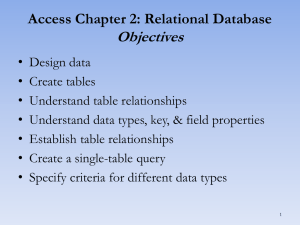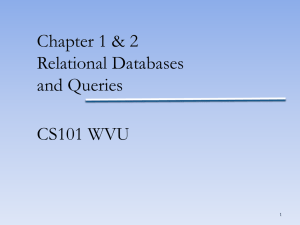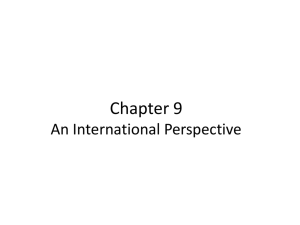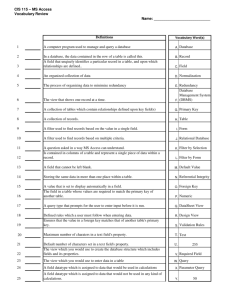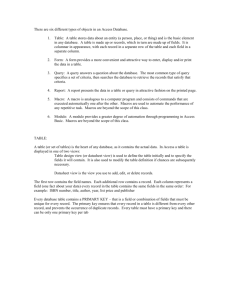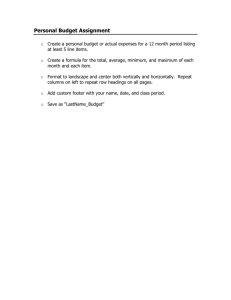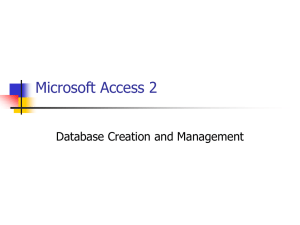table - Computer Science 101
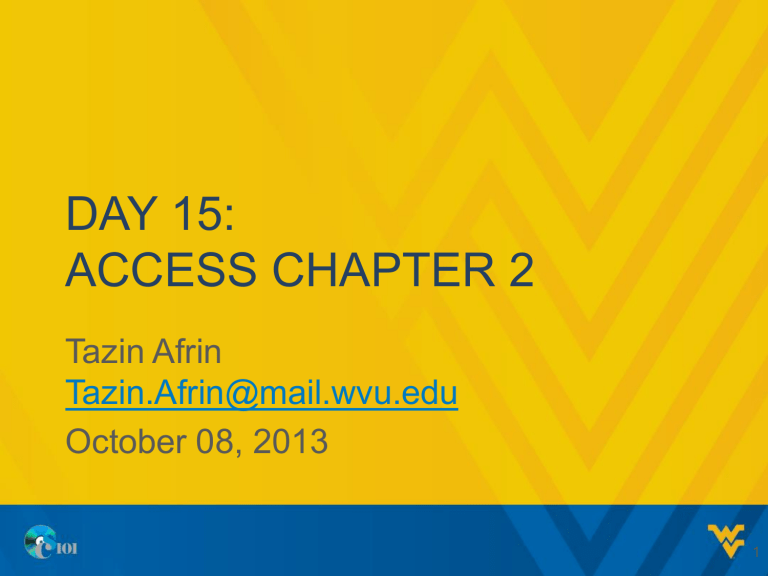
DAY 15:
ACCESS CHAPTER 2
Tazin Afrin
Tazin.Afrin@mail.wvu.edu
October 08, 2013
1
DESIGNING DATA
• Let you have a bank account
• What bank knows about you?
– Name
– Address
– phone number
– Social Security number
– What accounts you have (checking, savings, money market)
– If you have a credit card with that bank, and what its balance is.
• How the data are stored ?
2
TABLES
• A table is a storage location in a database that holds related information.
• A table consists of records, and each record is made up of a number of fields.
3
TABLES
• Good database design begins with the tables.
• Tables provide the framework for all of the activities you perform in a database.
• If the framework is poorly designed, the rest of the database will be poorly designed as well.
4
DESIGN PROCESS
• Once you have identified the tables you need, you must add the necessary fields to each table using these guidelines:
– Include the necessary data
– Design for now and the future
– Store data in its smallest parts
– Add calculated fields to a table
– Design to accommodate date arithmetic
– Link tables using common fields
5
INCLUDE THE NECESSARY
DATA
• Determine what data is necessary in the tables.
• Ask yourself what information will be expected from the database
• Then determine the data required to produce that information.
• If the information can be calculated from the data it should not be included as a separate data field
– If it will be commonly used, you can add a calculated field
6
DESIGN FOR NOW AND THE
FUTURE
• Data requirements of an organization evolve over time, the information systems that hold the data must change as well.
• Good database design must balance the data collection needs of the company with the cost associated with collection and storage.
7
DESIGN FOR NOW AND THE
FUTURE
• Consider the future needs and build in the flexibility to satisfy those demands
• Especially note the size of data types
– A tinyint might be okay for an ID field for now, but it is limited to the values 0-255. After 256 records, you will not be able to create more records
8
STORE DATA IN ITS SMALLEST
PARTS
• By dividing data up as much as possible we create more flexibility.
• Store names 2 ways :
1. Single field
• Tazin Afrin
2. Divide name to firstname and lastname
• Tazin in fiestname column
• Afrin in lastname column
9
STORE DATA IN ITS SMALLEST
PARTS
• 2 nd way is more flexible
– Create a salutation letter
– Mrs. Afrin
• Ordering
– Sort by lastname or firstname
• Adress – split road, city, county, zip code.S
10
ADD CALCULATED FIELDS
• A calculated field produces a value from an expression or function that references one or more existing fields
– Calculated fields are not available in Access versions earlier than 2010, and will be used on homework assignments
– As always, Access 2010 is available in Open
Lab or on the library computers
11
DESIGN TO ACCOMMODATE
DATE ARITHMETIC
• When dealing with periods of time it is better to store dates than numeric values
– Example: age
• If you store a person’s age in the database, it must be updated every time they have a birthday
• If instead you store the birthday, you can use date arithmetic to calculate their age
12
LINK TABLES USING COMMON
FIELDS
• As you create tables and fields, keep in mind that the tables will be joined in relationships using common fields
– Common fields must have the same data type and usually the same name, although different names are allowed
• Avoid data redundancy
– Data redundancy is storing duplicate data in two or more tables
13
CREATING TABLES
• Create a table by creating the fields in
Design view or by entering table data into a new row in Datasheet view
• You can import data from another database or application such as Excel.
• Regardless of how a table is first created, you can always modify it later to include a new field or to change existing fields.
14
FIELD NAME
• Should be descriptive of the data
• Can be up to 64 characters in length, including letters, numbers, and spaces.
• CamelCase notation
– uses no spaces in multi-word field names, but uses uppercase letters to distinguish the first letter of each new word.
– Example :
• ProductCost not Productcost or productcost
• LastName.
15
ESTABLISH A PRIMARY KEY
• Primary key is the field (or combination of fields) that uniquely identifies each record in a table.
• Select unique and infrequently changing data for the primary key.
• you can create a primary key field with the
AutoNumber data type.
• The AutoNumber data type is a number that automatically increments each time a record is added.
16
PRIMARY KEY EXAMPLE
• Bad primary key :
– a complete address (street, city, state, and postal code) may be unique but would not make a good primary key because it is subject to change when someone moves.
– Cannot use a person’s name as the primary key, because several people can have the same name.
• Good primary key :
– A customer’s account number, is unique and is a frequent choice for the primary key, in the
Customers table.
17
FOREIGN KEY
• A foreign key is a column or combination of columns that is used to establish and enforce a link between the data in two tables.
• It controls the data that can be stored in the another table.
18
FIELD PROPERTIES
• A field property is a characteristic of a field that determines how the field looks and behave
– data type : select if text or numerical characters.
– caption property : used to create a more readable label that appears in the top row in
Datasheet view and in forms and reports.
19
FIELD PROPERTIES
– Default Value : this value is automatically used for new records when a data value for the field is not otherwise specified
– Required : indicates that a value must be entered for the field
– Indexed : when set to yes an index is maintained that allows faster lookup and sorting by that field
20
UNDERSTANDING TABLE
RELATIONSHIPS
• Relationships between tables are set in the Relationships window.
• In this window, join lines are created to establish relationships between two tables.
• The benefit of a relationship is to efficiently combine data from related tables for the purpose of creating queries, forms, and reports.
21
ESTABLISH REFERENTIAL
INTEGRITY
• When referential integrity is enforced, you cannot enter a foreign key value in a related table unless the primary key value exists in the primary table.
• When creating relationships, you have the option to “Enforce Referential Integrity”
• Check this option to establish referential integrity.
22
SET CASCADE OPTIONS
• When you create a relationship Access gives you two additional options –
• Cascade Updates:
– When the primary key is changed, the foreign key in the related table is automatically updated
• Cascade Delete
– When the record with a specific primary key is deleted, all related records are also deleted
– Use with caution
23
SHARING DATA WITH EXCEL
• External Data->Import & Link->Excel
– Select file
– Select worksheet
– Specify if the first row contains column headings
– Adjust properties for each field
– Skip fields you don’t want to import
– Choose a primary key
– Name the table
• External Data->Export->Excel
24
RELATIONSHIP TYPES
• One-to-Many
– This is a relationship between the primary key in the first table and a foreign key in the second table. The second table can have many records with the same foreign key.
• One-to-One
– Two different tables use the same primary key
• Many-to-Many
– This type of relationship requires an additional table with two foreign keys per record: one for each primary key in the two related tables
25
ESTABLISHING RELATIONSHIPS
• Table Tools->Table->Relationships or
• Database Tools->Relationships
• Drag the primary key to the foreign key
(one-to-many)
• Drag the primary key to the primary key
(one-to-one)
• Drag each primary key to each foreign key
(many-to-many)
26
NEXT CLASS
• Single table query
• Copy and run a query
• Use query wizard
• Create multi table query
• Modify multi table query
27