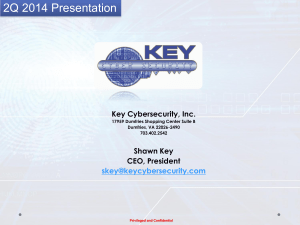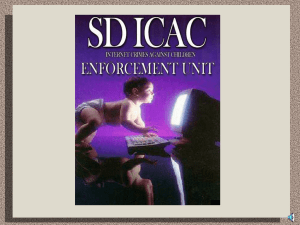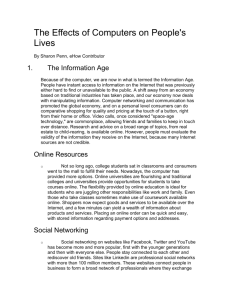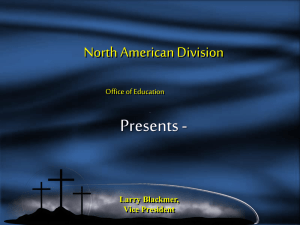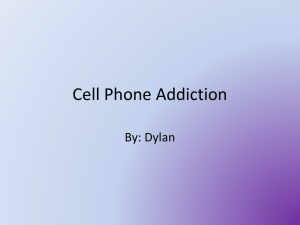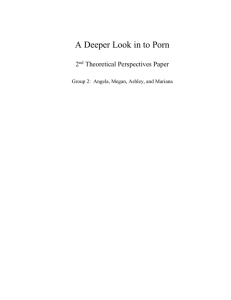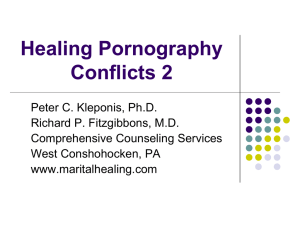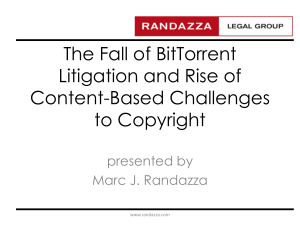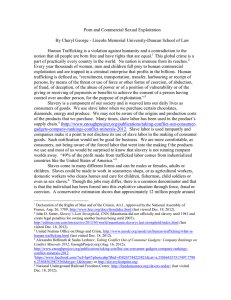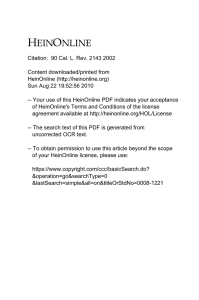Protecting your Family
advertisement
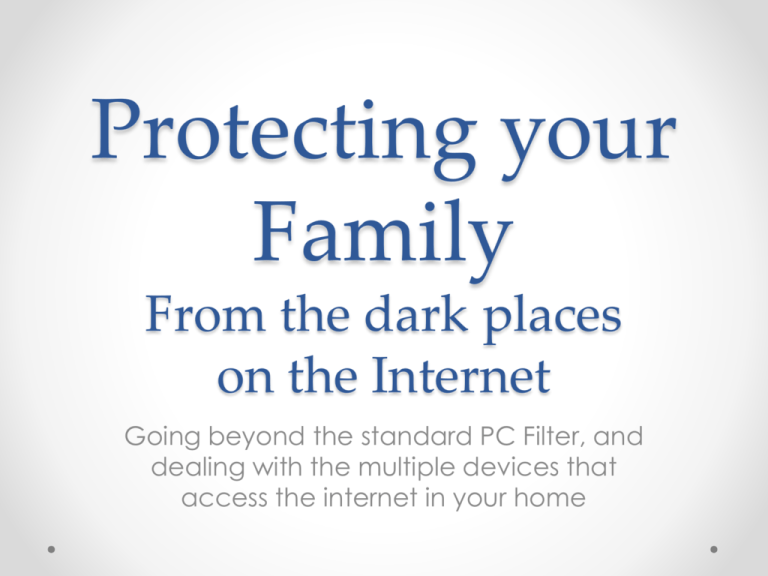
Protecting your Family From the dark places on the Internet Going beyond the standard PC Filter, and dealing with the multiple devices that access the internet in your home First, the stats • • • • • • • • • The US porn industry generated $13B in 2006 12% of all websites are pornography related 25% of all internet searches are porn related 42% of internet users have viewed porn Average age of first exposure to internet porn, age 11 90% of boys have seen pornography by age 18 60% of girls have seen pornography by age 18 71% of teens hide online behavior parents Breakdown of visitors to porn sites o 72% Male o 28% Female Sources: http://www.covenanteyes.com/pornstats/, http://www.familysafemedia.com/pornography_statistics.html Some of the dark places • Pornography & adult themed sites • Social Media – Facebook, SnapChat, Instagram o Some studies suggest 20% of divorces are linked to Social Media usage o Social Networking sites are a common target for predators • Peer to Peer/File Sharing o Easy source for adult and illegal content • Proxy/Anonymizer o Tools that will allow a user to bypass filters/restrictions • Virus/Trojans/Malware/Bots/Spyware/Phishing o Can easily steal private information (identity theft) o Can be used to activate camera, microphone, etc. Develop a plan If you fail to plan, you are planning to fail. -Benjamin Franklin There are two aspects of a plan to protect your family Spiritual/Mental Physical Let’s Get Started Let’s look at specific examples, and the tools needed to protect your family Internet Service Provider Cell Phone Provider Family PC If you have one central computer, then some common sense steps, and a few simple programs will work to protect your family Internet Service Provider Family PC • Keep the computer in an open area o Kitchen, Living room, Family room o Don’t put it in a room where a door can be closed • Utilize User Accounts to limit access o Admin account for full access o Kids account to limit program installs, set child friendly homepages • Utilize Parental Controls to limit content and time PC Level Protection Following is a list of recommended programs to use on individual computers Each program is free for personal use o WebContent Filter • http://www1.k9webprotection.com/ o Virus Protection • http://free.avg.com/ o Ad-Ware/Malware Protection • http://www.safer-networking.org/ o PC Optimization & Registry Cleaner • http://www.piriform.com/ccleaner Whole Home Protection With so many cell phones, tablets, laptops and other mobile devices, the strategy has to change Internet Service Provider Basic Networking To understand how to protect your whole home, a simple understanding of basic networking will help Internet Service Provider • IP Addresses are the way devices communicate • Each IP address is unique, like a phone number • A gateway/firewall will have 2 IP addresses • Public (can be seen by the outside world) • Private 192.168.1.100 38.25.94.234 public 192.168.1.1 private 192.168.1.101 Basic Networking Dynamic Name Servers (DNS) The Internet doesn’t understand www.google.com Any time you enter a website in your browser, a DNS server is sent the information, and translates that into a public IP address. This becomes a point that you can intercept requests, and direct traffic where you want it to go. Not on my watch. Your mother wouldn’t approve I’d like to go to a bad place on the interwebs Home Computer DNS Server Whole Home Protection OpenDNS FamilyShield is an easy and free way to control web access for your whole home • Go to http://www.opendns.com/ • Select Web Filtering for Home, and follow the steps to setup FamilyShield on a Router OpenDNS Once you’ve signed in, you can select categories of websites to restrict. You can also add websites as allowed or blocked. Routers with Parental Controls There are many commercial options for routers with parental controls. • Netgear o http://www.netgear.com/lpc • • Linksys SkyDog is a new product just funded on KickStarter o Offers an online portal with user level control for content, time, etc. o Will notify you via email or SMS of events o Keeps a log of websites visited Cell Phones • Cell phones pose a unique challenge • If you have your home Wifi secured, they can easily be bypassed by using the cellular data network Cell Phone Provider Cell phones • Check with your carrier to see if they offer parental controls o Usually these controls are for limiting IM’s or calling patterns, not content • Utilize the phone settings to control content Each phone is unique Consult your user manual or google your phone and ‘parental controls’ to learn about your phone Cell phones • There are many apps that will also help you control content on your phone o K9 Web Protection Safe Browser • Available for free for iPhone and Android o iWonder Pro • Available for free for iPhone • Paid option for reporting Cell phones • There are also many location based apps that will help you track your child’s whereabouts, and offers some other extras, like locking the phone The Key to it all Communication • Talk about your plan as a family • Take the time to sit with each child and discuss their individual needs and resolve concerns • If you pay for their phone, then know their password and check it every once in a while o Check the internet history o Check IM’s and texts o Check social media posts (Facebook, Twitter, Snapchat, etc) • If a mistake is made, talk about it in love o explaining why you set up rules, and why they need to be followed • Have shared passwords with your spouse • Be accountable to someone beside yourself • DON’T FORGET TO PRAY!!! o This is a war between good and evil that started eons ago. You can’t win it alone, so don’t try. Thank you To download the presentation, go to www.neodad.net Email: me@neodad.net