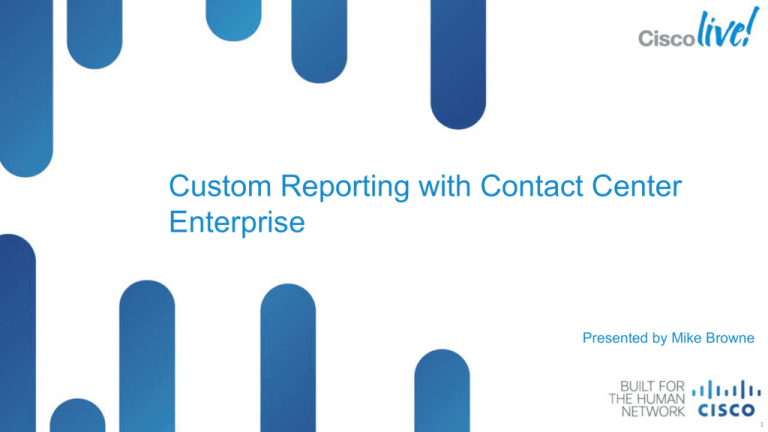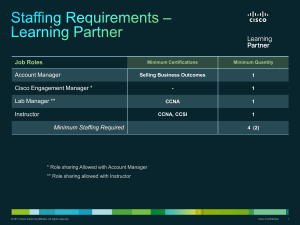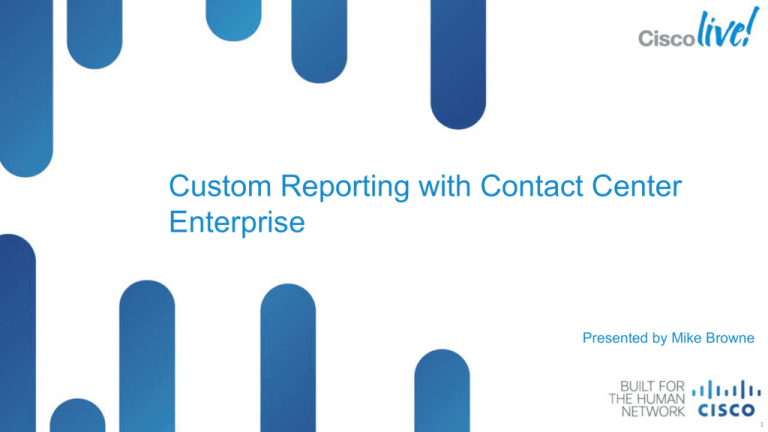
Custom Reporting with Contact Center
Enterprise
Presented by Mike Browne
Presentation_ID
© 2012 Cisco and/or its affiliates. All rights reserved.
Cisco Public
1
Topics
What we will talk about today
Termination Call Detail (TCD) records - basics
Using Termination Call Detail records to determine who hung up
CallType SkillGroup table
Cisco Unified Intelligence Center (CUIC)
‒ Drilldowns (CallType SkillGroup example)
‒ Graphical reports
‒ Dashboards
‒ Permalinks
Presentation_ID
© 2012 Cisco and/or its affiliates. All rights reserved.
Cisco Public
2
TCD Basics
Termination Call Detail record basics
A TCD record is created each time a peripheral in the network terminates
involvement in a call and any after call work is complete
There can be many TCD records created per call
Use the RouterCallKey/RouterCallKeyDay compound key to join together
all legs of a single call
For performance reasons, none of the standard (stock) reports retrieve
TCD data
To report on TCD records, extract them and load them into a custom
database or use an HDS-DDS dedicated to detail based reporting
Index the custom database according to custom reporting needs
Presentation_ID
© 2012 Cisco and/or its affiliates. All rights reserved.
Cisco Public
3
TCD Basics
Termination Call Detail record generation example
Call routed from CallManager to IVR based on DN and CallType
Call routed from IVR to Agent
Call is terminated at Agent answering device
CM Call leaves CM
PG
TCD #1
(on move to IVR)
Call trans to agent CM/
IVR
Agent
PG
PG
TCD #2
(on transfer to agent)
Call ends
TCD #3
(on agent completion)
TCD
Presentation_ID
© 2012 Cisco and/or its affiliates. All rights reserved.
Cisco Public
4
Who Hung Up
Using Termination Call Detail records to determine who hung up
Call Disposition code of 52 indicates the called party disconnected
Presentation_ID
© 2012 Cisco and/or its affiliates. All rights reserved.
Cisco Public
5
Who Hung Up
Router
CallKeyDay
Router
CallKey
Router
CallKeySeq
150200
6391
1
150200
6391
2
150200
6391
0
DateTime
Peripheral
CallType
03/27/12
14:11:57
03/27/12
14:12:31
03/27/12
14:12:31
Call
Disposition
1
13
2
13
1
13
Caller hung up first – CVP call control leg CD set to 13 - normal call
clearing
Presentation_ID
© 2012 Cisco and/or its affiliates. All rights reserved.
Cisco Public
6
Who Hung Up
Router
CallKeyDay
Router
CallKey
Router
CallKeySeq
150200
6612
1
150200
6612
2
150200
6612
0
DateTime
Peripheral
CallType
03/27/12
14:18:01
03/27/12
14:18:24
03/27/12
14:18:26
Call
Disposition
1
13
2
13
1
52
Agent hung up first – CVP call control leg CD set to 52 - called party
disconnected
Presentation_ID
© 2012 Cisco and/or its affiliates. All rights reserved.
Cisco Public
7
Who Hung Up
Router
CallKeyDay
Router
CallKey
Router
CallKeySeq
150263
4358
1
150263
4358
2
150263
4358
3
150263
4358
0
DateTime
Peripheral
CallType
05/29/12
10:32:18
05/29/12
10:32:58
05/29/12
10:33:18
05/29/12
10:33:20
Call
Disposition
1
13
2
29
13
13
1
52
First agent transfers call to a second agent and the second agent
hung up first – CVP call control leg CD set to 52 - called party
disconnected
Presentation_ID
© 2012 Cisco and/or its affiliates. All rights reserved.
Cisco Public
8
CallType SkillGroup Table
Historical CallType SkillGroup information
There is no pre-defined relationship between Call Types and Skill Groups,
the relationship is created in the routing scripts
One Call Type can route to multiple Skill Groups
One Skill Group can be assigned to multiple Call Types
The CallType SkillGroup table contains the historical data of how the calls
were routed and the final disposition of the calls
Answered/abandoned Interval buckets available for Skill Groups
A CallType SkillGroup report can be used to link together the Call Type
and Skill Group reports via a drilldown
Presentation_ID
© 2012 Cisco and/or its affiliates. All rights reserved.
Cisco Public
9
DEMO
Cisco Unified Intelligence Center (CUIC)
Presentation_ID
© 2012 Cisco and/or its affiliates. All rights reserved.
Cisco Public
10
Cisco Unified Intelligence Center (CUIC)
Drilldowns
Drilldowns provide a way to link one report grid with another report grid
Requires a premium license and access to report definitions
You can create a drilldown for any field in a report that is not a grouped
field
There is no limit to the number of drilldowns you can define for a field
You cannot drilldown to or from a chart or gauge or a report based on an
anonymous block or stored procedure
A drilldown appears as a hyperlink on a field in the grid view
Clicking the hyperlink opens a popup where you can select the desired
link
Presentation_ID
© 2012 Cisco and/or its affiliates. All rights reserved.
Cisco Public
11
Cisco Unified Intelligence Center (CUIC)
How to create a drilldown - CallType SkillGroup example
Open the report definition and select the field you want to create the
hyperlink on
Click Drilldowns, Create and enter a name for the drilldown
Presentation_ID
© 2012 Cisco and/or its affiliates. All rights reserved.
Cisco Public
12
Cisco Unified Intelligence Center (CUIC)
How to create a drilldown - CallType SkillGroup example
Select the report to drilldown into
and specify the criteria to link the
reports
Matching fields in the originating
report will provide a smooth
transition between the reports
For this example, both the
calltypeid and datetime fields are
set to match the field in the
originating report.
Presentation_ID
© 2012 Cisco and/or its affiliates. All rights reserved.
Cisco Public
13
Cisco Unified Intelligence Center (CUIC)
How to create a drilldown - CallType SkillGroup example
The reports are now linked together via the drilldown
Presentation_ID
© 2012 Cisco and/or its affiliates. All rights reserved.
Cisco Public
14
Cisco Unified Intelligence Center (CUIC)
Graphical reports
CUIC provides three types of views: grids, charts and gauges
Grids are tabular presentations of the data, charts and gauges are
graphical presentations of the data – gauges display a single metric
All stock reports have one default grid view
CUIC offers three types of charts: pie, column (bar) and line
Pie charts present quantities as portions of a whole
Column (bar) charts display differences between events
Line charts display quantities over time, trends
Presentation_ID
© 2012 Cisco and/or its affiliates. All rights reserved.
Cisco Public
15
Cisco Unified Intelligence Center (CUIC)
Graphical reports – a gauge example
A gauge displays a single number, that number is a footer value from one
of the fields
SUM(${ServiceLevelCalls}) / (SUM(${ServiceLevelCallsOffered}) - SUM(${ServiceLevelAband}))
Presentation_ID
© 2012 Cisco and/or its affiliates. All rights reserved.
Cisco Public
16
Cisco Unified Intelligence Center (CUIC)
Graphical reports – a gauge example
Create a new view to create the gauge
Presentation_ID
© 2012 Cisco and/or its affiliates. All rights reserved.
Cisco Public
17
Cisco Unified Intelligence Center (CUIC)
Dashboards
Dashboards are web pages that can display reports, scheduled reports,
sticky notes and web based elements such as URLs and web widgets
Gauges make good additions to dashboards because they are visual
indicators that key values are within or outside of a normal range
As a best practice, create subcategories for dashboards under the main
dashboards category and also create subcategories for the dashboard
reports under the main reports category
Set default filters and check the bypass filter dialog check box for items
placed on dashboards and save these in the dashboard subcategories
If displaying a chart or a gauge, adding a grid can also provide drilldown
capabilities to the dashboard
Presentation_ID
© 2012 Cisco and/or its affiliates. All rights reserved.
Cisco Public
18
Cisco Unified Intelligence Center (CUIC)
Dashboards example
Save default filters and check bypass filter dialog, then add to dashboard
Presentation_ID
© 2012 Cisco and/or its affiliates. All rights reserved.
Cisco Public
19
Cisco Unified Intelligence Center (CUIC)
Permalinks
Permalinks provide the ability to run reports from outside of CUIC, the
person running the report does not need to log in to the CUIC application
Provide a direct permanent content link to reports through an Excel, HTML
or XML file
Default filter must be set
Bypass filter dialog must be set
Report user has access to the report through the permalink as long as the
enable links check box in the view remains checked
CUIC also supports dashboard HTML permalinks
Presentation_ID
© 2012 Cisco and/or its affiliates. All rights reserved.
Cisco Public
20
Cisco Unified Intelligence Center (CUIC)
Permalinks example
Permalinks for reports are available from the views editor
Permalinks for dashboards are available by right clicking on the
dashboard
Presentation_ID
© 2012 Cisco and/or its affiliates. All rights reserved.
Cisco Public
21
Don’t Forget to Complete
Your Developer Forum Evaluation
Presentations for today’s sessions will be
available shortly after the Developer Forum
event, please contact the CDN Program at
cisco-developer-network@cisco.com with any
questions.
Please also remember to complete your
evaluation forms and return them to Josie
Garcia at the registration desk right outside
session doors.
Presentation_ID
© 2012 Cisco and/or its affiliates. All rights reserved.
Cisco Public
22
Presentation_ID
© 2012 Cisco and/or its affiliates. All rights reserved.
Cisco Public