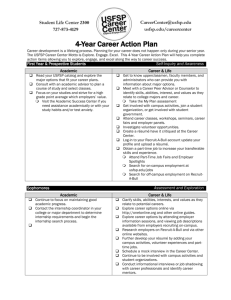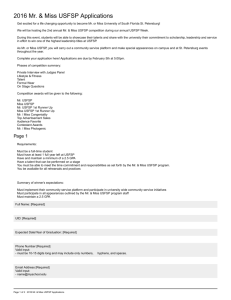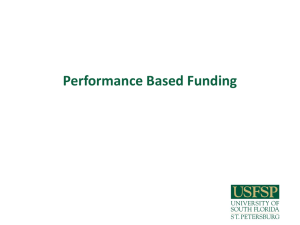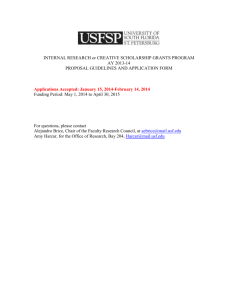Click here to learn how to configure your USFSP Alias.
advertisement
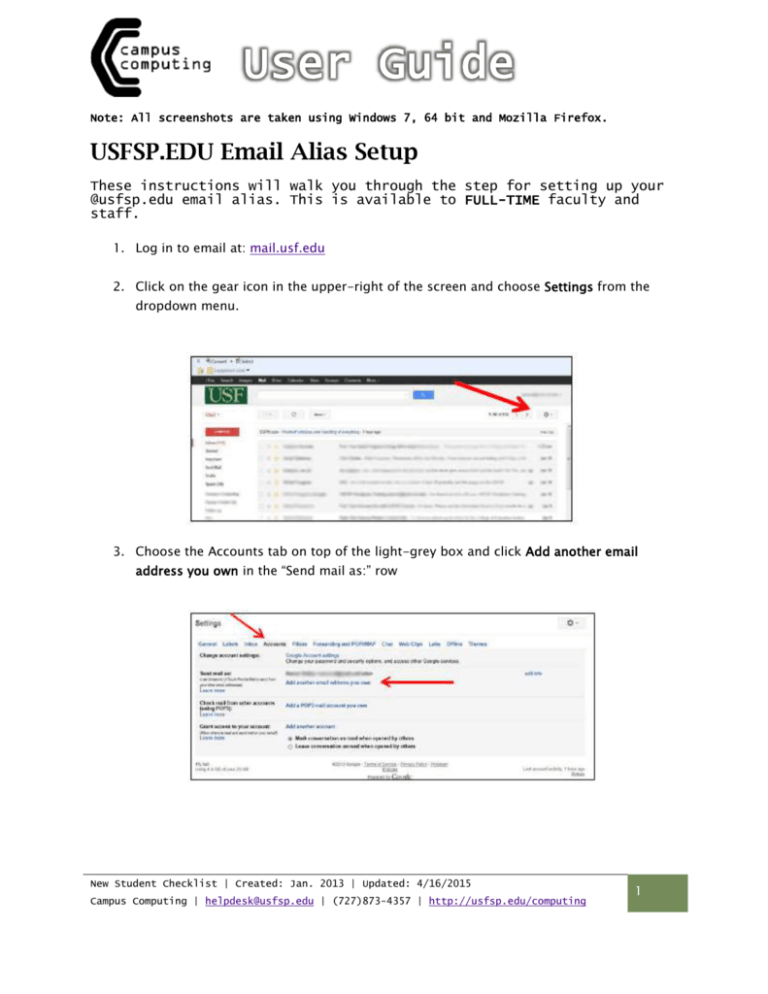
Note: All screenshots are taken using Windows 7, 64 bit and Mozilla Firefox. USFSP.EDU Email Alias Setup These instructions will walk you through the step for setting up your @usfsp.edu email alias. This is available to FULL-TIME faculty and staff. 1. Log in to email at: mail.usf.edu 2. Click on the gear icon in the upper-right of the screen and choose Settings from the dropdown menu. 3. Choose the Accounts tab on top of the light-grey box and click Add another email address you own in the “Send mail as:” row New Student Checklist | Created: Jan. 2013 | Updated: 4/16/2015 Campus Computing | helpdesk@usfsp.edu | (727)873-4357 | http://usfsp.edu/computing 1 4. Type in yourNetID@usfsp.edu (your existing email, minus “@mail.usf.edu”) 5. Make sure ‘Treat as an alias’ is checked and click Next Step. 6. For the SMTP Server, type smtp.gmail.com. Type in your netid@mail.usf.edu in the username box, change the Port to 587 and enter in your NetID password 7. Click Add Account New Student Checklist | Created: Jan. 2013 | Updated: 4/16/2015 Campus Computing | helpdesk@usfsp.edu | (727)873-4357 | http://usfsp.edu/computing 2 8. You will now see the screen shown below. A confirmation email was sent to your USF email account. Click the verification link within the email, or copy the confirmation code into the appropriate field in the pop-up window. 9. Your @usfsp alias has now been successfully added. To make the @usfsp alias your default address, please follow steps 2 and 3 to navigate back to the Accounts tab. From this screen, click the Make Default link. New Student Checklist | Created: Jan. 2013 | Updated: 4/16/2015 Campus Computing | helpdesk@usfsp.edu | (727)873-4357 | http://usfsp.edu/computing 3
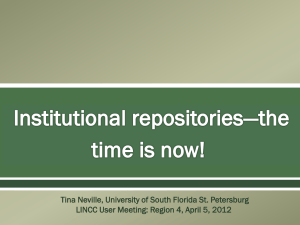
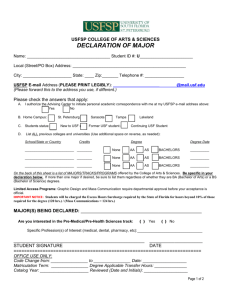
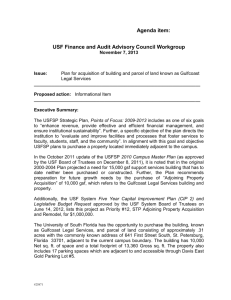
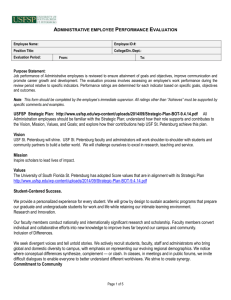
![USFSP Online Student Survey, March 2014 [doc]](http://s3.studylib.net/store/data/007234175_1-07900b6278644ef3eb283664abb696a2-300x300.png)