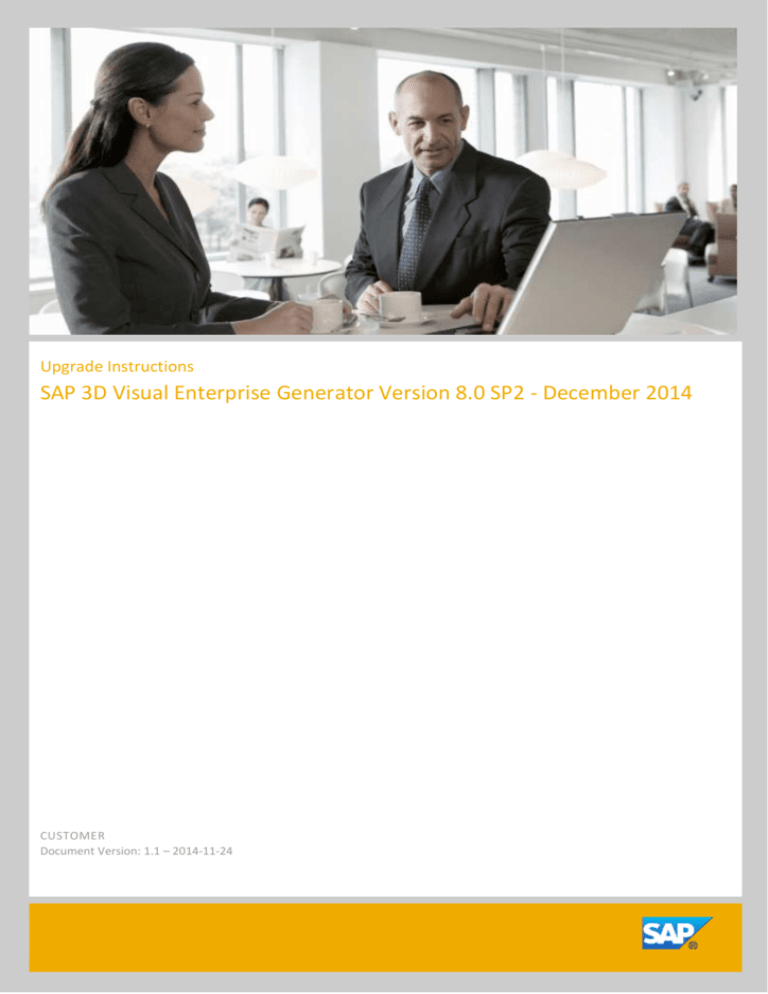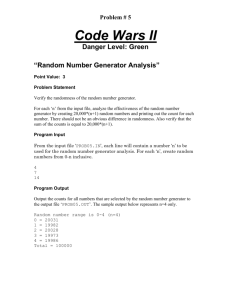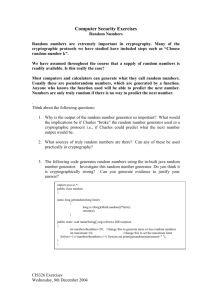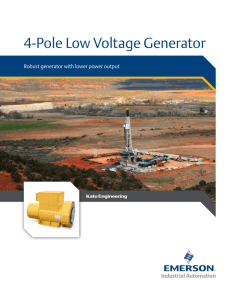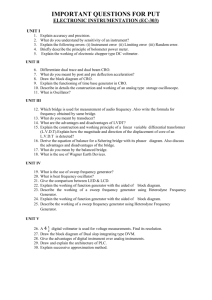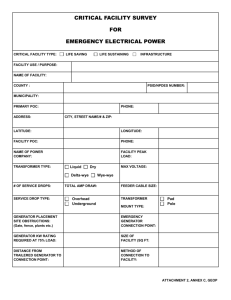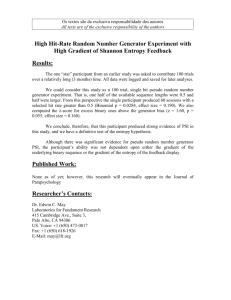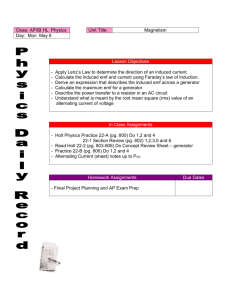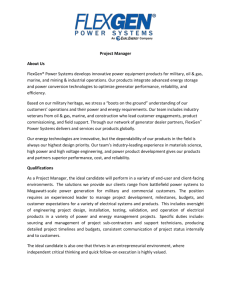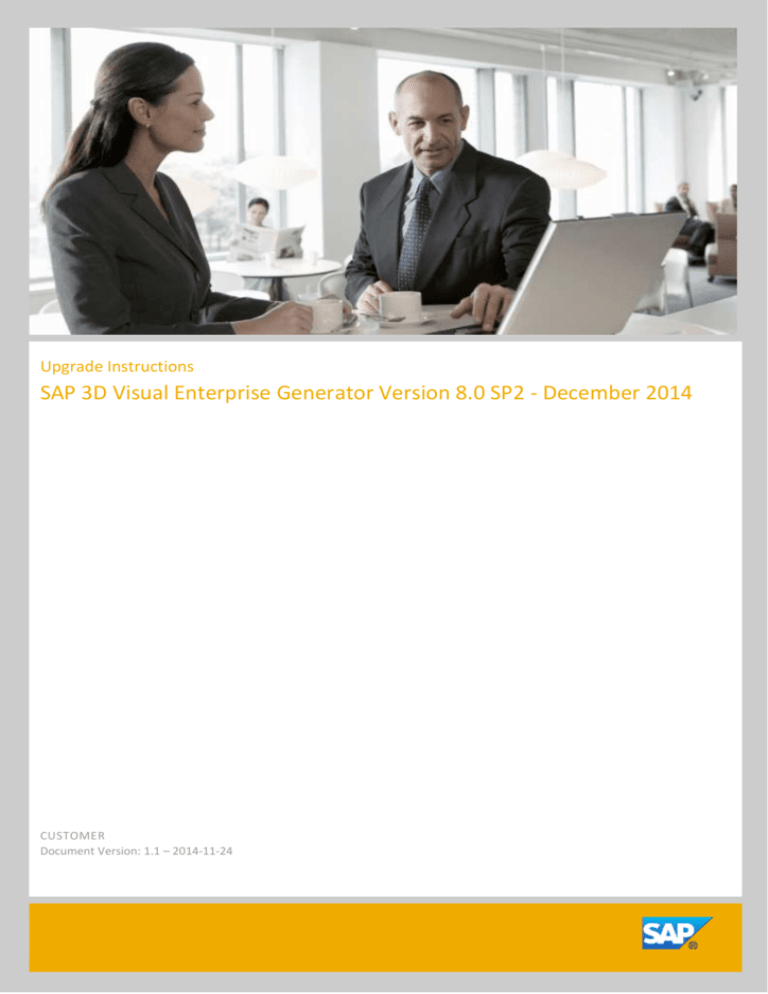
Upgrade Instructions
SAP 3D Visual Enterprise Generator Version 8.0 SP2 - December 2014
CUSTOMER
Document Version: 1.1 – 2014-11-24
Copyright
Copyright
© 2014 SAP AG. All rights reserved.
No part of this publication may be reproduced or transmitted in any form or for any purpose
without the express permission of SAP AG. The information contained herein may be changed
without prior notice.
Some software products marketed by SAP AG and its distributors contain proprietary software
components of other software vendors.
Microsoft, Windows, Excel, Outlook, and PowerPoint are registered trademarks of Microsoft
Corporation.
IBM, DB2, DB2 Universal Database, System i, System i5, System p, System p5, System x, System z,
System z10, System z9, z10, z9, iSeries, pSeries, xSeries, zSeries, eServer, z/VM, z/OS, i5/OS,
S/390, OS/390, OS/400, AS/400, S/390 Parallel Enterprise Server, PowerVM, Power Architecture,
POWER6+, POWER6, POWER5+, POWER5, POWER, OpenPower, PowerPC, BatchPipes,
BladeCenter, System Storage, GPFS, HACMP, RETAIN, DB2 Connect, RACF, Redbooks, OS/2,
Parallel Sysplex, MVS/ESA, AIX, Intelligent Miner, WebSphere, Netfinity, Tivoli and Informix are
trademarks or registered trademarks of IBM Corporation.
Linux is the registered trademark of Linus Torvalds in the U.S. and other countries.
Adobe, the Adobe logo, Acrobat, PostScript, and Reader are either trademarks or registered
trademarks of Adobe Systems Incorporated in the United States and/or other countries.
Oracle and Java are registered trademarks of Oracle.
UNIX, X/Open, OSF/1, and Motif are registered trademarks of the Open Group.
Citrix, ICA, Program Neighborhood, MetaFrame, WinFrame, VideoFrame, and MultiWin are
trademarks or registered trademarks of Citrix Systems, Inc.
HTML, XML, XHTML and W3C are trademarks or registered trademarks of W3C ® , World Wide
Web Consortium, Massachusetts Institute of Technology.
SAP, R/3, SAP NetWeaver, Duet, PartnerEdge, ByDesign, SAP BusinessObjects Explorer,
StreamWork, SAP HANA, and other SAP products and services mentioned herein as well as their
respective logos are trademarks or registered trademarks of SAP AG in Germany and other
countries.
Business Objects and the Business Objects logo, BusinessObjects, Crystal Reports, Crystal
Decisions, Web Intelligence, Xcelsius, and other Business Objects products and services
mentioned herein as well as their respective logos are trademarks or registered trademarks of
Business Objects Software Ltd. Business Objects is an SAP company.
Version: 1.1 – 2014-11-24
CUSTOMER
3 / 26
Copyright
Sybase and Adaptive Server, iAnywhere, Sybase 365, SQL Anywhere, and other Sybase products
and services mentioned herein as well as their respective logos are trademarks or registered
trademarks of Sybase, Inc. Sybase is an SAP company.
All other product and service names mentioned are the trademarks of their respective companies.
Data contained in this document serves informational purposes only. National product
specifications may vary.
These materials are subject to change without notice. These materials are provided by SAP AG
and its affiliated companies ("SAP Group") for informational purposes only, without
representation or warranty of any kind, and SAP Group shall not be liable for errors or omissions
with respect to the materials. The only warranties for SAP Group products and services are those
that are set forth in the express warranty statements accompanying such products and services, if
any. Nothing herein should be construed as constituting an additional warranty.
OpenEXR License
Copyright © 2002, Industrial Light & Magic, a division of Lucas Digital Ltd. LLC. All rights reserved.
Redistribution and use in source and binary forms, with or without modification, are permitted
provided that the following conditions are met:
Redistributions of source code must retain the above copyright notice, this list of conditions and
the following disclaimer.
Redistributions in binary form must reproduce the above copyright notice, this list of conditions
and the following disclaimer in the documentation and/or other materials provided with the
distribution.
Neither the name of Industrial Light & Magic nor the names of its contributors may be used to
endorse or promote products derived from this software without specific prior written
permission.
THIS SOFTWARE IS PROVIDED BY THE COPYRIGHT HOLDERS AND CONTRIBUTORS "AS IS" AND ANY
EXPRESS OR IMPLIED WARRANTIES, INCLUDING, BUT NOT LIMITED TO, THE IMPLIED WARRANTIES
OF MERCHANTABILITY AND FITNESS FOR A PARTICULAR PURPOSE ARE DISCLAIMED. IN NO EVENT
SHALL THE COPYRIGHT OWNER OR CONTRIBUTORS BE LIABLE FOR ANY DIRECT, INDIRECT,
INCIDENTAL, SPECIAL, EXEMPLARY, OR CONSEQUENTIAL DAMAGES (INCLUDING, BUT NOT
LIMITED TO, PROCUREMENT OF SUBSTITUTE GOODS OR SERVICES; LOSS OF USE, DATA, OR
PROFITS; OR BUSINESS INTERRUPTION) HOWEVER CAUSED AND ON ANY THEORY OF LIABILITY,
WHETHER IN CONTRACT, STRICT LIABILITY, OR TORT (INCLUDING NEGLIGENCE OR OTHERWISE)
ARISING IN ANY WAY OUT OF THE USE OF THIS SOFTWARE, EVEN IF ADVISED OF THE POSSIBILITY
OF SUCH DAMAGE.
JasPer Software License
Copyright © 1999-2000, Image Power, Inc. and the University of British Columbia / Copyright (c)
2001 Michael David Adams. All rights reserved.
IMAGE POWER JPEG-2000 PUBLIC LICENSE
Grant
Permission is hereby granted, free of charge, to any person (the "User") obtaining a copy of this
software and associated documentation, to deal in the JasPer Software without restriction,
Version: 1.1 – 2014-11-24
CUSTOMER
4 / 26
Copyright
including without limitation the right to use, copy, modify, merge, publish, distribute, sublicense,
and/or sell copies of the JasPer Software (in source and binary forms), and to permit persons to
whom the JasPer Software is furnished to do so, provided further that the License Conditions
below are met.
License Conditions
A. Redistributions of source code must retain the above copyright notice, and this list of
conditions, and the following disclaimer.
B. Redistributions in binary form must reproduce the above copyright notice, and this list of
conditions, and the following disclaimer in the documentation and/or other materials provided
with the distribution.
C. Neither the name of Image Power, Inc. nor any other contributor (including, but not limited to,
the University of British Columbia and Michael David Adams) may be used to endorse or promote
products derived from this software without specific prior written permission.
D. User agrees that it shall not commence any action against Image Power, Inc., the University of
British Columbia, Michael David Adams, or any other contributors (collectively "Licensors") for
infringement of any intellectual property rights ("IPR") held by the User in respect of any
technology that User owns or has a right to license or sublicense and which is an element
required in order to claim compliance with ISO/IEC 15444-1 (that is, JPEG-2000 Part 1). "IPR"
means all intellectual property rights worldwide arising under statutory or common law, and
whether or not perfected, including, without limitation, all (i) patents and patent applications
owned or licensable by User; (ii) rights associated with works of authorship including copyrights,
copyright applications, copyright registrations, mask work rights, mask work applications, mask
work registrations; (iii) rights relating to the protection of trade secrets and confidential
information; (iv) any right analogous to those set forth in subsections (i), (ii), or (iii) and any other
proprietary rights relating to intangible property (other than trademark, trade dress, or service
mark rights); and (v) divisions, continuations, renewals, reissues and extensions of the foregoing
(as and to the extent applicable) now existing, hereafter filed, issued or acquired.
E. If User commences an infringement action against any Licensor(s) then such Licensor(s) shall
have the right to terminate User's license and all sublicenses that have been granted hereunder
by User to other parties.
F. This software is for use only in hardware or software products that are compliant with ISO/IEC
15444-1 (that is, JPEG-2000 Part 1). No license or right to this Software is granted for products
that do not comply with ISO/IEC 15444-1. The JPEG-2000 Part 1 standard can be purchased from
the ISO.
THIS DISCLAIMER OF WARRANTY CONSTITUTES AN ESSENTIAL PART OF THIS LICENSE. NO USE OF
THE JASPER SOFTWARE IS AUTHORIZED HEREUNDER EXCEPT UNDER THIS DISCLAIMER. THE
JASPER SOFTWARE IS PROVIDED BY THE LICENSORS AND CONTRIBUTORS UNDER THIS LICENSE ON
AN ``AS-IS'' BASIS, WITHOUT WARRANTY OF ANY KIND, EITHER EXPRESSED OR IMPLIED,
INCLUDING, WITHOUT LIMITATION, WARRANTIES THAT THE JASPER SOFTWARE IS FREE OF
DEFECTS, IS MERCHANTABLE, IS FIT FOR A PARTICULAR PURPOSE OR IS NON-INFRINGING. THOSE
INTENDING TO USE THE JASPER SOFTWARE OR MODIFICATIONS THEREOF FOR USE IN HARDWARE
OR SOFTWARE PRODUCTS ARE ADVISED THAT THEIR USE MAY INFRINGE EXISTING PATENTS,
COPYRIGHTS, TRADEMARKS, OR OTHER INTELLECTUAL PROPERTY RIGHTS. THE ENTIRE RISK AS TO
Version: 1.1 – 2014-11-24
CUSTOMER
5 / 26
Copyright
THE QUALITY AND PERFORMANCE OF THE JASPER SOFTWARE IS WITH THE USER. SHOULD ANY
PART OF THE JASPER SOFTWARE PROVE DEFECTIVE IN ANY RESPECT, THE USER (AND NOT THE
INITIAL DEVELOPERS, THE UNIVERSITY OF BRITISH COLUMBIA, IMAGE POWER, INC., MICHAEL
DAVID ADAMS, OR ANY OTHER CONTRIBUTOR) SHALL ASSUME THE COST OF ANY NECESSARY
SERVICING, REPAIR OR CORRECTION. UNDER NO CIRCUMSTANCES AND UNDER NO LEGAL
THEORY, WHETHER TORT (INCLUDING NEGLIGENCE), CONTRACT, OR OTHERWISE, SHALL THE
INITIAL DEVELOPER, THE UNIVERSITY OF BRITISH COLUMBIA, IMAGE POWER, INC., MICHAEL
DAVID ADAMS, ANY OTHER CONTRIBUTOR, OR ANY DISTRIBUTOR OF THE JASPER SOFTWARE, OR
ANY SUPPLIER OF ANY OF SUCH PARTIES, BE LIABLE TO THE USER OR ANY OTHER PERSON FOR
ANY INDIRECT, SPECIAL, INCIDENTAL, OR CONSEQUENTIAL DAMAGES OF ANY CHARACTER
INCLUDING, WITHOUT LIMITATION, DAMAGES FOR LOSS OF GOODWILL, WORK STOPPAGE,
COMPUTER FAILURE OR MALFUNCTION, OR ANY AND ALL OTHER COMMERCIAL DAMAGES OR
LOSSES, EVEN IF SUCH PARTY HAD BEEN INFORMED, OR OUGHT TO HAVE KNOWN, OF THE
POSSIBILITY OF SUCH DAMAGES. THE JASPER SOFTWARE AND UNDERLYING TECHNOLOGY ARE
NOT FAULT-TOLERANT AND ARE NOT DESIGNED, MANUFACTURED OR INTENDED FOR USE OR
RESALE AS ON-LINE CONTROL EQUIPMENT IN HAZARDOUS ENVIRONMENTS REQUIRING
FAIL-SAFE PERFORMANCE, SUCH AS IN THE OPERATION OF NUCLEAR FACILITIES, AIRCRAFT
NAVIGATION OR COMMUNICATION SYSTEMS, AIR TRAFFIC CONTROL, DIRECT LIFE SUPPORT
MACHINES, OR WEAPONS SYSTEMS, IN WHICH THE FAILURE OF THE JASPER SOFTWARE OR
UNDERLYING TECHNOLOGY OR PRODUCT COULD LEAD DIRECTLY TO DEATH, PERSONAL INJURY,
OR SEVERE PHYSICAL OR ENVIRONMENTAL DAMAGE ("HIGH RISK ACTIVITIES"). LICENSOR
SPECIFICALLY DISCLAIMS ANY EXPRESS OR IMPLIED WARRANTY OF FITNESS FOR HIGH RISK
ACTIVITIES. USER WILL NOT KNOWINGLY USE, DISTRIBUTE OR RESELL THE JASPER SOFTWARE OR
UNDERLYING TECHNOLOGY OR PRODUCTS FOR HIGH RISK ACTIVITIES AND WILL ENSURE THAT ITS
CUSTOMERS AND END-USERS OF ITS PRODUCTS ARE PROVIDED WITH A COPY OF THE NOTICE
SPECIFIED IN THIS SECTION.
NVIDIA CG Shader Library License
Copyright © 2002, NVIDIA Corporation. All rights reserved.
NVIDIA Corporation("NVIDIA") supplies this software to you in consideration of your agreement to
the following terms, and your use, installation, modification or redistribution of this NVIDIA
software constitutes acceptance of these terms. If you do not agree with these terms, please do
not use, install, modify or redistribute this NVIDIA software.
In consideration of your agreement to abide by the following terms, and subject to these terms,
NVIDIA grants you a personal, non-exclusive license, under NVIDIA’s copyrights in this original
NVIDIA software (the "NVIDIA Software"), to use, reproduce, modify and redistribute the NVIDIA
Software, with or without modifications, in source and/or binary forms; provided that if you
redistribute the NVIDIA Software, you must retain the copyright notice of NVIDIA, this notice and
the following text and disclaimers in all such redistributions of the NVIDIA Software. Neither the
name, trademarks, service marks nor logos of NVIDIA Corporation may be used to endorse or
promote products derived from the NVIDIA Software without specific prior written permission
from NVIDIA. Except as expressly stated in this notice, no other rights or licenses express or
implied, are granted by NVIDIA herein, including but not limited to any patent rights that may be
infringed by your derivative works or by other works in which the NVIDIA Software may be
incorporated. No hardware is licensed hereunder.
Version: 1.1 – 2014-11-24
CUSTOMER
6 / 26
Copyright
THE NVIDIA SOFTWARE IS BEING PROVIDED ON AN "AS IS" BASIS, WITHOUT WARRANTIES OR
CONDITIONS OF ANY KIND, EITHER EXPRESS OR IMPLIED, INCLUDING WITHOUT LIMITATION,
WARRANTIES OR CONDITIONS OF TITLE, NON-INFRINGEMENT, MERCHANTABILITY, FITNESS FOR A
PARTICULAR PURPOSE, OR ITS USE AND OPERATION EITHER ALONE OR IN COMBINATION WITH
OTHER PRODUCTS.
IN NO EVENT SHALL NVIDIA BE LIABLE FOR ANY SPECIAL, INDIRECT, INCIDENTAL, EXEMPLARY,
CONSEQUENTIAL DAMAGES (INCLUDING, BUT NOT LIMITED TO, LOST PROFITS; PROCUREMENT
OF SUBSTITUTE GOODS OR SERVICES; LOSS OF USE, DATA, OR PROFITS; OR BUSINESS
INTERRUPTION) OR ARISING IN ANY WAY OUT OF THE USE, REPRODUCTION, MODIFICATION
AND/OR DISTRIBUTION OF THE NVIDIA SOFTWARE, HOWEVER CAUSED AND WHETHER UNDER
THEORY OF CONTRACT, TORT (INCLUDING NEGLIGENCE), STRICT LIABILITY OR OTHERWISE, EVEN
IF NVIDIA HAS BEEN ADVISED OF THE POSSIBILITY OF SUCH DAMAGE.
TIFF License
Copyright © 1988-1997 Sam Leffler / Copyright © 1991-1997 Silicon Graphics, Inc. All rights
reserved.
Permission to use, copy, modify, distribute, and sell this software and its documentation for any
purpose is hereby granted without fee, provided that (i) the above copyright notices and this
permission notice appear in all copies of the software and related documentation, and (ii) the
names of Sam Leffler and Silicon Graphics may not be used in any advertising or publicity relating
to the software without the specific, prior written permission of Sam Leffler and Silicon Graphics.
THE SOFTWARE IS PROVIDED "AS-IS" AND WITHOUT WARRANTY OF ANY KIND, EXPRESS, IMPLIED
OR OTHERWISE, INCLUDING WITHOUT LIMITATION, ANY WARRANTY OF MERCHANTABILITY OR
FITNESS FOR A PARTICULAR PURPOSE.
IN NO EVENT SHALL SAM LEFFLER OR SILICON GRAPHICS BE LIABLE FOR ANY SPECIAL,
INCIDENTAL, INDIRECT OR CONSEQUENTIAL DAMAGES OF ANY KIND, OR ANY DAMAGES
WHATSOEVER RESULTING FROM LOSS OF USE, DATA OR PROFITS, WHETHER OR NOT ADVISED OF
THE POSSIBILITY OF DAMAGE, AND ON ANY THEORY OF LIABILITY, ARISING OUT OF OR IN
CONNECTION WITH THE USE OR PERFORMANCE OF THIS SOFTWARE.
Autodesk DWF Toolkit Disclaimer of Warranty
© 1996-2005 Autodesk, Inc. All rights reserved.
The incorporated portions of the Autodesk DWF Toolkit are provided "AS IS" and without any
warranty of any kind. AUTODESK DOES NOT MAKE AND HEREBY DISCLAIMS ANY EXPRESS OR
IMPLIED WARRANTIES INCLUDING, BUT NOT LIMITED TO, THE WARRANTIES OF
NON-INFRINGEMENT, MERCHANTABILITY OR FITNESS FOR A PARTICULAR PURPOSE, OR ARISING
FROM A COURSE OF DEALING, USAGE, OR TRADE PRACTICE.
Version: 1.1 – 2014-11-24
CUSTOMER
7 / 26
Document History
Document History
Version
Date
Change
1.0
22-05-2014
Created
1.1
24-11-2014
Updated
Version: 1.1 – 2014-11-24
CUSTOMER
8 / 26
Contents
Contents
1
Introduction ...................................................................................................................... 11
2
Installation and Upgrade ................................................................................................... 12
2.1
Installation Instructions .................................................................................................... 12
2.2
Visual Enterprise Generator Patching Tool ...................................................................... 14
2.3
Troubleshoot the Patcher Utility....................................................................................... 19
2.4
Database Upgrade ............................................................................................................. 19
2.4.1
Re-run the Configurator.................................................................................................... 19
2.4.2
Manually Apply Database Update – stored procedures.................................................... 20
3
Post-Installation configurations ........................................................................................ 22
4
Uninstall Instructions ........................................................................................................ 24
5
Product Versions............................................................................................................... 27
Version: 1.1 – 2014-11-24
CUSTOMER
9 / 26
Introduction
1
Introduction
This document includes information relating to the December 2014 Service Pack 2 for SAP 3D
Visual Enterprise Generator v 8.0.
The steps required to upgrade to SAP 3D Visual Enterprise Generator 8.0 SP2 are included.
Version: 1.1 – 2014-11-24
CUSTOMER
11 / 26
Installation and Upgrade
2
Installation and Upgrade
2.1
Installation Instructions
This patch must be installed on top of a working installation of SAP 3D Visual Enterprise Generator
8.0. There are database patches in this patch. Please refer to the section on Database Upgrade.
Before installing the patch there are a number of steps to follow. These are:
Stop Visual Enterprise Generator Farm.
Backup Visual Enterprise Generator Install Directory.
Backup Visual Enterprise Generator Logs.
Backup Visual Enterprise Generator Share.
Backup Visual Enterprise Generator Database.
Delete Visual Enterprise Generator Logs.
Procedure
Extract Patch Zip File
Extract the zip file containing the patch to ensure that its contents can be successfully extracted.
The package contains one self-extract executable.
Stop the Visual Enterprise Generator Farm:
1. On the master Visual Enterprise Generator machine, open the Visual Enterprise Generator
Configuration tool (Start->All Programs->SAP Visual Enterprise->Visual Enterprise Generator
->Visual Enterprise Generator Configuration):
Version: 1.1 – 2014-11-24
CUSTOMER
12 / 26
Installation and Upgrade
2. Select the Farm Servers tab:
3. Click Stop the Farm and wait for all farm servers to stop.
Backup Visual Enterprise Generator Install Directory
On all Visual Enterprise Generator machines, make a copy of the directory hierarchy where Visual
Enterprise Generator has been installed:
%ProgramFiles%\SAP\Visual Enterprise Generator
For Instance:
%ProgramFiles%\SAP\Backups\Visual Enterprise Generator\
Version: 1.1 – 2014-11-24
CUSTOMER
13 / 26
Installation and Upgrade
Backup Visual Enterprise Generator Logs
Make a copy of this directory tree on each of the Visual Enterprise Generator machines:
Windows Server 2008: %ProgramData%\SAP\Visual Enterprise Generator
Backup Visual Enterprise Generator Share
Make a copy of the DeepServerVersion subdirectory in the Visual Enterprise Generator share.
Note: The General tab of the Visual Enterprise Generator Configuration tool shows the Visual
Enterprise Generator share path being used.
Backup Visual Enterprise Generator Database
1. Using SQL Server Management Studio, connect to the SQL Server instance that is hosting the
Visual Enterprise Generator database.
Note: The General tab of the Visual Enterprise Generator Configuration tool shows the SQL
server instance name and database name being used.
2. When SQL Server Management studio has connected to the required SQL Server instance:
Open the Object Explorer pane.
Expand the node for the required SQL Server Instance.
Expand the Databases node for the required SQL Server Instance.
Right click on the node for the database being used for Visual Enterprise Generator.
Form the context menu, select Tasks->Backup.
Perform a full backup of the database.
Delete Visual Enterprise Generator Logs
Delete the directory tree that contains the Visual Enterprise Generator logs on each Visual
Enterprise Generator machine:
Windows Server 2008: %ProgramData%\SAP\Visual Enterprise Generator
2.2
Visual Enterprise Generator Patching Tool
The Visual Enterprise Generator Patching Tool helps users copy the files included in the patch to
the correct location.
Note: This tool does not apply any updates to the database or stored procedures. This must
be done manually.
Note: If Visual Enterprise Generator and Visual Enterprise Access are installed on different
machines, the tool should be run once on the Visual Enterprise Generator machine, and once on
the Visual Enterprise Access machine.
Start Visual Enterprise Generator Patching Tool
Version: 1.1 – 2014-11-24
CUSTOMER
14 / 26
Installation and Upgrade
The tool is supplied in the patch self-extract executable and automatically starts when the
self-extract package finishes unzip all the files.
To start the Visual Enterprise Generator Patching Tool, double-clicking the execute file in
Windows Explorer:
Click “Extract” to start the unzipping process, the Visual Enterprise Generator Patching Tool will
launch once all files are unzipped.
Field
Description
Extract To Directory
This is the directory where temporary files will be unpacked. By
default, temporary folder and files will be unpack to the same
folder where the executable is.
Execute after unpack
Checkbox to control automatically launch of Visual Enterprise
Generator Patching Tool.
Remove files after
Checkbox to control the deletion of temporary files after
executing post-unpack patching
command
Show Contents
Display the content of the package.
Note: The tool must be started by a user that has rights to modify files in the Program Files
folder. This may require right-clicking the executable, and selecting ‘Run as Administrator’.
Apply the Patch
Once the tool has been launched, the main window is displayed.
This window displays the patch contents, and allows selecting the target Visual Enterprise
Generator and Visual Enterprise Access installations that the patch should modify.
Version: 1.1 – 2014-11-24
CUSTOMER
15 / 26
Installation and Upgrade
If Visual Enterprise Generator and Visual Enterprise Access are installed on different machines,
the tool should be run once on the Visual Enterprise Generator machine, and once on the Visual
Enterprise Access machine.
Note: The tool assumes that Visual Enterprise Generator and Visual Enterprise Access have
been stopped.
Field
Description
Visual Enterprise
Generator Installation
Directory
This is the directory where Visual Enterprise Generator was
installed into. Example:
C:\Program Files\ SAP\Visual Enterprise Generator
Share Path
This read-only field will be populated with the detected farm
share path when Visual Enterprise Generator Installation
Directory has been correctly configured.
Server Version
This read-only field will be populated with the detected server
version when Visual Enterprise Generator Installation Directory
has been correctly configured.
Visual Enterprise
Access Installation
Directory
This is the directory where Visual Enterprise Access was
installed into. Example:
C:\Program Files (x86)\ SAP\Visual Enterprise Access
Patch Directory
If you launched the patch tool from the directory the patch was
extracted to, this field will already be filled out. Otherwise, you
would need to browse to the directory you extracted the patch
to. The directory must contain a file named
VEGPatch.manifest.
Patch Contents
This list displays all of the files which are part of the patch,
along with the status. Double-clicking a file will display all of
the directories that it will be installed into. If the patch status
for a file is red in color, it means the patch cannot be applied
because that particular file cannot be used.
Patch Log
After applying a patch, a log of all the actions taken will be
displayed here. If any errors occurred, they will also be
displayed here. The log can be copied to the clipboard in
textual format (for sending to SAP support) by using the Copy
button.
Version: 1.1 – 2014-11-24
CUSTOMER
16 / 26
Installation and Upgrade
Figure 1: Patch tool without configured directories.
Please fill in the relevant fields to start the patching process. If all the prerequisites for the patch
have been met, the Apply button will be enabled. Clicking this button will start the patching
process.
Version: 1.1 – 2014-11-24
CUSTOMER
17 / 26
Installation and Upgrade
Figure 2: Patching in progress
If any errors occurred in the patching process, they will be displayed in the log, and the progress
message will contain the text N target(s) failed, where N is a number greater than zero.
File Backup
The patching tool will back up any existing files before applying the patch.
File Type
Backup Location
Plugin .x3d file
Plugin files are backed up to a separate directory of
$INSTALLDIR\Plugins.Backup, and given an YYYYMMDD file
extension to avoid conflicts. If a file already exists with that
extension, an additional numeric suffix is appended until no file
exists with that name.
All other files
Any existing files will be renamed to have an YYYYMMDD file
extension. If a file already exists with that extension, an
additional numeric suffix is appended until no file exists with
that name.
Version: 1.1 – 2014-11-24
CUSTOMER
18 / 26
Installation and Upgrade
2.3
Troubleshoot the Patcher Utility
Q: The Apply button is not enabled.
A: You will see exclamation marks next to the fields with problems, hover over this with the
mouse to see the error message. Typical causes for this error include:
A file in the patch requires Visual Enterprise Generator or Visual Enterprise Access to be
configured, but the installation directory fields are not populated, or they are configured to
point to a version of Visual Enterprise Generator or Visual Enterprise Access that is not
compatible with the patch.
A file in the patch is corrupt (not downloaded correctly). Re-download the patch and
re-attempt patching.
Additionally, the files in the patch contents list can have the following statuses, some of which will
prevent the patch from being applied:
Status
Description
TargetNotConfigured
Visual Enterprise Generator or Visual Enterprise Access is not
configured correctly, and a file in the patch requires it.
Corrupt
The file size or SHA-256 hash of a file in the patch does not
match the manifest.
Missing
The patch manifest references a file which was not found on
disk. Ensure that all files have been extracted from the patch
archive.
Ready
No errors, file is ready for patching on the target system.
Q: Patching fails for some files with the error ‘File is in use’.
A: Ensure you have stopped Visual Enterprise Generator and Visual Enterprise Access, and try
again. It is safe to run the tool multiple times.
2.4
Database Upgrade
There are two approaches to upgrading the database:
1. Re-run the Configurator which performs the database upgrade (recommended approach)
2. Manually applying the database patch
2.4.1
Re-run the Configurator
Note: Logon to the server using the same account that was used when installing VEG 8.0. The
user account that was used to install VEG 8.0 must be the same as the one used to start
Configurator for the database upgrade.
Version: 1.1 – 2014-11-24
CUSTOMER
19 / 26
Installation and Upgrade
1. From the Start menu, launch SAP 3D Visual Enterprise Configuration.
2. Click Configure button and follow the steps presented by the Wizard.
3. At the Select Database dialog, select ‘use existing’ database. When prompted to upgrade, click
OK.
4. Complete the Wizard.
5. Re-start SAP 3D Visual Enterprise Generator.
2.4.2
Manually Apply Database Update – stored procedures
1. Using SQL Server Management Studio, connect to the SQL Server instance that is hosting the
Deep Server database.
Note: The General tab of the Deep Server Configuration tool shows the SQL server
instance name and database name being used.
2. When SQL Server Management studio has connected to the required SQL Server instance, do
the following for each SQL file in the SPs subdirectory in the patch zip file:
o
Open the SQL file in SQL Server Management studio (File->Open->File…)
o
\upgradescript\dbupgrade_254_to_255.sql
o
Use the Database combo box in the SQL Editor toolbar to connect to the correct Deep
Server Database
o
Run the script (Query->Execute)
Version: 1.1 – 2014-11-24
CUSTOMER
20 / 26
Installation and Upgrade
o
Ensure that the script executed without any errors or warnings.
o
Open the SQL file in SQL Server Management studio (File->Open->File…)
o
\upgradescript\dbupgrade_255_to_256.sql
o
Use the Database combo box in the SQL Editor toolbar to connect to the correct Deep
Server Database
o
Run the script (Query->Execute)
o
Open the SQL file in SQL Server Management studio (File->Open->File…)
o
\upgradescript\dbupgrade_256_to_257.sql
o
Use the Database combo box in the SQL Editor toolbar to connect to the correct Deep
Server Database
o
Run the script (Query->Execute)
o
Ensure that the script executed without any errors or warnings.
o
Open the SQL file in SQL Server Management studio (File->Open->File…)
o
\storedprocedure\*.sql ; one at a time.
o
Use the Database combo box in the SQL Editor toolbar to connect to the correct Deep
Server Database
o
Run the script (Query->Execute)
o
Ensure that the script executed without any errors or warnings.
o
Re-start SAP 3D Visual Enterprise Generator.
Version: 1.1 – 2014-11-24
CUSTOMER
21 / 26
Post-Installation configurations
3
Post-Installation configurations
Note the following procedure is only required if:
-
Existing VEG 8.0 instance was upgraded, and
VEG8.0 instance was configured with Integrated mode
Procedure
1. On the master Visual Enterprise Generator machine, open the Visual Enterprise Generator
Administration tool (Start->All Programs->SAP Visual Enterprise->Visual Enterprise
Generator ->Visual Enterprise Generator Administration):
2. Select Server Configuration -> Processes, then right click on the node and select “Load
Process”. In the list of processes, load the following processes:
Visual Data Integration - CAD Configuration Selection
( jmp_ERPIntegration CADConfigurationSelection )
Visual Data Integration - CAD Structure Extraction
( jmp_ERPIntegration CADStrucutrExtraction )
Visual Data Integration - CAD Structure Merge
(jmp_ERPIntegration CADStrucureMerge )
Download Files – Analyze Input ( AbsolutePath)
(jmp_DownloadFiles_AnalyzeInput_AbsolutePath)
Download Files – Download File Batch( Absolute Path) (
jmp_DownloadFileBatch_AbsolutePath)
Download Files – Finalize Job(Absolute Path) (
jmp_DownloadFiles_FinalizeJob_AbsolutePath)
Visual Data Integration – Document Structure Creation (
jmp_ERPIntegration_BuildStrucutureCreation)
3. To enable existing Visual Data Integration workflows, select Server Configuration ->
Workflows, select the target workflow name and open settings. Switch to Processes tab,
and select the correct processes for field “Determine document structure to create or
Version: 1.1 – 2014-11-24
CUSTOMER
22 / 26
Post-Installation configurations
update”. In the drop-down, select ‘Visual Data Integration – Document Structure
Creation’.
4. Click OK, to save the workflow settings.
5. Repeat the same step for other Visual Data Integration workflows.
Version: 1.1 – 2014-11-24
CUSTOMER
23 / 26
Uninstall Instructions
4
Uninstall Instructions
In the event that the patch needs to be removed, please follow these instructions:
Procedure
Stop the Visual Enterprise Generator Farm:
1. On the master Visual Enterprise Generator machine, open the Visual Enterprise Generator
Configuration tool (Start->All Programs->SAP Visual Enterprise->Visual Enterprise Generator
->Visual Enterprise Generator Configuration):
2. Select the Farm Servers tab:
Version: 1.1 – 2014-11-24
CUSTOMER
24 / 26
Uninstall Instructions
3. Click Stop the Farm and wait for all farm servers to stop.
Restore Visual Enterprise Generator Install Directory Backup
1. On all Visual Enterprise Generator machines, restore the backup of the Visual Enterprise
Generator directory hierarchy created before the installation of the patch to:
%ProgramFiles%\SAP\Visual Enterprise Generator
2. Delete the following file on the master Visual Enterprise Generator machine:
%ProgramFiles%\SAP\Visual Enterprise Generator\plugins\$plugins$.lck
Restore Visual Enterprise Generator Share Backup
Copy the contents of the DeepServerVersion directory backup created before installing the
patch into the DeepServerVersion subdirectory of the Visual Enterprise Generator share
directory, replacing existing files.
Note: The General tab of the Visual Enterprise Generator Configuration tool shows the Visual
Enterprise Generator share path being used.
Restore Visual Enterprise Generator Database Backup
1. Using SQL Server Management Studio, connect to the SQL Server instance that is hosting the
Visual Enterprise Generator database.
Note: The General tab of the Visual Enterprise Generator Configuration tool shows the
SQL server instance name and database name being used.
2. When SQL Server Management studio has connected to the required SQL Server instance:
Open the Object Explorer pane.
Expand the node for the required SQL Server Instance.
Version: 1.1 – 2014-11-24
CUSTOMER
25 / 26
Uninstall Instructions
Expand the Databases node for the required SQL Server Instance.
Right click on the node for the database being used for Visual Enterprise Generator.
Form the context menu; select Tasks->Restore->Database.
Restore the backup of the Visual Enterprise Generator database created before installing the
patch.
Delete Visual Enterprise Generator Logs
Delete the directory tree that contains the Visual Enterprise Generator logs on each Visual
Enterprise Generator machine:
Windows Server 2008: %ProgramData%\SAP\Visual Enterprise Generator
Start Visual Enterprise Generator Farm
In the Farm Servers tab in Visual Enterprise Generator Configuration, click Start the Farm and
wait for all servers in the farm to start up.
Validate
With Visual Enterprise Access and Visual Enterprise Generator running:
Perform some Asset and Assembly uploads.
Version: 1.1 – 2014-11-24
CUSTOMER
26 / 26
Product Versions
5
Product Versions
The version number scheme is 1.2.3.4567 where:
1 = Major version indicator. This would be incremented for a major release.
2 = Minor release that indicates new feature release between major releases.
3 = Indicates a patch that includes fixes only.
4567 = Build number as an identification of the build that is released.
Version: 1.1 – 2014-11-24
CUSTOMER
27 / 26