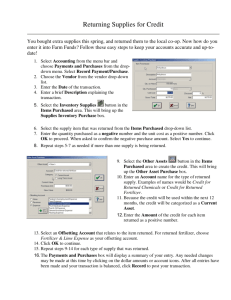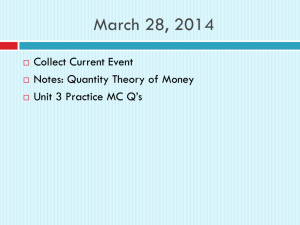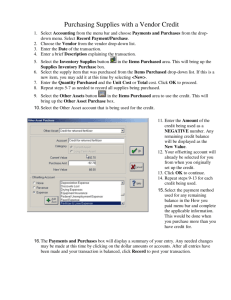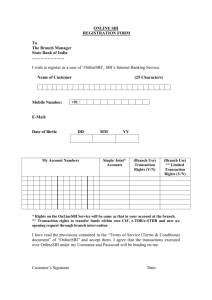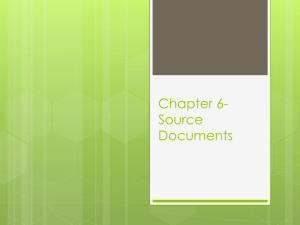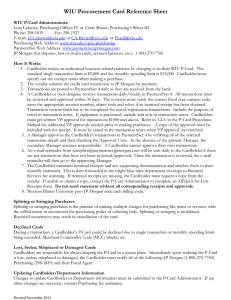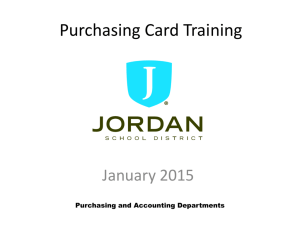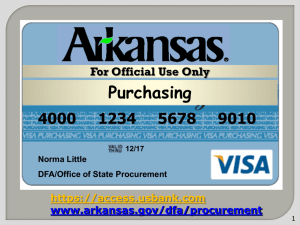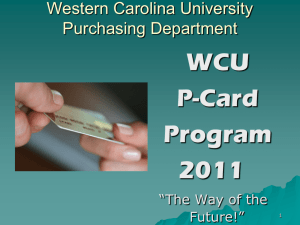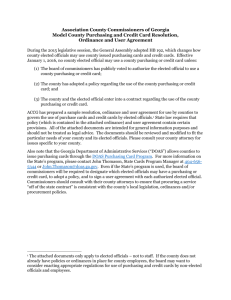P-Card - Purchasing | Jordan School District
advertisement
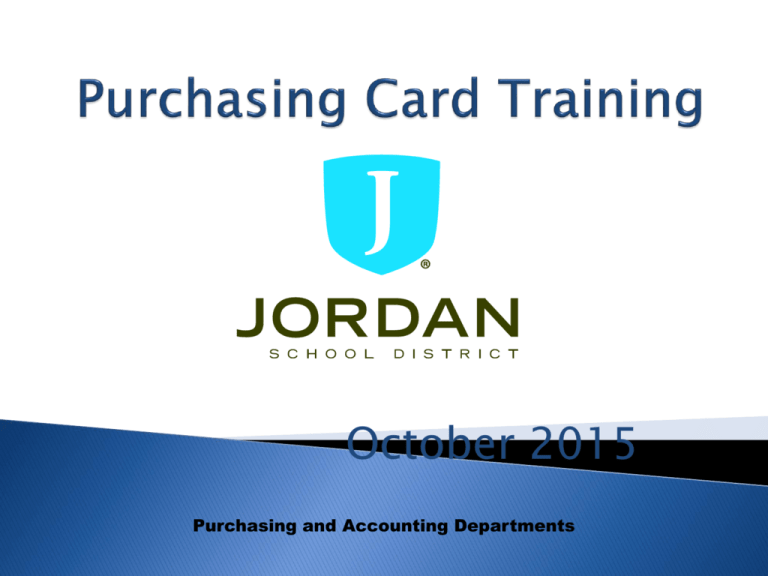
October 2015 Purchasing and Accounting Departments The Jordan School District has implemented the U.S. Bank Visa Purchasing Card Program to facilitate the purchase and payment of small dollar purchases under $2,000. The main purpose of this program is to establish a more efficient, cost-effective method of purchasing small dollar items. The U.S. Bank Purchasing Card carries corporate, not individual liability. Accounting will pay the monthly invoice for all purchases. You should never pay the bank. Use of the card does not impact your credit rating. The purchasing card is a unique card. It is similar to any other Visa Credit Card, except it includes controls to ensure that the card is used for specific commodity purchases and within specific dollar limits. Improper card use will result in cancellation and disciplinary action, which could result in termination of employment. January 2015 Vendor Types: Some vendor’s have been “blocked” from usage based on their Merchant Category Code (MCC). Cardholder Single Purchase Limit: This limit restricts the amount of any single purchase to $1999. It is against policy to split transactions to stay under this single purchase threshold. Cardholder Monthly Spending Limit: This limit is the maximum dollar amount authorized for a cardholder within a 30-day period. Our billing cycle is from the 7th to the 6th of each month. January 2015 The Purchasing Card is NOT intended to avoid or bypass appropriate purchasing or payment procedures. The card is NOT to be used for personal use. You are responsible for the security of your card and the transactions made with it. The card is issued in your name. The card is not to be “loaned” out for others to use – this is US Bank and JSD policy. Dispute any unknown transactions. You are responsible to stay within budget(s). January 2015 Educational supplies Subscriptions, seminars, membership dues School supplies, books Building maintenance supplies Office supplies (i.e. Office Depot, Staples, Office Max) Small tools Postage January 2015 Personal use. Any item exceeding budget or card limit. Any merchant or product normally considered to be inappropriate use of district funds. Cash advances. Liquor. Entertainment. 1099 expenditures. Fixed Asset purchases. Gas for your personal car. Stock items available through district warehouses. Splitting transactions to stay under the single purchase limit. Air travel or hotel reservations. January 2015 Sign the back of card once received and always keep in a secure place. Immediately notify US Bank Customer Service Department at (1-800-344-5696) and the District Card Technician (Lisa Corbett, 801-567-8708) if your card is lost, stolen or if there is fraud on you card. Dispute any unauthorized purchases. Complete a monthly reconciliation. Get required approvals. Stay within budget. Keep a copy for audit purposes. Call Debi Campbell, 801-567-8118 with any P-Card Log questions. Call Lisa Corbett, 801-567-8708 or Kurt Prusse, 801-567-8710 with any P-Card questions. January 2015 Good Example January 2015 January 2015 Bad Example January 2015 Bad Example January 2015 Packing Lists can’t be used as a receipt. January 2015 A Service Call Ticket can’t be used as a receipt. January 2015 Call the number located on the sticker Listen to prompts carefully, but should be as follows: ◦ ◦ ◦ ◦ ◦ ◦ Enter Card Number Enter Zip Code of your specific location Press 1 Enter Last 4 Digits of your Social Security Number Enter preferred business phone number Press 1 Your card is now activated! January 2015 https://access.usbank.com/cpsApp1/index.jsp Instructions: - Click “Register Online” Enter Organization Short Name “jsd” Account Number = Your card number Enter Account Expiration Date from your card Click “Register This Account” Accept Terms and Conditions Create a unique username and password (alphanumeric, no spaces, and a special character). Complete personal information January 2015 • From a web browser, go to https://access.usbank.com. Enter the Organization Short Name as jsd. Enter your User ID and password, and select login. January 2015 January 2015 Select Transaction List to go between previous cycle transactions and open current cycle transactions. Select View Previous Cycle to work with transactions purchased on or before the 6th of the previous month. If you plan on only going into the system once a month, after the cycle close date of the 6th selecting “View Previous Cycle” will be easier. If you plan on going into the system regularly and updating your information, selecting “Transaction List” will be easier. January 2015 Once within a transaction list you can select different billing cycle close dates here. However, after the 20th of each month, the ability to change data for the current cycle is removed. You can view previous months but not change the data. January 2015 On the far right of each transaction is the default accounting code assigned to you. You can either select each transaction one at a time or choose Check All Shown to do all transactions at once. Each transaction must be selected either individually or collectively, even if the default account code is correct, in order to enter a description of what was purchased and change the account code when needed. January 2015 Once the “Check All Shown” option is selected, checks should appear in each box to the left of each transaction. Select Reallocate to change account codes and enter descriptions of what was purchased on each transaction. January 2015 Change account codes as necessary and enter descriptions of what was purchased on each transaction. Account codes should have a space between each segment (e.g. 10 E 123 0050 1090 610) and descriptions should be as complete as possible to avoid questions about what was purchased. January 2015 Once all account codes and descriptions are entered, select Save Allocations. January 2015 The screen will show “Request has been successfully completed.” The Transaction List will remove all spaces in the account code and the description to save space. If everything appears correct, select Print Account Activity. January 2015 Print, sign, date, and submit this report with original receipts to Accounting by the 20th of each month. Please submit as early as possible so Accounting does not get overwhelmed on the 20th. Remember that the system does not allow data changes after the 20th. January 2015 The Purchasing Card is designed to be simple and easy to use, providing you with the materials needed to perform your job more quickly and efficiently. However, appropriate controls must be maintained to ensure the ongoing success of the program. Random audits will be conducted for card activity. As we continue to improve the way we conduct business, your feedback is important! Thank you! January 2015