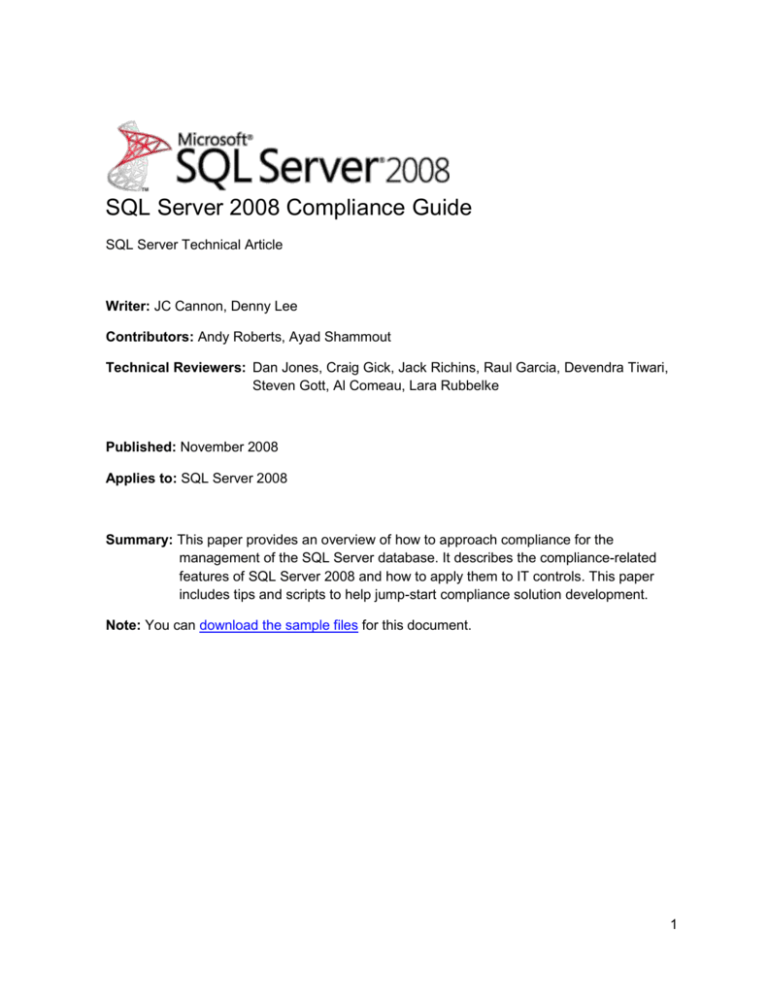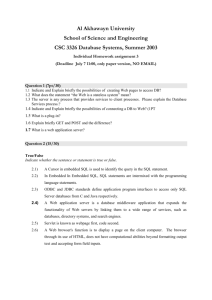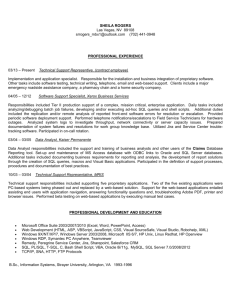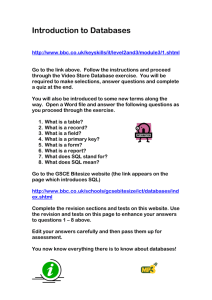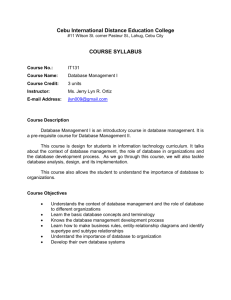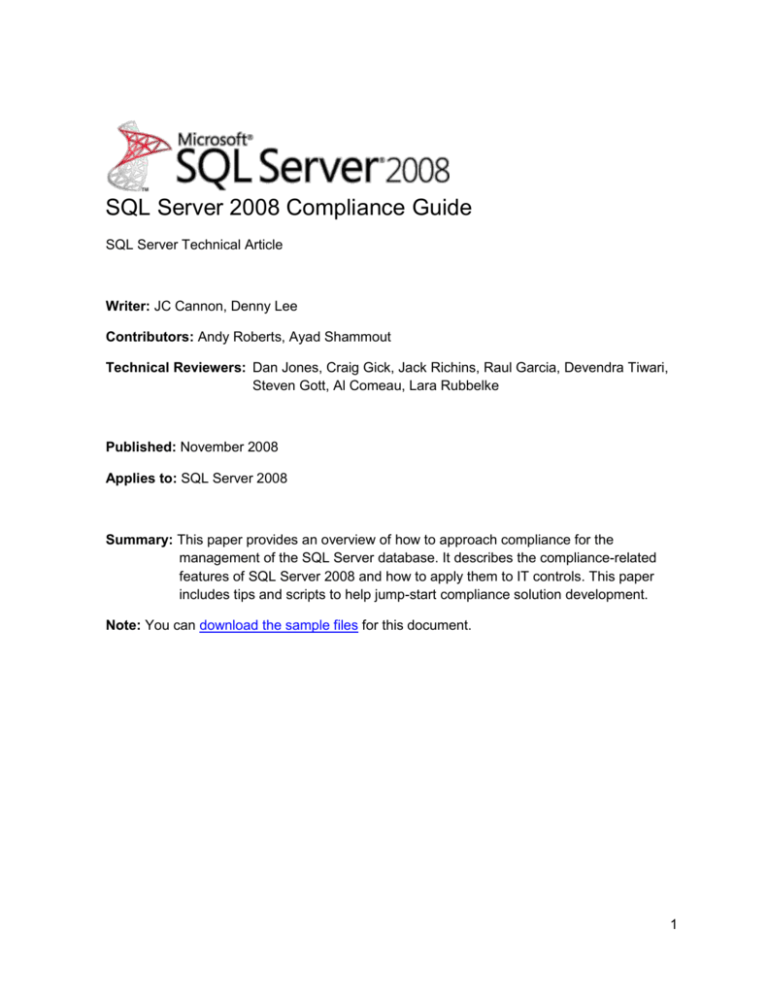
SQL Server 2008 Compliance Guide
SQL Server Technical Article
Writer: JC Cannon, Denny Lee
Contributors: Andy Roberts, Ayad Shammout
Technical Reviewers: Dan Jones, Craig Gick, Jack Richins, Raul Garcia, Devendra Tiwari,
Steven Gott, Al Comeau, Lara Rubbelke
Published: November 2008
Applies to: SQL Server 2008
Summary: This paper provides an overview of how to approach compliance for the
management of the SQL Server database. It describes the compliance-related
features of SQL Server 2008 and how to apply them to IT controls. This paper
includes tips and scripts to help jump-start compliance solution development.
Note: You can download the sample files for this document.
1
Copyright
The information contained in this document represents the current view of Microsoft
Corporation on the issues discussed as of the date of publication. Because Microsoft must
respond to changing market conditions, it should not be interpreted to be a commitment on
the part of Microsoft, and Microsoft cannot guarantee the accuracy of any information
presented after the date of publication.
This white paper is for informational purposes only. MICROSOFT MAKES NO
WARRANTIES, EXPRESS, IMPLIED, OR STATUTORY, AS TO THE INFORMATION IN
THIS DOCUMENT.
Complying with all applicable copyright laws is the responsibility of the user. Without limiting
the rights under copyright, no part of this document may be reproduced, stored in, or
introduced into a retrieval system, or transmitted in any form or by any means (electronic,
mechanical, photocopying, recording, or otherwise), or for any purpose, without the express
written permission of Microsoft Corporation.
Microsoft may have patents, patent applications, trademarks, copyrights, or other intellectual
property rights covering subject matter in this document. Except as expressly provided in any
written license agreement from Microsoft, the furnishing of this document does not give you
any license to these patents, trademarks, copyrights, or other intellectual property.
Unless otherwise noted, the example companies, organizations, products, domain names, email addresses, logos, people, places, and events depicted herein are fictitious, and no
association with any real company, organization, product, domain name, e-mail address,
logo, person, place, or event is intended or should be inferred.
© 2008 Microsoft Corporation. All rights reserved.
Microsoft, Active Directory, ActiveX, BitLocker, Excel, Internet Explorer, PivotTable,
PowerShell, SQL Server, Vista, Visual Basic, Visual Studio, Windows, Windows Server, and
Windows Vista are trademarks of the Microsoft group of companies.
All other trademarks are property of their respective owners.
2
Contents
Introduction ............................................................................................................................ 7
How to Use This Document .................................................................................................... 7
Document Focus ................................................................................................................ 7
Document Prerequisites ..................................................................................................... 7
Understanding Compliance .................................................................................................... 7
Deconstructing GRC ........................................................................................................... 8
Risk Management ........................................................................................................... 8
Governance .................................................................................................................... 9
Compliance ..................................................................................................................... 9
A GRC Example ................................................................................................................10
Mitigating Controls .............................................................................................................11
Key Performance Indicators and Key Risk Indicators ........................................................11
Mapping Regulations to a Core Set of IT Controls .............................................................11
Implementing IT Controls with SQL Server 2008 ...................................................................13
Securing the Platform............................................................................................................13
Securing SQL Server 2008 ............................................................................................14
Managing SQL Server 2008 Surface Area Configuration ...............................................14
Controlling Identity and Separation of Duties.........................................................................15
Using Windows Authentication ..........................................................................................16
Creating Logins .................................................................................................................17
Assigning Users to Server Roles .......................................................................................18
Granting Database Access ................................................................................................19
Assigning Users to Database Roles...................................................................................20
Managing Permissions ......................................................................................................21
Server Role Permissions ................................................................................................21
Database Permissions ...................................................................................................22
Column-Level Permissions.............................................................................................23
Separation of Duties..............................................................................................................25
Limiting Use of sysadmin ...................................................................................................25
Disabling the sa Account ................................................................................................25
3
Using Signed Procedures to Act as sysadmin (Disabling All sysadmin Accounts) ..........25
sysadmin Accounts Defined During Setup .........................................................................26
Assignment of sysadmin During SQL Server 2008 Setup ..............................................26
Assignment of Service SIDs in Windows Vista and Windows Server 2008 .....................28
Use of BUILTIN\Administrators Group ...........................................................................28
Identity Management with Multitiered Applications.............................................................28
Encrypting Database Data ....................................................................................................29
SQL Server Database Encryption ......................................................................................29
Selecting an Encryption Algorithm .....................................................................................29
Using Transparent Data Encryption ...................................................................................29
Backing Up the Certificate Private Key ...........................................................................30
Rotating Certificates vs. Rotating Keys ..........................................................................30
Monitoring Key Access ......................................................................................................31
Monitoring Database Encryption Flag ................................................................................32
Addressing Specific Scenarios ..........................................................................................32
Protecting Against a Stolen Computer ...........................................................................32
Preventing sysadmin and dbo Access ............................................................................32
Protecting a Column in a Database Table ......................................................................32
Auditing Sensitive Operations ...............................................................................................33
Collecting Logs ..................................................................................................................34
Transferring Logs ..............................................................................................................34
Using Scripts and Tools to Manage Auditing .....................................................................34
Auditing Specific Users and Tables ...................................................................................35
Auditing Specific Users ..................................................................................................35
Auditing Specific Tables .................................................................................................36
Tracking sysadmin and db_owner Access .....................................................................36
Centralizing Logs ...............................................................................................................36
Creating Reports from Log Files ........................................................................................37
Overview – Server Actions .............................................................................................37
Server Action Trend Analysis .........................................................................................38
Drilling Through to the Server Action Details ..................................................................38
Overview – Database Actions ........................................................................................39
Drilling Through to the Database Actions .......................................................................39
4
Overview – DDL Actions ................................................................................................40
Drilling Through to the DDL Actions ...............................................................................40
Overview – DML Actions ................................................................................................42
Drilling Through to the DML Actions ...............................................................................42
Using Policy-Based Management to Define, Deploy, and Validate Policy .............................43
Policy-Based Management Structure.................................................................................43
Policy-Based Management Example .................................................................................44
Monitoring Policy-Based Management Policies .................................................................44
Using Policy-Based Management to Address Compliance ................................................44
Create a Plan .................................................................................................................44
Based on the Plan, Which Set of Policies Do You Want to Create? ...............................46
Determining Execution Mode for Your Policies...............................................................46
Using Policy-Based Management to Implement KPIs and KRIs .....................................48
Using Policy-Based Management to Validate Auditing Configuration .............................49
Using Policy-Based Management to Validate Encryption Configuration .........................49
Deploying Policies ..........................................................................................................50
Creating Policy-Based Management Reports .................................................................51
Helpful Scripts and Tips ........................................................................................................55
Programming Interfaces to SQL Server .............................................................................55
SMO ..............................................................................................................................55
Transact-SQL.................................................................................................................55
Windows PowerShell .....................................................................................................55
VBScript ............................................................................................................................56
Windows Data Access Components ..................................................................................56
Ensuring Security Settings (Server Security Policy.xml) ........................................................57
Managing Separation of Duties (SOD Policy.xml) .................................................................59
Using Scripts in Conditions ................................................................................................60
Disabling All sysadmin Accounts (ManageSA.sql) .............................................................61
Validating the sa Account (ValidateSA.sql) ........................................................................62
Validating sysadmin Role Membership (ValidateSysadmins.sql) .......................................62
Enforcing Separation of Roles (SOD Policy.xml) ...............................................................63
Monitoring Server Roles (ValidateServerRoles.sql) ........................................................63
Listing Users in Multiple Roles (ValidateServerRoles.sql) ..............................................64
5
Monitoring Database Roles (ValidateDatabaseRoles.sql) ..............................................66
Managing Encryption Keys....................................................................................................67
Monitoring Access to Encryption Keys (AuditCryptoActions.sql) ........................................67
Viewing Certificates and Keys (ViewKeys.sql) ...................................................................67
Rotating Certificates (RotateCerts.sql)...............................................................................69
Backing Up the Certificate Private Key (BackupCerts.sql) .................................................70
Ensuring Certificate Rotation and Backup (CertRotationPolicy.xml)...................................71
Managing Auditing ................................................................................................................71
Transferring SQL Server Audit Logs to a Table (StoreAuditLogs.sql) ................................71
Using SSIS to Move Logs to a Database Table (LoadLogsPackage.dtsx) .........................75
Accessing SQL Server Audit Events by Using Excel (AuditReport.xlsx) ............................78
Getting an IP Address from an Audit Log ...........................................................................80
Audit Project ......................................................................................................................81
Managing Policy-Based Management Policies ......................................................................85
Creating a Policy by Using PowerShell ..............................................................................86
Deploying Policy-Based Management Policies by Using PowerShell
(DeployPBMPolicies.ps1) ..................................................................................................86
Transferring Policy Health Checks into a Database Table .................................................87
Conclusion ............................................................................................................................91
6
Introduction
Organizations across the globe are being inundated with regulatory requirements. They also
have a strong need to better manage their IT systems to ensure they are operating efficiently
and staying secure. Microsoft is often asked to provide guidance and technology to assist
organizations struggling with compliance. The SQL Server 2008 Compliance Guidance white
paper was written to help organizations and individuals understand how to use the features of
the Microsoft® SQL Server® 2008 database software to address their compliance needs.
This paper serves as an accompaniment to the SQL Server 2008 compliance software
development kit (SDK), which provides sample code and guidance for understanding SQL
Server 2008 compliance features and using them for developing solutions.
How to Use This Document
This document provides compliance guidance at various levels. The first part of this paper
describes general compliance concepts, where IT controls can be used to minimize risks and
how to use technology for the implementation of those controls. The second part addresses
specific compliance scenarios such as securing the platform and protecting data. The third
part of this paper contains sample code, examples, and tips that can be used to accelerate
the creation of custom compliance-related solutions being built on top of SQL Server 2008.
The SDK can also be used on its own for implementation of IT controls. The readme file that
comes with the SDK can assist with this.
Document Focus
This document is meant to provide general guidance on using SQL Server 2008 to address
compliance needs. It also points to high-level compliance guidance provided by Microsoft’s
Solution Accelerator Team as well as guidance for addressing security in the Windows
Server® operating system.
Document Prerequisites
Readers of this document should have a general understanding of SQL Server in order to
better appreciate the concepts presented here. The Compliance Hands-on-Lab in the SDK
will assist with the understanding of the compliance-related features of SQL Server 2008.
Understanding Compliance
Compliance affects many organizations, large and small. Regulatory requirements such as
Sarbanes-Oxley and PCI-DSS are a major driver for compliance. However, even companies
that are not impacted by regulatory requirements need to reach compliance with their own
organizational policies. The problem often appears when companies begin to initiate a
compliance program. They may not be sure where to begin or how to automate the program
using technology, specifically SQL Server.
Compliance is the final step in a three-step process called GRC or governance, risk
management, and compliance. Organizations looking to develop a GRC program should
consider seeking assistance from a compliance consultant. Forrester, an analyst firm that
7
tracks the GRC industry, has created a report on GRC consulting firms that provides a list of
companies that can be considered for assistance. The next section takes a look at the term
GRC and how SQL Server can be integrated into a GRC program.
Deconstructing GRC
GRC helps companies to identify risks, mitigate those risks, and verify that the risks have
been mitigated over time. Error! Reference source not found. provides an overview of each
of these concepts.
Figure 1: GRC deconstructed
Assessment
Prioritization
Action plan
Policies
Training
Practices
Monitoring
Validation
Remediation
Risk Management
Risk management is a program for mitigating or removing risk. It starts with an assessment of
each area of an organization to determine where risks may exist. Each department, such as
security, operations, sales, and development, can perform its own risk assessments. To
begin with, companies should work with a compliance auditor to perform a risk assessment of
their organization. After risks are identified, they should be prioritized, and based on those
priorities, an action plan should be put into place. The plan should determine how each risk
will be addressed: Should the risk be ignored, mitigated, or avoided?
Ways to address the risk of storing credit card data
Ignore – don’t improve protection of credit card data.
Mitigate – improve protection of credit card data.
Avoid – don’t collect credit card data.
8
Risks that are targeted to be mitigated should be prioritized, and a plan should be put into
place to mitigate each risk. As each department identifies and prioritizes its risks, it must be
sure to align them with organizational risks. Departmental priorities must not override
organizational ones.
Governance
Governance represents the actions taken to address the risks identified during the
assessment. This is the step where policies, IT controls, practices, systems, and training are
put into place to mitigate risks. Mitigating controls, discussed below, can be used in
circumstances where policies cannot be strictly enforced or risks cannot be avoided. For
example, SQL Server cannot prevent the sysadmin from viewing sensitive data. However, the
sysadmin account can be disabled and all accesses by the sysadmin can be monitored to
ensure that sensitive data is not being inappropriately accessed.
Ways to apply governance to protecting sensitive data
Create policies that describe proper handling of sensitive data.
Train employees on data handling policies.
Apply policies to systems that store sensitive data.
Monitor and log handling of sensitive data to ensure policies are followed.
Compliance
Compliance is the validation that identified risks are being mitigated. Here are examples of
how risks can be validated. Firstly, for each identified risk, is there a policy in place for
avoiding or mitigating the risk? Secondly, have the appropriate people been informed of the
policies? Thirdly, have the policies been deployed via processes, software, or IT controls?
Fourthly, are policies being monitored to ensure compliance, and when breaches in policy
occur are they quickly remediated? For true compliance, each step must be verifiable by an
auditor. This is where audit reports, event logs, video tapes, and version history can help.
Ways to validate compliance
Show that policies have been developed to address identified risks.
Show that policies have been deployed where appropriate.
Prove that policies have been in place and followed during the enforcement period.
Compliance with organizational policies and regulatory requirements is usually performed by
internal auditing team and professional auditing firms. Be sure you have systems in place that
make it easy for auditors to validate compliance. Centralization of auditing systems helps to
improve the efficiency of compliance auditing. These techniques will lower auditing costs and
minimize disruption to daily operations.
9
A GRC Example
Using the GRC guidelines from the previous section, let’s look at how you could apply those
guidelines to assessing the need for protecting building access as shown in Error!
Reference source not found..
Figure 2: GRC example
Loss from theft,
vandalism and
injury to personnel
Locked door, guard,
camera, badges and
policies
Review entrance
and guard logs,
tapes and news
reports
Risk Management
Performing a risk assessment of the building, you might determine that a security policy is
necessary to reduce the risk of loss of computer and office equipment, personal items, and
intellectual property due to theft. There could also be a risk to employees from attack or
robbery. The building itself could be vandalized. Each of these risks could negatively impact
an organization’s bottom line if it were to materialize.
Governance
After the assessment has been completed, a set of policies and processes are defined and
prioritized for implementation. Policies are created on proper building access and the
protection of entryways. Training is provided to employees on these policies. Electronic locks
are placed on doors that can only be opened with employee badges. Badges are assigned to
employees, limiting their access to buildings based on need. Cameras and guards are placed
at vulnerable locations to help enforce policies.
Compliance
To validate compliance with corporate access policies to an auditor, the entrance logs can be
reviewed to show that the logs are properly collecting data and the employees listed in the
logs had a legitimate need to access the building. The tapes from the camera can be
reviewed to ensure that employees were following access policies and nonemployees were
10
not getting into the building. Additionally, an auditor could interview guards and read past
news reports to validate that incidents involving the building had not occurred.
Mitigating Controls
Mitigating controls, also known as compensating controls, help to reduce the risks from a
control that cannot be totally enforced. In the GRC example above, the camera acts as a
mitigating control to see whether individuals are entering the building without using their
badges to gain entry. While the electronic lock on the door forces an individual to use his or
her badge to open the door, it does nothing to stop that same person from walking into the
door after someone else has opened it.
Auditing is often used as a mitigating control in computer systems to monitor sensitive
operations that cannot be blocked. For example, system administrators often have access to
all system data although they are not always authorized to view the data. Monitoring the
system administrators’ actions can help to determine whether access policies are being
followed.
SQL Server 2008 introduces two features that can be used in developing mitigating controls.
SQL Server Audit can monitor sensitive operations and privileged accounts such as the sa.
Policy-Based Management helps to ensure that critical configuration settings are set to the
appropriate value and remain that way. In each case, while it may not be possible to block
certain operations, accounts, or configuration settings, the risk that they pose can be
mitigated by the use of these two new features.
Key Performance Indicators and Key Risk Indicators
Key performance indicators (KPIs) are settings or measurements that show that your
company, department, or systems are performing as expected. The values or ranges for KPIs
are normally set by business decision makers. Some IT controls can be used as KPIs. For
example, database query performance, CPU utilization, available memory, and available
connections can all be measured as indicators of a healthy system.
Key risk indicators (KRIs) are settings or measurements that may show that your business,
department, or systems may be at risk. The values or ranges for KRIs are normally set by
technical decision makers. IT controls are often used to implement KRIs. Examples of KRIs
include currency of security patches, enablement of encryption, number of individuals
assigned to the administrators role, and frequency of backups.
For information about how to use Policy-Based Management to implement KPIs and KRIs,
see Using Policy-Based Management for implementing KPIs and KRIs later in this document.
Mapping Regulations to a Core Set of IT Controls
The definition of policies to comply with regulations often leads to the development of IT
controls for implementing the policies. For example, a policy that calls for access to credit
card numbers to be restricted may require IT controls for strong authentication, password
guidelines, and the application of encryption. While some controls are implemented using
business processes, many controls can be applied using technology.
11
12
Error! Reference source not found. below provides an example of the IT controls that may
be required by some of the more common US regulations. Microsoft’s IT Compliance
Planning Guide provides guidance on how to map regulations to a core set of IT controls and
to the Microsoft technology that can assist with the creation of those controls.
GLBA
HIPAA
PCI
IT Control
SOX
Figure 3: SOX: Sarbanes Oxley Act. PCI: Payment Card Industry HIPAA: Health
Information Portability and Accountability Act GLBA: Graham Leach Bliley Act
ID Management
Separation of Duties
Encryption
Key Management
Auditing
Control Testing
Policy Management
The next sections of this paper are broken down by the noted IT controls.
Icon
Description
Identity management
Separation of duties
Encryption
Key management
Auditing
Policy-Based Management
13
Implementing IT Controls with SQL Server 2008
SQL Server 2008 has several features that provide the ability to implement database-related
IT controls. In addition, some IT controls can be implemented using the platform on which
SQL Server is installed. It is important that the compliance team within your organization
define the IT controls that need to be implemented and determine which ones will apply to the
database. The following sections look at the features that can be used to implement IT
controls. The areas to be covered include:
Securing the Platform
This section describes actions to be taken before installing software or configuring the
database. These actions will help to mitigate risks to the operating system and database
application.
Controlling Identity and Separation of Duties
This section provides recommendations for defining database principals and helping to
enforce separation of duties.
Encrypting Database Data
This section looks at the encryption features of SQL Server 2008. It includes a discussion
of often overlooked concerns around encryption.
Auditing Sensitive Information
This section looks at the new auditing feature of SQL Server 2008 and how to use it for
centralized log collection and reporting.
Using Policy-Based Management to Define, Deploy, and Validate Policy
This sections looks at the Policy-Based Management feature of SQL Server 2008 and
how to use it for managing multiple databases using a single policy.
Securing the Platform
Before attempting to apply policies to or implement IT controls with SQL Server, ensure that
you have prepared a secure base for installing SQL Server:
Use the latest operating system with current service packs.
Install the most current security patches.
Install antimalware software.
Minimize the operating system surface area for attack:
o Limit running services.
o Install only software needed to support server role.
o Disable unnecessary ports.
o Configure the firewall.
Limit the users that have access to the server and their roles.
14
For more information, including prescriptive guidance on securing Windows Server 2008,
download the Windows Server 2008 Security Guide.
Securing SQL Server 2008
After the platform has been secured, SQL Server should be installed and secured before
policies are applied and IT controls are developed. For more information, including guidelines
for securing SQL Server 2008, see the white paper Securing SQL Server.
Managing SQL Server 2008 Surface Area Configuration
Beginning in SQL Server 2008, the Surface Area Configuration tool has been removed. The
features of the Surface Area Configuration tool that control SQL Server behavior have been
replaced and greatly enhanced by the Policy-Based Management feature. Error! Reference
source not found. shows PBM’s surface area configuration facet screen. There are also
surface area configuration facets for Analysis Services and Reporting Services. For more
information about managing surface area configuration, see Understanding Surface Area
Configuration.
Figure 4: Policy-Based Management Surface Area Configuration facet
15
The connectivity management features of the Surface Area Configuration tool shown in
Figure 4 are available by using SQL Server Configuration Manager. Error! Reference
source not found. displays the SQL Server Configuration Manager nodes for configuring
services, the network, and protocols.
Figure 5: SQL Server Configuration Manager
SQL Server configuration can be managed using the sp_configure stored procedure. It
permits you to manage settings such as:
Backup compression.
Common criteria enablement.
Common language runtime enablement.
Remote access.
User connections.
Controlling Identity and Separation of Duties
The first step to restricting access to database data is to limit who can access the database.
SQL Server 2008 provides various means for managing who can access a database and
which operations can be executed by database users. Error! Reference source not found.
indicates the various levels of identity management provided by SQL Server 2008. In
addition, special permissions can be granted or denied to users. Before providing access to
users; plan who should have database access, at which level, and to which operations. Then
follow these guidelines:
16
17
Use Windows Authentication for all database logins.
Grant users access to databases as needed.
Grant and deny needed permissions for users.
Place users in roles necessary to perform their jobs.
Use Policy-Based Management to validate identity policies.
Figure 6: Evolution of database user definition
Roles
P123#$?
Backup Application
Operator Admin
User
Auditor
Admin
Application
Admin
Using Windows Authentication
Identity management is the most important step to protecting the database, after validation of
a secure platform. The first part of identity management is providing the ability to identify each
person that is accessing the database.
Using Windows Authentication mode ties the SQL Server identity to an Active Directory®
account, providing a strong identity. Integrating access management with Active
Directory Domain Services (AD DS) provides several benefits for SQL Server:
Consistent identity across all servers
Centralized password policy enforcement
Centralized means for disabling accounts
For information about account provisioning, see Database Engine Configuration - Account
Provisioning.
18
Windows Authentication mode is enabled using the Security page of the Server Properties
dialog box in SQL Server Management Studio, as shown in Error! Reference source not
found..
Figure 7: Server security properties
Policy-Based Management can be used to create a policy to ensure that security settings are
in place and haven’t changed. Use the Policy-Based Management Server Security facet to
create a policy for this setting. For more information about using Policy-Based Management
for validating settings, see Using Policy-Based Management to Define, Deploy, and Validate
Policy.
Creating Logins
To access a database, a user must first be assigned a login. A login can be assigned to a
user by using the user’s Windows® account or a Windows security group to which a user
belongs. For information about creating logins, see How to: Create a SQL Server Login.
Using individual user accounts instead of security groups provides more control over the
logins, because Windows administrators could add new users to the security group without
the knowledge of database administrators. However, security groups require less
administration. Below is an example of a script to create a login from a Windows account.
19
CREATE LOGIN [SQLVM03-18158EA\Pat] FROM WINDOWS
The Login - New dialog box shown in Error! Reference source not found. can be used to
create a new login for a database. It can be accessed by right-clicking on the Logins folder of
the server instance and then clicking New Login.
Figure 8: Login - New dialog box
Assigning Users to Server Roles
Logins that have been defined in SQL Server should be assigned to an appropriate server
role within SQL Server. Assigning logins to a role other than sysadmin helps to limit their
access to a specific set of server operations. For example, assigning a login to the dbcreator
role permits it to create, alter, drop, and restore any database. However, it is restricted from
performing other operations. A list of fixed database roles, along with the operations they can
perform can be found at Server-Level Roles. Below is a script that provides an example of
how to assign a user to a server role.
sp_addsrvrolemember N'SQLVM03-18158EA\Pat', N'dbcreator'
20
The property page in Error! Reference source not found. can be used to assign server
roles to a login. It can be accessed by right-clicking a login, clicking Properties, and then
clicking the Server Roles tab.
Figure 9: Server login server roles
Granting Database Access
After a login is created, it must still be granted access to a database before its data can be
accessed. Care must be taken to only grant the appropriate people access to a database.
And when that is done, care should be taken to restrict the type of access that is given. For
more information about granting logins access to a database, see How to: Create a Database
User. Below is a script that provides an example of how to grant a login access to the Test1
database.
USE Test1
CREATE USER [Pat] FOR LOGIN [SQLVM03-18158EA\Pat]
21
The Database User - New dialog box in Error! Reference source not found. can be used
to assign a login to a database. The dialog can also be used to assign a user to a schema
and database roles. It can be accessed by right-clicking on the Users folder of a database
and then clicking New User.
Figure 10: Database User -New dialog box
Assigning Users to Database Roles
Users that have been granted access to a database in SQL Server should be assigned to an
appropriate database role. Assigning users to a role other than db_owner helps to limit their
access to a specific set of database operations. For example, assigning a user to the
db_datareader role permits the user to read data from all database tables. However, the
user is restricted from performing other operations. A list of fixed database roles, along with
the operations they can perform, can be found at Database-Level Roles. Below is a script that
provides an example of how to assign a user to database roles to permit reading and writing
database data.
sp_addrolemember N'db_datareader', N'Pat'
sp_addrolemember N'db_datawriter', N'Pat'
22
Database roles can also be assigned during user creation with the Database User - New
dialog box as described in the section Granting Database Access.
Managing Permissions
Permissions are privileges or operations that are granted or denied to database users and
logins. When a login or user is assigned to a role, he or she inherits a set of permissions that
are mapped to the role. Alternatively, permissions can be granted to users and logins on their
own. For more information, including a list of permissions, see Permissions (Database
Engine).
Permissions can be used to provide granular rights to users and limit the rights they might
normally inherit due to their role membership. For example, a database user that is assigned
to the database roles db_datareader and db_datawriter can be denied the ability to delete
entries by using a DENY command. This technique could be used to permit a user to create
and update sales entries but not delete the entries. The following script can be used to deny
the ability for a user to delete rows from the table CCTable1.
DENY DELETE ON OBJECT::CCTable1 TO [Pat]
Note: Some system stored procedures and DBCC commands check for role membership but
not permissions when they execute operations. Always validate that permissions
perform the way that you expect them before you release them into production.
Server Role Permissions
Each server role has a set of permissions that are mapped to it. These roles make it easier to
assign a set of permissions to a user. For more information, including the set of permissions
assigned to fixed server roles, see Permissions of Fixed Server Roles (Database Engine).
Below is an example of a script for applying a server permission.
GRANT ALTER ANY LOGIN TO [SQLVM03-18158EA\Pat]
23
The Login Properties page, shown in Error! Reference source not found., can be used to
grant or deny server permissions for a login. The Explicit tab lists the permissions
individually along with the ability to grant, deny, or permit the login to grant a permission. The
Effective tab lists the permissions that are granted to a login based on the login’s role
membership. In the example in Error! Reference source not found., Pat is denied delete
permission on table CCTable1.
Figure 11: Server login permissions
Database Permissions
Each database role has a set of permissions that are assigned to it. The set of permissions
assigned to fixed database roles can be found at Permissions of Fixed Database Roles
(Database Engine). Below is an example of a script for applying a database permission.
USE Test1
GRANT CREATE TABLE TO [SQLVM03-18158EA\Pat]
24
The Database User page in Error! Reference source not found. can be used to grant or
deny database permissions for a user. The Explicit tab lists the permissions individually
along with the ability to grant, deny, or permit the user to grant a permission. The Effective
tab lists the permissions that are granted to a user based on the user’s role membership.
Figure 12: Database user permissions
Column-Level Permissions
Column-level security can be used to prevent a user from accessing specific columns in a
table. Use the DENY object permission to prevent access to a column. Below is an example
of a script for denying access to a column.
DENY SELECT ON [CCTable1] ([CCNumber]) TO [SQLVM03-18158EA\Pat]
Note: A query fails if it includes a column to which a user does not have access. For
example, using SELECT * will not work against a table that has a column that has
been denied access to the user. It is recommended that applications include the
specific columns needed in a query and not use SELECT *.
25
The table properties page for a database table, shown below, can be used to block access to
specific columns in a table. The example in Error! Reference source not found. shows Pat
being denied access to the credit card number column. The user must be granted SELECT
permissions on the table before the Column Permissions button is enabled.
Figure 13: Granting and denying database column permissions
26
Separation of Duties
Separation of duties (SOD), also known as segregation of duties or role separation, is an
important consideration when managing identity and permissions. It helps to mitigate threats
that can be executed by an individual and provide validation that tasks are being executed
properly. For example, when there is a separate author, reviewer, and approver assigned to a
task, each person can help to ensure that the others are staying within the bounds of their
assigned duties and that mistakes are not being made during the execution of a task. SOD
has two main objectives:
Ensuring users are not in conflicting roles (e.g., reviewer and approver).
Ensuring that users in a specific role can’t execute operations outside of their role.
Many data controllers want to be able to prevent highly-privileged users from accessing their
sensitive data. Today SQL Server cannot prevent the members of the sysadmin role from
performing specific operations that may be in conflict of SOD rules. However, mitigating
controls can be created to help reduce the risk from a sysadmin performing inappropriate
operations. Firstly, the sa account can be disabled. Secondly, the members of sysadmin can
be reduced to those absolutely necessary. Thirdly, when a sysadmin performs an operation,
each operation can be audited and reviewed. Furthermore, Policy-Based Management can
be used to validate that each of these controls is in place. For examples of using PolicyBased Management to manage separation of duties, see Managing Separation of Duties.
Limiting Use of sysadmin
Members of the sysadmin server role in SQL Server have the ability to perform any function
in the database. Therefore, the decision to place individuals in this role should not be take
lightly. The privileges should be given to a minimum set of users. It is a good idea to have
more than one admin as a backup but not a good idea to distribute the privileges too broadly.
Disabling the sa Account
Realistically, the sa account is not needed to manage SQL Server and should not be used.
The sa account does not map to a specific individual, which makes it difficult to determine
who is using the sa account. SQL Server Management Studio can be used to rename the
account to ensure that applications are not using it. The account can also be disabled to
ensure that users cannot log in using the account.
Using Signed Procedures to Act as sysadmin (Disabling All sysadmin Accounts)
Disabling all sysadmin accounts can be problematic, because only a sysadmin can reenable the sa account and/or run certain commands such as DBCC PINTABLE. However,
this limitation can be overcome through the use of signed procedures. A signed procedure
can be run under the sysadmin role by database users that are not members of the
sysadmin role. Such a procedure can be used to enable and disable all sysadmin accounts.
For more information, see Disabling All sysadmin Accounts. They can also be used to
perform operations normally reserved for the sysadmin. This permits these actions to be
27
performed by lower-privileged users without permitting them to have all the permissions of a
sysadmin.
Note: Avoid granting the CONTROL SERVER permission to a login. This permission will
permit the user to execute many of the operations of a sysadmin. In addition, the user
will be able to impersonate the sa account event if the account is disabled. If you must
grant the CONTROL SEVER permission to a user, do so in conjunction with the DENY
IMPERSONATE for each sysadmin account. For example:
USE master
DENY IMPERSONATE ON LOGIN::Yukonsa TO [SQLVM03-18158EA\Pat];
sysadmin Accounts Defined During Setup
The tables below describe the principals that are defined to the sysadmin role during fresh
installs. For upgrades, the current membership of the sysadmin role will not be changed.
Assignment of sysadmin During SQL Server 2008 Setup
Service accounts are assigned to the SQL Server services during installation. However, it is
recommended that these accounts be switched to domain or local user accounts to prevent
other applications that run under the same services from having access to SQL Server
resources. For more information about assigning service accounts, see Setting Up Windows
Service Accounts.
In new installations of SQL Server 2008, the following core set of three principals are placed
in the sysadmin role by default.
Account
Purpose
The mandatory user account for the sysadmin account
when running in Mixed Mode. The account is disabled by
default when SQL Server is setup using Windows
Authentication Mode.
Windows principal
This is the mandatory Windows account that must be
supplied during setup. This person acts as the sysadmin
for the SQL Server instance.
NT AUTHORITY\SYSTEM
Used by Windows services such as Microsoft Update,
Windows Update, System Center Configuration Manager,
and Windows Cluster Server.
Table 1: sysadmin Principals Defined During Installation
sa
28
Installations of SQL Server on Windows Vista® or Windows Server 2008 have the following
accounts added to the sysadmin role.
Account
NT SERVICE\MSSQLSERVER
Purpose
This is a special security identifier (SID) that is
assigned to the SQL Server service during setup.
It does not replace the account under which the
service is run. It is still set to “NETWORK
SERVICE” unless changed by the person
installing SQL Server. The SID is used when the
service is connecting to SQL Server. The account
is used when the service connects with a remote
resource such as a file share to store logs.
NT SERVICE\SQLSERVERAGENT This is a special SID that is assigned to the SQL
Server Agent service during setup. It does not
replace the account under which the service is
run. It is still set to “NETWORK SERVICE” unless
changed by the person installing SQL Server. The
SID is used when the service is connecting to
SQL Server. The account is used when the
service connects with a remote resource such as
a file share to store logs.
Table 2: sysadmin Principals Assigned on Windows Vista and Windows Server 2008
Operating Systems
Installations of SQL Server on operating systems other than Windows Vista or Windows
Server 2008 have the following accounts added to the sysadmin role.
Account
NT AUTHORITY\NETWORK SERVICE
Purpose
This is assigned to the SQL Server and SQL
Server Agent services by default. This is the
account that is used to access SQL Server
and its resources. It is recommended that a
Windows user account be used in order to
limit the risk of another service that uses this
account having access to SQL Server. The
risk when using a Windows account is that the
service could become unusable if the account
password is changed and that change is not
reflected in the Log On tab for the service
properties page.
localhost\SQLServer2005MSSQLUser$
This is a Windows group that is used to define
localhost$MSSQLSERVER
users that need to access SQL Server.
localhost\SQLServer2005SQLAgentUser This is a Windows group that is used to define
$localhost$MSSQLSERVER
users that need to access SQL Server Agent.
Table 3: sysadmin Principals Assigned to Earlier Versions of Windows
Note: In this table, localhost represents the name of the computer.
29
Assignment of Service SIDs in Windows Vista and Windows Server 2008
Windows Vista and Windows Server 2008 provide the capability of assigning a hidden SID to
services. During SQL Server 2008 setup, a separate SID is assigned to the SQL Server and
SQL Server Agent services. The account that is assigned to the services is still needed to
start the service and to access external resources. However, when the services access SQL
Server and local resources, such as files and registry entries, their respective SIDs are used.
Use of BUILTIN\Administrators Group
Prior to the release of SQL Server 2008, members of the BUILTIN\Administrators group were
also members of the sysadmin role in SQL Server. However, in installations on Windows
Vista or Windows Server 2008, members of the Administrators group run as standard users,
thus being blocked from accessing SQL Server. Of course, these users could elevate their
tokens to administrator in order to access SQL Server, which is not recommended. SQL
Server 2005 SP2 shipped with an account provisioning tool that permits administrators to add
their Windows accounts to the sysadmin role.
SQL Server 2008 does not add the BUILTIN\Administrators group to the sysadmin role. The
account provisioning tool is also not available. However, during setup, a Windows accounts
can be added to the sysadmin role. After setup, additional Windows accounts can be added
to the sysadmin account as needed. It is recommended that Windows groups not be added
to the sysadmin role, because that would permit anyone that has read/write access to the
group to gain access to SQL Server.
Identity Management with Multitiered Applications
Many applications provide users access to the database by means of a service account
specifically created for the application. This design prevents users from having direct access
to the database and streamlines administration, but it prevents the database from tracking
which user is performing operations. The use of a service account with the IMPERSONATE
privilege would permit applications to use the EXECUTE AS command to assign the user to a
specific role, thus limiting the operations he or she could perform. You can disable the
account being impersonated to prevent users from logging in while still permitting them to be
tracked at a more granular level.
30
Encrypting Database Data
Protecting sensitive data is an important aspect of database operations. SQL Server 2008
provides several means of protecting sensitive data using encryption. This section looks at
using encryption in SQL Server and special considerations around its use. For more
information, including scripts for managing encryption using Policy-Based Management, see
Managing Encryption Keys.
SQL Server Database Encryption
Starting with SQL Server 2005, native encryption has been available to database
applications. Before then, applications could provide their own encryption using the
CAPICOM capabilities of Windows. For more information about using SQL Server encryption,
see SQL Server Encryption.
Selecting an Encryption Algorithm
The choice of an encryption algorithm is typically between the degree of protection and the
level of performance. In general, longer encryption keys provide stronger protection, but they
require more time to execute. Asymmetric keys execute slower than symmetric keys, but they
provide stronger protection and the decryption key is not shared. Using a certificate permits
revocation, but SQL Server does not support revocation except by locally deleting the
certificate. For more information about selecting an algorithm, see Choosing an Encryption
Algorithm.
Using Transparent Data Encryption
In SQL Server 2008, Transparent Data Encryption (TDE) was added to permit encryption of
database data without the need to modify applications. TDE encrypts data files, log files, and
backups.
31
Error! Reference source not found. shows operations to consider when implementing TDE:
Be sure to back up the certificate private key.
Rotate certificates and keys periodically as required by regulations.
Use Extensible Key Management (EKM) for stronger key protection and separation of
duties.
Monitor key and encryption access.
Figure 14: Managing keys for Transparent Data Encryption
Backup
Key Server
Rotation
Protects
Possible algorithms include
AES (128, 192, 256bit) and 3DES
Extensible Key
Management
Backing Up the Certificate Private Key
The encryption key for a database encrypted using TDE is stored in the database and
protected with a certificate. The private key for the certificate must be backed up right after
the certificate is created and before it is used in conjunction with TDE. If for some reason the
certificate was destroyed before a backup was created, all database backups protected with
TDE would not be able to be restored. Below is a script that can be used to back up a
certificate.
USE master
BACKUP CERTIFICATE [MyServerCert] TO FILE =
'c:\certificates\MyServerCert.crt'
WITH PRIVATE KEY (FILE = 'c:\certificates\MyServerCert.pvk',
ENCRYPTION BY PASSWORD = 'MyPass7779311#');
Certificate backups should be stored securely. They can be placed on a disk and stored in a
safe or imported to a secondary database with limited access.
Rotating Certificates vs. Rotating Keys
Many regulations require that organizations rotate encryption keys on a regular basis. Scripts
can be used to rotate the TDE certificates and databases encryption keys. While your first
32
instinct may be to rotate the database encryption key, rotating the certificate aligns better with
the intent of the guideline. Rotating the certificates permits updating the protection without the
need re-encrypt the database. It also provides an easier way revoke access to encrypted
data. Rotating the database encryption key does re-encrypt the data, but it does not provide
additional protection as the guideline intends.
For example, if 100 database backup tapes were created using 100 different encryption keys,
they could all still be accessed using a single certificate. If the certificates were rotated
between backups, access to each of the 100 certificates would be necessary in order to
retrieve the encrypted data from the tapes.
Each time a certificate is re-created, it must be backed up for redundancy purposes. Scripts
can be used to perform the backup. The backed up certificates should immediately be
imported into a secure database and the copy destroyed or stored in a secure location. A job
can be created to rotate keys on a regular basis. Policy-Based Management can be used to
ensure that certificates and or keys have been rotated on a regular schedule.
Note:
In order to restore an encrypted backup, snapshot, or log entry, the certificate used to
encrypt them must be accessible. To that end, a certificate copy must be made and
protected to prevent unwanted access to sensitive data.
Monitoring Key Access
Access to encryption keys is a sensitive operation. Monitoring this access can be used as a
mitigating control for PCI and other regulatory requirements. Keys and certificates for TDE
are stored in the user and master databases respectively. Access to these objects can be
monitored using a server specification with the DATABASE_OBJECT_ACCESS_GROUP
and DATABASE_OBJECT_CHANGE_GROUP audit action types to monitor key accesses
and changes respectively. These actions should only cause a small amount logging for
production databases, because very few objects are monitored and they should rarely
change in production. The following is a list of database objects:
•
•
•
•
•
•
•
•
•
Assembly
Asymmetric key (private key portion only)
Certificate (private key portion only)
Database audit specifications (changes only)
Full-text catalog
Full-text stoplist (SQL Server 2008 only)
Partition functions (changes only)
Schema (changes only)
Service Broker objects
o Contract
o Message Type
o Remote Service Binding
o Route
o Service
33
•
•
Symmetric key
Triggers (changes only)
Monitoring Database Encryption Flag
After the encryption key has been set up to enable TDE for a database, the encryption flag
must be enabled as well. This flag should be monitored to ensure that the database remains
protected. To monitor the encryption flag for a database, the DATABASE_CHANGE_GROUP
audit action type should be added to a server audit specification.
Addressing Specific Scenarios
SQL Server 2008 provides several options for protecting sensitive data. The option you select
depends on the level of protection you are looking for, your ability to modify your application,
your performance, and other concerns. When you select a protection mechanism, think about
the scenario that you are trying to protect against.
Protecting Against a Stolen Computer
Windows Encrypting File System (EFS), Windows BitLocker Drive Encryption, and TDE can
each be used collectively or individually to protect database data stored in files in the event a
computer is stolen containing a database. EFS and BitLocker™ will permit anyone who has
administrative access to the computer system to view a database file outside of SQL Server.
EFS and BitLocker protect files only while they remain on a protected system. Using EFS and
BitLocker can cause database performance degradation. If a file is copied to an unprotected
volume, the encryption no longer exists. TDE protects a database file even when it is copied
to another system or backed up to tape. For more information about using TDE versus
BitLocker or EFS, see Database Encryption in SQL Server 2008 Enterprise Edition.
Preventing sysadmin and dbo Access
The sysadmin and database owner (dbo) cannot be blocked from seeing table data.
However, the sysadmin and db_owner members can be disabled, thus mitigating the
vulnerability. Stored procedures can be used to perform operations that are restricted to the
sysadmin. For more information, see Limiting Use of sysadmin. When it is necessary to
provide sysadmin or dbo access, those users’ actions can be tracked using SQL Server
Audit. For more information, see Tracking sysadmin and db_owner Access.
Protecting a Column in a Database Table
Often there is a desire to protect a single column in a table that contains sensitive data such
as a credit card number. SQL Server 2008 provides several means to do this. The column
could be encrypted using a cryptographic function. For more information, see How to: Encrypt
a Column of Data. This mechanism requires changes to the application, prevents searching
and indexing, and negatively impacts query performance. Column data can also be protected
using column-level security, which was discussed earlier in this document in the section
Column-Level Permissions.
34
Auditing Sensitive Operations
This section looks at how to monitor sensitive operations using SQL Server Audit. SQL
Server Audit can be used to monitor database events at a high level using audit action groups
or a granular level using audit actions. A list of audit action groups and audit actions that can
be audited can be found here. Scripts to manage auditing and to show how to create different
audit items can be found later in this paper in the section Managing Auditing.
An example is provided on how to centralize the collection of audit logs using System Center
Operations Manager as well as a share on the network. Script is provided showing how to
use SQL Server Integration Services (SSIS) and SQL Server Reporting Services (SSRS) as
shown in Error! Reference source not found. to develop recurring reports.
Figure 15: Centralizing audit logs and reporting
SQL Server Database Servers
Process Audit Information
Use SQL Server Integration Services to process SQL Server 2008 audit log data
and store in its own SQL Server database.
SSIS
SQL Server
database
SQL Server
database
Transfer Logs
SQL Audit
File Server
SQL Server
database
SQL Server
database
n
Ge
po
Re
e
t
era
rts
SSRS
Compliance Reports
From a high-level perspective, the architecture to audit sensitive operations will be to turn on
auditing on your various database and servers and have those audit log files placed on a
central location (as indicated by the Log Folder in Figure 15). From this location, you can
develop your own processes (e.g., using SQL Server Integration Services) to organize and
transform the audit logs into actionable reports.
35
Collecting Logs
The SQL Server Audit object can be configured to store logs in a file. Sending logs to a
remote file share is the recommended way to store logs. It moves them away from control of
the server admin and permits their consolidation with logs from other servers. The folder
where the logs are stored needs to permit write access by the SQL Server service. By default
the service runs under the NETWORK SERVICE account. The risk with using a service
account is any service that runs under the account can access folder where the logs are
stored and overwrite the log files. A user account can be used to mitigate that risk. However,
if the user’s account is disabled or the password is changed and each service that runs under
the account does not have the password updated, the SQL Server service will fail to start.
Transferring Logs
To mitigate the risk of log files being overwritten, they can be moved from their file to a private
database. After the log files are in the database, only users that have access to the database
will have access to the logs. Be warned that some auditors may be concerned about the
ability of the logs to be modified after they are placed into a database table. SSIS can be
used to create a package that can move the logs from the log file to a database table. The
package can be loaded into a job that can be created using SQL Server Agent to run the
package on a schedule to minimize the risk of them being overwritten in the log file.
Using Scripts and Tools to Manage Auditing
After you turn on auditing for your databases, you will have an abundance of information in
the form of audit logs. These logs will quickly fill up space, so your goal will be to make sense
of all of these audit logs. The easiest way to do this is to take the audit data and load it into a
SQL Server database so that you can run queries against it to better understand what is
happening in your SQL Server environment.
The basic data flow of processing your audit logs can be seen in Error! Reference source
not found..
Figure 16: GRC example
Read Logs
Add
Import Id
Manage/
Load
Dimensions
Split Facts
Count Rows
Store File
Information
Load Facts
1) Read Logs: You will need to have a mechanism to read the audit log files and filter
and transform the data as appropriate.
2) Add Import ID: To ensure that you know which audit log files you have processed,
within your ETL process identify which files have been processed and assign an
Import ID. This way, for all of the audit events that you import, you can associate that
36
event with the Import ID. This association provides a way to identify the files each
audit came from.
3) Manage/Load Dimensions: There are text descriptions for various audit events as
well as associated domain codes (e.g., audit categories and security class). To reduce
the database size of your audit database, associate the dimension IDs with your audit
event fact table, and maintain a separate dimension table that translates the
dimension ID with the dimension name.
4) Split Facts/Load Facts: The purpose here is to transform all of the data so that your
audit event fact tables contain IDs instead of text values (as appropriate), which
minimizes space usage. The business value of doing steps 3 and 4 is that when you
build your reports, you can view your audit reports by specified categories.
5) Count Rows/Store File Information: To audit the audit processing mechanism, we
want to make sure we track what audit files have been processed (hence the Store
File Information). The reason to count the rows is to provide an additional data
validation step that ensures the number of rows within your database corresponds to
the number of rows within the audit log files.
For more information, see Audit Project.
Auditing Specific Users and Tables
SQL Server Audit permits auditing at multiple levels of granularity. In general, auditing all
database operations can make processing them nearly impossible due to the sheer volume of
logs that could be collected. It can also cause an enormous use of disk space and a
noticeable degradation of network performance. To remedy this concern, SQL Server Audit
provides a way to monitor the specific resources, such as users, groups, or tables and
specific actions, such as SELECT, UPDATE, or EXECUTE. The following sections will
describe these capabilities in more detail.
Auditing Specific Users
If you can guarantee that your environment is secure (e.g., only members of sysadmin can
perform schema and data modification tasks, and all other users can only read data), it is
possible for you to just audit the sysadmin user. But this makes the assumption that you
have security policies that cover all issues and that your authorized users will not make any
mistakes. This is a common approach within many production environments, and if these
assumptions hold true, then you may be able to audit just the sysadmin user – to hold that
user accountable any of the tasks he or she performs.
But in many other scenarios, you will need to audit many more users because they will be
able to insert, update, or modify the data in your system. Hopefully, your environment allows
only your sysadmin to modify the schemas and objects, but this still requires you to audit the
users that are allowed to perform data modifications.
In the end, you can simply turn on auditing and audit every single user, if you feel that it
makes sense from a business perspective. But when you do this, your audit logs will fill up
fast, because they record all activities, including legitimate ones. This may be appropriate in
the case of healthcare, for example, where all users need to be audited whenever they
37
access a database, even if they are only performing a data read request to follow through
with HIPAA compliance. As well, if you feel that your security policies do not cover all
possibilities, you can keep auditing on for all users to audit for hackers attacking your system
(e.g., SQL injection attacks). But if your scenario does not require that level of detail, you may
want to reduce your audit log load by auditing only the users that can modify the schema of
your database (i.e., sysadmin) and the users that can modify your data within your database.
Auditing Specific Tables
Just as there are users whose actions do not require monitoring, there are some tables within
your system that you do not need to audit. For example, if you set the security permissions
such that only a small set of tables can ever have their data modified; it would make sense to
limit the number of audit events recorded by simply auditing only those tables that can be
changed.
At the same time, there are some scenarios where you need to audit all actions but may only
need to report on tables that you deem as sensitive. By doing this, you are differentiating
between your reporting needs and your compliance need to save all audit information. To do
this, your audit processing pipeline would perform the task of referring to some configuration
table or file indicating which tables to include in (or exclude from) processing.
Tracking sysadmin and db_owner Access
It is often the case that highly privileged users are the ones that need to be tracked more than
other users that have restricted permissions. SQL Server Audit makes it simple to track
members of the sysadmin and db_owner roles at a granular level. When defining audit
actions for a database are created, assigning “db_owner” as the Principal Name causes
members of the db_owner database role as well as members of the sysadmin server role to
be tracked, because members of sysadmin map to dbo, which is always a member of
db_owner. The following script provides an example of how to do this.
USE [Test1]
ALTER DATABASE AUDIT SPECIFICATION [AuditDBO]
ADD (SELECT ON [dbo].[CCTable1] BY [dbo])
Centralizing Logs
If you are going to be auditing only one server at a time, then it may not make sense to
centralize your log files. But in most cases, you will have to work with a large number of
servers and deal with the influx of many audit logs. Because of this, the optimal approach is
to create your audit logs and have them go to one central location. From the standpoint of
manageability, when you need to review the audit logs, you can simply go to one location
instead of going to each individual server to access this information. You may want to have
separate repositories (folders) based on some business logic, but having one centralized
location for the audit logs makes it easier to save and manage the logs.
Related to centralizing your audit logs – you should also centralize your processing. That way
you have a set of dedicated servers hitting the centralized location for the log files that
perform the task of processing the audit logs, and your data source actions and your audit
38
actions (processing and querying) will not interfere with each other. For example, a common
approach is configuring your log file sizes so that they split and churn every 100 MB in size.
You want to have a slightly larger size log file so that you do not have too many files to
manage, but at the same you do not want the log files so large that it takes a very long time to
complete processing an individual file.
As well, centralized processing will allow you to generate reports that allow you to view the
audits for your entire environment all from one centralized location.
Note: The one caveat to centralizing the logs is performance. If they need to audit a lot of
events (for example, HIPPA type scenarios where every user and every table is
audited), there will be a huge amount of churn – the audit log file’s behavior won’t be
much different than a transaction log, and a single file server over a slow 100 MB
network may not keep up and impact query throughput.
Creating Reports from Log Files
The goal of this section is to provide you with auditing reports to understand the events that
are occurring for your entire SQL Server environment. I the Helpful Scripts and Tips section,
we will provide you with several ways (with increasing degrees of complexity) for you to
understand your audit log files. These are examples of high-level reports that you may want
to create to better understand your system. We have broken the reports out by the type of
action: server, database, DDL, and DML.
Overview – Server Actions
This report provides you with a daily overview of all of the events that occur by server
instance, database principal, database, action class, and action.
Figure 17: Server actions report
39
Server Action Trend Analysis
If you add a range of dates to this, you will notice the large number of login successes, but
you will also see that various bulk admins and login failed. Further analysis reveals an
interesting pattern concerning failed logins. We viewed the Server Actions Overview report for
the three days spanning 8/19/2008 to 8/21/2008 and focused only on the Login Failed
action, as you will notice in Figure 18.
Figure 18: Server action trend analysis report
In this particular scenario, there were more login failures on 8/21/2008 than all other days.
This is an example of an aggregate report that provides actionable intelligence – in this case,
to dig into the details of why there were login failures on these days.
Drilling Through to the Server Action Details
If we go back to Figure 17, we can also drill through to the details of this report to view more
information about this failed logins. In this example, there were 83 failed logins. By clicking on
that number, you can view the details of those failed logins.
40
Figure 19: Server actions detail report
Overview – Database Actions
Just as you can view a report of server actions, you can view your audit events by the
number of database actions performed. As you can see in Figure 20, there are two server
instances, which had three and four database actions on 8/21/2008.
Figure 20: Database actions report
Drilling Through to the Database Actions
This report shows that there were three GRANT actions against the DataCollectionSPW
database, while there were four CREATE actions on the master database. Drilling through to
the details (by clicking on the number) quickly tells you that the four CREATE statements
were just RESTORE LABELONLY statements performed by MYDOMAIN\Sql (login).
Figure 21: Database actions detail report
41
Note: When you back up a user database, you need CREATE permissions on the master
database in order for you to look at the backup media. The CREATE permission is a
misnomer, since you are not creating it, but nevertheless this permission is required to
do a backup - hence the RESTORE LABELONLY statements in the audit below.
Overview – DDL Actions
To understand what data definitions have occurred in your environment, you can view the
Overview – DDL Actions report as shown in Error! Reference source not found.. In this
case, on 8/20/2008, there were 44 DROP TABLE statements for the SQLDBADMIN database
for the noted server instance.
Figure 22: Database DDL report
Drilling Through to the DDL Actions
To ensure that the DROP TABLE statements are valid, you can drill through to the individual
DDL actions. They provide the time, action, object name, and statement used for the drop, so
you can validate the actions taken.
Figure 23: Database DDL detail report
42
43
Overview – DML Actions
You can even review the type of DML statements that have been executed throughout your
environment. The Overview – DML Actions report tells you that on 8/21/2008, four DELETE
statements were executed on your SQLDBADMIN database.
Figure 24: Database DML report
Drilling Through to the DML Actions
This report provides details that can help you determine the validity of each DML action. By
clicking on “4”, you can see the complete DELETE statements as well as the Server Principal
Name of the user that performed them.
Figure 25: Database DML detail report
44
Using Policy-Based Management to Define, Deploy, and Validate Policy
So far this SDK has shown how to manage security, identity, encryption, and auditing to
address compliance needs. This section will provide examples on how to use Policy-Based
Management to validate that each of those areas has been properly configured according to
policy.
Policy-Based Management Structure
Policy-Based Management models the computer, the database, and database objects as a
hierarchical structure of managed targets with nested target types. Policy-Based
Management permits the definition of categories that point to a set of policies. Each policy
consists of a single condition that is used to validate the policy. Each condition has one
expression which is composed of expression clauses. Each policy can be targeted at a
database or database object such as a user, a table, or a stored procedure. See Error!
Reference source not found. for a diagram of these concepts. For more information about
Policy-Based Management categories, expressions, facets, policies, and targets, see
Administering Servers by Using Policy-Based Management.
You can define your own set of policies as needed. To get started, you can use the set of
policies that come with SQL Server 2008. A description of them can be found here.
Figure 26: Policy-Based Management objects and their relationships
Category
Audit
Certificate
Policy
Policy
Policy
Condition
Condition
Condition
Expression 1
Expression 2
:
Expression n
Expression 1
Expression 2
:
Expression n
Expression 1
Expression 2
:
Expression n
Table
Target
Database
:
Server
45
Policy-Based Management Example
To map Policy-Based Management to a set of database-related policies, start by creating a
category to represent the regulation or policy area your company wants to manage. For
example, create a category called PCI if that is a standard you need to follow. Next, create a
set of Policy-Based Management policies to match each of the regulatory policies that you
want to and are able to automate. Define the conditions needed to validate each of the
policies, and target them at the databases that fall under the PCI standard. Error! Reference
source not found. shows how Policy-Based Management could be configured for PCI.
Figure 27: Policy-Based Management example
PCI
PCI DB1
PCI DB2
Access
Policy
Encryption
Policy
Key
Policy
Limit Access
Encrypt Data
Manage Keys
sa disabled
limit DB users
:
audit DB access
encryption enabled
keys rotated
keys copied
:
log key access
PCI DB3
Target
PCI DB4
log flag access
:
PCI DBn
Monitoring Policy-Based Management Policies
Each Policy-Based Management policy can be monitored to ensure it is being complied with.
A policy can be monitored on a schedule or when a change occurs in the target for which the
policy was created, but not both at the same time. However, both are needed to ensure that a
policy was enforced over a specific period and that conditions did not change between
scheduled checks. To do this, create two sets of Policy-Based Management policies for each
regulatory policy that needs to be represented with Policy-Based Management.
Using Policy-Based Management to Address Compliance
From the standpoint of compliance, the On Schedule and On Demand capacities of PolicyBased Management allow you to do regular health checks to determine who or what is
violating your policies or best practices. The On change: prevent option provides you with
the ability to prevent users from actually making a change, while the On change: log allows
the change to occur but logs the action.
Create a Plan
How you plan to build your policies is strictly a product of the business policies, best
practices, and IT standards. Some examples of polices include:
Naming conventions: Use specific naming conventions for your database objects
(e.g., your UI stored procedures must have the prefix of usp).
46
No user objects in system databases: Ensure that no user objects were accidently
placed onto your master, msdb, and tempDB databases.
Database backup is current: You can have operational considerations to ensure that
your backups are current.(e.g., within the last 24 hours)
Standard database properties: Ensure database properties like auto shrink and auto
close are off; or ensure that auto grow is configured properly so the database does
not continually grow and cause you to run out of disk space.
Validate service accounts: Ensure database services, such as SQL Server Agent,
are using the appropriate service account.
Login standards: In diverse environments, many vendors will create logins (e.g.,
two-character logins) for their applications. You can build policies that check for this
type of creation.
sysadmin validation: Ensure that the sysadmin server role has the appropriate
members assigned and that the sa account is disabled.
These are a few examples of the types of policies you can create; as you can see, the
possibilities are far and wide. But to do this properly, you will first need to develop and
understand what your IT standards and best practices are. From there, you will need to
categorize and rank the types of policies that you want to deploy.
Category
Rank
Policy
Execution Mode
Operations
1
2
Ensure database backup is current
Ensure certificates backup are
current
…
Ensure data folder is on H:\ drive
Ensure database name is <50
characters
Ensure database name has no
spaces
Ensure database roles are …
On Schedule
On Schedule
Naming
Conventions
…
28
1
2
3
…
40
…
Ensure stored procedure names do
not have “foo” in them
Table 4: Policy Ranking by Category
…
On Demand
On Schedule
On Schedule
On Change :
Prevent
…
On Demand
To help plan your policy strategy, develop a table of possible and existing policies. Such a
table will tell you what polices have already been created; this information will help you avoid
unnecessary policies and policies that conflict or overlap. The table will also help you identify
and prioritize new policies.
47
Based on the Plan, Which Set of Policies Do You Want to Create?
As noted above, one of the purposes of your policy plan is to identify the priority of your
policies. Based on this policy plan, you can create your plan and then deploy new policies
incrementally.
The reason for the incremental approach is that you also want to know the impact of your
policies on your system. If you start off with a just a few policies, the impact on your system
will be negligible. But if over time you develop hundreds of policies that are all scheduled to
execute at the same time, then you will find yourself running into resource contention just to
understand what violated your best practices or IT standards. Hence the importance of
ranking the policies; you know which ones to deploy first.
Determining Execution Mode for Your Policies
For each of your policies, as per the above plan, you will need to determine the type of
enforcement. You may want many of your policies operate “on schedule” to periodically check
for policy breaks. But remember that there will be a performance impact on your servers to
run these policy validations. Always test policy changes to understand how adding policies
can affect performance.
Therefore, differentiate the policies that really require scheduled checking from the ones that
can be performed on demand. For example, it does make sense to periodically check that
your database backups and certificate key backups are current. But you can probably run the
policy check on the location of your SQL Server data folder (e.g., it needs to be on H:\) on an
on-demand basis. Meanwhile, it is possible that a user will try to create an invalid database
role – in this case, you can create a policy that will prevent the user from even making that
change. Or if you want to allow them to make the change, you require that the change is at
least logged (i.e., On change: log) so you can keep track of the changes being made.
Error! Reference source not found. shows the different execution modes, which depend on
the policy facet. Execution modes depicted in the table are: Check on Change Prevent (CoC:
Prevent), Check on Change Log (CoC: Log) and Check on Schedule (CoS). For more
information about which executions are applicable to which facets, see SQL Server PolicyBased Management: Facets.
Facet name
CoC:
Prevent
CoC:
Log
CoS
Application Role
Asymmetric Key
Audit
Backup Device
Broker Priority
Broker Service
Certificate
Credential
X
X
X
X
X
X
X
X
X
X
X
X
48
Cryptographic Provider
Data File
Database
Database Audit
Specification
Database DDL Trigger
Database Maintenance
Database Option
Database Performance
Database Role
Database Security
Default
Endpoint
File Group
Full Text Catalog
Full Text Index
Full Text Stop List
Index
Linked Server
Log File
Login
Login Options
Message Type
Multipart Name
Name
Partition Function
Partition Scheme
Plan Guide
Remote Service Binding
Resource Governor
Resource Pool
Rule
Schema
Server
Server Audit
Server Audit Specification
Server Configuration
Server DDL Trigger
Server Information
Server Performance
X
X
X
X
X
X
X
X
X
X
X
X
X
X
X
X
X
X
X
X
X
X
X
X
X
X
X
X
X
X
X
X
X
X
X
X
X
X
X
X
X
X
X
X
X
X
X
X
X
X
X
X
X
49
Server Security
Server Settings
Server Setup
Service Contract
Service Queue
Service Route
Statistic
Stored Procedure
X
Surface Area
Surface Area for AS
Surface Area for RS
Symmetric Key
Synonym
Table
Table Options
X
Trigger
User
User Defined Aggregate
User Defined Data Type
User Defined Function
X
User Defined Table Type
User Defined Type
User Options
X
View
View Options
X
Workload Group
X
Xml Schema Collection
Table 5: Facet support execution type
X
X
X
X
X
X
X
X
X
X
X
X
X
X
X
X
X
X
X
X
X
X
X
X
X
X
X
X
X
X
X
X
Using Policy-Based Management to Implement KPIs and KRIs
Key performance indicators (KPIs) and key risk indicators (KRIs) are used by many business
people to ensure the proper running of their enterprise. Policy-Based Management can be
used to create KPIs and KRIs for the SQL Server database. First create a Policy-Based
Management Category to represent the set of KPIs and KRIs that you want to create. Next
create a set of policies that can be used to validate that your KPIs and KRIs are within
acceptable ranges. For help in creating Policy-Based Management policies, see this tutorial.
50
Policy-Based Management provides facets to assist in the creation of KPIs such as Database
Performance, Server Performance, Resource Pool, and Plan Guide. After you have created
the policies, be sure to monitor them as appropriate or have an alert sent to you if their values
fall outside of normal operating ranges.
Using Policy-Based Management to Validate Auditing Configuration
Policy-Based Management can be used to validate that auditing has been properly
configured on your servers. The policies can review the existence of database and server
auditing specifications and whether they are enabled.
Note: As indicated in the Auditing Sensitive Operations section above, there are different
levels of sensitivity, and not all users or objects need to be audited. Therefore, in your
policy plan you will need to also take into account that some policies will be applicable
to some systems and not others. For example, for the servers that contain private
personal information, auditing will need to be turned on to ensure that all actions have
been tracked. But for servers that supply general information, you may need only to
audit any sysadmin-specific actions. In this latter case, you would not want to have a
policy ensuring that all actions have been tracked, since it would not provide you with
any useful information.
Using Policy-Based Management to Validate Encryption Configuration
Creating policies to ensure encryption is active is another good way to keep track of the
health of your system. Just like auditing, your policies may not be applicable to all available
servers. The servers that contain private information require encryption and policies to
validate their existence, but for servers that contain general nonprivate information, neither
encryption nor the associated policies are necessary. Some policy areas include the
following:
Ensure Transparent Data Encryption (TDE) has been enabled on the databases that
require it (e.g., perform this check on databases that contain private information only).
Ensure the backup of your database is also encrypted.
Ensure encryption keys have been rotated on a periodic basis (e.g., monthly).
Ensure that keys have been backed up.
Ensure that the key backup is in some centralized location.
Limit access to encryption keys.
51
Deploying Policies
There are different methodologies for deploying your policies to multiple servers. One method
is to have a central management server that contains all of your policies and export them to a
shared location in file format.
Figure 28: Exporting a policy
When you want to import your policies, from SQL Server Management Studio you can use
the Registered Servers viewer and import these policies for the entire group as shown in
Error! Reference source not found..
Figure 29: Importing a policy
52
You can also programmatically use Windows PowerShell™ scripts to perform the task of
deploying your policies as shown in Deploying Policy-Based Management Policies by Using
PowerShell:
Creating Policy-Based Management Reports
Using the auditing reporting infrastructure, it is also suggested that you have one central
location so you can review all of your server policy executions and health states. This way
you can audit and monitor the health of your server environment from one central location.
Figure 30: Central collection of policy information
53
w
Vie orts
p
Re
SQLAudit
Central Server
Obtain Server
List
Extract Policy
Data
Server 1
to
t Logs
Extrac are
filesh
Server 2
Load Policy Data
Policy Extract
Server n
As Error! Reference source not found. depicts, you can use your SQLAudit central server
as your hub for collecting policy information. Your process (the script below is a PowerShell
script) will initially obtain the list of servers that it is supposed to access the policy data. It can
then perform the task of extracting data from the necessary tables and placing them onto a
file share. This data can then be loaded into your SQLAudit central server so that way you
can view the reports.
54
Viewing All Policies
As you can see from the report in Error! Reference source not found., you can view all of
the policies that exist on all of your server instances, including the execution mode, facets,
policy, and conditions.
Figure 31: Policy-Based Management policy report
From here, you can drill down to the details – for example, I want to view the “Evaluated
Policy” of “Test Policy with Lots of Violations” for the ServerInstanceName “Caregroup” on
6/18/2008.
Figure 32: Policy-Based Management detailed policy report
55
You’ll notice that in Error! Reference source not found., the policy evaluation report only
contains failures. This happens because by default Policy-Based Management records only
failure events. To record both successful and failed events, set the Policy Management
Properties LogOnSuccess parameter to True as noted in Error! Reference source not
found.. The LogOnSuccess parameter determines whether Policy-Based Management logs
successful policy evaluations.
Figure 33: Policy Management Properties -
56
Helpful Scripts and Tips
This section provides a set of helpful scripts and tips that can be used to assist with the
development of compliance solutions as part of commercial applications or organizational
applications. Each of these scripts is included in the compliance SDK. Where applicable, the
name of the file that contains the scripts is listed as part of the title.
Programming Interfaces to SQL Server
SQL Server provides several programming interfaces. This section provides an overview of
the three that this section uses: SQL Server Management Objects (SMO), Transact-SQL, and
Windows PowerShell.
SMO
SQL Server Management Objects (SMO) is a collection of objects that are designed for
programming all aspects of managing Microsoft SQL Server. You can use SMO to build
customized SQL Server management applications. The SMO object model extends and
supersedes the SQL Distributed Management Objects (SQL-DMO) object model. Compared
to SQL-DMO, SMO increases performance, control, and ease of use. Most SQL-DMO
functionality is included in SMO, and there are various new classes that support new features
in SQL Server.
Transact-SQL
Transact-SQL is the traditional language to use when interfacing with SQL Server. All
applications that communicate with an instance of SQL Server do so by sending TransactSQL statements to the server, regardless of the user interface of the application. Developers
who want to create database applications should familiarize themselves with this language.
Windows PowerShell
Windows PowerShell is a command-line shell and scripting language that helps IT
professionals achieve greater control and productivity. Using a new admin-focused scripting
language, more than 130 standard command-line tools, and consistent syntax and utilities,
Windows PowerShell allows IT professionals to more easily control system administration
and accelerate automation. Windows PowerShell is now included as part of Windows Server
2008. To get a head start on scripting, check out the Windows PowerShell Quick Reference.
Several of the examples in this section use PowerShell scripts. Information on using
PowerShell with SQL Server can be found here. You can also watch a video on SQL Server
PowerShell tips and tricks.
Note: Running PowerShell scripts for the first time can be tricky. First make sure that you run
SQLPS to get into PowerShell and not POWERSHELL. Next read Running Windows
PowerShell Scripts if you need additional help.
57
VBScript
Microsoft Visual Basic® Scripting Edition (VBScript) brings active scripting to a wide variety of
environments, including Web client scripting in Microsoft Internet Explorer® and Web server
scripting in Microsoft Internet Information Services (IIS). VBScript permits the creation of
applications that are targeted at SQL Server. A script repository with dozens of examples for
SQL Server can be found at Script Repository: SQL Server.
Windows Data Access Components
Windows Data Access Components is a set of technologies that provide access to
information across the enterprise. These technologies include Microsoft ActiveX® Data
Objects (ADO), OLE DB, and Microsoft Open Database Connectivity (ODBC). Data-driven
client/server applications deployed over the Web or a LAN can use these components to
easily integrate information from a SQL Server database.
58
Ensuring Security Settings (Server Security Policy.xml)
The section on Using Windows Authentication discusses the importance of using Windows
Authentication mode for server authentication. This can be done manually in SQL Server
Management Studio by selecting the mode in the Security page of Server Properties as
shown in Error! Reference source not found.. Policy-Based Management can be used to
monitor most server settings. An example of how to do this can be found in the file Server
Security Policy.xml.
Figure 34: Server security properties
59
Windows authentication is one example of a security setting that can be used to help restrict
access to sensitive data. With Policy-Based Management, database administrators can
create policies to ensure that certain security and other settings are appropriately established
and maintained. In general, creating a policy for an object’s settings is as simple as rightclicking on the object and then clicking Facet. Error! Reference source not found. shows
an example or accessing the Facets menu after right-clicking the server object:
Figure 35: Selecting facets for the server object
60
The View Facets dialog box, shown in Error! Reference source not found., presents the
available facets for the selected object along with the facet’s settings.
Figure 36: Policy-Based Management server facet dialog box
Managing Separation of Duties (SOD Policy.xml)
The policy file SOD Policy.xml ensures that the sa account has been renamed and is
disabled. It ensures that only specific users and service accounts have been added to the
sysadmin role. It ensures that users are only assigned to one role. The remainder of this
section shows how to perform these functions manually. This policy contains two scripts that
demonstrate the flexibility of Policy-Based Management expressions.
61
Note:
When you include scripts as part of a policy condition, a warning icon appears in the
Evaluate Policies dialog box next to the policy along with the warning statement at
the top of the dialog box, as shown in Error! Reference source not found.. The
inclusion of scripts also prevents policies from being automatically evaluated from
SQL Server Management Studio. However, clicking the Evaluate button permits
policy evaluation.
Figure 37: Policies with scripts highlighted in the Evaluate Policies dialog box
Using Scripts in Conditions
Using scripts is one of the more powerful ways to configure a condition for Policy-Based
Management. Below is one of the ones used by the Validate Roles condition in the SOD
Policy policy.
IsNull(ExecuteSql('Numeric',
'SELECT COUNT(DISTINCT name)
FROM sys.server_role_members,
sys.server_principals
WHERE principal_id = member_principal_id
AND role_principal_id
IN (SUSER_ID (''sysadmin''),
SUSER_ID (''bulkadmin''),
SUSER_ID (''securityadmin''))
GROUP BY name
HAVING COUNT(member_principal_id)> 1 '), 0)
The ExecuteSQL function permits the embedding of a SELECT statement in a Policy-Based
Management expression. This SELECT statement determines whether a user is a member of
more than one of the listed security roles. If so, a value greater than zero is returned, causing
the condition to fail. The list of roles can be modified as needed. Double apostrophes should
be used around role names, because the SELECT statement is embedded in apostrophes.
The IsNull function is used to force a numeric return in case a NULL result set occurs.
62
Disabling All sysadmin Accounts (ManageSA.sql)
Disabling all sysadmin accounts provides one sure way to prevent privileged users from
accessing data and operations that they shouldn’t. Ordinarily it is not a good idea to disable
all sysadmin accounts, because only a sysadmin can re-enable an account. If that happens,
the database could be shut down and placed in single user mode to re-enable a sysadmin
account. The following code shows how to disable all sysadmin accounts.
USE master
GO
CREATE PROCEDURE sp_DisableSA AS
IF (DB_ID() = 1)
BEGIN
DECLARE @cmd nvarchar(max)
-- SID 0x01 is always "sa"
SET @cmd = N'ALTER LOGIN ' + QUOTENAME(SUSER_NAME(0x01)) +
N' DISABLE'
EXEC ( @cmd )
END
ELSE
BEGIN
RAISERROR ('sp_DisableSA is only valid when hosted in master DB',
-- Message text.
16, -- Severity.
1 -- State.
);
END
GO
CREATE PROCEDURE sp_EnableSA AS
IF (DB_ID() = 1)
BEGIN
DECLARE @cmd nvarchar(max)
-- SID 0x01 is always "sa"
SET @cmd = N'ALTER LOGIN ' + QUOTENAME(SUSER_NAME(0x01)) +
N' ENABLE'
EXEC ( @cmd )
END
ELSE
BEGIN
RAISERROR ('sp_EnableSA is only valid when hosted in master DB',
-- Message text.
16, -- Severity.
1 -- State.
);
END
GO
-- Create the certificate for signing the stored procedure
CREATE CERTIFICATE SACert WITH SUBJECT = 'For signing stored
procedures'
GO
63
-- Permit login to execute stored procedure
GRANT EXECUTE ON sp_DisableSA TO [SQLVM03-18158EA\Pat];
-- Sign the stored procedure
ADD SIGNATURE TO sp_DisableSA BY CERTIFICATE SACert;
-- Create a certificate-based login
CREATE LOGIN [CertLogin] FROM CERTIFICATE SACert;
-- Add the login to the sysadmin role so the stored procedure
-- can disable the sa account
EXEC sp_addsrvrolemember [CertLogin], N'sysadmin';
-- Remove the private key so the stored procedure cannot be re-signed
ALTER CERTIFICATE [SACert] REMOVE PRIVATE KEY;
-- Modify your server audit specification to track the use of the
-- stored procedure as needed. Ensure that the audit specification
-- is disabled before running the ALTER command
ALTER SERVER AUDIT SPECIFICATION [Audit Login Changes]
WITH (STATE = OFF)
GO
ALTER SERVER AUDIT SPECIFICATION [Audit Login Changes]
ADD (SERVER_PRINCIPAL_CHANGE_GROUP)
GO
ALTER SERVER AUDIT SPECIFICATION [Audit Login Changes]
WITH (STATE = ON)
GO
Validating the sa Account (ValidateSA.sql)
The Validate Roles condition can be used to validate that the sa account has been renamed
and is disabled. The following script shows how to do it manually.
IF (SELECT COUNT(*)
FROM sys.server_principals
WHERE = principal_id 1
AND is_disabled = 1
AND name != 'sa') = 1
PRINT 'Compliant'
ELSE
PRINT 'Non-compliant'
Validating sysadmin Role Membership (ValidateSysadmins.sql)
The Validate Roles condition in SOD Policy.xml can be used to validate that only the
appropriate users are members of the sysadmin role. The following script shows how to do it
manually.
DECLARE
DECLARE
DECLARE
DECLARE
@Admin1
@Admin2
@Admin3
@Admin4
sysname
sysname
sysname
sysname
SET @Admin1 = @@SERVERNAME + '\Pat'
64
SET @Admin2 = 'NT AUTHORITY\SYSTEM'
SET @Admin3 = 'NT AUTHORITY\NETWORK SERVICE'
SET @Admin4 = 'sa'
IF EXISTS (SELECT name
FROM sys.server_role_members A,
sys.server_principals B
WHERE A.member_principal_id = B.principal_id
AND role_principal_id = SUSER_ID('sysadmin')
AND name NOT IN (@Admin1, @Admin2,
@Admin3, @Admin4))
PRINT 'Non-compliant'
ELSE
PRINT 'Compliant'
Enforcing Separation of Roles (SOD Policy.xml)
These scripts validate that a user does not exist in more than one role, and they list the users
that exist in more than one role along with the name of the role. One set looks at server roles
and the other at server roles.
It is important to note that SQL Server is unable to easily monitor who is a member of
Windows security groups. Each organization should create a policy for managing security
group membership. If groups are used, it will not be possible for SQL Server to determine
whether an individual is a member of multiple SQL Server roles via group memberships.
Monitoring Server Roles (ValidateServerRoles.sql)
The Login Properties dialog box can be used to view a user’s server roles and determine
whether the user is in more than one critical role as shown in Error! Reference source not
found..
Figure 38: Login Properties dialog box
65
The Policy-Based Management policy file SOD Policy.xml permits monitoring server roles to
ensure that a user has not been assigned to more than one role without having to view each
user’s roles manually. The script below performs the same function. If a count greater than
zero is returned, then a user is a member of more than one of the listed roles.
SELECT COUNT(*)Count
FROM sys.server_role_members, sys.server_principals
WHERE principal_id = member_principal_id
AND role_principal_id
IN (SUSER_ID('sysadmin'), SUSER_ID ('bulkadmin'),
SUSER_ID ('securityadmin'))
GROUP BY member_principal_id
HAVING COUNT(member_principal_id)> 1
Listing Users in Multiple Roles (ValidateServerRoles.sql)
This script lists the name of users along with the server roles to which they belong whenever
the users are in more than one role. In this example, only three server roles are included in
the script. The number of roles and role selection can be modified, because it won’t change
how the script functions.
SELECT A.Name, B.NAME Role
FROM sys.server_principals A,
sys.server_principals B,
sys.server_role_members C
WHERE A.name IN (SELECT Name
FROM sys.server_role_members,
sys.server_principals
WHERE principal_id = member_principal_id
66
AND role_principal_id
IN (SUSER_ID('sysadmin'),
SUSER_ID ('bulkadmin'),
SUSER_ID ('securityadmin'))
GROUP BY member_principal_id, name
HAVING COUNT(member_principal_id)> 1
)
AND A.principal_id = C.member_principal_id
AND B.principal_id = C.role_principal_id
ORDER BY Name
67
Monitoring Database Roles (ValidateDatabaseRoles.sql)
The Database User dialog box can be used to view a user’s database roles and determine
whether the user is in more than one critical role as shown in Error! Reference source not
found..
Figure 39: User database role membership
This script lists the users by name along with the number of listed database roles to which the
user belongs. The script should return a NULL result set if no user exists in more than one
role. In this example, only three database roles are included in the script. The number of roles
and role selection can be modified, as it won’t change how the script functions.
SELECT COUNT(member_principal_id) Count, Name
FROM sys.database_role_members,
sys.database_principals
WHERE principal_id = member_principal_id
AND role_principal_id
IN (DATABASE_PRINCIPAL_ID('db_securityadmin'),
DATABASE_PRINCIPAL_ID('db_backupoperator'),
DATABASE_PRINCIPAL_ID('db_datawriter'))
GROUP BY member_principal_id, Name
HAVING COUNT(member_principal_id)> 1
ORDER BY Name
68
This script lists the name of users along with the database roles to which they belong
whenever the users are in more than one of the listed roles. In this example, only three
database roles are included in the script. The number of roles and role selection can be
modified, as it won’t change how the script functions.
SELECT A.Name, B.Name Role
FROM sys.database_principals A,
sys.database_principals B,
sys.database_role_members C
WHERE A.name IN
(SELECT Name
FROM sys.database_role_members,
sys.database_principals
WHERE principal_id = member_principal_id
AND role_principal_id
IN (DATABASE_PRINCIPAL_ID('db_securityadmin'),
DATABASE_PRINCIPAL_ID('db_backupoperator'),
DATABASE_PRINCIPAL_ID('db_datawriter'))
GROUP BY member_principal_id, name
HAVING COUNT(member_principal_id)> 1
)
AND A.principal_id = C.member_principal_id
AND B.principal_id = C.role_principal_id
ORDER BY Name
Managing Encryption Keys
Database administrators often use encryption to protect sensitive data and address the
proper management of encryption keys as an afterthought. In addition, SQL Server doesn’t
provide extensive tools to make it easy to manage encryption keys. This section provides
guidance on how to manage keys along with scripts to aid the process.
Monitoring Access to Encryption Keys (AuditCryptoActions.sql)
SQL Server Audit permits the monitoring of access to encryption keys as well as the
encryption setting for databases. Monitoring the events
DATABASE_OBJECT_ACCESS_GROUP and DATABASE_OBJECT_CHANGE_GROUP
using a server audit specification will help to ensure that any access to the database
encryption keys will be logged. Monitoring the event DATABASE_CHANGE_GROUP using a
database audit specification will log any changes to the database encryption flag.
Modifying a server audit specification to monitor changes and access to all database objects
will not result in many events being logged, because there are few database objects and they
are not accessed or changed very often in stable databases. See Monitoring Key Access for
a list of objects.
Viewing Certificates and Keys (ViewKeys.sql)
Certificates for Transparent Data Encryption (TDE) must be created in the master database
using a script such as the script below. The creation of the master key is only needed if one
was not previously created. The master key is needed to protect the certificate.
69
USE master;
CREATE MASTER KEY ENCRYPTION
BY PASSWORD = 'UseStrongPassword1!';
GO
CREATE CERTIFICATE MyServerCert
WITH SUBJECT = 'My DEK Certificate for Sensitive Data'
After a certificate is created, it can be viewed by running a query against certificates table in
the master database as shown below.
USE master
SELECT name, certificate_id, start_date, thumbprint,
pvt_key_last_backup_date
FROM sys.certificates
Error! Reference source not found. shows some important columns from the certificate
table. The start_date column is what should be used when determining when to re-create the
certificate. The thumbprint column can be used to determine which databases are
associated with the certificate. It maps to the encryptor_thumbprint column described later
in this section. The pvt_key_last_backup_date column indicates when the certificate was
last backed up. If the value is NULL the certificate was never backed up. Backup is important
because if the certificate is ever destroyed, anything being protected by the certificate, such
as backup tapes, cannot be recovered.
name
NewServerCert
DEKCert_258
DEKCert_260
DEKCert_261
start_date
2008-07-20 19:43:04.000
2008-07-23 04:21:40.000
2008-07-23 04:51:55.000
2008-07-25 05:11:26.000
thumbprint
pvt_key_last_backup_date
0xBF372D91C333B1E…
NULL
0x99CF8887C56CEC9… 2008-07-23 04:50:36.553
0x8BFD5885501314B…
2008-07-23 04:51:56.490
0xC1B737DAFDCFAC… 2008-07-25 05:11:28.800
Table 6: Columns from the Certificate Table
Encryption keys for TDE must be created using a script, such as the one below, before TDE
can be enabled for a database. A certificate must have previously been created for the
encryption key creation to succeed.
CREATE DATABASE ENCRYPTION KEY
WITH ALGORITHM = AES_128
ENCRYPTION BY SERVER CERTIFICATE DEKCert_258
GO
After the key is created, it can be viewed by running a query using the dynamic management
view as shown below.
SELECT database_id, create_date, regenerate_date,
encryptor_thumbprint
FROM sys.dm_database_encryption_keys
70
Error! Reference source not found. shows some important columns from the view. The
database_id column specifies the database for which the key was created. The ID of 2 is for
tempdb. The regenerate_date column indicates the last time the key was regenerated. It will
equal the value in the create_date column when the key is first created. It is what should be
used when determining when to re-create the key. As indicated in the section Rotating
Certificates vs. Rotating Keys, it is better to rotate the certificate than the encryption key. The
encryptor_thumbprint column can be used to determine which certificate is used to protect
the key.
database_id
2
7
8
9
create_date
2008-08-20 17:46:28.110
2008-07-01 20:27:03.983
2008-07-01 20:27:04.137
2008-07-01 20:27:32.667
regenerate_date
2008-08-20 17:46:28.110
2008-08-07 16:14:36.013
2008-08-07 16:14:36.103
2008-08-07 16:14:36.213
encryptor_thumbprint
0
0xC1B737DAFDCFAC9C…
0xC1B737DAFDCFAC9C…
0xC1B737DAFDCFAC9C…
Table 7: Columns from the sys.dm_database_encryption_keys View
Rotating Certificates (RotateCerts.sql)
The script below regenerates each certificate in the current database. It should only be run
against the master database. Only certificates that are a month old and have been used to
protect a database encryption key are regenerated. The DATEDIFF function can be modified
to change the generation frequency. The ID of the certificate being rotated is used in the
name of the new certificate to avoid collisions. After the new certificate is generated, it is used
to protect each database encryption key that was protected by the previous certificate. This
script can be run as a scheduled job using SQL Server Agent.
Note:
The private key for each newly created certificate must be backed up as soon as
possible in a secure fashion. Failure to do so could result in the inability to restore
encrypted data in the event of a loss of the original private key.
DECLARE
DECLARE
DECLARE
DECLARE
DECLARE
@Thumbprint
@CertID
@CertName
@DB_ID
@cmd
varbinary(32)
int
sysname
int
nvarchar(max)
-- Use the INSENSITIVE keyword to prevent new certificates
-- created during this script from being processed
DECLARE Certificate_Cursor INSENSITIVE CURSOR FOR
SELECT [thumbprint], [certificate_id]
FROM sys.certificates
WHERE (DATEDIFF(MONTH, [start_date], GETDATE()) > 0 )
AND [thumbprint]
IN (SELECT DISTINCT encryptor_thumbprint
FROM sys.dm_database_encryption_keys)
OPEN Certificate_Cursor;
FETCH NEXT FROM Certificate_Cursor INTO @Thumbprint, @CertID;
WHILE @@FETCH_STATUS = 0
BEGIN
SET @CertName = 'DEKCert' + '_' + LTRIM(STR(@CertID));
SET @cmd = N'CREATE CERTIFICATE ' + QUOTENAME(@CertName) +
71
N' WITH SUBJECT = ''DEK Certificate'''
EXEC( @cmd )
DECLARE Database_Cursor CURSOR FOR
SELECT [database_id]
FROM sys.dm_database_encryption_keys
WHERE [encryptor_thumbprint] = @Thumbprint
OPEN Database_Cursor;
FETCH NEXT FROM Database_Cursor INTO @DB_ID;
WHILE @@FETCH_STATUS = 0
BEGIN
SET @cmd = N'USE ' + QUOTENAME(DB_NAME(@DB_ID)) + ';' +
N'ALTER DATABASE ENCRYPTION KEY ' +
N'ENCRYPTION BY SERVER CERTIFICATE ' +
QUOTENAME(@CertName)
EXEC (@cmd);
FETCH NEXT FROM Database_Cursor INTO @DB_ID;
END
CLOSE Database_Cursor;
DEALLOCATE Database_Cursor;
FETCH NEXT FROM Certificate_Cursor INTO @Thumbprint, @CertID;
END
CLOSE Certificate_Cursor;
DEALLOCATE Certificate_Cursor;
Note: This script will fail if it is run more than two times without the log being backed up.
Backing Up the Certificate Private Key (BackupCerts.sql)
This script looks for each certificate that is used to protect a database encryption key and has
not been backed up (pvt_key_last_backup_date column is NULL) and backs it up to a file in
the C:\certificates directory using the certificate as the file name with the extension “crt”. The
private key is backed up to the same directory with the extension “pvt”. After the certificate
has been backed up, the private key portion should be immediately stored in a secure
location or placed in a database and the file copy should be destroyed.
Note:
A certificate should not be backed up using a script like this in an automated fashion
unless the creation of the password is done securely. Exposing the password in a
script makes the private key vulnerable to access. The file should be stored in a safe
location or deleted after it is imported into a secondary database. Do not reuse
passwords.
DECLARE @CertName
DECLARE @cmd
sysname
nvarchar(max)
DECLARE Cert_Cursor CURSOR FOR
SELECT [name]
FROM sys.certificates
WHERE [pvt_key_last_backup_date] IS NULL AND [thumbprint] IN
(SELECT DISTINCT [encryptor_thumbprint]
FROM sys.dm_database_encryption_keys)
72
OPEN Cert_Cursor;
FETCH NEXT FROM Cert_Cursor INTO @CertName;
WHILE @@FETCH_STATUS = 0
BEGIN
SET @cmd =
N'BACKUP CERTIFICATE ' + QUOTENAME(@CertName) +
N' TO FILE = ''c:\certificates\' + @CertName +
N'.crt'' WITH PRIVATE KEY ( FILE = ''c:\certificates\' +
@CertName +
N'.pvk'', ENCRYPTION BY PASSWORD = ''MyPass7779311#'');'
EXEC ( @cmd )
FETCH NEXT FROM Cert_Cursor INTO @CertName;
END
CLOSE Cert_Cursor;
DEALLOCATE Cert_Cursor;
Ensuring Certificate Rotation and Backup (CertRotationPolicy.xml)
Policy-Based Management can be used to ensure that certificates and keys are rotated
according to policy. It can also be used to ensure that certificate private keys are being
backed up. The Policy-Based Management policy in the file CetRotationPolicy.xml contains a
condition with three scripted expressions that can be used to ensure that certificates and keys
are rotated once a month and each certificate private key is backed up.
Managing Auditing
After audit logs are collected using SQL Server Audit, you may need to process those logs to
perform forensics or trend analysis. This section looks at ways to get greater value from logs
after they are captured.
Transferring SQL Server Audit Logs to a Table (StoreAuditLogs.sql)
Logs from multiple systems can collected at a central file share as shown in Error!
Reference source not found.. To make it easier to create reports from the logs they need to
be moved to a database table. SQL Server Integration Services (SSIS) can be used to create
a package that can be run on a schedule. The logs can be moved manually as well using a
script. After the logs have been moved to a table, Microsoft Excel® can connect to the table
to create charts and do trend analysis. These mechanisms are described in this section.
73
Figure 40: Transferring audit logs to a database table
SQL Servers
Process Audit Information
Use SSIS to process SQL Server Audit log data and store in its own SQL Server
database.
SSIS
SQL Server
database
Transfer Logs
SQL Server
database
SQL Server Audit
File Server
SQL Server
database
SQL Server
database
This script moves events from the SQL Server Audit log file to a database table for easier
reporting. This move also prevents a system admin of one of the servers that is sending the
events from overwriting the file. There are two things to note:
SQL Server Audit only stores the codes for the operations and object types in the log file.
Therefore, this script performs a join with the action and object tables to include the
descriptions, and then it stores them in the database table.
The name of the last file read along with the offset into the file are loaded into local
variables and used when reading the data to prevent the same logs from being loaded
twice.
USE [Test1]
GO
DECLARE
@data_path nvarchar(256),
@offset
int
SET @data_path = NULL
SET @offset = NULL
IF NOT EXISTS (SELECT * FROM sys.objects
WHERE object_id = OBJECT_ID(N'[dbo].[AuditLog]')
AND type in (N'U'))
CREATE TABLE [dbo].[AuditLog](
[event_time] [datetime2](7) NULL,
[sequence_number] [int] NULL,
[action_id] [varchar](4) NULL,
[action_name] [nvarchar](128) NULL,
[succeeded] [bit] NULL,
[permission_bitmask] [bigint] NULL,
[is_column_permission] [bit] NULL,
[session_id] [smallint] NULL,
74
[server_principal_id] [int] NULL,
[database_principal_id] [int] NULL,
[target_server_principal_id] [int] NULL,
[target_database_principal_id] [int] NULL,
[object_id] [int] NULL,
[class_type] [varchar](2) NULL,
[class_type_desc] [nvarchar](35) NULL,
[session_server_principal_name] [nvarchar](128) NULL,
[server_principal_name] [nvarchar](128) NULL,
[server_principal_sid] [binary](85) NULL,
[database_principal_name] [nvarchar](128) NULL,
[target_server_principal_name] [nvarchar](128) NULL,
[target_server_principal_sid] [binary](85) NULL,
[target_database_principal_name] [nvarchar](128) NULL,
[server_instance_name] [nvarchar](128) NULL,
[database_name] [nvarchar](128) NULL,
[schema_name] [nvarchar](128) NULL,
[object_name] [nvarchar](128) NULL,
[statement] [nvarchar](2000) NULL,
[additional_information] [nvarchar](2000) NULL,
[file_name] [nvarchar](260) NULL,
[audit_file_offset] [bigint] NULL
) ON [PRIMARY]
-- Get the time and offset of the last log entry
SELECT @data_path = file_name, @offset = audit_file_offset
FROM AUDITLOG
WHERE event_time = (select MAX(event_time)FROM AUDITLOG)
INSERT INTO [Test1].[dbo].[AuditLog]
([action_name]
,[class_type_desc]
,[event_time]
,[sequence_number]
,[action_id]
,[succeeded]
,[permission_bitmask]
,[is_column_permission]
,[session_id]
,[server_principal_id]
,[database_principal_id]
,[target_server_principal_id]
,[target_database_principal_id]
,[object_id]
,[class_type]
,[session_server_principal_name]
,[server_principal_name]
,[server_principal_sid]
,[database_principal_name]
,[target_server_principal_name]
,[target_server_principal_sid]
,[target_database_principal_name]
,[server_instance_name]
,[database_name]
,[schema_name]
,[object_name]
,[statement]
75
,[additional_information]
,[file_name]
,[audit_file_offset])
SELECT name, class_type_desc, C.*
FROM sys.dm_audit_actions A, sys.dm_audit_class_type_map B,
sys.fn_get_audit_file('C:\logs\*', @data_path, @offset) C
WHERE A.action_id = C.action_id
AND B.class_type = C.class_type
76
Using SSIS to Move Logs to a Database Table (LoadLogsPackage.dtsx)
As explained in the previous section and shown in Error! Reference source not found.,
SQL Server Integration Services (SSIS) can be used to transfer data and perform
transformations on the data during the transfer process. Error! Reference source not
found. shows the tasks from an SSIS project for moving the data from a SQL Server Audit
file to a database table. An initial task creates the audit table if it does not exist. The second
task performs the transfer.
Figure 41: Two SSIS tasks for collecting audit logs
77
Error! Reference source not found. shows the detail of the transfer task. The raw log data
is read from the SQL Server Audit file. It is combined with the action table to retrieve the
action name. The data stream is then combined with the class table to get the class type
description. The final data is placed into the audit table.
Figure 42: Tasks for collecting audit data and storing it in a single table
78
SSIS stores its output in a package that can be loaded in to a job step using SQL Server
Agent as shown in Error! Reference source not found.. This permits the automation of the
data transfer. Moving data from the log file to a local database mitigates access to the data by
administrators. Be sure to discuss this with auditors, as some may be concerned that logs are
easier to modify. The file CreateAuditJob.sql creates an audit job that runs every five minutes
using the package file LoadLogsPackage.dtsx that is assumed to be located in the directory
C:\.
Figure 43: SSIS package loaded in SQL Server Agent
79
Accessing SQL Server Audit Events by Using Excel (AuditReport.xlsx)
After data has been stored in a database table, Excel can be used to import the data into a
spreadsheet. The same is true for SQL Server Audit logs. Excel provides a familiar
mechanism for analyzing data in tabular format. Error! Reference source not found. shows
a view of the SQL Server Audit table described in the previous section after it is imported into
Excel by using the Data ribbon. Filters can be used to confine the view to a range of dates,
actions, objects, and users.
Figure 44: SQL Server Audit logs loaded into Excel
80
A PivotTable® dynamic view can be created from the data by using the Insert ribbon in
Excel. Error! Reference source not found. shows an example of a PivotTable that has
been created from the audit spreadsheet data. The action, class type, and server principal
name fields were included in the PivotTable. A bar graph has been created for the PivotTable
that shows the number of actions by type performed against certain objects a user by user ID.
The PivotTable field list is used to determine which fields are part of the chart and how they
are used.
Figure 45: PivotTable generated from SQL Server Audit logs
81
Getting an IP Address from an Audit Log
When you view audit logs, you can use the server_principal_name field to determine the ID of
the user performing the logged operation, where appropriate. However, when a SQL Server
account is used connect to the database instead of a Windows account, the
server_principal_name field does not provide useful information that makes it easy to
determine the individual that performed the operation. However, the logs do provide
information that can be used to detect the possible identity of the user. Each log entry
contains a session_id. This field maps to the ID assigned to the user when he or she logged
in. In the most recent login record (identified by the action id “LGIS”) that has the same ID,
the additional_information field will contain the IP address of the computer that connected to
the database. Identifying the logs from that computer will determine who was using it at the
time that the connection occurred. Below is a script for pulling the IP address from the
server_principal_name field.
SELECT event_time, statement,
CAST(additional_information AS XML).value('declare namespace
z="http://schemas.microsoft.com/sqlserver/2008/sqlaudit_data";
(//z:address)[1]', 'nvarchar(300)')
FROM sys.fn_get_audit_file('C:\logs\*',Null, Null)
WHERE action_id = 'LGIS'
ORDER BY event_time DESC
82
Audit Project
This project was a collaboration between Caregroup Healthcare (Ayad Shammout), Microsoft
Consulting Services (Andy Roberts), and SQL Customer Advisory Team (Denny Lee). The
goal was to create a working template of an end-to-end audit project that obtains the audit
logs, transforms the data, loads the data, aggregates the data, and build your reports. For
more information, see the (to be published) Audit Project Technical Spotlight.
Figure 46: Auditing Project Solution workflow
Process Audit Information
Use SSIS to process SQL Server Audit Information
SQL Server Audit Data
SSIS
SQL Audit
SQL 2008
Ge
ne
ra
te
Re
po
Transfer
File Server
rts
Logs
SQL Server
2008
SQL Server
2008
SQL Server 2008
Security Reports
SSRS 2008
Security Analysis
Compliance
Reports
Security Information
Acquire the Solution
Unzip SQLAudit.zip. It should contain the following files:
SQLAuditRepositoryDatabase.sql – the SQL file that creates your SQLAudit database
LoadLogsPackage.dtsx – an SSIS package that performs the task of obtaining,
extracting, transforming, and loading the audit data and archiving the audit logs
SQLAuditReports – A SQL Server Reporting Services (SSRS) solution that you can
deploy onto your server so you can view the audit reports
83
Create the SQLAudit Database
This database will be the repository of your audit data.
1. Open the file SQLAuditRepositoryDatabase.sql in SQL Server Management Studio
and enable SQLCMD mode (on the Query menu, select SQLCMD mode). You will
know you’re in SQLCMD mode if your :setvar lines are highlighted in grey.
2. Define the following variables.
Variable
Description
DataDirectory
SQL DB data folder (e.g.,
H:\sqldata\)
LogDirectory
SQL DB log folder (e.g.,
H:\sqllog\)
DatabaseName Name of your database (e.g.,
SQLAudit)
Comments
Make sure the path ends
with a slash “\”.
Make sure the path ends
with a slash “\”.
None.
3. Execute the script; your database is created.
Install the LoadLogsPackageSSIS package
You will create the configuration files necessary for your SSIS package so that you can
execute it.
1. Double click SQLAuditLoader.SSISDeploymentManifest. If it doesn't have an
associated program, navigate to C:\program files\Microsoft SQL
Server\100\DTS\Binn\dtsinstall.exe to open it in the Package Installation Wizard. For
more information about installing packages, see http://msdn.microsoft.com/enus/library/ms365321(SQL.100).aspx
2. Click Next, click File system Deployment, and then click Next. Choose an
installation folder such as C:\Program Files\Microsoft SQL
Server\100\DTS\Packages\SQLAuditLoader, click Next, and then click Next.
3. Configure the following package properties.
Parameter
Example value
SSIS log provider for SQL
Server
SqlAuditLogRepository
Provide the name of your
SQLAudit database (e.g.,
SQLAudit)
SqlAuditLogRepository
User:auditLogArchivePath
Location to archive the audit
logs after processing
User:LogFilePath
Location of your audit logs
Data Source=.;Initial
Catalog=$DBName$;Provider=SQLNCLI10.1;Integr
ated Security=SSPI;Auto
Translate=False;Application Name=SSIS-Package{21C9032A-E45A-41F2-BA679EF35FCD18C3}SqlAuditLogRepository;
D:\audit\logs\archive
D:\Audit\logs
84
These values will be stored in the LoadLogsPackageConfig.dtsConfig file. You can
alter them manually if you need to make changes after you install the SSIS package.
Note: This version of the Audit project assumes a local file directory to obtain the
audit logs.
4. Click Next, and then click Finish.
Execute the SSIS Package
When the package is executed, it assumes that there are log files in the D:\audit\logs location
(as noted above) and after the log files have been processed, they will be moved to the
D:\audit\logs\archive folder.
1. From a command prompt, change to your SQLAuditLoader directory (e.g., C:\Program
Files\Microsoft SQL Server\100\DTS\Packages\SQLAuditLoader)
2. Execute the command:
dtexec /ConfigFile LoadLogsPackageConfig.dtsConfig /File
LoadLogsPackage.dtsx
Note: Make sure you are executing SQL Server 2008 version of DTExec. On servers with
multiple instances of SQL Server 2005 and SQL Server 2008, if you run DTExec,
DTExect may default to the SQL Server 2005 version (9.00.xxxx) instead of the SQL
Server 2008 version (10.00.xxxx). To avoid this, you can fully qualify the path of
DTExec (e.g., C:\Program Files\Microsoft SQL Server\100\DTS\Binn\dtexec.exe).
Because there are a lot of audit log files, it is suggested that you run this SSIS package
periodically (e.g., every 15 minutes) to ensure that the data is loaded in a timely manner.
Generate Your Aggregate Reports
Executing the SSIS package will take the audit logs and populate the
aud.AuditLog_[EventType] tables within your SQLAudit database. However, because there
are a lot of audit events, it is beneficial to create aggregate reports (i.e., summary reports)
that provide a summary view of all of your audits.
To do this, in SQL Server Management Studio, connect to your SQLAudit database,
and then execute the following commands.
exec
exec
exec
exec
aud.rspAggServerActions @EventDate = '08/22/2008'
aud.rspAggDatabaseActions @EventDate = '08/22/2008'
aud.rspAggDMLActions @EventDate = '08/22/2008'
aud.rspAggDDLActions @EventDate = '08/22/2008'
These will populate the aud.rptAgg[AuditEvent]Actions tables with your summary
statistics.
85
It is suggested that you execute these stored procedures (e.g., by using SQL Server
Agent) on a nightly basis to keep this daily information up to date. An example of a
nightly job script would be:
-- Declare @LastDay variable to set it to last day date
-- the job will run after midnight to aggregate last day data
Declare @LastDay char(11)
select @LastDay = Convert(char(11), getdate()-1 , 1)
Select @LastDay
Exec
Exec
Exec
Exec
aud.rspAggServerActions @LastDay
aud.rspAggDatabaseActions @LastDay
aud.rspAggDDLActions @LastDay
aud.rspAggDMLActions @LastDay
Which Partition Has Your Data?
The SQL script to create your audit database (SQLAudit) will automatically create twelve
monthly filegroups starting from the month you executed the script. As well, the partition
scheme and functions will ensure that the aud.AuditLog_% tables are partitioned by month
and correlated to the monthly filegroups. To view which rows of data are in which table
partitions, use the following script.
select partition_id, OBJECT_NAME(object_id), object_id, index_id,
partition_number, partition_id, rows as [RowCount], x.value
from sys.partitions
left outer join (
select boundary_id, value
from sys.partition_range_values
where function_id = (
select function_id
from sys.partition_functions
where [name] = 'monthly_partition_function'
)
) x
on x.boundary_id = partition_number - 1
where OBJECT_NAME(object_id) like 'AuditLog%' and index_id = 1
order by OBJECT_NAME(object_id), partition_number
View Your Reports
As noted in the Auditing Sensitive Operations section above, there are a number of reports
that can be generated by the audit logs. You can view these reports by deploying the
SQLAuditReports Reporting Services solution.
1. Open the SQLAuditReports Reporting Services solution within the Microsoft Visual
Studio® development system.
2. Change the Deployment TargetServerURL to your server, i.e., change
http://campschurmann/ to your server name.
Figure 47: SQL AuditingReports Property Page
86
3. Ensure your SQLAudit.rds shared data source is pointing to your own SQLAudit
database (vs. some other server’s version of the SQLAudit database).
4. Deploy your reports (Build > Deploy) and you can view your reports at: http://[Your
Server Name]
/Reports/Pages/Folder.aspx?ItemPath=%2fSQL+Auditing+Reports&ViewMode=List
Known Issues
There are times where the audit logs do not record the server instance name; i.e., the
server instance name field is empty within the audit logs. To work around this, the
SSIS package will go through the entire audit log and determine the server instance
name and assign that name to the entire log (because an audit log comes from only
one server). But there are situations where even that will not work, because the entire
file has no server instance name. To mitigate this, set up your audit logs with the
naming convention
SQLAudit$%Server$InstanceName%_%GUID%.sqlaudit
[aud].[fn_GetServerInstanceName] will parse the name of the audit file, pull out the
highlighted %Server$InstanceName%, and use this name if one does not already
exist. To name your log file with this naming convention, when you create your server
audit, alter the name of your audit with the format of
SQLAudit$Server$InstanceName.
Managing Policy-Based Management Policies
Policy-Based Management is a great way to automate the management of databases.
Multiserver management and script-based management using Policy-Based Management is
87
not straightforward. This section provides guidance and scripts for enhancing the capabilities
of Policy-Based Management.
Creating a Policy by Using PowerShell
A great resource to learn how to create a policy using PowerShell (instead of manually
through SQL Server Management Studio) can be found in Sethu’s blog linked below.
http://blogs.msdn.com/sethus/archive/2008/06/16/sql-2008-powershell-script-for-creating-apolicy-and-saving-to-file.aspx
The Microsoft.SqlServer.Management.Dmf namespace contains classes that represent the
SQL Server Policy-Based Management objects.
For more information, see http://msdn.microsoft.com/enus/library/microsoft.sqlserver.management.dmf.aspx.
Deploying Policy-Based Management Policies by Using PowerShell
(DeployPBMPolicies.ps1)
The following PowerShell script can be used to deploy Policy-Based Management scripts to
another database instance:
# Export Policies from a Server
$policydir = "C:\Policies\"
del C:\Policies\*
$sourceserver = "<Machine>\<Instance>"
$conn = new-object
Microsoft.SQlServer.Management.Sdk.Sfc.SqlStoreConnection("server=$so
urceserver;Trusted_Connection=true");
$polstore = new-object
Microsoft.SqlServer.Management.DMF.PolicyStore($conn);
$fileprefix = "ExportedPolicy_"
$policycount = 0
#Temporary workaround until we fix a bug.
#$sourcepolicycount = $polstore.Policies.Count;
foreach ($policy in $polstore.Policies)
{
$policycount++;
$StringWriter = New-Object System.IO.StringWriter;
$XmlWriter = New-Object System.XMl.XmlTextWriter $StringWriter;
#$polstore.ExportPolicy($polstore.Policies[$policy.Key],
$XmlWriter);
$policy.serialize($XmlWriter);
$XmlWriter.Flush();
$StringWriter.Flush();
$outputfile = $policydir + ("{0}.xml" -f (Encode-SqlName
$policy.Name));
$StringWriter.ToString() | out-file $outputfile;
}
if ($policycount -gt 0)
{
Write-Host $policycount "of" $sourcepolicycount "policies have
been exported to" $policydir -foregroundcolor "green"
88
}
else
{
write-host "No policies were exported" -foregroundcolor "red"
}
# Import policies to multiple servers
$policylocation = "C:\Policies"
$serversfile = "C:\Servers.txt"
$servercount = 0
$servers = Get-Content $serversfile
foreach ($server in $servers) {
$servercount++;
$conn = new-object
Microsoft.SQlServer.Management.Sdk.Sfc.SqlStoreConnection("server='$s
erver';Trusted_Connection=true");
$polstore = new-object
Microsoft.SqlServer.Management.DMF.PolicyStore($conn);
foreach ($fileobject in get-childitem $policylocation){
$file = $fileobject.FullName
$reader = [System.Xml.XmlReader]::Create((convert-path
$file));
$output = $polstore.ImportPolicy($reader, 0, $true,
$true);
}
}
if ($servercount -gt 0)
{
Write-Host "Policies have been imported to" $servercount
"servers." -foregroundcolor "green"
}
else
{
write-host "No policies were imported" -foregroundcolor "red"
}
Transferring Policy Health Checks into a Database Table
Below is a set of PowerShell and SQL scripts that extracts and loads policy information from
multiple servers and places this information in a central location for you to view.
Note: The policy health check transfer below does a direct database table transfer of the
policy data from the msdb database to your central database. A potentially better way
of doing this is Dan Jones’ PBMTalk, which is included in this SDK as well. For more
information, see the PMTalk folder, which contains a PowerPoint presentation, Policybased Class diagram, and Policy-Based Management code to export the Policy-Based
Management data.
Acquire Solution
Unzip Policy.zip to your folder of choice (e.g., D:\audit\code\Policy)
Update the SQLAudit Database
Use this database as your central server. To add the necessary policy data, install
PolicyLoad.sql on the central server where you want to review all of your reports, e.g., the
89
server that contains your SQLAudit audit database. This way, your central SQLAudit
database now has both all policy and audit data.
On your central SQLAudit database, populate the pol.ServerList table with all of the servers
you want to extract policy information from. For example:
insert into pol.ServerList values ('campschurmann', 1)
insert into pol.ServerList values ('emmonsroute', 1)
insert into pol.ServerList values ('emmonsglacier', 0)
where 1 is enabled and 0 is disabled.
Execute Your PowerShell Script
As noted in Using Policy-Based Management to Define, Deploy, and Validate Policies, the
purpose of this script is to read the above noted pol.ServerList table and loop through all of
the servers listed in this table, extract the policy data, and then load the data into a central
server. Copy the PowerShell script PolicyExLoad.ps1 to your central server, e.g.,
D:\audit\code\Policy
Ensure that this folder also has an archive folder (e.g., D:\audit\code\Policy\archive)
This is a PowerShell script that needs the SQL Server snap-ins, so ensure that you’ve run
‘sqlps’ before you open your regular command prompt (vs. a PowerShell command window).
From the command line, you can execute the following.
.\PolicyExLoad.ps1 "[SQLCentral]" "[Database]" ”[Date]” “[Folder]”
SQLCentral: The server instance that contains your central database (i.e., your
SQLAudit database)
Database: In most cases, the SQLAudit database.
Date: The last date (i.e., one day) on which your polices were executed. If you want
all of the policy information, use quotation marks “” to obtain all data.
Folder: Your central repository of policy log files; recall that you will want an archive
folder in this location as well.
From here, the script will connect to each server, extract the policy data, and then write this
as a CSV file onto a log share. Note that there are two types of policy data:
Policy dimension tables: These tables contain the basic constructs of the policies
(policy name, conditions, categories, etc.). If a policy is modified or deleted, this
information will be updated within the respective msdb tables in the remote servers
policy data. In the case of our script below, it will obtain the policy name, condition,
and category information in the following tables:
o syspolicy_policies
o syspolicy_conditions
o syspolicy_policy_categories
Policy fact tables: Because these tables contain the execution history and health
state details, the data within these tables is not updated (only new events are
90
inserted). Our script below obtains the execution history, execution history details, and
health state in the following tables:
o syspolicy_policy_execution_history
o syspolicy_policy_execution_history_details
o syspolicy_system_health_state
The extraction script will then create CSV files for each table with the following name
convention:
ServerName_[policytable]_yyyyMMdd_hhmmss.csv
The PowerShell script will then access the [pol].[uspImportPolicyData] stored procedure,
which has some additional business logic to import each *.csv file into the appropriate table.
If the file is for a policy dimension table, the data will first be placed into a staging
table. Then all data associated with the server instances within the staging table will
be removed from the policy table. The reason for this is that you want to have the
latest policy information (e.g., created by whom, what facets and conditions are being
used, updated text, etc.). Then the staging table will be used to populate the policy
table.
If the file is for a policy fact table, the file is simply uploaded directly into the
appropriate fact table. We are not concerned about duplicates, because the policy fact
tables have unique indexes that ensure no duplicates get into the system. Even if you
have multiple policy fact files that were executed multiple times, you can still execute
them. The database will ensure that any duplicate data will not be included.
After the file has been imported, it will be moved to the Folder\archive directory so it
isn’t processed again.
91
View Some Policy Reports
Install the SQL script PolicyReports.sql on your central server and database (where you
installed the PolicyLoad.sql).
As noted in Using Policy-Based Management to Define, Deploy, and Validate Policies, there
are a number of reports that can be generated by the audit logs. You can view these reports
by deploying the [Policy Reports - PBM] Reporting Services solution.
Open the [Policy Reports PBM] reporting services solution within Visual Studio
Change the Deployment TargetServerURL to your server, i.e., change
http://campschurmann/ to your server name.
Figure 48: [Policy Reports – PBM] RS Solution Property Page
Ensure your SQLAudit.rds shared data source is pointing to your own SQLAudit
database (vs. some other server’s version of the SQLAudit database).
Deploy your reports (Build > Deploy). You can view your reports at: http://[Your Server
Name]
/Reports/Pages/Folder.aspx?ItemPath=%2fSQL+Auditing+Reports&ViewMode=List
92
Conclusion
Microsoft and the SQL Server team are committed to providing technology that will help
customers and partners address their compliance concerns. SQL Server 2008 provides the
technology and capabilities that organizations count on to manage the growing challenges of
managing data and delivering actionable insights to users. With significant advancements in
key areas, SQL Server 2008 provides a platform for the agile development of compliance
solutions.
This white paper provides only an overview of the compliance-related features and
functionality in SQL Server 2008. We plan to increase our compliance-related capabilities in
future releases. Look for additional compliance-related content at
http://www.microsoft.com/sql.
For more information:
http://www.microsoft.com/sqlserver/: SQL Server Web site
http://technet.microsoft.com/en-us/sqlserver/: SQL Server TechCenter
http://msdn.microsoft.com/en-us/sqlserver/: SQL Server DevCenter
http://www.microsoft.com/sqlserver/2008/en/us/wp-sql-2008-security.aspx: SQL Server
Security White Paper
http://forums.microsoft.com/MSDN/ShowForum.aspx?ForumID=1626&SiteID=1: SQL Server
Security Forum
http://blogs.msdn.com/sqlsecurity/: SQL Server Security Blog
http://blogs.msdn.com/sqlpbm/: SQL Server Policy-Based Management Blog
93
Did this paper help you? Please give us your feedback. Tell us on a scale of 1 (poor) to 5
(excellent), how would you rate this paper and why have you given it this rating? For example:
Are you rating it high due to having good examples, excellent screen shots, clear writing,
or another reason?
Are you rating it low due to poor examples, fuzzy screen shots, or unclear writing?
This feedback will help us improve the quality of white papers we release.
Send feedback.