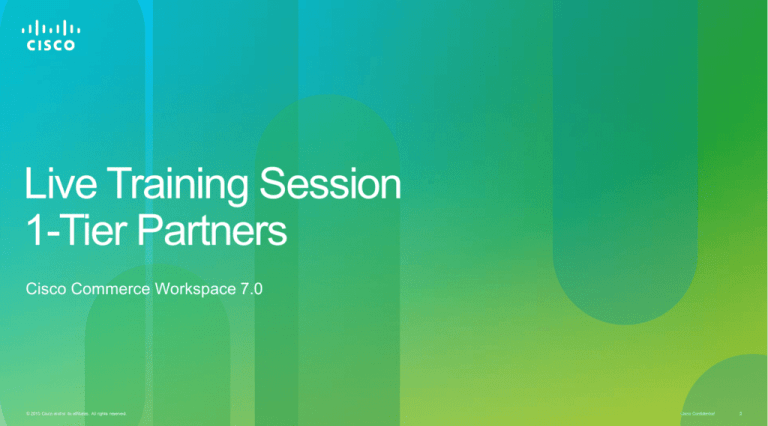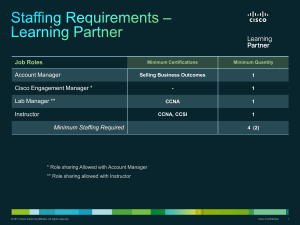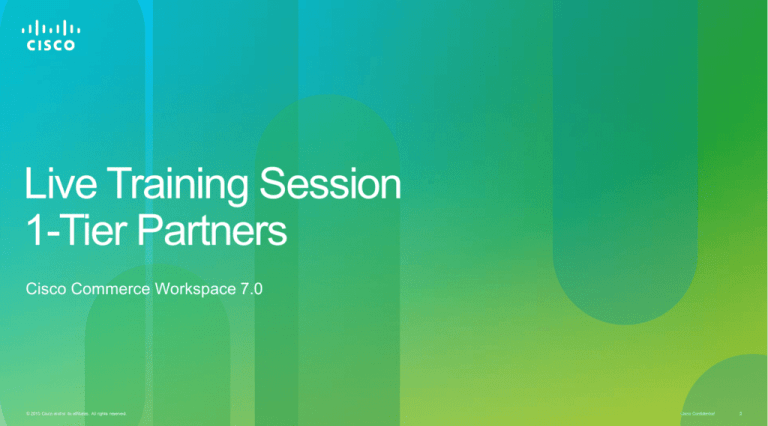
Live Training Session
1-Tier Partners
Cisco Commerce Workspace 7.0
© 2010 Cisco and/or its affiliates. All rights reserved.
Cisco Confidential
2
In this course you will learn about the 7.0
enhancements to Cisco Commerce
Workspace that benefit 1-Tier Partners who
can order directly from Cisco or through a
distributor in the following key areas:
• CCW Quoting and Other Partner
Interface Enhancements
• Configuration and Ordering
Enhancements
• Cisco Services Capabilities Directly
within CCW
• CCW Support of the Distributor Reseller
Selling Model for when 1-Tier Partners
Order Indirect
© 2010 Cisco and/or its affiliates. All rights reserved.
Cisco Confidential
3
Table of Contents – Click any underlined section to navigate to a topic:
CCW Quoting and Other Partner
Interface Enhancements
Configuration and Ordering
Enhancements
Cisco Services Capabilities Directly
within CCW
Enhancements to the Distributor
Experience for 1-Tier Partners ordering
Indirect
*Note: Theater leads can delete some of this content
due to time constraints for 1-Tier audience only
sessions*
© 2010 Cisco and/or its affiliates. All rights reserved.
• View and Share Enhancements
• Cisco AM Created and Collaborated Quote (Multiple Quotes per
Opportunity)
• Enabling a consistent Experience Across Quoting and Ordering
• Find Products
•
•
•
•
•
•
Next Generation Configuration (NGC) Simplification
Unified Computing Blade solution bundles (UCS-B)
Unified Communication Software Subscriptions (UCSS)
Discount Rationalization
Return Materials Authorization (RMA)
End Customer Field
• Advanced Services-Fixed
• Distributor Quote to Order
• Distributor Reseller Selling Model - Multinational Quote Logic (MNQ)
• Channel Booking Neutrality (CBN) with Services
Cisco Confidential
4
In this module, you will find…
• View and Share Enhancements
• Cisco AM Created and Collaborated Quote (Multiple Quotes per Opportunity)
© 2010 Cisco and/or its affiliates. All rights reserved.
Cisco Confidential
5
What’s in it for you?
• Ability to create deals, quotes, and configurations, and submit orders in a single
workspace with flexible entry points
• Collaborate strategically with colleagues, Distributors, and Cisco Sales and Engineering
teams in the Workspace
• Consistent look and feel across the Workspace means less time spent in training on
using the Workspace and more time for value-added work
View and Share Enhancements
Benefits for 1-Tier Partners ordering through a Distributor:
• Sharing Configurations in the Workspace rather than through Excel allows real-
time configuration checks which reduce delays during Order submission and speed
the Order through the fulfillment process
Benefits for 1-Tier Partners using CCW to Order :
• Eliminates the need to share Deals, Quotes, Configurations, and Orders via email
• Sharing Configurations in the Workspace rather than through Excel allows real-
time configuration checks which reduce delays during Order submission and speed
the Order through the fulfillment process
• Ability to add a shared Configuration to an Order reduces duplicate data entry
•
© 2010 Cisco and/or its affiliates. All rights reserved.
Cisco Confidential
7
View and Share Enhancements
In this module, you will learn about:
• Creating Sharing Preferences
• Sharing Deals, Configurations, and Orders
• Accessing a Shared Deal
© 2010 Cisco and/or its affiliates. All rights reserved.
Cisco Confidential
8
In this lesson, we will begin by creating a contact list
to automatically share documents.
© 2010 Cisco and/or its affiliates. All rights reserved.
Cisco Confidential
9
View and Share Enhancements > Creating Sharing Preferences
Click the Workspace Profile and Preferences link to create a
default list of users within your Partner company and
automatically share all Deals/Quotes and Orders you create.
© 2010 Cisco and/or its affiliates. All rights reserved.
Cisco Confidential
10
View and Share Enhancements > Creating Sharing Preferences
From the Sharing Preferences tab, you can add new
members to the default team by clicking the Add New
Member button.
© 2010 Cisco and/or its affiliates. All rights reserved.
Cisco Confidential
11
View and Share Enhancements > Creating Sharing Preferences
Previously, you were able to share Deals and Quotes with
your Default Partner Share Team. Now, you can also share
your Orders. Select the checkbox next to Orders to share with
your contact.
Click the Save button.
© 2010 Cisco and/or its affiliates. All rights reserved.
Cisco Confidential
12
In this lesson, we will begin by sharing a Deal and
revoking sharing access after it has been granted.
© 2010 Cisco and/or its affiliates. All rights reserved.
Cisco Confidential
13
Sharing a Deal
To open the Deal you wish to share, click the Deal ID link from
the CCW Home Page.
Note: The Order portlet will only be visible to Partners with
access to CCW Ordering.
© 2010 Cisco and/or its affiliates. All rights reserved.
Cisco Confidential
14
Sharing a Deal
Next, click the Share link.
© 2010 Cisco and/or its affiliates. All rights reserved.
Cisco Confidential
15
Sharing a Deal
From the Share Deal page, you can now add new contacts via:
• Team Alias
• Contact Name
• Non-Cisco Email Address or email that is not associated
with the Cisco.com ID
© 2010 Cisco and/or its affiliates. All rights reserved.
Cisco Confidential
16
Sharing a Deal
For any unconfirmed emails, the Receive Email
Notifications drop-down will default to No and cannot be
changed.
The steps for adding sharing recipients are the same for
Orders and Configurations.
The steps for removing sharing recipients are different for
Orders and Configurations.
Note: The system will not allow you to remove recipients for
a Configuration once the share window is closed.
© 2010 Cisco and/or its affiliates. All rights reserved.
Cisco Confidential
17
In this lesson, we will view a shared deal.
© 2010 Cisco and/or its affiliates. All rights reserved.
Cisco Confidential
18
Access a Shared Deal
If the Deal was shared with a Cisco email
address (or an email that is linked to a CCO ID),
the contact will go to the Cisco Commerce
Workspace Home page, scroll down to Deals
and Quotes and change the Filter to “Deals
Shared with Me”.
If the Deal was shared with a non-Cisco email address (or an
email that is not linked to a CCO ID), the contact will need to
click the Access Shared Deal link instead.
The Access Shared Deal dialog box will display. Enter the
Access Key and Deal ID, and click the Continue button. The
contact received an email with the Access Key and Deal ID.
Once the contact has accessed a deal using an Access Key,
the contact can then view the deal under “Deals Shared with
Me”.
© 2010 Cisco and/or its affiliates. All rights reserved.
Cisco Confidential
19
Module Summary
In this module, you learned about:
• Creating Sharing Preferences
• Sharing Deals, Configurations, and Orders
• Accessing a Shared Deal
For Additional details on using these new features, see “View and Share Enhancements”
in the Modular Training located in Partner Central.
© 2010 Cisco and/or its affiliates. All rights reserved.
Cisco Confidential
20
Cisco AM Created and Collaborated Quote (Multiple Quotes per
Opportunity)
1-Tier Partner Benefits:
• Cisco AMs are now able to create, manage, and share multiple quotes for a single
opportunity which means that Partners now have more opportunity than ever
before to submit quotes in a variety of ways to be more competitive and win
business.
• When multiple quotes are approved the Cisco Salesperson may share the quote
with partners in CCW . Partners will have visibility to their own quotes only.
• You will easily be able to identify those quotes that are part of a multiple quote
scenario by the status of Approved Not ready to Order (ANRO) inside CCW.
© 2010 Cisco and/or its affiliates. All rights reserved.
Cisco Confidential
21
Cisco Account Manager Created and Collaborated Quote
In this module all partners…
Will be able to locate and view in Cisco Commerce Workspace (CCW) the
quotes initiated by Cisco Sales Account Managers that are part of a multiple
quote deal.
Will understand the new status of Approved/Not Ready to Order (ANRO) for
the new multiple quote deals initiated by Cisco Sales Account Managers.
© 2010 Cisco and/or its affiliates. All rights reserved.
Cisco Confidential
22
Cisco Account Manager Created and Collaborated Quotes
Quotes that have been shared by the Cisco
Account Manager will have a new status of
Approved Not Ready to Order.
This status prevents the Partner from editing the
quote and placing the order until the customer
has selected the winning quote.
The quote can be ordered when the status is
changed to Approved by the Cisco Account
Manager.
When consumption starts on the winning quote,
the Deal Status of the non-winning quote(s)
changes to Cancelled.
Note: Select Quotes Created by Cisco from
Display to locate shared quotes.
© 2010 Cisco and/or its affiliates. All rights reserved.
Cisco Confidential
23
Cisco Account Manager Created and Collaborated Quote
In this module all partners…
Are able to locate and view quotes initiated by Cisco Sales Account Managers
that are part of a multiple quote deal.
Understand the new status of Approved/Not Ready to Order (ANRO) for the
new multiple quote deals initiated by Cisco Sales Account Managers.
© 2010 Cisco and/or its affiliates. All rights reserved.
Cisco Confidential
24
In this lesson, we will view the changes that have
been made to the CCW User Experience.
© 2010 Cisco and/or its affiliates. All rights reserved.
Cisco Confidential
25
Enabling Quoting and Ordering
In this module, you will learn about:
• Enhancements made to the:
• Items Tab
• Discount Tab
• Shipping and Install Tab
• Billing Tab
• Review and Submit Tab
• Common Utilities
© 2010 Cisco and/or its affiliates. All rights reserved.
Cisco Confidential
26
Enabling Quoting and Ordering Consistent Experience > Quotes
User Experience improvements for Quoting
(Partial List):
• A new View filter.
• The Remove Service link for line items will be
replaced with Change/Remove Services.
• Workspace profile preferences for Pricelist,
Intended Use, Billing Address and Contact
will auto-populate in Quick Quotes.
• Net Unit Price has been added to the View by
menu on the Discount and Credits page.
• Discount views will be visible at all times.
• Customizable Export utility.
© 2010 Cisco and/or its affiliates. All rights reserved.
Cisco Confidential
27
Enabling Quoting and Ordering Consistent Experience > Quote to Order
User Experience improvements for Quote to Order (Partial
List):
• Add Product Item has been added to the Items tab.
• On the Items tab, the Remove Service link for line items will
be replaced with Change/Remove Services. This link will
open Services in Next Generation Configuration.
• Products and Service Total has been added to the View
by menu on the Discount tab.
• Intended Use has been moved to the Discounts tab.
• Users can create a new shipping group on the Shipping
and Install tab.
• Print and Email links have been added.
© 2010 Cisco and/or its affiliates. All rights reserved.
Cisco Confidential
28
Enabling Quoting and Ordering Consistent Experience > Stand Alone Order
User Experience improvements for Stand Alone Order (Partial List):
• A Validate link has been added to each major line.
• The default Install site Country is based on End Customer Country.
• Users may select Save or Save and Continue on the Items, Shipping
and Install and Billing tabs.
• Print and Email links have been added. A Delete link has been added for
unsubmitted orders.
Items Tab
• If there are no Major lines, the major product line will not collapse.
• Product quantity may be up to ten digits.
• Discounts, Credits and Total Effective Discount fields have been
removed from the header of the Items page.
• Users can filter line items by errors or warnings.
© 2010 Cisco and/or its affiliates. All rights reserved.
Cisco Confidential
29
Enabling Quoting and Ordering Consistent Experience > Stand Alone Order
User Experience improvements for Stand Alone
Order (Partial List):
Review and Submit Tab
• Error messages on the Review and Submit tab will
be displayed in context.
Discounts Tab
• Products and Service Total has been added to the
View by menu.
• The Subtotal display has been removed for
expanded configurations.
• Users can filter line items with pricing or ATP errors.
Shipping and Install Tab
• New Shipping Groups can be created on the
Shipping and Install tab.
• Product quantities will be displayed on the
Shipping and Install tab.
© 2010 Cisco and/or its affiliates. All rights reserved.
Cisco Confidential
30
Module Summary
In this module, you learned about:
• Enhancements made to the CCW User Interface
For Additional details on using these new features, see “Enabling Quoting and Ordering” in
the Modular Training located in Partner Central.
© 2010 Cisco and/or its affiliates. All rights reserved.
Cisco Confidential
31
In this module, you will learn about the Enhanced
Product Search Functionality
© 2010 Cisco and/or its affiliates. All rights reserved.
Cisco Confidential
32
Find Products > CCW Home Page
From the CCW Home Page, use the Find Products
portlet to search for a specific product by entering a
product description or a SKU.
For additional information on searching, click the
Search Tips link.
You can also search by clicking the Search by
Product Family link.
Find Products is also available now in the Items
page of Configuration, Quoting and Ordering.
© 2010 Cisco and/or its affiliates. All rights reserved.
Cisco Confidential
33
Find Products > Product Family Search
Select Product Family. The Dropdown menu will display the Product
Families available.
Click the Search button.
© 2010 Cisco and/or its affiliates. All rights reserved.
Cisco Confidential
34
Find Products > Product Family Search
The Results will only
display the products that
are on your price list.
© 2010 Cisco and/or its affiliates. All rights reserved.
Cisco Confidential
35
Find Products > Product Description Search
© 2010 Cisco and/or its affiliates. All rights reserved.
Cisco Confidential
36
In this module, you will find…
• Next Generation Configuration (NGC) Simplification
• Unified Computing Blade Solution Bundles (UCS-B)
• Unified Communication Software Subscriptions (UCSS)
• Discount Rationalization
• Return Materials Authorization (RMA)
• End Customer Field
Note: The Orders portlet will only be visible to Partners with access to CCW Ordering
© 2010 Cisco and/or its affiliates. All rights reserved.
Cisco Confidential
37
What’s in it for you?
• Intuitive, simplified configuration experience with user-friendly graphical interface
• Intelligent validations simplify the configuration process and improve productivity
• Helpful warnings and suggestions decrease the amount of time it takes to create a
configuration
Next Generation Configuration (NGC) Simplification
Benefits for 1-Tier Partners with access to CCW Configuration:
• New “Configuration Summary” pane provides greater information with fewer
clicks.
• Configuration Summary automatically saves a click and allows Partners to
complete their configurations faster and more accurately than ever before.
• Hyperlinked configurable items are displayed so the Partner can view
configuration options on the right side of the Core Config page.
• Configuration Summary pane allows Partners to configure much faster by
providing guidance and warning icons next to configurable items.
© 2010 Cisco and/or its affiliates. All rights reserved.
Cisco Confidential
39
Module Overview
In this module, you will learn about:
• Configuration navigation panel enhancements:
• Option Selection Page
• Core Configuration User Interface
© 2010 Cisco and/or its affiliates. All rights reserved.
Cisco Confidential
40
Major Refresh to NGC User Experience
When you click the Select Options link on the
Items tab or the Quote tab, you will navigate to the
list of product categories to begin configuration.
© 2010 Cisco and/or its affiliates. All rights reserved.
Cisco Confidential
41
Major Refresh to NGC User Experience
The product configuration page has
been removed. The configuration
process is now faster with one less
step!
© 2010 Cisco and/or its affiliates. All rights reserved.
Cisco Confidential
42
Major Refresh to NGC User Experience
The options for your
selected category or
configurable options
are now displayed on
the right.
To begin your product configuration, use the
Configuration Summary pane displayed on the left
of the screen.
Note: Included components mapped to hidden or $0
Items will not appear on the product configuration
page, but will be displayed on the Items page.
© 2010 Cisco and/or its affiliates. All rights reserved.
Cisco Confidential
43
Major Refresh to NGC User Experience
When the orange triangle icon is displayed next to a warning
message, action may be required prior to completing your
configuration.
When the orange triangle icon is
displayed next to a configurable
item, it means that it requires
configuration.
© 2010 Cisco and/or its affiliates. All rights reserved.
Cisco Confidential
44
Major Refresh to NGC User Experience
Items momentarily highlighted in yellow in the configuration
summary pane indicates that the items highlighted were successfully
added to your configuration.
If you add multiple items at once, all successfully added items will be
highlighted.
All configurable SKUs are hyperlinked.
Warning messages will display when a hyperlinked SKU requires
configuration.
© 2010 Cisco and/or its affiliates. All rights reserved.
Cisco Confidential
45
Major Refresh to NGC User Experience
In this module, you learned about:
• Configuration navigation panel enhancements:
• Configuration Summary pane
• New legend of icons and highlighted components
For Additional details on using these new features, see “NGC User Experience” in
the Modular Training located in Partner Central.
© 2010 Cisco and/or its affiliates. All rights reserved.
Cisco Confidential
46
Unified Computing Blade solution bundles (UCS-B)
Benefits for 1-Tier Partners with access to CCW Configuration:
• Tabbed Partner Interface (UI) that is easier to use and guides Partners through
creating a B-series solution
• Fewer steps in the process
• Easily attach services
• Concise Summary
• Chassis auto-distribution
• Power consumption
© 2010 Cisco and/or its affiliates. All rights reserved.
Cisco Confidential
47
Unified Computing Solutions UCS Blade-Centric Configuration
In this module, you will see…
• The Blade centric configuration capabilities (available in third party configuration tools) are
being enhanced in CCW to provide a Blade-centric experience and encourage the use of
Next Gen Configuration (NGC) .
• How to configure a Blade-centric solution by navigating through the following five tabs:
•
Step 1: Blade Server
•
Step 2: Chassis
•
Step 3: Fabric Interconnect
•
Step 4: Service
•
Step 5: Summary
Note: The new Blade-Centric Configuration User Interface will only display for NEW
configurations of the N20 bundle or for edits made to the N20 bundle in this new UI (this
new UI will not display when modifying an existing configuration made in the existing
Config UI or when importing from NetformX).
© 2010 Cisco and/or its affiliates. All rights reserved.
Cisco Confidential
48
UCS Blade-Centric Configuration > Overview
New/Restore Configuration
•Entry Points – Quoting / Config /
Order
Step 5: Summary
Step 1: Blade Server
• System level Power
Calculation
• Concise summary
• Blade Library
• UCS Blade Configurator
Step 2: Chassis
•
•
•
•
Step 4: Services
• Available services for
the user
• Services summary
Chassis Preferences
Auto/Manual distribution
Chassis Config
Add Empty Chassis
Step 3: Fabric Interconnect
• FIC Preferences
• FIC Configuration
© 2010 Cisco and/or its affiliates. All rights reserved.
Cisco Confidential
49
UCS Blade-Centric Configuration > Overview
From the Items tab click Select Options to configure
an N20 bundle. In the September release, the N20
bundle is the only bundle available for the bladecentric configuration.
Note: All partners will be able to configure the N20
bundle, but only partners certified in ATP-DCUC or
Data Center Architecture (DCA) or United Computing
Technology (UCT), will be able to quote or order them
in CCW.
© 2010 Cisco and/or its affiliates. All rights reserved.
Cisco Confidential
50
UCS Blade-Centric Configuration > Step 1. Blade server
The Step 1: Blade Server tab contains three
components:
• My Blade Library section displays the list of
previously saved Blade configurations.
• Click the Add button in Available
Components to add an available Blade to the
UCS Blade Servers Configurator where you
will click to Configure the Blade.
Click Next to continue to Step 2: Chassis.
© 2010 Cisco and/or its affiliates. All rights reserved.
Cisco Confidential
51
UCS Blade-Centric Configuration > Step 2. Chassis
From the Step 2: Chassis tab you
will
• Apply Chassis Preferences and
Auto-Distribute blade servers
among chassis.
• Add available components
• Configure the Chassis
Power Consumption is displayed and
updated with every change that is
made.
Click Next to continue to
Step 3: Fabric Interconnect.
© 2010 Cisco and/or its affiliates. All rights reserved.
Cisco Confidential
52
UCS Blade Centric Solution > Step 3: Fabric Interconnect
From the Step 3: Fabric Interconnect tab
you will
• Apply Fabric Interconnect Preferences
• Add the Fabric Interconnect Components
• Configure the Fabric Interconnect
Power Consumption is displayed and
updated with every change that is made.
Click Next to continue to Step 4: Service
© 2010 Cisco and/or its affiliates. All rights reserved.
Cisco Confidential
53
UCS Blade-Centric Configuration > Step 4. Service
Step 4: Service
Apply preferences for Technical Support. The
Duration is only applied to selected service
programs.
The service will display below in the Services
Added to Solution section with the Service
Total.
Click Next to continue to Step 5: Summary
© 2010 Cisco and/or its affiliates. All rights reserved.
Cisco Confidential
54
UCS Blade-Centric Configuration > Step 5. Summary
From the Step 5: Summary tab,
you can view:
• Power consumption for the
entire solution
• Blade components grouped by
the options you defined
• Chassis combinations.
• Fabric Interconnect
configurations
• Service SKUs displayed at the
end of the configuration lines
• Service levels grouped by the
product to which they are
attached
© 2010 Cisco and/or its affiliates. All rights reserved.
Cisco Confidential
55
Module Summary
In this module, you learned about:
• Blade-centric configuration capability for creating new UCS-B solutions (N20 bundle)
•
Step 1: Blade Server
•
Step 2: Chassis
•
Step 3: Fabric Interconnect
•
Step 4: Service
•
Step 5: Summary
For Additional details on using these new features, see:
“Configuration for Cisco Unified Computing System Blade Solutions” in the
Modular Training located in Partner Central
© 2010 Cisco and/or its affiliates. All rights reserved.
Cisco Confidential
56
Unified Communication Software Subscriptions (UCSS)
Benefits to 1-Tier Partners Ordering through Distributors:
• 1-Tier Partners who do not have access to ordering through CCW now create
Quotes with UCSS in CCW, but they must order through Legacy OT, using the
Legacy SKUs and fulfilling through Distributor.
• This applies to the Legacy UCSS SKUs that are attached to products or ordered as
standalone software subscriptions in Legacy OT
Benefits to 1-Tier Partners Ordering through CCW:
• 1-Tier Early Adopter Partners can create Quotes or standalone Configurations in
CCW and add UCSS SKUs as an option on a product (UCSS SKUs must be
attached to a product to be eligible for ordering in CCW)
© 2010 Cisco and/or its affiliates. All rights reserved.
Cisco Confidential
57
Important Points about the History of UCSS SKUs
1st Generation SKU
2nd Generation SKU
3rd Generation SKU
UCSS-UPC-3-1
UCSS-U-UPC-1
UCSS-U-UPC-3-1
Order in Market Place
only
Retired
Order in CCW only
Configure in NetformX,
DCT, MLC or Excel only
Retired
Configure in Next Gen
Config only
Which Ordering
tool will you
use?
© 2010 Cisco and/or its affiliates. All rights reserved.
Your answer
determines which
SKUs you use!
Cisco Confidential
58
How to Select which UCSS SKUs to Use
Which Ordering Tool
will you use?
Market
Place
Use the
Legacy
SKUs
© 2010 Cisco and/or its affiliates. All rights reserved.
CCW
Use the new
SKUs
Cisco Confidential
59
Format of the New UCSS SKUs
© 2010 Cisco and/or its affiliates. All rights reserved.
Cisco Confidential
60
Unified Communication Software Subscriptions (UCSS)
The steps of the Quote to Order process include:
1. Modify the Duration of UCSS on a CCW Quote Line Item
2. Add Technical Services to the Line Item
3. Submit the Quote for Approval and Convert the Approved Quote to an Order
4. Select a Contract Number from the Order
5. Submit the Order
The only place to configure and order the new SKUs is in CCW!
© 2010 Cisco and/or its affiliates. All rights reserved.
Cisco Confidential
61
Quote to Order Process: Modify the Duration of UCSS on a CCW Quote
Select the Change Options link for a SKU with UCSS.
© 2010 Cisco and/or its affiliates. All rights reserved.
Cisco Confidential
62
Quote to Order Process: Modify the Duration of UCSS on a CCW Quote
In this example we will select the 24 month SKU
and click Done in the Configuration Summary.
© 2010 Cisco and/or its affiliates. All rights reserved.
Cisco Confidential
63
Quote to Order Process: Add Technical Services (ESW)
To add Technical Services (ESW), click
on the Select Service link.
© 2010 Cisco and/or its affiliates. All rights reserved.
Cisco Confidential
64
Quote to Order Process: Add Technical Services (ESW)
This opens the Change Services page. Click
the Add Services link on the major line.
© 2010 Cisco and/or its affiliates. All rights reserved.
Cisco Confidential
65
Quote to Order Process: Add Technical Services (ESW)
In this example, click the plus icon next to CISCO
OPERATE SERVICES IPCC ATTP. This reveals
IPCC ATP Essential SW.
© 2010 Cisco and/or its affiliates. All rights reserved.
Cisco Confidential
66
Quote to Order Process: Add Technical Services (ESW)
Select the Technical Support
Service, select the duration in the
drop-down box and click OK.
Note: ESW duration is required to
match the UCSS duration.
© 2010 Cisco and/or its affiliates. All rights reserved.
Cisco Confidential
67
Quote to Order Process: Add Technical Services (ESW)
Finish the service configuration by
clicking the Done button.
© 2010 Cisco and/or its affiliates. All rights reserved.
Cisco Confidential
68
Quote to Order Process: Submit Quote for Approval
Complete the quoting process and Submit the
Quote for Approval.
© 2010 Cisco and/or its affiliates. All rights reserved.
Cisco Confidential
69
Quote to Order Process: Order in CCW > Create a New Order
Click the Create a new Order from this
Quote link.
© 2010 Cisco and/or its affiliates. All rights reserved.
Cisco Confidential
70
Quote to Order Process: Convert Quote to an Order
You are now on the Order screen in the Items tab. Note that by default, the
service contract number will be generated by the system for both ESW and
UCSS. If you want to add these services to an existing contract or create a new
contract number, click the SYSTEM GENERATED link for both UCSS and ESW.
© 2010 Cisco and/or its affiliates. All rights reserved.
Cisco Confidential
71
Quote to Order Process: Convert Quote to an Order
The Contract Number window opens. Select the
appropriate option. Then Click Continue.
The contract for UCSS and ESW will generate automatically
once you submit your order in CCW.
© 2010 Cisco and/or its affiliates. All rights reserved.
Cisco Confidential
72
Quote to Order Process: Submit Order
Proceed through the tabs in the Order screen. In
the Review and Submit tab, select the Terms and
Conditions checkbox and click Submit Order.
© 2010 Cisco and/or its affiliates. All rights reserved.
Cisco Confidential
73
Unified Communication Software Subscriptions (UCSS)
In this module, you learned about:
• The benefits of the new UCSS SKUs
• What the new SKUs look like
• How to quote and then order software subscriptions
For Additional details on using these new features, see:
• “Unified Communication Software subscriptions (UCSS)” in the Modular Training
located in Partner Central
• “UCSS Guide to Ordering” located in Partner Central
© 2010 Cisco and/or its affiliates. All rights reserved.
Cisco Confidential
74
Discount Rationalization
1-Tier Partner Benefits:
• Provides Partners more flexibility and saves time while making changes before
submitting quote-converted orders while protecting approved discounts.
• Improves your overall experience by removing approvals steps and reducing cycle
time.
© 2010 Cisco and/or its affiliates. All rights reserved.
Cisco Confidential
75
Discount Rationalization
In this module, you will learn about:
• Replacing a line item with another line item in the Order
• Detaching service lines from an Order
• Detaching a minor line and converting it into a major line
© 2010 Cisco and/or its affiliates. All rights reserved.
Cisco Confidential
76
Discount Rationalization: Replacing a Configuration
The Replace Configuration link allows you to replace the existing
Configuration with another Configuration as long as the new major line
is in the same product family as the old product family. This is true for
a bundle, configuration, or a major line item. Click the Replace
Configuration link.
© 2010 Cisco and/or its affiliates. All rights reserved.
Cisco Confidential
77
Discount Rationalization: Replacing a Configuration
A list of compatible configurations is displayed. Select the
replacement item and click the Replace button.
Applicable discounts, if any, will be applied on the replaced item.
© 2010 Cisco and/or its affiliates. All rights reserved.
Cisco Confidential
78
Discount Rationalization: Detaching Services
The Detach Service capability for a Delayed Service
Order will allow you to detach non-mandatory service
lines from an Order.
To detach the service from the Order, click the red
scissors icon next to the attached service you want to
detach from both a Quote and Order.
Notes: The Service items will still be present on the
Quote. A mandatory service line cannot be detached.
© 2010 Cisco and/or its affiliates. All rights reserved.
Cisco Confidential
79
Discount Rationalization: Detaching a Minor Line
The Detach Service capability for a Delayed Service Order
will allow you to detach non-mandatory service lines from an
Order.
To detach the service from the Order, click the red scissors
icon next to the attached service you want to detach from
both a Quote and Order.
Notes: A mandatory service line cannot be detached.
© 2010 Cisco and/or its affiliates. All rights reserved.
•
Detach = remove from the order, retain on the quote with
the approved discounts .
•
Change/Remove Service = remove from the order AND
the quote.
Cisco Confidential
80
Discount Rationalization
In this module, you learned about:
• Replacing a line item with another line item in the Order
• Detaching service lines from an Order
• Detaching a minor line and converting it into a major line
For Additional details on using these new features, see “Discount Rationalization” in the Modular
Training located in Partner Central.
© 2010 Cisco and/or its affiliates. All rights reserved.
Cisco Confidential
81
Return Materials Authorization (RMA)
1-Tier Partner Benefits:
• Enables Partners to view RMA orders in CCW View Status in CCW View Order
portlet
• Eliminates the need for Partners to search for status in the Order Status Tool
(OST)
• Partners will be able to search by:
•RMA number
•Awaiting Authorization (AA) number
•All returns for a Bill-To Id for a date range
•All returns for a PO number for a date range
© 2010 Cisco and/or its affiliates. All rights reserved.
Cisco Confidential
82
Return Materials Authorization (RMA)
In this module, you will learn about:
• Viewing RMAs in the CCW Order portlet
© 2010 Cisco and/or its affiliates. All rights reserved.
Cisco Confidential
83
Ability to View RMA Orders in CCW
From the CCW Home Page, scroll to the Workspace Search
and search (for example, by RMA Number) to view details of a
RMA Order.
© 2010 Cisco and/or its affiliates. All rights reserved.
Cisco Confidential
84
Ability to View RMA Orders in CCW
When you click on the Sales Order number, from Orders on
the Home page, you are directed to the Return Order page.
Once the order is closed, the RMA status will display that the
Order is Closed.
These RMA fields are also displayed: the RMA Number,
Return Order Type, Return Address, Return Instruction,
Support, and Quantity.
When you click on the Sales Order
number, you are directed to the
Return Order page.
On the Return Order page, the RMA
Number and Return Order Type is
displayed.
Once the order is closed, the RMA status
will display that the Order is Closed.
© 2010 Cisco and/or its affiliates. All rights reserved.
Cisco Confidential
85
Return Materials Authorization (RMA)
In this module, you learned about:
• Viewing RMAs in the CCW Order portlet
For Additional details on using these new features, see “Return Materials Authorization (RMA)” in
the Modular Training located in Partner Central.
© 2010 Cisco and/or its affiliates. All rights reserved.
Cisco Confidential
86
In this section we will show you a new mandatory field in CCW
© 2010 Cisco and/or its affiliates. All rights reserved.
Cisco Confidential
87
End Customer Field Now Mandatory
The End Customer is a new mandatory field when creating
an Order. Not all fields are required at this time, however, the
more information you supply, the more accurately we can
determine the valid options and prices for your Order.
If End Customer information is not known at this time (e.g.
Request for Quote), please select an address similar to your
own Billing information.
Note: Accurate End Customer information is required to
submit an Order.
© 2010 Cisco and/or its affiliates. All rights reserved.
Cisco Confidential
88
In this module, you will find…
• Advanced Services-Fixed
© 2010 Cisco and/or its affiliates. All rights reserved.
Cisco Confidential
89
What’s in it for you?
• Ease of doing business with Cisco requires a simplified engagement model enabling “Standard” fixed-price services
delivered by Cisco’s Advanced Services team. The time-consuming Statement of Work (SOW) process has been
replaced by Single Service Descriptions available here: www.cisco.com/go/servicedescriptions
• Fixed-scope professional services is a standalone service ordering model now available for all routes to market via
CCW.
• In this September release of CCW, the system will automate the simplified ordering model for "standard" Advanced
Services. The prices are published on the Global Price Lists and wholesale Price List (WPL) making them fixed
priced. AS-Fixed Service Offerings are available for:
•
•
•
•
•
•
•
Unified Computing Services (UCS)
Collaborative Professional Services (CPS)
Cisco TelePresence
Service Provider Upgrade and Refresh
Service Provider Mobile Packet Core
WebEx
Security Accelerator
• Availability of fixed scope services ordered through CCW will be based upon the partner eligibility to sell in the
selected installation country with Single discounts applied – bypassing manual approval and giving Partners shorter
deal to order times.
Advanced Services Ordering Model for Fixed Price Services
Partner Benefits:
Enhanced Partner experience:
• Streamlined the ordering process for fixed price services with the addition of (ASF)
SKUs
• Orderable at product point of sale (POS)
• Reduction in quoting & ordering cycle time from weeks to days.
• Increased scalability for both Cisco Branded & Collaborative Service offers
• Faster Time-to-Market - no scope nor price negotiation
© 2010 Cisco and/or its affiliates. All rights reserved.
Cisco Confidential
91
Advanced Services Ordering Model for Fixed Price Services Overview
In this module, you will learn about :
• Understanding Standard (Single) vs. Group ASF SKUs
• Ordering Fixed Price Services Direct
• Ordering Fixed Price Services via Distributor
© 2010 Cisco and/or its affiliates. All rights reserved.
Cisco Confidential
92
Fixed Price Services > Single vs Grouped
AS-Fixed group SKUs are identified with the
prefix “ASF-XXX-G”. The “G” indicates an
AS-Fixed Group SKU. You may modify the
quantity added if all services are intended for
delivery to a single location.
ASF Single SKUs do not have a “G” in the
SKU and the quantity of Single SKUs
defaults to “1” and cannot be modified.
© 2010 Cisco and/or its affiliates. All rights reserved.
Cisco Confidential
93
Ordering Fixed Price Services Direct > CCW Workflow
Enter Desired ASF SKU
(along with any other SKUs being
ordered)
Enter Accurate Install Site
and Contact Information
into CCW Ordering
Validate and Submit
the Order
The Install Site and Partner Contact Information are required on both the quote and the
order.
Entering the information in Quoting is not sufficient as this data does not copy over to the
Share Quote
order screen.
with the
Distributor of your
For that reason, most Partners with the ability to order directly from Cisco will
create orders
Choice
rather than quotes so that there is no need to enter information twice.
© 2010 Cisco and/or its affiliates. All rights reserved.
Cisco Confidential
94
Ordering Fixed Price Services Direct > Create New Shipping Group
When you navigate to the Shipping and Install tab, you
will need to create separate shipping groups for each
installation location you have on the order.
Click the Create New Shipping Group to get started.
© 2010 Cisco and/or its affiliates. All rights reserved.
Cisco Confidential
95
Ordering Fixed Price Services Direct > Change Group
Click the checkbox to select the line item you want to assign to
your new shipping group and then click the drop-down arrow next
to Change Group to choose the correct installation shipping
group.
© 2010 Cisco and/or its affiliates. All rights reserved.
Cisco Confidential
96
Ordering Fixed Price Services Direct > Preferred Contact
The Review and Submit tab is your
last opportunity to verify that you have
accurately entered the correct Name,
Address and Contact Information for
the Services Delivery Location.
Enter the preferred contact details
in this section of the Order to
ensure that the services team can
reach out to the right person if
there are any questions or issues.
© 2010 Cisco and/or its affiliates. All rights reserved.
Cisco Confidential
97
Ordering Fixed Price Services via Distributor > CCW Workflow
Enter Accurate Install
Site and Contact
Information into CCW
Create Quote for Desired
ASF SKU (note no
validation occurs with disti
buy method)
Share Quote with the
Distributor of your
Choice
The Install Site and Partner Contact Information are required on both the quote and the
order.
Entering the information in Quoting is not sufficient as this data does not copy over to the
order screen.
You will have to make sure you enter the information correctly into the order as well.
© 2010 Cisco and/or its affiliates. All rights reserved.
Cisco Confidential
98
Ordering Fixed Price Services via Distributor > Partner Contact and
Install Site Information
The Partner Contact and Install Site Information are critical when
ordering through a distributor.
Distributors use the information you populate here when they create
the order on your behalf.
Incorrect or insufficient information can potentially delay the order.
© 2010 Cisco and/or its affiliates. All rights reserved.
Cisco Confidential
99
Advanced Services Ordering Model for Fixed Price Services
In this module, you have learned how to:
•
Understand Standard (Single) vs. Group ASF SKUs
•
Order Fixed Price Services Direct
•
Order Fixed Price Services via Distributor
To access the complete AS-Fixed program training materials with the full workflow and
broader Cisco business context:
•Check back in late September/early October 2011 for the latest CCW integrated training
information .
© 2010 Cisco and/or its affiliates. All rights reserved.
Cisco Confidential
100
In this module, you will find…
• Distributor Quote to Order
• Channel Booking Neutrality (CBN) with Services
© 2010 Cisco and/or its affiliates. All rights reserved.
Cisco Confidential
101
What’s in it for you?
• Enables users to order services with products for Channel Bookings Neutrality (CBN) orders placed in CCW
• Faster deal cycle times now that distributors can place CBN orders for partners with products and services directly
within CCW, eliminating the need to use a separate tool for service orders and making it easier for the distributor to act
on behalf of partners
Distributor Quote to Order
1-Tier Partner Benefits:
• Increase Order Accuracy
• Faster deal cycle time to booking
• When the Intended Use is Resale, the list of distributors will be filtered by those
who are authorized to sell within the resellers territory.
© 2010 Cisco and/or its affiliates. All rights reserved.
Cisco Confidential
103
Distributor Quote to Order
In this module…
1-Tier Partners who are quoting indirect will understand that:
• A valid configured quote is required for Distributors to convert
Partner Quotes to Orders.
• Additions when quoting indirect must be done by the partner for
discounts and re-approval.
© 2010 Cisco and/or its affiliates. All rights reserved.
Cisco Confidential
104
Distributors Quote to Order
Partners must select Resale as
Intended Use if ordering through a
Distributor .
The Distributor can only convert
quotes to orders if the intended use is
Resale.
© 2010 Cisco and/or its affiliates. All rights reserved.
Cisco Confidential
105
Distributors Quote to Order
The Buy Method must be the same
distributor for all line items in the
quote.
All line items on the quote must be
valid for the Distributor to Convert the
partner initiated quote to an Order.
© 2010 Cisco and/or its affiliates. All rights reserved.
Cisco Confidential
106
Distributors Quote to Order
As a best practice, Partners should Re-Open an
approved quote to make changes such as
updating the quantity or adding items.
© 2010 Cisco and/or its affiliates. All rights reserved.
Cisco Confidential
107
Distributors Quote to Order
In this module…
Partners understand that:
• A valid configured quote is required for Distributors to convert Partner Quotes to
Orders.
• Additions when quoting indirect must be done by the partner for discounts and re-
approval.
For Additional details on using these new features, see “Distributor facilitated Actions
on Behalf of Partners” in the Modular Training located in Partner Central.
© 2010 Cisco and/or its affiliates. All rights reserved.
Cisco Confidential
108
Channel Booking Neutrality (CBN) with Services
1-Tier Partner Benefits:
• Distributor will no longer be required to place service orders separately.
• Distributor will also be able to quote standalone service items as CBN (however
the Distributor will need to order the standalone service in Ordering Tool).
© 2010 Cisco and/or its affiliates. All rights reserved.
Cisco Confidential
109
Partner Resources > Where to Get Help
• Partner Central CCW Website – Access will be available to the latest self-paced
e-Learning, demos, presentations, videos, and quick reference guides (Check
back in late September and October as materials are added)
• Partner CCW Overview Video – See the link at the top of the Partner Central
landing page to see a quick video on demand on the benefits of the Workspace
• Partner Help Line - Channel Partner support for all pre-sales support needs
© 2010 Cisco and/or its affiliates. All rights reserved.
Cisco Confidential
110
In this course you explored the 7.0
enhancements to Cisco Commerce
Workspace in the following key areas:
• CCW Quoting and Other User Interface
Enhancements
• Configuration and Ordering
Enhancements
• CCW Support of the Distributor Reseller
Selling Model
• Cisco Services Capabilities Directly
within CCW
For access to the ongoing latest CCW
training materials, please visit Partner
Central:
http://www.cisco.com/web/partners/events/c
ommerce_workspace.html#~2
© 2010 Cisco and/or its affiliates. All rights reserved.
Cisco Confidential
111
What Do We Need You to Know?
We are Asking You and Our Sales Teams to Work in a New Way…
• When your Cisco Account Manager sends you a Deal ID,
ask them to “collaborate” with you from SFDC
• This way you can see, edit and order the quote from
within CCW
• When your Cisco Account Manager asks for an Excel
BOM, send them a Configset ID and Key or route/share
a Configuration instead
• Valid Configurations are necessary… use NGC, DCT,
MLC, Netformx, etc –upload into CCW!
• When Partners make changes to an AM initiated quote,
non-standard pricing must be updated and re-approved
by the Cisco AM– feel free to remind them!
© 2010 Cisco and/or its affiliates. All rights reserved.
Cisco Confidential
112