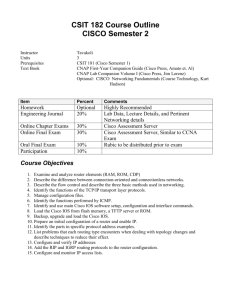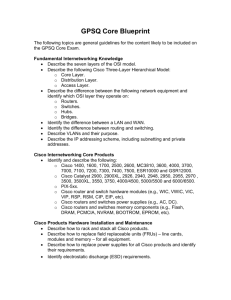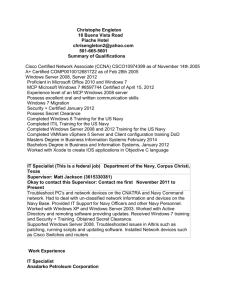Ch.2 – Introduction to Routers
advertisement
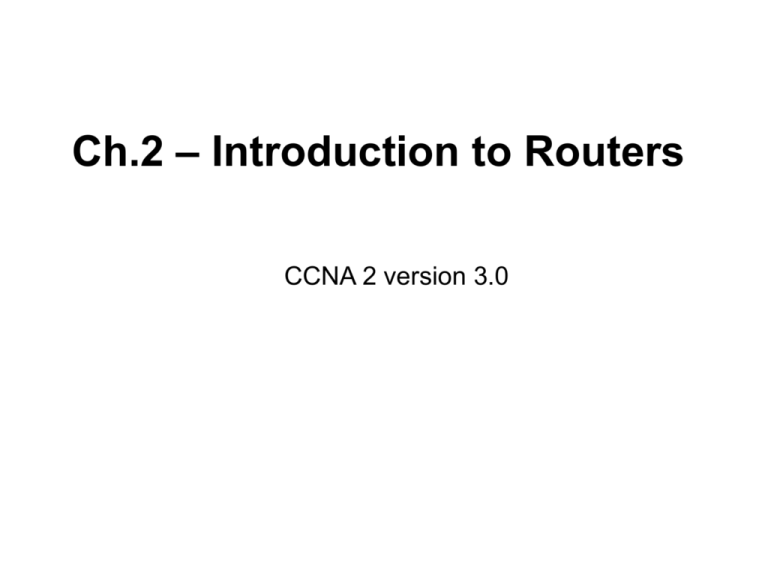
Ch.2 – Introduction to Routers CCNA 2 version 3.0 Overview Students completing this module should be able to: • Describe the purpose of the IOS • Describe the basic operation of the IOS • Identify various IOS features • Identify the methods to establish a command-line interface (CLI) session with the router • Move between the user command executive (EXEC) and privileged EXEC modes • Establish a HyperTerminal session on a router • Log into a router • Use the help feature in the command line interface • Troubleshoot command errors Cisco IOS Software The purpose of Cisco IOS Software • As with a computer, a router or switch cannot function without an • operating system. Cisco calls its operating system the Cisco Internetwork Operating System or Cisco IOS. The Cisco IOS provides the following network services: • Basic routing and switching functions • Reliable and secure access to networked resources • Network scalability Router user interface • • The Cisco IOS software uses a command-line interface (CLI) as the traditional console environment. This environment is accessible through several methods: – Console – AUX port (modem) – Telnet Router user interface modes • The IOS provides a command interpreter service known as the • • command executive (EXEC). After each command is entered, the EXEC validates and executes the command. The levels are user EXEC mode and privileged EXEC mode. Cisco IOS software features • Although there are numerous IOS images for different Cisco device models and feature sets, the basic configuration command structure is the same. The naming convention for the different Cisco IOS releases contains three parts: • The platform on which the image runs • The special features supported in the image • Where the image runs and whether it has been zipped or compressed Cisco IOS software features • Use the show version command on the Cisco device to check the current image and available flash, which also indicates the configuration register setting. Operation of Cisco IOS Software The Cisco IOS devices have three distinct operating environments or modes: • ROM monitor • Boot ROM • Cisco IOS The show flash command is used to verify that the system has sufficient memory to load a new Cisco IOS image. Starting a Router Initial startup of Cisco routers • When a Cisco router powers up, it performs a power-on self test • • (POST). During this self test, the router executes diagnostics from ROM on all hardware modules. After the POST, the following events occur as the router initializes: Initial startup of Cisco routers no • During the setup process, Ctrl-C can be pressed at any time to terminate the process. Router LED indicators • ON: An interface LED indicates the activity of the corresponding • • • interface. OFF: If an LED is off when the interface is active and the interface is correctly connected, a problem may be indicated. ALWAYS ON: If an interface is extremely busy, its LED will always be on. The green OK LED to the right of the AUX port will be on after the system initializes correctly Examining the initial router bootup no Establishing a HyperTerminal session Router Console port Rollover cable Terminal or a PC with terminal emulation software Com1 or Com2 serial port Take the following steps to connect a terminal to the console port on the router: • Connect the terminal using the RJ-45 to RJ-45 rollover cable and an RJ-45 to DB-9 or RJ-45 to DB-25 adapter. • Configure the terminal or PC terminal emulation software for 9600 baud, 8 data bits, no parity, 1 stop bit, and no flow control. Establishing a HyperTerminal session = • Important: A console connection is not the same as a network connection! Logging into the router • • Two commands can be used to set a password used to access privileged EXEC mode: enable password and enable secret The following are specific modes that can also be accessed from the global configuration mode: – Interface – Subinterface – Line – Router – Route-map Keyboard help in the router CLI Keyboard help in the router CLI Enhanced editing commands • Ctrl-Z is a command used to back out of configuration mode. This will return the user to the privileged EXEC mode prompt. Router command history • terminal history size: maximum number of commands is 256 Troubleshooting command line errors The show version command • • • • • • • • • IOS version and descriptive information Bootstrap ROM version Boot ROM version Router up time Last restart method System image file and location Router platform Configuration register setting IOS image and boot source. The show version command Router>show version Cisco Internetwork Operating System Software IOS (tm) 2500 Software (C2500-D-L), Version 12.0(5), RELEASE SOFTWARE (fc1) Copyright (c) 1986-1999 by cisco Systems, Inc. Compiled Tue 15-Jun-99 20:08 by phanguye Image text-base: 0x030380DC, data-base: 0x00001000 IOS Version ROM: System Bootstrap, Version 11.0(10c)XB2, PLATFORM SPECIFIC RELEASE SOFTWARE (fc1) ROM Version – not usually an issue BOOTFLASH: 3000 Bootstrap Software (IGS-BOOT-R), Version 11.0(10c)XB2, PLATFORM SPECIFIC RELEASE SOFTWARE (fc1) Router uptime is 49 minutes Router boot information System restarted by reload System image file is "flash:c2500-d-l_120-5.bin" Booted this IOS file from flash cisco 2516 (68030) processor (revision J) with 6144K/2048K bytes of memory. Processor board ID 10375144, with hardware revision 00000001 Bridging software. Model & CPU X.25 software, Version 3.0.0. Basic Rate ISDN software, Version 1.1. 1 Ethernet/IEEE 802.3 interface(s) 14 Ethernet/IEEE 802.3 repeater port(s) Router interfaces 2 Serial network interface(s) 1 ISDN Basic Rate interface(s) Amount of NVRAM 32K bytes of non-volatile configuration memory. 8192K bytes of processor board System flash (Read ONLY) Configuration register is 0x2102 Router> Amount of RAM memory Amount of Flash Configuration Register, important for password recovery. Must press space or return to get this last line! Summary