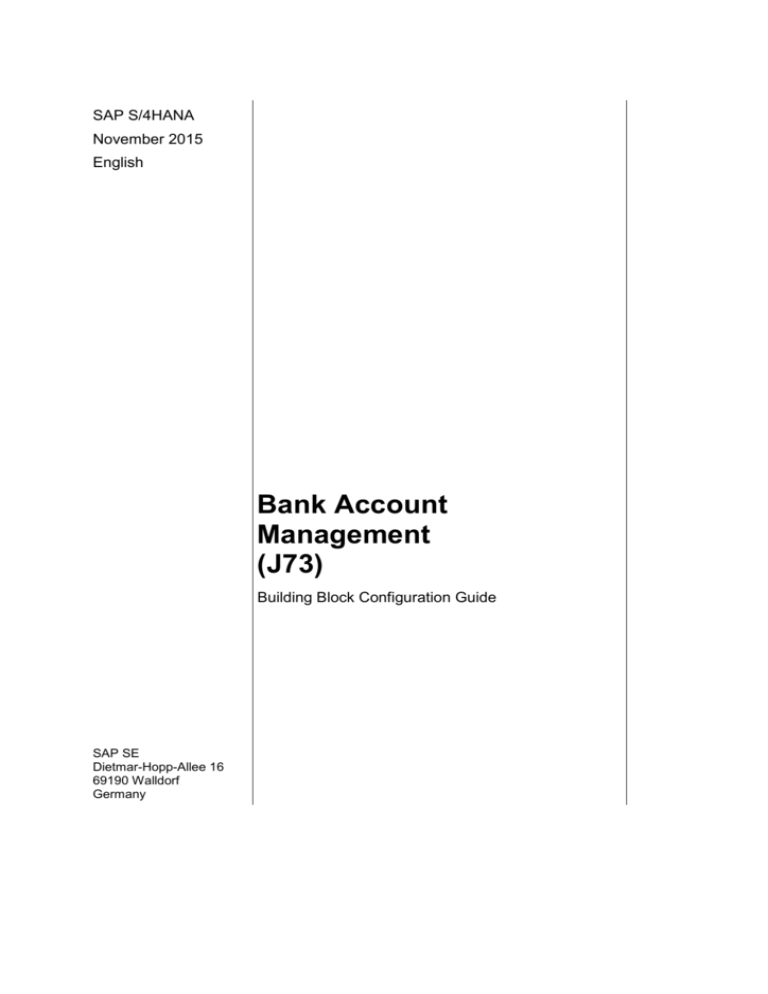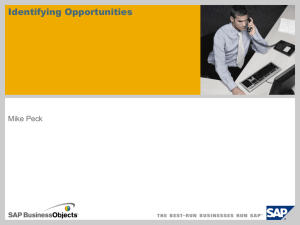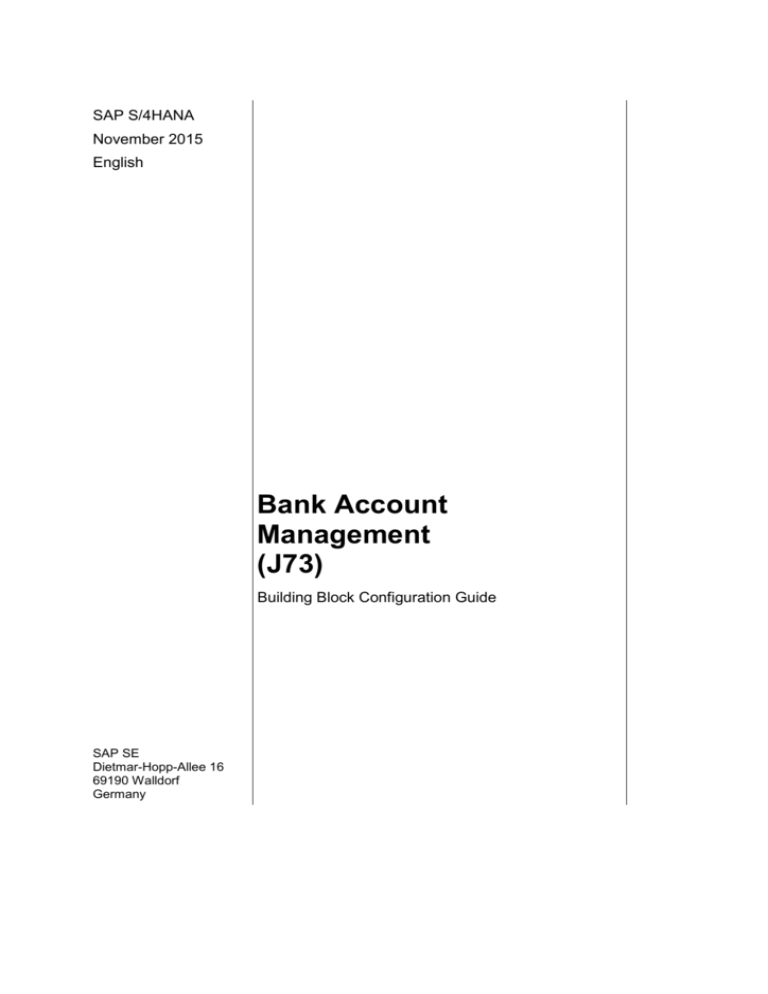
SAP S/4HANA
November 2015
English
Bank Account
Management
(J73)
Building Block Configuration Guide
SAP SE
Dietmar-Hopp-Allee 16
69190 Walldorf
Germany
SAP Best Practices
Bank Account Management (J73): Configuration Guide
Copyright
© 2015 SAP SE or an SAP affiliate company. All rights reserved.
No part of this publication may be reproduced or transmitted in any form or for any purpose without the
express permission of SAP SE or an SAP affiliate company.
SAP and other SAP products and services mentioned herein as well as their respective logos are
trademarks or registered trademarks of SAP SE (or an SAP affiliate company) in Germany and other
countries. Please see http://global.sap.com/corporate-en/legal/copyright/index.epx#trademark for
additional trademark information and notices.
Some software products marketed by SAP SE and its distributors contain proprietary software
components of other software vendors.
National product specifications may vary.
These materials are provided by SAP SE or an SAP affiliate company for informational purposes only,
without representation or warranty of any kind, and SAP SE or its affiliated companies shall not be liable
for errors or omissions with respect to the materials. The only warranties for SAP SE or SAP affiliate
company products and services are those that are set forth in the express warranty statements
accompanying such products and services, if any. Nothing herein should be construed as constituting
an additional warranty.
In particular, SAP SE or its affiliated companies have no obligation to pursue any course of business
outlined in this document or any related presentation, or to develop or release any functionality
mentioned therein. This document, or any related presentation, and SAP SE’s or its affiliated
companies’ strategy and possible future developments, products, and/or platform directions and
functionality are all subject to change and may be changed by SAP SE or its affiliated companies at any
time for any reason without notice. The information in this document is not a commitment, promise, or
legal obligation to deliver any material, code, or functionality. All forward-looking statements are subject
to various risks and uncertainties that could cause actual results to differ materially from expectations.
Readers are cautioned not to place undue reliance on these forward-looking statements, which speak
only as of their dates, and they should not be relied upon in making purchasing decisions.
© SAP SE
Public
Page 2 of 17
SAP Best Practices
Revision
Bank Account Management (J73): Configuration Guide
Change Date
Description
0
© SAP SE
Public
Page 3 of 17
SAP Best Practices
Bank Account Management (J73): Configuration Guide
Icons
Icon
Meaning
Caution
Example
Note
Recommendation
Syntax
Typographic Conventions
Type Style Description
Example text Words or characters that appear on the screen. These include field names,
screen titles, pushbuttons as well as menu names, paths and options.
Cross-references to other documentation.
Example
text
Emphasized words or phrases in body text, titles of graphics and tables.
EXAMPLE
TEXT
Names of elements in the system. These include report names, program
names, transaction codes, table names, and individual key words of a
programming language, when surrounded by body text, for example, SELECT
and INCLUDE.
Example
text
Screen output. This includes file and directory names and their paths,
messages, source code, names of variables and parameters as well as names
of installation, upgrade and database tools.
EXAMPLE TEXT Keys
on the keyboard, for example, function keys (such as F2) or the ENTER
key.
Example
text
Exact user entry. These are words or characters that you enter in the system
exactly as they appear in the documentation.
<Example
text>
Variable user entry. Pointed brackets indicate that you replace these words
and characters with appropriate entries.
© SAP SE
Public
Page 4 of 17
SAP Best Practices
Bank Account Management (J73): Configuration Guide
Content
Bank Account Management: Configuration Guide .................................................................... 6
1 Purpose .............................................................................................................................. 6
2 Preparation ......................................................................................................................... 6
2.1
Prerequisites ............................................................................................................ 6
2.2
Deployment Options ................................................................................................. 6
2.3
Configuration ............................................................................................................ 6
3 Configuration ...................................................................................................................... 7
3.1
Activate BTE IS-BEV ................................................................................................ 7
3.2
Basic Settings .......................................................................................................... 7
3.2.1
Define Number Ranges for Bank Account Technical IDs .................................... 7
3.2.2
Define Number Ranges for Workflow Change Requests .................................... 8
3.2.3
Define Settings for Bank Account Master Data ................................................... 8
3.3
Maintain the Event Type Linkage for Triggering Workflow Processes .................. 12
3.4
Enable Signatory Control ....................................................................................... 13
3.5
Define New BP Role BAM001 ............................................................................... 13
3.6
BAM - House Bank Accounts Redirection ............................................................. 14
3.7
Maintain Task for Workflow .................................................................................... 14
3.8
Activate Fiori Business Catalog Roles ................................................................... 15
3.9
Define Rating ......................................................................................................... 16
4 Manual Rework ................................................................................................................ 16
© SAP SE
Public
Page 5 of 17
SAP Best Practices
Bank Account Management (J73): Configuration Guide
Bank Account Management: Configuration
Guide
1
Purpose
The purpose of this document is to describe the general configuration steps required to
manually set up the configuration within the system landscape that has already been installed
using the corresponding installation or configuration guides for installation.
If you do not want to configure manually and prefer an automated installation process using
BC Sets and other tools, refer to the Configuration Guide – Getting Started of your SAP rapiddeployment solution that is attached to the SAP Note.
This document supplements the existing Customizing documentation in the Implementation
Guide (IMG) and provides additional information where required.
2
Preparation
2.1 Prerequisites
Before you start installing this scenario, you must install the prerequisite building blocks. For
more information, see the Building Block Prerequisites Matrix.
2.2 Deployment Options
The configuration guide provides the implementation content for the different deployment
options/SAP Products S/4HANA
Public cloud (PC) – minimal scope & content
On-premise (OP) – full scope and content coverage
Depending on the use case/deployment option/ S/4HANA product version, you need to
implement the required scope/content starting with the Public cloud chapter and proceed with
the next required chapters.
For the full scope of the on-premise scope & content – PC and OP are required
For the public cloud scope & content – PC is required; OP is not required
2.3 Configuration
The following section describes the complete settings for this building block. These settings
can be divided into three main groups:
Prerequisite settings that have to be checked and which were delivered by SAP (as part
of the standard delivery)
The term Check refers to these prerequisite settings.
Settings defined by the customer (in the customer namespace and customer-specific):
The system uses automation to request individual customer settings during the
personalization process. These settings can be initial or reused from existing SAP ERP
layers and are indicated in the text by <your value>.
Additional settings that need to be made, covered either by automation or manual
configuration (in the customer namespace).
The term Create refers to these additional settings in the text.
© SAP SE
Public
Page 6 of 17
SAP Best Practices
Bank Account Management (J73): Configuration Guide
3 Configuration
3.1 Activate BTE IS-BEV
Use
This activity describes how you can connect additional components (such as in the form of
function modules developed yourself or a product from an external software provider) to the
standard SAP system.
Procedure
1. Access the transaction using the following navigation path:
Transaction
Code
SPRO
IMG Menu
Financial Accounting (New) Financial Accounting Global Settings
(New) Tools Customer Enhancements Business Transaction
Events
2. On the SAP Business Framework: Business Transaction Events screen, from the menu,
choose Settings Products ...of a customer.
3. On the Change View "Customer Products": Overview screen, choose New Entries.
4. On the New Entries :Overview of Added Entries screen, create the following settings:
Product
Text
BAM
Bank Account Management
RFC destination
Active
X
5. Save your entries.
3.2 Basic Settings
3.2.1
Define Number Ranges for Bank Account Technical
IDs
Use
In this Customizing activity, you create number range intervals for bank account technical IDs.
The system automatically assigns a technical ID to a bank account once it is created in the
bank account master data.
Procedure
1. Access the transaction using the following navigation path:
Transaction
Code
SPRO
IMG Menu
Financial Supply Chain Management Cash and Liquidity Management
Bank Account Management Basic Settings Define Number
Ranges for Bank Account Technical IDs
2. On the Range Maintenance: Account ID screen, choose Change Intervals.
3. On the Maintain Intervals: Account ID screen, create the following settings:
Field Name
Entry Value
No
01
From No.
1000000000
© SAP SE
Public
Page 7 of 17
SAP Best Practices
Bank Account Management (J73): Configuration Guide
Field Name
Entry Value
To Number
1999999999
Ext
Blank
4. Save your entries.
3.2.2
Define Number Ranges for Workflow Change
Requests
Use
In this Customizing activity, you create number range intervals for change requests used in
Bank Account Management. The system automatically assigns a number to a change request
once it is created in Bank Account Management.
Procedure
1. Access the transaction using the following navigation path:
Transaction
Code
SPRO
IMG Menu
Financial Supply Chain Management Cash and Liquidity Management
Bank Account Management Basic Settings Define Number
Ranges for Workflow Change Requests
2. On the Range Maintenance: FC_CREQID screen, choose Change Intervals.
3. On the Maintain Intervals: FC_CREQID screen, create the following settings:
Field Name
Entry Value
No
01
From No.
000000000001
To Number
999999999999
Ext
Blank
4. Save your entries.
3.2.3
Define Settings for Bank Account Master Data
Use
In this Customizing activity, you define the following basic settings for the bank account
master data.
3.2.3.1
Assign Change Request Number Range Group
Number
Use
To do this step, you must have maintained number ranges in step 3.2.2 Define Number
Ranges for Workflow Change Requests.
Procedure
1. Access the transaction using the following navigation path:
Transaction
Code
SPRO
IMG Menu
Financial Supply Chain Management Cash and Liquidity Management
Bank Account Management Basic Settings Define Settings for
© SAP SE
Public
Page 8 of 17
SAP Best Practices
Bank Account Management (J73): Configuration Guide
Bank Account Master Data
2. On the Change View "Bank Account Master Data Setting ": Details screen, choose folder
Bank Account Master Data Setting from Dialog Structure.
3. Create the following settings:
Field Name
Entry Value
Req. No. Range
01
4. Save your entries.
3.2.3.2
Assign Bank Account Technical IDs Number Range
Group Number
Use
To do so, you must have maintained number ranges in step 3.2.1 Define Number Ranges for
Bank Account Technical IDs.
Procedure
1. Access the transaction using the following navigation path:
Transaction
Code
SPRO
IMG Menu
Financial Supply Chain Management Cash and Liquidity Management
Bank Account Management Basic Settings Define Settings for
Bank Account Master Data
2. On the Change View "Bank Account Master Data Setting ": Details screen, in the Dialog
Structure pane, double-click Bank Account Master Data Setting.
3. Create the following settings:
Field Name
Entry Value
Tech. ID No. Rang
01
4. Save your entries.
3.2.3.3
Define Account Type Definition
Use
In this activity, you define the account type.
Procedure
1. Access the transaction using the following navigation path:
Transaction
Code
SPRO
IMG Menu
Financial Supply Chain Management Cash and Liquidity Management
Bank Account Management Basic Settings Define Settings for
Bank Account Master Data
2. On the Change View "Bank Account Master Data Setting ": Details screen, in the Dialog
Structure pane, double-click Account Type Definition.
3. Choose New Entries.
4. On the New Entries: Details of Added Entries screen, create the following settings:
Type
Account Type Description
Direction
Attribute
01
Current Account
B Inflow and Outflow
01 Operating Account
© SAP SE
Public
Page 9 of 17
SAP Best Practices
Bank Account Management (J73): Configuration Guide
Type
Account Type Description
Direction
Attribute
02
Current Account (Internal)
B Inflow and Outflow
01 Operating Account
03
Deposit Account
B Inflow and Outflow
02 Functional Account
04
Loan Account
B Inflow and Outflow
02 Functional Account
05
Investment Account
B Inflow and Outflow
02 Functional Account
06
Tax Account
B Inflow and Outflow
02 Functional Account
07
Margin Account
B Inflow and Outflow
02 Functional Account
08
Salary Account
B Inflow and Outflow
02 Functional Account
09
Checking Account
B Inflow and Outflow
02 Functional Account
10
Lockbox Account
B Inflow and Outflow
02 Functional Account
5. Save your entries.
3.2.3.4
Define Sensitive Fields for Modification Process
Use
Making changes to sensitive fields defined here will trigger workflow change requests if SAP
Business Workflow is enabled.
Procedure
1. Access the transaction using the following navigation path:
Transaction
Code
SPRO
IMG Menu
Financial Supply Chain Management Cash and Liquidity Management
Bank Account Management Basic Settings Define Settings for
Bank Account Master Data
2. On the Change View "Bank Account Master Data Setting ": Details screen, in the Dialog
Structure pane, double-click Sensitive Fields for Modification Process.
3. Choose New Entries.
4. On the New Entries :Details of Added Entries screen, create the following settings:
Object
Field Name
Filed Description
BAM Bank Account
ACC_NUM
Bank Account Master Data: Account Number
BAM Bank Account
IBAN
IBAN (International Bank Account Number)
CUR Currency
WAERS
Currency Key
OVD Overdraft Limit
AMOUNT
Overdraft Limit Amount
OVD Overdraft Limit
WAERS
Currency Key
SIGN Signature
BATCH_AMOUNT
Amount Limit for Batch Payment
SIGN Signature
BNAME
Bank Account Master Data: Signatory
SIGN Signature
PAY_AMOUNT
Amount Limit per Document
SIGN Signature
VALID_TO
Valid To (Signatory)
5. Save your entries.
© SAP SE
Public
Page 10 of 17
SAP Best Practices
3.2.3.5
Bank Account Management (J73): Configuration Guide
Define Import Methods for Bank Statements
Use
On the Additional Data tab for each bank account master record, users can select one of
defined methods as the Import Method for End-of-Day Statements, and one as the Import
Method for Intra-Day Statements.
Procedure
1. Access the transaction using the following navigation path:
Transaction
Code
SPRO
IMG Menu
Financial Supply Chain Management Cash and Liquidity Management
Bank Account Management Basic Settings Define Settings for
Bank Account Master Data
2. On the Change View "Bank Account Master Data Setting ": Details screen, in the Dialog
Structure pane, double-click Define Import Methods for Bank Statements.
3. Choose New Entries.
4. On the New Entries :Details of Added Entries screen, create the following settings:
Import Method ID
Description
01_BANK1
Import via BANK1
02_ BANK2
Import via BANK2
NO_IMPORT
No import of bank statement
5. Save your entries.
3.2.3.6
Define Signatory Groups
Use
Define different groups of authorized signatories to suit different business purposes.
Procedure
1. Access the transaction using the following navigation path:
Transaction
Code
SPRO
IMG Menu
Financial Supply Chain Management Cash and Liquidity Management
Bank Account Management Basic Settings Define Settings for
Bank Account Master Data
2. On the Change View "Bank Account Master Data Setting ": Details screen, in the Dialog
Structure pane, double-click Define Signatory Groups.
3. Choose New Entries.
4. On the New Entries :Details of Added Entries screen, create the following settings:
Sig. Grp
Description
G001
Two Steps Approval - 1st Step
G002
Two Steps Approval - 2nd Step
5. Save your entries.
© SAP SE
Public
Page 11 of 17
SAP Best Practices
3.2.3.7
Bank Account Management (J73): Configuration Guide
Define Approval Patterns
Use
In the Define Approval Patterns view, you define patterns for payment approvals.
For a sequential pattern, the signatory groups defined in this pattern approve payments in a
sequential order. You can assign up to four signatory groups for a sequential approval pattern.
For non-sequential patterns, the signatory groups approve payments regardless of sequential
order. You must assign at least two signatory groups for non-sequential patterns. You can
create non-sequential approval patterns by specifying the approval sequence as NonSequential.
You can then maintain the non-sequential approval patterns in the Maintain Non-Sequential
Approval Patterns view.
Procedure
1. Access the transaction using the following navigation path:
Transaction
Code
SPRO
IMG Menu
Financial Supply Chain Management Cash and Liquidity Management
Bank Account Management Basic Settings Define Settings for
Bank Account Master Data
2. On the Change View "Bank Account Master Data Setting ": Details screen, in the Dialog
Structure pane, double-click Define Approval Patterns.
3. Choose New Entries.
4. On the New Entries :Details of Added Entries screen, create the following settings:
Pattern
Appr. Seq.
Sig. Grp
P001
1 First Step
G001
P001
2 Second Step
G002
5. Save your entries.
3.3 Maintain the Event Type Linkage for Triggering
Workflow Processes
Use
To enable the workflow for Bank Account Management process (for example, opening,
modification, closing, and so on), you must register an Event Type Linage entry.
In SAP standard deliver, a default entry with Object Type FCLM_CR and Receiver Type
WS74300043 is provided.
To enable the approval process for bank account, there should be only one activate event
type linkage defined for BOR object FCLM_CR’s event CREATED.
If customers need to use a new workflow, add and activate a new entry, and deactivate the
default one.
Procedure
1. Access the transaction using the following navigation path:
Transaction
Code
SWETYPV
IMG Menu
Financial Supply Chain Management Cash and Liquidity Management
Bank Account Management Maintain the Event Type Linkage for
© SAP SE
Public
Page 12 of 17
SAP Best Practices
Bank Account Management (J73): Configuration Guide
Triggering Workflow Processes
2. On the Change View "Event Type Linkage ": Overview screen, choose the default entry
with the following field values and choose Details.
Field Name
Entry Value
Object Category
BO(BOR Object Type)
Object Type
FCLM_CR
Event
CREATED
Receiver Type
WS74300043
3. On the Change View "Event Type Linkage ": Details screen, check the following settings:
Field Name
Entry Value
Linkage Activated
X
The Linkage Activated checkbox is marked as default. If it is not marked, mark
the checkbox.
4. Save your entries.
3.4 Enable Signatory Control
Use
In this Customizing activity, you enable the signatory control in Bank Account Management by
assigning the required function modules.
When signatory control is enabled, users defined as signatories are able to approve or reject
payment documents in Bank Account Management. The signatory information maintained in
the bank account master data does not take effect until the signatory control is enabled here.
If the signatory control is not enabled, payment approvals are handled using the logic in the
Bank Communication Management component.
Procedure
1. Access the transaction using the following navigation path:
Transaction
Code
SPRO
IMG Menu
Financial Supply Chain Management Cash and Liquidity
Management Bank Account Management Enable Signatory
Control
2. On the Change View "Process BTE: Customer Enhancements": Overview screen, choose
New Entries.
3. On the New Entries :Overview of Added Entries screen, create the following settings:
Process
Ctr
Appl.
Function Module
Product
0BANK002
FCLM_BAM_BCM_AGT_PRESEL
BAM
0BANK004
FCLM_BAM_BCM_REL_PROC_CTRL
BAM
4. Save your entries.
3.5 Define New BP Role BAM001
Use
© SAP SE
Public
Page 13 of 17
SAP Best Practices
Bank Account Management (J73): Configuration Guide
In this IMG activity, you define the business partner roles and their attributes. You also define
the role categories with other relevant data.
The BP role categories are stored in a table with delivery class E. To create Contact Person
in Bank Account Management, a new Business Partner Role BAM001 must exist in the
system.
Procedure
1. Access the transaction using the following navigation path:
Transaction
Code
SPRO
IMG Menu
Cross- Application Components SAP Business Partner Business
Partner Basic Settings Business Partner Roles Define BP
Roles
2. On the Change View "BP Roles": Overview screen, choose New Entries.
3. On the New Entries :Details of Added Entries screen, create the following settings:
Field Name
Entry Value
BP Role
BAM001
Title
Bank Contact Person
Description
Bank Contact Person
BP Role Cat.
BUP001 Contact Person
4. Choose Enter.
5. Check the following entries (displayed automatically):
Field Name
Entry Value
BP Role
BUP001
Title
Contact Person
Standard
X
6. Save your entries.
3.6 BAM - House Bank Accounts Redirection
Use
In this step, the house bank accounts are redirected to the compatibility views V_T012K_BAM
and V_T012T_BAM. Tables T012K and T012T (which store the house bank accounts
information) are replaced by views V_T012K_BAM and V_T012T_BAM in the SAP Business
Suite 4 for HANA systems. Transaction code FI12 is rendered obsolete.
Procedure
Call the method CL_FCLM_CDS_GENERATE=>REGISTER_HBACC with IV_DEL= ‘ ‘.
When solution activation, this is done by eCATT /SMBA0/BAM_REDIRECT_O001_J73.
3.7 Maintain Task for Workflow
Procedure
1. Access the transaction using the following navigation path:
Transaction
Code
© SAP SE
PFTC_CHG
Public
Page 14 of 17
SAP Best Practices
ECC Menu
Bank Account Management (J73): Configuration Guide
Tools ABAP Workbench Development SAP Business Workflow
Definition tools Task/Task group Change
2. On the Task: Maintain screen, make the following entries:
Field Name
Entry Value
Task type
TS Standard Task
Task
74300047
3. Choose Change.
4. On the Error in Object Editing dialog box and Information dialog box, choose Confirm.
5. From the menu, choose Additional Data Agent assignment Maintain.
6. On the Standard task: Maintain Agent Assignment screen, choose Bank Account
Management: Decision.
7. Choose Attributes.
8. On the Task dialog box, make the following entries:
Field Name
Entry Value
General Task
Choose checkbox
General forwarding allowed
BLANK
General forwarding not allowed
BLANK
Forwarding not allowed
BLANK
Classification
NO_CLASS Not classified
Locked for instantiation
BLANK
Locked against execution
BLANK
9. Choose Transfer.
10. On the Standard task: Maintain Agent Assignment screen, check the following entries:
Name
ID
General or Background Task
Bank Account Management: Decision
TS 74300047
General Task
3.8 Activate Fiori Business Catalog Roles
Use
This activity defines the visibility of scope item dependent Fiori business catalog roles which
can be assigned to business users by a key user in the user administration application.
Procedure
1. Access the activity by using the following navigation option:
SM30
Transaction Code
2.
3.
4.
5.
Choose Table/View APS_IAM_C_BU_CAT.
Choose Maintain.
Choose New Entries.
Make the following entries:
Business User Catalog ID
© SAP SE
Scope Dependent
Public
Page 15 of 17
SAP Best Practices
Bank Account Management (J73): Configuration Guide
Business User Catalog ID
Scope Dependent
SAP_FIN_BC_CM_CONF
3
SAP_FIN_BC_CM_BAM
3
6. Save your entries.
3.9 Define Rating
Use
In this IMG activity you can define ratings. Ratings are part of the business partner's credit
standing data.
You can store an internal, time-independent rating for a business partner from an institute
providing credit standing information in the credit standing data.
Procedure
1. Access the activity by using the following navigation option:
Transaction Code
SPRO
IMG Menu
Financial Supply Chain Management Cash and Liquidity
ManagementGeneral SettingsMarket DataDefine
Rating
2. Choose New Entries.
3. Enter the following data:
Rating
Desc.
A
A
AA
AA
AAA
AAA
B
B
BB
BB
BBB
BBB
C
C
CC
CC
CCC
CCC
D
D
4. Choose Save (Ctrl+S).
4 Manual Rework
If you need to apply the Manual Rework procedure additional manual activities are required.
These activities are listed in the table below.
© SAP SE
Public
Page 16 of 17
SAP Best Practices
Bank Account Management (J73): Configuration Guide
Configuration activity
Manual
transport
possible
Manual action in
target system / client
required
3.3 Maintain the Event Type
Linkage for Triggering Workflow
Processes
Yes
No
3.6 BAM - House Bank Accounts
Redirection
No
Yes
3.7 Maintain Task for Workflow
No
Yes
Remarks
If manual transport is possible, proceed as follows:
1. Logon to the source system / client.
2. Go to the respective customizing activity as described in the respective chapter.
3. To select all relevant table entries and put them into a transport request, choose
Table View Transport. If this is not possible, see the more detailed instructions
given in the respective chapter of the effected customizing activity.
4. Release the created transport request and import it into the target system / client.
Check the documentation for the related IMG activity regarding specific
information.
If manual action in the target system / client is required, proceed as follows:
1. Logon to the target system / client.
2. Go to the respective customizing activity and make the relevant settings as described
in the respective chapter.
© SAP SE
Public
Page 17 of 17