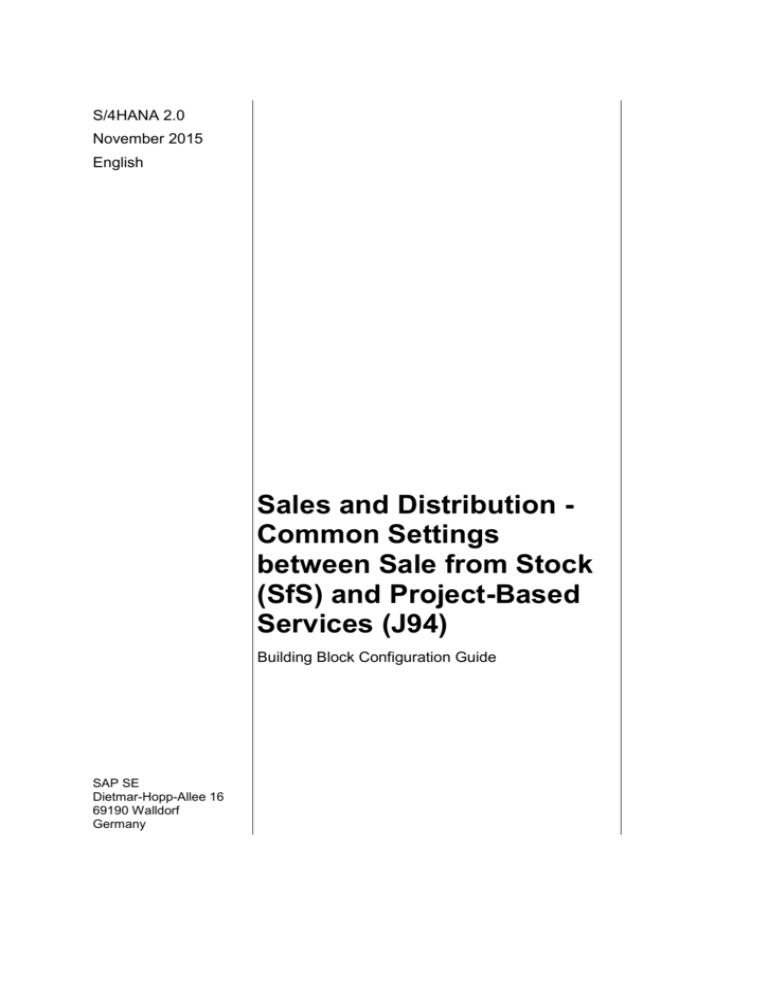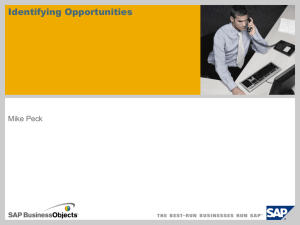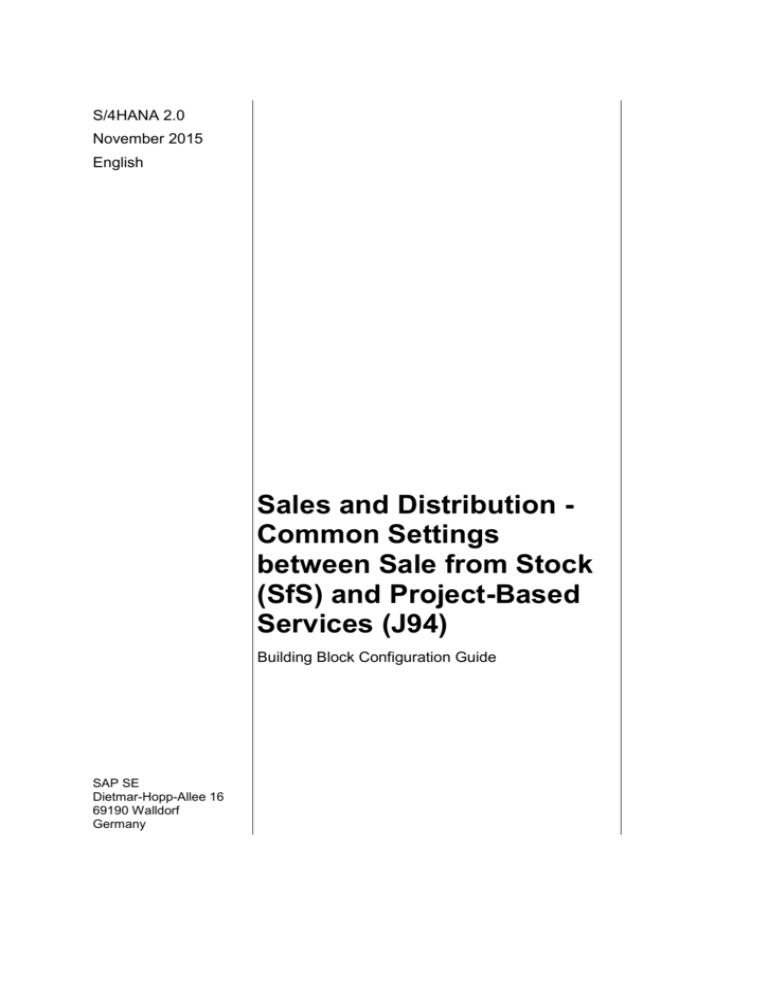
S/4HANA 2.0
November 2015
English
Sales and Distribution Common Settings
between Sale from Stock
(SfS) and Project-Based
Services (J94)
Building Block Configuration Guide
SAP SE
Dietmar-Hopp-Allee 16
69190 Walldorf
Germany
SAP Best Practices
SD - Common Settings between SfS and PbS (J94): Configuration Guide
Copyright
© 2015 SAP SE or an SAP affiliate company. All rights reserved.
No part of this publication may be reproduced or transmitted in any form or for any purpose without the
express permission of SAP SE or an SAP affiliate company.
SAP and other SAP products and services mentioned herein as well as their respective logos are
trademarks or registered trademarks of SAP SE (or an SAP affiliate company) in Germany and other
countries. Please see http://global.sap.com/corporate-en/legal/copyright/index.epx#trademark for
additional trademark information and notices.
Some software products marketed by SAP SE and its distributors contain proprietary software
components of other software vendors.
National product specifications may vary.
These materials are provided by SAP SE or an SAP affiliate company for informational purposes only,
without representation or warranty of any kind, and SAP SE or its affiliated companies shall not be liable
for errors or omissions with respect to the materials. The only warranties for SAP SE or SAP affiliate
company products and services are those that are set forth in the express warranty statements
accompanying such products and services, if any. Nothing herein should be construed as constituting
an additional warranty.
In particular, SAP SE or its affiliated companies have no obligation to pursue any course of business
outlined in this document or any related presentation, or to develop or release any functionality
mentioned therein. This document, or any related presentation, and SAP SE’s or its affiliated
companies’ strategy and possible future developments, products, and/or platform directions and
functionality are all subject to change and may be changed by SAP SE or its affiliated companies at any
time for any reason without notice. The information in this document is not a commitment, promise, or
legal obligation to deliver any material, code, or functionality. All forward-looking statements are subject
to various risks and uncertainties that could cause actual results to differ materially from expectations.
Readers are cautioned not to place undue reliance on these forward-looking statements, which speak
only as of their dates, and they should not be relied upon in making purchasing decisions.
© SAP SE
Page 2 of 14
SAP Best Practices
SD - Common Settings between SfS and PbS (J94): Configuration Guide
Icons
Icon
Meaning
Caution
Example
Note or Tip
Recommendation
Syntax
Typographic Conventions
Type Style
Description
Example text
Words or characters that appear on the screen. These include field
names, screen titles, buttons as well as menu names, paths, and
options.
Cross-references to other documentation.
Example text
Emphasized words or phrases in body text, titles of graphics and tables.
EXAMPLE TEXT
Names of elements in the system. These include report names,
program names, transaction codes, table names, and individual key
words of a programming language, when surrounded by body text, for
example, SELECT and INCLUDE.
Example text
Screen output. This includes file and directory names and their paths,
messages, source code, names of variables and parameters as well as
names of installation, upgrade, and database tools.
EXAMPLE TEXT
Keys on the keyboard, for example, function keys (such as F2) or the
ENTER key.
Example text
Exact user entry. These are words or characters that you enter in the
system exactly as they appear in the documentation.
<Example text>
Variable user entry. Pointed brackets indicate that you replace these
words and characters with appropriate entries.
© SAP SE
Page 3 of 14
SAP Best Practices
SD - Common Settings between SfS and PbS (J94): Configuration Guide
Content
Sales and Distribution - Common Settings between SfS and PbS: Configuration Guide ......... 5
1
Purpose .............................................................................................................................. 5
2
Preparation ......................................................................................................................... 5
3
2.1
Prerequisites ............................................................................................................ 5
2.2
Deployment Options ................................................................................................. 5
2.3
Configuration ............................................................................................................ 5
Configuration ...................................................................................................................... 6
3.1
ERP Tax ................................................................................................................... 6
3.1.1
Define Tax Access Sequence .............................................................................. 6
3.1.2
Define Tax Condition Types ................................................................................ 7
3.1.3
Define Tax Determination Rules ........................................................................ 12
3.1.4
Define Tax Relevancy of Master Records for Customer Taxes ........................ 12
3.1.5
Define Tax Relevancy of Master Records for Material Taxes ........................... 13
3.2
© SAP SE
Maintain Tax Condition Records ............................................................................ 13
Page 4 of 14
SAP Best Practices
SD - Common Settings between SfS and PbS (J94): Configuration Guide
Sales and Distribution - Common Settings
between SfS and PbS: Configuration Guide
1 Purpose
The purpose of this document is to describe the general configuration steps required to
manually set up the configuration within the system landscape that has already been installed
using the corresponding installation or configuration guides for installation.
If you do not want to configure manually and prefer an automated installation process using
BC Sets and other tools, refer to the Configuration Guide – Getting Started of your SAP rapiddeployment solution that is attached to the SAP Note.
This document supplements the existing Customizing documentation in the Implementation
Guide (IMG) and provides additional information where required.
2 Preparation
2.1 Prerequisites
Before you start installing this scenario, you must install the prerequisite building blocks. For
more information, see the Building Block Prerequisites Matrix.
2.2 Deployment Options
The configuration guide provides the implementation content for the different deployment
options/SAP Products S/4HANA:
Public cloud (PC) – minimal scope & content
On-premise (OP) – full scope and content coverage
Depending on the use case/deployment option/ S/4HANA product version, you need to
implement the required scope/content starting with the Public cloud chapter and proceed with
the next required sections.
For the full scope of the on premise scope & content – PC and OP are required
For the public cloud scope & content – PC is required; OP is not required
2.3 Configuration
The following section describes the complete settings for this building block. These settings
can be divided into three main groups:
Prerequisite settings that have to be checked and which were delivered by SAP (as part
of the standard delivery)
The term Check refers to these prerequisite settings.
Settings defined by the customer (in the customer namespace and customer-specific):
The system uses automation to request individual customer settings during the
personalization process. These settings can be initial or reused from existing SAP ERP
layers and are indicated in the text by <your value>.
Additional settings that need to be made, covered either by automation or manual
configuration (in the customer namespace).
© SAP SE
Page 5 of 14
SAP Best Practices
SD - Common Settings between SfS and PbS (J94): Configuration Guide
The term Create refers to these additional settings in the text.
3 Configuration
3.1 ERP Tax
3.1.1
Define Tax Access Sequence
Use
This activity defines access sequences. The access sequence is a search strategy, which the
SAP System uses to search for condition records valid for a condition type. For example, you
can define for a price that the SAP System first searches for a customer-specific price and
then for a price list price.
Procedure
1. Access the activity using one of the following navigation options:
Transaction
code
SPRO
IMG menu
Sales and Distribution Basic Functions Pricing Pricing Control
Define Access Sequences
2. Double-click Maintain Access Sequences.
3. Accept the warning dialog box.
4. Choose New Entries.
5. Enter the following data:
Field name
Description
User action and values
AcSq
UTXJ
Description
State Tax USA (PST CND)
Note
6. Choose Enter.
7. Double-click Accesses.
8. Choose New Entries.
9. Enter the following data:
Field name
Description
User action and values
No.
8
Table
078
Requirement
8
Exclusive
X
Field name
Description
User action and values
No.
10
Table
040
Note
Note
Requirement
Exclusive
© SAP SE
X
Page 6 of 14
SAP Best Practices
SD - Common Settings between SfS and PbS (J94): Configuration Guide
Field name
Description
User action and values
No.
20
Table
002
Note
Requirement
Exclusive
X
10. Choose Enter.
11. Save the entries and then choose Back.
3.1.2
Define Tax Condition Types
Use
This activity defines condition type.
Procedure
1. Access the activity using one of the following navigation options:
IMG Menu
Sales and Distribution Basic Functions Pricing Pricing
Control Define Condition Types
Transaction
Code
SPRO
Table / Delivery
Class
T685 / Dev. Class E
BBID
Task / File
VV_T685A_VA_VV_T685A_VA_J94.TXT
2. In the Choose Activity dialog box, double-click Maintain Condition Types.
3. Choose New Entries.
4. Make the following entries:
Field Name
Description
User Action and Values
Condition Type
UTXJ
Description
Tax Jurisdict.Code
Access Sequence
UTX1
Comment
Control data 1
Cond. Class
D
Calculat.type
A
Condition Category
1
Rounding Rule
blank
Group condition
Group cond.
X
Changes which can be made
Manual entries
© SAP SE
D
Page 7 of 14
SAP Best Practices
SD - Common Settings between SfS and PbS (J94): Configuration Guide
Field Name
Description
User Action and Values
Comment
Amount/percent
Item condition
X
Delete
Master data
Delete fr. DB
Control data 2
Qty conversion
Test determination
TextDetPrc
Text ID
5. Save your entries.
6. Choose the Back button.
7. Repeat step 3 to 5 for the following entries:
Field Name
Description
User Action and Values
Condition Type
XR1
Description
Tax Jur Code Level 1
Comment
Access Sequence
Control data 1
Cond. Class
D
Calculat.type
A
Condition Category
1
Rounding Rule
blank
Group condition
Group cond.
X
Changes which can be made
Manual entries
C
Amount/percent
X
Item condition
X
Delete
Master data
Delete fr. DB
Control data 2
Qty conversion
Test determination
TextDetPrc
Text ID
© SAP SE
Page 8 of 14
SAP Best Practices
SD - Common Settings between SfS and PbS (J94): Configuration Guide
Field Name
Description
User Action and Values
Condition Type
XR2
Description
Tax Jur Code Level 2
Comment
Access Sequence
Control data 1
Cond. Class
D
Calculat.type
A
Condition Category
2
Rounding Rule
blank
Group condition
Group cond.
X
Changes which can be made
Manual entries
C
Amount/percent
X
Item condition
X
Delete
Master data
Delete fr. DB
Control data 2
Qty conversion
Test determination
TextDetPrc
Text ID
Field Name
Description
User Action and Values
Condition Type
XR3
Description
Tax Jur Code Level 3
Comment
Access Sequence
Control data 1
Cond. Class
D
Calculat.type
A
Condition Category
3
Rounding Rule
blank
Group condition
Group cond.
X
Changes which can be made
Manual entries
© SAP SE
C
Page 9 of 14
SAP Best Practices
SD - Common Settings between SfS and PbS (J94): Configuration Guide
Field Name
Description
User Action and Values
Amount/percent
X
Item condition
X
Comment
Delete
Master data
Delete fr. DB
Control data 2
Qty conversion
Test determination
TextDetPrc
Text ID
Field Name
Description
User Action and Values
Condition Type
XR4
Description
Tax Jur Code Level 4
Comment
Access Sequence
Control data 1
Cond. Class
D
Calculat.type
A
Condition Category
4
Rounding Rule
blank
Group condition
Group cond.
X
Changes which can be made
Manual entries
C
Amount/percent
X
Item condition
X
Delete
Master data
Delete fr. DB
Control data 2
Qty conversion
Test determination
TextDetPrc
Text ID
Field Name
Condition Type
© SAP SE
Description
User Action and Values
Comment
XR5
Page 10 of 14
SAP Best Practices
SD - Common Settings between SfS and PbS (J94): Configuration Guide
Field Name
Description
Description
User Action and Values
Comment
Tax Jur Code Level 5
Access Sequence
Control data 1
Cond. Class
D
Calculat.type
A
Condition Category
4
Rounding Rule
blank
Group condition
Group cond.
X
Changes which can be made
Manual entries
C
Amount/percent
X
Item condition
X
Delete
Master data
Delete fr. DB
Control data 2
Qty conversion
Test determination
TextDetPrc
Text ID
Field Name
Description
User Action and Values
Condition Type
XR6
Description
Tax Jur Code Level 6
Comment
Access Sequence
Control data 1
Cond. Class
D
Calculat.type
A
Condition Category
4
Rounding Rule
blank
Group condition
Group cond.
X
Changes which can be made
Manual entries
C
Amount/percent
X
Item condition
X
© SAP SE
Page 11 of 14
SAP Best Practices
SD - Common Settings between SfS and PbS (J94): Configuration Guide
Field Name
Description
User Action and Values
Comment
Delete
Master data
Delete fr. DB
Control data 2
Qty conversion
Test determination
TextDetPrc
Text ID
Result
You created a new condition type.
3.1.3
Define Tax Determination Rules
Use
In this section, you define the rules for tax calculation.
Procedure
1. Access the activity using one of the following navigation options:
SAP ECC Menu
Sales and Distribution Basic Functions Taxes Define Tax
Determination Rules
Transaction
Code
SPRO
2. On the Change View “Tax: Tax Category by Country”: Overview screen, choose New
Entries.
3. On the New Entries: Overview of Added Entries, maintain the following:
Tax Country
US
USA
Sequence
Tax Category
1
UTXJ
Output Tax
4. Save the entries.
3.1.4
Define Tax Relevancy of Master Records for
Customer Taxes
Use
In this section, you define the tax relevance for customers and materials for each tax category.
Procedure
1. Access the activity using one of the following navigation options:
SAP ECC Menu
Sales and Distribution Basic Functions Taxes Define
Tax Relevancy Of Master Records Customer Taxes
Transaction Code
SPRO
2. On the Change View Customer Taxes: Overview screen, choose New Entries (F5).
© SAP SE
Page 12 of 14
SAP Best Practices
SD - Common Settings between SfS and PbS (J94): Configuration Guide
3. On the New Entries: Overview of Added Entries screen, maintain the following:
Tax categ.
Tax class
Description
UTXJ
0
Tax Exempt
UTXJ
1
Liable for Taxes
4. Save the entries.
3.1.5
Define Tax Relevancy of Master Records for
Material Taxes
Use
In this section, you define the tax relevance for customers and materials for each tax category.
Procedure
1. Access the activity using one of the following navigation options:
SAP ECC
Menu
Sales and Distribution Basic Functions Taxes Define Tax
Relevancy Of Master Records Material Taxes
Transaction
Code
SPRO
2. On the Change View Material Taxes: Overview screen choose New Entries (F5).
3. On the New Entries: Overview of Added Entries screen, maintain the following:
Tax categ.
Tax class
Description
UTXJ
0
No tax
UTXJ
1
Full tax
UTXJ
2
Half tax
4. Save the entries.
3.2 Maintain Tax Condition Records
Use
In this activity you create Tax Condition records for the specific country.
Procedure
1. Access the activity using one of the following navigation options:
IMG Menu
N/A
Transaction Code
VK15
Table / Delivery Class
BBID
J94
Task / File
SMB99_VK15_O200_J01_J94.TXT
2. On the Create Condition Records screen, make the following entries and choose
Execute:
© SAP SE
Page 13 of 14
SAP Best Practices
SD - Common Settings between SfS and PbS (J94): Configuration Guide
Field
Input Value
Condition Type
UTXJ
Table
002
3. On the Condition Records - Process screen, in the Condition Type field, enter UTXJ and
choose Enter.
4. Make the following entries:
TaxClassI
TaxClassiI Amount
Currency Tax Code
Cond.Type
Country
UTXJ
US
0
0
100
%
O0
UTXJ
US
0
1
100
%
O0
UTXJ
US
1
0
100
%
O0
UTXJ
US
1
1
100
%
O1
Customer Material
5. Save the entries.
© SAP SE
Page 14 of 14