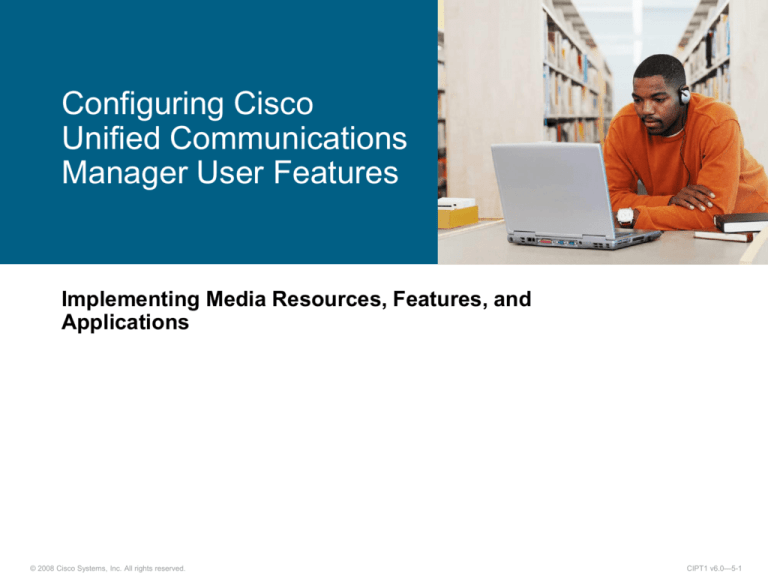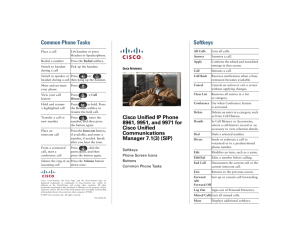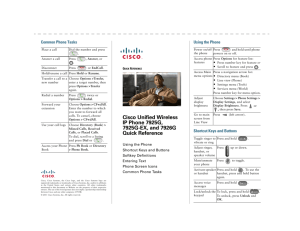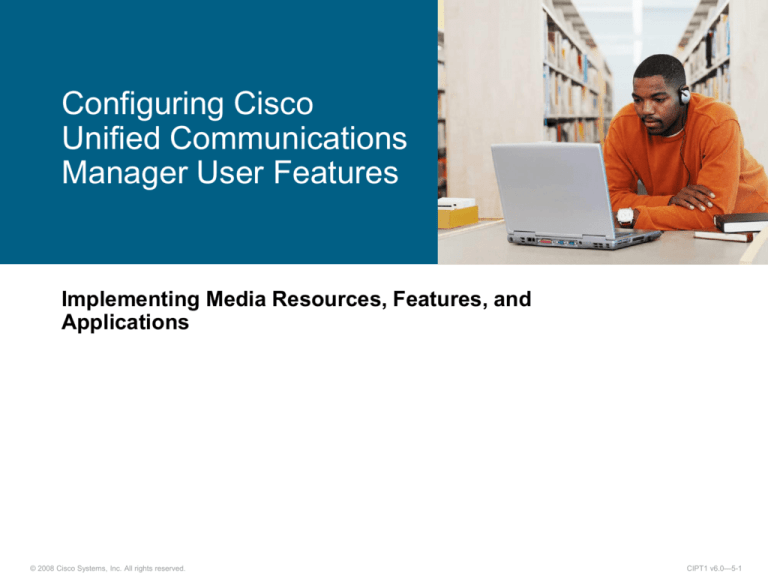
Configuring Cisco
Unified Communications
Manager User Features
Implementing Media Resources, Features, and
Applications
© 2008 Cisco Systems, Inc. All rights reserved.
CIPT1 v6.0—5-1
Outline
Cisco Unified Communications Manager User Features Overview
Call Park and Directed Call Park
Call Pickup and Hold Reversion
DND, Intercom, and Cisco Call Back
Barge and Privacy
User Web Pages
IP Phone Services
© 2008 Cisco Systems, Inc. All rights reserved.
CIPT1 v6.0—5-2
Cisco Unified Communications Manager
User Features Overview
© 2008 Cisco Systems, Inc. All rights reserved.
CIPT1 v6.0—5-3
Common Cisco Unified Communications
Manager User Features
Cisco
Unified
CM Cluster
Call Park and Directed Call
Park
Call Pickup
Hold Reversion
DND (Do Not Disturb)
Intercom
Cisco Call Back
Barge and Privacy
PSTN
User Web Pages
IP Phone Services
© 2008 Cisco Systems, Inc. All rights reserved.
CIPT1 v6.0—5-4
Call Park and Directed Call Park
© 2008 Cisco Systems, Inc. All rights reserved.
CIPT1 v6.0—5-5
Call Park
Cisco
Unified
CM
4
C
Sends Call Park
3
code to display
on phone
“1234”
Dial “1234” to
pick up call
5
A
1
B
Initial stream
Call park code
Final stream
2 Call Park
Allows you to put a call on hold so that it can be retrieved from
another telephone in the cluster.
Can park the call to a Call Park extension by pressing the Park
softkey or the Call Park button.
Define either a single directory number or a range of unique
directory numbers for use as call park extension numbers.
© 2008 Cisco Systems, Inc. All rights reserved.
CIPT1 v6.0—5-6
Call Park Configuration
Ensure that Call Park number or range is unique within the cluster
and that each Cisco Unified CM that devices are registered to has
its own unique Call Park number or range.
© 2008 Cisco Systems, Inc. All rights reserved.
CIPT1 v6.0—5-7
Directed Call Park
4 Dial “2180” or use
BLF Button to
pick up parked call
Cisco
Unified
CM
C
Transfer to 80
A
1
B
Initial stream
Transfer to Call Park
Final stream
2 Transfer to Directed
3 Call Park number (80)
Allows you to transfer a call to an available user-selected Directed
Call Park number
Retrieve a parked call by dialing a retrieval prefix followed by the
directed call park number
Users can also use the BLF to speed dial a Directed Call Park
number
© 2008 Cisco Systems, Inc. All rights reserved.
CIPT1 v6.0—5-8
Directed Call Park Configuration
Ensure that Directed Call Park number or range is unique within
the cluster.
The Reversion Number is the number to which the parked call will
return if not retrieved.
The Retrieval Prefix is needed to differentiate between park and
retrieval.
© 2008 Cisco Systems, Inc. All rights reserved.
CIPT1 v6.0—5-9
Configuration of Call Park Button
Directed buttons BLF can be configured for phones or user
profiles.
© 2008 Cisco Systems, Inc. All rights reserved.
CIPT1 v6.0—5-10
Call Pickup and Hold Reversion
© 2008 Cisco Systems, Inc. All rights reserved.
CIPT1 v6.0—5-11
Call Pickup and Group Call Pickup
Call Pickup
Group Call Pickup
GPickup,
dials call
pickup group
number
Pickup
Group A
Group B
Group C
Call Pickup—Allows users to pick up incoming calls within their own
group.
– Cisco Unified CM automatically dials the configured call pickup group
number when the user presses Pickup.
Group Call Pickup—Allows users to pick up incoming calls from another
group.
– After pressing Gpickup button, user must enter the appropriate
pickup group number.
© 2008 Cisco Systems, Inc. All rights reserved.
CIPT1 v6.0—5-12
Other Group Call Pickup
OPickup
Group A
Group B
Group C
Group C is associated with Group A and B
Allows users to pick up incoming calls in a group that is
associated with their own group.
Cisco Unified CM automatically searches for incoming calls in
associated groups when the user activates this feature.
Use the softkey OPickup.
© 2008 Cisco Systems, Inc. All rights reserved.
CIPT1 v6.0—5-13
Call Pickup Configuration
Call Routing > Call Pickup Group
Define a unique Call Pickup Group Number
© 2008 Cisco Systems, Inc. All rights reserved.
CIPT1 v6.0—5-14
Call Pickup Configuration (Cont.)
Directory Number Configuration
Assign the Call Pickup Group to a line or directory number.
© 2008 Cisco Systems, Inc. All rights reserved.
CIPT1 v6.0—5-15
Hold Reversion
3 A calls C
Cisco
Unified
CM
4 Sends Hold
Reversion
message to A
after Timeout
C
A
1 A calls B
B
Initial call
Hold Reversion
Second call
2 Call Hold B
The Hold Reversion feature alerts a phone user when a held call
exceeds a configured time limit.
Alerts are generated, such as a ring or beep, at the phone to
remind the user to handle the call.
© 2008 Cisco Systems, Inc. All rights reserved.
CIPT1 v6.0—5-16
Hold Reversion Configuration: Timer
System > Service Parameters > Cisco CallManager
Call Routing > Directory Number
The default Hold Reversion timeout is defined in the CallManager
Service parameters and is overruled by a setting on the line.
© 2008 Cisco Systems, Inc. All rights reserved.
CIPT1 v6.0—5-17
Hold Reversion Configuration: Focus
System > Device Pool
Revert Call Focus Priority specifies which call is connected, a new
incoming call or the reverted call, when a user goes off-hook.
© 2008 Cisco Systems, Inc. All rights reserved.
CIPT1 v6.0—5-18
DND, Intercom and Cisco Call Back
© 2008 Cisco Systems, Inc. All rights reserved.
CIPT1 v6.0—5-19
Do Not Disturb (DND)
Cisco
Unified
CM
DND
B
A
Do Not Disturb (DND) feature allows you to turn off the ringer for
an incoming call by pressing a feature button, softkey, or using the
User Options web page.
Users can choose to have the IP phone beep or flash to indicate
an incoming call.
© 2008 Cisco Systems, Inc. All rights reserved.
CIPT1 v6.0—5-20
DND Configuration: Common Profile
Device > Device Settings > Common Phone Profile
DND parameters can be configured on a per-phone basis or using
a Common Phone Profile.
© 2008 Cisco Systems, Inc. All rights reserved.
CIPT1 v6.0—5-21
DND Configuration: Add DND Softkey
Device > Device Settings > Softkey Template
A DND softkey has to be added to the phones Softkey Template in
order to let the user control the DND state.
A feature key can also be used to control DND state.
© 2008 Cisco Systems, Inc. All rights reserved.
CIPT1 v6.0—5-22
Intercom
A
User presses
the Intercom
button to dial
the Intercom
line of phone B
One-way audio whisper
Two-way intercom call
B
User at Phone B receives
short spoken message of
User A by one-way audio
whisper. User B accepts
Intercom call by pressing
key. Two-way Intercom call
is established.
With an intercom line, a user can call the intercom line of another
user, which auto-answers to one-way audio whisper.
The recipient can then accept the whispered call and initiate a
two-way intercom call.
© 2008 Cisco Systems, Inc. All rights reserved.
CIPT1 v6.0—5-23
Intercom Configuration Steps
1. Create intercom partition.
2. Verify automatically created intercom CSS or (optionally)
replace by customized intercom CSS.
3. Create intercom directory numbers.
4. Assign intercom directory numbers to phones.
© 2008 Cisco Systems, Inc. All rights reserved.
CIPT1 v6.0—5-24
Step 1: Create Intercom Partition
Cisco Unified CM Administration: Call Routing > Intercom > Intercom Route Partition
Intercom partitions are created the
same way as standard partitions.
© 2008 Cisco Systems, Inc. All rights reserved.
CIPT1 v6.0—5-25
Step 2: Verify Automatically Generated
Intercom Calling Search Space
Cisco Unified CM Administration: Call Routing > Intercom > Intercom Calling Search Space
Automatically created intercom
CSS
Name and description are taken
from intercom partition („_GEN“
added at the end)
Automatically created intercom
CSS includes the previously
configured intercom partition
© 2008 Cisco Systems, Inc. All rights reserved.
CIPT1 v6.0—5-26
Step 3: Create Intercom Directory
Numbers
Cisco Unified CM Administration: Call Routing > Intercom > Intercom Directory Number
Configure an intercom DN range
(same value can be specified twice
to add a single intercom DN)
Select intercom partition
Configure intercom description and
alterting name
Select intercom CSS
DN = directory number
© 2008 Cisco Systems, Inc. All rights reserved.
CIPT1 v6.0—5-27
Step 4: Assign Intercom Directory
Number to Phone
Phone Configuration Page -> Intercom Line
Enter the intercom DN to be
applied to the phone intercom line
Configuration of intercom DN is
loaded after intercom directory
number has been entered
DN = directory number
© 2008 Cisco Systems, Inc. All rights reserved.
CIPT1 v6.0—5-28
Step 4: Assign Intercom Directory
Number to Phone (Cont.)
Configure line appearance of
intercom DN.
If Speed Dial is entered, pressing
intercom phone button creates
intercom connection to specified
intercom DN (used for point-topoint intercom DN).
If no Speed Dial is set, target
intercom DN has to be dialed after
pressing intercom phone button.
DN = directory number
© 2008 Cisco Systems, Inc. All rights reserved.
CIPT1 v6.0—5-29
Cisco Call Back
2 C calls A,
A is busy
3 Sends Call Back notification to
C when A is available again
C
Cisco
Unified
CM
A
1 A calls B
B
Receive callback notification when a called party becomes
available.
© 2008 Cisco Systems, Inc. All rights reserved.
CIPT1 v6.0—5-30
Cisco Call Back Configuration
Device > Device Settings > Softkey Template
Add softkey to the phones softkey template
© 2008 Cisco Systems, Inc. All rights reserved.
CIPT1 v6.0—5-31
Barge and Privacy
© 2008 Cisco Systems, Inc. All rights reserved.
CIPT1 v6.0—5-32
Barge and Privacy Overview
Barge: Users can add themselves to remotely active calls on shared line.
– Barge uses built-in conference bridge; cBarge uses shared
conference bridge.
Privacy: Users can allow or disallow other users on shared line to view
call information or to use Barge or cBarge.
2
Media
Barge Process
Initiator
1
Media
Target
Other Party
Shared line
1. Original two-party call
2. Initiator barges into the call three-way call:
– If initiator hangs up, original call remains active.
– If target hangs up, initiator and other party connect point-to-point.
– If other party hangs up, original call and barged call are released.
© 2008 Cisco Systems, Inc. All rights reserved.
CIPT1 v6.0—5-33
Shared Line Appearance
Some directory numbers can be associated with more than one
device.
© 2008 Cisco Systems, Inc. All rights reserved.
CIPT1 v6.0—5-34
Barge Configuration
Enable clusterwide (Cisco CallManager Service Parameter)
Enable at device level
© 2008 Cisco Systems, Inc. All rights reserved.
CIPT1 v6.0—5-35
Privacy Configuration
Enable clusterwide
Enable at device level
© 2008 Cisco Systems, Inc. All rights reserved.
CIPT1 v6.0—5-36
Privacy Display
Privacy disabled
Privacy enabled
The Barge key will not appear on the shared line if privacy is
enabled.
© 2008 Cisco Systems, Inc. All rights reserved.
CIPT1 v6.0—5-37
User Web Pages
© 2008 Cisco Systems, Inc. All rights reserved.
CIPT1 v6.0—5-38
User Options Web Page
Controllable features vary by phone model
Some user-definable settings are:
– User locale
– User password
– Do Not Disturb (On/Off)
– Call Forward (All, On Busy, On No Answer, On No Coverage)
– Message Waiting Indicator and Ring settings
– Line text label
– Speed dials
– IP phone services and service buttons
– Personal address book
© 2008 Cisco Systems, Inc. All rights reserved.
CIPT1 v6.0—5-39
User Options Web Page: Phone to User
Relation
Phones are assigned
to user accounts
Phone A
Phone B
User
Phone C
Alice
Phone D
User
Alice
1 Log in
as Alice
Phone E
Phone F
Cisco
Unified
CM
Phone A
2 Set Call Forward
on Phone A
The User Options web page allows users to configure their
phones.
Phones are assigned to user accounts.
Authenticated user is able to control the phones assigned.
© 2008 Cisco Systems, Inc. All rights reserved.
CIPT1 v6.0—5-40
User Options Example
Alice accesses https://CUCM101/CCMUser/.
She logs in and she selects the phone A.
Selects line settings and changes the CFA setting for phone A.
© 2008 Cisco Systems, Inc. All rights reserved.
CIPT1 v6.0—5-41
IP Phone Services
© 2008 Cisco Systems, Inc. All rights reserved.
CIPT1 v6.0—5-42
IP Phone Services
Cisco Unified IP Phone Services are applications that utilize the
web client or server and XML capabilities of the Cisco Unified IP
phone
Phone service applications provide value-added services by
running directly on the user desktop phone
Functions of a service application using IP Phone Services are
– display of data (text and graphics)
– user input
– authentication
– a mix of those functions
Common examples for IP Phone Services are stock tickers, meal
of the day, Cisco Extension Mobility, internet news readers
© 2008 Cisco Systems, Inc. All rights reserved.
CIPT1 v6.0—5-43
IP Phone Services
1 Service Button pressed
2 HTTP Request to Service URL
IP Phone Service
Application Server
2
Cisco
Unified
CM
1
Phone A
The button labeled "Services," or a preconfigured phone button,
can be used to access the services menu
The Services menu is delivered by the Cisco Unified CM
When a service is selected, the phone sends a HTTP request to
the configured service URL
© 2008 Cisco Systems, Inc. All rights reserved.
CIPT1 v6.0—5-44
Cisco IP Phone Services Configuration
Steps
1. Choose Device > Device Settings > Phone Services
2. Perform one of the followings tasks:
–
To add an Cisco IP phone service, click the Add New button
–
To update a service, click the name of the Cisco IP Phone
Service that you want to update
3. Enter the appropriate settings for the service and save.
4. To apply the changes, update the IP Phone Services
Configuration window.
© 2008 Cisco Systems, Inc. All rights reserved.
CIPT1 v6.0—5-45
Configure IP Phone Services Step 2:
Phone Services
Device >Device Settings > Phone Services
To add an IP phone service, click the Add New button.
To update a service, click the name of the Cisco IP Phone Service
that you want to update.
© 2008 Cisco Systems, Inc. All rights reserved.
CIPT1 v6.0—5-46
Configure IP Phone Services Step 3:
Phone Services Parameters
Device >Device Settings > Phone Services > Login
Service Name – a (meaningful) name for the service
ASCII Service Name – name for ASCII-only phone displays
Service Description – what the service does
Service URL – where the service can be found
© 2008 Cisco Systems, Inc. All rights reserved.
CIPT1 v6.0—5-47
Summary
The Cisco Unified Communications Manager provides several
predefined user features.
Users can also use the BLF to speed dial a Directed Call Park
number.
The default Hold Reversion timeout is defined in the Cisco
Communications Manager Service parameters and is overruled by a
setting on the line.
Users can use an intercom line only to dial other intercom lines.
Barge uses built-in conference bridge; cBarge uses shared
conference bridge.
The User Options web page enables users to change the Call
Forward Busy and No answer for assigned phones.
The Cisco IP Phone Services menu is delivered by the Cisco Unified
Communications Manager while the service itself comes from an
application server.
© 2008 Cisco Systems, Inc. All rights reserved.
CIPT1 v6.0—5-48
© 2008 Cisco Systems, Inc. All rights reserved.
CIPT1 v6.0—5-49