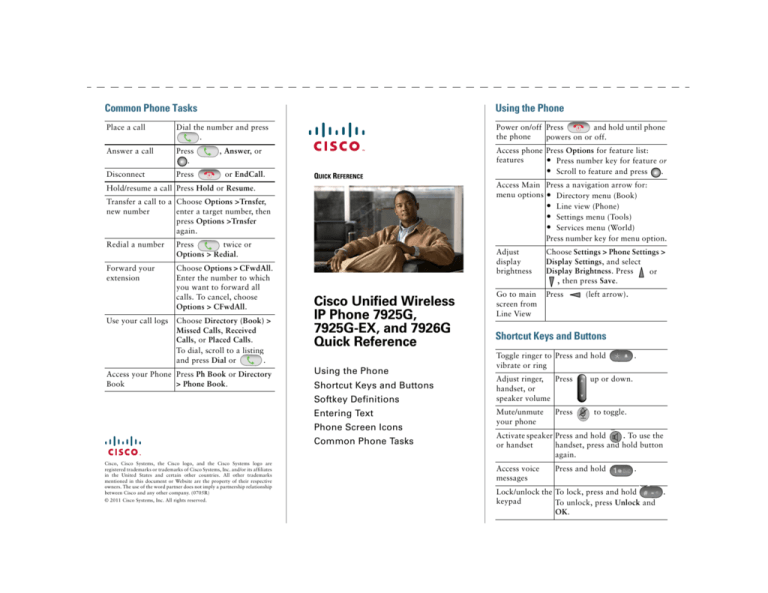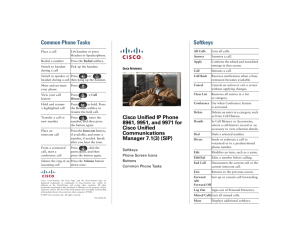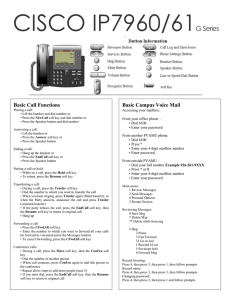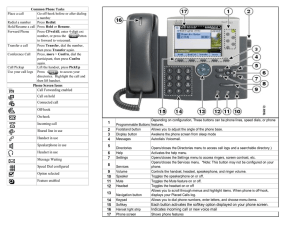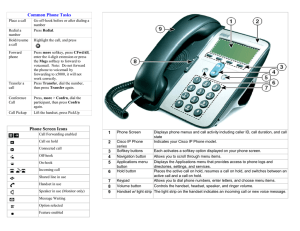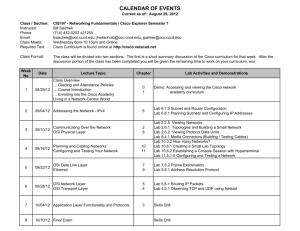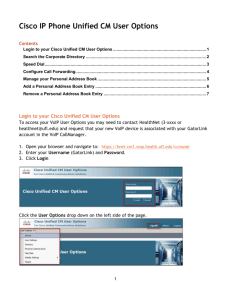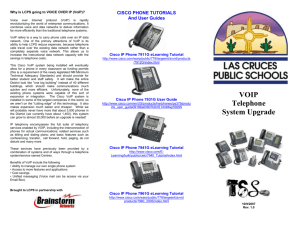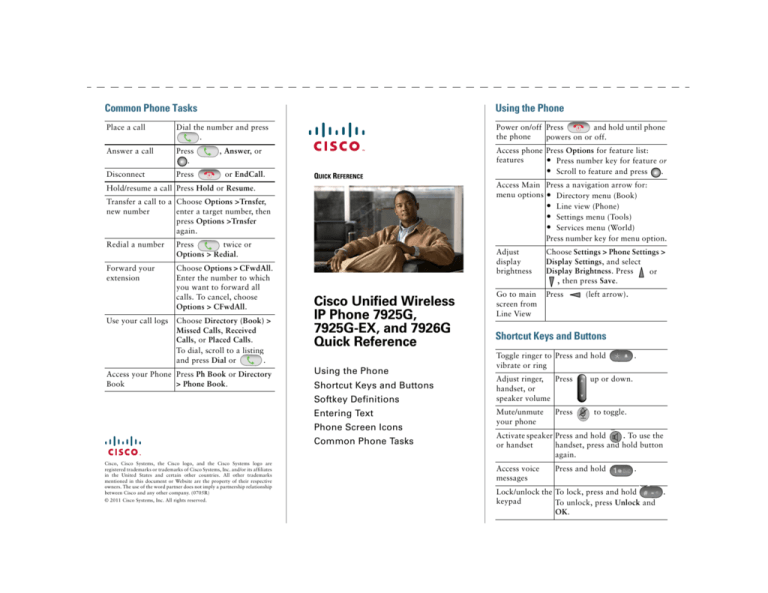
Common Phone Tasks
Using the Phone
Place a call
Dial the number and press
.
Power on/off Press
and hold until phone
the phone
powers on or off.
Answer a call
Press
.
Disconnect
Press
Access phone Press Options for feature list:
features
• Press number key for feature or
• Scroll to feature and press .
, Answer, or
or EndCall.
QUICK REFERENCE
Access Main Press a navigation arrow for:
menu options • Directory menu (Book)
• Line view (Phone)
• Settings menu (Tools)
• Services menu (World)
Press number key for menu option.
Hold/resume a call Press Hold or Resume.
Transfer a call to a Choose Options >Trnsfer,
new number
enter a target number, then
press Options >Trnsfer
again.
Redial a number
Press
twice or
Options > Redial.
Forward your
extension
Choose Options > CFwdAll.
Enter the number to which
you want to forward all
calls. To cancel, choose
Options > CFwdAll.
Use your call logs
Choose Directory (Book) >
Missed Calls, Received
Calls, or Placed Calls.
To dial, scroll to a listing
and press Dial or
.
Access your Phone Press Ph Book or Directory
Book
> Phone Book.
Cisco Unified Wireless
IP Phone 7925G,
7925G-EX, and 7926G
Quick Reference
Using the Phone
Shortcut Keys and Buttons
Softkey Definitions
Entering Text
Phone Screen Icons
Common Phone Tasks
Cisco, Cisco Systems, the Cisco logo, and the Cisco Systems logo are
registered trademarks or trademarks of Cisco Systems, Inc. and/or its affiliates
in the United States and certain other countries. All other trademarks
mentioned in this document or Website are the property of their respective
owners. The use of the word partner does not imply a partnership relationship
between Cisco and any other company. (0705R)
© 2011 Cisco Systems, Inc. All rights reserved.
Adjust
display
brightness
Choose Settings > Phone Settings >
Display Settings, and select
Display Brightness. Press
or
, then press Save.
Go to main
screen from
Line View
Press
(left arrow).
Shortcut Keys and Buttons
Toggle ringer to Press and hold
vibrate or ring
Adjust ringer,
Press
handset, or
speaker volume
Mute/unmute
your phone
Press
.
up or down.
to toggle.
Activate speaker Press and hold
. To use the
or handset
handset, press and hold button
again.
Access voice
messages
Press and hold
.
Lock/unlock the To lock, press and hold
keypad
To unlock, press Unlock and
OK.
.
Softkey Definitions
Entering Text
AbbrDial
Character—Press key one or more times.
Barge
CallBack
CFwdAll
Dial using a speed dial index
number
Add yourself to a call on a shared
line
Receive notification when a busy
extension becomes available
Line Features
Phone line
Space—Press
0
.
Number—Press the number key.
Symbol—Press these keys:
to enter * + - / = \ : ;
Set up/cancel call forwarding
+
to enter space , . ‘ “ | _ ~ ’
ConfList
View conference participants
Confrn
Create a conference call
to enter # ? ( ) [ ] { }
DND
Turn on/off Do Not Disturb
(DND)
to enter ! @ < > $ % ^ &
EditDial
Edit a number in a call log
GPickUp
Answer a call that is ringing in
another group or on another line
HLog
Log in or out of your hunt group
iDivert
Send a call to your voice messaging
system
Join
Join several calls already on a
single line to create a conference
Service URL
Voice message
Other Features
Mute on
Headset active
Bluetooth enabled
Bluetooth device connected
Speaker mode active
Ringer off (silent mode)
Phone Screen Icons
Ring and vibrate on
Line and Call States
Vibrate only on
Call on hold
Application active
Shared line in use
Radio signal status
Call Forwarding enabled
MCID
Report suspicious calls
MeetMe
Host a Meet-Me conference call
Message
Access your voicemail
Park
Store a call using Call Park
Ph Book
Open your Phone Book
BLF-monitored line is idle
PickUp
Answer a call in your group
BLF-monitored line is in Do Not
Disturb state
Home number for a contact
QRT
Submit call problems to the system
administrator
Speed-dial, call log, or directory
listing (BLF status unknown)
Mobile number for a contact
Remove
Remove a conference participant
Intercom line in idle state
Trnsfer
Transfer a call
Incoming call, or BLF-monitored
line is ringing (BLF Pickup only)
No radio signal
Battery charge status
BLF-monitored line is in-use
Keypad locked
Business number for a contact
Intercom line in one-way audio
Intercom line in two-way audio
Other number for a contact