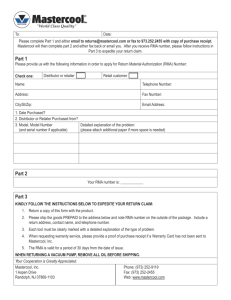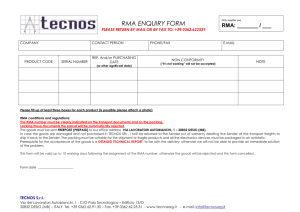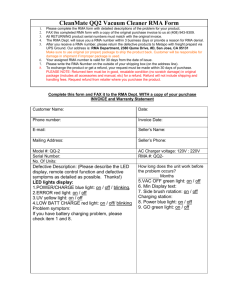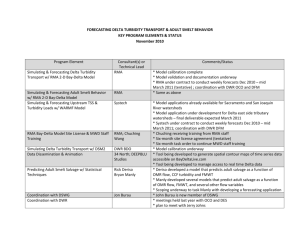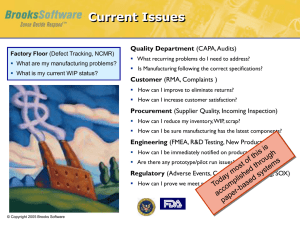English - Zebra Technologies Corporation
advertisement
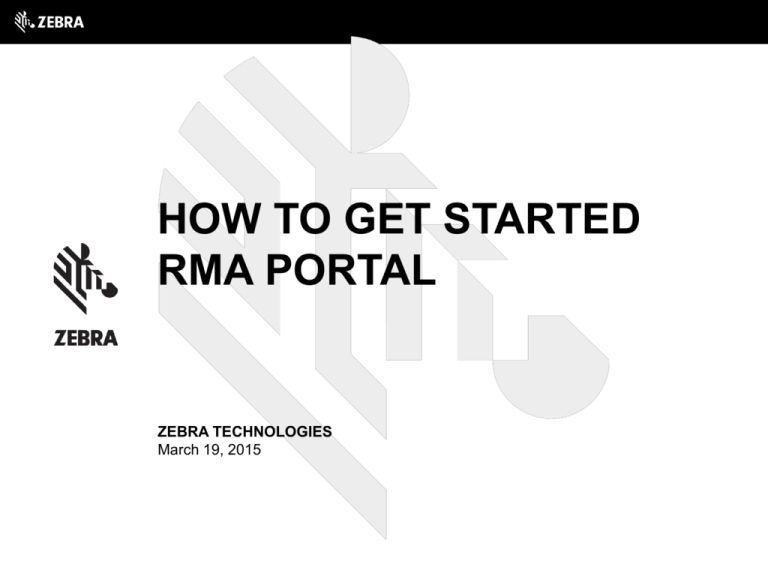
HOW TO GET STARTED RMA PORTAL ZEBRA TECHNOLOGIES March 19, 2015 CONTENT • • • • Advantages RMA Portal navigation Warranty & Entitlement validation Create New Repair Request • • • • • • • • • • Entitlement Shipping info Contact info Billing info RMA Details confirmation Submitted RMA details View Repair Status Schedule pickup Repair Statistics Approve RMA Quotation PAGE 2 ADVANTAGES • • • • • • • • • • • 24x7 access Online Repair requests creation Printable shipping documents Repair Status checking Consignment tracking information Collection service Repair Statistics RMA Quotation Approval Warranty & entitlement information checking Multi-lingual interface Access to products documentation and other information resources PAGE 3 RMA PORTAL NAVIGATION • Access RMA Portal via link https://www.zebra.com/us/en/supportdownloads/request-repair/online-rma-emea.html • New customers please click on “PSION” link under “Register for an Online Repair Request (RMA)” and fill in the New User Registration form – click on Submit • Once you receive the confirmation about your account being approved you can request repairs via “PSION” under “Login to the RMA Portal” • If you need help contact admin_rma@zebra.com please. PAGE 4 RMA PORTAL NAVIGATION Links to Useful Pages Other useful Links and information RMA Portal Action Menu Starting menu, password expiration and and last logging info PAGE 5 VALIDATE WARRANTY AND ENTITLEMENT Click on “Validate Warranty/Entitlement” Enter Serial Number here Click on Validate Results PAGE 6 ONLINE REPAIR REQUEST Click on Create New Repair Request PAGE 7 REPAIR REQUEST DETAILS Enter Serial Number Select Problem Area Select Problem Description Click on Find Product If Serial Number is not found, please choose product family from drop down menu Add Additional Problem Description Click Continue Click on Add Product PAGE 8 Your requests will be listed here before you continue. If you want to create another request please repeat all the steps. Once all Serial Numbers are listed here, you can click on Continue. SHIPPING INFO To change from current address to another existing address that is set up in our database, select “Choose from your addresses” Select “Change the Address” in case you would like to use an address which is not present in the drop-down menu. You can now manually input any address details. In case you selected “Choose from your addresses” in the previous step, you can select the correct address from the drop-down menu. If you selected “Change the Address”, you can input any Address details here. On the Return Address Shipping Information screen, please verify the return address displayed. By default the system displays “Use current address” and your default return address details set upPAGE for9 your account. Click on Continue CONTACT INFO To select a different contact from the list of existing contacts in our database, select “Choose from your contact” To enter new contact details, select “Change the contact”. Click on Continue On the Shipping Contact Information screen, please verify the name, telephone and fax numbers and an email of the contact person at the return shipping location. The default contact is the same as the RMA portal account owner. “Use current contact” is displayed. PAGE 10 In case you do not agree with the Service Type displayed, please select “yes” from the drop-down menu to override the Service Type. After that please select the correct Service Type from the drop-down menu above. If you select Contract Service Type, a contract number is to be filled in to the Contract Number field. In case Repeat Repair Service Type is selected, an RMA number of the previous repair is to be filled in to Original Job # field. ENTITLEMENT Cost of Repair: For Time&Material repairs, a per-unit quote is displayed for customers with direct account. If you do not have a Direct Service Account, the following message will be displayed: “Please send your units to our repair centre. You will be quoted via your service partner once we have received the units. Entitlement Information shows the Type of Service connected to the particular Serial Number PAGE 11 . Click on Continue Customer Reference #: Enter your internal reference number if you have any BILLING INFO If the default billing information is in-correct, please select “no” from the drop-down menu and click on Continue. Zebra Technologies support desk will contact you with further instructions. In case you do not have a Direct Service Account with Zebra Technologies your service partner’s Billing address will be displayed by default and is not to be changed. Verify Billing address details on the Billing Information PAGE 12 screen. Click on Continue CONFIRM RMA DETAILS Click on Submit RMA. PAGE 13 SINGLE-DEVICE REQUEST: On the Confirm RMA Details screen, please review the product details, shipping address details and contact information. SUBMITTED RMA DETAILS On the Job Details screen, please click on “Print RMA” at the bottom to print out the shipping document(s) (RMA form) for your device(s). Send the faulty device(s) to Zebra Technologies for repair including the RMA form. If there is a Price Quote on the RMA form, please note it can be used as a Purchase Order once stamped and signed for all EMEA countries except for United Kingdom and South Africa, Russia and Ireland where a company headed paper is required by law. PAGE 14 SUBMITTED RMA DETAILS MULTIPLE-DEVICE REQUEST • MULTIPLE-DEVICE REQUEST – view / print RMA forms: • • On the Submitted RMA (Job details) screen: • To see the complete RMA form with all the serial numbers, please click on “Print all RMA`s”. This will show RMA form with all the serial numbers logged. • If you wish to see / print the details of each submited repair request separately : • Please navigate to “View Repair Status”, click on the “RMA#” of the repair request you wish to see - details of the particular request will appear. • To print a RMA form for each request separately, please follow the same path as above and simply click on “Print RMA”. PAGE 15 VIEW REPAIR STATUS Click on “View Repair Status” To view RMA requests that you have submitted within the last 30 days, please click on “View Repair Status” tab from the main menu on the Home page. Up to 10 RMA requests are shown per page. Select time period Click on RMA number to see all the details for each RMA Enter RMA or Serial number, Collection or Return Tracking number, Customer reference number for quick search. Status update PAGE 16 SCHEDULE PICKUP – single and multiple collection Click on “View Repair Status” In case the units are covered by contract with collection service included you can arrange the prepaid collection service on RMA Portal. In all other cases by clicking on Pickup Collection image you will be redirected to corresponding carrier’s website where you can request collection. Collection service is to be paid by customer. It is possible to arrange single or multiple collection. Multiple RMAs can be selected for collection from the same collection address only. Check the boxes of the RMAs you need to arrange collection for. Click on the truck icon to proceed. PAGE 17 SCHEDULE PICKUP – package count In case of multiple RMAs selected, specify the number of packages. Package count should be less than or equal to selected RMA's. Click “Next”. PAGE 18 SCHEDULE PICKUP – collection details Search the Pick Up Address or choose from your Collection Address and complete the following fields Click on “Schedule Pick Up” PAGE 19 SCHEDULE PICKUP – download shipping label(s) Download Shipping Label(s). You can download them separately for each package or in zip. file by selecting “ALL”. Shipping Label(s) could also be downloaded here after closing the pop-up message PAGE 20 SCHEDULE PICKUP – download shipping label Alternatively go back to “View Repair Status” And click on the button to print the Shipping Label(s) here PAGE 21 REPAIR STATISTICS Click on “Repair Statistics” Select Start Date and End Date Specify Repair Type by checking Billable, Contract or Warranty repairs boxes Select products for which you wish to create a chart for from Product List. Use Select All to select all products available and Clear All to clear all choices Choose type of chart Chose chart view by selecting its Width (Small, Medium and Large) and Type (Column or Line) Select site for which you wish to create a chart for from Site List Click on “Generate Chart” PAGE 22 REPAIR STATISTICS example PAGE 23 Approve RMA Quotation Click on “Approve RMA Quotation” Click on “Approve” to approve the quote Add ”PO number” ADDRESS Check the box to confirm Terms of Service PAGE 24 Read “Terms of Service” Click on “Reject” to reject the quote Approve RMA Quotation In case you choose “Reject” you have two options “Reject/Return” to return the unit unrepaired to the Shipping address and “Reject/Scrap” to scrap the unit in Zebra. PAGE 25 Click on OK to confirm your choice TIPS & TRICKS • What if you select “NO” during the logging process • If you indicated that the entitlement or billing information is not correct during the RMA request logging, PSION support desk will contact you. • Support needed with RMA portal handling • In the case you are experiencing any difficulties using the RMA Portal, please contact our PSION support desk via email and we will happily assist. Should RMA Portal display an error message a print screen together with detailed description would be much appreciated. PAGE 26 USEFUL LINKS • Support • admin_rma@zebra.com • Online RMA - Europe, Middle East & Africa • https://www.zebra.com/us/en/support-downloads/request-repair/online-rma-emea.html PAGE 27 THANK YOU