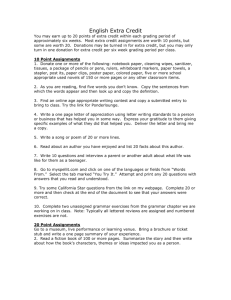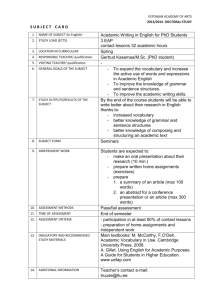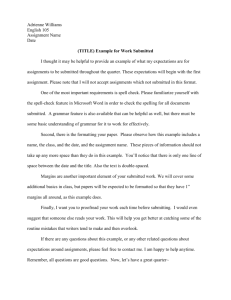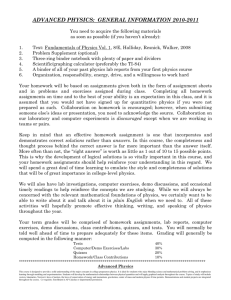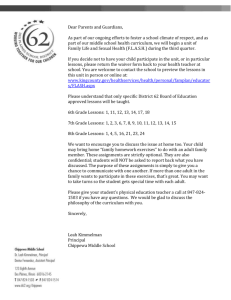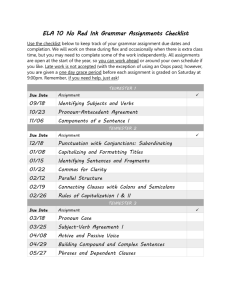Click Path for MyLiteratureLab Demo
advertisement
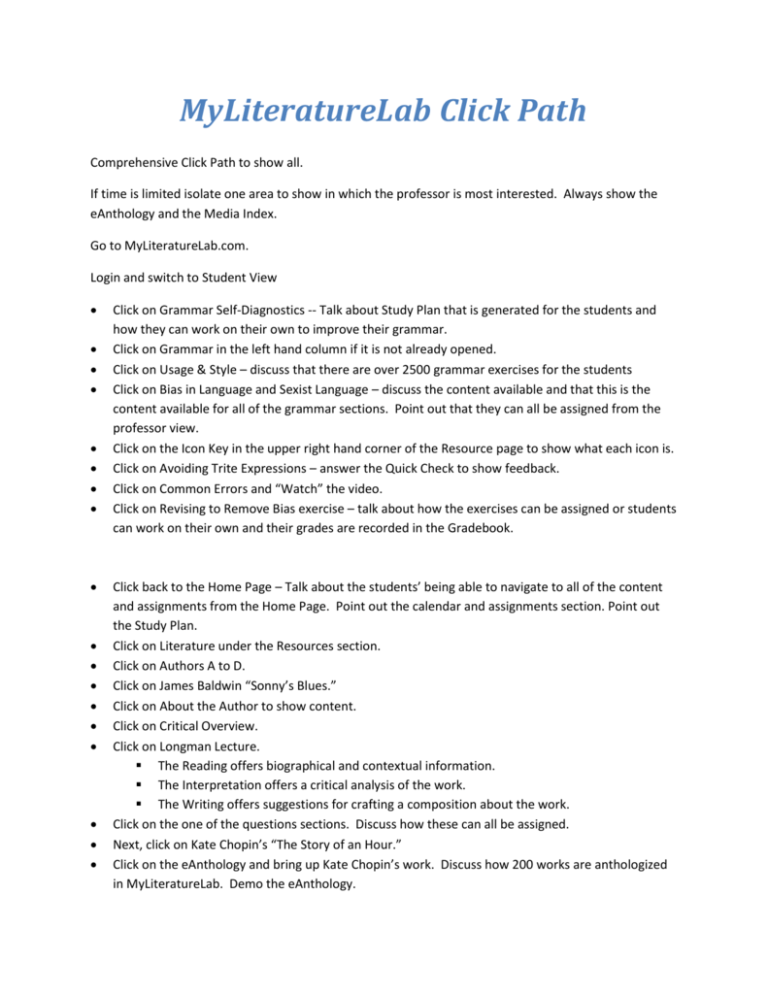
MyLiteratureLab Click Path Comprehensive Click Path to show all. If time is limited isolate one area to show in which the professor is most interested. Always show the eAnthology and the Media Index. Go to MyLiteratureLab.com. Login and switch to Student View Click on Grammar Self-Diagnostics -- Talk about Study Plan that is generated for the students and how they can work on their own to improve their grammar. Click on Grammar in the left hand column if it is not already opened. Click on Usage & Style – discuss that there are over 2500 grammar exercises for the students Click on Bias in Language and Sexist Language – discuss the content available and that this is the content available for all of the grammar sections. Point out that they can all be assigned from the professor view. Click on the Icon Key in the upper right hand corner of the Resource page to show what each icon is. Click on Avoiding Trite Expressions – answer the Quick Check to show feedback. Click on Common Errors and “Watch” the video. Click on Revising to Remove Bias exercise – talk about how the exercises can be assigned or students can work on their own and their grades are recorded in the Gradebook. Click back to the Home Page – Talk about the students’ being able to navigate to all of the content and assignments from the Home Page. Point out the calendar and assignments section. Point out the Study Plan. Click on Literature under the Resources section. Click on Authors A to D. Click on James Baldwin “Sonny’s Blues.” Click on About the Author to show content. Click on Critical Overview. Click on Longman Lecture. The Reading offers biographical and contextual information. The Interpretation offers a critical analysis of the work. The Writing offers suggestions for crafting a composition about the work. Click on the one of the questions sections. Discuss how these can all be assigned. Next, click on Kate Chopin’s “The Story of an Hour.” Click on the eAnthology and bring up Kate Chopin’s work. Discuss how 200 works are anthologized in MyLiteratureLab. Demo the eAnthology. Click on Authors M to P. Click on Katherine Anne Porter’s “The Jilting of Granny Wetherall.” Click on the Video Essay. Talk about how many of the works come with Longman Lectures and/or Video Essays as well as Audio Essays. Click on the Media Index. Scroll all the way through and point out the full length Shakespeare Films, sample papers, Longman Lectures, video essays and tutorials, and Interactive Readings. Click on Authors U to T. Click on John Updike’s “A&P.” Click on Interactive Reading. Click a highlighted area on the page – discuss the annotation that appears on the right. Click on another page at the bottom of the page to show that the entire work is there at that it is an entirely annotated work. Click on Character under the Topics as another example. Click on Elements of Poetry. Click on Imagery. Click on the video for Imagery – X.J. Kennedy will discuss Imagery, what it is and what its function is. Click on Writer’s on Writing and scroll down the list. Ask the professor to pick one, and show that video. Mention that all of the videos can be in class or as an assignment. Click on Writing. Click on Writing About Genres and Writing about Literature to show content. Click on The Writing Process. Click on Planning to show what is there. Click on Research and discuss content. Click on Literary Timeline. Click on The Research Assignment. Click on Evaluating Sources to show content. Click on Avoiding Plagiarism – scroll down to show all content. Click on Avoiding Plagiarism Tutorial: Overview – show video. Click on Avoiding Plagiarism exercises – mention again that all of the content can be assigned. Click on the “Composing” tab in the top tool bar. Discuss that any composition assignments will be listed in the students assignments on the home page. Show the Composing Space and discuss the Writer’s Tool Kit. Click on MLA Guidelines. Click on Glossary of Literary Terms. Click on Writing Tips. Click on Check Sources and discuss. Click on Tutor and discuss Pearson’s Tutor Services. SWITCH to Instructor View. Go back to Home. Discuss navigation from Home page. Click on Assignments. Click on Resources. Click on Authors Q to T. Click on Shakespearre’s Hamlet. Run your curser over the content to show how the Resources can be assigned. Click on Composing and choose Grade Assignments. (This can only be done with a pre-populated class.) Demo how the composing space works from the Instructor View. It is best demo’d with a paper that has multiple drafts with a Source Check and a Tutor Review. Remind the professor that they can use the lab in many ways and to start off small with a few assignments for the first semester. If time allows and this is a training: Click on Create Assignment – discuss the types of assignments listed. Click on Composition – discuss tabs. Click on Add Drafts – important to discuss that multiple drafts can be added and that they are all grouped so a professor can “see” the students’ progress, and at this time, talk about Peer Review. Click Cancel. Click on Peer Review – discuss the creation of a Peer Review assignment. If a previous assignment exists and the class is populated, show how to assign groups. Click Cancel. Click on Skill Building. Click on Authors Q to T. Click on Shakespearre’s Hamlet. Click on Critical Essay under Available Exercises. Click on the hyperlink in the window – it will pull up the essay. This will illustrate how the professors can preview the content. Click and drag the available exercises to show how they are assigned. Click on Writing. Click on Writing About Literature (first sub-heading). Click on Grammar – show all that is available. Click on Usage and Style. Click on Point of View. Talk about Collaboration and Porfolio, but only demo if this is a specific training.