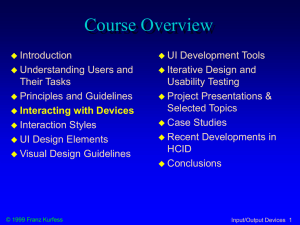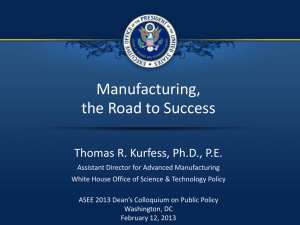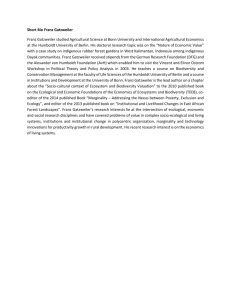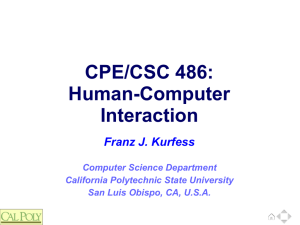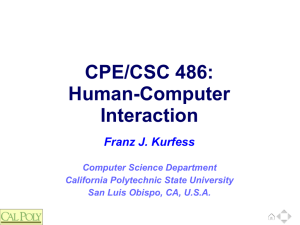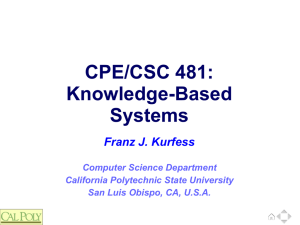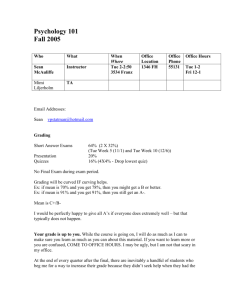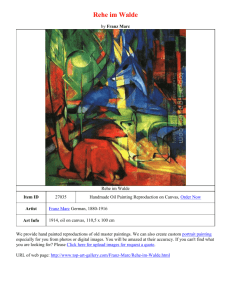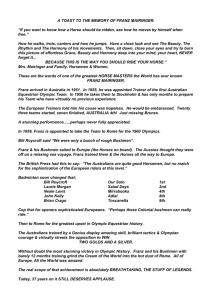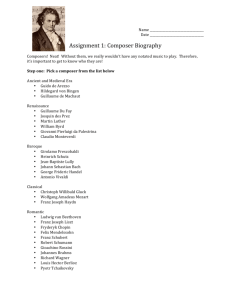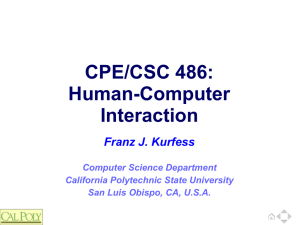486-S12-03-IO
advertisement
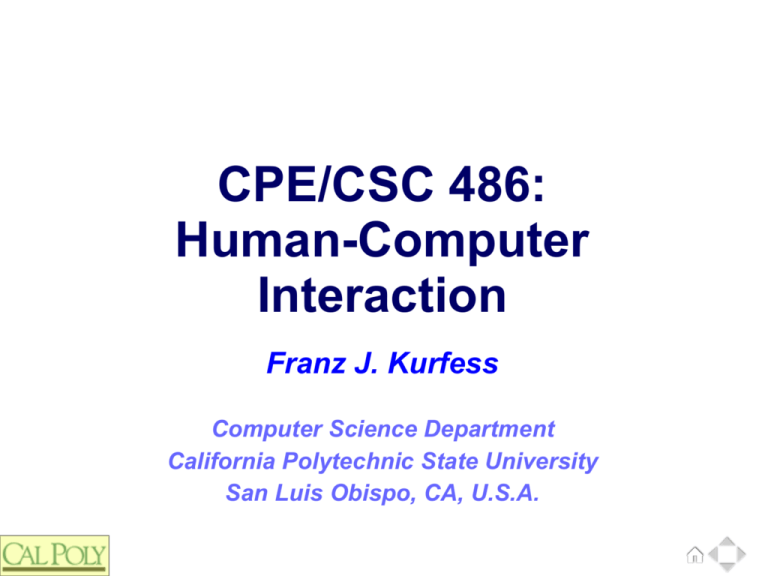
CPE/CSC 486: Human-Computer Interaction Franz J. Kurfess Computer Science Department California Polytechnic State University San Luis Obispo, CA, U.S.A. Course Overview ❖ Introduction ❖ Cognitive Foundations ❖ Input-Output Devices ❖ Interaction Spaces ❖ Interaction Styles ❖ Interaction with Mobile Devices ❖ Speech-Based Interaction ❖ User Assistance © Franz J. Kurfess 3 Chapter Overview Interacting with Devices ❖ Agenda ❖ Motivation ❖ Objectives ❖ Input Devices ❖ Survey Characteristics Performance Advantages and Problems Output Devices Survey © Franz J. Kurfess 4 Information transfer rates ❖ Information transfer rates of popular I/O devices output computer screen laser printer loudspeakers input keyboard mouse microphone (speech input) scanner digital camera © Franz J. Kurfess 7 Experiment: Combining Interaction ❖ ❖ ❖ try to use two pointing devices simultaneously e.g. mouse and trackpad on laptop two mice on a desktop Experiment 1: Move one device vertically, and the other horizontally. What is the resulting movement of the cursor? Could such a setup have advantages for certain tasks? Experiment 2: Try pressing two different buttons on the two different devices simultaneously. e.g. left button on the mouse, right button on the trackpad What is the outcome? Are there good uses of this setup? © Franz J. Kurfess 8 Motivation ❖ the devices used for input and output determine the nature and capacity of information transferred between human and computer ❖ characteristics of the I/O devices influence user interface design to a large degree ❖ the choice of an inappropriate or inadequate design will diminish the performance of the task ❖ combinations of I/O devices can increase the usability of a system © Franz J. Kurfess 9 Objectives ❖ identify the main I/O devices used in computer systems ❖ know the important characteristics of these devices ❖ evaluate the suitability of I/O devices for particular purposes or tasks ❖ be able to select an appropriate combination of I/O devices for a specific task © Franz J. Kurfess 10 Input and Output Devices 12 Input and Output Devices ❖ I/O devices are hardware elements ❖ connection between the physical human effectors (hands, vocal cords) and sensors (eyes, ears), and the input and output channels of computers also enable communication between users and software usually their properties and behavior can be adapted through software task demands and user preferences affect the choice of input and output devices to use e.g. the need for hands-free or silent operation special devices or setups for users with disabilities © Franz J. Kurfess [Mustillo] 13 Controls ❖ usually software elements shown on the display ❖ used to set preferences and make choices some familiar controls: menus radio buttons,check buttons, toggles, sliders some hardware controls: contrast, brightness, etc. on screens volume on speakers some controls are used for both input and output show users choices or current setting allow users to operate the control example: printer control © Franz J. Kurfess [Mustillo] 14 Input Devices ❖ purpose ❖ entering data into a computer system issuing instructions (commands) to a computer input device transforms data from the user into a form that a computer system can process together with appropriate software (device drivers) © Franz J. Kurfess [Mustillo] 15 Overview Input Devices ❖ need to specify the objects and actions of interaction ❖ what should be done how can it be done logical equivalence of input devices different devices can be used for the same input tasks examples mouse, trackpad, pen mouse, cursor keys keyboard, pen keyboard, microphone with speech recognition © Franz J. Kurfess [Mustillo] 16 Categories of Input Devices ❖ keys and buttons keyboards keypads alphabetic, numeric, telephone, calculator, special purpose (remote controls) buttons discrete entry device initiates the transfer of a signal when pressed function keys most common (QWERTY, Dvorak, chord, alphabetic) invoke specific actions cursor keys navigation on the screen © Franz J. Kurfess [Mustillo] 17 Keyboards as Input Devices ❖ QWERTY keyboard ❖ Dvorak keyboard ❖ alphabetical keyboard ❖ chord keyboard ❖ numeric keypad © Franz J. Kurfess [Mustillo] 21 QWERTY Keyboard ❖ uses the most common arrangement of alpha and numerical keys. ❖ required when input data are variable ❖ many users are trained for using it ❖ very slow for untrained users ❖ not designed for 10-finger typing ❖ keys are distributed strangely ❖ left hand has to work harder than the right © Franz J. Kurfess [Mustillo] 22 Ergonomical Dvorak Keyboard © Franz J. Kurfess http://www.ergocanada.com/images/dvorty_2001dqe.jpg 24 Ergonomical Dvorak Keyboard - Zoom © Franz J. Kurfess http://www.ergocanada.com/images/dvorty_2001dqe_right.jpg 25 Alphabetical Keyboard ❖ arrangement of keys in alphabetical order ❖ suitable for untrained users ❖ slower than the QWERTY or Dvorak keyboards in general, avoid its use for PC applications confusing for most users © Franz J. Kurfess [Mustillo] 26 Pointing Devices ❖ selection of entities on a computer display identification of the entity selection manipulation distinction between multiple operations © Franz J. Kurfess 32 Activity: Pointing Devices ❖ identify three pointing devices ❖ what key aspects differentiate the devices consider technology, methods, and usability © Franz J. Kurfess 33 Mouse as Input Device ❖ How many buttons are best? ❖ 1 (old Apple mice) ❖ ❖ ongoing human factors debate easier to double click a single button to select an item than to remember which button points and which extends 2 (Xerox, Microsoft) one to point and the other to extend (special commands) largest population among mouse species 3 (modern mice, Unix workstations) more functions directly available confusing at first; gets easier with practice novice or infrequent users often forget which button does what ❖ 4+ (more sophisticated mice, especially for gaming) ❖ other selectors scroll wheel touch surface © Franz J. Kurfess [Mustillo] 36 Mouse Control ❖ ❖ advantages works in small spaces can adjust granularity of movement inexpensive user can keep eye on display direct relationship between hand and cursor movement on the dimensions of direction, distance, and speed diagonal and continuous movement, spaced control problems hand must be removed from the keyboard require space beside keyboard movements relative mode only mechanical mice pick up dust and other debris © Franz J. Kurfesseye-hand coordination [Mustillo] require a certain amount of learned 37 Touch Screens ❖ advantages direct manipulation several technologies to choose from direct eye-hand coordination pressure-sensitive, resistive, infrared, capacitive faster and easier to learn than other input devices; no command memorization needed user may be led through correct command sequence good for infrequent use minimal training needed, high user acceptance continuous motion in all directions no extra desk space no moving parts © Franz J. Kurfess [Mustillo] 38 Touch Screens (cont) ❖ problems very fast, but not very accurate “fat” fingers limited resolution difficult to select small targets very slow text and data entry finger/arm may obscure screen overlays may lead to parallax inadvertent activation screen can get dirty (oil from fingers) susceptible to temperature and humidity arm fatigue for conventional computer monitors should be limited to low-frequency usage © Franz J. Kurfess [Mustillo] 39 Speech Recognition ❖ conversion of spoken language to commands or data advantages over other input methods: more natural form of communication does not require the use of hands or other limbs less training required user can carry out multiple other actions opportunities for physically disabled users problems limitations of speech recognition systems error prone susceptible to environmental noise impractical in situations where quiet is required natural language capability is not yet attainable by speech recognition systems speech input is not suitable for all input tasks © Franz J. Kurfess [Mustillo] 40 Brain-Computer Interaction ❖ simplified versions of electroencephalograms (EEGs) ❖ interpretation of brain waves ❖ limited success as computer control and interaction devices © Franz J. Kurfess 43 Natural Input Devices ❖ cameras and similar devices that allow interpretation of “natural” human activities ❖ observation of movements for a task gestures requires distinction between control activity intentional activity signals to the computer that something relevant is going to happen purposefully performed within a task spurious activity activity unrelated to the task at hand © Franz J. Kurfess 44 Eye Tracking ❖ camera follows the gaze of a user ❖ often used in usability and physiology experiments ❖ recording and analysis of user attention sometimes used as input device selection of commands or letters by looking at them © Franz J. Kurfess 45 Head Tracking ❖ head movement to convey control information to the computer limited range of movements © Franz J. Kurfess 46 Output Devices ❖ convert information coming from a computer system into some form perceptible by humans visual auditory (non-speech, speech) tactile tactile output for visually-impaired and blind users (e.g., Braille) © Franz J. Kurfess [Mustillo] 48 Visual Output Devices character-based displays liquid-crystal displays [LCDs],flat-panel displays [FPDs] used in stationary devices, in telephones, calculators, etc. graphics displays CRTs, LCDs, and other FPDs, 3D HRES graphic displays used in stationary output devices, cockpits, or helmet-mounted displays printing devices color vs. black and white; dot matrix, laser, inkjet fax plotters (colored pens) microfiche or microfilm require special equipment to read videotape © Franz J. Kurfess [Mustillo] 49 Recent Developments in I/O Devices ❖ handwriting recognition/personal digital assistants ❖ smart card ❖ 3M Palm Pilot, Go Corp., Sony, Toshiba thin plastic card, embedded µprocessor and memory information about a user (e.g., employee ID, credit details, etc.) is stored on the card. outputs information to special card readers. biometric device advanced smart card that contains characteristics about a user such as fingerprints, voice prints, retina prints, or signature dynamics. © Franz J. Kurfess [Mustillo] 54 Recent Developments (cont.) ❖ haptic devices make it possible for users to touch, with their hands and fingers, virtual computer models as if they were real-world physical objects i.e., feel an object’s mass, explore its texture, and work with its form and shape not many on the market; one of the more interesting ones is from a company called “haptic” (www.haptic.com)\ © Franz J. Kurfess [Mustillo] 55 Recent Developments (cont.) ❖ wearable computer Private Eye™ (Reflection Technology) user wears a single high-resolution LCD over one eye, while looking out the other eye; image projected at infinity coupled with a portable computer, and other input devices Wearable Computer™ (Computing Devices International) portable, body-mounted, voice-activated computer recently tested in Bosnia, presently being adopted by the U.S. Armed Services Sixth Sense ❖ combination of camera and projector helmet-mounted display with speech interface military applications, “aim-fire” scenarios © Franz J. Kurfess [Mustillo] 58 Touchy Mouse ❖ Logitech’s WingMan Force Feedback mouse ❖ incorporates tactile feedback ❖ www.logitech.com user can feel the edges, contours, densities of virtual objects can make navigation more intuitive uses a special mousepad with rods connected to tiny motors © Franz J. Kurfess 59 Recent Research Areas ❖ texture sensation sandpaper system (MIT) ❖ uses a motor-driven, force-feedback joystick that uses tiny virtual springs to simulate motion while the user moves the joystick over patches of computationally created textures displayed on a screen tracking Active Badge™ system (Olivetti/DEC) tracks people inside a building used as a communications device can be turned off for privacy © Franz J. Kurfess [Mustillo] 61 Recent Research Areas (cont.) ❖ gesture, speech, and gazing two-handed gesturing by voice, and selection by gaze (CMU) “Turn that block upside down.” © Franz J. Kurfess [Mustillo] 62 Future Trends ❖ smart rooms can identify people and interpret their actions house that knows where your kids are and tells you if they are getting into trouble can supervise students during exams ;-) research being conducted at MIT Person Finder - Pfinder ❖ incorporates video cameras for recognizing faces, expressions, gestures microphones for speech recognition smart home performs activities according to user’s preferences and usual actions © Franz J. Kurfess [Mustillo] 63 Future Trends (cont.) ❖ smart clothes sort of a personal assistant that you wear tells you the name of people you meet, directions to your next meeting, etc. built-in computer, camera, microphones, other sensors camera built into the frame of eyeglasses that captures images face-recognition software that tells you the name of the person you are looking at by whispering his or her name into your ear © Franz J. Kurfess [Mustillo] 64 Capabilities and Limitations of I/O Devices 65 “Degrees of Freedom” ❖ dimensions ❖ spatial 1D 2D 2.5D 3D temporal 1D © Franz J. Kurfess 66 Information Transmission ❖ transfer of information between the device and a human ❖ measured in bits/second ❖ or another device best estimate if no exact measures are available examples screen 2,000 x 1,000 pixels 32 bits color depth 100 Hertz refresh rate keyboard ~ 100 keys ~ 5 modifier keys ~ 10 keys/second typing rate © Franz J. Kurfess 67 Persistence ❖ duration of the availability of the signal transient fleeting overwritten by succeeding signals permanent stays available as long as needed © Franz J. Kurfess 68 Navigation ❖ “movement” of the user within the interaction space screen: pointing device sound, video: forward, rewind, pause © Franz J. Kurfess 69 Activity: Input Device Characteristics ❖ select an input device and analyze its capabilities and limitations based on the previous categories ❖ degrees of freedom information transmission persistence navigation do these categories capture the essential characteristics of the device? if not, suggest additional ones © Franz J. Kurfess 70 Activity: Output Device Characteristics ❖ select an output device and analyze its capabilities and limitations based on the previous categories degrees of freedom information transmission persistence navigation © Franz J. Kurfess 71 Important Concepts and Terms ❖ auditory input/output ❖ brain-computer interaction (BCI) ❖ button ❖ camera ❖ controls ❖ cursor keys ❖ display ❖ handwriting recognition ❖ human-machine interface ❖ icon ❖ input devices ❖ joystick ❖ key ❖ keyboard ❖ microphone ❖ monitor ❖ mouse © Franz J. Kurfess 74 Additional Reading ❖ Gaver, W.W. (1986). Auditory icons: Using sound in computer interfaces. Human-Computer Interaction, 2(2), 167-177. ❖ Pentland, A.P. (1996). Smart rooms. Scientific American, 274(4), 68-76. (April issue). © Franz J. Kurfess [Mustillo] 75 Chapter Summary ❖ overview of important devices for input to and output from the computer ❖ the characteristics of a device determine its suitability for particular methods and tasks ❖ the selection of I/O devices and methods influences the usability of a user interface substantially ❖ research in novel I/O devices and methods tries to overcome the limitations of screen and paper as most important output, and keyboard and mouse as input devices © Franz J. Kurfess 76 © Franz J. Kurfess 77