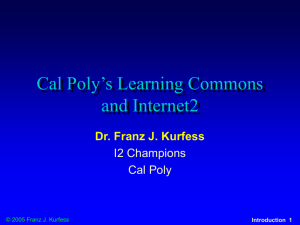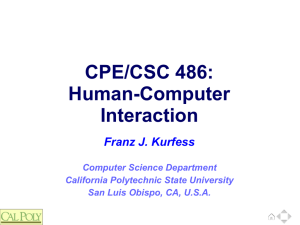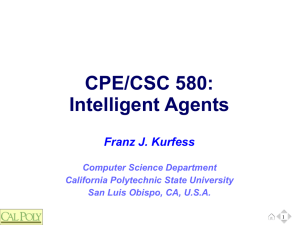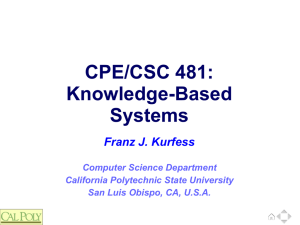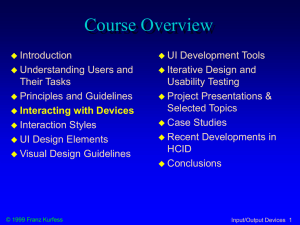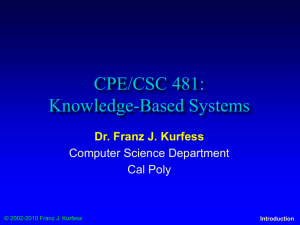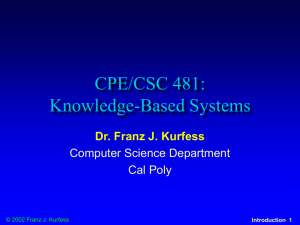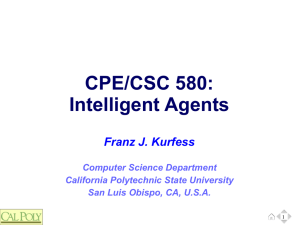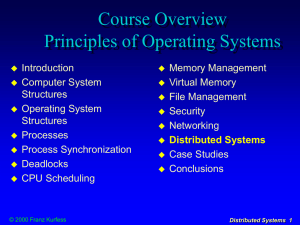486-S12-06-Interaction-Mobile
advertisement
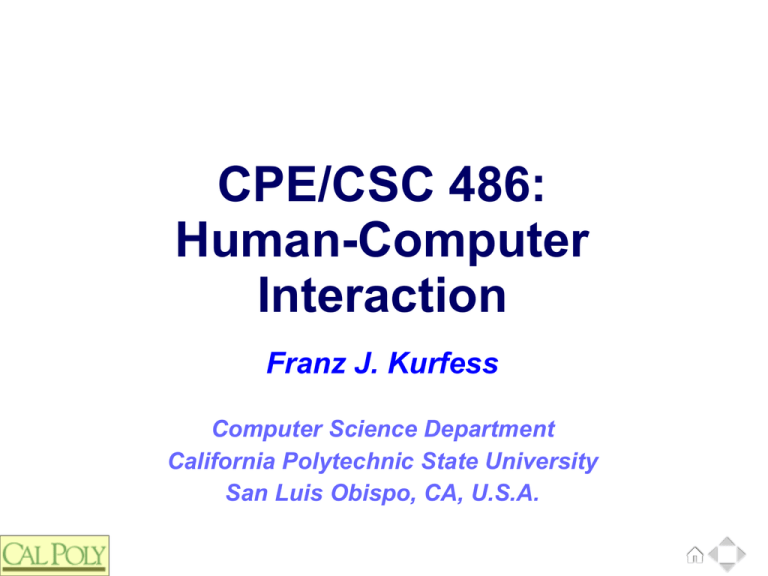
CPE/CSC 486: Human-Computer Interaction Franz J. Kurfess Computer Science Department California Polytechnic State University San Luis Obispo, CA, U.S.A. Course Overview ❖ Introduction ❖ Cognitive Foundations ❖ Input-Output Devices ❖ Interaction Spaces ❖ Interaction Styles ❖ Interaction with Mobile Devices ❖ Speech-Based Interaction ❖ User Assistance © Franz J. Kurfess 3 Chapter Overview Interaction with Mobile Devices ❖ Motivation ❖ Objectives ❖ Key Terms ❖ Summary © Franz J. Kurfess 4 Sources ❖ Pen Lister: Mobile and Emerging Devices, 2009 ❖ see http://www.slideboom.com/presentations/115954/MobileDevices Stephen Brewster: Multimodal Interaction, 2009 http://www.ukinit.org/sites/default/files/Steve%20Brewster.pdf © Franz J. Kurfess 5 Logistics ❖ Term Project ❖ mid-quarter project displays Thu, May 3 possibility of external visitors Research Activity status update © Franz J. Kurfess 6 Motivation © Franz J. Kurfess 11 Objectives © Franz J. Kurfess 12 Mobile Devices Usage Capabilities Advantages Limitations 13 Mobile Devices - Usage ❖ often closer proximity to users ❖ often multi-purpose devices ❖ with the user most of the time easy to carry mobile phone, music player, camera, hand-held computer essential professional or personal device connectivity (phone, text messaging, email, Web) organization (calendar, to do list, contacts, directions) pleasure (music, photos, videos, e-books) © Franz J. Kurfess 14 Mobile Devices - Capabilities ❖ I/O capabilities ❖ control and navigation (buttons; no mouse; cursor keys or limited pointing device; touch screen; gyroscope or accelerometer) text (keyboard missing or small) speech (microphone/head set) output visual: small screen audio: small speaker, headphones haptic: vibration computational capabilities ❖ input limited memory, processing connectivity wired (USB) wireless (cellular, Wi-Fi, Bluetooth, Infrared) © Franz J. Kurfess 15 Mobile Devices - Advantages ❖ quick & easy access ❖ multiple functions in one device © Franz J. Kurfess 16 Mobile Devices - Limitations ❖ input and output constraints ❖ functional constraints ❖ available functions are often not very sophisticated proprietary or unusual interaction methods ❖ buttons, keyboard, navigation screen size touch gestures, (virtual) keyboard arrangement synchronization with other devices computer, home phone, car, … © Franz J. Kurfess 17 Device Categories ❖ Electronic Organizers ❖ PDAs ❖ Mobile Phones ❖ Smartphones ❖ Tablets © Franz J. Kurfess 18 Functionality Overlap ❖ Phones ❖ directory PDAs calendar address book notes apps © Franz J. Kurfess 19 Universal Device vs. Specialized Tools © Franz J. Kurfess 20 Survival of Specialized Devices © Franz J. Kurfess 21 Interaction with Mobile Devices user needs and requirements task analysis interaction flow screen design prototyping evaluation 22 Mobile Interaction Design Factors context interaction method format content source simplicity 23 Context ❖ mobile interaction is embedded in the real world users move may be involved in other tasks possibly involving hands may require attention by the user ❖ more challenging interaction experience ❖ e.g. driving users are less focused on the interaction with the device devices have more interaction constraints “head down” interaction © Franz J. Kurfess 24 Content Source ❖ original server ❖ intermediate server with specific mobile formats © Franz J. Kurfess 25 Interaction Method ❖ content transmission push pull prefetch © Franz J. Kurfess 26 Format ❖ Web-generic ❖ mobile Web page ❖ mobile app © Franz J. Kurfess 27 Simplicity ❖ Occam’s Razor the law of parsimony, economy or succinctness among competing hypotheses, select the one with the fewest assumptions offers the simplest explanation ❖ may not be the most accurate one Einstein on Simplicity “Everything should be made as simple as possible, but not one bit simpler.” © Franz J. Kurfess 28 Designing for Mobile Devices Users Usage Scenarios Purpose Constraints 29 Output Constraints 30 Small Screen ❖ visibility constraints ❖ ❖ less display space (“screen estate”) interaction constraints number and size of buttons, menus, and other interaction elements more scrolling and paging visual cues to indicate more content mobility advantages device can be carried around device can be placed in a convenient position for interaction reading phone call © Franz J. Kurfess 31 ❖ Readability ❖ Which text display is easier to read? The one in a few wide lines with a primarily horizontal arrangeme nt, or the one arranged vertically? Which text display is easier to read? The one in a few wide lines with a primarily horizontal arrangement, or the one arranged vertically? © Franz J. Kurfess 32 Single Window Mode ❖ most mobile devices do not allow the display of multiple windows ❖ screen size constraints performance constraints interaction constraints consequences switching within or between applications is more cumbersome no simultaneous viewing comparisons correlations information transfer © Franz J. Kurfess 33 Input Constraints keyboard size, number of keys, arrangement of keys limited haptic feedback requires visual attention touch typing is much more challenging screen navigation simple for touch-based devices limited for others cursor keys, 4-way rocker switches pen inconvenient hand-writing recognition still somewhat problematic 34 Touch-Based Interaction © Franz J. Kurfess 35 Input Constraints keyboard screen navigation pen voice 36 Keyboard Constraints ❖ size, number of keys, arrangement of keys ❖ limited haptic feedback ❖ requires visual attention touch typing is much more challenging © Franz J. Kurfess 37 Screen Navigation Constraints ❖ simple for touch-based devices ❖ limited for others cursor keys, 4-way rocker switches © Franz J. Kurfess 38 Pen Constraints ❖ inconvenient ❖ hand-writing recognition still somewhat problematic © Franz J. Kurfess 39 Voice Constraints ❖ audibility range ❖ background noise ❖ disturbance of others ❖ speech recognition © Franz J. Kurfess 40 Design Guidelines for Mobile Devices 1. Reduce the amount of content. 2. Single column layout works best. 3. Adjust the navigation method. • bread crumbs vs. menu • top or bottom placement 4. Minimize text entry. 5. Consider multiple mobile versions. • iPhone vs. iPad; touch vs. keyboard; computing power 6. Touchscreen or not? 7. Utilize built-in functionality. • phone calls, localization, QR codes http://www.webcredible.co.uk/user-friendly-resources/web-usability/mobile-guidelines.shtml © Franz J. Kurfess 41 Outlook: “Head Up” Interaction ❖ ❖ “hands-free” input gestures voice “eyes free” output sound and tactile feedback auditory widgets (“audicons”) alerts, meaningful sounds may be annoying for others unless ear/head phones are used tactile widgets (“tacticons”, “tactons”) vibrations surface variations requires direct contact with the user © Franz J. Kurfess 42 Important Concepts and Terms ❖ batch system ❖ command-line interface ❖ contextual task analysis ❖ desktop ❖ direct manipulation ❖ forms ❖ full-screen interface ❖ goal ❖ graphical user interface (GUI) ❖ heuristic evaluation ❖ hierarchical menu ❖ human-machine interface ❖ intelligent agent ❖ interaction style ❖ menu ❖ mouse © Franz J. Kurfess 45 Chapter Summary © Franz J. Kurfess 46 © Franz J. Kurfess 47