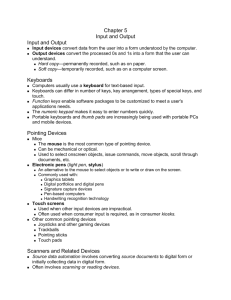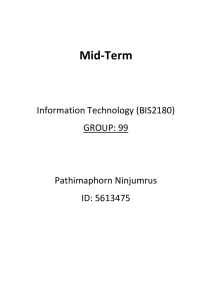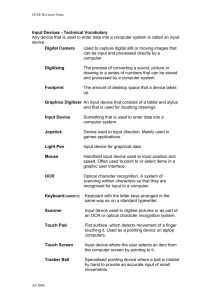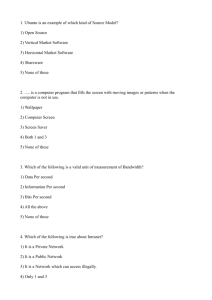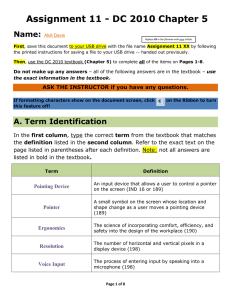C5- Input and Output, The User Connection
advertisement
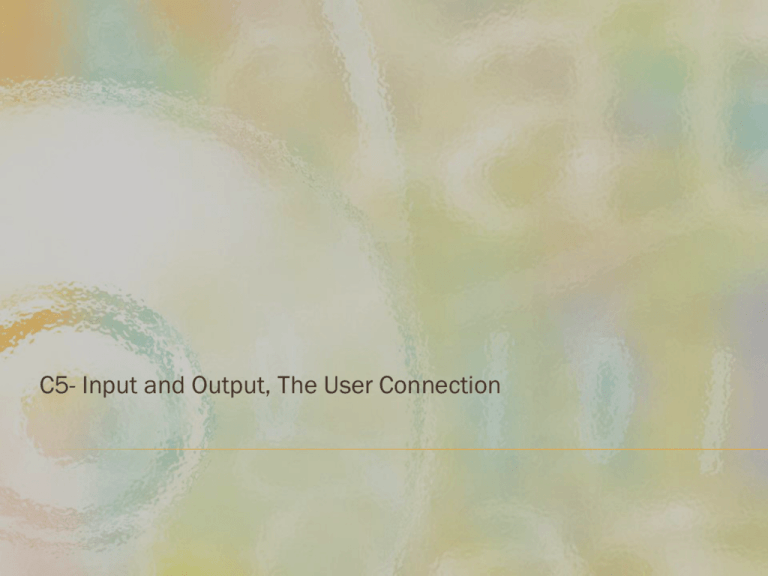
C5- Input and Output, The User Connection How Users See Input and Output Users submit data (input) to the computer to get processed information (output) Output can be instant reaction to input Also can be separated by time, distance, or both 2 Instant Reaction Items scanned at supermarket Produce item name and price at counter Forklift obeys operator’s commands Characters displayed as “typed” text and stored in pad Factory workers punch a time clock as they go from task to task Produce weekly paychecks and management reports Data on checks input into bank computer Sales rep enters an order on a pad Forklift operator speaks to computer Input and Output Separated Charge-card transactions provide input Computer processes entries once a month to prepare statements Processed monthly to produce customer bills Water samples collected and input into computer Used to produce reports that show patterns of water quality 3 User Input: Getting Data using keyboard Similar to typewriter keyboard May be part of a personal computer May be part of a terminal connected to a computer in another location Can be unique to an industry Keys on McDonald’s keyboards represent Big Mac or large fries Ergonomic keyboards Pointing devices Source data automation 4 Anatomy of a Keyboard Designed to reduce or minimize repetitive strain injury of wrists Provide more natural, comfortable position of wrists, arms, and hands 5 User Input: Getting Data using Pointing Devices Used to position a pointer on the screen Communicate commands to operating system by clicking a button Common devices Mouse Devices used for games Devices used in laptops Others 6 Mouse The most common pointing device Movement on flat surface causes movement of pointer on screen Several types Mechanical - small ball on underside rolls as mouse is moved Optical - uses a light beam to monitor mouse movement Cordless - uses either infrared or radio waves, rather than a cord, to connect to computer 7 Trackball and Joystick Trackball Variation on mechanical mouse User rolls the ball directly Often built into laptop computers Joystick Short lever with handgrip Distance and speed of movement controls pointer’s position Pressing trigger causes actions to take place 8 Touchpad and Pointing Stick Touchpad Rectangular pressuresensitive pad Sliding finger across pad moves pointer Tapping with finger recognized as click Pointing stick Small pressuresensitive post mounted in center of keyboard Pushing post in any direction moves pointer 9 Other Pointing Devices Graphics tablet Touch screen User moves stylus or puck across board Used to create or trace precise drawings Allow user to touch items on screen Position of finger on screen determines item to be input into system Used at kiosks in public places such as malls Pen-based computing Use pen-like stylus to input data Often used in PDAs or pocket PCs Return 10 User Input: Getting Data using Source Data Automation Use of special equipment to collect data at the source Primary areas Magnetic-ink character recognition (MICR) Optical recognition devices Other sources Return 11 MICR Uses a machine to read characters made of magnetized particles Banking industry is predominant user Characters preprinted on lower left-hand side of check Amount added by MICR inscriber when check is cashed Return 12 Optical Recognition Uses a light beam to scan data and convert to electrical signals Common uses Scanners are the most common form Other optical recognition methods Return 13 Common Uses Scanners at supermarkets Document imaging - converts paper documents to electronic versions Documents stored on disk Can be edited or processed by software Scanners Flatbed scanner Sheetfed scanner Motorized rollers feed sheet across scanner head Handheld scanner Typically scans one page at a time Can be used to scan large bound documents Smallest and least accurate Optical character recognition (OCR) software required to convert picture into characters 14 Other Optical Recognition Methods Optical Mark Recognition Optical character recognition Machine senses marks on piece of paper Wand reader reads characters in special typeface Bar Codes A series of vertical marks Represents a unique code Universal Product Code (UPC) used as standard in supermarkets 15 Voice Input User speaks to computer Most are speaker-dependent Speech recognition devices convert spoken words into binary digits Digital Camera System “learns” user’s voice Types of systems User takes photo that is stored on a chip Photo can be downloaded to computer Discrete word systems - user must pause between words Continuous word systems user can speak normally Use photo-editing software to enhance Store permanently on CDs or DVDs Photos composed of many pixels of color Photos stored on removable memory card Other Input Sources 16 Video Input Digital video consists of series of still frames Displayed rapidly enough to give illusion of motion Web cam used to transmit video over the Internet Can capture video from analog sources with video capture card Other Input Sources 17 Computer Screen Technology Computer screens Printers Voice output Music output Microform Screen is part of computer’s monitor Screen output known as soft copy Intangible and temporary Common forms Cathode ray tube (CRT) Flat-panel screens Smart displays Output: Information for the User 18 CRT Screens Display text and graphics Most are in color Some monochrome monitors are used in applications that have no need for color or graphics Graphics card converts signals from the control unit into the image the user sees Factors affecting performance Factors Affecting Performance Scan rate Resolution (clarity) of screen Measured in pixels- more pixels, the higher the resolution Graphics standards exist Dot pitch Image refresh rate The amount of space between dots The smaller the dot pitch, the sharper the image Video memory A high-speed form of RAM installed on graphics card Output: Information for the User 19 Graphic Standards Agree on resolutions, colors, other issues related to displaying graphics Super Video Graphics Adapter (SVGA) is most common standard Provides display 800 (horizontal) x 600 (vertical) pixels on the Other varieties of SVGA exist Support 16 million colors The number of colors that can be displayed depends on amount of video memory Display screens Flat-Panel Screens LCD Technologies Smart displays Based on flat-panel technology Each contains its own processor Wireless transmitter-receiver allows user to control desktop from anywhere in the house 21 Produce information on paper output~ hard copy Orientation~ Portrait, Landscape Two ways of printing Impact printer Nonimpact printer Printers 22 Impact Printers Impact Printers Physical contact with paper Line printer Used for lengthy reports Nonimpact Printers Dot-matrix printer Has print head consisting of one or more columns of pins Pins form characters and images as pattern of dots Places an image on a page without physically touching the page Laser printer Uses light beam to help transfer images to paper High-quality, high speed Ink-jet printer Sprays dots of ink from jet nozzles Requires high-quality paper so ink does not smear Less expensive than laser printers Impact printer and Nonimpact printer 23 Voice Output Voice synthesizers convert data to vocalized sounds Two approaches Synthesis by analysis - analyzes actual human voice, records and plays back as needed Synthesis by rule - uses linguistic rules to create artificial speech Used in automated telephone-based customer service applications Useful when an inquiry would be followed by a short reply, such as a balance inquiry 24 Music Output Multimedia clips, games, videos include sight and sound Speakers placed on side of monitor Powered sub-woofers produce low-frequency sounds Musical Instrument Digital Interface (MIDI) Rules for connecting musical instruments, synthesizers, and computers Allows users to set up home studios that rival capabilities of professional recording studios Return 25 Computer Output Microform (COM) Output of photographically reduced images on microfilm or microfiche Microfilm - images stored on continuous roll of film Microfiche - images stored in rows and columns on a card Needs special reader Common uses Libraries store back issues of periodicals Businesses store large volumes of historical records Return 26 Terminals Combine input and output capabilities Dumb terminal Keyboard for input and monitor for output No processing capability Intelligent terminal Has limited memory and a processor Point-of-sale (POS) terminal Captures place retail sales data when transaction takes 27 Business Graphics Video Graphics A powerful way to impart information Colorful graphics, maps, and charts help managers compare data, spot trends, and make quicker decisions As underlying data changes, charts and graphs are instantly updated Computer Graphics A series of video images Displayed rapidly to give the impression of motion Used extensively in television Also used in computer and arcade video games Computer-aided design/computer-aided manufacturing (CAD/CAM) 28 Computer-Aided Design/ Computer-Aided Manufacturing Creates two- and three-dimensional designs Performs engineering tests such as stress tests Serves as bridge between design and manufacturing 29 Ethics and Data Once data is in computer, there are many ways it can be used Ethical issues to ponder Is it ethical to use a computer to alter photographs? Is it ethical to erase e-mail messages that may be of interest to a party in a lawsuit? Is it ethical to use someone else’s data for your purposes? 30 Objectives Describe the user relationship with computer input and output Explain how data is input into a computer system and differentiate among various input equipment Describe how a monitor works and the characteristics that determine quality List and describe the different methods of computer output Differentiate among different kinds of printers Explain the function of a computer terminal and describe the types of terminals Describe the ethical considerations involved in handling computer data 31