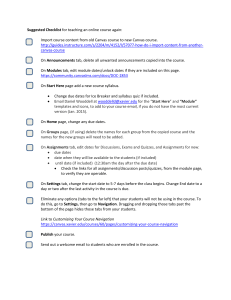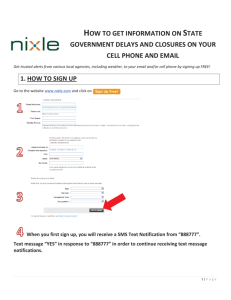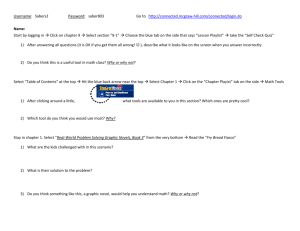Documentation - Comp-U
advertisement
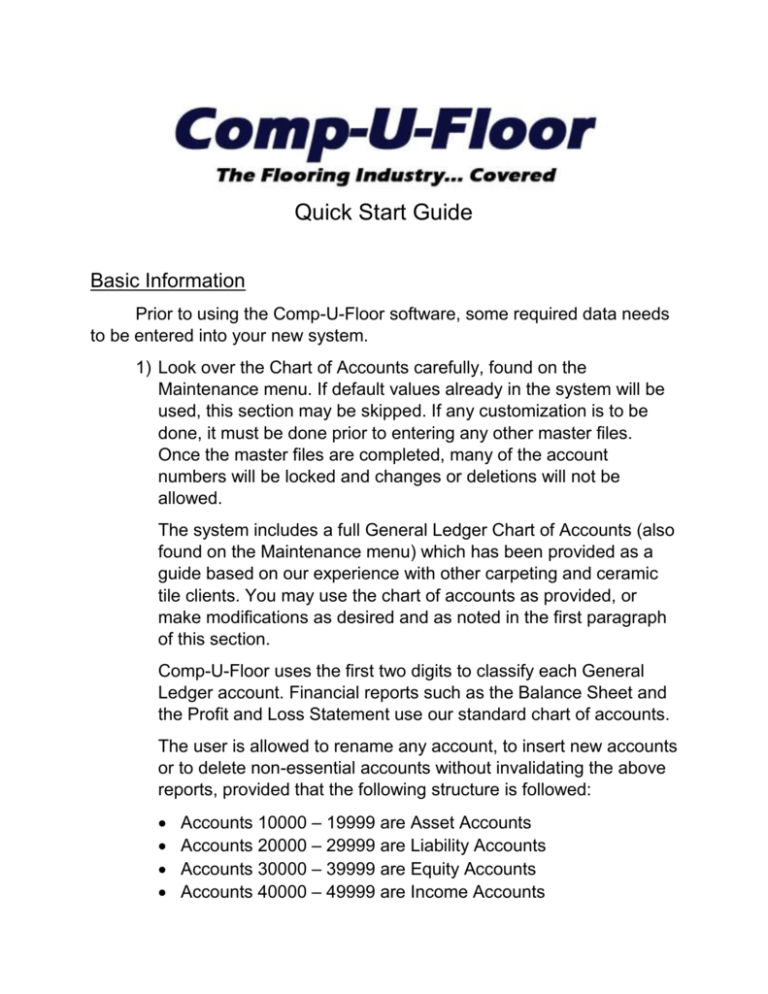
Quick Start Guide Basic Information Prior to using the Comp-U-Floor software, some required data needs to be entered into your new system. 1) Look over the Chart of Accounts carefully, found on the Maintenance menu. If default values already in the system will be used, this section may be skipped. If any customization is to be done, it must be done prior to entering any other master files. Once the master files are completed, many of the account numbers will be locked and changes or deletions will not be allowed. The system includes a full General Ledger Chart of Accounts (also found on the Maintenance menu) which has been provided as a guide based on our experience with other carpeting and ceramic tile clients. You may use the chart of accounts as provided, or make modifications as desired and as noted in the first paragraph of this section. Comp-U-Floor uses the first two digits to classify each General Ledger account. Financial reports such as the Balance Sheet and the Profit and Loss Statement use our standard chart of accounts. The user is allowed to rename any account, to insert new accounts or to delete non-essential accounts without invalidating the above reports, provided that the following structure is followed: Accounts 10000 – 19999 are Asset Accounts Accounts 20000 – 29999 are Liability Accounts Accounts 30000 – 39999 are Equity Accounts Accounts 40000 – 49999 are Income Accounts Accounts 50000 – 59999 are Cost Accounts Accounts 60000 – 69999 are Expense Accounts 2) General Ledger Account Tabs: The General Ledger Accounts are separated into the seven tabs listed below to facilitate automatic generation of journals within the system. These G/L accounts must be previously entered in the Chart of Accounts. Please review and modify Comp-U-floor standard tables as required to conform to your requirements: a. Miscellaneous: This tab includes a listing of G/L accounts to be used in generating G/L Journals from deposit payments, completed invoices and finance charges. b. Sales: This group of accounts allows the system to create Sales Journals identifying the Product categories within each sale and with a cross-reference to Inventory, Cost of Goods Sold and Purchasing. c. Cash: This tab includes the Cash and Bank G/L accounts used within the Company. It is used to create and validate data in the Cash Journals. d. Expenses: The system allows the creation of an Expense G/L Account Sub-set to interface with some of the Comp-UFloor functions which generate postings to the G/L. For instance: Bad Debt Write off, Damaged Inventory, etc. e. Credit Cards: This tab is used in a manner similar to the G/L Cash table above. A valid G/L account number is used for each credit card accepted by the Company from the Customers. f. Billing: This tab requires an entry with those accounts required to interface vendor invoices as well as purchase order liabilities to the accounts payable. g. Financing: The system allows the addition of financing as a payment method. Similar to the Credit Cards tab, assign a valid G/L account from 10600-10699 for each finance company used. Creating the Master Files and Supporting Tables Select the ‘Maintenance’ from the pull-down menu. The functions included under the ‘Maintenance’ menu allows the entry of ‘one time’ data the computer system will use on a daily basis, such as sales tax information, your company’s name and address, etc. Functions are listed on the menu in alphabetical sequence starting with ‘Advertising Codes’ and ending with the ‘Customer Listings’ report. However, it is highly recommended you enter data following the sequence listed in this ‘Quick Start’ guide. 3) Tax Master: Enter the State, County, and Municipality for the tax jurisdiction at your Headquarters. Then enter the sales tax and use tax rates. 4) Price Codes: Enter price code that will be used to designate the levels of pricing for different type customers. (Examples: 1— Retail; 2—Contractor; 3—Builder, etc.) 5) Invoice Terms: The term description and other information entered here will be what is used when processing an invoice. 6) Warehouse Master: Each Warehouse or Store location within the system must have a record which includes in addition to the location name and address essential information for the system to process: a. Sales Tax Authority for Point-of-Sale, b. Receiving warehouse associated with this location, c. Default values for the system to number sales tickets, purchase orders, and invoices, d. Default credit limits and bank account, and e. Default values for companies that install their products from this location. 7) Company Information: Several tables in this file include specific information about your business and policies. The system will require that all other windows within Comp-U-Floor be closed prior to loading this function. The Company file comes pre-loaded based on your answers to your type of business. However, we provide the functions to alter the data in any fashion you desire. Please notice the 10 TABS available once the program is loaded. Detailed information on this file may be found under the Company Information File in the Basic Information section of the help file. Note: The license name is pre-loaded. Alter the name will render the software inoperable. • Info Tab: This tab includes your Company Name and Address plus sales tax authority from the tax master above. • Terms: This is where maintenance of the accounts receivable payments terms offered to your clients is accomplished, along with number of days to pay, credit approval requirements, plus any finance charges your company will incur from the financial institution. • Commissions: Sales commissions are set up here only if you pay your sales personnel a sales commission based on gross margin. (Notice: This table CANNOT be blank, even though it will not be used. At least one line HAS to be set up with a ZERO percent of sales commission.) • Product Class: Enter the product class codes you will be using to define the types of flooring products you sell. Further customization is possible on the Product Class menu item, also on the Maintenance menu. Examples here include: • Product Class Code Carpet = C • Product Class Code Vinyl = V • Product Class Code Pad = P and so forth. • Options: Comp-U-Floor offers many non-standard features that must be reviewed in detail and activated if desired. Detail information may be found under the Maintenance Section of the manual. • Messages: The system has the capability to print messages on Invoices, Installer Sub-Contracts, as Installer comments, Invoice comments, Sales Order tax message, Sales tax description and Use tax description. These are all entered in this folder. • Gross Margin: This tab includes some optional criteria for the software to flag a customer as delinquent and to set minimal gross margins allowed on each sale. 8) Product Classes: This function allows the inventory to be categorized only for report and bundling purposes. (This customization goes a step beyond the product classes listed on the 4th tab of Company Information.) The system already includes the suggested code break below which may be further customized if desired as follows: 9) Vendor Master: Used to maintain the Company Vendors. One record is required for each vendor including the name, address, telephone and some optional information such as e-mail. Some historical data will be added such as Year-to-date purchases, discounts, etc. as operations are undertaken. The Accounts Payable tab has some required account number information that must be entered prior to using the system. The Default Accounts for the Discount Account (52800 - purchase discounts) and the Distribution account (20050 - unmatched accounts) to be used by the system. 10) Salesman Master: One Record is required for each Sales Person including the name, address, and commission method: Flat percent or Gross Margin Table. 11) FOB Table: In this table, enter the locations of originating shipments that will be shipped to you. The FOB Wizard will walk you through setting up each location. Locations entered into this table will populate the pull-down FOB table within the Sales Order Entry screen. Check the default box in front of the location to select default locations. 12) Ship Via Table: Enter a listing of the preferred shipping methods: UPS, own Truck, etc. If the shipping method is to be included in the pull-down Ship-Via within the sales order entry screen, check the default box in front of the Ship-Via method. 13) Wear Rating: Comp-U-Floor provides the standard designations for ceramic tile floors which may be further customized to your needs. 14) Item Fiber Type and Item Performance: These two tables are required if this information is going to be used when setting up items in the item master. a. The Item Fiber Type table will store the item fiber combinations found in carpeting and vinyl products. b. The Item Performance allows the user to grade products for sale using different marketing techniques such as: Gold Label, Silver Label or Grade I, II, III, etc. 15) Item Master: This file will include one record for each product style and color. Other attributes are product name, private label, purchasing, selling and stocking unit measures, conversion equivalencies, (for ceramic tile: cartons, pieces and square feet) (for carpeting and roll goods: length and width) plus item prices. There are nine tabs that will contain the information on this product needed for processing an order or purchase order. Some of the tabs are optional while some will require that information be entered. The first three; Info, Other, and Costing Data must have the information fields filled in and saved prior to being able to enter information into any of the remaining tabs. To enter an item, click ‘New’ and the following box will appear: If you wish to copy from an existing item, a Wizard will walk you through the steps necessary. If the answer is ‘No’, then continue by entering a ‘Style’. This may be entered with letters, numbers or a combination of the two, but no special characters—alphanumeric only. There are 6 spaces for entering the style. TAB to the Color and again this may be entered with alphanumeric characters only. There are 9 spaces for entering the color. It is advisable to enter only a small number of items until a working structure is finalized on the style and color numbering. Tab to Item Type and click the drop-down arrow and select the type of material for this item from the list. Tab to each of the four description areas and fill them in with the proper descriptions. The Style and Color Private Label areas are for use only if you are using your own private label. If these items are filled in, they will print in the description area of a sales order in place of the normal Style and Color listed above them. 16) Sales Divisions and Sales Type of Work: These tables are for reporting purposes into the General Ledger only. Comp-U-Floor has the capability to break down Sales and Cost of Goods Sold accounts into several categories which may include: • Retail Sales • Builder Sales • Claims, etc. The above breakdowns must be carefully reviewed prior to implementation. If selected, the system will require that each sales order be coded as Retail, Builder, etc. The resulting data will be reported into the General Ledger System. Note: This is an optional service provided by Comp-U-Floor for further breakdown within the General Ledger and is not required to run the program. 17) Customer Master: Comp-U-Floor maintains a comprehensive customer Database to support the sales, accounts receivable and sale history sub-systems. Prior to creating the Customer Master file, make sure the following files are created: • Salesman Master • Tax Master • Pricing Table • Accounts Receivable Terms Customer records are created through the Customer Master program under the Maintenance menu, or directly through the Sales Order Entry program at the point-of-sale. Customer records created through the sales order entry program will get a default credit limit amount as established in the Warehouse Master record for the location where the sale is being entered. The customer file MUST be created prior to implementing the Accounts Receivable and Sales sub-systems. 18) Installer Master: A record for each installer is kept in this file. Fill in the pertinent information for each installer, as this will be used when scheduling installations. Once the above tables have been set up, you are ready to proceed with the remaining Comp-U-Floor process: Accounts Receivable: Load your Customers and their A/R Balances Accounts Payable: Load your Vendors and their balances Inventory: Enter initial inventory into the system by going into ‘Stock Maintenance/Receipts’. Initial inventory CANNOT be entered through the physical inventory section. General Ledger: Enter open balances for all balance sheet accounts. Order special forms. Run a parallel test using the Comp-U-Floor Model.