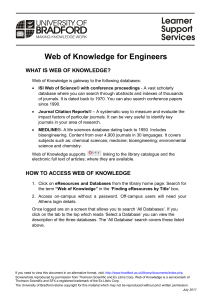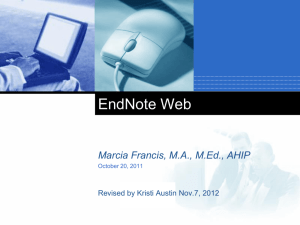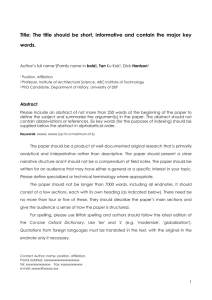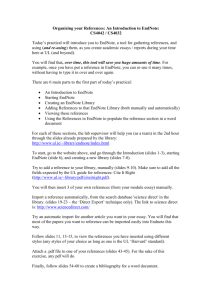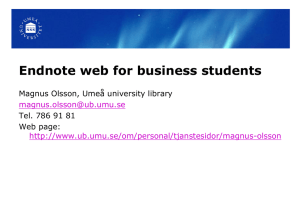Information Literacy
advertisement
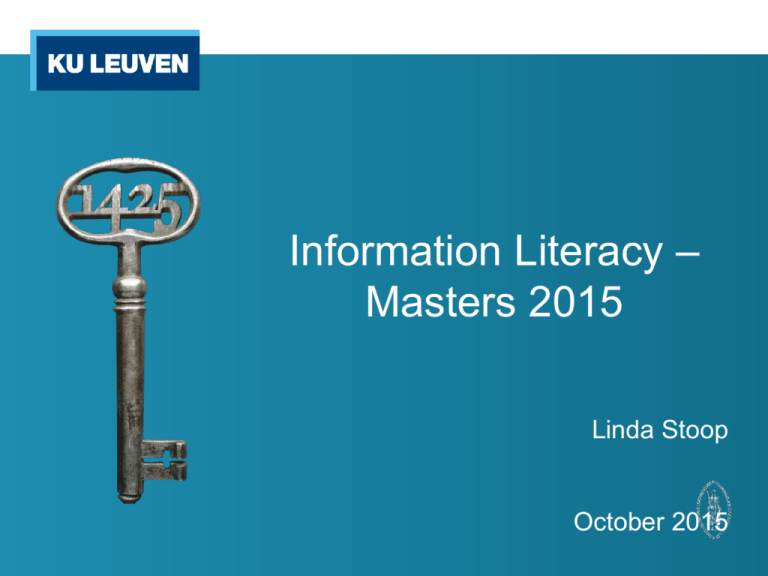
Information Literacy – Masters 2015 Linda Stoop October 2015 Content: 1. Where can I find information about how to write a thesis? 2. How do I use the correct keywords? 3. Where and how can I collect information? Web of Science 4. How can I manage my search results? o EndNote 5. References / Bibliography / Plagiarism 6. Questions o 1. Where can I find information about how to write a thesis? • Core collection education (1st floor) - 001.891: Organisation of scientific work - 371.3: Didactics • Information literacy tutorial (on Toledo) 2. How do I use the correct keywords? • • • • • • Synonyms Translations (English!) Singular / Plural Noun / Adjective Conjugation of verbs Narrower term • Air pollution < Environmental pollution • Broader term • Environmental pollution < pollution • Related term • Use reference books (dictionary, encyclopedia…) and thesauri 2. How do I use the correct keywords? • Boolean operators: for combining keywords • Use brackets ( ) to combine operators • NOT > AND > OR • Exact wordcombinations “ “ • Truncation / Wildcards • * : replaces 1 or more letters • ? : replaces 1 or 0 letters • women or woman -> wom?n 2. How do I use the correct keywords? • Air pollution / water pollution “air pollution” OR “water pollution” o (air AND pollution) OR (water AND pollution) = (water OR air) AND pollution o Pollut*: pollution / pollute / polluted / pollutant • In which field do you want to search? o Topic in WoS = o • • • • Title Abstract Author Keywords Keywords Plus® 3. Where and how can I collect information? • Bibliographic database = o o o Collection of references of scientific journal articles with links to the full text Find articles based on the bibliographic information like title, author, abstract… Limo • Citation index = o o o Bibliographic information A citation index is built on the fact that citations serve as linkages between similar research items, and lead to matching or related scientific literature (used references / times cited) Web of Science 3. Where and how can I collect information? Databases 1. Select ‘databases’ • Find databases: searchable by discipline 3. Click on ‘view online’ 2. Fill in the discipline 3. Where and how can I collect information? WOS 1. Select ‘databases’ • Find databases: searchable by title 2. Fill in the title 4. Click on the link for access to the electronic pratform 3. Click on ‘view online’ 3. Where and how can I collect information? WOS • In which field do you want to search? o Topic in WoS = • • • • Title Abstract Author Keywords Keywords Plus® 3. Where and how can I collect information? WOS • How to search in WoS: o o o o Basic search + Author search Advanced Search Combine multiple search terms or multiple search actions Cited reference search Use a known article and find articles that have cited this article Alerting services 3. Where and how can I collect information? WOS 2. Specify the search field 1. Type in the search term(s) 3. Combine terms 4. Specify the publication years 5. Specify the indexes 3. Where and how can I collect information? WOS • Author search 3. Where and how can I collect information? WOS • Advanced search: access fields not available in the basic search 3. Where and how can I collect information? WOS • Cited reference search: search the citations of a specific publication, forward in time 3. Where and how can I collect information? WOS • Search history: the searches for this session Run searches again o Combine searches • Save history: searches for a later session o Run searches again o My tools – saved searches: open the search o 3. Where and how can I collect information? WOS • Set up a search alert: go to search history, save the search and set up the alert • You get an e-mail whenever a new publication has been indexed in WOS matching your search. The alert is active for one year an you can always renew it. • Managing your alerts: My tools: saved searches and alerts – edit (adjusting the frequency) – on/of 3. Where and how can I collect information? WOS • Citation alert: you get an e-mail whenever the document (your own article or a key article in your field of research) has been cited by a new article. o o o o o 1. sign in / register WOS 2. choose the article 3. citation network 4. create citation alert 5. manage the alerts: My tools – citation alerts 3. Where and how can I collect information? WOS Short summary of the article Refine results by using facets Link for access to the full text Click on the title for more information: authors afilliation, keywords, impact factor, citations, journal information… 3. Where and how can I collect information? WOS • Save references to ENDNOTE basic: o o Marked list Endnote 4. How can I manage my search results? Reference Management Software (RMS) • create a personal bibliographic database for the storage and the management of references that were found in different places (websites, search platforms, databases, etc.); • automatically insert references into your text while writing; • automatically create bibliographies and convert them into the desired citation style; • effortlessly share references with (fellow) students or colleagues to work closely together on a joint assignment 4. How can I manage my search results? Reference Management Software (RMS) Several reference management software Which one do I choose? o http://www.library.wisc.edu/services/citation-managers/comparison-chart/ o http://en.wikipedia.org/wiki/Comparison_of_reference_management_software 4. How can I manage my search results? Available reference managers: • EndNote : • ENDNOTE basic or ENDNOTE? http://endnote.com/product-details/basic • ENNOTE basic: online version, for free for KU Leuven members • ENDNOTE: desktopversion, not for free, available at the PC-rooms, KU Leuven Campus Licence • Zotero • see tutorial mod. 4 • Mendeley • see tutorial mod. 4 4. EndNote: Managing references • • • • • • 1. Registration and use 2. My references: consult or browse your references 3. Collect: add references 4. Organize: create and share groups 5. Format: choose a citation style and export references 6. Options: profile and installation of plug-ins 4. Endnote: Registration and use • Part of Web of Science • Access within the KU Leuven-network, off campus use via Limo (log in via EZ proxy) • Sign in / Register • If you already have a WoS account -> sign in with the same account • Otherwise register with your KU Leuven e-mail address • Registration remains valid until 1 year after the latest login • References anywhere accessible if internet provided 4. EndNote: My references • • • • • To consult or browse you own references Various sorting options Complete your references, add attachments Copy references to various groups Searching your references: use ‘quick search’ 4. EndNote: Collect • Add references to your own list • Online search: import references from catalogues or databases • New reference: enter references manually • Import references : upload references from files in the proper format (see Help: ‘Import formats’) 4. EndNote: Organize • Create and share groups • Manage my groups: organize your own groups and share them with other users • Other’s groups: groups other users share with you • Find duplicates: detect double references • Manage attachments 4. EndNote: Format • • • • Choose citation styles and export references Bibliography: create a list with references Format paper: change the citation style of your paper Export references: export style to import the references in other bibliographic software programs 4. EndNote: Format Cite while you write plug-in: MS office word: Inserts automatically references from ENW in your text and footnotes in the desired citation style. Automatically builds up the bibliography at the end of your text. 4. EndNote: Options • Account information • Change password • Download installers: information about installing Cite while you write and Capture reference 4. EndNote: Options • Capture reference tool: o Internet Explorer or Mozilla Firefox, NOT in Google Chrome: • Automatically scans & extracts metadata of all the articles on your webpage and imports the references in Endnote Basic. 4. EndNote: LIMO: Push to Endnote • Results list: Share - Endnote • My citations: Push to EndNote 2. Click on ‘Go’ 1. Select the citation 4. EndNote: LaTeX / BibTeX • LaTeX o Popular program to write scientific papers • BibTeX-format o BibTeX = bibliographic tool that is used with LaTeX to help organize the user's references and create a bibliography • References from Endnote –> BibTeX • • http://latex.ugent.be/bibtex.php http://latex.ugent.be/februari-2006-van-endnote-naar-bibtex 5. References / Bibliography / Plagiarism • Which reference style? See start document thesis • Refer / Cite always, except: Own ideas o “Common knowledge” • Online materials: o always mention the date you accessed the page o give as much information as possible o use copy/paste for the URL o DOI: 10.1016/j.intimp.2014.06.005 • Plagiarism (see tutorial mod. 6) o 6. Questions ? “From Library to Knowledge Center: Building a Website to Introduce a New Build ing to the Community,” Araby Greene, Library Philosophy and Practice, Vol. 9, no. 1 (Fall 2006).