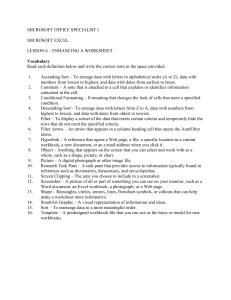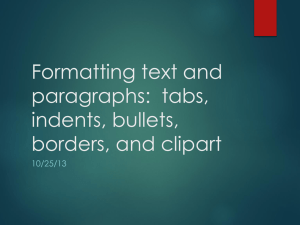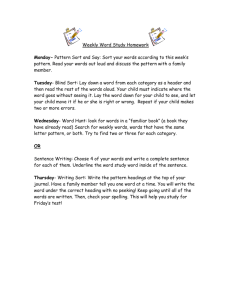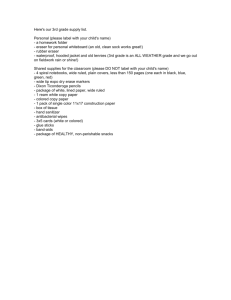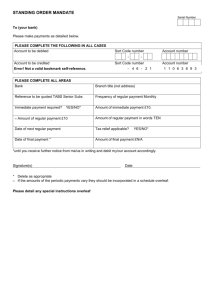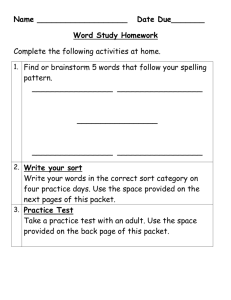Lesson 15 Working with Tables - ICT-IAT
advertisement
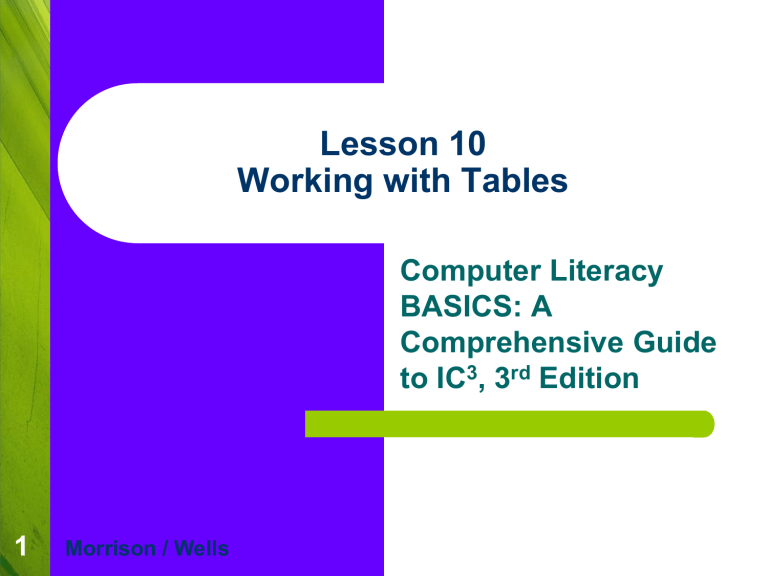
Lesson 10 Working with Tables Computer Literacy BASICS: A Comprehensive Guide to IC3, 3rd Edition 1 Morrison / Wells Objectives Lesson 10 2 Use the Draw Table and Eraser tools to create and edit a table grid. Format text alignment and direction within a table cell. Format borders and shading and apply table styles. Sort data in a table. Convert text to a table and vice versa. Vocabulary Lesson 10 3 Gridlines Quick Tables Ascending Descending Modifying the Table Structure (continued) Lesson 10 4 Merging and Splitting Table Cells: You can merge cells when you want to create a heading to span across two or more columns. You can split a cell into two or more rows and/or two or more columns. You can also split a table into two separate tables. Drawing a Table Lesson 10 5 The Draw Table tool is very useful for creating complex tables. Drawing a Table (continued) Lesson 10 6 Use the mouse to draw the table grid on the screen the same way you would use a pen to draw the grid on a sheet of paper. Remove cell boundaries with the Eraser tool. Lesson 10 Drawing Table: Quick Quiz 7 1) Where is the Draw Table tool? Answer: Table button menu. 2) How do you use the Eraser tool to erase a gridline? Answer: Click the Eraser tool and the pointer changes to an eraser. When you point and click a cell boundary, the line will be selected. When you release, the boundary is deleted. Formatting Tables Lesson 10 8 Aligning Data within Table Cells: The Alignment group in the Table Tools Layout tab includes several buttons you can use to align text within the cells. You can also change the direction of text in a table cell. Formatting Tables (continued) Lesson 10 9 Formatting Borders and Shading: You can customize the border and add shading or color to table cells. Formatting Tables (continued) Lesson 10 10 Applying Table Styles: Word provides several built-in table designs that you can apply with a single click. Formatting Tables (continued) Lesson 10 11 Using Quick Tables: Word provides built-in tables, called Quick Tables, which include sample data and table formats. You can insert a Quick Table in a document and then replace the sample data with your own data. Formatting Tables (continued) Lesson 10 12 Aligning and Resizing Tables on the Document Page: End-of-row symbols must be included in the selection for the entire table to be selected. The table move handle can be used to select the entire table and to reposition the table on the page. Lesson 10 Formatting Tables: Quick Quiz 13 1)Which button can rotate text on its side? Answer: Text Direction. 2)True or False? Quick Tables contain sample data you can replace. Answer: True. 3)Which marker can be used to reposition the table on the page? Answer: Table move handle. Class Discussion Lesson 10 14 What is the difference between AutoFit Window and AutoFit Contents? Sorting Data in a Table Lesson 10 15 You can sort information in a table on different search criteria to organize the table contents to emphasize data in different ways. Ascending order rearranges data from A to Z. Descending order rearranges data from Z to A. Sorting Data in a Table (continued) Lesson 10 16 Clicking the Sort button opens the Sort dialog box. Converting Text to a Table and a Table to Text Lesson 10 17 Word can quickly convert text separated by paragraph markers, commas, tabs, or other characters into a table with cells. When converting a text to a table, Word determines the number of columns needed based on paragraph markers, tabs, or commas. When converting a table to text, Word inserts paragraph markers, tabs, or commas to show where the column breaks are. Lesson 10 CLASSROOM ACTIVITIES 18 1)True or False? You can convert a table to text, but you cannot convert text to a table. Answer: False. 2)True or False? When converting text to a table, Word uses tabs to determine the number of columns to create. Answer: True. Summary Lesson 10 19 The Draw Table tool and the Eraser tool are especially useful when you need to create a complex table. You can format text alignment in table cells the same way you apply those formats in other Word documents. Borders and shading greatly enhance the appearance of a table and often make the table easier to read. Summary (continued) Lesson 10 20 Word provides several built-in styles to make it fast and easy to apply borders and shading to a table. Word provides Quick Tables that are already formatted and contain sample data, so you can quickly create a table. You can use the Sort feature to reorganize the table contents to emphasize data in different ways. Word can convert text to a table or vice versa. Questions descending , Sort, end-of-cell, entire table ,Split Table, Lesson 10 21 1. The small squares at the left corner of each table cell that display when the Show/Hide ¶ button is toggled on are called end-of-cell ____________________markers. descending 2. A(n) ____________________ sort arranges numerical data in order from highest to lowest number. 3. To emphasize certain information in a table, you can ____________________ the data using different search criteria Sort to organize the data. Split Table 4. You would use the ____________________ command on the Table menu to divide the information in one table into two separate tables. 5. To align a table horizontally on a page, you must first entire table select the ____________________.