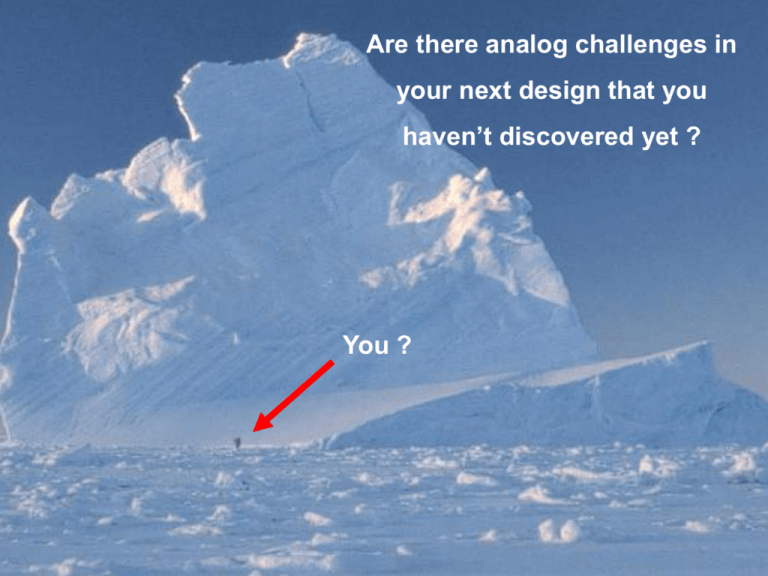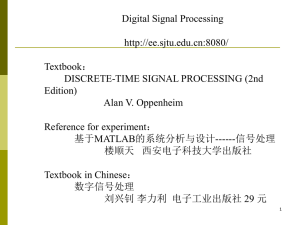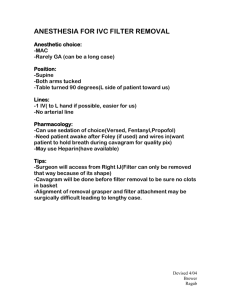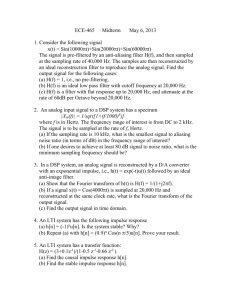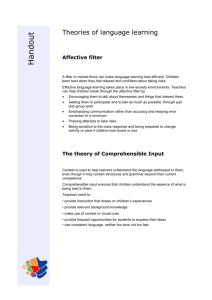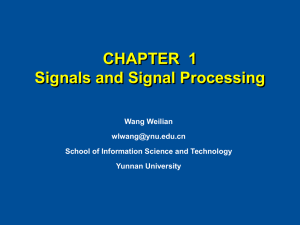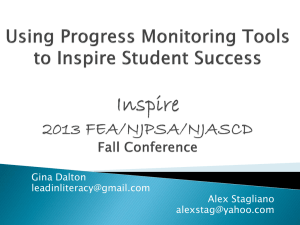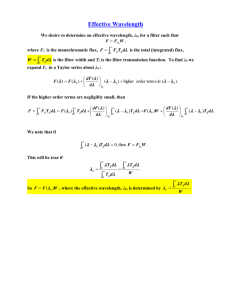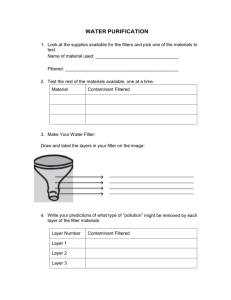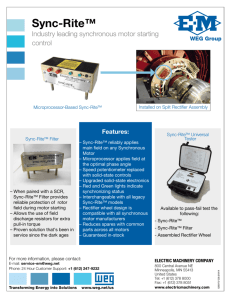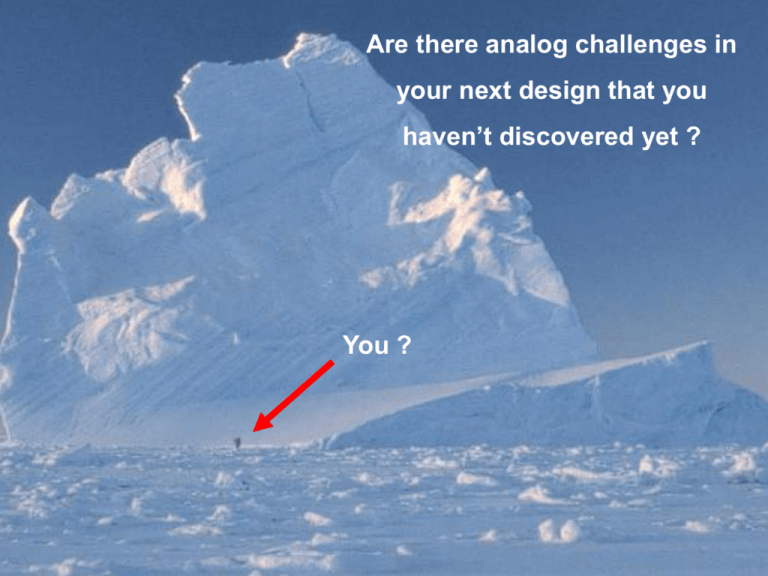
Are there analog challenges in
your next design that you
haven’t discovered yet ?
You ?
Use Anadigm Programmable Analog
Signal Processing Technology to:
Simplify Your Analog Design Cycles
Adapt Your Design Using Software Tools
Instead of a Soldering Iron
Add New Features and Capabilities to Your
Product After the Circuit Board Is Finished
Anadigm’s
Programmable Analog Signal Processing
Technology Delivers Accuracy and Stability:
Achieve
Chip
Drift
0.1% functional accuracy
to chip accuracy ± 0.1%
free performance immune to process
variation, operating temperature and aging
The CAD Tools
Overview
AnadigmDesigner2
Easy-to-Use
Standard Windows based icon
drag-and-drop user interface
Built-in SPICE based discretetime circuit simulator
Built-in signal generator and
oscilloscope
Available FREE from Anadigm
website (www.anadigm.com)
Supports the selection,
configuration and interconnect
of Configurable Analog Modules
(CAM)
Configurable Analog Modules (CAM)
A CAM is an analog signal
processing function abstracted
in software accessed by an icon
A large library of standard
function CAMs is included
A circuit is implemented simply
by selecting, configuring, and
wiring CAMs in the design space
Each CAM has a user interface
to configure options and limits
Each CAM has an accurate
functional model for use with the
internal SPICE simulator
Typical CAM Dialog Window to Select Values
Clock and name
Radio buttons
Parameter entry area
Partial Library of Available CAMs
•Half Cycle Inverting Gain Stage (optional hold)
•Half Cycle Inverting Rectifier (optional hold)
•Half Cycle Rectifier
•Gain Stage with Polarity control
•Integrator
•Inverting Gain Stage
•Inverting Sum Stage
•Multiplier
•Rectifier with Low Pass Filter
•Sample and Hold
•Differential Comparator
•Sinewave Oscillator
•Inverting Differentiator
•Transimpedance Amplifier
•Divider
•User-defined Voltage Transfer Function
•Bilinear Filter
•Arbitrary Periodic Waveform Generator
•Biquadratic Filter
•Sum/Difference Stage with Low Pass filter
•Half cycle gain stage
•Analog to Digital Converter (SAR)
•Half Cycle Sum/Difference Stage
•Voltage-controlled Variable Gain Stage
•DC Voltage Source
•Low Corner Frequency Bilinear Low-Pass Filter
•Gain Stage with Output Voltage Limiting
•Sum/Difference Integrator
•Gain Stage with Switchable Inputs
•Square Root
Connect Multiple CAMs to Build Complex Functions
High Pass
Filter
Half-Wave
Rectifier
Low Pass
Filter
Inverting
Gain
Comparator
w/ Ref
Simulator
AnadigmFilter Tool
AnadigmFilter - It builds the circuit for you.
AnadigmFilter Tool
Typical Applications
Complex analog filtering circuits
Sensor signal conditioning
Guaranteed and repeatable filter implementation
Implemented filter is drift-free and immune to
aging or component variations
Make tunable (adaptable) filters within minutes
Gain, offset correction, linearization, etc.
Stable and adaptable sensor stimulus
Correct / adjust for aging, drift,
manufacturing variability, etc.
Improve accuracy, performance and control by
providing real time adjustments to range of operation
Closed loop control systems
Proportional-Integral-Derivative (PID) controllers
implemented within minutes
Low latency control loop
Summary
Simplify Your Analog Design
Reduce design time
Save engineering costs
Gain the Flexibility to Adapt Your Design
Easily address unknown/unforeseen design issues
Quickly modify circuits when specifications change
Board spins are replaced with software changes
This flexibility can extend all the way to your
customer’s site
One PCB can serve many products
Everything shown in this presentation runs on the
Servenger Programmable Analog Module (PAM)
Anadigm on a circuit board
with clock, power supplies,
connectors and input & output
buffers.
Serial port connection to
AnadigmDesigner2
Accepts differential or singleended inputs with selectable
input impedances
Input and output signals are
referenced to GND.
Stores downloads from AD2 in
the on-board EEPROM for the
“run from EEPROM” mode
(don’t need to own a separate
PROM burner)
Exercise:
Build a Circuit that Filters and Rectifies a Signal
Circuit will take a square wave input and output
a bandpass filtered version of the signal and
then a rectified version of the filtered signal
This is a basic circuit that will show:
The frequency components of the square wave
The average DC value of the extracted component
Step 1: Set up a Biquadratic Band Pass Filter
Open AnadigmDesigner2.
Click on the green box to
pop up the CAM selection
window
Step 2: Place Biquadratic Filter in Chip Work Space
Choose (double Click)
from the list of CAMs a
“FilterBiquad” Filter. (this
is a two pole pole Filter)
and set the dialog
parameters as shown on
the next page
Step 3: Set Biquadratic CAM parameters
Step 1: set the Clock to 2000
kHz by moving the spinners
Step 2: Select Band pass filter
by clicking on the band pass
radio button
Step 3: Set Corner Frequency
to 5 KHz, gain to 1.0 and Q to
15
Step 4: Click on OK to accept
parameters
Step 4: Place a “RectifierFilter” CAM in the Work Space
Choose (double Click)
from the list of CAMs a
“RectifierFilter” CAM.
This is a rectifier with a
combined single pole
low pass filter.
The combination of the
filter and rectifier uses
the same number of op
amps as a rectifier
alone eliminating the
need for a separate
filter.
Please set parameters
as shown on the next
page
Step 5: Set parameters for the “RectifierFilter”
Step 4: Click on OK to accept
parameters
Step 1: set the Clock to 2000
kHz by moving the spinners
Step 2: Choose a non inverting
Full wave rectifier.
Note the other choices for
future reference
Step 3: Set Corner frequency to
100 KHz and gain to 1.
Why 100 KHz? It lets through
almost all the energy from the
square wave, but blocks higher
harmonics that may alias back
Step 6: Add an External Signal Generator
Add a signal Generator by
clicking on the sine wave
on the tool bar and then
place the signal generator
here
Next….
Double click on the signal
generator to pop up the
configuration window on
the next page
Step 7: Configure signal generator
And set Parameters as
shown to create a 5Khz
square wave
Next….wire the circuit up
Step 8: Wire up the circuit
Wire it up!
1)
Just drag the mouse
over to the contact or
wire that you want to
wire up
2) A wire tool graphic will
appear and the contact
will high light
3) Next, click the left mouse
button
Next….. Place oscilloscope
probes
Step 9: Place Oscilloscope Probes
Place Probes
1)
2)
3)
Depress the probe
tool icon on the tool
bar (to the right of the
sine wave)
Drag it near a contact
and when the contact
high lights, depress
the left mouse button
Maintain the probe
colors as shown in
the picture so you can
follow along
Next…..
Configure the Simulator
Step 10: Configure the Circuit Simulator
Configure the simulator
•
Click on the ‘Simulate’
tab on the tool bar
and then choose the
selection ‘Setup
Simulation’
•
Configure the options
as shown
Next…..
Run the simulator
Step 11: Run the Simulator
Depress the “Sim” icon to run.
Set time parameters as shown (in red).
• Extracted Fundamental of Square Wave
• Rectified Fundamental
• Input Square Wave 5Khz
Continuing the Exercises:
Change to a bandstop filter to block rather
than pass the fundamental frequency
Simulate to see what a square wave looks like
with its first harmonic blocked!
Obtain average DC value of the rectified signal
Exercise: Set Biquadratic CAM parameters
Step 1: set the Clock to 2000
kHz by moving the spinners (it
should already be like this)
Step 3: Set Corner Frequency
to 5 KHz, DC gain to 1.0 and Q
to 15 and HF Gain to 1
Step 2: Select Band stop filter
by clicking on the band pass
radio button. This will block
rather than pass the
fundamental 5Khz signal
Step 4: Click on OK to accept
parameters
Results: Run the Simulator Again
• Square Wave with Fundamental Blocked
• Rectified Version
• Input Square Wave 5Khz
Exercise: Build a filter with AnadigmFilter
Open AnadigmDesigner
with a blank workspace and
select Anadigm filter icon
Next…
Step 1: Design Filter Properties in AnadigmFilter
Step 2: New filter appears in design work space
And here it is:
AnadigmFilter built a 5 pole
Butterworth high pass filter.
Start working with Anadigm Programmable Analog
Purchase Servenger Programmable Analog
Module from www.servenger.com
Read the Quick Start Guide:
Go to www.anadigm.com to download and install the
latest version of AnadigmDesigner2
Do the simple exercise included to create first Anadigm
design – a 440Hz tone generator.
Available is the newly published Prentice-Hall text book
which includes the Programmable Analog Module:
Electronic Devices
Eighth Edition
by Thomas Floyd
Text is for freshman to junior level programs. The goal is to
rapidly teach electronic concepts in a curriculum using
computer based design tools including National Instruments
Multisim and the Anadigm based Programmable Analog
Module.
Order from Pearson / Prentice-Hall
or your usual book distributor.
ISBN: 0-13242973-X
www.prenhall.com
The accompanying Student Lab Manual is
Laboratory Exercises for
Electronic Devices
by
David M. Buchla
Steven Wetterling
The Student Lab Manual develops the concepts and
knowledge presented in the Electronic Devices text book
using the Anadigm based Programmable Analog Manual.
Order from Pearson / Prentice-Hall
or your usual book distributor.
ISBN: 0-13-242971-3
www.prenhall.com
Servenger
Electronic Design & Product Development
Steve Wetterling
President
www.servenger.com
Mobile: 503-860-5594
Office: 503-627-9930
Fax: 503-214-8279
stevew@servenger.com
515 NW Saltzman Rd #904
Portland, Oregon 97229
www.servenger.com
.
www.anadigm.com