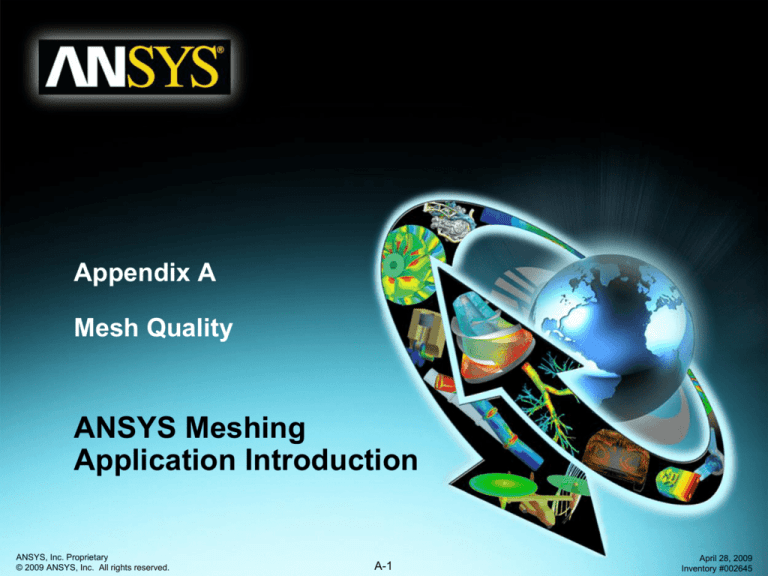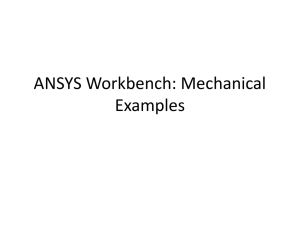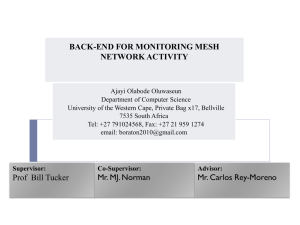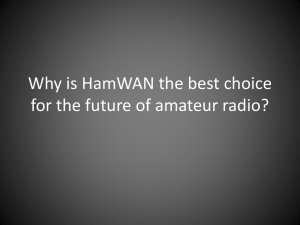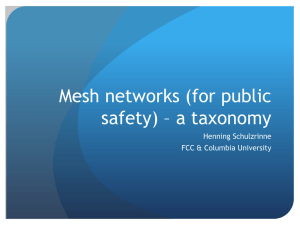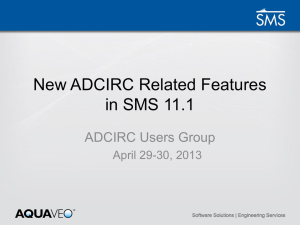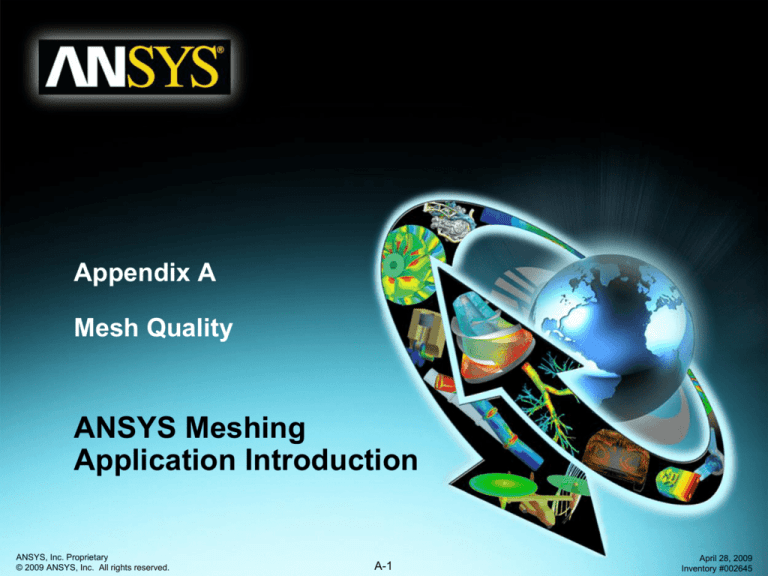
Appendix A
Mesh Quality
ANSYS Meshing
Application Introduction
ANSYS, Inc. Proprietary
© 2009 ANSYS, Inc. All rights reserved.
A-1
April 28, 2009
Inventory #002645
Appendix A: Mesh Quality
Overview
Training Manual
• Mesh Quality Metrics in ANSYS Meshing
– Skewness
– Aspect Ratio
– Worst Element
• Mesh Quality Considerations for the FLUENT Solver
– General Considerations
– Impact of Mesh Quality on the Solution
• Mesh Quality Considerations for the CFX Solver
• Factors Affecting Mesh Quality
–
–
–
–
CAD Issues
Mesh Resolution and Distribution
Meshing Method
Inflation
• Strategies to Improve Mesh Quality
–
–
–
–
–
CAD Cleanup
Virtual Topology
Pinch Controls
Sensible Mesh Sizings and Inflation Settings
General Recommendations
• Workshop A.1 Virtual Topology for an Auto Manifold
• Workshop A.2 FLUENT and CFX Mesh Quality Metrics
ANSYS, Inc. Proprietary
© 2009 ANSYS, Inc. All rights reserved.
A-2
April 28, 2009
Inventory #002645
Appendix A: Mesh Quality
Mesh Quality Metrics in ANSYS Meshing
•
Mesh Metrics are available under
Mesh Options to set and review
mesh metric information and to
evaluate mesh quality
•
Different physics and different
solvers have different requirements
for mesh quality
Training Manual
• Mesh metrics available in ANSYS
Meshing include:
–
–
–
–
–
–
–
Element Quality
Aspect Ratio
Jacobian Ration
Warping Factor
Parallel Deviation
Maximum Corner Angle
Skewness
ANSYS, Inc. Proprietary
© 2009 ANSYS, Inc. All rights reserved.
A-3
April 28, 2009
Inventory #002645
Appendix A: Mesh Quality
Mesh Quality Metrics
Training Manual
Skewness
optimal (equilateral) cell
Two methods for determining skewness:
1. Based on the Equilateral Volume deviation:
•
Skewness = optimal cell size cell size
optimal cell size
•
•
Applies only to triangles and tetrahedra
Default method for tris and tets
actual cell
2. Based on the deviation from a Normalized
Angle deviation:
• Skewness = max max e , e min
min
180
e
e
Where e is the equiangular face/cell (60 for
tets and tris, and 90 for quads and hexas)
• Applies to all cell and face shapes
0
• Used for prisms and pyramids
Perfect
ANSYS, Inc. Proprietary
© 2009 ANSYS, Inc. All rights reserved.
A-4
circumsphere
max
1
Worst
April 28, 2009
Inventory #002645
Appendix A: Mesh Quality
Mesh Quality Metrics
Training Manual
Aspect Ratio
•
•
Aspect for generic triangles and quads is a
function of the ratio of longest side to the
shortest side of the reconstructed
quadrangles (see User Guide for details)
Equal to 1 (ideal) for an equilateral triangle
or a square
ANSYS, Inc. Proprietary
© 2009 ANSYS, Inc. All rights reserved.
A-5
aspect ratio = 1
high-aspect-ratio quad
aspect ratio = 1
high-aspect-ratio triangle
April 28, 2009
Inventory #002645
Appendix A: Mesh Quality
Mesh Quality Statistics in ANSYS Meshing
Training Manual
• The min, max, averaged and standard
deviation for the selected mesh metric
are shown for the surface mesh (after
Preview Surface Mesh generation) and
for the volume mesh (after Preview
Inflation layer or Generate Mesh
generation)
• The worst elements can be highlighted
using the Show Worst Elements under
the Mesh object in the Tree Outline
ANSYS, Inc. Proprietary
© 2009 ANSYS, Inc. All rights reserved.
A-6
April 28, 2009
Inventory #002645
Appendix A: Mesh Quality
Mesh Quality Considerations for FLUENT
Training Manual
• FLUENT requires high quality mesh to avoid numerical diffusion
• Several Mesh Quality Metrics are involved in order to quantify the quality,
however the skewness is the primary metric
• The aspect ratio and cell size change mesh metrics are also very
important
• In worst scenarios and depending on the solver used (density based or
pressure based) FLUENT can tolerate poor mesh quality. However some
applications may require higher mesh quality, resolution and good mesh
distribution
• The location of poor quality elements helps determine their effect
• Some overall mesh quality metrics may be obtained in Ansys Meshing
under the Statistics object
• Additional mesh quality metrics may be retrieved in FLUENT GUI under
Mesh/Info/Quality from the menu, or using the TUI commands
‘mesh/quality’
ANSYS, Inc. Proprietary
© 2009 ANSYS, Inc. All rights reserved.
A-7
April 28, 2009
Inventory #002645
Appendix A: Mesh Quality
Mesh Quality Requirements for FLUENT
Training Manual
• The most important mesh metrics for Fluent are:
– Skewness
– Aspect Ratio
– Cell Size Change (not implemented in Ansys
Meshing)
• Poor mesh quality may
For all/most applications:
lead to inaccurate
solution and/or slow
• For Skewness:
convergence
– For Hexa, Tri and Quad: it should be less than 0.8
– For tetrahedra: it should be less than 0.9
• Some applications may
• For Aspect Ratio:
require even lower
skewness than the
– It should be less than 40, but this depends on
suggested value
the flow characteristics
– More than 50 may be tolerated at the inflation
layers
• For Cell Size Change:
– It should be between 1 and 2.
ANSYS, Inc. Proprietary
© 2009 ANSYS, Inc. All rights reserved.
A-8
April 28, 2009
Inventory #002645
Appendix A: Mesh Quality
Skewness and the Fluent Solver
Training Manual
• High skewness values are not recommended
• Generally try to keep maximum skewness of volume mesh < 0.95.
However this value is strongly related to type of physics and the location
of the cell
• FLUENT reports negative cell volumes if volume mesh contains
degenerate cells.
• Classification of the mesh quality metrics based on skewness:
0-0.25
•
Excellent
0.25-0.50
very good
0.50-0.80
0.80-0.95
0.95-0.98
0.98-1.00*
good
acceptable
bad
Inacceptable*
* In some circumstances the pressure based solver in Fluent can handle
meshes containing a small percentage of cells with skewness ~0.98.
ANSYS, Inc. Proprietary
© 2009 ANSYS, Inc. All rights reserved.
A-9
April 28, 2009
Inventory #002645
Appendix A: Mesh Quality
Impact of the Mesh Quality on the Solution
Training Manual
(max,avg)CSKEW=(0.912,0.291)
(max,avg)CAR=(62.731,7.402)
Mesh 1
Example
VzMIN≈-90ft/min
VzMAX≈600ft/min
Large cell size change
Mesh 2
(max,avg)CSKEW=(0.801,0.287)
(max,avg)CAR=(8.153,1.298)
ANSYS, Inc. Proprietary
© 2009 ANSYS, Inc. All rights reserved.
VzMIN≈-100ft/min
VzMAX≈400ft/min
A-10
April 28, 2009
Inventory #002645
Appendix A: Mesh Quality
Mesh Quality Considerations for CFX
Training Manual
• Mesh quality requirements are somewhat different for the CFX
solver than for the FLUENT solver due to the difference in the
solver structure for the two codes
– Fluent uses a a cell-centered scheme, in which the fluid flow variables are
allocated at the center of the computational cell, and the mesh-element is
the same as the solver-element
– CFX employs a vertex-centered scheme for which the fluid flow variables
are stored at the cell vertex, and the solver-element or control volume is a
“dual” of the mesh-element. This means that the vertex of the meshelement is the center of the solver-element
ANSYS, Inc. Proprietary
© 2009 ANSYS, Inc. All rights reserved.
A-11
April 28, 2009
Inventory #002645
Appendix A: Mesh Quality
Mesh Quality Considerations for CFX
Training Manual
• The CFX solver calculates 3 important measures of mesh
quality at the start of a run and updates them each time the
mesh is deformed
– Mesh Orthogonality
– Aspect Ratio
– Expansion Factor
+--------------------------------------------------------------------+
|
Mesh Statistics
|
+--------------------------------------------------------------------+
Domain Name: Air Duct
Minimum Orthogonality Angle [degrees]
=
20.4 ok
Maximum Aspect Ratio
=
13.5 OK
Maximum Mesh Expansion Factor
=
700.4 !
Domain Name: Water Pipe
Minimum Orthogonality Angle [degrees]
=
32.8 ok
Maximum Aspect Ratio
=
6.4 OK
Maximum Mesh Expansion Factor
=
73.5 !
Global Mesh Quality Statistics :
Minimum Orthogonality Angle [degrees]
=
20.4 ok
Maximum Aspect Ratio
=
13.5 OK
Maximum Mesh Expansion Factor
=
700.4 !
ANSYS, Inc. Proprietary
© 2009 ANSYS, Inc. All rights reserved.
A-12
Good
(OK)
Acceptable
(ok)
Questionable
(!)
April 28, 2009
Inventory #002645
Appendix A: Mesh Quality
Mesh Orthogonality in CFX
Training Manual
•Orthogonality measures alignment of:
• ip-face normal vector, n, &
• node-to-node vector, s.
• Orthogonality Factor = n·s, >1/3 desirable
• Orthogonality Angle = 90º-acos(n·s), >20º desirable
• Are these different than Max/Min Face Angles in CFD Post? YES!
– Face angles correspond to angles between edges
– One can have an acceptable Face Angle and an unacceptable Orthogonality
Angle if an element is skewed in two directions…
ANSYS, Inc. Proprietary
© 2009 ANSYS, Inc. All rights reserved.
A-13
April 28, 2009
Inventory #002645
Appendix A: Mesh Quality
Mesh Expansion Factor in CFX
Training Manual
Expansion factor measures how
poorly the nodal position corresponds
to the control volume centroid
• Mesh Expansion Factor ≈ ratio of largest to smallest element
volumes surrounding a node,
<20 is desirable
• The Mesh Expansion Factor is essentially identical to the Element Volume
Ratio in CFD Post
ANSYS, Inc. Proprietary
© 2009 ANSYS, Inc. All rights reserved.
A-14
April 28, 2009
Inventory #002645
Appendix A: Mesh Quality
Mesh Aspect Ratio in CFX
Training Manual
Aspect ratio measures how stretched a
control volume is
• Aspect Ratio = maximum of the ratio of largest to smallest
ip-areas for each element surrounding a node,
<100 is desirable
• The Aspect Ratio is very similar to the Edge Length Ratio in CFD Post
ANSYS, Inc. Proprietary
© 2009 ANSYS, Inc. All rights reserved.
A-15
April 28, 2009
Inventory #002645
Appendix A: Mesh Quality
Significance of Mesh Quality in CFX
Training Manual
Why is geometrical mesh quality important?
• Sources of discretisation error
– non-orthogonality introduces errors in flux approximations
– large mesh expansion introduces errors in storage and source
approximations
• Amplification of discretisation error
– corrections to reduce errors caused by non-orthogonality can create
unphysical influences
• Difficulties solving linearised equations
– large aspect ratios require use of more significant digits
(i.e. use of double precision solver)
ANSYS, Inc. Proprietary
© 2009 ANSYS, Inc. All rights reserved.
A-16
April 28, 2009
Inventory #002645
Appendix A: Mesh Quality
Factors Affecting Mesh Quality
Training Manual
• CAD Issues
– Small edges, sharp edges and faces
– Small gaps/passages between edges and faces
– Unconnected geometry entities
CAD issues need to
be fixed to avoid this
ANSYS, Inc. Proprietary
© 2009 ANSYS, Inc. All rights reserved.
A-17
April 28, 2009
Inventory #002645
Appendix A: Mesh Quality
Factors Affecting Mesh Quality
Training Manual
• Mesh Resolution
and Distribution
– Geometry with
abrupt changes,
discontinuities
and/or small gaps
may require more
resolution, and
– Mesh distribution
where appropriate to
be able to predict
physical conditions
Inappropriate
resolution and
distribution may lead
to large cell size
change, aspect ratio
and/or skewness
ANSYS, Inc. Proprietary
© 2009 ANSYS, Inc. All rights reserved.
A-18
April 28, 2009
Inventory #002645
Appendix A: Mesh Quality
Factors Affecting Mesh Quality
Training Manual
• Type of Size Function
– Inappropriate usage (or
no usage at all) of
Advanced Size Functions
(ASF) may lead to poor
mesh quality
– Use Curvature ASF for
geometries with
dominant curvature
features
– Use Proximity ASF for
geometries with gaps or
narrow components
– Use Curvature and
Proximity ASF in
geometries having a
combination of these
features
ANSYS, Inc. Proprietary
© 2009 ANSYS, Inc. All rights reserved.
ASF may be used to
avoid this !
A-19
April 28, 2009
Inventory #002645
Appendix A: Mesh Quality
Factors Affecting the Mesh Quality
Training Manual
• Meshing Method
– Inappropriate usage of Meshing Method (Automatic, Tetrahedrons, Sweep, MultiZone
and CFX-Mesh) may lead to large skewness
– The selection of the Meshing Method depends on the geometry and application
– It is a good practice to use Show the Sweepable Bodies under the Mesh object in the
Tree Outline
– Many applications may take advantage of Patch Conforming and Sweep Meshing Method
A relatively “good” mesh in
terms of max skewness,
however the average and
standard deviation are large
ANSYS, Inc. Proprietary
© 2009 ANSYS, Inc. All rights reserved.
A-20
April 28, 2009
Inventory #002645
Appendix A: Mesh Quality
Factors Affecting Mesh Quality
Training Manual
• Inflation
Inappropriate:
– Surface mesh
quality
– Choice of the
inflation surfaces
– Inflation Option
– Inflation algorithm
(layer compression
or stair-stepping)
– Inflation
parameters
– Advanced Inflation
Options
Affected Inflation
may lead to poor
mesh quality!
ANSYS, Inc. Proprietary
© 2009 ANSYS, Inc. All rights reserved.
A-21
April 28, 2009
Inventory #002645
Appendix A: Mesh Quality
Strategies to Improve Mesh Quality
• CAD cleanup
Training Manual
After split edge/Project
edge/merge face in DM
Use CAD or DM to:
– Simplify the geometry
– Merge small edges
– Merge the faces in
order to reduce the
number of faces
– Avoid narrow faces
– Keep volume gaps only
where important
– Decompose the
geometry
– Remove unnecessary
geometries
– Add geometries
– Repair the geometry
ANSYS, Inc. Proprietary
© 2009 ANSYS, Inc. All rights reserved.
A-22
April 28, 2009
Inventory #002645
Appendix A: Mesh Quality
Strategies to Improve Mesh Quality
Training Manual
After virtual merging of
narrow face with wide face
• Virtual topology
Use VT in order to
simplify details at
geometry level in AM
Can be added under
Model object in the
Tree Outline
Mesh may be
improved by creating
virtual edges/faces
If the resulting
surface mesh is
distorted consider
fixing the geometry
issue in DM or CAD
ANSYS, Inc. Proprietary
© 2009 ANSYS, Inc. All rights reserved.
A-23
April 28, 2009
Inventory #002645
Appendix A: Mesh Quality
Strategies to Improve Mesh Quality
• Pinch Controls
Training Manual
Pinch locations are detected
automatically with Pinch Controls under
Mesh object in the Tree Outline
– Allow to remove small features (small edges
or narrow faces) at the mesh level
– Intended for Patch-Conforming Tetrahedral Method
– When it is defined the small features are “pinchedout” from the mesh when pinch criteria are met
ANSYS, Inc. Proprietary
© 2009 ANSYS, Inc. All rights reserved.
A-24
April 28, 2009
Inventory #002645
Appendix A: Mesh Quality
Strategies to Improve Mesh Quality
Training Manual
• Sensible Mesh Sizings and Inflation Settings
The minimal size decreased 2X in order to
fit the narrow geometry. As a result the
mesh quality has been improved. Local
face sizing may also be used
ANSYS, Inc. Proprietary
© 2009 ANSYS, Inc. All rights reserved.
A-25
April 28, 2009
Inventory #002645
Appendix A: Mesh Quality
Strategies to Improve Mesh Quality
Training Manual
• General Recommendations
– A volume mesh may be considered inacceptable if it satisfies one or more the
following conditions:
•
•
•
•
Very high skewness for FLUENT meshes(> 0.98)
Degenerate cells (skewness ~ 1)
High aspect ratio cells
Negative volumes
– Cell Quality can be improved by:
• Improving surface mesh quality
• Moving mesh nodes
• CAD to fix geometric problems such as sharp angles, small edges, merge faces unite
and/or decompose the geometries
• Clean-up tools in DM to simplify the geometries and their entities
• Different methods, global and local sizings and parameters in the ANSYS Meshing
Application
• Pinch Controls in the ANSYS Meshing Application to avoid small features
• Virtual topology in the ANSYS Meshing Application in order to simplify the geometry
ANSYS, Inc. Proprietary
© 2009 ANSYS, Inc. All rights reserved.
A-26
April 28, 2009
Inventory #002645
Appendix A: Mesh Quality
Miscellaneous
Training Manual
• If the model contains multiple
parts or bodies the mesh metric
information can be shown by
highlighting them under the
Geometry object in the Tree
Outline
• The Body of Influence (BOI)
technique may be used also to
control the mesh quality and
appropriate local resolution
• More advanced mesh statistics
including histograms can be
exhibited by FE Modeler Mesh
Metrics in FEM
• Different mesh quality metrics
can also be viewed in CFD Post
ANSYS, Inc. Proprietary
© 2009 ANSYS, Inc. All rights reserved.
A-27
April 28, 2009
Inventory #002645
Workshop A.1
Virtual Topology for an
Auto Manifold
ANSYS, Inc. Proprietary
© 2009 ANSYS, Inc. All rights reserved.
A-28
April 28, 2009
Inventory #002645
Appendix A: Mesh Quality
Goals
Training Manual
This workshop uses the manifold geometry from workshop 5.2. Recall that
this geometry contains many problematic small faces and sharp angles.
In workshop 5.2, the Patch Independent method was used to produce a
good quality mesh without modifying the geometry. In this workshop Virtual
Topology will be used to “remove” the problematic geometry and then the
default Patch Conforming meshing method will be used.
ANSYS, Inc. Proprietary
© 2009 ANSYS, Inc. All rights reserved.
A-29
April 28, 2009
Inventory #002645
Appendix A: Mesh Quality
Starting the Project
1.
2.
3.
4.
Training Manual
Launch ANSYS 12.0 Workbench
Click on Component Systems in the Toolbox on the LHS of the main panel
Double click the Mesh option to add it to the Project Schematic
In the Project Schematic right-click on Geometry and select Import
Geometry > Browse. Select the file Auto-Manifold.agdb
ANSYS, Inc. Proprietary
© 2009 ANSYS, Inc. All rights reserved.
A-30
April 28, 2009
Inventory #002645
Appendix A: Mesh Quality
Named Selections
Training Manual
5. Next, make sure that Named Selections will be brought into Meshing:
6. Right-click on cell A2 and then select Properties
7. Ensure Named Selections is checked, and the Named Selection Key is
blank
8. Close the Properties window
ANSYS, Inc. Proprietary
© 2009 ANSYS, Inc. All rights reserved.
A-31
April 28, 2009
Inventory #002645
Appendix A: Mesh Quality
Edit the Mesh
Training Manual
9. Edit the Mesh (cell A3)
–
The Meshing window will open
10. Start by suppressing the fluid region and meshing the solid:
•
Select the Body selection icon from the toolbar
•
Select the inner fluid region, so
that it is highlighted in green, and
then right-click and select
Suppress Body
ANSYS, Inc. Proprietary
© 2009 ANSYS, Inc. All rights reserved.
A-32
April 28, 2009
Inventory #002645
Appendix A: Mesh Quality
Mesh Settings
Training Manual
11. Select Mesh from the Outline tree
12. In the Details view set the Physics Preference to CFD
•
The assumption here is that heat transfer will be solved in the solid region
using a CFD solver
13. Expand the Sizing section in the
Details view and set:
•
•
•
•
Span Angle Center = Medium
Min Size = 1.0 mm
Max Face Size = 10.0 mm
Max Tet Size = 10.0 mm
14. Right-click on Mesh in the Outline
tree and select Preview Surface
Mesh
•
Since the body is not sweepable, the
Patch Conforming method will be
applied by default
ANSYS, Inc. Proprietary
© 2009 ANSYS, Inc. All rights reserved.
A-33
April 28, 2009
Inventory #002645
Appendix A: Mesh Quality
Examine the Mesh
Training Manual
• The Patch Conforming method meshes each individual surface. This
produces a poor quality mesh on some surfaces in this geometry.
Examine the surface mesh and look for regions of poor mesh quality. By
switching between Geometry and Mesh in the Outline tree relate regions of
poor mesh quality to the underlying surface geometry. Some examples
are shown here:
ANSYS, Inc. Proprietary
© 2009 ANSYS, Inc. All rights reserved.
A-34
April 28, 2009
Inventory #002645
Appendix A: Mesh Quality
Adding Virtual Topology
Training Manual
•
Virtual Topology allows you to merge adjacent surfaces, removing
undesirable surface geometry feature and producing a higher quality
mesh
15. Right-click on Model (A3) in the Outline tree and select Insert > Virtual
Topology
•
•
A Virtual Topology entry is added to the Outline tree
In the Details view note that the Behaviour is set to Low
16. Right-click on Virtual Topology in the Outline tree and select Generate
Virtual Cells
•
This automatically creates virtual cells using a “Low” merging strategy.
“Medium” and “High” strategies are likely to result in more faces being
merged into virtual cells
ANSYS, Inc. Proprietary
© 2009 ANSYS, Inc. All rights reserved.
A-35
April 28, 2009
Inventory #002645
Appendix A: Mesh Quality
Virtual Topology
Training Manual
•
When Virtual Topology is selected in the Outline tree the viewer shows
all virtual cells that have been created
• Examine the new surface geometry and note that most of the
problematic faces have been merged to produce a cleaner surface
geometry
17. In the Details view change the Behaviour to Medium
•
Right-click on Virtual Topology in the Outline tree and select Generate
Virtual Cells
•
Note that more faces have been merged
into virtual cells
18. Try generating virtual cells using the High
option for Behaviour
•
This does not work as well for this
geometry as shown to the right
19. Switch back to the Medium option and
generate the virtual cells again
ANSYS, Inc. Proprietary
© 2009 ANSYS, Inc. All rights reserved.
A-36
April 28, 2009
Inventory #002645
Appendix A: Mesh Quality
Examine Improved Mesh
Training Manual
20. Re-create the surface mesh and examine the regions that previously
showed poor mesh quality
•
You should find that the surface mesh has been greatly improved
21. There are still some regions where the mesh quality could be improved.
The arrows below shows one of these locations.
•
If you zoom in and examine the geometry here you will find a kink at the
edge of the surface
ANSYS, Inc. Proprietary
© 2009 ANSYS, Inc. All rights reserved.
A-37
April 28, 2009
Inventory #002645
Appendix A: Mesh Quality
Adding Virtual Cells Manually
Training Manual
22. You can manually add Virtual Cells to improve the mesh further
•
Pick the Face selection icon from the toolbar
•
•
•
Orient the view approximately as shown below (note the X-Y axes)
Check that Virtual Topology is selected from the Outline tree
Select the four faces shown below, then right-click and select Insert > Virtual
Cell
3
1
2
4
ANSYS, Inc. Proprietary
© 2009 ANSYS, Inc. All rights reserved.
A-38
April 28, 2009
Inventory #002645
Appendix A: Mesh Quality
Examining Improved Mesh
Training Manual
23. Re-create the surface mesh and examine the region again
•
•
•
You should find an improved surface mesh
You can continue adding Virtual Cells as necessary
In some cases the automatic virtual cell creation may merge faces that
you do not want to merge. You can delete individual virtual cells by
selecting the Virtual Face from below the Virtual Topology entry in the
Outline tree and right-clicking to delete.
24. Right-click on Mesh and select Generate Mesh to create the final solid
mesh
ANSYS, Inc. Proprietary
© 2009 ANSYS, Inc. All rights reserved.
A-39
April 28, 2009
Inventory #002645
Appendix A: Mesh Quality
Viewing the Fluid Body
Training Manual
•
The next step is to create the mesh for
the fluid region
25. In the Outline tree expand the Geometry
> Part section
•
Right-click on the first solid and select
Hide Body to hide the solid region
•
Right-click on the suppressed (second)
solid and select Unsuppress Body
•
With the second solid selected, in the
Details view expand the Graphical
Properties section and set the
Transparency to 1
ANSYS, Inc. Proprietary
© 2009 ANSYS, Inc. All rights reserved.
A-40
April 28, 2009
Inventory #002645
Appendix A: Mesh Quality
Adding Inflation
Training Manual
26. Select Virtual Topology from the Outline tree
•
Virtual Cells have already been created on the fluid region from earlier
27. Check that the automatic virtual cells look reasonable
•
There should be no small surfaces remaining in the model
28. The next step is to add inflation to the fluid walls
•
•
•
Right-click on Mesh and select Insert > Inflation
In the Geometry field you need to select the solid body corresponding to the
fluid region from the Viewer then click Apply
Once this has been selected click on No Selection in the Boundary field so
that the Apply / Cancel buttons appear
ANSYS, Inc. Proprietary
© 2009 ANSYS, Inc. All rights reserved.
A-41
April 28, 2009
Inventory #002645
Appendix A: Mesh Quality
Creating the Fluid Mesh
•
•
•
Training Manual
Now select one of the faces from the
model that is not an inlet or outlet
Select Extend to Limits from the
toolbar as shown:
– All the fluid walls should now be
selected
Click Apply in the Boundary field in
the Details view
29. To generate the final mesh right-click
on Mesh and select Generate Mesh
ANSYS, Inc. Proprietary
© 2009 ANSYS, Inc. All rights reserved.
A-42
April 28, 2009
Inventory #002645
Appendix A: Mesh Quality
Checking the Mesh Quality
Training Manual
30. Expand the Statistics entry and set the
Mesh Metric to Skewness. Note that the
Max Skewness is within the acceptable range
for the FLUENT solver.
31. If you had generate the mesh without VT, the
Max Skewness would have been considerably
higher
Without Virtual Cells
ANSYS, Inc. Proprietary
© 2009 ANSYS, Inc. All rights reserved.
A-43
April 28, 2009
Inventory #002645
Appendix A: Mesh Quality
Fluid Region Mesh
Training Manual
NO VT
VT
ANSYS, Inc. Proprietary
© 2009 ANSYS, Inc. All rights reserved.
A-44
April 28, 2009
Inventory #002645
Workshop A.2
FLUENT and CFX Mesh
Quality Metrics
ANSYS, Inc. Proprietary
© 2009 ANSYS, Inc. All rights reserved.
A-45
April 28, 2009
Inventory #002645
Appendix A: Mesh Quality
Goals
Training Manual
• This hands on tutorial will demonstrate how the Meshing Application in
ANSYS is used to generate a CFD mesh for an internal flow domain
• The geometry represents portions of an aerospace valve region,
decomposed into 3 bodies
• The goal is to produce a conformal hybrid CFD mesh including hex,
pyramid, prism and tetrahedral elements including pinch controls and to
examine mesh quality metrics for the Fluent and CFX solver preferences
ANSYS, Inc. Proprietary
© 2009 ANSYS, Inc. All rights reserved.
A-46
April 28, 2009
Inventory #002645
Appendix A: Mesh Quality
Creating a Meshing System
Training Manual
1. Launch ANSYS Workbench from the START menu
2. Click on Component Systems in the Toolbox on the LHS of the WB
main panel
3. Double click the Mesh
option
ANSYS, Inc. Proprietary
© 2009 ANSYS, Inc. All rights reserved.
A-47
April 28, 2009
Inventory #002645
Appendix A: Mesh Quality
Importing the Geometry
Training Manual
4. Right click (RMB) on the Geometry button and select Import Geometry (the
question mark on the button goes away once a geometry file is imported)
5. Import the Aero-Valve.agdb file from the tutorial folder
6. Double click on the Mesh button in the Project Schematic to launch the Meshing
Application
ANSYS, Inc. Proprietary
© 2009 ANSYS, Inc. All rights reserved.
A-48
April 28, 2009
Inventory #002645
Appendix A: Mesh Quality
Geometry
Training Manual
7. The original geometry is a Solid part and the Fluid region was extracted
out in DesignModeler (DM). Other operations performed in DM;
•
•
•
•
•
A parameter was defined for the position of the valve
Some outlet ports were closed
One multi-body part was created and a given the name “Fluid” and the material “Fluid”
Individual bodies were re-named and Named Selection was used to define the Inlet
and Outlet
Fillets were added to some
sharp corners to improve
mesh quality
ANSYS, Inc. Proprietary
© 2009 ANSYS, Inc. All rights reserved.
A-49
April 28, 2009
Inventory #002645
Appendix A: Mesh Quality
Meshing Options
Training Manual
8. In the Meshing Options panel select the following meshing options:
• Physics Preference
– CFD
• Mesh Method
– Automatic
• Click OK after you
make the selection
• In Units, make sure
the setting is mm
ANSYS, Inc. Proprietary
© 2009 ANSYS, Inc. All rights reserved.
A-50
April 28, 2009
Inventory #002645
Appendix A: Mesh Quality
Global Mesh Parameters
Training Manual
9. Set global “Mesh” control parameters:
•
•
Click on Mesh to change settings
Verify Defaults
– Physics Preference
•
CFD
– Solver Preference
• Fluent or CFX
– Fluent is used initially, but results for the CFX
setting are also presented
•
Set Sizing parameters
– Set Use Advanced Size Function
• On: Curvature
– Set Curvature Normal Angle to 15°
– Set Min Size to 0.20 mm
– Maintain all other defaults
ANSYS, Inc. Proprietary
© 2009 ANSYS, Inc. All rights reserved.
A-51
April 28, 2009
Inventory #002645
Appendix A: Mesh Quality
Inflation and Pinch Parameters
Training Manual
10. Set Inflation parameters
•
Click drop-list for Use Automatic Tet Inflation and select Program
Controlled, leave all others as default
Note: Program Controlled Inflation will add inflation on all boundaries that do
not have assigned Name Selection. It does not add inflation to Fluid-Fluid
interfaces
Note: Smooth Transition provides a transition between the inflation layers and
the tetrahedral mesh following the specified Growth Rate
•
•
Set Maximum Layers to 4
Activate View Advanced Options
Note: Layer Compression is the default Collision Avoidance
for Fluent and Stair Stepping is default for CFX
11. Set Pinch control
Note: When edge length or distance between vertices is less than the pinch
tolerance, software will ignore the edge or remove extra vertex during meshing
•
•
Set Pinch Tolerance = 0.15 mm
Activate Generate on Refresh
Note: Pinch Tolerance should be
smaller than Size Function Min Size
12. Set Mesh Metrics to Skewness ( for Fluent)
ANSYS, Inc. Proprietary
© 2009 ANSYS, Inc. All rights reserved.
A-52
April 28, 2009
Inventory #002645
Appendix A: Mesh Quality
Pinch Controls
Training Manual
13. Create Pinch control :
•
•
Right-Mouse-Button -click in the Tree (RMB (Tree))
Select Create Pinch Controls
– 10 Pinch Controls are created (Expand the Mesh button to list the pinch
controls)
ANSYS, Inc. Proprietary
© 2009 ANSYS, Inc. All rights reserved.
A-53
April 28, 2009
Inventory #002645
Appendix A: Mesh Quality
Viewing Pinch Controls
Training Manual
14.View the Pinch Controls
• Ctrl Left-Mouse-Button – Select the Pinch controls, these will be
highlighted in the viewing window
ANSYS, Inc. Proprietary
© 2009 ANSYS, Inc. All rights reserved.
A-54
April 28, 2009
Inventory #002645
Appendix A: Mesh Quality
Sweep Method
Training Manual
15. Assign Sweep Method to the inlet and outlet bodies:
• Select Mesh button in Tree
• Select the bodies (as shown below)
– Set the Cursor Mode to Body Selection
– Left-Mouse-Button click (Select) one sweepable body
– Hold Ctrl key and select the second body
• Insert Method
– Right-Mouse-Button -click in the graphics window (RMB (Window))
– Insert - Method
• The “Automatic Method” form appears
• In the Automatic Method form
– Select Sweep from the
–
pull-down menu
ANSYS, Inc. Proprietary
© 2009 ANSYS, Inc. All rights reserved.
A-55
April 28, 2009
Inventory #002645
Appendix A: Mesh Quality
Sweep Method Settings
Training Manual
16. Set Sweep Method controls
•
Src/Trg Selection;
– Select Manual Source
– Click on the Source Selection Field
•
– Hold the Ctrl key and pick both the Inlet
and the Outlet face
– Apply the Selection
•
Outlet
This will activate the face picker
Inlet
Additional Settings
–
–
–
–
Set Free Face Mesh Type; All Quad
Set Sweep Num Divs; 20
Set Sweep Bias Type; _ __ ___ __ _
Set Sweep Bias; 4
ANSYS, Inc. Proprietary
© 2009 ANSYS, Inc. All rights reserved.
A-56
April 28, 2009
Inventory #002645
Appendix A: Mesh Quality
Inflating the Sweep
Training Manual
17. 2D-Inflation on swept bodies:
•
Pick Faces;
– Set the Cursor Mode to Face Selection
– Select the Inlet and Outlet faces (green)
– RMB (Window) Insert-Inflation
•
Pick Edges
– Set the Cursor Mode to Edge selection
– Select four edges surrounding the
inlet and outlet faces (marked in red)
– Apply the selection
•
Inflation Settings
– Set Maximum Thickness:
• 3.0 mm
– Maintain all other options
ANSYS, Inc. Proprietary
© 2009 ANSYS, Inc. All rights reserved.
A-57
April 28, 2009
Inventory #002645
Appendix A: Mesh Quality
Initial Surface Mesh
Training Manual
18. Surface-mesh the model:
•
Right-click on Mesh and select Preview Surface Mesh
– This will provide us with feedback about mesh quality and density
– The Advanced Size Function creates a very fine mesh in the swept bodies,
•
We can reduce the size by specifying the edge intervals on the Inlet and Outlet
ANSYS, Inc. Proprietary
© 2009 ANSYS, Inc. All rights reserved.
A-58
April 28, 2009
Inventory #002645
Appendix A: Mesh Quality
Edge Sizing
Training Manual
19. Scoped edge mesh on swept bodies:
•
Insert Scoped Edge Size ;
– Activate edge picker
– Pick the four edges
surrounding the
inlet and outlet faces
– Right-click
– Insert ->Sizing
•
Set Parameters
– Change the Type
•
Number of Divisions; 20
– Change Behavior; Hard
ANSYS, Inc. Proprietary
© 2009 ANSYS, Inc. All rights reserved.
A-59
April 28, 2009
Inventory #002645
Appendix A: Mesh Quality
Preview Inflation
Training Manual
20. Check the inflation layer: (Optional)
•
Right-click on Mesh and select Preview Inflation
– View the mesh Statistics, mesh size and max skew is around 310000
and 0.92 respectively
– We are ready for volume meshing
.
ANSYS, Inc. Proprietary
© 2009 ANSYS, Inc. All rights reserved.
A-60
April 28, 2009
Inventory #002645
Appendix A: Mesh Quality
Volume Mesh with Fluent Settings
Training Manual
21. Mesh the model:
•
RMB (Tree) select Generate Mesh
– Again, check the Statistics for the total element count and Max Skewness
which will be around 926000 and 0.92 respectively
.
ANSYS, Inc. Proprietary
© 2009 ANSYS, Inc. All rights reserved.
A-61
April 28, 2009
Inventory #002645
Appendix A: Mesh Quality
Using a Section Plane to View Internal Mesh
Training Manual
22. Create a Section Plane:
•
•
•
•
Click on the Z-Axis at the lower
right corner to orient the model
Click the Selection Plane icon
Press and hold the left mouse
button while moving along the
indicated red arrow then
release
The position of the Section
Plane can be adjusted by
moving the slider bar
•
Click on “Show Whole
Element”
•
Reselect the rotation button to
adjust the view
ANSYS, Inc. Proprietary
© 2009 ANSYS, Inc. All rights reserved.
A-62
April 28, 2009
Inventory #002645
Appendix A: Mesh Quality
Viewing the Worst Elements
Training Manual
23. Rotate the geometry to view the mesh
•
RMB (Tree) Show Worst Elements
– Note the location; far from the main flow field
Tip: Select ‘Wireframe’ from the
‘View’ menu to help see the element
ANSYS, Inc. Proprietary
© 2009 ANSYS, Inc. All rights reserved.
A-63
April 28, 2009
Inventory #002645
Appendix A: Mesh Quality
CFX Solver Preference
Training Manual
24. Using CFX Solver Preference (optional)
•
•
Change Solver Preference: CFX
RMB (Tree) select Generate Mesh
– Note the higher Max Skewness for the CFX Solver settings
ANSYS, Inc. Proprietary
© 2009 ANSYS, Inc. All rights reserved.
A-64
April 28, 2009
Inventory #002645
Appendix A: Mesh Quality
Checking the Quality in FEModeler
Training Manual
25. Check quality in FEModeler (optional)
•
Meshing application
– RMB (Tree) Update
– Close Meshing Application
•
Workbench 2
– Drag-and-Drop FE Modeler on
top of Mesh in the Project Schematic
– Double click on Model
•
FEModeler
– RMB (Tree) Insert Mesh Metrics
– Mesh Metrics - Valve – 4 Node
Linear Tetrahedron
– Set Mesh Metric Type: Aspect Ratio
– Max aspect ratio is less than 50
.
ANSYS, Inc. Proprietary
© 2009 ANSYS, Inc. All rights reserved.
A-65
April 28, 2009
Inventory #002645
Appendix A: Mesh Quality
Saving the Project
Training Manual
26.The mesh is now complete
•
Select File > Close to close FEModeler
•
•
In the WB panel select Update
In the WB panel select File > Save Project As… and give the project a
name
•
Exit from ANSYS Workbench by selecting File > Exit
ANSYS, Inc. Proprietary
© 2009 ANSYS, Inc. All rights reserved.
A-66
April 28, 2009
Inventory #002645