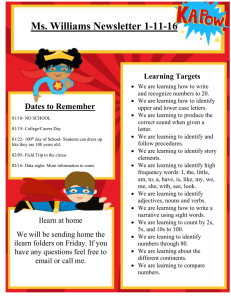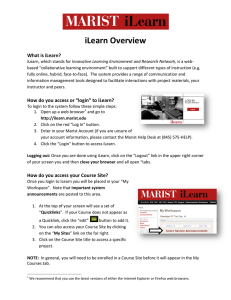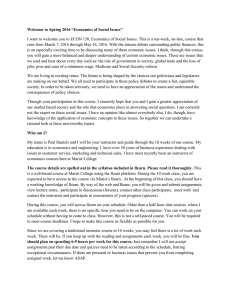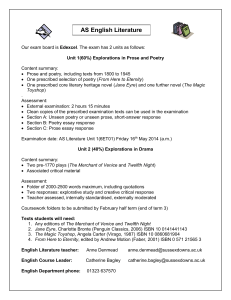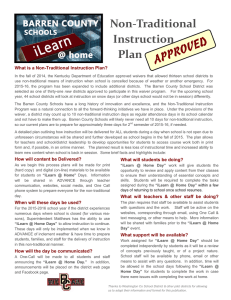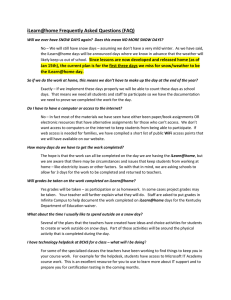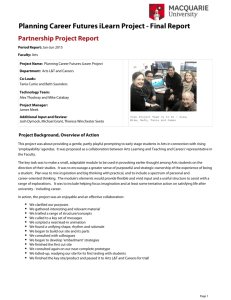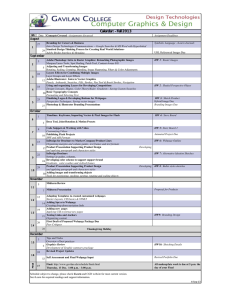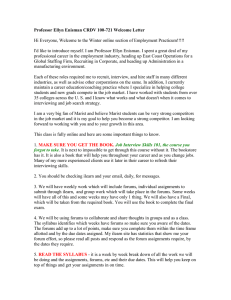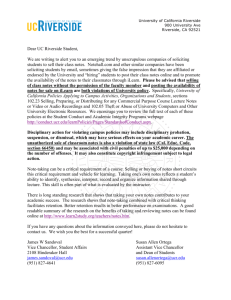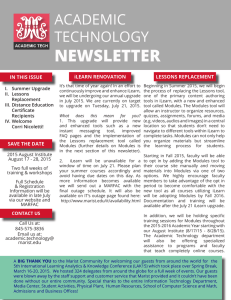How to Join the “Library Site” in iLearn
advertisement
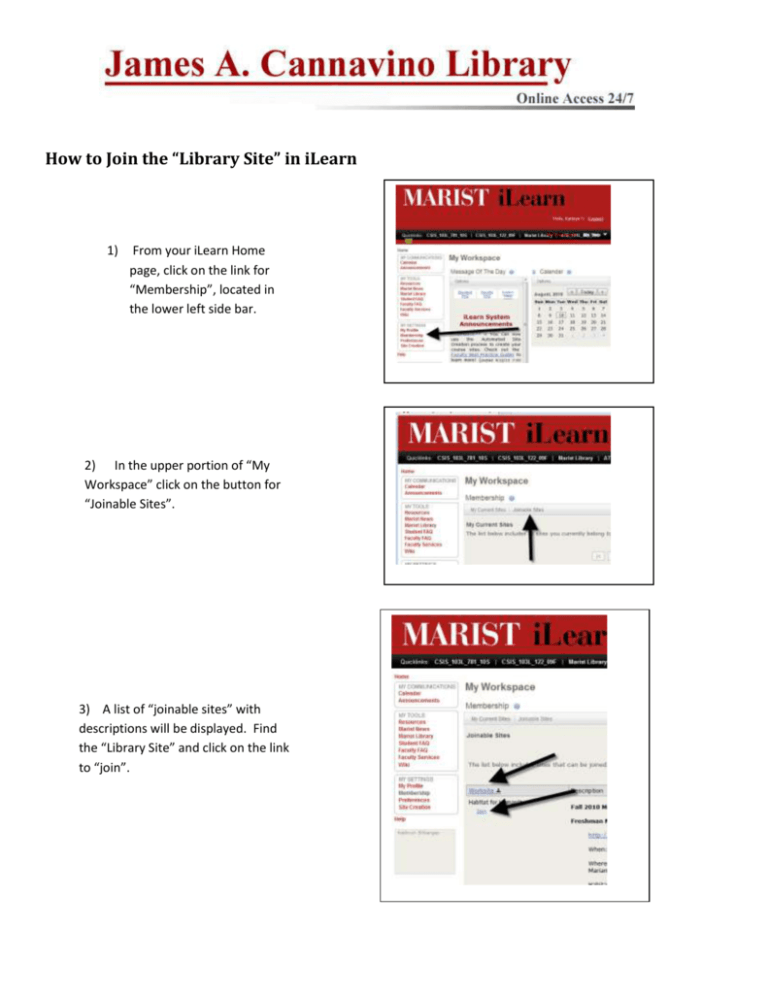
How to Join the “Library Site” in iLearn 1) From your iLearn Home page, click on the link for “Membership”, located in the lower left side bar. 2) In the upper portion of “My Workspace” click on the button for “Joinable Sites”. 3) A list of “joinable sites” with descriptions will be displayed. Find the “Library Site” and click on the link to “join”. 4) When you log into iLearn in the future, you can access the “Library Site” by clicking on the “My Sites” button in the upper right corner of the iLearn homepage. 5) A list of your courses and your sites will then be displayed as links. Click on the Library site. 6) Within the “Library Site” “Resources Tool”, you will find (1) documents describing library related iLearn tasks, and (2) short instructions videos describing popular library databases. There is a folder for each School at Marist with the items relevant to the subjects taught within that School.