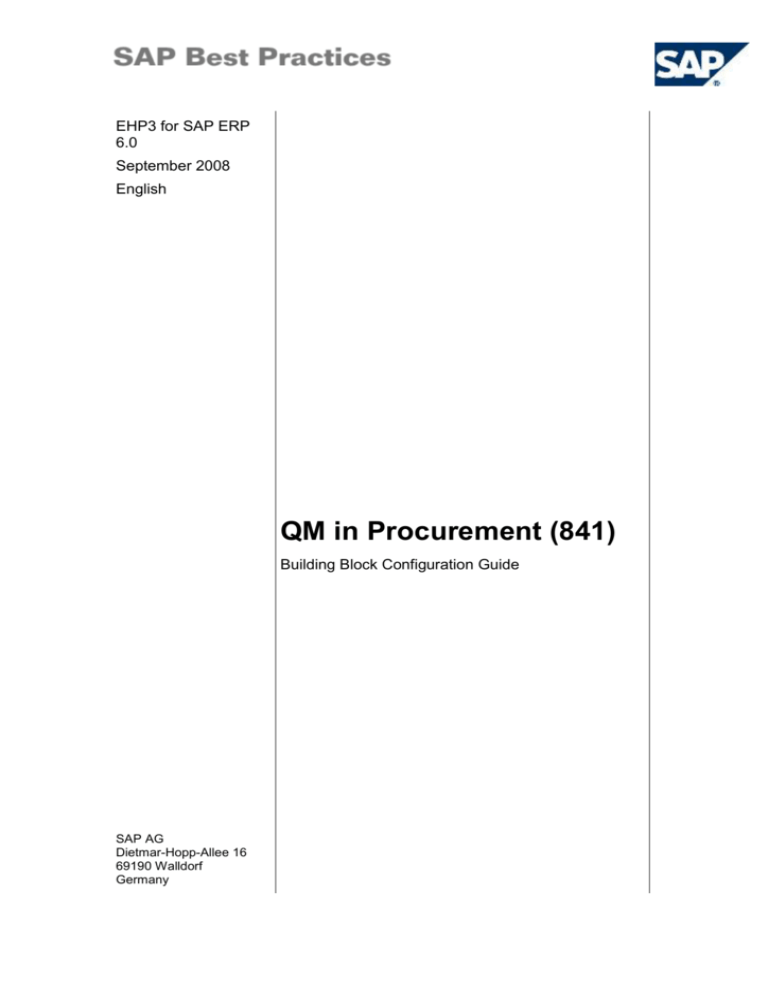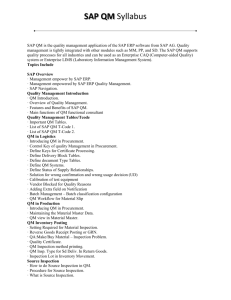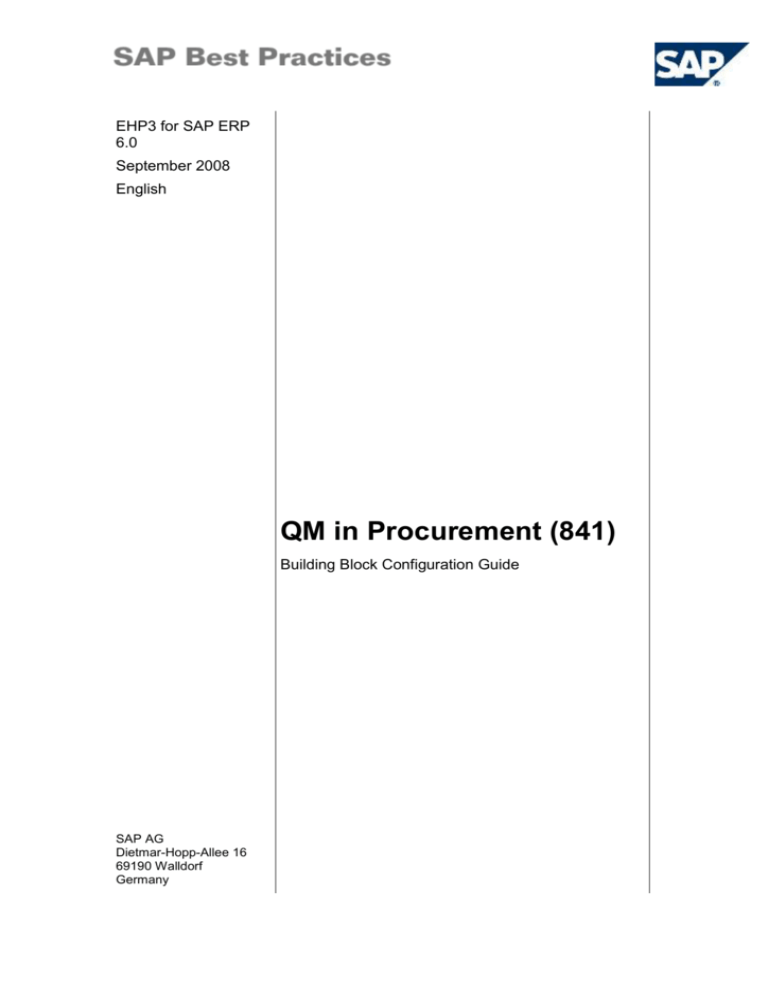
EHP3 for SAP ERP
6.0
September 2008
English
QM in Procurement (841)
Building Block Configuration Guide
SAP AG
Dietmar-Hopp-Allee 16
69190 Walldorf
Germany
SAP Best Practices
QM in Procurement (841): Configuration Guide
Copyright
© Copyright 2008 SAP AG. All rights reserved.
No part of this publication may be reproduced or transmitted in any form or for any purpose without the
express permission of SAP AG. The information contained herein may be changed without prior notice.
Some software products marketed by SAP AG and its distributors contain proprietary software
components of other software vendors.
Microsoft, Windows, Excel, Outlook, and PowerPoint are registered trademarks of Microsoft Corporation.
IBM, DB2, DB2 Universal Database, OS/2, Parallel Sysplex, MVS/ESA, AIX, S/390, AS/400, OS/390,
OS/400, iSeries, pSeries, xSeries, zSeries, System i, System i5, System p, System p5, System x,
System z, System z9, z/OS, AFP, Intelligent Miner, WebSphere, Netfinity, Tivoli, Informix, i5/OS,
POWER, POWER5, POWER5+, OpenPower and PowerPC are trademarks or registered trademarks of
IBM Corporation.
Adobe, the Adobe logo, Acrobat, PostScript, and Reader are either trademarks or registered trademarks
of Adobe Systems Incorporated in the United States and/or other countries.
Oracle is a registered trademark of Oracle Corporation.
UNIX, X/Open, OSF/1, and Motif are registered trademarks of the Open Group.
Citrix, ICA, Program Neighborhood, MetaFrame, WinFrame, VideoFrame, and MultiWin are trademarks
or registered trademarks of Citrix Systems, Inc.
HTML, XML, XHTML and W3C are trademarks or registered trademarks of W3C ®, World Wide Web
Consortium, Massachusetts Institute of Technology.
Java is a registered trademark of Sun Microsystems, Inc.
JavaScript is a registered trademark of Sun Microsystems, Inc., used under license for technology
invented and implemented by Netscape.
SAP, R/3, xApps, xApp, SAP NetWeaver, Duet, PartnerEdge, ByDesign, SAP Business ByDesign, and
other SAP products and services mentioned herein as well as their respective logos are trademarks or
registered trademarks of SAP AG in Germany and in several other countries all over the world. All other
product and service names mentioned are the trademarks of their respective companies. Data
contained in this document serves informational purposes only. National product specifications may vary.
These materials are subject to change without notice. These materials are provided by SAP AG and its
affiliated companies ("SAP Group") for informational purposes only, without representation or warranty
of any kind, and SAP Group shall not be liable for errors or omissions with respect to the materials. The
only warranties for SAP Group products and services are those that are set forth in the express warranty
statements accompanying such products and services, if any. Nothing herein should be construed as
constituting an additional warranty.
© SAP AG
Page 2 of 16
SAP Best Practices
QM in Procurement (841): Configuration Guide
Icons
Icon
Meaning
Caution
Example
Note
Recommendation
Syntax
External Process
Business Process Alternative/Decision Choice
Typographic Conventions
Type Style
Description
Example text
Words or characters that appear on the screen. These include field
names, screen titles, pushbuttons as well as menu names, paths and
options.
Cross-references to other documentation.
Example text
Emphasized words or phrases in body text, titles of graphics and tables.
EXAMPLE TEXT
Names of elements in the system. These include report names,
program names, transaction codes, table names, and individual key
words of a programming language, when surrounded by body text, for
example, SELECT and INCLUDE.
Example text
Screen output. This includes file and directory names and their paths,
messages, source code, names of variables and parameters as well as
names of installation, upgrade and database tools.
EXAMPLE TEXT
Keys on the keyboard, for example, function keys (such as F2) or the
ENTER key.
Example text
Exact user entry. These are words or characters that you enter in the
system exactly as they appear in the documentation.
<Example text>
Variable user entry. Pointed brackets indicate that you replace these
words and characters with appropriate entries.
© SAP AG
Page 3 of 16
SAP Best Practices
QM in Procurement (841): Configuration Guide
Contents
1
Purpose .............................................................................................................................. 5
2
Preparation ......................................................................................................................... 5
2.1
2.1.1
3
4
Prerequisites ............................................................................................................ 5
Building Blocks..................................................................................................... 5
Configuration ...................................................................................................................... 5
3.1
Loading Function Module YQ_ACTIVE_ING_MWBQ ............................................. 5
3.2
Defining Keys for Certificate Processing .................................................................. 6
3.3
Defining Follow-Up Actions ...................................................................................... 7
3.4
Defining Document Types ........................................................................................ 8
3.5
Defining Data Carrier ............................................................................................... 9
3.6
Defining Document Types for QM in Procurement ................................................ 10
3.7
Defining Status of Supply Relationships ................................................................ 11
3.8
Assigning Delivery Status for Inspection Type....................................................... 12
Master Data ...................................................................................................................... 12
4.1
Changing Material Master – Changing QM-View................................................... 12
4.2
Creating Quality Info Record .................................................................................. 13
4.3
Creating Dynamic Modification Rule ...................................................................... 13
4.4
Creating and Changing Inspection Plans: Header, Operation, Char., Material
Assignment .......................................................................................................................... 14
4.5
Creating Document in DMS ................................................................................... 14
4.6
Changing Document in DMS for Purchasing Pipeline Material ............................. 15
4.7
Assigning QM Order to Material ............................................................................. 16
© SAP AG
Page 4 of 16
SAP Best Practices
QM in Procurement (841): Configuration Guide
QM in Procurement
1 Purpose
This configuration guide provides the information you need to set up the configuration of this
building block manually.
2 Preparation
2.1 Prerequisites
2.1.1
Building Blocks
Before you start installing this scenario, you must install prerequisite building blocks. For more
information, see the Building Block Prerequisites Matrix for Chemicals.
3 Configuration
3.1 Loading Function Module
YQ_ACTIVE_ING_MWBQ
Use
This Function module is needed to make the following scenario possible:
The active ingredient batch was valuated in the goods receipt with a planned value of 85%
potency. Following on from the quality inspection, if there is a difference in the potency, an
automatic active ingredient quantity and value correction is carried out (automatic follow-up
action for transaction mwbq).
Procedure
1. Access the activity using one of the following navigation options:
Transaction code
SE37
2. First of all you need to create a Function group. From the menu choose Goto Function
groups Create group. Make the following entries:
Function group
YQ_QM
Short text
Best Practices for Chemicals
3. Choose Save.
4. The system then prompts you to assign a change request. Enter the development class
or choose Local object to save it locally. This assignment allows you to transport the
project and its components into a productive system once you have completed it.
5. Enter the name of the Function module: YQ_ACTIVE_ING_MWBQ and choose Create.
© SAP AG
Page 5 of 16
SAP Best Practices
QM in Procurement (841): Configuration Guide
6. Enter the following entries:
Function module
YQ_ACTIVE_ING_MWBQ
Function group
YQ_QM
Short text
FM for Active Ingredients
7. Choose Source code.
8. Load local file YQ_ACTIVE_ING_MWBQ.TXT that is available on the HTML-DVD (Path:
Misc\Chemicals\Global\Function_Modules).
9. On the Import tab page, make following entries:
Parameter
name
Type
spec.
Associated
type
I_QALS
LIKE
I_QAVE
I_QAPO
Optional
Pass value
Short text
QALS
Indicator
set
Inspection lot record
LIKE
QAVE
Indicator
set
Inspection processing:
Usage decision
TYPE
QAPO
Indicator
set
Inspection operation
records
10. On the Export tab page, make following entries:
Parameter
name
Type spec.
Associated
type
Pass value
Short text
E_SUBRC
LIKE
SY-SUBRC
Indicator set
Return Value of ABAP
Statements
Optional
Short text
11. On the Tables tab page, make following entries:
Parameter
name
Type spec.
Associat
ed
type
E_PROTOCOL
LIKE
RQEVP
Protocol for Follow-Up Actions
and/or Stock Postings
12. Save and activate Function module.
Result
Function module YQ_ACTIVE_ING_MWBQ saved.
3.2 Defining Keys for Certificate Processing
Use
The purpose of this activity is to define keys for certificate processing.
© SAP AG
Page 6 of 16
SAP Best Practices
QM in Procurement (841): Configuration Guide
Procedure
1. Access the activity using one of the following navigation options:
Transaction code
SPRO
IMG menu
Quality Management QM in Logistics QM in Procurement
Define Keys for Certificate Processing
2. Choose activity Define Certificate Types.
3. Choose Copy as for the second entry E22 and copy it to YQ01
Cert.
Typ
YQ0
1
Short
text
RU
Short
text
Certi
ficat
e
requ
ired
for
each
PO
item
Certif
icate
requir
ed for
GR
item
Certi
ficat
e
chec
k
requ
ired
Control
without
cert.
Enhanc
ed
Certific
ate
Proces
sing
Prevent
Certificat
e
Confirma
tion at
GR
Remind
Deadlin
e
Заво
дской
серти
фика
т
"2.2"
EN
10204
Test
certif.
2.2
EN10
204
X
X
X
B
Without
lot:
Blocked
stock,
with lot:
Status,
X
X
3
4. Go back with F3.
5. Save your entries.
3.3 Defining Follow-Up Actions
Use
The purpose of this activity is to define the follow-up action for a usage decision after quality
inspection for active ingredients materials. There is a need for a Function module called
YQ_ACTIVE_ING_MWBQ. Refer to the Installation Guide, where it is described how to create
this Function module.
Procedure
1. Access the activity using one of the following navigation options:
Transaction code
SPRO
IMG menu
Quality Management Quality Inspections Inspection Lot
Completion Define Follow-Up Actions
2. Choose activity Follow-Up Actions.
3. Choose New Entries and make the entry for YQ_ACTIV.
© SAP AG
Page 7 of 16
SAP Best Practices
QM in Procurement (841): Configuration Guide
FolUpAct
FolUp f. Fn
Short text(EN)
Short text(RU)
YQ_ACTIV
Usage decision for
inspection lot
Batch Revaluation
Переоценка Партии
4. Go back with F3.
5. Choose the just created entry YQ_ACTIV and double-click Function modules in the
change mode.
6. Choose New Entries and make the following settings:
Cntr
Function module
AftrPst
SyncUpdt
1
YQ_ACTIVE_ING_MWBQ
X
X
BTran
Short text
FM for Active
Ingredient
7. Save your entries
3.4 Defining Document Types
Use
The purpose of this activity is to define the document type YQ1 for checking the existing
quality QM-System of the vendor by using a quality info record.
Procedure
1. Access the activity using one of the following navigation options:
Transaction code
SPRO
IMG menu
Cross-Application-Components Document Management Control
Data Define Document Types
2. Choose the activity Define document types.
3. Choose New Entries and make the entry for YQ1.
Docu
ment
type
Doc.
Type
Des
Status
Change
Version
Assgmt
Internal
Number
Range
External
Number
Range
Number
Exit
File
Size
YQ1
QMagree
ment
YQPM
X
X
02
01
MCDOKZNR
1000000
Class
Data
Hierachy
Indictor
Document
Status
Document
Desc.
CAD
Indicator
Superior
Document
CM
Relevance
-
-
.
+
-
-
-
4. Go back with F3.
5. Choose the just created entry YQ1 and select Define language-dependent descriptions
from Dialog Structure.
6. Choose New Entries and make the following settings:
© SAP AG
Page 8 of 16
SAP Best Practices
QM in Procurement (841): Configuration Guide
Lang.
Doc.ty.
Doc. Type desc.
Doc. Type desc.(RU)
EN
YQ1
QM agreement YQPM
Соглашение управления
качеством YQPM
7. Choose Define Document Status from the Dialog Structure.
8. Choose New Entries and make the following settings:
Docu
ment
type
Docum
ent
Status
Status
Status Text
Released
Flag
Status
Type
Prev.
1
Prev.
2
Prev.
3
YQ1
FR
RE
Released
X
O
IE
IA
YQ1
IA
IW
In Work
O
FR
IE
SP
YQ1
IE
IP
In
Preparation
P
FR
YQ1
SP
LK
Locked
S
FR
IE
IA
9. Double-click Function Define object links.
10. Choose New Entries and make the following settings:
Document
type
Object
Screen no.
When new version
Document
version
1:n ratio
YQ1
QINF
210
1
1
X
11. Save your entries.
3.5 Defining Data Carrier
Use
The purpose of this activity is to maintain data carrier.
Procedure
This is cross-client configuration. Ensure that the client has appropriate setting
(transaction scc4).
1. Access the activity using one of the following navigation options:
Transaction code
SPRO
IMG menu
Cross-Application Components Document Management
System General Data Define data carrier
2. On the dialog structure of the Change View Define carrier data type screen, choose the
Define data carrier type server, front end folder.
3. On the Change View Define Data Carrier Type server, front end: Overview screen, add a
new data carrier type with the following values:
Field name
Type
© SAP AG
Description
User action and values
Note
PC
Page 9 of 16
SAP Best Practices
Field name
QM in Procurement (841): Configuration Guide
Description
User action and values
Description
PC with MS Windows
Operating system
Online access
Select by ticking
Note
4. On the Change View Define Data Carrier Type server, front end: Overview screen,
choose the data carrier type PC and enter the folder Define servers and files or folders.
5. On the Change View Define Servers and files or folders: Overview screen, define the
data carrier PC as follows:
Field name
Description
User action and values
Data Carrier
PC
Type (data carrier type)
PC
Description
Personal Computer
Note
6. From the Change View Define Servers and files or folders: Overview screen, open the
folder Identify frontend computers. This takes you to the Change View Identify Frontend
Computers: Details screen.
7. On the Change View Identify Frontend Computers: Details screen, enter the following
values:
Field name
Description
User action and values
FrontendComputer
Default
DataCarr.type
PC
Netw:Address
Default
Description
Default for local PC
Note
8. Open the Define mount points / logical drive folder in the Dialog Structure. Add a new
entry with the following values:
Field name
Description
User action and values
Data Carrier (Name of
data Carrier)
PC
DataCarr.type
PC
Prefix for access path
C:\BP\
Note
9. Save your settings.
3.6 Defining Document Types for QM in Procurement
Use
The purpose of this activity is to define the document type YQ1 for checking the existing
quality QM-System of the vendor by using a quality info record.
Procedure
1. Access the activity using one of the following navigation options:
Transaction code
© SAP AG
SPRO
Page 10 of 16
SAP Best Practices
IMG menu
QM in Procurement (841): Configuration Guide
Quality Management QM in Logistics QM in Procurement
Define Document Types Define document types for QM in
Procurement
2. On the Change View Document types: Overview screen, choose New Entries.
3. On the New Entries: Overview of Added Entries screen, make the following entries:
Field name
Description
User action and values
Document type
YQ1
Short text (EN)
BP CH document type
Short text(RU)
BP CH: Тип документа
Q-Agreement
X
Note
select
4. Choose Save.
Result
The document type YQ1 is created.
3.7 Defining Status of Supply Relationships
Use
The purpose of this activity is to define a new status profile by using in a quality info record.
Procedure
1. Access the activity using one of the following navigation options:
Transaction code
SPRO
IMG menu
Quality Management QM in Logistics QM in Procurement
Define Status of Supply Relationships Maintain status profiles
2. On the Change View Change Status Profile: Overview screen, choose QM_P_001 and
Copy as.
3. On the Copy Entry screen, make the following entries:
Field name
Description
User action and values
Status Profile
YQ_QM_P1
Text(EN)
Supply Rel.ship Pro. 1 (BP
CH)
Text(RU)
Пр.""пост-к - мат-л"" 1
(BP CH)
Maintenance Language
RU
Note
4. Choose Continue
Result
The Status Profile YQ_QM_P1 is created.
© SAP AG
Page 11 of 16
SAP Best Practices
QM in Procurement (841): Configuration Guide
3.8 Assigning Delivery Status for Inspection Type
Use
The purpose of this activity is to assign the delivery status for inspection type (by using in a
quality info record).
Procedure
1. Access the activity using one of the following navigation options:
Transaction code
SPRO
IMG menu
Quality Management QM in Logistics QM in Procurement
Define Status of Supply Relationships Assign delivery status for
inspection type
2. On the Change View Assignment of User Status (Supply Rel.) to insp. Type: O:
Overview screen, choose all entries for YQ_QM_P1 and Copy as.
3. On the Copy Entry screen, make the following entries:
Field name
Description
User action and values
Status Profile
YQ_QM_P1
Inspection type
Replace 01 by YQ01
Note
Replace 0101 by YQ0101
4. Choose Continue
Result
The delivery stati for Profile YQ_QM_P1 are created.
4 Master Data
The following activities describe the master data required for this Building Block. The steps do
not describe the transactions in detail but list the relevant transaction and the corresponding
master data file. For more details on using the individual transactions refer to the Online Help
in the system.
4.1 Changing Material Master – Changing QM-View
Use
The purpose of this activity is to change the material master and to add Quality management
view to:
- Set QM in procurement active
- Set QM control key
- Set Required QM System for Vendor
Procedure
© SAP AG
Page 12 of 16
SAP Best Practices
QM in Procurement (841): Configuration Guide
1. Access the activity using one of the following navigation options:
SAP ECC menu
Logistics Materials Management Material Master
Material Change Immediately
Transaction code
MM02
2. Refer to the following file for details of the master data required:
SMB10_MM02_O001_P04_841.TXT.
Result
Material master was changed and QM views were added.
4.2 Creating Quality Info Record
Use
The purpose of this activity is to create the required quality Information Records.
Procedure
1. Access the activity using one of the following navigation options:
SAP ECC menu
Logistics Quality Management Quality Planning
Logistics Master Data Quality Info Record: Procurement
Create
Transaction code
QI01
2. Refer to the following file for details of the master data required: SMB18_QI01_O002_
Q41_841.TXT .
Result
Q-info records have been created.
4.3 Creating Dynamic Modification Rule
Use
The purpose of this activity is to create the required dynamic modification rule.
Procedure
1. Access the activity using one of the following navigation options:
SAP ECC menu
Logistics Quality Management Quality Planning Basic
Data Sample Dynamic Modification Rule Create
Transaction code
QDR1
2. Refer to the following file for details of the master data required:
SMB18_QDR1_O005_Q41_841.TXT
Result
© SAP AG
Page 13 of 16
SAP Best Practices
QM in Procurement (841): Configuration Guide
Dynamic modification rule has been created.
4.4 Creating and Changing Inspection Plans: Header,
Operation, Char., Material Assignment
Use
The purpose of this activity is to create and change the inspection plans (the header, the
operations, the characteristics and the material assignment) for materials in procurement.
Procedure
1. Access the activity using one of the following navigation options:
SAP ECC menu
Logistics Quality Management Quality Planning
Inspection Planning Inspection Plan Create
Transaction code
QP01
2. Refer to the following file for details of the master data required:
SMB10_INSPECT_PLAN_O002_P18_841.TXT.
Result
Inspection plan headers, operations, the characteristics and the material assignment have
been created.
4.5 Creating Document in DMS
Use
The purpose of this activity is to create a QM Document for purchasing Pipeline material. You
need only one document a year.
Refer to the following file for details of the master data required: SMB10_CV01N_O001_P40_
841.TXT.
Procedure
1. Access the activity using one of the following navigation options:
SAP ECC menu
Logistics Central Functions Document Management
Systems Document Create
Transaction code
CV01N
2. On the Create Document: Initial Screen, make following entries:
Field name
Description
User action and values
Document
QM-PIPE
Document type
YQ1
Document part
000
Document version
00
© SAP AG
Note
Page 14 of 16
SAP Best Practices
QM in Procurement (841): Configuration Guide
3. Choose Enter.
4. On the Create Document: Basic Data QM-Agreement YQPM (YQ1) screen, enter the
following data:
Field name
Description
Description
User action and values
Note
QM for Pipeline
5. Choose Create Document.
6. On the Create Document: Basic Data QM-Agreement YQPM (YQ1) screen, enter the
following data:
Field name
Description
User action and values
Note
Appl.
PDF
P
Data carrier
PC
Original
Certificate.pdf
7. Choose Enter.
8. Choose the newly created entry in the Originals area and choose Check In Orig.
9. Choose Save.
Result
A document for purchasing Pipeline Material was created.
4.6 Changing Document in DMS for Purchasing
Pipeline Material
Use
The purpose of this activity is to set the status of the QM document for the Pipeline Material
when you reach the document from your Vendor and add an PDF file to the master data.
Procedure
1. Access the activity using the following navigation options:
SAP ECC menu
Logistics Central Functions Document Management
Systems Document Change
Transaction code
CV02N
2. Refer to the following file for details of the master data required:
SMB18_CV02N_O001_Q41_841.TXT.
Result
The document is released for QM.
© SAP AG
Page 15 of 16
SAP Best Practices
QM in Procurement (841): Configuration Guide
4.7 Assigning QM Order to Material
Use
The purpose of this activity is to assign appraisal costs from QM orders to cost centers.
Procedure
1. Access the activity using the following navigation options:
SAP ECC menu
Logistics Production Process Process Order
Environment Master Data Material Master
Environment QM Maintenance Functions Assign
Appraisal Costs
Transaction code
QK01
2. Refer to the following file for details of the master data required:
SMB18_QK01_O003_Q41_841.TXT.
Result
Appraisal costs of QM orders are assigned.
© SAP AG
Page 16 of 16