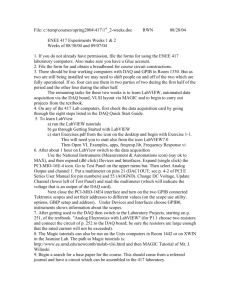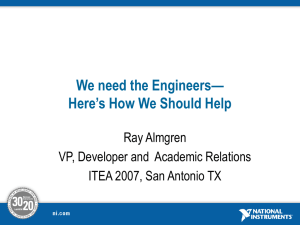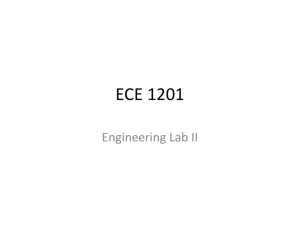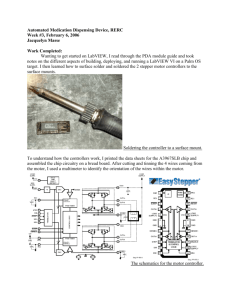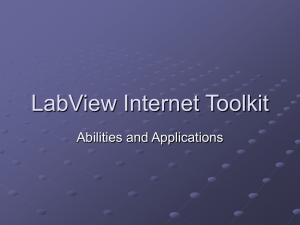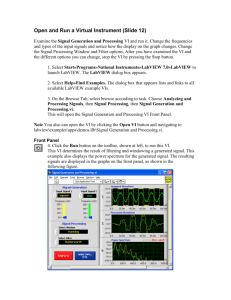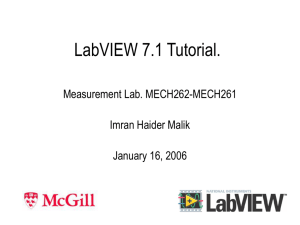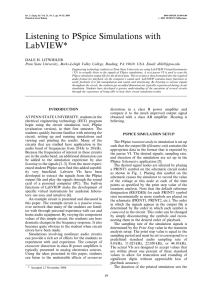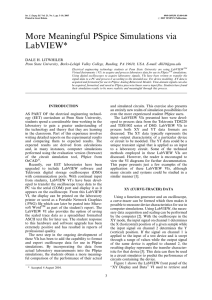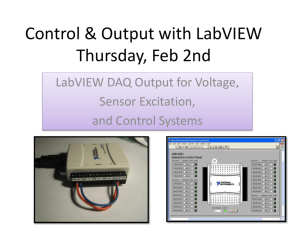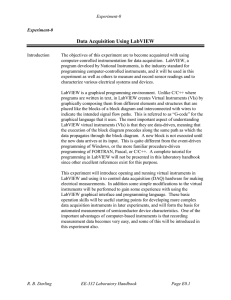Project_Hotspots
advertisement
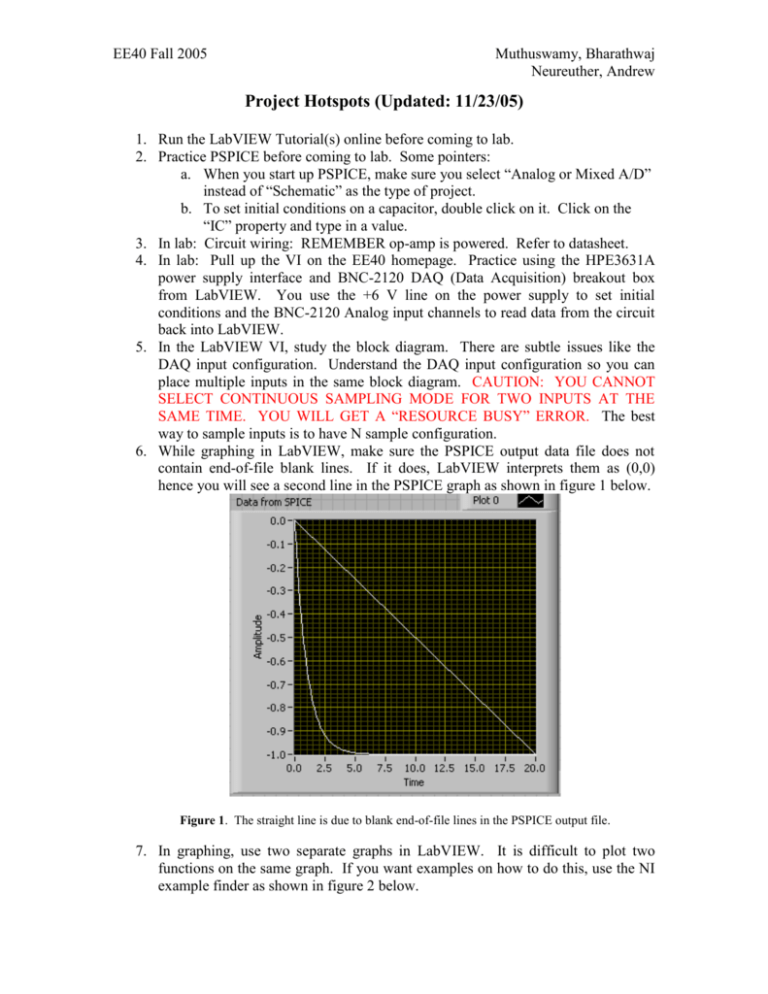
EE40 Fall 2005 Muthuswamy, Bharathwaj Neureuther, Andrew Project Hotspots (Updated: 11/23/05) 1. Run the LabVIEW Tutorial(s) online before coming to lab. 2. Practice PSPICE before coming to lab. Some pointers: a. When you start up PSPICE, make sure you select “Analog or Mixed A/D” instead of “Schematic” as the type of project. b. To set initial conditions on a capacitor, double click on it. Click on the “IC” property and type in a value. 3. In lab: Circuit wiring: REMEMBER op-amp is powered. Refer to datasheet. 4. In lab: Pull up the VI on the EE40 homepage. Practice using the HPE3631A power supply interface and BNC-2120 DAQ (Data Acquisition) breakout box from LabVIEW. You use the +6 V line on the power supply to set initial conditions and the BNC-2120 Analog input channels to read data from the circuit back into LabVIEW. 5. In the LabVIEW VI, study the block diagram. There are subtle issues like the DAQ input configuration. Understand the DAQ input configuration so you can place multiple inputs in the same block diagram. CAUTION: YOU CANNOT SELECT CONTINUOUS SAMPLING MODE FOR TWO INPUTS AT THE SAME TIME. YOU WILL GET A “RESOURCE BUSY” ERROR. The best way to sample inputs is to have N sample configuration. 6. While graphing in LabVIEW, make sure the PSPICE output data file does not contain end-of-file blank lines. If it does, LabVIEW interprets them as (0,0) hence you will see a second line in the PSPICE graph as shown in figure 1 below. Figure 1. The straight line is due to blank end-of-file lines in the PSPICE output file. 7. In graphing, use two separate graphs in LabVIEW. It is difficult to plot two functions on the same graph. If you want examples on how to do this, use the NI example finder as shown in figure 2 below. EE40 Fall 2005 Muthuswamy, Bharathwaj Neureuther, Andrew Figure 2. To open NI example finder, click on Open→Examples→Fundamentals→Waveform 8. To save waveform data from PSPICE, in the Probe Window click on Edit→Select All as shown in figure 3 below. Then choose Copy. Now if you open up a text document, you should be able to paste the data. Figure 3. Saving data from Probe.