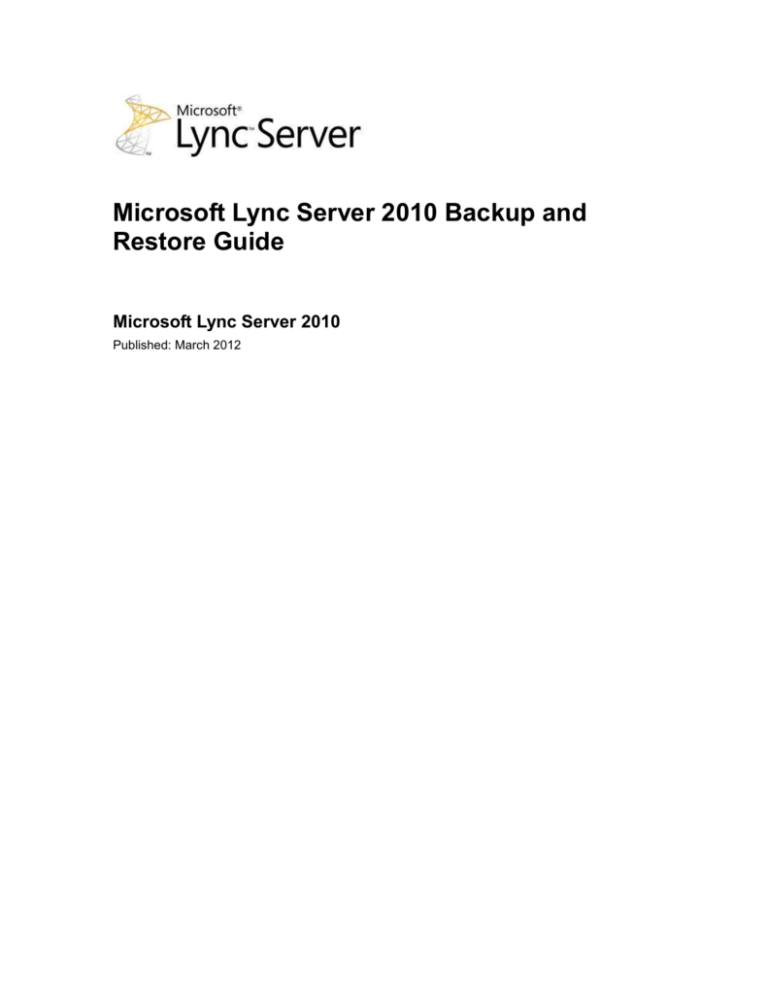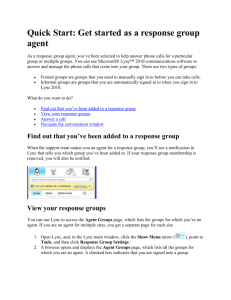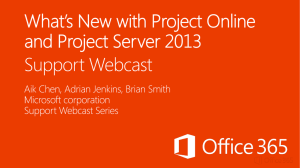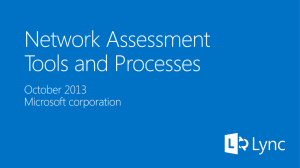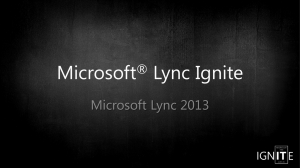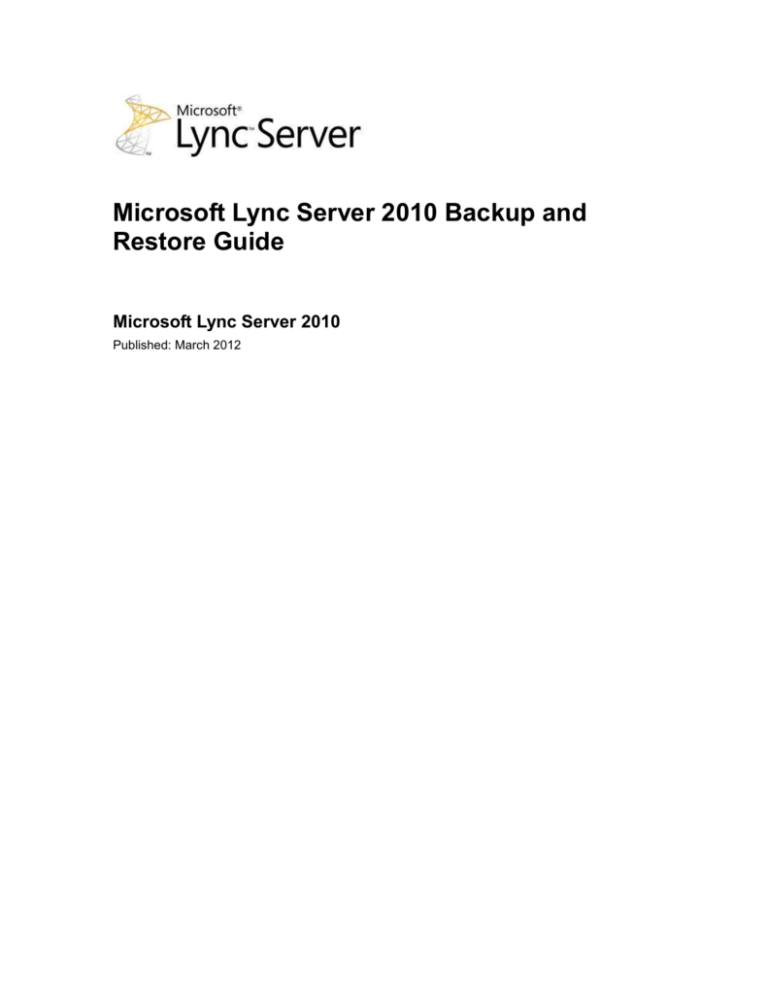
Microsoft Lync Server 2010 Backup and
Restore Guide
Microsoft Lync Server 2010
Published: March 2012
This document is provided “as-is”. Information and views expressed in this document, including
URL and other Internet Web site references, may change without notice.
Some examples depicted herein are provided for illustration only and are fictitious. No real
association or connection is intended or should be inferred.
This document does not provide you with any legal rights to any intellectual property in any
Microsoft product. You may copy and use this document for your internal, reference purposes.
Copyright © 2012 Microsoft Corporation. All rights reserved.
Contents
Backing Up and Restoring Lync Server 2010 .............................................................................. 1
Preparing for Lync Server Backup and Restoration ................................................................. 2
Backup and Restoration Requirements: Data ....................................................................... 2
Backup and Restoration Requirements: Tools and Permissions .......................................... 7
Backup and Restoration Process Overview ........................................................................ 11
Developing a Backup and Restoration Strategy and Plan .................................................. 12
Establishing a Backup and Restoration Strategy ............................................................. 13
Establishing a Backup and Restoration Plan ................................................................... 14
Setting Up a Backup Location .......................................................................................... 16
Best Practices for Backup and Restoration ......................................................................... 17
Backing Up Lync Server 2010 ................................................................................................ 18
Verifying Backup Prerequisites ........................................................................................... 18
Backing Up Data and Settings ............................................................................................ 18
Backing up Core Data and Settings ................................................................................. 19
Backing Up Archiving and Monitoring Databases ............................................................ 20
Backing Up File Stores .................................................................................................... 20
Restoring Data and Settings ................................................................................................... 21
Preparing to Restore Lync Server ....................................................................................... 21
Restoring a Standard Edition Server ................................................................................... 24
Restoring the Central Management Store ........................................................................... 26
Restoring an Enterprise Edition Back End Server .............................................................. 29
Restoring Response Group Settings ............................................................................... 31
Restoring an Enterprise Edition Member Server ................................................................. 33
Restoring a Lync Server Pool .............................................................................................. 34
Restoring a File Store .......................................................................................................... 34
Restoring a Monitoring Server or Archiving Server with Collocated Database ................... 35
Restoring a Stand-alone Monitoring or Archiving Database ............................................... 36
Restoring Monitoring or Archiving Data............................................................................... 38
Backup and Restoration Worksheets ..................................................................................... 39
Backing Up and Restoring Lync Server 2010
This document describes a methodology for backing up and restoring the data that is required for
full recovery of Microsoft Lync Server 2010 services. It includes the procedures for backing up
data and recovering from the following levels of failure:
A Standard Edition server fails.
The Central Management Server fails.
An Enterprise Edition Back End Server fails.
A server that is a member of any Lync Server pool fails.
A Lync Server pool fails.
Note:
Lync Server pools include Front End, Director, Mediation, A/V Conferencing,
Archving, Monitoring, and Edge pools.
A File Store fails.
An Archiving Server or a Monitoring Server with a collocated database fails.
A stand-alone Archiving database or Monitoring database fails.
Note:
This document does not include methods and procedures for restoring an entire site or
for developing a standby site. For details about developing a high availability solution with
failover servers, see Planning for Metropolitan Site Resiliency in the Planning
documentation.
The methodology described in this document involves special considerations during the planning
phase. For details, see "Developing a Backup and Restoration Plan" in Establishing a Backup
and Restoration Plan.
The process of backing up and restoring services may require you to perform some tasks with
components that are not part of Lync Server, but upon which Lync Server depends. This
document identifies the required tasks for these components, but does not include procedures for
working with them. For example, this document does not describe how to reinstall the operating
system or how to back up or restore certificates. Where appropriate, references are provided for
more detailed instructions for these tasks.
In This Section
Preparing for Lync Server Backup and Restoration
Backing Up Data and Settings
Restoring Data and Settings
Backup and Restoration Worksheets
1
Microsoft Lync Server 2010 Backup and Restore Guide
Preparing for Lync Server Backup and Restoration
Microsoft Lync Server 2010 simplifies backup and restoration compared to previous versions of
Office Communications Server. In Lync Server 2010, much of the settings and configuration data
that were previously stored in Active Directory Domain Services (AD DS) and the settings and
configuration data that were stored on individual servers are now stored in the Central
Management store. Global-level, site-level, pool-level, and server-level settings and configuration
data are backed up and restored when you back up and restore the Central Management store.
In addition, Lync Server 2010 provides Lync Server Management Shell cmdlets for backing up
and restoring many of the components in your Lync Server deployment.
This section describes the settings, configuration, and other data you need to back up in order to
be able to restore servers and databases in the event of a failure or outage.
In This Section
Backup and Restoration Requirements: Data
Backup and Restoration Requirements: Tools and Permissions
Backup and Restoration Process Overview
Developing a Backup and Restoration Strategy and Plan
Best Practices for Backup and Restoration
Backup and Restoration Requirements: Data
Microsoft Lync Server 2010 uses settings and configuration information that is stored in
databases, and data that is stored in databases and file stores. This section describes the data
that you need to back up to be able to restore service if your organization experiences a failure or
outage, and also identifies the data and components used by Lync Server 2010 that you need to
back up separately.
Note:
This document does not describe how to back up and recover Group Chat. For details
about backing up and recovering Group Chat, see Operating and Maintaining the Group
Chat System in the Operations documentation.
Settings and Configuration Requirements
This document includes procedures for backing up and restoring the settings and configuration
information that is required for recovery of Lync Server service. This information is located in the
Central Management store or on another back-end database or Standard Edition server.
The following table identifies the settings and configuration information you need to back up and
restore.
Settings and Configuration Data
Type of data
Where stored
Description / When to back up
Topology configuration
Central Management store
Topology, policy, and
2
Microsoft Lync Server 2010 Backup and Restore Guide
Type of data
Where stored
Description / When to back up
information
(database: Xds.mdf)
configuration settings.
Back up with your regular
backups and after you use
Lync Server 2010 Control
Panel or cmdlets to modify
your configuration or policies.
Location information
Central Management store
(database: Lis.mdf)
Enterprise Voice Enhanced 91-1 (E9-1-1) configuration
information. This information is
generally static.
Back up with your regular
backups.
Response Group configuration Back End Server or Standard
information
Edition server (database:
RgsConfig.mdf)
Response Group agent
groups, queues, and
workflows.
Back up with your regular
backups and after you add or
change agent groups, queues,
or workflows.
Data Requirements
This document includes procedures for backing up and restoring only the data that is required to
recover Lync Server service.
The following table identifies the data you need to back up and restore.
Data Stored in Databases
Type of data
Where stored
Description / When to back up
Persistent user data
Back End Server or Standard
Edition server (database:
Rtc.mdf)
User rights, user Contacts lists,
server or pool data, scheduled
conferences, and so on.
Note:
This user data does not
include content uploaded
to a conference.
Back up with your regular
backups. This information is
dynamic, but the loss of updates
is not catastrophic to Lync Server
3
Microsoft Lync Server 2010 Backup and Restore Guide
Type of data
Where stored
Description / When to back up
if you need to restore to your last
regular backup. If Contacts lists
are critical to your organization,
you can back up this data more
frequently.
Archiving data
Archiving database (database:
LcsLog.mdf)
Instant messaging (IM) and
meeting content.
May be collocated on an
Archiving Server, Back End
Server, or other server, or may
be on a stand-alone server
This data is not critical to Lync
Server, but it may be critical to
your organization for regulatory
purposes. Determine your back
up schedule accordingly.
Lync Server 2010 supports only
the Simple Recovery model for
Archiving databases. With the
Simple Recovery model,
databases are recovered to the
point of last full backup, which
means that you cannot restore a
database to the point of failure or
to a specific point in time.
Monitoring data
Monitoring databases
(LcsCDR.mdf and
QoeMetrics.mdf)
Call detail records (LcsCDR.mdf)
and Quality of Experience
metrics (QoeMetrics.mdf).
May be collocated on a
Monitoring Server, Back End
Server, or other server, or may
be on a stand-alone server
Call detail records are dynamic
and may be critical to your
business. Determine your back
up schedule by considering
whether you need these records
for regulatory reasons.
Quality of experience information
is dynamic. Loss of QoE data is
not critical for the operation of
Lync Server, but it may be critical
to your business. Determine your
back up schedule based on how
critical this information is to your
organization.
Lync Server 2010 supports only
the Simple Recovery model for
4
Microsoft Lync Server 2010 Backup and Restore Guide
Type of data
Where stored
Description / When to back up
Monitoring databases. With the
Simple Recovery model,
databases are recovered to the
point of last full backup, which
means that you cannot restore a
database to the point of failure or
to a specific point in time.
Some data is not required for recovery or archival purposes. The following data does not need to
be backed up:
Transient user data, such as endpoints and subscriptions, active conferencing servers, and
transient conferencing states (database: RtcDyn.mdf)
Address Book data (databases: Rtcab.mdf and Rtcab1.mdf)
Note:
The Address Book database is regenerated automatically from Active Directory
Domain Services (AD DS).
Dynamic information for the Call Park application (database: CpsDyn.mdf)
Transient Response Group data, such as agent sign-in state and call waiting information
(database: RgsDyn.mdf)
File Store Data Requirements
This document includes procedures for backing up data in file stores. In an Enterprise Edition
deployment, the Lync Server file store is typically located on a file server. In a Standard Edition
deployment, the Lync Server file store is located by default on the Standard Edition server.
Typically, there is one Lync Server file store that is shared for a site. The Archiving file store may
use the same file share as the Lync Server file store, or it may be in a separate file share.
File store locations are identified as \\server\share name. To find the specific locations of your file
stores, open Topology Builder and look in the File stores node.
The following table identifies the file stores you need to back up and restore.
File Stores
Type of data
Where stored
Description / when to back up
Lync Server file store
Typically on a file server, file
cluster, or a Standard Edition
server
Meeting content; meeting
content metadata; meeting
compliance logs; application
data files; update files for device
updates; audio files for
Response Group, Call Park, and
Announcement applications.
5
Microsoft Lync Server 2010 Backup and Restore Guide
Type of data
Where stored
Description / when to back up
Back up with your regular
backups.
Archiving file store
Typically on a file store
shared for a site, but may be
separate
Copies of web conferencing
(meeting) content.
Archiving data is critical for
compliance purposes. Determine
your back up schedule
accordingly.
Additional Backup Requirements
Lync Server uses or depends on some data and components that you need to back up separately
from the procedures in this document. The following components are not backed up or restored
as part of the Lync Server backup and restoration process described in this document:
Active Directory Domain Services (AD DS) You need to back up AD DS by using Active
Directory tools at the same time that you back up Lync Server. Although many Lync Server
settings are now stored in Central Management store instead of in AD DS as in previous
versions, AD DS still stores the following:
User SIP Uniform Resource Identifier (URI) and other user settings
Contact objects for applications such as Response Group and Conferencing Attendant
A pointer to the Central Management store
Kerberos Authentication Account (an optional computer object) and Lync Server security
groups
Important:
It is important to keep the contact objects in AD DS synchronized with Lync Server to
avoid problems that can occur when Lync Server expects contact objects that do not
match those in AD DS.
For details about backing up and restoring AD DS in Windows Server 2008, see "AD DS
Backup and Recovery Step-by-Step Guide" at http://go.microsoft.com/fwlink/?LinkId=209105.
For details about backing up and restoring AD DS in Windows Server 2003, see
"Administering Active Directory Backup and Restore" at
http://go.microsoft.com/fwlink/?LinkId=209106.
Certification authority and certificates Use your organization's policy for backing up your
certification authority (CA) and certificates. If you use exportable private keys, you can back
up the certificate and the private key, and then export them if you use the procedures in this
document to restore Lync Server. If you use an internal CA, you can re-enroll if you need to
restore Lync Server. It is important that you retain the private key in a secure location where it
will be available if a computer fails.
System Center Operations Manager If you use Microsoft System Center Operations
Manager (formerly Microsoft Operations Manager) to monitor your Lync Server deployment,
6
Microsoft Lync Server 2010 Backup and Restore Guide
you can optionally back up the data it creates while it is monitoring Lync Server. Use your
standard SQL Server backup process to back up System Center Operations Manager files.
These files are not restored during recovery.
Public switched telephone network (PSTN) gateway configuration If you use Enterprise
Voice or Survivable Branch Appliances, you need to back up the PSTN gateway
configuration. See your vendor for details about backing up and restoring PSTN gateway
configurations.
XMPP gateways If you deployed the Extensible Messaging and Presence Protocol (XMPP)
gateway to support instant messaging through providers and servers that use XMPP, you
need to back up the XMPP gateway.
Group Chat If you deployed Group Chat, you need to back up the Group Chat data. For
details about backing up and recovering Group Chat, see Operating and Maintaining the
Group Chat System in the Operations documentation.
Coexisting versions of Office Communications Server If your Lync Server deployment
coexists with an earlier version of Office Communications Server, you cannot use the
procedures in this document for backing up or restoring the earlier version. Instead, you must
use the backup and restoration procedures documented specifically for your earlier version.
For details about backing up and restoring Microsoft Office Communications Server 2007 R2,
see http://go.microsoft.com/fwlink/?LinkId=168162. For details about backing up and
restoring Microsoft Office Communications Server 2007, see
http://go.microsoft.com/fwlink/?LinkId=211810.
Microsoft Exchange and Exchange Unified Messaging (UM) Back up and restore
Microsoft Exchange and Exchange UM as described in the Microsoft Exchange
documentation. For details about backing up and restoring Exchange Server 2010, see
http://go.microsoft.com/fwlink/?LinkId=209179. For details about backing up and restoring
Exchange Server 2007, see http://go.microsoft.com/fwlink/?LinkId=209180.
Infrastructure information Back up information about your infrastructure, such as your
firewall configuration, load balancing configuration, Internet Information Services (IIS)
configuration, Domain Name System (DNS) records and IP addresses, and Dynamic Host
Configuraton Protocol (DHCP) configuration. For details about backing up these components,
check with their respective vendors.
Backup and Restoration Requirements: Tools and Permissions
This section identifies the tools you can use to back up and restore Microsoft Lync Server 2010,
the permissions you need, and whether you can run commands remotely or locally.
This document focuses on tools that are provided with Lync Server 2010 for backup and
restoration.
Back Ups
To back up Lync Server 2010, use the tools identified in the following table.
7
Microsoft Lync Server 2010 Backup and Restore Guide
Note:
All the commands you need to back up Lync Server can be scripted and can be run
remotely.
Tools for Backing Up Lync Server 2010
To back up this:
Use this tool or cmdlet:
Topology configuration data (Xds.mdf)
Export-CsConfiguration
Location information service (E9-1-1)
data (Lis.mdf)
Export-CsLisConfiguration
Response Group configuration data
(RgsConfig.mdf)
Export-CsRgsConfiguration
Note:
The RgsImportExport.ps1 script, which is a
Lync Server 2010 Resource Kit tool, adds this
cmdlet to Lync Server Management Shell.
Install the script by downloading and running
OCSReskit.msi, located at
http://go.microsoft.com/fwlink/?LinkID=203466,
and then import the script to Lync Server
Management Shell to add the cmdlet.
Persistent user data (Rtc.mdf database)
Conference IDs
Dbimpexp.exe
Note:
This tool is available in the root folder of the
Lync Server installation media. It is also
installed at \Program Files\Common
Files\Microsoft Lync Server 2010\Support as
part of Core Components.
Archiving database (LcsLog.mdf)
Monitoring call detail record
database (LcsCDR.mdf)
Monitoring QoE database
(QoEMetrics.mdf)
All file stores:
Lync Server file store
SQL Server database tool, such as SQL Server
Management Studio
Standard file system management tool, such as
Robocopy
Note:
Files named
Meeting.Active should not
be backed up. These files
are in use and locked while
8
Microsoft Lync Server 2010 Backup and Restore Guide
To back up this:
Use this tool or cmdlet:
a meeting takes place.
Archiving file store
Restoration
To restore Lync Server 2010, use the tools in the following table.
Note:
All the commands you need to restore Lync Server can be scripted.
Note:
Some of the commands you need to restore Lync Server can be run remotely, but others
need to be run locally, as specified in the following table.
Tools for Restoring Lync Server 2010
To do this:
Use this tool or cmdlet:
Build a new or clean computer
Windows operating system installation software
SQL Server installation software
Certificates Microsoft Management Console (MMC)
snap-in, if restoring certificates with an exportable
private key
Restore file store data
Standard file system management tool, such as Robocopy
Recreate empty databases and set
permissions for the following:
Install-CsDatabase
Central Management store
Back End Server
Monitoring database
Archiving database
Restore the Active Directory pointer
to the Central Management store
Set-CsConfigurationStoreLocation
Note:
If you lose the service
connection point at any time,
you can rerun this cmdlet.
Import the topology, policies, and
configuration settings to the Central
Management store (Xds.mdf)
Import-CsConfiguration
Publish the topology
Topology Builder
9
Microsoft Lync Server 2010 Backup and Restore Guide
To do this:
Use this tool or cmdlet:
-orPublish-CsTopology*
Enable the last published topology
Enable-CsTopology
Reinstall Lync Server components
Lync Server 2010 Setup
Note:
Located in the Lync Server 2010 installation folder
or media at \setup\amd64\Setup.exe.
Restore location information (E9-11) data (Lis.mdf)
Import-CsLisConfiguration
Restore persistent user data
(Rtc.mdf)
Dbimpexp.exe
Note:
This tool is available in the root folder of the Lync
Server installation media. It is also installed at
\Program Files\Common Files\Microsoft Lync
Server 2010\Support as part of Core Components.
Restore Response Group
configuration data (RgsConfig.mdf)
Get-CsApplicationContact
Note:
This script is available on the Lync PowerShell
blog, located at
http://go.microsoft.com/fwlink/?LinkId=210869.
Note:
This script must be run locally.
Import-CsRgsConfiguration
Note:
The RgsImportExport.ps1 script, which is a
Lync Server 2010 Resource Kit tool, adds this
cmdlet to Lync Server Management Shell.
This cmdlet is added at the same time the
Export-CsRgsConfiguration cmdlet is
added.
Restore the following databases:
Archiving database
(LcsLog.mdf)
Monitoring databases: call detail
record database (LcsCDR.mdf)
SQL Server database management tools
10
Microsoft Lync Server 2010 Backup and Restore Guide
To do this:
Use this tool or cmdlet:
and QoE database
(QoEMetrics.mdf)
*For details about using cmdlets instead of Topology Builder to publish and enable the topology,
see Publish-CsTopology and Enable-CsTopology in the Lync Server Management Shell
documentation.
Required Permissions
Users must be a member of the RTCUniversalServerAdmins group to perform all the
commands described in this document. Backup and restoration commands do not support rolebased access control (RBAC).
Backup and Restoration Process Overview
This section provides an overview of how the backup and restoration process works for Microsoft
Lync Server 2010. You use the same process for all Standard Edition servers and Enterprise
Edition servers, regardless of their location.
In general, backup works as follows:
You create a backup location as a shared folder on a stand-alone computer that is not part of
any pool. The location of the backup is referenced in $Backup.
On a regular, scheduled basis, you back up all the Lync Server databases and all the file
stores that are described in Backup and Restoration Requirements: Data by following the
procedures described in this document. The Central Management store includes all the
server settings and configurations.
Each time you run a subsequent backup, you create a new shared folder and change the
path that $Backup references.
In general, restoration works as follows:
When a failure or outage occurs, you restore the data in the location referenced by $Backup
to new or clean computers by following the procedures described in this document.
Important:
This restoration process does not restore data onto an existing server state. That is,
this process requires that the server is clean or new.
Lync Server 2010 supports only the Simple Recovery model for SQL Server databases. With
the Simple Recovery model, databases are recovered to the point of last full backup, which
means that you cannot restore a database to the point of failure or to a specific point in time.
Note:
The Simple Recovery model is optimal, because the Lync Server 2010 SQL Server
back-end (Rtc.mdf) database is actually smaller than the transaction log files, and is
significantly smaller than those of typical line-of-business (LOB) database
applications.
11
Microsoft Lync Server 2010 Backup and Restore Guide
All Domain Name System (DNS) configuration, Dynamic Host Configuration Protocol (DHCP)
configuration, domain names, computer fully qualified domain names (FQDNs), file store
paths, and so on must be the same at the time of restoration that they were at the time of
back up.
Restoration can be of any of the following varieties:
A Standard Edition server fails.
The Central Management Server fails.
An Enterprise Edition Back End Server fails.
A server that is a member of a Lync Server pool fails.
A Lync Server pool fails.
Note:
Lync Server pools include Front End, Director, Mediation, A/V Conferencing,
Archving, Monitoring, and Edge pools.
A File Store fails.
An Archiving Server or a Monitoring Server with a collocated database fails.
A stand-alone Archiving database or Monitoring database fails.
If a server running Lync Server 2010 fails, recovery includes the following steps:
Install the operating system on a new or clean computer with the same FQDN as the failed
computer.
Reinstall certificates.
If the server hosted a database, install SQL Server 2008 R2, SQL Server 2008, or SQL
Server 2005.
In general, if the server hosted a database, run Topology Builder to create and install the
database and set up access control lists (ACLs).
In general, if the server hosted a server role, run Step 1 through Step 4 of the Lync Server
2010 Deployment Wizard to install the local configuration files, install the server role
components, assign certificates, and start the services.
Note:
If the server hosted a database collocated with the server role, running Step 2 of the
Lync Server Deployment Wizard recreates the database.
If the server hosted a database, restore backed up data.
Developing a Backup and Restoration Strategy and Plan
The effectiveness of your Microsoft Lync Server 2010 backup and restoration operations depends
on your backup and restoration strategy and plan. You should establish a strategy for backing up
and restoring Lync Server 2010 that fits in with your organization's overall strategy, and a
comprehensive, concise plan for backing up data and settings and, in the event of an outage,
restoring service.
12
Microsoft Lync Server 2010 Backup and Restore Guide
In This Section
Establishing a Backup and Restoration Strategy
Establishing a Backup and Restoration Plan
Setting Up a Backup Location
Establishing a Backup and Restoration Strategy
Before you can develop a backup and restoration plan for Microsoft Lync Server 2010, you need
to develop a strategy that fits with your organization's goals. Developing an effective backup and
restoration strategy includes the following:
Establishing business priorities
Identifying backup and restoration requirements
Establishing Business Priorities
Evaluate the business priorities of your organization. Typically, the primary business priorities that
affect your backup and restoration strategy are the following:
Business continuity requirements
Data completeness
Data criticality
Portability requirements
Cost constraints
Business needs such as these drive the service level agreements you develop with your
customers. Service level agreements greatly influence your backup and recovery strategy.
Identifying Backup and Restoration Requirements
Your business priorities and service level agreements will drive your organizations' requirements
for backing up and restoring Lync Server. Identify and document your requirements for the
following:
Frequency of backups Keep in mind that Lync Server supports only the Simple Recovery
model, which means you restore to the last full backup. Plan thoroughly for how often you
need to take a full backup. For details about best practices for backup frequency, see Best
Practices for Backup and Restoration.
Backup and restoration tools Include who is to use the tools and on which computers. For
details about the tools covered in this document and necessary permissions, see Backup and
Restoration Requirements: Tools and Permissions.
Backup location Identify whether the backups are kept locally or remotely, taking security
and accessibility into consideration. Specify the media to be used for the backups.
Hardware and software requirements Identify and document your specific hardware and
software requirements, including the hardware for backup storage and restoration of specific
components and any software and network connectivity required to support backup and
restoration. As you develop your hardware and software requirements, keep in mind the
various restoration scenarios that follow.
13
Microsoft Lync Server 2010 Backup and Restore Guide
Restoration scenarios This document describes the restoration process for the following
scenarios:
A Standard Edition server fails. This scenario requires rebuilding the server on a new or
clean computer and restoring databases.
Loss of the Central Management store. At a minimum, this scenario requires restoring
and publishing the Central Management store.
Loss of a Back End Server when the Central Management store is still functioning
normally. This scenario requires rebuilding the server on a new or clean computer and
restoring databases.
A server that is a member of a Lync Server pool fails. This scenario requires rebuilding
the server on a new or clean computer.
A Lync Server pool fails. This scenario requires rebuilding each server in the pool.
Note:
Lync Server pools include Front End, Director, Mediation, A/V Conferencing,
Archiving, Monitoring, and Edge pools.
A File Store fails. This scenario requires restoring the file server or file cluster.
An Archiving Server or a Monitoring Server with a collocated database fails. This
scenario requires rebuilding the server and databases, and, if the data is critical to your
organization, restoring the data. Archiving and Monitoring data is not required to get Lync
Server back up and running.
A stand-alone Archiving or Monitoring database fails. This scenario requires recreating
the databases, and, if the data is critical to your organization, restoring the data.
Archiving and Monitoring data is not required to get Lync Server back up and running.
Establishing a Backup and Restoration Plan
Creating a backup and restoration plan involves the following steps:
Developing the plan
Implementing the plan
Maintaining the plan
Developing a Backup and Restoration Plan
After you develop your backup and restoration strategy for Microsoft Lync Server 2010, use it to
document a detailed backup and restoration plan. Your plan should clearly convey the priorities
and requirements for backing up data and settings. You can use the information in Establishing a
Backup and Restoration Strategy and the worksheets in Backup and Restoration Worksheets to
facilitate documentation of your strategy. Your plan should also contain criteria for deciding when
and how to restore service.
As you develop your plan, you need to consider and account for the following:
How you will recover servers on new hardware.
How you will recover services that require action on the part of multiple business areas or
departments.
14
Microsoft Lync Server 2010 Backup and Restore Guide
How you can acquire spare servers quickly.
The time it takes to recover by using your strategy.
Modify the backup and restoration procedures in this document, adding and deleting procedures
as appropriate to reflect the servers and components in your deployment. You can also add
appropriate details, such as the backup schedule, to the appropriate procedures to ensure that
the information is not overlooked.
Note:
It is good practice to create scripts for as many steps as possible to ensure the quality
and reproducibility of procedures.
In your plan, specify who is responsible for reviewing the plan, who is responsible for testing and
validating any new procedures or tools, and who must approve changes to the plan and related
procedures.
To ensure that your backup and restoration plan fully meets all established goals and priorities,
obtain the approval of the appropriate business and technical decision makers in your
organization before you implement the plan.
Implementing the Backup and Restoration Plan
Implementing a backup and restoration plan requires the following:
Testing and validating the plan
Communicating the plan
Validating backup and restoration operations
Testing and Validating the Plan
The procedures in this document have been tested and validated in a lab environment. To ensure
that these or any other procedures work in your environment, you should test and validate each
procedure you intend to implement. Complete testing and validation before you submit your plan
for final approval.
Communicating the Plan
Your backup and restoration plan should clearly describe who implements procedures and stepby-step instructions for carrying out the procedures. You should ensure that everyone responsible
for any aspect of backup and restoration understands the plan, how it is to be implemented, and
what their role is. This includes all implementation requirements for the following:
Pool and server backup
Restoration of service
Pool and server backup
The backup and restoration plan should include all information required to complete backup
procedures on an ongoing basis. The primary information to be communicated to responsible
team members includes the following:
Team or person (specified as an individual or role) responsible for backing up each server
Specific schedules for backing up each server
Backup locations for each type of data (settings, database, and file shares)
15
Microsoft Lync Server 2010 Backup and Restore Guide
Backup procedures to be used, including the tools required to complete each procedure
Information required to complete backups, as covered in Backup and Restoration
Worksheets.
Validation methods to be used to ensure that data and settings are appropriately backed up
and available for restoration, which can include periodic audits and test restorations.
Restoration of service
The backup and restoration plan should include all information required to restore service, in case
one or more servers suffers a loss that makes service unavailable. The primary information to be
communicated to responsible team members includes the following:
Team or person (specified as an individual or a role) that is responsible for determining when
restoration of service is required and the procedures to be used to restore service, and also
the team or person responsible for implementing procedures for each restoration scenario.
Criteria for determining which restoration procedures are most appropriate for a specific
situation.
Time estimates for restoration of service in each restoration scenario.
Restoration procedures to be used, including the tools required to complete each procedure.
Information required to restore data and settings. Worksheets are provided in Backup and
Restoration Worksheets.
Validating Backup and Restoration Operations
After completing initial backup efforts in your production environment and at specified intervals
(as covered in your backup and restoration plan), you should verify the following:
Backups are occurring as required.
Backed up data and settings are accessible.
Restoration procedures can be performed within the times specified in the backup and
restoration plan and the results meet all business requirements, as specified in your backup
and restoration plan.
Backup worksheets have been completed and verified, and they are stored in a secure
location. These worksheets are provided in Backup and Restoration Worksheets.
Restoration procedures have been tested and verified to work as expected, as specified in
your backup and restoration plan.
Maintaining the Backup and Restoration Plan
A Lync Server 2010 topology is a dynamic environment that changes with your organization.
Reassess your backup and restoration plan as your organization changes, and review it
periodically to ensure that it continues to meet the needs of your business.
Setting Up a Backup Location
Before you take your first backup of Lync Server, set up the hardware and software you need to
store and maintain the backups. You need to obtain access to the media and content, as
appropriate, and provide network connectivity between each server to be backed up and the
backup media. The media and location you use should be defined in your backup and restoration
16
Microsoft Lync Server 2010 Backup and Restore Guide
strategy. The location you use for regular backups can be local or remote, but it must be secure
and it must be accessible for both backup and restoration. Use of a remote location is
recommended to protect against a catastrophic event at the primary site.
After you set up and test the individual components, verify accessibility to the backups from each
server.
Best Practices for Backup and Restoration
This section includes two types of best practices:
Best practices for backup and restoration
Best practices for minimizing the impact of a disaster
Best Practices for Backup and Restoration
To facilitate your back up and restoration process, apply the following best practices when you
back up or restore your data:
Perform regular backups at appropriate intervals. The simplest and most commonly used
backup type and rotation schedule is a full, nightly backup of the entire SQL Server database.
Then, if restoration is necessary, the restoration process requires only one backup and no
more than a day’s data should be lost.
If you use cmdlets or the Lync Server Control Panel to make configuration changes, use the
Export-CsConfiguration cmdlet to take a snapshot backup of the topology configuration file
(Xds.mdf) after you make the changes so that you won't lose the changes if you need to
restore your databases.
Ensure that the shared folder you plan to use for backing up Lync Server 2010 has sufficient
disk space to hold all the backed up data.
Schedule backups when Lync Server usage typically is low to improve server performance
and the user experience.
Ensure that the location where you back up data is secure.
Keep the backup files where they are available in case you need to restore the data.
Plan for and schedule periodic testing of the restoration processes supported by your
organization.
Validate your backup and restoration processes in advance to ensure that they work as
expected.
Best Practices for Minimizing the Impact of a Disaster
The best strategy for dealing with disastrous service interruptions (caused by unmanageable
events such as power outages or sudden hardware failures) is to assume they will happen and
plan accordingly. The disaster management plans you develop as part of your backup and
restoration strategy should include the following:
Keeping your software media and your software and firmware updates readily available.
Maintaining hardware and software records.
Backing up your data regularly and ensuring the integrity of your backups.
17
Microsoft Lync Server 2010 Backup and Restore Guide
Training your staff in disaster recovery, documenting procedures, and implementing disaster
recovery simulation drills.
Keeping spare hardware available or, if you have a service level agreement (SLA),
contracting with hardware vendors and suppliers for prompt replacements.
Separating the location of your transaction log files (.ldf files) and database files (.mdf files).
Backing Up Lync Server 2010
The procedures in this section describe how to back up Microsoft Lync Server 2010 to enable you
to recover service in the event of an outage or failure.
Note:
Microsoft Lync Server 2010 significantly simplifies backing up data and settings, as
compared to previous versions of Office Communications Server. With Lync Server 2010,
you can back up all settings by backing up the Central Management store, and you can
use one basic procedure to back up any Standard Edition or Enterprise Edition server
running any server role.
You should develop a backup and recovery strategy and plan for your organization, as described
in Developing a Backup and Restoration Strategy and Plan. This strategy and plan should include
the specific procedures you plan to use. Use the procedures included in this section, along with
the worksheets in Backup and Restoration Worksheets, to document how you plan to back up
your specific Lync Server deployment.
In This Section
Verifying Backup Prerequisites
Backing Up Data and Settings
Verifying Backup Prerequisites
Before you begin backing up Lync Server, verify that you are prepared with the following:
Backup tools. For details, see Backup and Restoration Requirements: Tools and
Permissions.
Permissions. For details, see Backup and Restoration Requirements: Tools and Permissions.
Location for storing backups. For details, see Setting Up a Backup Location.
Media for the backups. For details, see Setting Up a Backup Location.
Backing Up Data and Settings
The backup procedures described in the following sections apply to all Enterprise Edition servers
and Standard Edition servers, regardless of their location.
In This Section
Backing up Core Data and Settings
Backing Up Archiving and Monitoring Databases
18
Microsoft Lync Server 2010 Backup and Restore Guide
Backing Up File Stores
Backing up Core Data and Settings
The procedures in this section use Lync Server Management Shell cmdlets and Dbimpexp.exe to
create backup files for settings and data for core services. For details about the tools used in this
section, including where they are located, see Backup and Restoration Requirements: Tools and
Permissions. For details about backing up Archiving and Monitoring data, see Backing Up
Archiving and Monitoring Databases.
Note:
The step in this section to back up the Central Management store includes the settings
and configuration for Archiving and Monitoring.
You can run the cmdlets described in this section locally or remotely.
To back up core data and settings
1. From a user account that is a member of the RTCUniversalServerAdmins group, log on
to any computer in your internal deployment.
2. To store the backups you create in the following steps, create a new shared folder and
update the path referenced by $Backup to the new shared folder.
3. Start the Lync Server Management Shell: Click Start, click All Programs, click Microsoft
Lync Server 2010, and then click Lync Server Management Shell.
4. Back up the Central Management store configuration file. At the command line, type the
following:
Export-CsConfiguration –FileName <path and file name for backup>
For example:
Export-CsConfiguration –FileName "C:\Config.zip"
Note:
This step exports your Lync Server 2010 topology, policies, and configuration
settings to a file. No other step is required to backup topology data.
5. Copy the backed up Central Management store configuration file to $Backup\.
6. Back up Location Information service data. At the command line, type the following:
Export-CsLisConfiguration –FileName <path and file name for
backup>
For example:
Export-CsLisConfiguration –FileName "C:\E911Config.zip"
7. Copy the backed up Location Information service configuration file to $Backup\.
8. Back up user data on every back-end database of a Front End pool and every Standard
Edition server. At the command line, type the following:
Dbimpexp.exe /hrxmlfile:<path and backup file name>
/sqlserver:<SQL Server FQDN>\<instance name>
19
Microsoft Lync Server 2010 Backup and Restore Guide
For example:
Dbimpexp.exe /hrxmlfile:D:\BackupUser.xml
/sqlserver:sql.contoso.com\rtc
9. Copy the backed up user file to $Backup\.
10. On every pool that runs the Response Group application, back up the Response Group
configuration. Do the following:
a. Install the Lync Server 2010 Resource Kit tools to save the RgsImportExport.ps1
script on the computer. For details, see Backup and Restoration Requirements: Tools
and Permissions.
b. At the command line, navigate to the folder where you saved the script, and type:
Import-Module .\RgsImportExport.ps1
Export-CsRgsConfiguration <service:poolFQDN> -FileName <path
and file name for backup>
For example:
Import-Module .\RgsImportExport.ps1
Export-CsRgsConfiguration ApplicationServer:pool01.contoso.com
–FileName D:\RgsConfig.zip
11. Copy the backed up Response Group configuration file to $Backup\.
Backing Up Archiving and Monitoring Databases
If you deployed Archiving or Monitoring, you need to back up these databases according to your
organization's SQL Server backup policy.
Note:
The settings for Archiving and Monitoring are backed up when you back up the Central
Management store. For details, see Backing up Core Data and Settings.
For Archiving and Monitoring, you can use a SQL Server tool such as SQL Server Management
Studio to perform a manual backup, or you can use SQL Server management tools to schedule
regular, automatic backups.
Backing Up File Stores
Backing up the following File Stores includes all the files and folders used by Microsoft Lync
Server 2010 components:
Lync Server File Store
Archiving File Store
To back up File Stores
1. To find the specific locations of your Lync Server and Archiving File Stores, open
Topology Builder and look in the File stores node.
2. Use Robocopy or another file system management tool to copy each File Store to
20
Microsoft Lync Server 2010 Backup and Restore Guide
$Backup\filestore.
Restoring Data and Settings
Use the information in the following sections, along with the worksheets in Backup and
Restoration Worksheets to restore Microsoft Lync Server 2010 after a failure or outage.
Note:
To reduce down time and potential data loss, perform the restoration procedures
described in this document only if troubleshooting procedures are not effective in
identifying and correcting the problem. During troubleshooting, shut down and restart
servers with an effort to minimize the impact on other servers and components.
In This Section
Preparing to Restore Lync Server
Restoring a Standard Edition Server
Restoring the Central Management Store
Restoring an Enterprise Edition Back End Server
Restoring an Enterprise Edition Member Server
Restoring a Lync Server Pool
Restoring a File Store
Restoring a Monitoring Server or Archiving Server with Collocated Database
Restoring a Stand-alone Monitoring or Archiving Database
Restoring Monitoring or Archiving Data
Preparing to Restore Lync Server
Before you begin restoring servers and databases after a failure, you need to determine the
following:
What needs to be restored
The hardware, software, data, and tools you need for restoration
Determining What to Restore
This document describes how to restore Microsoft Lync Server 2010 outages that occur at the
server, pool, or Central Management store level. If the Central Management store fails, your Lync
Server deployment continues to function, but you cannot make any configuration changes. If a
Back End Server or Standard Edition server fails, the user pool stops functioning. If any other
server fails, the magnitude of the failure depends on the server role the server is running and
whether the server hosts one or more databases.
21
Microsoft Lync Server 2010 Backup and Restore Guide
What to Restore
If this failed
See this section:
Standard Edition server
Restoring a Standard Edition Server
Central Management store
Restoring the Central Management Store
Enterprise Edition Back End Server
Restoring an Enterprise Edition Back End
Server
Any Enterprise Edition server running a server
role, such as a Front End Server, Director,
Mediation Server, A/V Conferencing Server,
Edge Server, Archiving Server when not
collocated with the database, and Monitoring
Server when not collocated with the database
Restoring an Enterprise Edition Member Server
An entire Lync Server pool
Restoring a Lync Server Pool
Enterprise Edition File Store
Restoring a File Store
A Monitoring Server or an Archiving Server with
a collocated database
Restoring a Monitoring Server or Archiving
Server with Collocated Database
Restoring Monitoring or Archiving Data
A stand-alone Monitoring database or Archiving
database
Restoring a Stand-alone Monitoring or
Archiving Database
Restoring Monitoring or Archiving Data
Gathering Hardware, Software, and Tools
When you restore a server, you need to start with a new or clean computer. You need to have the
following hardware and software available:
A clean or new server with the same fully qualified domain name (FQDN) as the server that
failed.
Important:
When you install the operating system, make sure that you do not delete the
computer account in Active Directory Domain Services (AD DS) and verify that the
group permissions for the account are retained.
Installation software for the operating system. To install the operating system, use the server
deployment procedures and configurations established by your organization. You should
have these procedures and configuration requirements available when you need to restore
service.
Installation software for SQL Server 2008 R2, SQL Server 2008, or SQL Server 2005. To
install a database server, use the appropriate version of SQL Server and the database server
deployment procedures and configurations established by your organization. You should
22
Microsoft Lync Server 2010 Backup and Restore Guide
have these procedures and configuration requirements available when you need to restore
service.
Note:
The Lync Server 2010 Deployment Wizard automatically installs SQL Server 2008
Express on each Standard Edition server and on any other Lync Server 2010 server
when a local configuration store is installed. If you upgraded the Standard Edition
server or the local configuration store (RTCLocal) databases on other servers to SQL
Server 2008 R2 Express, you also need the installation software for SQL Server
2008 R2 Express during restoration. After you run the Deployment Wizard on these
servers, you need to run the SQL Server 2008 R2 Express setup wizard and select
the upgrade option to upgrade from SQL Server 2008 Express to SQL Server 2008
R2 Express.
Software for taking system images.
Tip:
We recommend that you take an image copy of the system after you install the
operating system and SQL Server and before you start restoration so that you can
use this image as a rollback point in case something goes wrong during restoration.
Lync Server installation software. The Lync Server Deployment Wizard is located in the Lync
Server 2010 installation folder or media at \setup\amd64\Setup.exe.
During restoration, you use the following tools:
Lync Server Management Shell cmdlets
Note:
If you need to restore the Response Group configuration data, you need the ImportCsRgsConfiguration cmdlet. This cmdlet is added to Lync Server Management
Shell by running the RgsImportExport.ps1 script. The Import-CsRgsConfiguration
cmdlet requires that you first run the Get-CsApplicationContact script. For details
about locating and running these scripts, see Backup and Restoration Requirements:
Tools and Permissions.
Dbimpexp
Note:
This tool is located in the root folder of the Lync Server installation media. It is also
installed at \Program Files\Common Files\Microsoft Lync Server 2010\Support as
part of Core Components.
Tools for restoring Windows folders
Topology Builder
SQL Server database utilities, such as SQL Server Management Studio
Preparing to Restore a Server
Before you restore the server, you need to perform the following steps:
1. Install the operating system.
23
Microsoft Lync Server 2010 Backup and Restore Guide
2. If the server hosts one or more databases, install SQL Server 2008 R2, SQL Server 2008, or
SQL Server 2005.
3. Restore or re-enroll your certificates. For details about certificates, see "Additional Backup
Requirements" in Backup and Restoration Requirements: Data.
4. Take an image of the system before starting restoration to use as a rollback point in case
something goes wrong during restoration.
Note:
The Lync Server 2010 Deployment Wizard and cmdlets described in the procedures in
this section set all required access control lists (ACLs).
Verify that the hardware and software that you need for the components you plan to restore are
available before you start restoration. After you install the operating system and SQL Server,
most of the steps in the following restoration procedures can be run remotely. The exceptions are
noted in the procedures.
You should also have your organization's backup and restoration plan and the information from
your last backup, such as the information in the worksheets in this document (for details, see
Backup and Restoration Worksheets), available before you begin restoration.
Restoring a Standard Edition Server
If a Standard Edition server that does not host the Central Management store fails, follow the
procedures in this section. If the Central Management store fails, see Restoring the Central
Management Store.
Tip:
We recommend that you take an image copy of the system before you start restoration
so that you can use this image as a rollback point in case something goes wrong during
restoration. You might want to take the image copy after you install the operating system
and SQL Server, and restore or re-enroll the certificates.
To restore a Standard Edition server
1. Start with a clean or new server that has the same fully qualified domain name (FQDN)
as the failed computer, install the operating system, and then restore or re-enroll the
certificates.
Note:
Follow your organization's server deployment procedures to perform this step.
2. From a user account that is a member of the RTCUniversalServerAdmins group, log on
to the server you are restoring.
3. Restore the File Store by copying the appropriate File Store from $Backup to the File
Store location on the server and share the folder.
Important:
The path and file name for the restored File Store should be exactly the same as
24
Microsoft Lync Server 2010 Backup and Restore Guide
the backed up File Store so that components that use the files can access them.
4. Run Topology Builder:
a. Start Topology Builder: Click Start, click All Programs, click Microsoft Lync Server
2010, and then click Lync Server Topology Builder.
b. Click Download Topology from existing deployment, and then click OK.
c.
Select the topology, and then click Save. Click Yes to confirm your selection.
d. Right-click the Lync Server 2010 node, and then click Publish Topology.
e. Follow the Publish the Topology wizard. On the Create databases page, select the
databases you want to recreate.
Note:
Only stand-alone databases are displayed on the Create databases page.
Collocated databases on a Standard Edition server are created when you run
the Lync Server 2010 Deployment Wizard.
f.
Follow the rest of the wizard, and then click Finish.
5. Browse to the Lync Server 2010 installation folder or media, start the Lync Server
Deployment Wizard located at \setup\amd64\Setup.exe. Use the Lync Server
Deployment Wizard to do the following:
a. Run Step 1: Install Local Configuration Store to install the local configuration files.
b. Run Step 2: Setup or Remove Lync Server Components to install the Lync Server
server roles.
c.
Run Step 3: Request, Install or Assign Certificates to assign the certificates.
d. Run Step 4: Start Services to start services on the server.
For details about running the Deployment Wizard, see the Deployment documentation for
the server role you are restoring.
6. Restore user data by performing the following:
a. Copy BackupUsers.xml from $Backup\ to a local directory.
b. Start the Lync Server Management Shell: Click Start, click All Programs, click
Microsoft Lync Server 2010, and then click Lync Server Management Shell.
c.
To restore the user data, at the command line, type:
Dbimpexp.exe /hrxmlfile:<path and file name of backed up Rtc
database> /sqlserver:<SQL Server FQDN>\<instance name> /import
/restype:all
For example:
Dbimpexp.exe /hrxmlfile:D\BackupUsers.xml
/sqlserver:sql.contoso.com\rtc /import /restype:all
7. If you deployed Response Group on this Standard Edition server, restore the Response
Group configuration data. For details, see Restoring Response Group Settings.
25
Microsoft Lync Server 2010 Backup and Restore Guide
Restoring the Central Management Store
A Microsoft Lync Server 2010 deployment has a single Central Management store, a copy of
which is replicated to each server running a Lync Server 2010 server role. This section describes
how to restore a Back End Server or Standard Edition server that hosts the Central Management
store.
To find the pool where the Central Management Server is located, open Topology Builder, click
Lync Server 2010, and look in the center pane under Central Management Server.
Note:
If a Back End Server or Standard Edition server that does not host the Central
Management store failed, see Restoring an Enterprise Edition Back End Server or
Restoring a Standard Edition Server. If any other server failed, see Restoring an
Enterprise Edition Member Server.
Before you restore user data, you need to verify that user replication is complete. If user
replication is not complete, Dbimpexp.exe will fail. This section describes how to verify that user
replication is complete.
Tip:
We recommend that you take an image copy of the system before you start restoration
so that you can use this image as a rollback point in case something goes wrong during
restoration. You might want to take the image copy after you install the operating system
and SQL Server, and restore or re-enroll the certificates.
To restore the Central Management store
1. Start with a clean or new server that has the same fully qualified domain name (FQDN)
as the failed computer, install the operating system, and then restore or re-enroll the
certificates.
Note:
Follow your organization's server deployment procedures to perform this step.
2. From a user account that is a member of the RTCUniversalServerAdmins group, log on
to the server you are restoring.
3. If you are restoring a Standard Edition server, restore the File Store by copying the
appropriate File Store from $Backup to the File Store location on the server, and then
share the folder.
Important:
The path and file name for the restored File Store should be exactly the same as
the backed up File Store so that components that use the files can access them.
4. Do one of the following:
If you are installing a Standard Edition server, browse to the Lync Server 2010
installation folder or media, and start the Lync Server Deployment Wizard located at
\setup\amd64\Setup.exe. In the Deployment Wizard, click Prepare first Standard
26
Microsoft Lync Server 2010 Backup and Restore Guide
Edition server and follow the wizard to install the Central Management store.
If you are installing an Enterprise Back End Server, install SQL Server 2008 R2, SQL
Server 2008, or SQL Server 2005, keeping the instance names the same as before
the failure.
Note:
Depending on the server you are restoring and on your deployment, the
server might include multiple collocated or separate databases. Follow the
same procedure to install SQL Server that you used originally to deploy the
server, including SQL Server permissions and logins.
5. Start the Lync Server Management Shell: Click Start, click All Programs, click Microsoft
Lync Server 2010, and then click Lync Server Management Shell.
6. Recreate the Central Management store. At the command line, type:
Install-CsDatabase –CentralManagementDatabase –SqlServerFqdn
<FQDN> -SqlInstanceName <instance name> -Verbose
For example:
Install-CsDatabase –CentralManagementDatabase –SqlServerFqdn
Server01.contoso.com -SqlInstanceName cms -Verbose
7. Set the Active Directory service control point for the Central Management store. At the
command line, type:
Set-CsConfigurationStoreLocation –SqlServerFqdn <FQDN> SqlInstanceName <instance name> -Verbose
For example:
Set-CsConfigurationStoreLocation –SqlServerFqdn
Server01.contoso.com -SqlInstanceName cms -Verbose
Note:
If you lose the connection point, you can rerun this cmdlet.
8. Import the Central Management store data from $Backup. At the command line, type:
Import-CsConfiguration –FileName <CMS backup file name>
For example:
Import-CsConfiguration –FileName "C:\Config.zip"
9. Enable the changes you have just made. At the command line, type:
Enable-CsTopology
Note:
After you enable the topology, you can find the topology document in the
database.
10. Publish the topology by doing the following:
a. Start Topology Builder: Click Start, click All Programs, click Microsoft Lync Server
27
Microsoft Lync Server 2010 Backup and Restore Guide
2010, and then click Lync Server Topology Builder.
b. Click Download Topology from existing deployment, and then click OK.
c.
Select the topology, and then click Save. Click Yes to confirm your selection.
d.
Right-click the Lync Server 2010 node, and then click Publish Topology.
e. Follow the Publish the Topology wizard. If you are restoring a database other than
the Central Management store on this server, on the Create databases page, select
the databases you want to recreate.
Note:
Only stand-alone databases are displayed on the Create databases page.
Collocated databases are created when you run the Lync Server 2010
Deployment Wizard.
f.
Follow the rest of the wizard, and then click Finish.
Tip:
Instead of running Topology Builder, you can use the Install-CsDatabase cmdlet
to create each database. For details, see the Lync Server Management Shell
documentation.
11. If you are restoring a Standard Edition server, browse to the Lync Server 2010 installation
folder or media, and start the Lync Server Deployment Wizard located at
\setup\amd64\Setup.exe. Use the Lync Server Deployment Wizard to do the following:
a. Run Step 1: Install Local Configuration Store to install the local configuration files.
b. Run Step 2: Setup or Remove Lync Server Components to install the Lync Server
server roles.
c.
Run Step 3: Request, Install or Assign Certificates to assign the certificates.
d. Run Step 4: Start Services to start services on the server.
For details about running the Deployment Wizard, see the Deployment documentation for
the server role you are restoring.
12. Restore Location Information data to the Central Management store. At the command
line, type:
Import-CsLisConfiguration –FileName <LIS backup file name>
For example:
Import-CsLisConfiguration –FileName "D:\E911Config.zip"
13. Restore user data by performing the following:
a. Copy BackupUsers.xml from $Backup\ to a local directory.
b. For Enterprise Edition, verify that at least one Front End Server in the pool is running
and that the User Replicator process has completed a full synchronization cycle. The
next procedure in this section describes how to verify that user replication is
complete.
Note:
28
Microsoft Lync Server 2010 Backup and Restore Guide
The initial synchronization might take some time to complete. If you run
Dbimpexp.exe before the synchronization is complete, the command will fail.
c.
To restore the user data, at the command line, type:
Dbimpexp.exe /hrxmlfile:<path and file name of backed up Rtc
database> /sqlserver:<SQL Server FQDN>\<instance name> /import
/restype:all
For example:
Dbimpexp.exe /hrxmlfile:D\BackupUsers.xml
/sqlserver:sql.contoso.com\rtc /import /restype:all
14. If you deployed Response Group on this pool or Standard Edition server, restore the
Response Group configuration data. For details, see Restoring Response Group
Settings.
15. If you are restoring a Back End Server that included Archiving or Monitoring databases,
restore the Archiving or Monitoring data by using a SQL Server management tool, such
as SQL Server Management Studio. For details, see Restoring Monitoring or Archiving
Data.
To verify user replication has completed
1. Log on to the computer as a member of the RTCUniversalServerAdmins group.
2. Click the Start menu, and then click Run.
3. Enter eventvwr.exe and then click OK.
4. In Event Viewer, click Applications and Services logs to expand it, and then select
Lync Server.
5. In the Actions pane click Filter Current Log.
6. From the Event sources list, click LS User Replicator.
7. In <All Event IDs> enter 30024 and then click OK.
8. In the filtered events list, on the General tab, look for an entry that states user replication
has completed successfully.
Restoring an Enterprise Edition Back End Server
If an Enterprise Edition Back End Server fails, follow the procedures in this section. If the Central
Management store fails, see Restoring the Central Management Store. If an Enterprise Edition
member server that is not the Back End Server fails, see Restoring an Enterprise Edition Member
Server.
Before you restore user data, you need to verify that user replication is complete. If user
replication is not complete, Dbimpexp.exe will fail. The following procedures describe how to
restore a Back End Server and how to verify that user replication is complete.
29
Microsoft Lync Server 2010 Backup and Restore Guide
Tip:
We recommend that you take an image copy of the system before you start restoration
so that you can use this image as a rollback point in case something goes wrong during
restoration. You might want to take the image copy after you install the operating system
and SQL Server, and restore or re-enroll the certificates.
To restore an Enterprise Edition Back End Server
1. Start with a clean or new server that has the same fully qualified domain name (FQDN)
as the failed computer, install the operating system, and then restore or re-enroll the
certificates.
Note:
Follow your organization's server deployment procedures to perform this step.
2. From a user account that is a member of the RTCUniversalServerAdmins group, log on
to the server you are restoring.
3. Install SQL Server 2008 R2, SQL Server 2008, or SQL Server 2005, keeping the
instance names the same as before the failure.
Note:
Depending on your deployment, the Back End Server might include multiple
collocated or separate databases. Follow the same procedure to install SQL
Server that you used originally to deploy the server, including SQL Server
permissions and logins.
4. After you install SQL Server, perform the following:
a. Start Topology Builder: Click Start, click All Programs, click Microsoft Lync Server
2010, and then click Lync Server Topology Builder.
b. Click Download Topology from existing deployment, and then click OK.
c.
Select the topology, and then click Save. Click Yes to confirm your selection.
d. Right-click the Lync Server 2010 node, and then click Publish Topology.
e. Follow the Publish the Topology wizard. On the Create databases page, select the
databases you want to recreate.
Note:
Only stand-alone databases are displayed on the Create databases page.
f.
Follow the rest of the wizard, and then click Finish.
Tip:
Instead of running Topology Builder, you can use the Install-CsDatabase cmdlet
to create each database. For details, see the Lync Server Management Shell
documentation.
5. Restore user data by performing the following:
a. Copy BackupUsers.xml from $Backup\ to a local directory.
30
Microsoft Lync Server 2010 Backup and Restore Guide
b. Start the Lync Server Management Shell: Click Start, click All Programs, click
Microsoft Lync Server 2010, and then click Lync Server Management Shell.
c.
Verify that at least one Front End Server in the pool is running and that the User
Replicator process has completed a full synchronization cycle. The following
procedure describes how to verify that user replication is complete.
Note:
The initial synchronization might take some time to complete. If you run
Dbimpexp.exe before the synchronization is complete, the command will fail.
d. To restore the user data, at the command line, type:
Dbimpexp.exe /hrxmlfile:<path and file name of backed up Rtc
database> /sqlserver:<SQL Server FQDN>\<instance name> /import
/restype:all
For example:
Dbimpexp.exe /hrxmlfile:D\BackupUsers.xml
/sqlserver:sql.contoso.com\rtc /import /restype:all
6. If you deployed Response Group on this pool, restore the Response Group configuration
data. For details, see Restoring Response Group Settings.
7. If you are restoring a Back End Server that included Archiving or Monitoring databases,
restore the Archiving or Monitoring data by using a SQL Server tool, such as SQL Server
Management Studio. For details, see Restoring Monitoring or Archiving Data.
To verify user replication has completed
1. Log on to the computer as a member of the RTCUniversalServerAdmins group.
2. Click the Start menu, and then click Run.
3. Enter eventvwr.exe and then click OK.
4. In Event Viewer, click Applications and Services logs to expand it, and then select
Lync Server.
5. In the Actions pane click Filter Current Log.
6. From the Event sources list, click LS User Replicator.
7. In <All Event IDs> enter 30024 and then click OK.
8. In the filtered events list, on the General tab, look for an entry that states user replication
has completed successfully.
Restoring Response Group Settings
If you deployed the Response Group application and you need to restore a Back End Server or a
Standard Edition server, you also need to restore the Response Group configuration settings.
To restore Response Group configuration settings, you run the RgsImportExport.ps1 script.
However, because Response Group contact objects reside in Active Directory Domain Services
31
Microsoft Lync Server 2010 Backup and Restore Guide
(AD DS), the script fails unless you first delete the contact objects from AD DS. Before you run
the RgsImportExport.ps1 to restore the settings, you need to run another script to list the
Response Group contact objects in AD DS and then delete them. The following procedure
describes how to obtain and run the script, and then restore the Response Group settings.
To restore Response Group configuration settings
1. From a user account that is a member of the RTCUniversalServerAdmins group, log on
to the server you are restoring.
2. Copy the Get-CsApplicationContact.ps1 script, located in the Lync Server PowerShell
blog at http://go.microsoft.com/fwlink/?LinkId=210869, and then paste it into a text editor,
such as Notepad or a Windows PowerShell editor. Save the script as GetCsApplicationContact.ps1 on the server.
Note:
You need to run this script locally.
3. Start the Lync Server Management Shell: Click Start, click All Programs, click Microsoft
Lync Server 2010, and then click Lync Server Management Shell.
4. Navigate to the folder where you saved the script, and at the command line, type:
Import-Module .\Get-CsApplicationContact.ps1
5. To retrieve the list of Response Group contact objects associated with the pool, at the
command line, type:
Get-CsApplicationContact –OwnerUrn "urn:application:Rgs" –Filter
"(MSRTCSIP-ApplicationOptions=1)" –RegistrarPool <pool FQDN>
For example:
Get-CsApplicationContact –OwnerUrn "urn:application:Rgs" –Filter
"(MSRTCSIP-ApplicationOptions=1)" –RegistrarPool
"pool01.contoso.com"
6. Review the output of the Get-CsApplicationContact script to verify that the contact
objects listed are the ones you want to remove. To remove the contact objects, at the
command line, type:
Get-CsApplicationContact –OwnerUrn "urn:application:Rgs" –Filter
"(MSRTCSIP-ApplicationOptions=1)" –RegistrarPool <pool FQDN> Delete
Note:
You are prompted to confirm the deletion of each contact object, and you can
skip any contact objects that you do not want to delete.
7. To restore the configuration settings, do the following:
a. If you have not already done so, install the Lync Server 2010 Resource Kit tools to
save the RgsImportExport.ps1 script on the computer. For details, see Backup and
Restoration Requirements: Tools and Permissions.
32
Microsoft Lync Server 2010 Backup and Restore Guide
b. At the command line, navigate to the folder where you saved the script, and type:
Import-Module .\RgsImportExport.ps1
Import-CsRgsConfiguration <service:poolFQDN> -FileName <path
and file name of the backed up file at $Backup>
For example:
Import-Module .\RgsImportExport.ps1
Import-CsRgsConfiguration ApplicationServer:pool01.contoso.com
–FileName D:\RgsConfig.zip -Verbose
Restoring an Enterprise Edition Member Server
If a server running one of the following server roles fails, follow the procedure in this section to
restore the server. If multiple servers fail independently, follow the procedure for each server.
Front End Servers
Mediation Servers
Directors
Stand-alone A/V Conferencing Servers
Archiving Servers without a collocated database
Monitoring Servers without a collocated database
Edge Servers
Important:
This procedure does not apply to Group Chat Server or the Group Chat database. For
details about restoring a Group Chat, see Operating and Maintaining the Group Chat
System.
Tip:
We recommend that you take an image copy of the system before you start restoration
so that you can use this image as a rollback point in case something goes wrong during
restoration. You might want to take the image copy after you install the operating system
and SQL Server, and restore or re-enroll the certificates.
To restore a member server
1. Start with a clean or new server that has the same fully qualified domain name (FQDN)
as the failed server, install the operating system, and then restore or re-enroll the
certificates.
Note:
Follow your organization's server deployment procedures to perform this step.
2. From a user account that is a member of the RTCUniversalServerAdmins group, log on
to the server you are restoring.
33
Microsoft Lync Server 2010 Backup and Restore Guide
3. Browse to the Lync Server 2010 installation folder or media, and start the Lync Server
Deployment Wizard located at \setup\amd64\Setup.exe.
4. Follow the Deployment Wizard to do the following:
a. Run Step 1: Install Local Configuration Store to install the local configuration files.
b. Run Step 2: Setup or Remove Lync Server Components to install the Lync Server
server role.
c.
Run Step 3: Request, Install or Assign Certificates to assign the certificates.
d. Run Step 4: Start Services to start services on the server.
For details about running the Deployment Wizard, see the Deployment documentation for
the server role you are restoring.
Restoring a Lync Server Pool
Your Lync Server 2010 deployment may include any of the following types of pools:
Front End Server
A/V Conferencing Server
Mediation Server
Archiving Server
Monitoring Server
Edge Server
If an entire pool experiences an outage, follow the procedures in this document for each member
server in the pool.
For a Front End pool, restore the Back End Server first and then restore each Front End
Server. For details, see Restoring an Enterprise Edition Back End Server and Restoring an
Enterprise Edition Member Server.
For all other types of pools, restore each member server. For details, see Restoring an
Enterprise Edition Member Server.
Restoring a File Store
File Stores for Standard Edition are typically located on the Standard Edition server. File Stores
for Enterprise Edition are typically located on a file server or cluster. The procedure in this section
describes how to restore a File Store.
To restore a File Store
1. If a File Store fails, copy the appropriate File Store from $Backup\ to the File Store
location on the file server or Standard Edition server, and then share the folder.
Important:
The path and file name for the restored File Store should be exactly the same as
34
Microsoft Lync Server 2010 Backup and Restore Guide
the backed up File Store so that components that use the files can access them.
2. If necessary, set the access control lists (ACLs) for the File Store. At the command line,
type:
Enable-CsTopology
Note:
You need to perform this step only if you have not otherwise run Topology
Builder during your restoration process.
Restoring a Monitoring Server or Archiving Server with Collocated
Database
If an Archiving Server or a Monitoring Server with a collocated database fails, follow the
procedure in this section to restore the server and recreate the database. If multiple servers fail
independently, follow the procedure for each server.
Note:
Archiving and monitoring data is not required for Lync Server to run normally.
The following procedure describes how to recreate the database so that you can continue to
collect archiving or monitoring data. For details about restoring the data, see Restoring Monitoring
or Archiving Data.
Tip:
We recommend that you take an image copy of the system before you start restoration
so that you can use this image as a rollback point in case something goes wrong during
restoration. You might want to take the image copy after you install the operating system
and SQL Server, and restore or re-enroll the certificates.
To restore an Archiving Server or Monitoring Server with a collocated database
1. Start with a clean or new server that has the same fully qualified domain name (FQDN)
as the failed server, install the operating system, and then restore or re-enroll the
certificates.
Note:
Follow your organization's server deployment procedures to perform this step.
2. From a user account that is a member of the RTCUniversalServerAdmins group, log on
to the server you are restoring.
3. Install SQL Server 2008 R2, SQL Server 2008, or SQL Server 2005, keeping the
instance name the same as before the failure.
Note:
Depending on your deployment, the server might include multiple collocated
databases. Follow the same procedure to install SQL Server that you used
35
Microsoft Lync Server 2010 Backup and Restore Guide
originally to deploy the server, including SQL Server permissions and logins.
4. Run Topology Builder to publish the topology:
Note:
This step is optional to ensure that the topology is enabled. The collocated
databases are created when you run the Lync Server 2010 Deployment Wizard.
a. Start Topology Builder: Click Start, click All Programs, click Microsoft Lync Server
2010, and then click Lync Server Topology Builder.
b. Click Download Topology from existing deployment, and then click OK.
c.
Select the topology, and then click Save. Click Yes to confirm your selection.
d. Right-click the Lync Server 2010 node, and then click Publish Topology.
e. Follow the Publish the Topology wizard.
f.
Follow the rest of the wizard, and then click Finish.
5. To install Archiving Server or Monitoring Server and recreate the database, browse to the
Lync Server 2010 installation folder or media, and start the Lync Server Deployment
Wizard located at \setup\amd64\Setup.exe. Follow the Deployment Wizard to do the
following:
a. Run Step 1: Install Local Configuration Store to install the local configuration files.
b. Run Step 2: Setup or Remove Lync Server Components to install the Lync Server
server role.
c.
Run Step 3: Request, Install or Assign Certificates to assign the certificates.
d. Run Step 4: Start Services to start services on the server.
For details about running the Deployment Wizard, see the Deployment documentation for
the server role you are restoring.
6. Restore the archiving or monitoring data. For details, see Restoring Monitoring or
Archiving Data.
Restoring a Stand-alone Monitoring or Archiving Database
If the server that failed hosts one or more databases but does not run Lync Server services, you
perform only the steps to install the SQL Server instance and run Topology Builder or the InstallCsDatabase cmdlet to recreate the databases and set access control lists (ACLs). This situation
applies to servers running one or more databases for Archiving and Monitoring. For stand-alone
databases, Topology Builder prompts you to create the database. You can use Topology Builder
or the Install-CsDatabase cmdlet to recreate the database.
Note:
Archiving and monitoring data is not required for Lync Server to run normally.
The following procedure describes how to recreate the database so that you can continue to
collect archiving or monitoring data. For details about restoring the data, see Restoring Monitoring
or Archiving Data.
36
Microsoft Lync Server 2010 Backup and Restore Guide
Tip:
We recommend that you take an image copy of the system before you start restoration
so that you can use this image as a rollback point in case something goes wrong during
restoration. You might want to take the image copy after you install the operating system
and SQL Server, and restore or re-enroll the certificates.
To recreate a stand-alone database
1. Start with a clean or new server that has the same fully qualified domain name (FQDN)
as the failed server, install the operating system, and then restore or re-enroll the
certificates.
Note:
Follow your organization's server deployment procedures to perform this step.
2. From a user account that is a member of the RTCUniversalServerAdmins group, log on
to the server you are restoring.
3. Install SQL Server 2008 R2, SQL Server 2008, or SQL Server 2005, keeping the
instance name the same as before the failure.
Note:
Depending on your deployment, the server might include multiple databases.
Follow the same procedure to install SQL Server that you used originally to
deploy the server, including SQL Server permissions and logins.
4. Recreate the database by publishing the topology, as follows:
a. Start Topology Builder: Click Start, click All Programs, click Microsoft Lync Server
2010, and then click Lync Server Topology Builder.
b. Click Download Topology from existing deployment, and then click OK.
c.
Select the topology, and then click Save. Click Yes to confirm your selection.
d. Right-click the Lync Server 2010 node, and then click Publish Topology.
e. Follow the Publish the Topology wizard. On the Create databases page, select the
databases you want to recreate.
f.
Follow the rest of the wizard, and then click Finish.
Tip:
Instead of running Topology Builder, you can use the Install-CsDatabase cmdlet
to create each database. For details, see the Lync Server Management Shell
documentation.
5. Restore the data. For details, see Restoring Monitoring or Archiving Data.
37
Microsoft Lync Server 2010 Backup and Restore Guide
Restoring Monitoring or Archiving Data
Restoring monitoring and archiving data is not required to get Lync Server 2010 up and running
after a failure. However, if monitoring and archiving data is critical to your organization, you will
want to restore the data after you recreate the databases. If you are restoring a Monitoring Server
or an Archiving Server with a collocated database, first perform the procedure for restoring the
server roles. For details, see Restoring a Monitoring Server or Archiving Server with Collocated
Database. If you are restoring a stand-alone Monitoring database or Archiving database, first
perform the procedure for recreating the database. For details, see Restoring a Stand-alone
Monitoring or Archiving Database. Then perform the following procedure to restore the data from
the backup file.
The following procedure describes how to use SQL Server Management Studio to restore
archving or monitoring data.
To restore monitoring or archiving data from a backup file
1. Log on to the server you are restoring as a member of the Administrators group on the
local computer or a group with equivalent user rights.
2. Open SQL Server Management Studio: click Start, click All Programs, click Microsoft
SQL Server 2008 R2, Microsoft SQL Server 2008, or Microsoft SQL Server 2005, and
then click SQL Server Management Studio.
3. In Connect to Server, connect to the SQL Server instance by providing at least the
name of the server and the authentication information.
4. In Object Explorer, right-click Databases, and then click Restore Database.
5. Under Select a page, click General, and then in To database select the database name
as follows:
For an Archiving database, select LcsLog.
For a call detail recording (CDR) database, select LcsCDR.
For a Quality of Experience (QoE) database, select QoEMetrics.
6. Click From device.
7. Under Select the backup sets to restore, click the backup file, and then click Restore.
8. Under Select a page, click Options, verify that the data file path and log path are in the
correct folder, and then click OK.
To ensure that access control lists (ACLs) are correct
1. Expand Databases, expand the archiving or monitoring database, expand Security, and
then expand Users.
2. Verify that the domain group RTCComponentUniversalServices exists as a user.
3. If the database is collocated with the Archiving Server or Monitoring Server, verify that
the local group for the computer, RTC Component Local Group, also exists as a user.
4. If RTCComponentUniversalServices or RTC Component Local Group does not exist
under Users, do the following:
38
Microsoft Lync Server 2010 Backup and Restore Guide
a. Right-click Users, and then click New User.
b. In Login name, type the missing group name, RTCComponentUniversalServices or
RTC Component Local Group.
c.
Under Database role membership, select the ServerRole permission, and then
click OK.
Note:
You do not need to restart the archiving or monitoring service.
Backup and Restoration Worksheets
The backup and restoration plan for your organization should contain details about how and when
you back up data and settings. You can use the worksheets in this section to help you document
this information for your specific deployment and your organization's backup and restoration
requirements.
Use the following worksheets to record the information you need to back up and restore
database, File Store, and settings information for a Lync Server pool or Standard Edition server.
Keep one or more copies of these worksheets in a secure location so that they are readily
accessible if you need to restore Lync Server.
Note:
The worksheets in this section cover only the information required to restore the data and
settings of Lync Server databases and servers. If you need to document other restoration
information, such as the information for reinstalling operating systems and other software,
use your organization's deployment plans and backup and restoration plans to address
those requirements.
39
Microsoft Lync Server 2010 Backup and Restore Guide
Database Backup and Restoration Worksheet
Use the following table to record the information you need to back up and restore Lync Server databases.
Database Information for Backup and Restoration
Database
Server name
Backup schedule
Database backup tool
Backup set
(FQDN)
Rtc database on
Back End Server
for user data
Backup
Notes
destination
Dbimpexp.exe
Note:
Name:
Expiration:
This tool is
located in the root
folder of the Lync
Server installation
media. It is also
installed at
\Program
Files\Common
Files\Microsoft
Lync Server
2010\Support as
part of Core
Components.
LcsLog (default
name) database
on Archiving
database server
SQL Server management
tool
Name:
LcsCdr database
SQL Server management
Name:
Expiration:
40
Microsoft Lync Server 2010 Backup and Restore Guide
Database
Server name
Backup schedule
Database backup tool
Backup set
(FQDN)
Backup
Notes
destination
on Monitoring
database server
for call detail
records (CDRs)
tools
Expiration:
QoEMetrics
database on
Monitoring
database server
for Quality of
Experience
(QoE) data
SQL Server management
tools
Name:
Expiration:
No backup or restoration is required of the following databases:
Rtcdyn. The transient user data in this database is not necessary for restoration of service.
Rtcab. The Address Book database is automatically recreated from the Global Address List (GAL) in Active Directory Domain Services (AD
DS).
Rgsdyn. The transient Response Group service data in this database is not necessary for restoration of service.
Cpsdyn. The dynamic information for the Call Park application is not necessary for restoration of service.
41
Microsoft Lync Server 2010 Backup and Restore Guide
File Store Backup and Restoration Worksheet
Use the following table to record the information you need to back up and restore the File Stores. File Stores contain data such as meeting content
metadata, meeting compliance logs, update logs for device updates, and audio files for the Response Group, Call Park, and Announcement
applications.
File Store Information for Backup and Restoration
Content
Server name
File system backup
File share to be
tool
backed up *
Archiving File
Store
Standard backup
tool, such as
Robocopy
Can be in a file
share with other File
Stores or can be
separate file share.
Typically one per
site.
Lync Server File
Store
Standard backup
tool, such as
Robocopy
On file server for
Enterprise Edition.
On Standard Edition
by default, for
Standard Edition
deployment.
Typically one per
site.
(FQDN)
Backup schedule
Backup destination
Notes
Files named
Meeting.Active should
not be backed up.
These files are in use
and locked while a
meeting takes place.
42
Microsoft Lync Server 2010 Backup and Restore Guide
Settings Backup and Restoration Worksheet
Use the following table to record the information you need to back up and restore settings.
Settings Information for Backup and Restoration
Database
Server name
Backup schedule Backup tool
(FQDN)
Configuration file
Backup location
Notes
(.xml) name
Xds database in
Central
Management
store for
topology
configuration
(global)
Tool: Export-CsConfiguration
cmdlet
Lis database in
Central
Management
store for E9-1-1
location
information
(global)
Tool: ExportCsLisConfiguration
RgsConfig
database on
Back End Server
for Response
Group
configuration
(pool)
Tool: ExportCsRgsConfiguration
Note:
The
RgsImportExport.ps1
script, which is a Lync
43
Microsoft Lync Server 2010 Backup and Restore Guide
Database
Server name
Backup schedule Backup tool
(FQDN)
Configuration file
Backup location
Notes
(.xml) name
Server 2010 Resource
Kit tool, adds this cmdlet
to Lync Server
Management Shell.
44