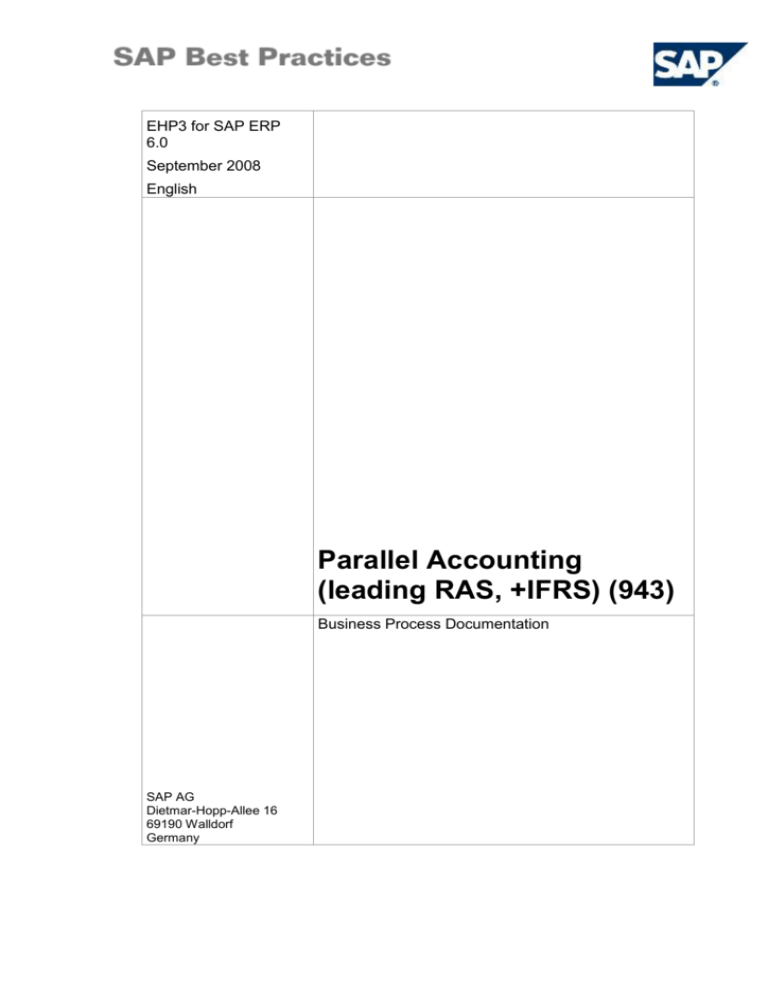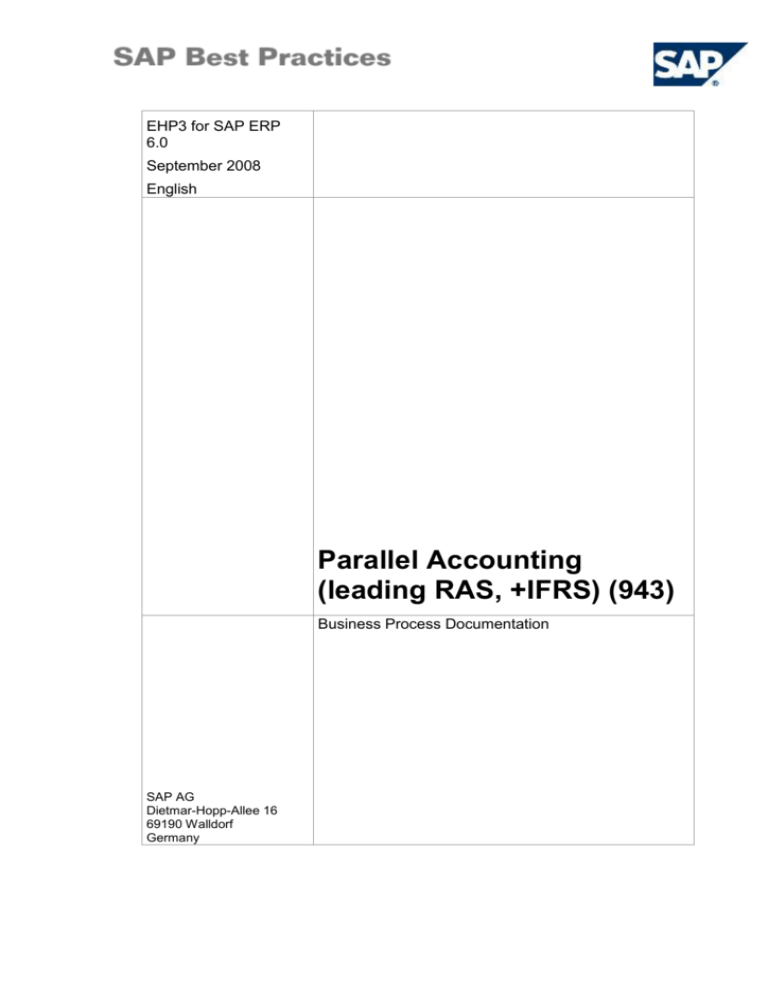
EHP3 for SAP ERP
6.0
September 2008
English
Parallel Accounting
(leading RAS, +IFRS) (943)
Business Process Documentation
SAP AG
Dietmar-Hopp-Allee 16
69190 Walldorf
Germany
SAP Best Practices
Parallel Accounting (leading RAS, +IFRS) (943): BPD
Copyright
© Copyright 2008 SAP AG. All rights reserved.
No part of this publication may be reproduced or transmitted in any form or for any purpose without the
express permission of SAP AG. The information contained herein may be changed without prior notice.
Some software products marketed by SAP AG and its distributors contain proprietary software components
of other software vendors.
Microsoft, Windows, Excel, Outlook, and PowerPoint are registered trademarks of Microsoft Corporation.
IBM, DB2, DB2 Universal Database, OS/2, Parallel Sysplex, MVS/ESA, AIX, S/390, AS/400, OS/390,
OS/400, iSeries, pSeries, xSeries, zSeries, System i, System i5, System p, System p5, System x, System z,
System z9, z/OS, AFP, Intelligent Miner, WebSphere, Netfinity, Tivoli, Informix, i5/OS, POWER, POWER5,
POWER5+, OpenPower and PowerPC are trademarks or registered trademarks of IBM Corporation.
Adobe, the Adobe logo, Acrobat, PostScript, and Reader are either trademarks or registered trademarks of
Adobe Systems Incorporated in the United States and/or other countries.
Oracle is a registered trademark of Oracle Corporation.
UNIX, X/Open, OSF/1, and Motif are registered trademarks of the Open Group.
Citrix, ICA, Program Neighborhood, MetaFrame, WinFrame, VideoFrame, and MultiWin are trademarks or
registered trademarks of Citrix Systems, Inc.
HTML, XML, XHTML and W3C are trademarks or registered trademarks of W3C ®, World Wide Web
Consortium, Massachusetts Institute of Technology.
Java is a registered trademark of Sun Microsystems, Inc.
JavaScript is a registered trademark of Sun Microsystems, Inc., used under license for technology invented
and implemented by Netscape.
SAP, R/3, xApps, xApp, SAP NetWeaver, Duet, PartnerEdge, ByDesign, SAP Business ByDesign, and
other SAP products and services mentioned herein as well as their respective logos are trademarks or
registered trademarks of SAP AG in Germany and in several other countries all over the world. All other
product and service names mentioned are the trademarks of their respective companies. Data contained in
this document serves informational purposes only. National product specifications may vary.
These materials are subject to change without notice. These materials are provided by SAP AG and its
affiliated companies ("SAP Group") for informational purposes only, without representation or warranty of
any kind, and SAP Group shall not be liable for errors or omissions with respect to the materials. The only
warranties for SAP Group products and services are those that are set forth in the express warranty
statements accompanying such products and services, if any. Nothing herein should be construed as
constituting an additional warranty.
© SAP AG
Page 2 of 41
SAP Best Practices
Parallel Accounting (leading RAS, +IFRS) (943): BPD
Icons
Icon
Meaning
Caution
Example
Note
Recommendation
Syntax
External Process
Business Process Alternative/Decision Choice
Typographic Conventions
Type Style
Description
Example text
Words or characters that appear on the screen. These include field
names, screen titles, pushbuttons as well as menu names, paths and
options.
Cross-references to other documentation.
Example text
Emphasized words or phrases in body text, titles of graphics and
tables.
EXAMPLE TEXT
Names of elements in the system. These include report names,
program names, transaction codes, table names, and individual key
words of a programming language, when surrounded by body text, for
example, SELECT and INCLUDE.
Example text
Screen output. This includes file and directory names and their paths,
messages, source code, names of variables and parameters as well
as names of installation, upgrade and database tools.
EXAMPLE TEXT
Keys on the keyboard, for example, function keys (such as F2) or the
ENTER key.
Example text
Exact user entry. These are words or characters that you enter in the
system exactly as they appear in the documentation.
<Example text>
Variable user entry. Pointed brackets indicate that you replace these
words and characters with appropriate entries.
© SAP AG
Page 3 of 41
SAP Best Practices
Parallel Accounting (leading RAS, +IFRS) (943): BPD
Contents
1
2
3
Purpose ................................................................................................................................... 5
Roles ....................................................................................................................................... 5
Closing Process ...................................................................................................................... 6
3.1 Foreign Currency Valuation ............................................................................................... 6
3.1.1
Valuating Foreign Currency Balance Sheet Accounts .............................................. 6
3.1.2
Valuating Open Items ............................................................................................... 9
3.2 Regrouping Receivables / Payables ............................................................................... 13
3.2.1
General Information ................................................................................................ 13
3.2.2
Performing Regrouping Receivables / Payables .................................................... 14
3.3 Prepayments and Accrued Income / Accrued Expense and Deferred Income ............... 18
3.4 Balance Sheet and P&L Statement ................................................................................. 21
4 Asset Accounting ................................................................................................................... 23
4.1 Master Data Maintenance ............................................................................................... 23
4.2 Asset Acquisition ............................................................................................................. 27
4.3 Intangible Assets Requiring an Activation According to IFRS ......................................... 30
4.3.1
Creating Asset Master Record ................................................................................ 30
4.3.2
Acqusition ............................................................................................................... 32
4.4 Asset Explorer (Asset Value Display) .............................................................................. 33
4.5 Asset Retirement ............................................................................................................. 34
4.6 Fixed Assets – Periodic Processing ................................................................................ 36
4.7 Fixed Assets – Information System ................................................................................. 38
© SAP AG
Page 4 of 41
SAP Best Practices
Parallel Accounting (leading RAS, +IFRS) (943): BPD
Parallel Accounting (leading RAS, +IFRS)
1
Purpose
This document describes the scenario for financial reporting following two accounting principles:
IFRS and RAS.
The different accounting principles are represented using the new G/L with two ledgers:
Ledger
Ledger role
Accounting principle
0L
Leading ledger
RAS
YQ
Additional ledger
IFRS
As far as possible, the parallel accounting is handled using different ledgers. The usual usage of
parallel accounts has been brought down to a minimum.
For General Business Processes refer to the business process procedures of the Baseline
building blocks General Ledger (building block 156), Accounts Receivable (building block 157)
and Accounts Payable (building block 158). There you find documentation on how to perform
general processes like for example displaying documents and balances, create GL documents
and vendor/ customer invoices and others.
2
Roles
Use
The following roles must have already been installed to test this scenario in the SAP NetWeaver
Business Client (NWBC). The roles in this Business Process Procedure must be assigned to the
user or users testing this scenario. You only need these roles if you are using the NWBC
interface. You do not need these roles if you are using the standard SAP GUI.
Prerequisites
The business roles have been assigned to the user who is testing this scenario.
Business Role
Details
Activity
Transaction
SAP_BPR_FINACC-S
General
Ledger
Accountant
FAGLL03
SAP_BPR_FINACC-K
Finance
Manager
S_ALR_87012284
F.81
FBS1
FAGL_FC_VAL
Sorted
List/Regrouping
SAP_BPR_ASSET-S
Assets
Accountant
FAGLF101
AS01
AS03
AW01N
F-90
ABZON
F-92
© SAP AG
Page 5 of 41
SAP Best Practices
Parallel Accounting (leading RAS, +IFRS) (943): BPD
AFAB
S_ALR_87011990
SAP_BPR_CUSTOMER_IT_ADMINS
3
Administrator
(Professional
User)
SM37
Closing Process
Purpose
This section describes choose business processes from period end closing activities that are
handled differently in RAS and IFRS.
3.1 Foreign Currency Valuation
3.1.1 Valuating Foreign Currency Balance Sheet Accounts
Use
To create your balance sheet, you have to valuate the foreign currency balance sheet accounts
that have been posted in a foreign currency.
In addition to the house currency accounts, you can define foreign currency
balance sheet accounts. You create these accounts, for example, to process
foreign currency payment transactions. The foreign currency balance sheet account
is the equivalent of a foreign exchange account at your bank. For this reason, you
create one foreign currency balance sheet account for each foreign exchange
account.
The following account is available in the system, for example (company code 1000, chart of
accounts YARU):
52121010– Current account inland in foreign currency USD
- For new accounts, you first have to make the required Customizing settings.
Accounts for Exchange Rate Differences
To valuate the balances in the foreign currency balance sheet accounts, you merely require one
or more expense and revenue accounts for the exchange rate differences. The result of the
valuation is then posted to the valuated account immediately. Gains and losses from exchange
rate fluctuations are shown in separate accounts. To valuate foreign currency balances, you
define expense accounts and revenue accounts under a key* for posting the exchange rate
differences that result from the valuation.
*Exchange rate difference key
(See also the Customizing documentation).
Prerequisites
1) Exchange rate table
The exchange rate table must be maintained on a regular basis (transaction OB08).
Option 2: SAP NetWeaver Business Client (SAP NWBC) via business role
Business role
SAP_BPR_FINACC-K (Finance Manager)
Business role menu
General Ledger Closing Preparation Update Exchange Rates
2) Valuation areas
© SAP AG
Page 6 of 41
SAP Best Practices
Parallel Accounting (leading RAS, +IFRS) (943): BPD
When valuating the accounts, the program requires a number of specifications, such as the
exchange rate and procedure that are to be used for the valuation. The valuation area defines for
example the valuation method, account determination and the currency type used during foreign
currency valuation. You enter the required valuation area during the valuation run.
- YB
= valuation according to RAS (KTO Strict lowest value principle)
- YQ
= valuation according to IFRS (YQIA always evaluate)
To ensure that foreign currencies can be valuated, amounts must have been posted
to the appropriate bank account 52121010. To check whether relevant documents
exist in the system, call up the compact document journal and enter the required
data. For more information, see the chapter Compact Document Journal in the
business process procedure document of building block General Ledger (building
block 156). (Choose company code 1000 for example data).
If required, make postings in USD to account 52121010 for example customer payments to clear
an open customer invoice. (In a test or demo environment there do not need to be open items in
USD, just pay in USD on any customer invoice) For incoming payments refer to the section Post
Incoming Payment from Customer Manually of the business process documentation of building
block Accounts Receivable (157)
Procedure
Valuation according to RAS
1. Access the transaction choosing one of the following navigation options:
Option 1: SAP Graphical User Interface (SAP GUI)
SAP ECC menu
Accounting Financial Accounting General Ledger
Periodic Processing Closing Valuate Foreign
Currency Valuation (New)
Transaction code
FAGL_FC_VAL
Option 2: SAP NetWeaver Business Client (SAP NWBC) via business role
Business role
SAP_BPR_FINACC-K (Finance Manager)
Business role menu
General Ledger Closing and Periodic Activities Foreign
Currency Valuation
2. On the Foreign Currency Valuation screen, enter the required data.
Field name
Description
User action and values
Comment
Company Code
1000
Valuation Key
Date
Last day of month
Example: 30.06.2008
Valuation area
YB
Valuation area includes
valuation method KTO
(Strict lowest cost
principle) and 10 for
Company Code Currency
according to RAS
Create Postings
Yes / No
First time, do not choose
Create Postings, If not
activated (no), a test run
is carried out.
Batch input
FAGL_FC_VALU
© SAP AG
Page 7 of 41
SAP Best Practices
Parallel Accounting (leading RAS, +IFRS) (943): BPD
session name
Document date
Last day of month
Example: 30.06.2008
Posting date
Last day of month
Example: 30.06.2008
Posting period
Example: 06
First day next
month
Reversal posting
date
Reverse post.
period
Example: 01.07.2008
Example: 07
G/L Balances tab
page:
“Valuate G/L
Account Balances”
Account:
Miscellaneous
List Variant
52121010
In this field, you can
personalize the proposal
list.
3. Choose Execute.
Valuation according to IFRS
1. Access the transaction choosing one of the following navigation options:
Option 1: SAP Graphical User Interface (SAP GUI)
SAP ECC menu
Accounting Financial Accounting General Ledger
Periodic Processing Closing Valuate Foreign
Currency Valuation (New)
Transaction code
FAGL_FC_VAL
Option 2: SAP NetWeaver Business Client (SAP NWBC) via business role
Business role
SAP_BPR_FINACC-K (Finance Manager)
Business role menu
General Ledger Closing and Periodic Activities Foreign
Currency Valuation
2. On the Foreign Currency Valuation screen, enter the required data.
Field name
Description
User action and values
Comment
Company Code
1000
Evaluation Key
Date
Last day of month
Example: 30.06.2008
Valuation area
YQ
Valuation area
includes valuation
method KTIA Always
evaluate and 10 for
Company Code
Currency according to
IFRS
Creating Postings
Yes / No
If not activated (no), a
test run is carried out.
Document date
Last day of month
Example: 30.06.2008
© SAP AG
Page 8 of 41
SAP Best Practices
Parallel Accounting (leading RAS, +IFRS) (943): BPD
Last day of month
Posting date
Posting period
Example: 30.06.2008
Example: 06
First day next month
Reversal posting
date
Reverse post.
period
Example: 01.07.2008
Example: 07
G/L Balances tab
page:
“Valuate G/L
Account Balances”
Account:
Miscellaneous
List Variant
52121010
In this field, you can
personalize the
proposal list.
Execute
3. Run the transaction code: SM35,
4. You will find a new job FAGL_FC_VALU. Choose it, then process the Session Name
FAGL_FC_VALU, Process Mode: Background.
5. Choose Save.
Option 2: SAP NetWeaver Business Client (SAP NWBC) via business role
Business role
SAP_BPR_FINACC-K (Finance Manager)
Business role menu
Administration Daily Tasks Batch Input Monitoring
Result
The lists displayed contain all the data chosen for a valuation and indicates the valuation
difference. By choosing Postings, you can also check the posting records that would be posted
in an update run.
If you perform an update run and enter a session name for the batch input session, you can run
the session after it has been created. For more information, see the Running Batch Input
Sessions business process procedure.
If you choose a scenario with a foreign currency balance that does not require a posting
according to lowest value principle, you can see that valuation area YQ will produce a posting
but not YB.
You can see that postings for valuation area YQ are done to ledger YQ and postings according
in valuation area YB are done only to ledger 0L.
3.1.2 Valuating Open Items
Use
When foreign currencies are valuated, all the Open Items that were posted in a foreign currency
are valuated.
The valuation is based on the individual open account items in a foreign currency, that is, each
open account item in a foreign currency is valuated individually.
The accounts that are valuated are listed in the Configuration Guide of this building block.
Fixed-Term and Foreign Exchange Transactions:
Fixed deposit accounts (open item management) in foreign currencies are valuated in SAP FITR.
© SAP AG
Page 9 of 41
SAP Best Practices
Parallel Accounting (leading RAS, +IFRS) (943): BPD
Prerequisites
1) Exchange rate table
The exchange rate table must be maintained (transaction OB08). Valuation leads only to
differences if the open items were posted with a different exchange rate than at the time of
valuation.
2) Valuation areas
When valuating the accounts, the program requires a number of specifications, such as the
exchange rate and procedure that are to be used for the valuation. The valuation area defines for
example the valuation method, account determination and the currency type used during foreign
currency valuation. You enter the required valuation area during the valuation run.
- YB
= valuation according to RAS (strict lowest value principle)
- YQ
= valuation according to IFRS (always evaluate)
3) Accounts
Adjustment account* for each customer and vendor reconciliation account.
* In a balance sheet item, adjustment accounts are displayed along with the relevant
reconciliation accounts.
Account determination must be defined (transaction OBA1).
Expense and revenue accounts exist for unrealized exchange rate differences.
Expense and revenue accounts exist for realized exchange rate differences.
For more information, see the Configuration Guide of this building block...
4) Example documents
Before foreign currencies for open items can be valuated, the appropriate
foreign currency postings must exist in the system. Call up the compact
document journal to check whether relevant documents exist in the system
(for more information, refer to the Compact Document Journal section in the
business process procedure document of building block General Ledger
(building block 156)– choose company code 1000 for example data).
If no open items have yet been posted in the foreign currency, post vendor invoices
with the data provided using the procedure described in the Accounts Payable:
Posting Vendor Invoices business process procedure. Best Practices provides
master data for foreign vendor S-2000 (USA).
Post customer invoices via a sales process as described in the business process
documentation of scenario 921 (sales order processing). Create a sales order,
delivery and invoice for foreign customer C-1011 (USA):
Procedure
Valuation according to RAS
1. Access the transaction choosing one of the following navigation options:
Option 1: SAP Graphical User Interface (SAP GUI)
SAP ECC menu
Accounting Financial Accounting General Ledger Periodic
Processing Closing Valuate Foreign Currency Valuation
(New)
Transaction code
FAGL_FC_VAL
Option 2: SAP NetWeaver Business Client (SAP NWBC) via business role
Business role
SAP_BPR_FINACC-K (Finance Manager)
Business role menu
General Ledger Closing and Periodic Activities Foreign
© SAP AG
Page 10 of 41
SAP Best Practices
Parallel Accounting (leading RAS, +IFRS) (943): BPD
Currency Valuation
2. On the Foreign Currency Valuation screen, enter the required data:
Field name
Description
User action and values
Comment
Company
Code
1000
Evaluation
Key Date
Last day of month
Documents that are not
cleared on this date or
whose clearing date is
after this date are taken
into account (for example,
end of the current month).
Example: 30.06.2008
Valuation
area
YB
Valuation area includes
valuation method KTO
(Strict lowest cost
principle) and 10 for
Company Code Currency
according to RAS.
Creating
Postings
Yes / No
Same as Balance
Sheet Preparation
Valuation
Test or update run
(documents are posted).
Enter the document date
and posting date.
Document
date
Last day of month
Example: 30.06.2008
Posting date
Last day of month
Example: 30.06.2008
Posting
period
Reversal
posting date
Example: 06
First day next
month
Example: 01.07.2008
Reverse post.
period
Example: 07
Open Items
tab page:
Choose the
required
options
Valuate
Customer or
Vendor Open
Items
Data is only posted to the
Customer or vendor
account .
Miscellaneous
List Variant
In this field, you can
personalize the proposal
list.
3. Choose Execute.
Valuation according to IFRS
1. Access the transaction choosing one of the following navigation options:
Option 1: SAP Graphical User Interface (SAP GUI)
© SAP AG
Page 11 of 41
SAP Best Practices
Parallel Accounting (leading RAS, +IFRS) (943): BPD
SAP ECC menu
Accounting Financial Accounting General Ledger Periodic
Processing Closing Valuate Foreign Currency Valuation
(New)
Transaction code
FAGL_FC_VAL
Option 2: SAP NetWeaver Business Client (SAP NWBC) via business role
Business role
SAP_BPR_FINACC-K (Finance Manager)
Business role menu
General Ledger Closing and Periodic Activities Foreign
Currency Valuation
2. On the Foreign Currency Valuation screen, enter the required data:
Field name
Description
User action and values
Comment
Company
Code
1000
Evaluation
Key Date
Today's date
Documents that are not
cleared on this date or
whose clearing date is after
this date are taken into
account (for example, end of
the current month).
Valuation
area
YQ
Valuation area includes
valuation method KTIA
Always evaluate and 10 for
Company Code Currency
according to IFRS
Creating
Postings
Yes / No
Same as Balance
Sheet Preparation
Valuation
Test or update run
(documents are posted).
Enter the document date and
posting date.
Document
date
Last day of month
Example: 30.06.2008
Posting date
Last day of month
Example: 30.06.2008
Posting
period
Reversal
posting date
Example: 06
First day next month
Example: 01.07.2008
Reverse post.
period
Example: 07
Open Items
tab page:
Choose the
required
options
Valuate
Customer or
Vendor Open
Items
Data is only posted to the
Customer or vendor
account .
Miscellaneous
© SAP AG
List Variant
In this field, you can
personalize the proposal list.
Page 12 of 41
SAP Best Practices
Parallel Accounting (leading RAS, +IFRS) (943): BPD
3. Choose Execute.
The total difference of all the open account items is posted to a balance sheet
adjustment account, thereby retaining the original account balance.
The gains or losses from exchange rate fluctuations from the valuation are
entered as offsetting entries in separate expense and revenue accounts for
exchange rate differences.
When the open items are cleared, the system cancels the valuation before
creating and then posting the realized exchange rate difference.
4. Run the transaction code SM35,
5. You will find a new job FAGL_FC_VALU. Choose it, then process the Session Name
FAGL_FC_VALU, Process Mode: : Background ,
6. Choose Save.
Option 2: SAP NetWeaver Business Client (SAP NWBC) via business role
Business role
SAP_BPR_FINACC-K (Finance Manager)
Business role menu
Administration Daily Tasks Batch Input Monitoring
Result
You can see that postings for valuation area YQ are done to ledger YQ and postings according
in valuation area YB are done only to ledger 0L.
The list displayed contains all the data chosen for a valuation and indicates the valuation
difference. By choosing Postings, you can also check the posting records that would be posted
in an update run.
If you perform an update run and enter a session name for the batch input session, you can run
the session after it has been created. For more information, see the Running Batch Input
Sessions business process procedure.
3.2 Regrouping Receivables / Payables
3.2.1 General Information
Use
You have to carry out adjustment postings in the following cases:
Sorted list according to maturity
Vendors with a debit balance and customers with a credit balance
Modified reconciliation accounts or partners (VBUND)
The system processes all accounts that are maintained by means of open item management.
For each transfer posting created, a reset posting is also included in the session. For customer
or vendor reconciliation accounts, the system posts to an adjustment account.
The report regroups the receivables and payables in accordance with the required sort method
and carries out transfer postings. For sorting by maturity the following settings are delivered:
Valuation area YB – RAS:
Receivables – less than 1 year and more than 1 year
Payables – less than 1 year, 1- 5 years, and more than 5 years
Valuation area YQ – IFRS:
Receivables – less than 1 year and more than 1 year
Payables – less than 1 year and more than 1 year
© SAP AG
Page 13 of 41
SAP Best Practices
Parallel Accounting (leading RAS, +IFRS) (943): BPD
The credit balance of a customer account must be displayed as a payable, while the debit
balance of a vendor account must be displayed as a receivable (vendors with a debit balance
and customers with a credit balance). In cases such as these, the report carries out the
relevant adjustment postings.
The report carries out adjustment postings for modified reconciliation accounts or special G/L
accounts. During this, the items in the old reconciliation accounts are assigned to the new
accounts.
Prerequisites
If the sorted list is to be executed taking into account the foreign currency adjustments, you first
have to valuate the foreign currencies using the new transaction FAGL_FC_VAL. The sort
method (EG93) must be available.
To display the receivables and payables in the balance sheet according to remaining terms,
you have to make transfer postings. The system leaves the receivables or payables with the
shortest remaining term in the previous reconciliation account, and makes transfer postings to
separate G/L accounts for the receivables or payables with longer remaining terms. When a
transfer posting is made to a separate G/L account, the offsetting entry is made to an adjustment
account for the previous receivables or payables account. The receivables or payables account
is displayed on the balance sheet along with the adjustment account.
You have to create adjustment accounts and target accounts for each of the postings.
The credit balance of a customer account must be displayed as a payable, while the debit
balance of a vendor account must be displayed as a receivable (vendors with a debit balance
and customers with a credit balance). In cases such as these, the report carries out the
relevant adjustment postings.
To enable the report to make the adjustment postings for regrouping the receivables and
payables for modified reconciliation accounts, you have to define the adjustment accounts
and the posting keys for these postings in the system.
Result
Regrouping Receivables / Payables
The items that have been read and sorted are displayed in the main list.
The postings included in the batch input session are displayed in the posting list.
The notification list provides information on errors and other events.
3.2.2 Performing Regrouping Receivables / Payables
Use
To regroup receivables and payables, you have to ensure that the relevant postings exist in the
system. Call up the compact document journal to check whether relevant documents exist in the
system.
For more information, see the chapter Compact Document Journal in this document
You will need data as follows:
Vendor invoices that are due within 1-5 years.
Vendor invoices that are due in > 5 years.)
Customer invoices that are due in > 1 years.
Vendor credit memos so that vendors with a debit balance exist in the system.
Customer credit memos so that customers with a credit balance exist in the system.
If no appropriate documents have been posted, carry out the postings for customer and vendor
invoices and credit memos as described in the corresponding chapters of business process
procedures of building blocks accounts payable (vendors) or sales order processing (customers).
Once you have posted the required data in the system, you can regroup the receivables and
payables.
© SAP AG
Page 14 of 41
SAP Best Practices
Parallel Accounting (leading RAS, +IFRS) (943): BPD
Procedure
Valuation according to RAS
1. You can regroup the receivables and payables by choosing the Accounts Receivable and
Accounts Payable menu paths.
2. Access the transaction choosing one of the following navigation options:
Option 1: SAP Graphical User Interface (SAP GUI)
SAP ECC menu
Accounting Financial Accounting Accounts Receivable
(or Accounts Payable) Periodic Processing Closing
Reclassify Sorting / Reclassify (New)
Transaction code
FAGLF101
Option 2: SAP NetWeaver Business Client (SAP NWBC) via business role
Business role
SAP_BPR_FINACC-K (Finance Manager)
Business role menu
General Ledger Closing and Periodic Activities Sorted
List/Regrouping
3. On the Balance Sheet Supplement – OI – Analysis screen, enter the required data:
Field name
Description
User action and values
Comment
Company Code
1000
Balance Sheet
Key Date
31.12.current FY
Sort Method
RAS
Valuation Area
YB
Valuation area
includes valuation
method KTO (Strict
lowest cost principle)
and 10 for Company
Code Currency
according to RAS.
Generate
Postings
Only activate if
postings are to be
made; otherwise
leave it blank.
Batch Input
Session Name
FAGL_CL_REGR
Document Date
31.12.current FY
Document Type
SA
Posting Date
31.12.current FY
Posting Period
12
Reversal
Document Type
SA
Reversal
Posting Date
01.01.current FY + 1
Reverse
01
Postings
© SAP AG
Page 15 of 41
SAP Best Practices
Field name
Parallel Accounting (leading RAS, +IFRS) (943): BPD
Description
User action and values
Comment
Posting Period
Post in
Transaction
Currency
Selections
D to K
Account Type
Vendor
Customer
Partner Grouping and
Changed
Reconciliation
Account should
always be activated
()
Parameters
Execute (F8)
The list displayed contains all the relevant postings that have to be taken into consideration
for regrouping. By choosing Postings, you can view the posting records for the regrouped
receivables/payables.
If you have started an update run, you can run the batch input session. For more
information, see the Running Batch Input Sessions business process procedure.
4. Run the transaction code: SM35,
5. You will find a new job FAGL_CL_REGR. Choose it, then process the Session Name
FAGL_CL_REGR, Process Mode: Background.
6. Choose Save.
Valuation according to IFRS
1. You can regroup the receivables and payables by choosing the Accounts Receivable and
Accounts Payable menu paths.
2. Access the transaction choosing one of the following navigation options:
Option 1: SAP Graphical User Interface (SAP GUI)
SAP ECC menu
Accounting Financial Accounting Accounts Receivable
(or Accounts Payable) Periodic Processing Closing
Reclassify Sorting / Reclassify (New)
Transaction code
FAGLF101
Option 2: SAP NetWeaver Business Client (SAP NWBC) via business role
Business role
SAP_BPR_FINACC-K (Finance Manager)
Business role menu
General Ledger Closing and Periodic Activities Sorted
List/Regrouping
3. On the Balance Sheet Supplement – OI – Analysis screen, enter the required data:
Field name
Description
User action and values
Company Code
1000
Balance Sheet
31.12.current FY
© SAP AG
Comment
Page 16 of 41
SAP Best Practices
Field name
Parallel Accounting (leading RAS, +IFRS) (943): BPD
Description
User action and values
Comment
Key Date
Sort Method
YQ
Valuation Area
YQ
Valuation area
includes valuation
method KTIA Always
evaluate and 10 for
Company Code
Currency according to
IFRS
Generate
Postings
Only activate if
postings are to be
made; otherwise leave
it blank.
Batch Input
Session Name
FAGL_CL_REGR
Document Date
31.12.current FY
Document Type
YQ
Posting Date
31.12.current FY
Posting Period
12
Reversal
Document Type
YQ
Reversal
Posting Date
01.01.current FY + 1
Reverse
Posting Period
01
Post in
Transaction
Currency
Postings
Selections
Account Type
D to K
Vendor
Customer
Parameters
Partner Grouping and
Changed
Reconciliation
Account should always
be activated ()
Execute (F8)
The list displayed contains all the relevant postings that have to be taken into consideration
for regrouping. By choosing Postings, you can view the posting records for the regrouped
receivables/payables.
If you have started an update run, you can run the batch input session. For more
information, see the Running Batch Input Sessions business process procedure.
© SAP AG
Page 17 of 41
SAP Best Practices
Parallel Accounting (leading RAS, +IFRS) (943): BPD
4. Run the transaction code: SM35,
5. You will find a new job FAGL_CL_REGR. Choose it, then process the Session Name
FAGL_CL_REGR, Process Mode:Background,
6. Choose Save.
Option 2: SAP NetWeaver Business Client (SAP NWBC) via business role
Business role
SAP_BPR_FINACC-K (Finance Manager)
Business role menu
Administration Daily Tasks Batch Input Monitoring
Result
After you have run the session, you can call up the compact document journal. For more
information, see the chapter Compact Document Journal in this document. Enter the following
selections:
Field name
Description
Posting Date
User action and values
Comment
31.12.current FY to
01.01.current FY +1
Further Selections
Parked Documents
Deactivate
Dynamic Selections
(Shift+F4)
Choose the appropriate
session names.
Execute
You can see that postings for valuation area YB are done to ledger 0L and postings
according in valuation area YQ are done only to ledger YQ.
3.3 Prepayments and Accrued Income / Accrued
Expense and Deferred Income
Use
To fulfill the period definition of expenses, you can enter accrual / deferral documents and, in a
subsequent step, cancel them (collective processing).
The reversal date you define in the accrual / deferral document becomes the posting date of the
canceling document.
Moreover you have the possibility to enter accrual / deferral documents just for one Ledger
group.
Reverse posting:
The program creates a list of all documents and specifies whether a reverse posting is possible
(test run) or has been made (update run). You can print the list out. After the test run, the reverse
postings can be created from the list of all the documents for which a reverse posting is possible.
Prerequisites
You have posted a document in this fiscal year, but the expense, for example, also applies to the
following year.
For example, you post a vendor invoice for rent amounting, which is issued over a period from
01.12.current FY to 30.11.current FY+1.
Procedure
Posting Accrual / Deferral
© SAP AG
Page 18 of 41
SAP Best Practices
Parallel Accounting (leading RAS, +IFRS) (943): BPD
1. Access the transaction choosing one of the following navigation options:
Option 1: SAP Graphical User Interface (SAP GUI)
SAP ECC menu
Accounting Financial Accounting General Ledger
Periodic Processing Closing Valuate Enter
Accrual/Deferral Document
Transaction code
FBS1
Option 2: SAP NetWeaver Business Client (SAP NWBC) via business role
Business role
SAP_BPR_FINACC-K (Finance Manager)
Business role menu
General Ledger Closing and Periodic Activities Enter Accrual /
Deferral Document
2. On the Enter Accrual/Deferral Document: Header Data screen, enter the required data:
Field name
User action and values
Comment
Document Date
31.12. current FY
FY = Fiscal Year
Posting Date
31.12.current FY
FY = Fiscal Year
Type
SA
Company Code
1000
Currency
RUB
Leger Grp
0L
Reversal Reason
05
Reversal Date
01.01. current FY +
1
PstKy
Description
Posting Key
Account
Accrual / deferral posting
40
First line Item
35000900
(Fixed assets rent)
Enter
Amount
11.000,00
Text
Deferral
PstKy
Account
Posting key
(13920/1,16)*11/12
50
2nd line item
97000000
Deferrals
Enter
Amount
*
Cost Center
YQ1205
Text
Deferrals
Any text
3. Post this document.
4. Choose Enter to confirm the warning message
5. You can check your posting again with Display/Change Line Items.
6. Access the transaction choosing one of the following navigation options.
Option 1: SAP Graphical User Interface (SAP GUI)
SAP ECC menu
© SAP AG
Accounting Financial Accounting General Ledger
Account Display- Display/Change Items (New)
Page 19 of 41
SAP Best Practices
Parallel Accounting (leading RAS, +IFRS) (943): BPD
Transaction code
FAGLL03
Option 2: SAP NetWeaver Business Client (SAP NWBC) via business role
Business role
SAP_BPR_FINACC-S (General Ledger Accountant)
Business role menu
General Ledger Document Processing G/L Account Line
Items (New)
7. On the G/L Account Line Item Display screen, enter the required data:
Field name
Description
User action and values
G/L Account
G/L Account
Selection
35000900
Company Code
1000
Line Item
Selection –
Status
Choose All Items
Posting Date
31.12. current FY
Posting date to
Ledger
Comment
01.01. current FY
+ 1
Enter 01/01/current FY +1
for the reverse posting
0L
Choose Choose Ledger to
change the ledger
8. Choose Execute.
Reversing Accrual / Deferral Postings
1. Access the transaction choosing one of the following navigation options:
Option 1: SAP Graphical User Interface (SAP GUI)
SAP ECC menu
Accounting Financial Accounting General Ledger
Periodic Processing Closing Valuate Reverse
Accrual/Deferral Document
Transaction code
F.81
Option 2: SAP NetWeaver Business Client (SAP NWBC) via business role
Business role
SAP_BPR_FINACC-K (Finance Manager)
Business role menu
General Ledger Closing and Periodic Activities Reverse
Accrual / Deferral Document
2. On the Reverse Accrual/Deferral Documents screen, enter the required data:
Field name
Description
User action and values
Company Code
1000
Fiscal Year
Current fiscal year
Reverse
Documents
Reverse
Documents
Comment
Execute
Choose Test run
Choose Reverse
Documents
The documents on the list
can be reversed
3. Choose the line items for account 35000900 and compare with the descriptions provided in
the previous steps.
Option 1: SAP Graphical User Interface (SAP GUI)
© SAP AG
Page 20 of 41
SAP Best Practices
Parallel Accounting (leading RAS, +IFRS) (943): BPD
SAP ECC menu
Accounting Financial Accounting General Ledger
Account Display- Display/Change Items (New)
Transaction code
FAGLL03
Option 2: SAP NetWeaver Business Client (SAP NWBC) via business role
Business role
SAP_BPR_FINACC-S (General Ledger Accountant)
Business role menu
General Ledger Document Processing G/L Account Line
Items (New)
4. On the G/L Account Line Item Display screen, enter the required data:
Field name
Description
User action and values
G/L Account
G/L Account
Selection
35000900
Company Code
1000
Line Item
Selection –
Status
Choose All Items
Posting Date
31.12. current FY
Posting date to
Ledger
Comment
01.01. current FY + 1
Enter 01/01/current
FY +1 for the reverse
posting
0L
Choose Choose
Ledger to change the
ledger
5. Choose Execute. You have generated the reverse postings from the list of documents for
which a reverse posting is possible.
3.4 Balance Sheet and P&L Statement
Use
The report creates the balance sheet and profit and loss statements for a user-defined reporting
period within a fiscal year with absolute and relative comparisons for a comparison period.
With this report, you can create as many balance sheets and profit and loss statements as
required, based on different grouping principles which you define. You determine how the
balance sheet and P+L is created using the financial statement version that you specify in the
Fin.stat.version field.
Prerequisites
You have already made the preparatory postings for the balance sheets and P&L statements
and valuated the foreign currency balance sheet accounts and open items in foreign currencies.
Every new account must be included in the financial statement version.
Procedure
1. Access the transaction choosing one of the following navigation options:
Option 1: SAP Graphical User Interface (SAP GUI)
SAP ECC menu
© SAP AG
Accounting Financial Accounting General Ledger
Information System General Ledger Reports (NEW)
Page 21 of 41
SAP Best Practices
Parallel Accounting (leading RAS, +IFRS) (943): BPD
Financial Statement / Cash Flow General Actual/Actual
Comparisons Financial Statement
Transaction code
S_ALR_87012284
Option 2: SAP NetWeaver Business Client (SAP NWBC) via business role
Business role
SAP_BPR_FINACC-K (Finance Manager)
Business role menu
General Ledger Closing: Reporting Balance Sheet/P+L
Statement
2. On the Balance Sheet/P+L Statement screen, make the following entries:
Field name
Description
User action and values
Comment
Chart of accounts
YARU
Chart of accounts
Company code
1000
Ledger
YQ
Financial statement
version
YQIA
Language
EN
You can choose the
language in which the texts
are displayed
Reporting year
Comparison year
FY (Fiscal Year)
FY – 1 (Previous
Year)
In these fields, specify the
year and the comparison
year for which you want to
create the report
List output
Classic List or
ALV Grid Control
or
ALV Tree Control
You can personalize your
report using the ABAP List
Viewer. For further settings,
see SAP ERP
documentation
In this field you enter the
ledger group you will get
the balance sheet for. In
our case we only have one
ledger group. You do not
have to enter anything.
3. Choose Execute.
Result
A financial statement version contains items that are particularly relevant to the financial
statement report and general ledger information system.
The retained earnings or losses and the P&L results are calculated by the report that creates the
balance sheet and P&L statement. Under Accounts Not Assigned, the report also lists the
accounts that have not been assigned to an item in the financial statement version.
The retained earnings or losses are determined from the asset accounts, liabilities and owner’s
equity accounts, as well as the accounts that could not be assigned. The balance of all the other
accounts is derived from the P&L result.
The report for creating balance sheets and P&L statements does not make any postings; it only
calculates the balance sheet and P&L result and displays this in the balance sheet and P&L
statement.
© SAP AG
Page 22 of 41
SAP Best Practices
Parallel Accounting (leading RAS, +IFRS) (943): BPD
It is possible to create a financial statement for specified Profit Centers or Segments
using the same transaction. To do so, choose - on the selection screen – Edit
Dynamic Selections (Shift + F4). In the appearing window, mark Profit Center and/or
Segment and transfer the chosen field into the selection screen on the right by
choosing Copy. Here you now are able to choose the Profit Center or Segment you
want to report.
4
Asset Accounting
Be advised that in the current release of SAP Best Practices for Chemicals only
asset master data maintenance is possible. Asset movements (acquisition,
retirement, and so on.) might be provided with the next release.
4.1 Master Data Maintenance
Use
A fixed asset is an object, a right, or another item owned by an enterprise that is intended for
long-term use and can be individually identified in the balance sheet. Maintaining fixed assets
involves creating, changing, and displaying asset master records.
The different items of information are structured according to area of use and functions in the
system to make it easier for users to create, maintain, and evaluate master data. Each asset
master record consists of two parts that are described below.
In this chapter, you post transactions on assets. At first you have to create asset master records
to which values can be posted. The asset master record contains information like the
designation, location, useful economic life, depreciation area, depreciation method.
You have to create two asset master records.
Procedure
1. Access the transaction choosing one of the following navigation options:
Option 1: SAP Graphical User Interface (SAP GUI)
SAP ECC menu
Accounting Financial Accounting Fixed Assets Asset
Create Asset
Transaction code
AS01
Option 2: SAP NetWeaver Business Client (SAP NWBC) via business role
Business role
SAP_BPR_ASSET-S (Assets Accountant)
Business role menu
Asset Accounting Assets Create Asset Master Record
2. On the Create Asset screen, make the following entries:
Field name
Description
User action and values
Comment
Asset class
RU0104
Vehicles
Company code
1000
Number of similar asset
1
3. Choose Enter.
© SAP AG
Page 23 of 41
SAP Best Practices
Parallel Accounting (leading RAS, +IFRS) (943): BPD
4. On the next screen, make the following entries:
General
Field name
Description
User action and values
Asset
Comment
The number of the asset
will be given from the
system
Description
Red Porsche
Manage historically
Include asset in
inventory list
The other fields remain empty.
5. Choose Enter and choose the next tab page Time depended.
Time depended
Field name
Description
User action and values
Business Area
Comment
Leave this field empty
1101
Cost center
Financials & Admin
Location
Leave this field empty
6. Choose Enter and choose the tab page Deprec.areas.
Deprec.areas
Area
number
Depreciation
Area
DKey
Use Life
01
RusGAAP(RUB)
LINI
5
02
RusGAAP(par.
currency)
LINI
5
30
IAS (RUB)
LINT
5
Prd
ODep
Start
Index
7. Check the entries.
8. Choose Enter and save the creation of the asset.
Result
The first asset is created. The asset number given from the system is also the account number
of the individual asset account. You can now display it. With Asset/Display if you stay in the
same menu item. Or use another transaction.
1. Access the transaction choosing one of the following navigation options:
Option 1: SAP Graphical User Interface (SAP GUI)
SAP ECC menu
Accounting Financial Accounting Fixed Assets Asset
Display Asset
Transaction code
AS03
Option 2: SAP NetWeaver Business Client (SAP NWBC) via business role
Business role
SAP_BPR_ASSET-S (Assets Accountant)
Business role menu
Asset Accounting Assets Display Asset Master Data
2. The last asset number is automatically displayed. Choose Master Data (F7).
© SAP AG
Page 24 of 41
SAP Best Practices
Parallel Accounting (leading RAS, +IFRS) (943): BPD
3. We need a second asset master record. Use the same procedure as above and create an
asset master record for a machine.
Procedure for the Second Asset Master Record
1. Access the transaction choosing one of the following navigation options:
Option 1: SAP Graphical User Interface (SAP GUI)
SAP ECC menu
Accounting Financial Accounting Fixed Assets Asset
Create Asset
Transaction code
AS01
Option 2: SAP NetWeaver Business Client (SAP NWBC) via business role
Business role
SAP_BPR_ASSET-S (Assets Accountant)
Business role menu
Asset Accounting Assets Create Asset Master Data
2. On the Create Asset screen, make the following entries:
Field name
Description
User action and values
Comment
Asset class
RU0103
Machinery
Company code
1000
Number of similar asset
1
3. Then choose Enter.
4. On the next screen, make the following entries:
General
Field name
Description
User action and values
Asset
Comment
The number of the asset
will be given from the
system
Designation
Engine BL451
Manage historically
Include asset in
inventory list
The other fields remain empty.
5. Choose Enter and choose the next tab page Time depended
Time depended
Field name
Description
User action and values
Business Area
Comment
Leave this field empty
1301
Cost center
Manufacturing
Location
Leave this field empty
Room
Leave this field empty
6. Choose Enter and choose the tab page Deprec.areas
Deprec.areas
Area
© SAP AG
Depreciation
Area
DKey
Use
Life
Prd
ODep Start
Index
Page 25 of 41
SAP Best Practices
Parallel Accounting (leading RAS, +IFRS) (943): BPD
Area
Depreciation
Area
DKey
Use
Life
01
RusGAAP(RUB)
LINI
5
02
RusGAAP(par.
currency)
LINI
5
30
IAS (RUB)
LINT
5
Prd
ODep Start
Index
7. Check the entries
8. Choose Enter and save the creation of the asset.
Result
The second asset is created. The asset number given from the system is also the account
number of the individual asset account. You can now display it. With Asset/Display if you stay in
the same menu item. Or use another transaction.
1. Access the transaction choosing one of the following navigation options:
Option 1: SAP Graphical User Interface (SAP GUI)
SAP ECC menu
Accounting Financial Accounting Fixed Assets Asset
Display Asset
Transaction code
AS03
Option 2: SAP NetWeaver Business Client (SAP NWBC) via business role
Business role
SAP_BPR_ASSET-S (Assets Accountant)
Business role menu
Asset Accounting Assets Display Asset Master Data
2. The last asset number is automatically displayed. Choose Enter and choose Master Data
(F7).
You can also use the following functions to maintain your fixed assets:
Option 1: SAP Graphical User Interface (SAP GUI)
SAP ECC menu
Accounting Financial Accounting Fixed Assets Asset
Transaction code
AS06 (Delete Asset Record/Mark for Delet.)
AS05 (Block Asset Master Record)
AS11 (Create Asset Subnumber)
Option 2: SAP NetWeaver Business Client (SAP NWBC) via business role
Business role
SAP_BPR_ASSET-S (Assets Accountant)
Business role menu
Asset Accounting Assets ...
Pushbutton on the screen
Delete Asset Record/Mark for Delet.
Block Assets
Create Asset Subnumber
You can create asset subnumbers for a main asset number. The asset subnumber is
a sequential number assigned by the system (starting with 1) and is appended to the
© SAP AG
Page 26 of 41
SAP Best Practices
Parallel Accounting (leading RAS, +IFRS) (943): BPD
main asset number. There are several reasons for managing asset components as
subnumbers:
The development of values for asset components is separate for each
subnumber.
The subnumbers have different cost accounting assignments (for example,
different cost centers).
The asset can be divided along technical lines (for example, links to equipment
in Plant Maintenance).
Investment support can be represented as negative subnumbers.
If you have to manage subsequent acquisitions separately to be able to monitor
their depreciation and book values individually, you have to manage these
acquisitions for independent subnumbers. For all subsequent acquisitions, you
have to create a new subnumber per year of acquisition. You can make sure
that this is the case by setting the Acquisition only in the capitalization year
indicator in the depreciation key.
4.2 Asset Acquisition
Use
An external asset acquisition is a business transaction resulting from the acquisition of an asset
from a business partner (in contrast to an in-house acquisition). You can post the acquisition of
an external asset in several different ways:
In Asset Accounting (FI-AA) integrated with Accounts Payable (FI-AP)
In Asset Accounting without integration with Accounts Payable (posting to a clearing
account – with or without clearing). There are two scenarios:
a) The asset acquisition comes before the receipt of the invoice. The offsetting entry is
posted automatically.
b) The asset acquisition is posted after the receipt of the invoice. The invoice was
posted as an open item to a clearing account. This scenario is not described further
here. For more information, see the Accounts Payable Accounting documentation.
Every transaction in customer and vendor accounts in Accounts Payable and
Accounts Receivable and in the asset accounts has a direct effect on the
corresponding accounts of the general ledgers. Thus, the subsidiary Ledgers
are always in balance with their G/L reconciliation accounts. To display the
balance sheet and P&L statement, follow the procedure described in the
chapter Balance Sheet and P&L Statement
Prerequisites
In the following examples it is assumed that the asset master record have already been created
using transaction AS01 (as described under Master Data Maintenance).
Procedure: Asset Transaction Integrated with Accounts Payable
1. Access the transaction choosing one of the following navigation options:
Option 1: SAP Graphical User Interface (SAP GUI)
SAP ECC menu
Accounting Financial Accounting Fixed Assets
Posting Acquisition External acquisition with vendor
Transaction code
F-90
Option 2: SAP NetWeaver Business Client (SAP NWBC) via business role
© SAP AG
Page 27 of 41
SAP Best Practices
Parallel Accounting (leading RAS, +IFRS) (943): BPD
Business role
SAP_BPR_ASSET-S (Assets Accountant)
Business role menu
Asset Accounting Postings Acquisition from purchase w.
vendor
2. On the Acquisition from purchase w.vendor : Master Data screen, make the following entries:
Field name
User action and values
Comment
Document Date
06.06. current FY
FY = Fiscal Year
Posting Date
06.06.current FY
FY = Fiscal Year
Type
KR
Company Code
1000
Currency
RUB
PstKy
Description
Posting key
Account
31
First line Item
S-8001
Spedition AG
Enter
Amount
95 000,00
Calculate Tax
PstKy
Posting Key
70
Account
TTyp
Next line item
Asset number of the red
Porsche
Transaction
typ
100
Enter
Amount
95000,00
Tax Code
O2
Text
Acquisition a new
car for specific
events
3. Post this document.
4. You can check your posting again with Document/Display if you stay in the menu item or use
an other transaction choosing one of the following navigation options.
Option 1: SAP Graphical User Interface (SAP GUI)
SAP ECC menu
Accounting Financial Accounting General Ledger
Account Display/Change Line Items (New)
Transaction code
FAGLL03
Option 2: SAP NetWeaver Business Client (SAP NWBC) via business role
Business role
SAP_BPR_FINACC-S (General Ledger Accountant)
Business role menu
General Ledger Document Processing G/L Account Line
Items (New)
Result
The asset has been capitalized with the amount specified.
© SAP AG
Page 28 of 41
SAP Best Practices
Parallel Accounting (leading RAS, +IFRS) (943): BPD
The system has determined the depreciation start date using the asset value date and the period
control method. Check the information in the asset master data using asset class RU0104.
1. Access the transaction choosing one of the following navigation options:
Option 1: SAP Graphical User Interface (SAP GUI)
SAP ECC menu
Accounting Financial Accounting Fixed Assets Asset
Display Asset
Transaction code
AS03
Option 2: SAP NetWeaver Business Client (SAP NWBC) via business role
Business role
SAP_BPR_ASSET-S (Assets Accountant)
Business role menu
Asset Accounting Assets Display Asset Master Data
2. Choose Depreciation areas (F8). Then choose Assets values (Ctrl + F1). From the Asset
Explorer, you can display the calculation of depreciations values. Compare the net book
value for IFRS (30) and for RusGAAP(RUB) (01) on the Planned values tab page. The
amounts are not the same.
Procedure: Asset Transaction Posted using Clearing Account
(not Integrated)
1. Access the transaction choosing one of the following navigation options:
Option 1: SAP Graphical User Interface (SAP GUI)
SAP ECC menu
Accounting Financial Accounting Fixed Assets
Posting Acquisition External acquisition
Acquis.w/Autom. Offsetting entry
Transaction code
ABZON
Option 2: SAP NetWeaver Business Client (SAP NWBC) via business role
Business role
SAP_BPR_ASSET-S (Assets Accountant)
Business role menu
Asset Accounting Postings Acquis. w/Autom. Offsetting Entry
2. On the Enter asset transaction screen, make the following entries:
Field name
Description
Existing asset
User action and values
Comment
Enter the asset number of
the Engine BL421
Document Date
06.06. current FY
FY = Fiscal Year
Posting Date
06.06.current FY
FY = Fiscal Year
Asset value Date
01.06.current FY
FY = Fiscal Year
Amount posted
15.000, 00
3. Choose Enter and Save.
When you post to a vendor or an asset account, the relevant general ledger
accounts (payables and fixed assets) are automatically updated at the same
time.
4. You can check your posting.
5. Access the transaction choosing one of the following navigation options.
Option 1: SAP Graphical User Interface (SAP GUI)
© SAP AG
Page 29 of 41
SAP Best Practices
Parallel Accounting (leading RAS, +IFRS) (943): BPD
SAP ECC menu
Accounting Financial Accounting General Ledger
Account Display/Change Line Items (New)
Transaction code
FAGLL03
Option 2: SAP NetWeaver Business Client (SAP NWBC) via business role
Business role
SAP_BPR_FINACC-S (General Ledger Accountant)
Business role menu
General Ledger Document Processing G/L Account Line
Items (New)
Result
The system has determined the depreciation start date using the asset value date and the period
control method. Check the information in the asset master data using asset class RU0103.
1. Access the transaction choosing one of the following navigation options:
Option 1: SAP Graphical User Interface (SAP GUI)
SAP ECC menu
Accounting Financial Accounting Fixed Assets Asset
Display Asset
Transaction code
AS03
Option 2: SAP NetWeaver Business Client (SAP NWBC) via business role
Business role
SAP_BPR_ASSET-S (Assets Accountant)
Business role menu
Asset Accounting Assets Display Asset Master Data
2. Choose Depreciation areas (F8): the field Ordinary deprec. Start has been filled. Then
choose Assets values (Ctrl + F1). From the Asset Explorer, you can display the calculation of
depreciations values. Compare the net book value for IFRS (30) and for RAS (01) on the
Planned values tab page. The amounts are not the same.
4.3 Intangible Assets Requiring an Activation
According to IFRS
Use
According to IFRS intangible assets like home-grown software, patents, licences, copyrights,
trade marks and formulations have to be activated.
These assets have to be depreciated (depreciation area 30, IFRS).
In the following described case we assume the accumulate costs to create the colour have still
been booked in the Accounting.
We need to create an intangible asset master record.
4.3.1 Creating Asset Master Record
Procedure
1. Access the transaction choosing one of the following navigation options:
Option 1: SAP Graphical User Interface (SAP GUI)
SAP ECC menu
Accounting Financial Accounting Fixed Assets Asset
Create Asset
Transaction code
AS01
© SAP AG
Page 30 of 41
SAP Best Practices
Parallel Accounting (leading RAS, +IFRS) (943): BPD
Option 2: SAP NetWeaver Business Client (SAP NWBC) via business role
Business role
SAP_BPR_ASSET-S (Assets Accountant)
Business role menu
Asset Accounting Assets Create Asset Master Data
2. On the Create Asset screen, make the following entries:
Field name
Description
User action and values
Comment
Asset class
RU0403
Rights to trademark
Company code
1000
Number of similar asset
1
3. Then choose Enter.
4. On the next screen, make the following entries:
General
Field name
Description
User action and values
Asset
Comment
The number of the asset
will be given from the
system
Designation
Licence for color
XP489
Manage historically
Include asset in
inventory list
The other fields remain empty.
5. Choose Enter and choose the next tab page Time depended
Time depended
Field name
Description
User action and values
Business Area
Comment
Leave this field empty
1401
Cost center
QM
Location
Leave this field empty
Room
Leave this field empty
6. Choose Enter and choose the tab page Deprec.areas
Deprec.areas
Area
Depreciation
Area
DKey
Use
Life
01
RusGAAP(RUB)
LINI
20
02
RusGAAP(UED)
LINI
20
30
IAS (RUB)
LINT
20
Prd
ODep Start
Index
7. Check the entries
8. Choose Enter and save the creation of the asset.
Result
© SAP AG
Page 31 of 41
SAP Best Practices
Parallel Accounting (leading RAS, +IFRS) (943): BPD
The asset master record is created. The asset number given from the system is also the account
number of the individual asset account. You can now display it. With Asset/Display if you stay in
the same menu item.
4.3.2 Acqusition
Procedure
1. Access the transaction choosing one of the following navigation options:
Option 1: SAP Graphical User Interface (SAP GUI)
SAP ECC menu
Accounting Financial Accounting Fixed Assets
Posting Acquisition External acquisition
Acquis.w/Autom. Offsetting entry
Transaction code
ABZON
Option 2: SAP NetWeaver Business Client (SAP NWBC) via business role
Business role
SAP_BPR_ASSET-S (Assets Accountant)
Business role menu
Asset Accounting Postings Acquis. w/Autom. Offsetting Entry
2. On the Enter asset transaction screen, make the following entries:
Field name
Description
New asset
User action and values
Comment
The asset general master
data can directly be created
in this transaction
Asset class
RU0403
Cost center
1401
Document Date
06.06. current FY
FY = Fiscal Year
Posting Date
06.06.current FY
FY = Fiscal Year
Asset value Date
01.06.current FY
FY = Fiscal Year
Amount posted
100.000, 00
3. Save the document. Make a note of the document number.
4. You can check your posting. Access the transaction choosing one of the following navigation
options.
Option 1: SAP Graphical User Interface (SAP GUI)
SAP ECC menu
Accounting Financial Accounting General Ledger
Account Display/Change Line Items (New)
Transaction code
FAGLL03
Option 2: SAP NetWeaver Business Client (SAP NWBC) via business role
Business role
SAP_BPR_FINACC-S (General Ledger Accountant)
Business role menu
General Ledger Document Processing G/L Account Line
Items (New)
Result
© SAP AG
Page 32 of 41
SAP Best Practices
Parallel Accounting (leading RAS, +IFRS) (943): BPD
The system has determined the depreciation start date using the asset value date and the period
control method. Check the information in the asset master data you created.
1. Access the transaction choosing one of the following navigation options:
Option 1: SAP Graphical User Interface (SAP GUI)
SAP ECC menu
Accounting Financial Accounting Fixed Assets Asset
Display Asset
Transaction code
AS03
Option 2: SAP NetWeaver Business Client (SAP NWBC) via business role
Business role
SAP_BPR_ASSET-S (Assets Accountant)
Business role menu
Asset Accounting Assets Display Asset Master Data
4.4 Asset Explorer (Asset Value Display)
Use
The Asset Explorer allows you to analyze changes in the value of individual asset master
records. It shows both the planned and posted balance sheet and depreciation values of a fixed
asset in different forms and summarization levels.
The Asset Explorer consists of
A header section where you enter the company code and required asset
An overview tree for navigating between different depreciation areas
An overview tree that shows the objects that are related to the asset
A tab page for analyzing planned values, posted values, and different parameters as
well as for comparing fiscal years and depreciation areas.
Prerequisites
Asset master records have been created and posted to in the system.
Procedure
1. Access the transaction choosing one of the following navigation options:
Option 1: SAP Graphical User Interface (SAP GUI)
SAP ECC menu
Accounting Financial Accounting Fixed Assets Asset Asset
Explorer
Transaction code
AW01N
Option 2: SAP NetWeaver Business Client (SAP NWBC) via business role
Business role
SAP_BPR_ASSET-S (Assets Accountant)
Business role menu
Asset Accounting Assets Asset Explorer
2. Enter the required data.
Field name
Description
User actions and values
Company Code
1000
Asset
No. of the asset
created
Fiscal Year
Current fiscal year
© SAP AG
Comment
Page 33 of 41
SAP Best Practices
Depreciation Area
Parallel Accounting (leading RAS, +IFRS) (943): BPD
For example, 01
RusGAAP(RUB)
Result
The Planned Values tab page shows all the transactions that change the acquisition and
production costs, all the depreciation values that have been calculated for the asset (including
proportional value adjustments), the net book value, and any calculated interest.
4.5 Asset Retirement
Use
Fixed asset retirement is the removal of an asset or part of an asset from the asset portfolio. This
removal of a complex fixed asset (or part of a complex fixed asset) is posted from a bookkeeping
perspective as an asset retirement. In Asset Accounting, you can post both the sale of an asset
and the resulting revenue in one single step. At the same time, you can decide whether to
integrate the posting with Accounts Receivable Accounting or to post to a clearing account.
Depending on organizational considerations or the business transaction that leads to the
retirement, you can distinguish the following types of retirement:
An asset is sold, resulting in revenue. The sale is posted with a customer.
An asset is sold, resulting in revenue. The sale is posted against a clearing account.
An asset had to be scrapped, with no revenue.
An asset retirement can refer to an entire fixed asset (complete retirement) or part of a fixed
asset (partial retirement). In both cases, the system uses the asset retirement dates you enter to
automatically determine the amounts to be written off for each depreciation area. You can initiate
the partial retirement of a fixed asset by entering one of the following:
The amount of the acquisition and production costs being retired
A percentage rate
A quantity
Based on the asset value date and period control, the system automatically
determines the reference period for the retirement. The system also automatically
calculates any depreciation (value adjustments) applicable to the part of the asset
being retired, up to the reference period (retirement). The system automatically
retires this depreciation at the time of the retirement transaction. This procedure
ensures that the percentage of the book value that is retired is identical to the
percentage of the acquisition and production costs that is retired. You must always
specify a transaction type to distinguish between prior-year and current-year
acquisitions.
Prerequisites
In the following examples, it is assumed that the asset master record has already been created
using transaction AS01 (as described under Master Data Maintenance) and has received
acquisition postings.
Procedure: Retirement with Revenue and Customer
If you are also using the Financial Accounting component, you can post the receivable to the
customer, the revenue, and the asset retirement in one transaction when you sell an asset. In
the relevant posting transaction, you first have to post the revenue (customer to revenue from
sale of asset) and then the asset retirement. An indicator in the posting transaction instructs the
system to post an asset retirement after the revenue has been posted.
1. Access the transaction choosing one of the following navigation options:
© SAP AG
Page 34 of 41
SAP Best Practices
Parallel Accounting (leading RAS, +IFRS) (943): BPD
Option 1: SAP Graphical User Interface (SAP GUI)
SAP ECC menu
Accounting Financial Accounting Fixed Assets
Posting Retirement Retirement w/Revenue With
Customer
Transaction code
F-92
Option 2: SAP NetWeaver Business Client (SAP NWBC) via business role
Business role
SAP_BPR_ASSET-S (Assets Accountant)
Business role menu
Asset Accounting Postings Asset Retire. frm Sale w/
Customer
2. Enter the required data:
Field name
Description
User actions and values
Document Date
Today’s date
Type
DR
Company Code
1000
Reference
Any, for example,
invoice number
PstKy
Posting Key
01
Account
Customer
C-1001
Enter
Amount
Revenue
(sales price)
Calculate tax
Customer invoice
Takes you to the next
screen
Activate
Automatic tax determination
Credit
Posting Key
50
Account
Revenue
clearing
account
91100000
Enter
Revenue
(sales price)
Customer invoice
50.000
PstKy
Amount
Comment
Takes you to the next
screen
50.000
TaxCode
FC
Asst Retirement
Activate
Enter
Takes you to the next
screen
Asset
No. of the asset
created
Enter the asset number of
the red Porsche
Trans. Type
260
Retirement of current-year
acquisition with revenue
Asset Val. Date
Retirement
date
Today’s date, for
example
Compl.Retiremen
© SAP AG
Page 35 of 41
SAP Best Practices
Field name
Parallel Accounting (leading RAS, +IFRS) (943): BPD
Description
User actions and values
Amount of
APC being
retired with
partial
retirement
200
Comment
t
Amount Posted
3. Post the document.
4. Choose Enter to confirm the warning message.
Result
A retirement has been recorded for the specified asset. The gains or losses realized were
calculated automatically and posted to the accounts defined in Customizing. If the asset
retirement was a complete retirement, the retirement date was set automatically in the asset
master record upon posting.
1. Access the transaction choosing one of the following navigation options:
Option 1: SAP Graphical User Interface (SAP GUI)
SAP ECC menu
Accounting Financial Accounting Fixed Assets Asset
Display Asset
Transaction code
AS03
Option 2: SAP NetWeaver Business Client (SAP NWBC) via business role
Business role
SAP_BPR_ASSET-S (Assets Accountant)
Business role menu
Asset Accounting Assets Display Asset Master Data
2. Choose Assets values (Ctrl + F1). From the Asset Explorer, you can display the retirement
values and if you choose the document you can display the details (loss or gain).
4.6 Fixed Assets – Periodic Processing
Use
Normally the periodic processing in SAP ECC surrounds:
- Depreciation
- Fiscal Year Change and Year-End Closing.
This chapter will just deal with the posting of depreciation because we concentrate us on the
parallel Accounting.
A posting to a fixed asset initially causes the planned depreciation to change in Asset
Accounting. The accumulated depreciation accounts and depreciation accounts of the balance
sheet and profit and loss statement are not updated immediately, however. The total planned
depreciation is not posted to Financial Accounting (only collective documents are created) until
the periodic depreciation posting run is executed.
The depreciation posting should be run periodically (annually, semi-annually, quarterly, or
monthly). When executed as an update run, the program has to be started in the background.
The system creates posting documents for each depreciation area and account group in
accordance with the posting cycles specified in Customizing. As the posting date, the system
uses
The last day of the period for normal periods (no special periods)
The last day of the fiscal year for special periods
© SAP AG
Page 36 of 41
SAP Best Practices
Parallel Accounting (leading RAS, +IFRS) (943): BPD
Prerequisites
Assets have been created and posted to.
Procedure
1. The depreciation posting run has to be initiate.
2. Access the transaction choosing one of the following navigation options:
Option 1: SAP Graphical User Interface (SAP GUI)
SAP ECC menu
Accounting Financial Accounting Fixed Assets
Periodic Processing Depreciation run Execute
Transaction code
AFAB
Option 2: SAP NetWeaver Business Client (SAP NWBC) via business role
Business role
SAP_BPR_ASSET-S (Assets Accountant)
Business role menu
Asset Accounting Periodic and Closing Activities
Depreciation Run
3. On the Depreciation Posting Run screen, make the following entries:
Field name
Description
User action and values
Company code
1000
Fiscal year
Current Fiscal year
Posting period
01
Reason for
posting run
Unplanned
posting run
Further options
List assets
Parameters for
Test Run
Test run
Comment
To start enter 01
Execute (F8)
Dialog box
with a note
Limitation
online
Just answer with
Yes
4. Using a test run, you can check for any possible errors (such as locked cost centers). Any
errors that occur are displayed in an error list. On the screen, you should see 2 documents
were created.
5. Then start the run again with Program/Execute in Background.
6. Go back to the former screen and remove the for the test run. Once you have made all the
necessary entries, execute the depreciation posting run in the background (Program
Execute in Background). You have to process the batch input session to actually post the
documents to the general ledger.
7. Enter the required data on the screens displayed.
Field name
Description
User action and values
Output Device
Printer name
Choose an existing
printer.
Continue (Shift+F1)
© SAP AG
Comment
Takes you to the next
screen
Page 37 of 41
SAP Best Practices
Field name
Parallel Accounting (leading RAS, +IFRS) (943): BPD
Description
Start Time
dialog box
User action and values
Comment
Choose Immediate
The job is started
immediately.
8. To start the depreciation posting run, save the start time values. You can monitor the job
scheduled in the background as follows:
9. Access the transaction choosing one of the following navigation options:
Option 1: SAP Graphical User Interface (SAP GUI)
SAP ECC menu
System Services Jobs Job Overview
Transaction code
SM37
Option 2: SAP NetWeaver Business Client (SAP NWBC) via business role
Business role
SAP_BPR_CUSTOMER_IT_ADMIN-S (Administrator (Professional
User)
Business role menu
Administration Daily Tasks Overview of Job Selection
10. You can accept the default values on the selection screen. Choose F8.
11. The job always appears under the name RAPOST2000. The Status column shows the
current status of the job.
12. Choose Refresh or F8 to update the information. As soon as the status of the job is Finished,
choose your job and choose Spool. To go from the overview to your list, choose F6. When
this list was generated, the fixed assets in question were also updated to include the posted
depreciation. The planned depreciation for every complex fixed asset is not totaled for each
posting level and posted directly to Financial Accounting until the periodic depreciation
posting run has been executed.
Result
The planned depreciation is posted to the accounts defined in Customizing. Note that the system
always creates collective documents (not individual documents for each asset) when posting
depreciation.
Check the posting of depreciation for your assets.
1. Access the transaction choosing one of the following navigation options:
Option 1: SAP Graphical User Interface (SAP GUI)
SAP ECC menu
Accounting Financial Accounting Fixed Assets Asset
Display Asset
Transaction code
AS03
Option 2: SAP NetWeaver Business Client (SAP NWBC) via business role
Business role
SAP_BPR_ASSET-S (Assets Accountant)
Business role menu
Asset Accounting Assets Display Asset Master Data
2. Choose Assets values (Ctrl + F1). From the Asset Explorer, you can display the posted
values. Choose the Posted values tab page: compare the posted deprec. values for IFRS
(30) and for RAS (01). The amounts are not the same.
4.7 Fixed Assets – Information System
Use
© SAP AG
Page 38 of 41
SAP Best Practices
Parallel Accounting (leading RAS, +IFRS) (943): BPD
The Information System in Asset Accounting features a series of reports arranged in a tree
structure. Since they are launched with predefined variants, all of the reports in the standard
selection tree have an initial screen that is clearly structured and easy to use. These input
screens allow you to define various primary selections (for example, by asset number, asset
class, cost center, location, and so on). By choosing All Selections, you can display the entire
input screen. All of the reports are started as standard with the display group totals only option. If
you want to display the individual assets, however, you can change this option by choosing All
Selections.
By choosing the Dynamic Selections on the report selection screen, you can use all the fields in
the general master record section as selection parameters, in addition to the standard selections.
Of all the selection criteria, the report date is of particular importance. It specifies which fiscal
year is to be analyzed.
The report date is in the past or in the current fiscal year
In this case, the report date can be the end of the year or a period-end date during the
fiscal year. With fiscal years that are already closed, the report date must be the end of
the year.
The report date is in a future fiscal year
In this case, the system changes the report date to the last day in the relevant fiscal
year.
One of the main tasks of Asset Accounting is to represent the asset portfolio in the detailed form
of an history sheet.
The asset history sheet is the most important and most comprehensive year-end report or
intermediate report. You can create it using any sort versions, and with total at any group level.
You can create a compact totals list that does not contain information on the individual assets.
Procedure
The following procedure describes how to display the asset history sheet with the depreciation
area 30 (IFRS).
1. Access the transaction choosing one of the following navigation options:
Option 1: SAP Graphical User Interface (SAP GUI)
SAP ECC menu
Accounting Financial Accounting Fixed Assets
Information System Report on Asset Accounting Notes to
Financial Statements International Asset History Sheet
Transaction code
S_ALR_87011990
Option 2: SAP NetWeaver Business Client (SAP NWBC) via business role
Business role
SAP_BPR_ASSET-S (Assets Accountant)
Business role menu
Asset Accounting Reporting Asset History Sheet
2. On the Asset History Sheet screen, make the following entries:
Field name
Description
User action and values
Company code
1000
Report Date
31. December of
current fiscal
year
Depreciation
30
© SAP AG
Comment
For IFRS
Page 39 of 41
SAP Best Practices
Field name
Parallel Accounting (leading RAS, +IFRS) (943): BPD
Description
User action and values
Comment
Sort variant
0001
Co.code/bus.area/bal.item/B/S
acc
List assets
History sheet
version
0001
area
Further options
Depreciation
posted
The asset history version
determines the form and
content of the report
3. Choose Execute.
Result
You got the complete list of the assets in the company according to IFRS. By choosing a figure
again and again, you can display more details and arrive to the Asset Explorer of the individual
asset.
In the Asset Explorer, depreciation areas are displayed in an overview tree, from
which they can be chosen. Two different symbols enable you to immediately
distinguish between real depreciation areas and derived depreciation areas.
The field above the tree structure provides information on the chosen asset,
including its company code, asset main number, and subnumber. You can jump
from this field to the asset master data.
You can display planned values, book values and transactions directly in the Asset
Explorer in a print preview format, and you can print and export this information. On
the planned valued tab page, you can call the functions for displaying the
depreciation calculation and for recalculating depreciation.
You can find all the other standard reports under the following menu path:
SAP ECC menu
Accounting Financial Accounting Fixed
Assets Information System Reports on
Asset Accounting
Transaction code
Several transactions.
An overview of the most important reports and their position in the menu tree:
SAP ECC menu
Report
Asset Balances Balance Lists Asset
Balances
Balance List
Asset Balances Inventory Lists Physical
Inventory List
Inventory List
Explanations for P&L International
Depreciation
Total Depreciation, Ordinary Depreciation,
Special Depreciation, Unplanned
Depreciation, Transfer of Reserves
Explanations for P&L International
Write-Ups, Depreciation Comparison,
Manual Depreciation
Cost Accounting
Depreciation and Interest
© SAP AG
Page 40 of 41
SAP Best Practices
Parallel Accounting (leading RAS, +IFRS) (943): BPD
SAP ECC menu
Report
Cost Accounting Depreciation Posted
Posted depreciation by asset and posting
period, Posted depreciation, related to cost
centers
Depreciation Forecast
Depreciation on Capitalized Assets
(Depreciation Simulation)
Preparations for Closing International
Gain for Transfer of Reserves, Changes to
Asset Master Records
Day-to-Day Activities International
Asset Transactions, Asset Acquisitions,
Asset Retirements, Intracompany Asset
Transfers, Directory of Unposted Assets,
List of Origins of Asset Debits, List of
Origins by Cost Elements
History
Asset History (asset chart)
Option 2: SAP NetWeaver Business Client (SAP NWBC) via business role
Business role
SAP_BPR_ASSET-S (Assets Accountant)
Business role menu
Asset Accounting Reporting ...
You might not find all the above mentioned reports in the NetWeaver Business
Client (SAP NWBC) business role!
© SAP AG
Page 41 of 41