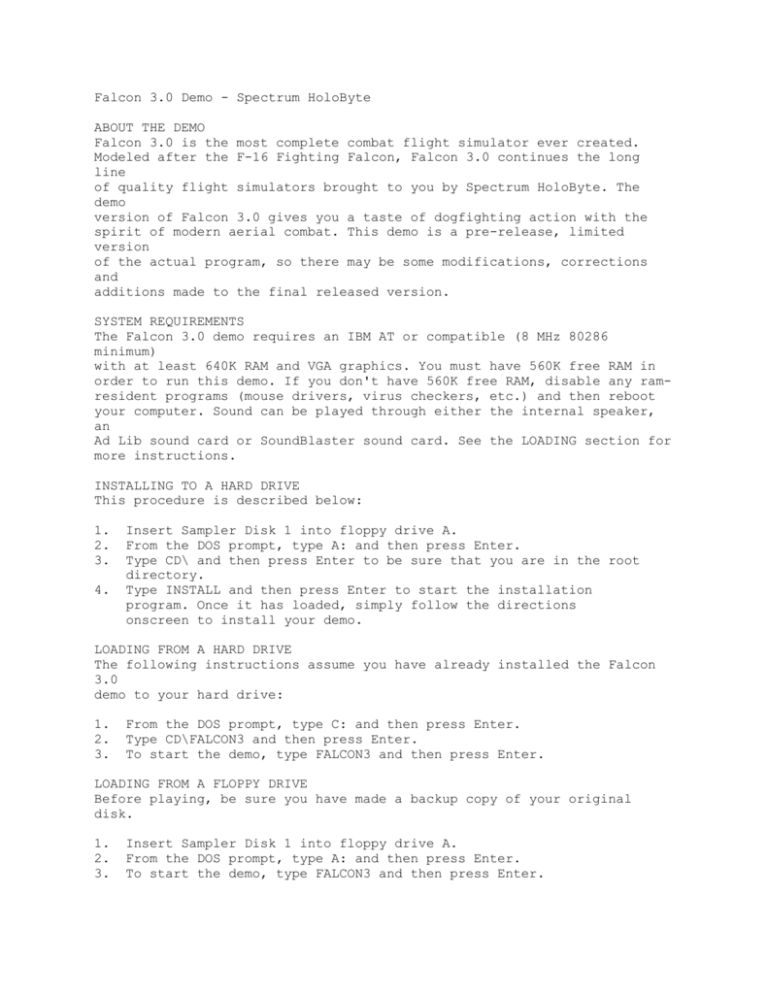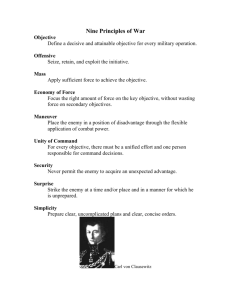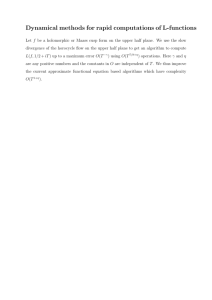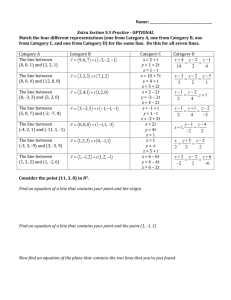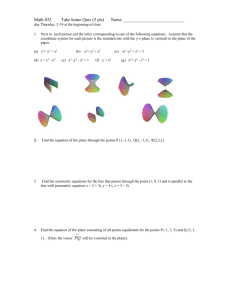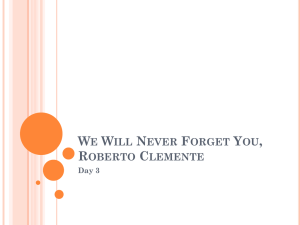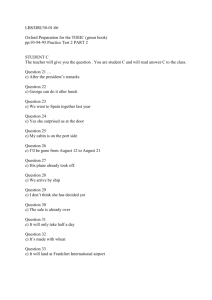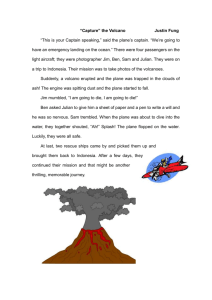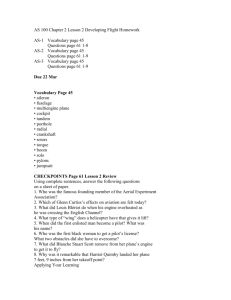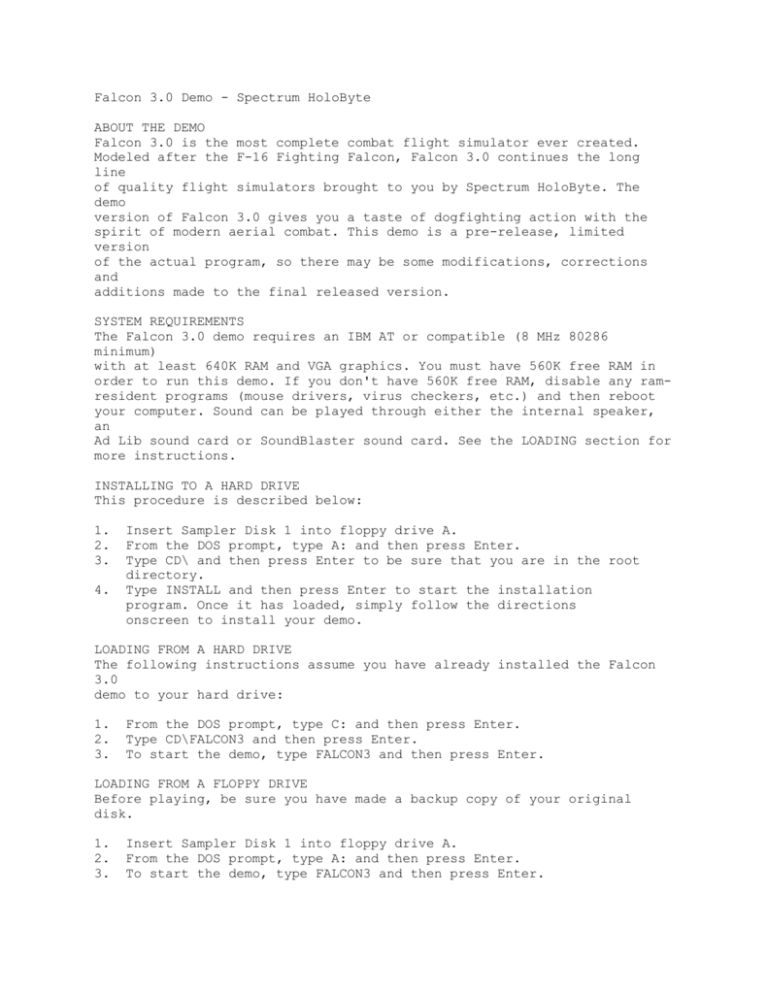
Falcon 3.0 Demo - Spectrum HoloByte
ABOUT THE DEMO
Falcon 3.0 is the most complete combat flight simulator ever created.
Modeled after the F-16 Fighting Falcon, Falcon 3.0 continues the long
line
of quality flight simulators brought to you by Spectrum HoloByte. The
demo
version of Falcon 3.0 gives you a taste of dogfighting action with the
spirit of modern aerial combat. This demo is a pre-release, limited
version
of the actual program, so there may be some modifications, corrections
and
additions made to the final released version.
SYSTEM REQUIREMENTS
The Falcon 3.0 demo requires an IBM AT or compatible (8 MHz 80286
minimum)
with at least 640K RAM and VGA graphics. You must have 560K free RAM in
order to run this demo. If you don't have 560K free RAM, disable any ramresident programs (mouse drivers, virus checkers, etc.) and then reboot
your computer. Sound can be played through either the internal speaker,
an
Ad Lib sound card or SoundBlaster sound card. See the LOADING section for
more instructions.
INSTALLING TO A HARD DRIVE
This procedure is described below:
1.
2.
3.
4.
Insert Sampler Disk 1 into floppy drive A.
From the DOS prompt, type A: and then press Enter.
Type CD\ and then press Enter to be sure that you are in the root
directory.
Type INSTALL and then press Enter to start the installation
program. Once it has loaded, simply follow the directions
onscreen to install your demo.
LOADING FROM A HARD DRIVE
The following instructions assume you have already installed the Falcon
3.0
demo to your hard drive:
1.
2.
3.
From the DOS prompt, type C: and then press Enter.
Type CD\FALCON3 and then press Enter.
To start the demo, type FALCON3 and then press Enter.
LOADING FROM A FLOPPY DRIVE
Before playing, be sure you have made a backup copy of your original
disk.
1.
2.
3.
Insert Sampler Disk 1 into floppy drive A.
From the DOS prompt, type A: and then press Enter.
To start the demo, type FALCON3 and then press Enter.
INSTRUCTIONS FOR USE
The demo version of Falcon 3.0 is an interactive demo. This means that
you
will be able to fly around in the simulation. Due to space limitations
and
other constraints, this demo is by no means a complete game. Many of the
functions have been removed in order to save space and to simplify game
play.
About Falcon 3.0...
------------------The object of the demo version of Falcon 3.0 is to fly around the world
and
destroy any enemy plane you encounter. Any ground targets you find are
enemy forces, so fire at will. Your game will end after about 10 minutes
(when your fuel runs out) or if you are shot down. Keep a careful eye on
your wingman; he's out there to help save your hide. So, power up, happy
hunting and check six for that MiG-29. He's a killer.
Introduction screens:
-------------------After you load the program, there will be a couple of introduction
screens
with basic information on the game. After these screens have passed by
there will be an animation sequence. You can press any key to bypass each
screen as it appears, or Esc to skip all screens. Once the animation has
finished, you will be in the cockpit.
Flight controls:
--------------Following are the keys you need to control your F-16's flight:
J,
L,
I,
M,
left arrow
right arrow
up arrow
down arrow
Bank
Bank
Nose
Pull
left
right
down
up
These control keys are duplicated on the numeric keypad as well with the
4,
6, 8 and 2 keys respectively.
The following keys control your acceleration:
+
/
>
<
Increase throttle
Decrease throttle
Afterburner/Military power toggle
Increase afterburner stage
Decrease afterburner stage
It is to your advantage not to fly in afterburner while dogfighting
because
of the tendency to overshoot your target. Use afterburner only to
increase
to combat speed or to evade an enemy plane.
Weapon selection and firing:
--------------------------Following are the keys to select and fire your weapons:
Enter
Backspace
Spacebar
T
Select air-to-air weapons
Select air-to-ground weapons
Fire selected weapon
Select new target (air-to-air or air-to-ground)
When you hear a high pitched tone, your missile has locked onto a target.
This is the best time to fire your air-to-air missiles.
On the joystick, one button controls weapons firing while the other
toggles
through the various air-to-air weapons.
Front cockpit and displays:
-------------------------There are a number of items that are in your front cockpit field of view.
These are graphically represented below (see the corresponding number for
information on that item):
+-------------------+
/
\
+
+
|
|
|
|
|
|
|
1
|
|
|
+-+
+-+
| |
| |
| |
| |
| |
| |
+---------------+-+-----------------------+-+---------------+
/
+---+
+---------------------+
+---+
\
/
+----+ /
\ |
| /
\
\
+
/ 4 | |
3
| |
| |
6
|
+
| /
| \
/ |
| \
/
|
| +-------+
+---+
|
|
+---+
|
|
|
|
|
| +-----------------+ |
2
| +---+-----+-------+ |
| |
| |
| |
| 7 |
| |
| |
| |
| |
+-----+
| |
| |
5
| |
| |
| 8 |
10 | |
| |
| |
| |
+-----+
| |
| |
| |
| |
| 9 |
| |
| +-----------------+ +---------------------+ +---+-----+-------+ |
+-----------------------------------------------------------------+
1.
Head Up Display (HUD). This is the most important display in your
cockpit. It contains heading, altitude, speed and weapon information
vital to your survival. During combat, you will be looking here most
of the time. See the HUD section for more details.
Radar/Electro-Optical display (REO). The REO contains data on
incoming planes, their speed, altitude and targeting information. If
there are no targets within range of your radar, this display will
be blank. See the REO section for more details.
3. Threat Warning Azimuth Indicator (TWAI). The TWAI shows the direction
of incoming threats. In this display, your F-16 is located in the
center of the circle. The upper half of the circle is in front of
your plane, while the lower half of the circle is behind your plane.
4. Threat Warning Panel. Two lights can appear on this panel: the Lockon (LCK) light and the Launch (LNH) light. When the LCK light
appears, it means that an enemy plane has a lock on your F-16. You
should try evasive maneuvers in an effort to try to shake him. If the
LNH light appears, it means that the enemy plane has launched a
missile at your aircraft. You must try evasive maneuvers and dump
chaff/flares (see numbers 8 and 9 below) to try to shake the missile.
5. Stores Control Panel (SCP). The SCP displays what weapon system you
have currently loaded. The number on the first line indicates how
many of the current weapon you have loaded. (In this demo version,
you have an unlimited amount of every weapon.) The different air-toair weapons are as follows: AIM9P and AIM9M (Sidewinder), AIM120
(AMRAAM) and M61 (Internal Gun). The air-to-ground weapons are as
follows: AGM65B (Maverick) and M61 (Internal Gun).
6. RPM Gauge. This tells you what percentage of thrust you are applying
to your engine. When in afterburner mode, this gauge will always read
at 100%. To find out your true airspeed (TAS), look at the Airspeed
Scale on the HUD.
7. Mil/AB Indicator. This indicator shows you whether you are using
standard engine power (MIL) or afterburner power (AB1 - AB5) to power
your F-16.
8. Flare Indicator. This displays the amount of infrared flares you have
remaining. Flares are used to spoof heat-seeking missiles. (In this
demo version, you have an unlimited amount of flares.) Hit Insert to
dispense flares.
9. Chaff Indicator. This displays the amount of chaff packets you have
remaining. Chaff are packets of tiny foil strips designed to fool
radar-guided missiles. (In this demo version, you have an unlimited
amount of chaff.) Hit Delete to dispense chaff.
10. Aircraft Status Control Panel. There are a number of lights that can
illuminate on this panel. These are listed below:
FLAP
This light turns on when you use your flaps to slow down.
AUTO
When you engage the autopilot, this light will illuminate. If
there is an enemy nearby, engaging the autopilot will make
your F-16 track the enemy plane and fire the currently
selected weapon if it is within firing range.
WHEEL This light will turn on if you lower the landing gear (the G
key).
BRAKE If you use the speed brakes for slowing the plane, this light
will illuminate.
2.
The Head-Up Display (HUD):
------------------------The HUD is the most critical piece of equipment on your F-16. Everything
you need to fly is contained on the HUD. Following is the essential items
on the HUD, in clockwise order starting from the upper left hand corner:
+-------------------+
/ 1
2
\
+
+
|
6
|
|
|
|
|
| 5
7
3 |
|
|
+-+
+-+
| |
| |
| |
| |
| |
4
| |
--+-+-----------------------+-+-1.
2.
3.
4.
5.
6.
7.
G Force Indicator. This indicator is located just above the Airspeed
scale and measures how many G's you are currently pulling.
Directional Indicator. When there is an enemy plane within radar
range, a line will appear from this crosshair. This line shows the
direction to find the enemy plane.
Altitude Scale. This scale is located on the far right hand side of
the HUD and shows your current altitude in thousands of feet. There
is a digital display of your altitude in the lower right hand corner
of the HUD.
Heading Scale. The Heading Scale is located at the bottom of every
air-to-air HUD (top of every air-to-ground HUD) and displays your
current direction in tens of degrees.
Airspeed Scale. This scale is located on the far left hand side of
the HUD and shows your current airspeed in tens of knots.
Aiming Reticle. In air-to-air missile mode (AIM9P, AIM9M and AIM120),
this circle in the middle of the HUD will flash when you have a lock
on an enemy plane. If you fire a missile without this circle
flashing, you are most likely to miss your target. In air-to-air gun
mode (M61), there is a "funnel" showing the path of your bullets.
In air-to-ground missile mode (GBU15 and AGM65B), there will be a
crosshair to target ground objects. Finally, in air-to-ground gun
mode (M61), there will be a small reticle to indicate the path of the
bullets.
Pitch Ladder. These bars, located in the center of your HUD, show you
whether you are climbing (solid lines) or diving (dashed lines). The
positive numbers indicate climb rate while the negative numbers
indicate dive rate.
The Radar/Electro-Optical Display (REO):
--------------------------------------The REO displays important information about enemy targets. Your F-16 is
considered to be at the bottom center of the REO. Enemy aircraft will
appear from the top of the display and make their way to the bottom. The
closer an enemy plane is to the bottom of the display, the closer he is
to
your aircraft. The following information will be displayed on the REO
when
an enemy plane comes within the 20 mile range of your radar:
+---------------------+
|
1
2
|
|
|
|
|
|
|
|
|
|
3
|
|
|
|
5
|
|
6
|
| 4
7
|
|
8 |
+---------------------+
1.
2.
3.
4.
5.
6.
7.
8.
REO Mode. If there are no enemy planes in the vicinity, this will
read "20 ACM" (Air Combat Mode). When an enemy plane comes within 10
miles of the forward half of your aircraft, this will change to
"10 STT" (Single Target Track). The radar has been greatly simplified
for this demo.
Enemy Altitude. This number indicates the enemy aircraft's altitude
(in thousands of feet).
Waterline/Horizon Reference. The "W" indicates the position of your
aircraft relative to the horizon. If the ends of the bar are pointing
upward, your plane is inverted.
Enemy Bearing/Distance. The first number here shows the bearing of
the enemy plane relative to the position of your F-16. The second
number shows the distance to the enemy plane (in miles).
Enemy Heading. This shows what compass direction the enemy plane is
heading. If you are flying with a heading of 0 degrees and his
heading is 90 degrees, he is heading due right of you.
Enemy Airspeed. This is the velocity (in knots) of the targeted enemy
plane.
Intercept Angle. This indicates the angle (in degrees) you need to
take in order to intercept the enemy plane.
Closure Rate. This number (measured in knots) indicates the rate you
are gaining or losing on the enemy. A positive number indicates that
you are closing, while a negative number indicates that the plane is
moving away.
Views:
----There are a number of different views to see the action. The keys and
description of them are listed below:
1
2
3
4
5
6
Satellite view. From here, you can view your F-16 as if looking down
from a satellite.
Ground view. This view is the opposite of the Satellite view. Here,
you are looking at your F-16 from the ground.
Front view. This view accesses your HUD and many other important
instruments.
Left view. This view shows some secondary instruments.
Right view. This view shows your caution lights and an actual clock!
Rear view. This view gives you access to the rear of your plane (your
8
9
0
"six").
Padlock view. This view gives you 360 degree targeting in a combat
situation. This will be described in a separate section.
Track view. This outside view shows your plane from directly behind
as if you were holding the plane out on a stick. The plane itself
will not change direction or move, while the horizon and landscape
will.
Chase view. This outside view is from the perspective of another
plane "chasing" your F-16.
The following keys can be used in the Satellite, Ground, Track and Chase
plane views:
F1
F2
F3
F4
Zoom in.
Zoom out.
Rotate X axis.
you can rotate
Rotate Y axis.
you can rotate
(If
the
(If
the
you hold
opposite
you hold
opposite
down the Shift and F3 keys together,
direction.)
down the Shift and F4 keys together,
direction.)
Padlock view:
-----------This is a 360 degree view that is utilized in air-to-air combat. There
are
four main areas on this screen and these are described below:
The upper left hand display shows all the relative information about your
current target and the status of your aircraft.
TARGET
ALT
YAW
PITCH
SPEED
This is the currently selected target. To switch to the next
target, press the T key. (To switch to the last selected target,
press Shift and the T key.)
This is the current altitude of your F-16.
This is the amount of yaw (horizontal movement) that your plane
is incurring.
This is the amount of pitch (climb or dive) that your plane is
incurring.
This is your F-16's current airspeed (in knots).
The upper middle display shows where an enemy target is relative to the
front of your F-16. The red box is the current viewing area, while the
"+"
shows the currently selected target. Your objective is to get the red box
into the lower center of this display (where the small representation of
the HUD is).
The upper right display shows a miniature version of your HUD with a
target locator line in red. It also shows the current horizon line.
The lower large window shows your current eye position. In the padlock
view, your eye is constantly on the current target, regardless of which
direction you are flying.
To use the padlock view, first look at the upper middle display to
determine where your current view is. Then, look at the upper right
display
and follow the locator line until both your target and HUD appear in the
lower window. Then fly as normal until you achieve a lock on and fire a
missile. REMEMBER: Keep your eye on the upper right-hand display for most
of your flying. You won't be confused if you fly according to these
instructions.
The Menu Bar:
-----------Pressing the Esc key brings up the menu bar. From here, you can select
from three menus: File, Control and Options. These are described below:
FILE:
Return to game
Start over
Quit to DOS
CONTROL:
Keyboard
Joystick
Calibrate.
This will bring you back to the demo. The Esc key will
also do this function.
This will restart your game and bring you back to the
title screen. Ctrl-R will also restart your game without
having to come to this menu.
This will exit the program to DOS. You can use Ctrl-C to
exit to DOS without coming to this menu.
Select this option if you want to fly using the keyboard.
This option has two sub-selections: Default and
If you wish to adjust your joystick, select Calibrate and
follow the instructions.
OPTIONS:
The three choices on the Options menu have been automatically chosen for
you by the program. These are directly related to the speed of your
computer. If you adjust any of these options, you may decrease the speed
and playability of the demo.
World Detail
Medium
There are three options here: High, Medium and Low.
detail removes the gradient horizon and reduces the
amount
of terrain displayed. Low detail further reduces the
amount
Terrain
Change Scale
in
of terrain you can view.
There are two options here: On and Off. This simply turns
the 3-D terrain on or off and otherwise has no influence
on the World Detail option.
This option will change the size of the aircraft objects
the demo. Increasing the scale of the objects will allow
you to see them better, but may also decrease the speed
of
the demo.
LIST OF KEYS
Following is a complete list of keys that you can use in Falcon 3.0:
A
B
F
G
I
J
L
M
P
S
T
1
2
3
4
5
6
8
9
0
+
/
>
<
Enter
Backspace
Esc
F1
F2
F3
F4
F5
F6
F10
Ctrl-C
Ctrl-R
Autopilot
Speed brakes
Flaps
Landing gear
Nose down
Bank left
Bank right
Pull up
Pause game
All sound on/off
Target select
Satellite view
Ground view
Front view
Left view
Rear view
Right view
Padlock view
Track view
Chase view
Increase throttle
Decrease throttle
Afterburner on/off
Increase afterburner stage
Decrease afterburner stage
Select air-to-air weapons
Select air-to-ground weapons
Menu bar
Zoom in
Zoom out
Rotate X
Rotate Y
Engine sound on/off
Missile sound on/off
Falcon 3.0 message bar on/off
Exit to DOS
Restart game
Numeric keypad:
-------------1
Front view
2
Pull up
3
Rear view
4
Bank left
6
Bank right
7
Left view
8
Nose down
9
Right view
Ins
Flares
Del
Chaff
*
Padlock view
+
Increase throttle
Decrease throttle
/
Enter
Afterburner on/off
Select air-to-air weapons
GAME FEATURES
The complete version of Falcon 3.0 contains the following features:
*
*
*
*
*
*
*
*
*
*
*
*
*
*
256-color VGA graphics
Full music and sound for all major sound cards
3-D contoured terrain for 270,000 square miles of actual territory
Three theaters of conflict: Kuwait, Panama and Israel
Accurate flight model and avionics
Digitized video animation sequences
360 degree padlock view for dogfighting
Skill levels to suit any pilot from beginning to advanced
Campaign mode where your missions control the course of the war
Instant action mode for quick combat excitement
Mission editor to create your own scenarios
Training missions to learn how to operate your F-16
Head-to-head play using direct-connect, modem or network
Replay feature to show your action from any angle
The retail price for Falcon 3.0 is $69.95. Check your local retailer or,
for Visa/MasterCard orders only, call
1 - 8 0 0 - 6 9 5 - G A M E
(1-800-695-4263 / 24 hours a day / 7 days a week)
For product availability or Customer Support, call 415-522-1164
Spectrum HoloByte
2061 Challenger Drive
Alameda, CA 94501
-------------------------------------------------------------------------Falcon 3.0 game, demo and documentation Copyright 1991 Sphere, Inc. All
rights reserved. Falcon 3.0 is a trademark and Spectrum HoloByte is a
registered trademark of Sphere, Inc. All other trademarks are owned by
their respective holders.