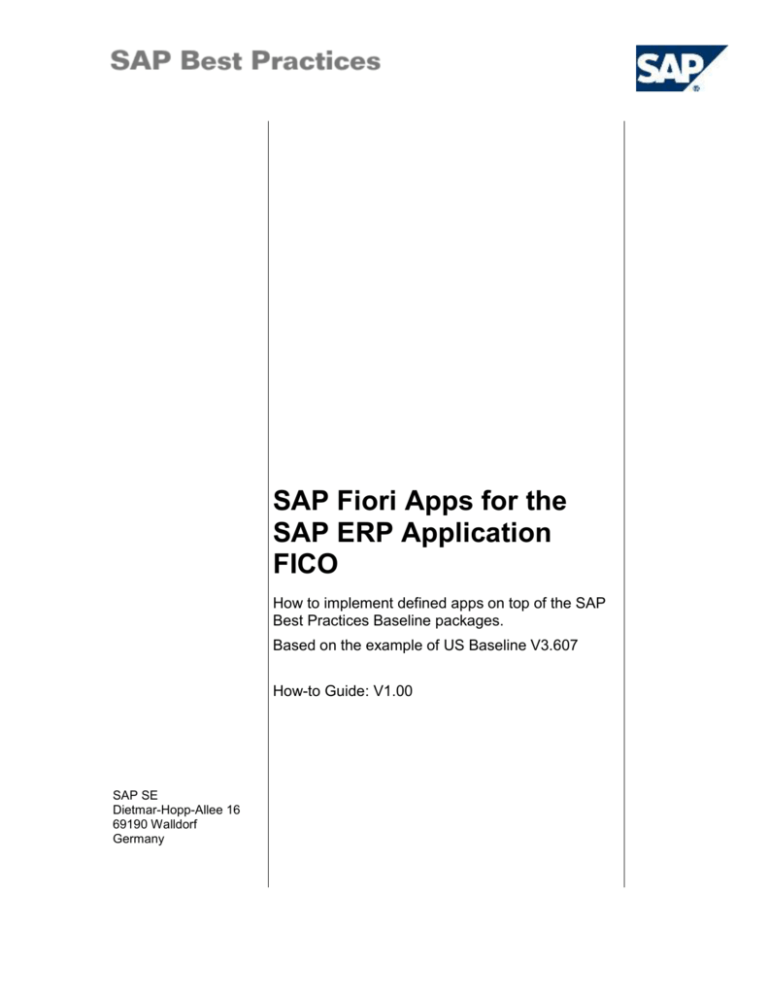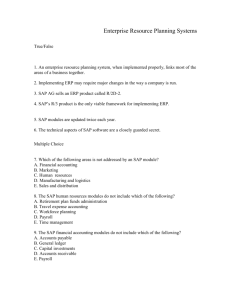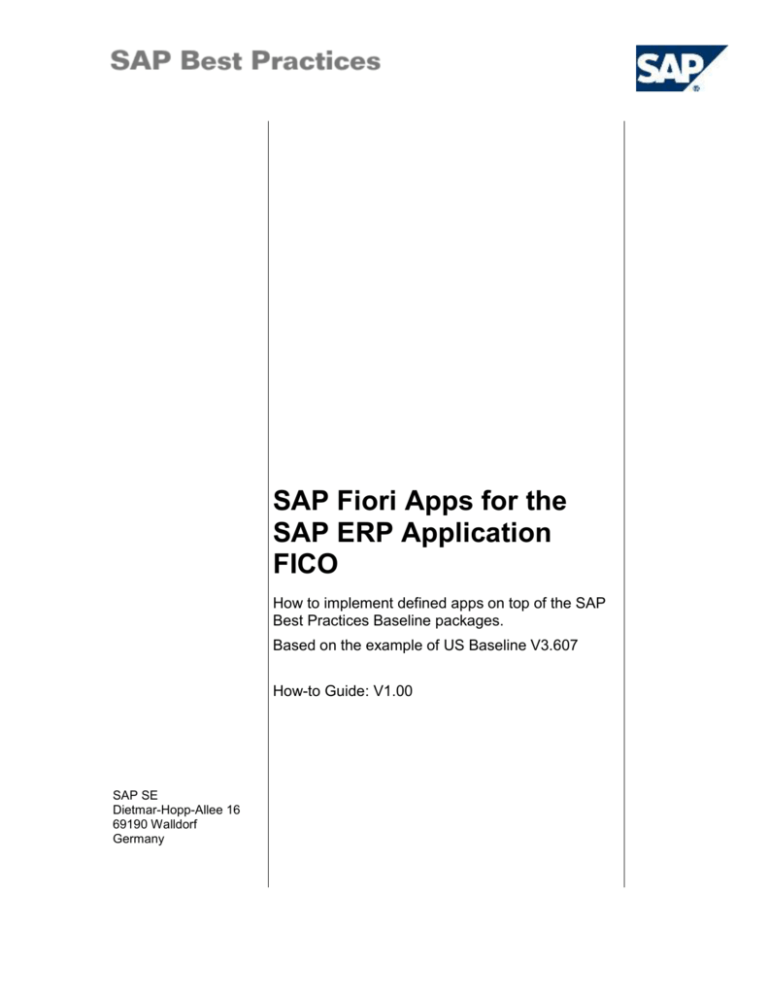
SAP Fiori Apps for the
SAP ERP Application
FICO
How to implement defined apps on top of the SAP
Best Practices Baseline packages.
Based on the example of US Baseline V3.607
How-to Guide: V1.00
SAP SE
Dietmar-Hopp-Allee 16
69190 Walldorf
Germany
SAP Fiori Apps for the SAP ERP Application FICO
Copyright
© 2014 SAP SE or an SAP affiliate company. All rights reserved.
No part of this publication may be reproduced or transmitted in any form or for any purpose without the
express permission of SAP SE or an SAP affiliate company.
SAP and other SAP products and services mentioned herein as well as their respective logos are
trademarks or registered trademarks of SAP SE (or an SAP affiliate company) in Germany and other
countries. Please see http://global.sap.com/corporate-en/legal/copyright/index.epx#trademark for additional
trademark information and notices.
Some software products marketed by SAP SE and its distributors contain proprietary software components
of other software vendors.
National product specifications may vary.
These materials are provided by SAP SE or an SAP affiliate company for informational purposes only,
without representation or warranty of any kind, and SAP SE or its affiliated companies shall not be liable for
errors or omissions with respect to the materials. The only warranties for SAP SE or SAP affiliate company
products and services are those that are set forth in the express warranty statements accompanying such
products and services, if any. Nothing herein should be construed as constituting an additional warranty.
In particular, SAP SE or its affiliated companies have no obligation to pursue any course of business
outlined in this document or any related presentation, or to develop or release any functionality mentioned
therein. This document, or any related presentation, and SAP SE’s or its affiliated companies’ strategy and
possible future developments, products, and/or platform directions and functionality are all subject to change
and may be changed by SAP SE or its affiliated companies at any time for any reason without notice. The
information in this document is not a commitment, promise, or legal obligation to deliver any material, code,
or functionality. All forward-looking statements are subject to various risks and uncertainties that could cause
actual results to differ materially from expectations. Readers are cautioned not to place undue reliance on
these forward-looking statements, which speak only as of their dates, and they should not be relied upon in
making purchasing decisions.
© SAP SE
Page 2 of 43
SAP Fiori Apps for the SAP ERP Application FICO
Icons
Icon
Meaning
Caution
Example
Note
Recommendation
Syntax
Typographic Conventions
Type Style
Description
Example text
Words or characters that appear on the screen. These include field
names, screen titles, pushbuttons as well as menu names, paths and
options.
Cross-references to other documentation.
Example text
Emphasized words or phrases in body text, titles of graphics and
tables.
EXAMPLE TEXT
Names of elements in the system. These include report names,
program names, transaction codes, table names, and individual key
words of a programming language, when surrounded by body text, for
example, SELECT and INCLUDE.
Example text
Screen output. This includes file and directory names and their paths,
messages, source code, names of variables and parameters as well as
names of installation, upgrade and database tools.
EXAMPLE TEXT
Keys on the keyboard, for example, function keys (such as F2) or the
ENTER key.
Example text
Exact user entry. These are words or characters that you enter in the
system exactly as they appear in the documentation.
<Example text>
Variable user entry. Pointed brackets indicate that you replace these
words and characters with appropriate entries.
© SAP SE
Page 3 of 43
SAP Fiori Apps for the SAP ERP Application FICO
Contents
Fiori Apps for ERP Baseline – Application FICO ........................................................................ 6
1
Purpose of Fiori ................................................................................................................... 6
2
Overview Matrix for FICO Fiori Apps ................................... Error! Bookmark not defined.
3
SAP Smart Business for Cash Management .................................................................... 13
3.1
Technical/System Prerequisites for SAP Smart Business Apps ................................. 13
3.1.1
SAP Business Function Activation for Smart Business Cash Management ......... 13
3.1.2
Generic Enablement for Smart Business Apps ..................................................... 13
3.1.2.1
Activating CA_KPI Service ............................................................................ 13
3.1.2.2
Assigning Role to User .................................................................................. 14
3.1.2.3
Enabling User Access to KPI Data ................................................................ 14
3.1.3
3.2
Cash Position ............................................................................................................... 16
3.2.1
Description ............................................................................................................. 16
3.2.2
Key Features ......................................................................................................... 16
3.2.3
Business Purpose for Cash Position ..................................................................... 17
3.2.4
KPI Configuration for Cash Position ...................................................................... 20
3.2.4.1
KPI Definition ................................................................................................. 20
3.2.4.2
Evaluation ...................................................................................................... 21
3.2.4.3
Managing Visualization ................................................................................. 23
3.2.5
3.3
Configuration for Baseline Scenarios .................................................................... 28
Liquidity Forecast ......................................................................................................... 30
3.3.1
Description ............................................................................................................. 30
3.3.2
Key Features ......................................................................................................... 30
3.3.3
Business Purpose for Liquidity Forecast ............................................................... 31
3.3.4
KPI Configuration for Liquidity Forecast ................................................................ 34
3.3.4.1
KPI Definition ................................................................................................. 34
3.3.4.2
Evaluation ...................................................................................................... 34
3.3.4.3
Managing Visualization ................................................................................. 36
3.3.5
4
Deployment of a Smart Business Apps Based on HANA Live Configuration ....... 16
Configuration for Baseline Scenarios .................................................................... 37
Fact sheets for Finance and Controlling............................................................................ 39
4.1
Technical/System Prerequisites for FIN Fact sheets ................................................... 39
4.1.1
Front-End Authorization Role for FIN Fact Sheets ................................................ 39
4.1.2
Enabling FIN Fact Sheets ...................................................................................... 39
4.1.2.1
Activating FIN Fact Sheet OData Service ..................................................... 39
4.1.2.2
Activating Fact Sheet UI Service ................................................................... 40
© SAP SE
Page 4 of 43
SAP Fiori Apps for the SAP ERP Application FICO
4.2
4.1.2.3
Maintaining Back-end Role to Back-end Users ............................................. 41
4.1.2.4
Maintaining Back-end Role to Back-end User per App ................................. 41
Launching Finance and Controlling Fact Sheet App in the Intranet Environment ....... 42
© SAP SE
Page 5 of 43
SAP Fiori Apps for the SAP ERP Application FICO
SAP Fiori Apps for ERP Baseline – Application
FICO
1
Purpose of SAP Fiori
SAP Fiori is a collection of apps that represent the new SAP user experience. SAP Fiori apps
have a consistent design language and make use of a common technical infrastructure. They
provide a consistent end-to-end user experience and can be used across all device types without
creating additional implementation effort.
Organized by user role, the SAP Fiori launchpad is the central entry hub to all Fiori apps where
users access apps via tiles. The launchpad has services for navigation, personalization, single
sign-on, and search. The launchpad and the tiles are flexible and can be adapted to your needs.
You can use the search in the SAP Fiori launchpad to perform a cross-entity search through core
SAP Business Suite applications. The search uses the SAP NetWeaver Embedded Search
technology on a SAP HANA database. New SAP HANA-enabled search models are delivered for
core business objects.
The Fiori apps focus on critical and common activities and are designed around how people work:
Role-based: Fiori apps decompose complex applications into a task-based experience with
one central entry point for each user.
Responsive: Fiori apps adapt to all sizes, devices, versions, and channels to provide a
common user experience across all channels.
Simple: Fiori apps follow the 1-1-3 experience (1 user, 1 scenario, 3 screens). They know and
provide the right context and meaningful data integration.
Coherent user experience with apps that speak the same design language. This implies
coherence for common activities as well as coherence for your brand.
Instant value with a low barrier to adoption, enabling customers to adapt and users to
personalize.
Interactive on desktop, tablet, and mobile platforms
All UIs are built using state-of-the-art technology such as HTML5 and SAP UI5 mobile. Fiori apps
allow you to access the most recent version of your back-end data via OData services. Through
previously defined roles and authorizations, you can specify which apps and which data a user is
allowed to access.
The purpose of this document is to give the user all necessary information around the SAP Fiori
apps for Finance and Controlling to be able to run them on top of the SAP Best Practices Finance and Controlling processes.
The packages listed below are prerequisites for the configuration described in this
guide.
You will find references to the documentation belonging to these packages in the
corresponding chapters of this document:
© SAP SE
Page 6 of 43
SAP Fiori Apps for the SAP ERP Application FICO
SAP HANA Live rapid-deployment solution:
http://service.sap.com/rds-shl
SAP Fiori Infrastructure rapid-deployment solution :
http://service.sap.com/rds-fiori-infrastructure
SAP Fiori Apps rapid-deployment solution:
http://service.sap.com/rds-fiori-apps
2
Overview Matrix for FICO Fiori Apps
The following matrix shows the existing Fiori roles available within the FICO application and the
assigned Fiori apps. Note that the financials add-on is not in the scope.
© SAP SE
Page 7 of 43
SAP Fiori Apps for the SAP ERP Application FICO
Fiori Role
Fiori App
Short Description
Mapping to
Scope Item
(Baseline
Scope Item)
IDs
Fiori
Application
Type
SAP HANA
Mandatory
sap.hba.r.sappl604.roles.fin::
CashManager
Cash Position
With Cash Position, you can
check cash positions by location,
company, and currency. This KPI
allows you to filter and drill down
by various dimensions.
160 Cash
Management
Analytical
(Smart
Business )
Yes
sap.hba.r.sappl604.roles.fin::
CashManager
Liquidity Forecast
With Liquidity Forecast, you can
forecast the liquidity trend for
future days.
160 Cash
Management
Analytical
(Smart
Business )
Yes
SAP_FIN_ACCOUNTINGDO
CUMENT_APP
Accounting
Documents
The Accounting Document fact
sheet displays contextual
information about the Accounting
Document. You can navigate to its
related entities and access related
transactions in operational
systems, or you can navigate to
related transactional apps.
156 General
Ledger
Fact sheets
Yes
The Controlling Document fact
sheet displays contextual
information about the Controlling
Document. You can navigate to its
related entities and access related
transactions in operational
systems, or you can navigate to
related transactional apps.
221 KSB5
Fact sheet
Yes
SAP_FIN_CONTROLLING_
DOC_APP
© SAP SE
Controlling
Documents
4.2 Displaying a
Document
FB03 Display
Accounting
Document
Controlling
Documents:
Actual Costs
Page 8 of 43
SAP Fiori Apps for the SAP ERP Application FICO
SAP_FIN_CUSTOMER_AC
C_DOC_APP
Customer
Accounting
Document
The Customer Accounting
Document fact sheet displays
contextual information about the
Customer Accounting Document.
You can navigate to its related
entities and access related
transactions in operational
systems, or you can navigate to
related transactional apps.
157 Accounts
Receivable
Fact sheet
Yes
4.21 Displaying
a Customer
Accounting
Document
FB03 – Display
Document:
initial screen
SAP_FIN_VENDOR_ACC_D
OC_APP
Vendor
Accounting
Document
The Vendor Accounting
Document fact sheet displays
contextual information about the
Vendor Accounting Document.
You can navigate to its related
entities and access related
transactions in operational
systems, or you can navigate to
related transactional apps.
158 Accounts
Payable
Fact sheet
Yes
SAP_FIN_GLACCOUNT_AP
P
GL Account
The GL Account fact sheet
displays contextual information
about the G/L Account. You can
navigate to its related entities and
access related transactions in
operational systems, or you can
navigate to related transactional
apps.
155.01
Fact sheet
Yes
The Bank fact sheet displays
contextual information about the
Bank. You can navigate to its
related entities and access related
transactions in operational
systems, or you can navigate to
related transactional apps.
FI03 – Display
Bank
Fact sheet
Yes
SAP_FIN_BANK_APP
© SAP SE
Bank
FSP0 – Edit G/L
Account Chart
of accounts data
Page 9 of 43
SAP Fiori Apps for the SAP ERP Application FICO
SAP_FIN_HOUSEBANK_AP
P
House Bank
The House Bank fact sheet
displays contextual information
about the House Bank. You can
navigate to its related entities and
access related transactions in
operational systems, or you can
navigate to related transactional
apps.
SAP_FIN_HOUSEBANKAC
COUNT_APP
House Bank
Account
The House Bank Account fact
sheet displays contextual
information about the House Bank
Account. You can navigate to its
related entities and access related
transactions in operational
systems, or you can navigate to
related transactional apps.
SAP_FIN_FIXED_ASSET_A
PP
Fixed Asset
The Fixed Asset fact sheet
displays contextual information
about the Fixed Asset. You can
navigate to its related entities and
access related transactions in
operational systems, or you can
navigate to related transactional
apps.
SAP_FIN_COSTELEMENT_
APP
Cost Element
The Cost Element fact sheet
displays contextual information
about the cost element. You can
navigate to its related entities and
access related transactions in
operational systems, or you can
navigate to related transactional
apps.
© SAP SE
Fact sheet
Yes
Fact sheet
Yes
155.02 Display
Assets
Fact sheet
Yes
155.05
Fact sheet
Yes
FIBHS – Display
House Bank
KA03 – Display
Cost Element
Page 10 of 43
SAP Fiori Apps for the SAP ERP Application FICO
SAP_FIN_ACTIVITY_TYPE_
APP
Activity Type
SAP_FIN_COSTCENTER_A
PP
Cost Center
SAP_FIN_COSTCENTERG
ROUP_APP
Cost Center
Group
SAP_FIN_INTERNALORDE
R_APP
© SAP SE
Internal Order
The Activity Type fact sheet
displays contextual information
about the Activity Type. You can
navigate to its related entities and
access related transactions in
operational systems, or you can
navigate to related transactional
apps
155.09
The Cost Center fact sheet
displays contextual information
about the Cost Center. You can
navigate to its related entities and
access related transactions in
operational systems, or you can
navigate to related transactional
apps.
155.03
The Cost Center Group fact sheet
displays contextual information
about the Cost Center Group. You
can navigate to its related entities
and access related transactions in
operational systems, or you can
navigate to related transactional
apps.
155.03
The Internal Order fact sheet
displays contextual information
about the Internal Order. You can
navigate to its related entities and
access related transactions in
operational systems, or you can
navigate to related transactional
apps.
155.12
Fact sheet
Yes
Fact sheet
Yes
Fact sheet
Yes
Fact sheet
Yes
KL03 – Display
Activity Type
KS03 – Display
Cost Center
Display Cost
Center Group
KO03 – Display
Order
Page 11 of 43
SAP Fiori Apps for the SAP ERP Application FICO
SAP_FIN_PROFIT_CENTER
_APP
© SAP SE
Profit Center
The Profit Center fact sheet
displays the detail information of
profit center and some related
business objects. You can
navigate to related BO and find
their general information in the
Profit Center fact sheet. Also you
can navigate to the related
transaction in SAP GUI.
155.06 Segment
and Profit
Center
Maintenance
KXX3 – Display
Profit Center
Page 12 of 43
Yes
SAP Fiori Apps for the SAP ERP Application FICO
3
SAP Smart Business for Cash Management
SAP Smart Business for Cash Management is a collection providing an overview of the most
important key performance indicators for a Cash Manager. The Cash Manager can stay up-todate on the status of cash, liquidity, and bank accounts and easily identify certain issues and
respond quickly as they arise.
3.1 Technical/System Prerequisites for SAP Smart
Business Apps
3.1.1 SAP Business Function Activation for Smart Business
Cash Management
After installing SAP ERP and completing the SAP ECC extension sets for the SAP Best Practices
baseline, you need to activate below business function for Smart Business Cash Management
Fiori:
1. Access the transaction using the following navigation option:
IMG Menu
Activate SAP ECC Extensions
Transaction Code
SFW5
2. On the Switch Framework: change Business Function Status screen, select each of the
following entries (by marking the Planned Status column) and then choose Activate Changes.
ENTERPRISE_BUSINESS_
FUNCTIONS
FIN_TRM_CM_DIMENSIONS
Planned
Status
Remarks
On
CLM-CM, Additional Account Assignments
(Reversible)
3.1.2 Generic Enablement for Smart Business Apps
For more information, see the Building Block Configuration Guide: Generic Enablement (EE1),
chapter 3.4 Generic Enablement for Smart Business Apps.
To enable the Smart Business for Cash Management in particular, ensure that the below steps
are maintained.
3.1.2.1 Activating CA_KPI Service
In this activity, you activate the CA_KPI service to enable the KPI modeler.
Procedure
1. Log on to the ABAP front-end server (also a SAP Gateway system).
2. Access the following transaction:
Transaction code
SICF
3. On the Maintain Services screen, choose Execute (F8).
© SAP SE
Page 13 of 43
SAP Fiori Apps for the SAP ERP Application FICO
4. Navigate to the following services and choose Activate Service in the context menu:
default_host → sap → bc → ui5_ui5 → sap → CA_KPI
3.1.2.2 Assigning Role to User
Use
For SAP Smart Business, the KPI framework delivers such a HANA catalog provider with the
PFCG role SAP_KPIFRW_TCR_S, there is nothing to do for the Smart Business applications.
Just make sure that role SAP_KPIFRW_TCR_S is assigned to the test user.
Procedure
1. Log on to the ABAP front-end server (also a SAP Gateway system).
2. Access the following transaction:
Transaction code
SU01
3. Enter <Test User Name> (for example, FIORI_USER and FIORI_ADM) in the Name field.
4. Choose Change.
5. Choose the Roles tab page.
6. Add entry SAP_KPIFRW_TCR_S into the list.
7. Choose Save.
3.1.2.3 Enabling User Access to KPI Data
The KPI data a user views in an SAP Smart Business tile is retrieved from the SAP HANA
database. In order to view this KPI data, the user must be assigned a SAP HANA database user
with the authorizations necessary to access the SAP HANA database.
3.1.2.3.1
Synchronizing SAP HANA Database Users
Use
For each user, you must ensure that a corresponding SAP HANA database user exists. A user
requires both a user in the ABAP front-end server to enable navigation in the Fiori Launchpad
and a database user in SAP HANA to enable access to the relevant views.
SAP supports the following methods for synchronizing SAP HANA database users with the
existing users in the ABAP system:
User synchronization using Identity Management or an existing Identity Management
(IDM) solution implemented in your organization.
Mass user synchronization using ABAP DBMS user management tools.
Manual user creation in SAP HANA.
© SAP SE
Page 14 of 43
SAP Fiori Apps for the SAP ERP Application FICO
Procedure
Option 1: Mass Synchronization
To synchronize all relevant users automatically for a single ABAP system, use the mass
synchronization report provided in SAP Note 1927767.
Using this report, proceed as follows:
1. Select the relevant ABAP users based on user type, user group, and ABAP authorization
role.
2. Select the SAP HANA roles to be assigned to the relevant users.
By default, SAP HANA database users are created with the same name as the ABAP users.
Option 2: Manual User Creation
Alternatively, to manually create users in SAP HANA, proceed as follows:
1. In SAP HANA studio, go to the SAP HANA Systems view, choose Security Users.
2. Create the required database users and ensure that the user names are identical to the
corresponding users in the ABAP system.
Result
The users exist in the SAP HANA database.
3.1.2.3.2
Assigning Roles for Accessing KPI Data
Use
In this process, you will assign a SAP Smart Business role to a user.
Procedure
1. In SAP HANA Studio, go to the SAP HANA Systems view and choose Security Users.
2. Specify the user ID and choose Granted Roles.
3. Assign the required SAP Smart Business roles to the user.
For all users, you must assign the general
role sap.hba.apps.kpi.s.roles::SAP_SMART_BUSINESS_RUNTIME.
For users who must manage and model KPIs, you must assign the
role sap.hba.apps.kpi.s.roles::SAP_SMART_BUSINESS_MODELER.
You must assign users with an additional role
sap.hba.r.sappl604.roles.fin::CashManager for Cash Management provided
by SAP.
User Roles for Smart Business Cash Management Fiori
System
Required Roles
Applied for App Types
HANA
sap.hba.apps.kpi.s.roles
::SAP_SMART_BUSINESS_MODELER
Smart Business Apps
HANA
sap.hba.apps.kpi.s.role
::SAP_SMART_BUSINESS_RUNTIME
Smart Business Apps
© SAP SE
Comments
Page 15 of 43
SAP Fiori Apps for the SAP ERP Application FICO
HANA
sap.hba.r.sappl604.roles.fin
::CashManager
Smart Business Apps
HANA
SAP_KPIFRW_TCR_S
Smart Business Apps
Role
excluding
the
financials
add-on
Result
The user will have the required SAP Smart Business roles for Cash Management.
3.1.3 Deployment of a Smart Business App Based on HANA
Live Configuration
The purpose of this step is to give an overview about how to configure the Smart Business apps
based on SAP HANA Live. The configuration includes how to configure evaluation and generic
drilldown for KPIs in the KPI modeler, and how to set up groups and add tiles in the SAP Fiori
Launchpad.
3.1.3.1.1
Prerequisite Building Blocks
Sequence
Description
Prerequisite BB
1
Smart Business apps related HANA
models has been set up
H70 HANA Model ConfigurationSmart Business Apps
3.1.3.1.2
Other Prerequisites
Before you start the configuration of this process, you must install the corresponding add-ons to
SAP HANA.
For more information, see the Quick Guide attached to the SAP Note 1846294.
3.2 Cash Position
3.2.1 Description
This Cash Position app gives you instant visibility into cash positions for current and investment
accounts in real time and helps you to analyze transaction history from different dimensions
remotely.
It processes account transfers and payments immediately to update a position.
3.2.2 Key Features
SAP Smart Business for Cash Position provides you with an overview of daily cash inflow and
outflow on the selected bank accounts. In this app, cash positions can be calculated for a
© SAP SE
Page 16 of 43
SAP Fiori Apps for the SAP ERP Application FICO
specified date. Furthermore, you can check cash positions by individual dimension (country,
company and currency) or the combination of dimensions (company and currency).
SAP Jam or e-mail integration offers the possibility for a Cash Manager to communicate the cash
position, plan short-term liquidity, and trigger follow-up actions.
This cash position application combines analytical insights with operational actions and visualizes
key performance indicators. This is all done via real-time back-end integration.
Users can easily adapt the user interface to their needs based on drag and drop and a powerful
tile catalog. Color-coded visualization supports analysis based on defined target and thresholds in
KPI.
SAP Smart Business is an open framework. Customers and partners can define their own KPIs
and integrate with collaboration and analytical tools or existing applications.
3.2.3 Business Purpose for Cash Position
If a Cash Manager is not in the office and wants to see the cash position distribution in every
company and every currency, the Cash Manager can get an overview of the real-time position or
of a specific day about how much the money is in different dimensions, analyze transaction
history, and plan the short-term liquidity accordingly. This app can be seen as an enhancement of
our existing baseline cash position processes, give customer instant visibility into their positions,
and analyze their bank accounts remotely.
This KPI allows you to filter and drill down cash position by various dimensions:
Query view: sap.hba.r.sappl604.CashPositionQuery
Type: total amount
Dimensions:
o
SAPClient: SAP client
o
Date: date
o
CompanyCodeName: company code
o
CashCenterName: region
o
BankName: bank
o
CountryName: country
o
CompanyCode: company code
o
TargetCurrency: target currency
o
SegmentName: segment (name)
o
PlanningCurrency: transaction currency
o
Segment: segment
o
BalAmtInDisplayCrcy_E : balance amount in group currency
o
AmountInTransactionCurrency_E: amount in transaction currency
© SAP SE
Page 17 of 43
SAP Fiori Apps for the SAP ERP Application FICO
Calculations: Cash positions can be calculated for a specified date.
Generic drill-downs:
o
Region (Cash Center in sample view CashCenter)
o
Currency
o
Country
o
Currency and then country
o
Bank
o
Bank and then currency
o
Company
Procedure
1. Launch the SAP Fiori Launchpad via the appropriate URL (Example URL:
https://[server]:[port]/sap/bc/ui5_ui5/ui2/ushell/shells/abap/FioriLaunchpad.html).
2. Log on with the appropriate user and password for the Cash Manager (for both UXD and
HDB user).
3. On the home screen, choose Show Groups in the upper left corner. A panel with all the
available groups appears on the left side.
4. Choose the group you have created for this app, for example, SAP Smart Business for Cash
Management.
All the tiles you have configured for this app will appear on your screen under this group, for
example, Cash Position.
You can also add the Cash Position tile to the favorites.
5. Go back to the home page. From the home page, choose the Cash Position tile.
Tile information:
This means that today, there are 4.165 Billion Euro in all bank accounts (the information can
be customized at the designated time).
6. Choose the Cash Position tile. It will direct you to the drill-down app if you have defined
© SAP SE
Page 18 of 43
SAP Fiori Apps for the SAP ERP Application FICO
generic drill-down or custom drill-down for a tile.
7. If a generic drill-down has been defined, you see below information based on the KPI
configuration in section 3.2.4 KPI Configuration for Cash Position.
If you have enabled the KPI Header Details, the warning and critical information
prefilled from the defined KPI evaluation are visible. Also, if time series is enabled
and defined, a trend chart is visible.
If you have enabled the Filter functionality, the specified filters will appear on the
screen. You can choose the filter values on the views below (but for the given KPI
design for cash position in section 3.2.4 KPI Configuration for Cash Position, no filter
functionality is enabled).
The views you have defined will also be shown. If multiple views have been defined,
you can use the dropdown box to switch between them, for example: Cash Position
by currency or Cash Position by Bank.
8. Choose the Cash Position by Bank view. A list of cash positions by bank appears.
Cash position per bank details is displayed.
© SAP SE
Page 19 of 43
SAP Fiori Apps for the SAP ERP Application FICO
If multiple views have been defined, you can use the dropdown box to switch between
them.
If a custom drill-down has been defined, you will be directed to the custom program that
has been created. See also Business Process Description: Smart Business Apps based
on SAP HANA Live (H10)
3.2.4 KPI Configuration for Cash Position
SAP Smart Business applications provide insight into the real-time operations of your business by
collecting and displaying KPIs and reports directly in your browser. KPIs are used to monitor
current performance against goals that have been predefined by your organization. Using the KPI
modeler, you can define a KPI so that it is available to users of SAP Smart Business at runtime.
The KPI modeler allows you to model KPI and report tiles that enable targeted monitoring of key
business data using the SAP Smart Business launchpad.
With the KPI modeler, you can define KPIs and reports to which you can apply numerous
different evaluations so that you can respond to the ever-changing business landscape. You can
also configure drill-down views that are accessed through the KPI tiles and offer additional
perspectives on the relevant data.
3.2.4.1 KPI Definition
The KPI definition delivered for Cash Position is as follows: You can define valuation/visualization
on the KPI definition delivered, or duplicate it to create your own z version and then define
evaluation/visualization.
1. Launch KPI modeler in your browser. (Example URL:
https://[server]:[port]/sap/bc/ui5_ui5/sap/ca_kpi/modeler/index.html)
2. Choose the action menu on the bottom left side, in the popup list, choose Add KPI.
3. On the Add New KPI screen, fill in the below information:
Field Name
Value
Mandatory
KPI Code
ZCashPosition
X
KPI Title
Cash Position
X
Short
Description
With this app, Cash Managers can check cash
positions by location, company, and currency.
Semantic Object
Action
Tags
Improvement
Direction
Maximizing
X
Value Type
Currency
X
KPI Owner
© SAP SE
Page 20 of 43
SAP Fiori Apps for the SAP ERP Application FICO
OData Path
/sap/hba/r/sappl604/odata/fin/kpi.xsodata
X
Entity Set
CashPositionQueryResults
X
Measure
BalAmtInDisplayCrcy_E
X
4. Choose Save and Continue to continue defining the evaluation for the KPI.
3.2.4.2 Evaluation
To display a KPI, you must associate it with an evaluation. An evaluation is a combination of filter
settings and input parameters (the variant), thresholds, parameters, trends, and authorizations
related to a KPI that defines what can be seen by the SAP Smart Business user at runtime.
Define the evaluation according to below tables following the steps described in section 3.2.4.1
KPI Definition.
1. Continue from the last step of the previous chapter. On the Add Evaluation screen, on the
Apply Variant tab page, you can choose either Create New Variant or Apply Existing Variant.
2. To create a variant from scratch, choose Create New Variant and fill in the below information
(fields with bold text are mandatory):
Apply Variant tab page:
Field Name
Value
Mandatory
Variant ID
ZCashPositionV
X
Variant Title
Cash Position
X
Description
OData Path
Prefilled from the KPI definition
Entity Set
Prefilled from the KPI definition
Related Tags
Filter Settings
Input Parameters
P_CashDurationInDays = 0
P_CashManagementGrouping =
'SAPCM_CA'
P_ExchangeRateType = 'M'
P_TargetCurrency = 'EUR'
V_SAPClient = '002'
3. Choose Next.
4. On the Parameters tab page, fill in the below information.
Parameters tab page (fields with bold text are mandatory):
Field Name
Value
Mandatory
Evaluation Text
Cash Position
X
Scaling Factor
Billion
Tags
© SAP SE
Page 21 of 43
SAP Fiori Apps for the SAP ERP Application FICO
Unit
$
Decimal
0.00
X
Table for Scaling Factor illustration:
Scaling Factor
Description
Automatic
KPI value is scaled to the available space
K
KPI value is displayed in multiples of 1000
M
KPI value is displayed in multiples of 1 million
B
KPI value is displayed in multiples of 1 billion
T
KPI value is displayed in multiples of 1 trillion
5. Choose Next.
6. On the Target and Thresholds tab page, fill in the below information (fields with bold text are
mandatory):
Target and Thresholds tab page:
Field Name
Value
Mandatory
Improvement Direction
From KPI definition
X
Warning High
Critical High
Target
Warning
10000
Critical
5000
Table for thresholds for each improvement direction:
Improvement Direction
Required Thresholds
Maximizing – Higher is better
Warning Low and Critical Low
Minimizing – Lower is better
Warning High and Critical High
Target – Closer to the target is better
Warning High and Critical Low
You must also enter the target value.
At runtime, the colors green, yellow, and red indicate the KPI’s status relative to these
thresholds. For example, a maximizing KPI has the following thresholds:
Warning Low: 10000
Critical Low: 5000
When the KPI value is below 5000, the KPI value color turns red. When the KPI value is
above 10000, it turns green. The color yellow indicates that the KPI has a value between
5000 and 10000.
7. Choose Next.
8. Choose Activate and authorize to continue.
© SAP SE
Page 22 of 43
SAP Fiori Apps for the SAP ERP Application FICO
9. On the Set Authorizations tab page, choose the users to whom you want to grant
authorization.
10. Choose Finish.
11. Back on the KPI modeler home screen, select the KPI you just created and choose Activate.
3.2.4.3 Managing Visualization
3.2.4.3.1
Tile Configuration
Define Visualization according to below tables following the steps:
1. On the home screen of KPI modeler, choose Explore Visualizations from the action menu at
the botom left corner.
2. Choose the evaluation to which you want to apply the visualization in the All Evaluations side
panel.
3. Choose the Tiles tab page, then choose Add Tile.
4. On the Add Tile screen, choose Tile Type as KPI Tile, then choose Tile Format as Numeric
Tile.
Tile 1
Field Name
Value
Mandatory
Tile Type
KPI Tile
X
Tile Format
Numeric Tile
X
Dimension (Only needed
for certain Tile format)
3.2.4.3.2
Generic Drill-Down Definition:
When you configure the drill-down, you can create at least one and up to seven views (charts or
tables). You can also configure the KPI header details, and the filters to suit your requirements.
1. Choose the Drill-Down tab page, then choose Configure Details.
2. You can choose Add View to add up to 7 views for the drill-down. For each view, fill in the
below information (fields with bold text are mandatory):
Overview Setting:
Field Name
Value
Mandatory
KPI Header Details
(On/Off?)
On
X
Enable Time Series
(On/Off?)
Off
Select Dimension
Filter (On/Off?)
On
Select Dimension
CashCenterName
Select Dimension
CountryName
© SAP SE
X
Page 23 of 43
SAP Fiori Apps for the SAP ERP Application FICO
Select Dimension
PlanningCurrency
Select Dimension
BankName
Select Dimension
CompanyCodeName
Views (Up to 7 views possible)
View 1:
Field Name
Value
Mandatory
Show As
Chart and Table
X
Default View (If Show
As Chart and Table)
Chart
X
Chart Type
Bar
X
View Name
Cash Position by Cash
Center
X
Order By
By Dimension - Ascending
Select Measures
BalAmtInDisplayCrcy_E
X
CashCenterName
X
Select Measures
Select Measures
Select Measures
Select Measures
Select Dimensions
Select Dimensions
Select Dimensions
Select Dimensions
Select Dimensions
Limit records to
View 2:
Field Name
Value
Mandatory
Show As
Chart and Table
X
Default View (If Show
As Chart and Table)
Chart
X
Chart Type
Bar
X
View Name
Cash Position by Currency
X
Order By
By Dimension - Ascending
X
Select Measures
BalAmtInDisplayCrcy_E
X
Select Measures
Select Measures
Select Measures
© SAP SE
Page 24 of 43
SAP Fiori Apps for the SAP ERP Application FICO
Select Measures
Select Dimensions
PlanningCurrency
X
Select Dimensions
Select Dimensions
Select Dimensions
Select Dimensions
Limit records to
View 3:
Field Name
Value
Mandatory
Show As
Chart and Table
X
Default View (If Show
As Chart and Table)
Chart
X
Chart Type
Bar
X
View Name
Cash Position by Country
X
Order By
By Dimension - Descending
Select Measures
BalAmtInDisplayCrcy_E
X
CountryName
X
Select Measures
Select Measures
Select Measures
Select Measures
Select Dimensions
Select Dimensions
Select Dimensions
Select Dimensions
Select Dimensions
Limit records to
View 4:
Field Name
Value
Mandatory
Show As
Chart and Table
X
Default View (If Show
As Chart and Table)
Chart
X
Chart Type
Bar
X
View Name
Cash Position by Currency
and Country
X
Order By
By Dimension - Ascending
Select Measures
BalAmtInDisplayCrcy_E
© SAP SE
X
Page 25 of 43
SAP Fiori Apps for the SAP ERP Application FICO
Select Measures
Select Measures
Select Measures
Select Measures
Select Dimensions
PlanningCurrency
Select Dimensions
CountryName
X
Select Dimensions
Select Dimensions
Select Dimensions
Limit records to
View 5:
Field Name
Value
Mandatory
Show As
Chart and Table
X
Default View (If Show
As Chart and Table)
Chart
X
Chart Type
Bar
X
View Name
Cash Position by Bank
X
Order By
By Dimension - Ascending
Select Measures
BalAmtInDisplayCrcy_E
X
BankName
X
Field Name
Value
Mandatory
Show As
Chart and Table
X
Default View (If Show
As Chart and Table)
Chart
X
Chart Type
Bar
X
Select Measures
Select Measures
Select Measures
Select Measures
Select Dimensions
Select Dimensions
Select Dimensions
Select Dimensions
Select Dimensions
Limit records to
View 6:
© SAP SE
Page 26 of 43
SAP Fiori Apps for the SAP ERP Application FICO
View Name
Cash Position by Bank and
Currency
Order By
By Dimension - Ascending
Select Measures
BalAmtInDisplayCrcy_E
X
Select Dimensions
BankName
X
Select Dimensions
PlanningCurrency
X
Select Measures
Select Measures
Select Measures
Select Measures
Select Dimensions
Select Dimensions
Select Dimensions
Limit records to
View 7:
Field Name
Value
Mandatory
Show As
Chart and Table
X
Default View (If Show
As Chart and Table)
Chart
X
Chart Type
Bar
X
View Name
Cash Position by Company
X
Order By
By Dimension - Ascending
Select Measures
BalAmtInDisplayCrcy_E
X
CompanyCodeName
X
Select Measures
Select Measures
Select Measures
Select Measures
Select Dimensions
Select Dimensions
Select Dimensions
Select Dimensions
Select Dimensions
Limit records to
© SAP SE
Page 27 of 43
SAP Fiori Apps for the SAP ERP Application FICO
3.2.5 Configuration for Baseline Scenarios
Based on the baseline Cash Management Configuration Guide (160), also ensure below settings
are well configured according to your own need.
Cash Management Customizing for origin Financials:
1. Cash Management Levels (= Planning Levels) of type BNK (Bank) and PSK (sub ledger)
must be defined.
2. Cash Management Groups (= Planning Groups) must be defined – each with a PSK Level
inside.
3. Each G/L account must be configured with a house bank and house bank account ID.
4. Vendor or customer should have been assigned with reconciliation account and cash
management group according to the cash management group configured in Building Block
160.
Account → Financial Accounting → Accounts Receivable/Accounts Payable → Master
Records → Display → Company Code Data
© SAP SE
Page 28 of 43
SAP Fiori Apps for the SAP ERP Application FICO
5. Cash Management Configuration Guide (160), section 3.3.2 Define Groupings and Maintain
Headers: You make settings that affect the way the cash position is displayed. You can
create your own cash management group, for example: SAPCM_CA as pre-defined in above
KPI, or you can use the pre-configured grouping from baseline and change the input
parameter entry for the cash management group during the creation of the KPI.
6. Cash Management Configuration Guide (160), section 3.3.3 Maintain Structure: For
groupings defined in the following customizing activity, the number of wildcard characters
does not impact the priority of the rules. Any record that matches one of the “Exclude”
conditions is excluded.
Financial Supply Chain Management → Cash and Liquidity Management → Cash
Management → Structuring → Grouping → Maintain Structure
One or more appropriate groupings for the selection and structuring of Cash Management
reports must be defined and maintained. For example, cash management grouping:
SAPCM_CA.
© SAP SE
Page 29 of 43
SAP Fiori Apps for the SAP ERP Application FICO
7. The bank accounts are visible under planning level F0 and assigned to cash management
group, for example: SAPCM_CA (created in the above step).
8. Cash centers are available from the sample view CashCenter. You can copy the sample
view and modify the copied view according to your needs.
9. Based on the Cash Management (160) Business Process Documentation, follow the process
for demo data preparation and process steps, create the transactional data that enable you
execute cash position (FF7A). This shows how your bank accounts will move in the next few
days. Please make sure that the bank accounts are defined in the chart of accounts, that the
company code and planning level are assigned in the bank accounts, and that the account is
configured in the cash management group structure (for example, SAPCM_CA) and reports
in cash management instead of the account number.
10. Component for Customer Messages: FIN-FSCM-CM
3.3 Liquidity Forecast
3.3.1 Description
With Liquidity Forecast, you can forecast the liquidity trend for future days and identify the
medium-term cash inflows and outflows generated by the posted debit-side and credit-side
invoices.
The Liquidity Forecast illustrates medium-term movements in subledger accounts.
3.3.2 Key Features
SAP Smart Business for Liquidity Forecast provides you with an overview of liquidity changes in
the subledger accounts. It can be used to obtain relevant information on forecast payment flows
© SAP SE
Page 30 of 43
SAP Fiori Apps for the SAP ERP Application FICO
remotely.
SAP Jam or e-mail integration offers the possibility for Cash Managers to communicate the
liquidity forecast, plan medium-term liquidity and trigger follow up actions.
This cash position application combines analytical insights with operational actions and visualizes
key performance indicators. This all is done via real-time back-end integration. This information
appears in the form of memo records in the cash position, or as planned items in the liquidity
forecast.
Users can easily adapt the user interface to their needs based on drag and drop and a powerful
tile catalog. Color-coded visualization supports analysis based on defined target and trend in KPI.
SAP Smart Business is an open framework. Customers and partners can define their own KPIs
and integrate with collaboration and analytical tools or existing applications.
3.3.3 Business Purpose for Liquidity Forecast
For a Group Cash Manager in charge of the group treasury department, one of the top concerns
is to ensure the liquidity of the enterprise. Besides the total amount in tile, the Cash Manager
should be able to drill down and view the figure by company code, by currency, and by bank.
The Cash Manager can stay up-to-date on the status of cash, liquidity, and bank accounts and
can easily identify certain issues and respond quickly as they arise.
The Cash Manager wants to take a quick look at the liquidity forecast and make sure the total
amount of current accounts never drops to negative levels. The Liquidity Forecast app provides a
trend line that shows overall liquidity forecast trends, as well as forecast “balance” and “net cash
flow” of each day. For each specific day, the current accounts amount can be compared with the
other investment amounts. If any particular day shows a negative amount, you can plan the
money transfer into current accounts and plan the medium-term liquidity accordingly.
This app can be seen as an enhancement of our existing baseline liquidity forecast processes
because it gives customer instant visibility of their overall liquidity forecast trend.
This KPI allows you to filter and drill down liquidity forecast by various dimensions:
HANA database role: sap.hba.r.sappl604.roles.fin::CashManager
Query view sap.hba.r.sappl604.LiquidityForecastQuery
Type: trend
Dimensions:
o
LiquidityStructureItemName: liquidity structure
o
CompanyCodeName: company name
o
CompanyCode: company code
o
Date: date in string format
o
Date_E: date in date format
o
PlanningCurrency: transaction currency
© SAP SE
Page 31 of 43
SAP Fiori Apps for the SAP ERP Application FICO
o
CashSource: indicates whether the data is from cash or liquidity
o
PlanningLevelName: planning level
o
SegmentName: segment (name)
o
AmountInDisplayCurrency_E: amount in transaction currency
o
BalanceAmountInDisplayCrcy_E : balance amount in converted currency
Calculations: The net amount and balance are calculated for each day in the specified date
range.
Generic drill-down:
o
Forecast by date
o
Forecast by liquidity structure item
o
Values are calculated from documents already posted to the G/L
o
Additionally, this drill-down requires the Customizing configuration described here.
o
Forecast by planning level
Component for Customer Messages: FIN-FSCM-CM
Procedure
1. Launch the SAP Fiori Launchpad via the appropriate URL. (Example URL:
https://[server]:[port]/sap/bc/ui5_ui5/ui2/ushell/shells/abap/FioriLaunchpad.html)
2. Log on with the appropriate user and password for the Cash Manager (for both UXD and
HDB user).
3. On the home screen, choose Show Groups in the upper left corner. A panel with all the
available groups appears on the left side.
4. Choose the group you have created for this app, for example, SAP Smart Business for Cash
Management.
5. All the tiles you have configured for this app will appear on your screen under this group.
6. And you can also add the Liquidity Forecast tile to the favorites.
7. Go back to the home page and choose Liquidity Forecast.
Tile information:
© SAP SE
Page 32 of 43
SAP Fiori Apps for the SAP ERP Application FICO
8. Choose the Liquidity Forecast tile. It will direct you to the drill-down app if you have defined
generic drill-down or custom drill-down for a tile.
9. Choose Forecast by Date. A list of Liquidity forecast by date appears. You will be able to see
the forecast “balance” and “net cash flow” of each day. Drill down to see more detailed
information.
Make sure that the liquidity forecast report is properly reflected in the liquidity forecast
(amount, expected date).
If multiple views have been defined, you can use the dropdown box to switch between
them.
If a custom drill-down has been defined, you will be directed to the custom program that
has been created. See also Business Process Description: Smart Business Apps based
on SAP HANA Live (H10)
© SAP SE
Page 33 of 43
SAP Fiori Apps for the SAP ERP Application FICO
3.3.4 KPI Configuration for Liquidity Forecast
3.3.4.1 KPI Definition
The KPI definition delivered for Liquidity Forecast is as follows: You can define
valuation/visualization on the KPI definition delivered, or duplicate it to create your own z version
and then define evaluation/visualization.
1. Launch the KPI modeler in your browser. (Example URL:
https://[server]:[port]/sap/bc/ui5_ui5/sap/ca_kpi/modeler/index.html)
2. Choose the action menu on the bottom left side, in the pop-up list, choose Add KPI.
3. On the Add New KPI screen, fill in the below information:
Field Name
Value
Mandatory
KPI Code
ZLiquidityForecast
X
KPI Title
Liquidity Forecast
X
Short
Description
With this app, Cash Managers can check liquidity
forecast by date
Semantic Object
Action
Tags
Improvement
Direction
Maximizing
X
Value Type
Currency
X
OData Path
/sap/hba/r/sappl604/odata/fin/kpi.xsodata
X
Entity Set
CashLiquidityForecastQueryResults
X
Measure
BalanceAmountInDisplayCrcy_E
X
KPI Owner
4. Choose Save and Continue to continue define the evaluation for the KPI.
3.3.4.2 Evaluation
To display a KPI, you must associate it with an evaluation. An evaluation is a combination of filter
settings and input parameters (the variant), thresholds, parameters, trends, and authorizations
related to a KPI that defines what can be seen by the SAP Smart Business user at runtime.
Define the Evaluation according to below tables following the steps described in section 3.3.4.1
KPI Definition.
1. Continue from the last step of the previous chapter. On the Add Evaluation screen, on the
Apply Variant tab page, you can either Create New Variant or Apply Existing Variant.
2. To create a variant from scratch, choose Create New Variant and fill in the below information:
© SAP SE
Page 34 of 43
SAP Fiori Apps for the SAP ERP Application FICO
Apply Variant tab page
Field Name
Value
Mandatory
Variant ID
LiquidityForecastV1
X
Variant Title
LiquidityForecast
X
Description
OData Path
Prefilled from the KPI definition
Entity Set
Prefilled from the KPI definition
Related Tags
Filter Settings
Input Parameters
P_FromOffsetDays = 1
P_ToOffsetDays = 7
P_CashManagementGrouping =
'SAPCM_CA'
P_ExchangeRateType = 'M'
P_TargetCurrency = 'USD'
V_SAPClient = '002'
3. Choose Next.
4. On the Parameters tab page, fill in the below information (fields with bold text are mandatory):
Parameters tab page:
Field Name
Value
Mandatory
Evaluation Text
Forecast in 7 Days (USD)
X
Scaling Factor
Tags
Unit
USD
Decimal
00.00
X
Target and Thresholds tab page:
Field Name
Value
Mandatory
Improvement Direction
From KPI definition
X
Warning High
Critical High
Target
200000000
Warning
Critical
-200000000
Apply Trend tab page:
Field Name
Value
Comparison Variant for trend
calculation
© SAP SE
Page 35 of 43
SAP Fiori Apps for the SAP ERP Application FICO
3.3.4.3 Managing Visualization
Define Visualization according to below tables following the steps:
1. On the home screen of KPI modeler, choose Explore Visualizations from the action menu in
the bottom left corner.
2. Choose the evaluation to which you want to apply the visualization in the All Evaluations side
panel.
3. Choose the Tiles tab page, then choose Add Tile.
4. On the Add Tile screen, choose Tile Type as KPI Tile, and then choose Tile Format as
Numeric Tile.
Tile Definition:
Tile1
Field Name
Value
Mandatory
Tile Type
KPI Tile
X
Tile Format
Numeric Tile
X
Dimension (Only needed
for certain Tile format)
3.3.4.3.1
Generic Drill-Down Definition
When you configure the drill-down, you can create at least one and up to seven views (charts or
tables). You can also configure the KPI header details, and the filters to suit your requirements.
1. Choose Drill-Down tab page, and then choose Configure Details.
2. You can choose Add View to add up to 7 views for the drill-down. For each view, fill in the
below information (fields with bold text are mandatory).
Overview setting:
Field Name
Value
Mandatory
KPI Header Details
(On/Off?)
Off
X
Filter (On/Off?)
on
X
Select Dimension
LiquidityStructureItemName
Select Dimension
CompanyCodeName
Select Dimension
Date_E
Select Dimension
PlanningLevelName
Select Dimension
CashSource
Enable Time Series
(On/Off?)
Select Dimension
© SAP SE
Page 36 of 43
SAP Fiori Apps for the SAP ERP Application FICO
Views (Up to 7 views possible)
View1
Field Name
Value
Mandatory
Show As
Chart and Table
X
Default View (If Show
As Chart and Table)
Chart
X
Chart Type
Combination
X
View Name
Forecast By Date
X
Order By
None
Select Measures
BalanceAmountInDisplayCrcy_E
Select Measures
AmountInDisplayCurrency_E
X
Select Measures
Select Measures
Select Measures
Select Dimensions
Date_E
X
Select Dimensions
Select Dimensions
Select Dimensions
Select Dimensions
Limit records to
3.3.5 Configuration for Baseline Scenarios
You can use the liquidity forecast to identify the medium-term cash inflows and outflows
generated by the posted debit-side and credit-side invoices.
Cash Management Customizing for back-end Financials:
1. SAP Best Practice Baseline – Cash Management BB160 Configuration Guide
2. Cash Management Levels (= Planning Levels) of type BNK (Bank) and PSK (Sub Ledger)
must be defined.
3. Cash Management Groups (= Planning Groups) must be defined – each with a PSK Level
inside.
4. Each G/L account must be configured with a house bank and house bank account ID.
5. Vender or customer should have been assigned with reconciliation account and cash
management group according to the cash management group configured in Building Block
160.
Account → Financial Accounting → Accounts Receivable/Accounts Payable → Master
Records → Display → Company Code Data
6. Cash Management Configuration Guide 160, section 3.3.2 Define Groupings and Maintain
Headers. Configuration Activity:
© SAP SE
Page 37 of 43
SAP Fiori Apps for the SAP ERP Application FICO
Financial Supply Chain Management → Cash and Liquidity Management → Cash
Management → Structuring → Grouping → Define Grouping and Maintain Headers
Add your grouping with a name starting with SAPCM. Each grouping entry represents a
category of liquidity structure. You make settings that affect the way the cash position and
liquidity forecast is displayed or you can use the pre-configured grouping from baseline and
change the input parameter entry for cash management group during creating the KPI.
7. Cash Management Configuration Guide 160, section 3.3.3 Maintain Structure. Configuration
Activity:
Financial Supply Chain Management → Cash and Liquidity Management → Cash
Management → Structuring → Grouping → Maintain Structure
You define the grouping structures that group together particular bank and/or sub ledger
accounts in the cash position or the liquidity forecast display. The selection of a certain
grouping during execution of Cash position & Liquidity Forecast influences the result of this
report.
One or more appropriate Groupings for selection and structuring of Cash Management
reports must be defined and maintained. For example, SAPCM_CA.
8. Specify a planning level for the grouping defined for each category of liquidity structure.
Planning levels are maintained in the corresponding G/L accounts. If you want to show the
liquidity structure by bank, each bank must have a separate G/L account for each category of
liquidity structure, and the house bank and house bank ID must be maintained in the G/L. The
liquidity structure information is calculated from documents posted to the G/L. Therefore, this
information reflects the real situation only if the amounts posted to the G/L are reliable and
capture the meaningful value of your liquidity structure items.
9. Vender or customer should have been assigned with reconciliation account and cash
management group according to the cash management group configured in above Building
Block 160.
Account → Financial Accounting → Accounts Receivable/Accounts Payable → Master
Records →Display → Company Code Data
10. Post memo record, customer/vendor invoice and payment. Make sure that this posting is
properly reflected in invoice level of the Liquidity Forecast report:
1. Enter transaction FF7B.
© SAP SE
Page 38 of 43
SAP Fiori Apps for the SAP ERP Application FICO
2. Fill in company code and suitable Grouping (for example, SAPCM_CA).
3. Verify the change in liquidity forecast in the corresponding currency, amount and
expected date. This information appears in the form of memo records in the cash
position, or as planned items in the liquidity forecast.
4. Look at the chart in the liquidity forecast tile on the dash board.
4
Fact Sheets for Finance and Controlling
The fact sheets display contextual information about central objects used in your business
operations. They are designed to be intuitive and harmonized fact sheets which allow navigation
from one fact sheet to other related fact sheets. This way you can navigate from master data like
asset or cost center to related documents like accounting document, controlling document or vice
versa.
Fact sheets run only on a SAP HANA database and require an ABAP stack.
4.1 Technical/System Prerequisites for FIN Fact sheets
4.1.1 Front-End Authorization Role for FIN Fact Sheets
To use the fact sheets for Financials, users need the authorizations included in the following role.
This role grants authorizations for the ICF services and business server pages (BSP) for the fact
sheets.
1. Log on to Front-End Servers.
2. Access the following transaction:
Transaction code
SU01
3. Enter front-end user name <Test User Name> (for example, FIORI_USER) in the Name
field.
4. Choose Change.
5. Choose Roles.
6. Add the following roles to the list:
Role Technical Name
Value
SAP_FIN_TCR_FSA
SAP Role for FIN Fact Sheets Authorization
SAP_FIN_TCR_T’
SAP FIN Technical Catalog Role for Fact Sheets, enable
FIN back-end navigation
7. Choose Save.
4.1.2 Enabling FIN Fact Sheets
4.1.2.1 Activating FIN Fact Sheet OData Service
1. Log on to Front-End Servers.
2. Access the transaction using the following navigation option:
Transaction Code
© SAP SE
SPRO
Page 39 of 43
SAP Fiori Apps for the SAP ERP Application FICO
SAP Reference IMG
menu
SAP NetWeaver → Gateway → Odata Channel →
Administration → General Settings → Activate and Maintain
Services
3. On the Activate and Maintain Services screen, choose Add Service.
4. On the Add Service screen, choose <ABAP Back-end System Alias> as the System Alias. A
list of services is then displayed.
5. Choose the External Service Same as <OData Service of the App> (for example, for Bank
Fact Sheet, it is CB_BANK_SRV).
6. In the Add Service dialog box, specify Package, for example $TMP (or choose Local Object),
choose the ICF Node as Standard Mode, and then choose Continue (Enter). A dialog box
appears with the information that Service ‘<Service Name>’ was created. Choose Back (F3).
For each app, you can find the service name of the corresponding OData service in
the App Implementation documentation under Technical Data → Back-End
Components → OData Service; for fact sheets, they usually start with CB_.
7. On the Activate and Maintain Services screen, you can view the service you just activated.
8. Follow above steps and activate Search&cestBON OData Services for each of the app.
Fact sheet App Name
OData Services Name
GL Account
CB_GL_ACCOUNT_SRV
Customer
CB_CUSTOMER_SRV
Vendor
CB_VENDOR_SRV
Bank
CB_BANK_SRV
House Bank Account
CB_HOUSE_BANK_ACCOUNT_SRV
House Bank
CB_HOUSE_BANK_SRV
Fixed Asset
CB_FIXED_ASSET_SRV
Cost Center
CB_COST_CENTER_SRV
Cost Element
CB_COST_ELEMENT_SRV
Internal Order
CB_INTERNAL_ORDER_SRV
Activity Type
CB_ACTIVITY_TYPE_SRV
Cost Center Group
CB_COST_CENTER_GRP_SRV
Cost Element Group
CB_COST_ELEMENT_GROUP_SRV
Profit Center
CB_PROFIT_CENTER_SRV
Accounting Document
CB_ACCOUNTING_DOCUMENT_SRV
Vendor Accounting Document
CB_VENDOR_ACC_DOC_SRV
Customer Accounting Document
CB_CUSTOMER_ACC_DOC_SRV
Controlling Document
CB_CONTROLLINGDOCUMENT_SRV
4.1.2.2 Activating Fact Sheet UI Service
© SAP SE
Page 40 of 43
SAP Fiori Apps for the SAP ERP Application FICO
1. Log on to Front-End Servers.
2. Access the following transaction:
Transaction code
SICF
3. On the Maintain Services screen, enter <UI Service of the App> as Service Name
(for example, for Customer Fact Sheet, it is bscbn_anf_fin), and then choose Execute (F8).
For each app, you can find the service name of the corresponding UI service in the
App Implementation documentation under Technical Data → Front-End
Components → UI5 Application; for fact sheets, they usually start with BSCBN_ANF_.
4. On the next screen, choose Activate Service in the context menu of the selected service (for
FIN Fact Sheet, the selected service should be default_host/sap/bc/bsp/sap/bscbn_anf_fin).
4.1.2.3 Maintaining Back-end Role to Back-end Users
To use the fact sheets for Financials, users need the authorizations included in the following role.
This role grants authorizations for SAP HANA Search Models of FI that are used by the fact
sheets.
1. Log on to Back-End Servers.
2. Access the following transaction:
Transaction code
SU01
3. Enter front-end user name <Test User Name> (for example, FIORI_USER) in the Name
field.
4. Choose Change.
5. Choose Roles.
6. Add the following role to the list:
Role Name
Value
SAP_ESH_FI_HANA_MODELS
Authorization Role for SAP HANA Search Models of FI
7. Choose Save.
4.1.2.4 Maintaining Back-end Role to Back-end User per App
In addition, users need authorizations to use the OData service and the search models, and to
display the business data from the backend. These authorizations are delivered in a role per fact
sheet. Maintain and generate the back-end roles which are named as ‘SAP_FIN_<Object>_APP’
for each of the app.
1. Log on to Back-End Servers.
2. Access the following transaction:
Transaction code
SU01
3. Enter front-end user name <Test User Name> (for example, FIORI_USER) in the Name
field.
© SAP SE
Page 41 of 43
SAP Fiori Apps for the SAP ERP Application FICO
4. Choose Change.
5. Choose Roles.
6. Add the following roles to the list:
Fact sheet APP Name
CestBon Role for Accounting Document
Accounting Document
SAP_FIN_ACCOUNTINGDOCUMENT_APP
Activity Type
SAP_FIN_ACTIVITY_TYPE_APP
Bank
SAP_FIN_BANK_APP
Controlling Document
SAP_FIN_CONTROLLING_DOC_APP
Cost Element
SAP_FIN_COSTELEMENT_APP
Cost Element Group
SAP_FIN_COST_ELEMENT_GRP_APP
Cost Center
SAP_FIN_COSTCENTER_APP
Cost Center Group
SAP_FIN_COSTCENTERGROUP_APP
Customer Accounting Documents
SAP_FIN_CUSTOMER_ACC_DOC_APP
Fixed Asset
SAP_FIN_FIXED_ASSET_APP
GL Account
SAP_FIN_GLACCOUNT_APP
House Bank
SAP_FIN_HOUSEBANK_APP
House Bank Account
SAP_FIN_HOUSEBANKACCOUNT_APP
Internal Order
SAP_FIN_INTERNALORDER_APP
Profit Center
SAP_FIN_PROFIT_CENTER_APP
Vendor Accounting Documents
SAP_FIN_VENDOR_ACC_DOC_APP
7. Choose Save.
4.2 Launching Finance and Controlling Fact Sheet App
in the Intranet Environment
Use
In this section, you search for a Finance and Controlling master data object or document and
check its details in the fact sheet to verify that the fact sheet can access the data in the intranet
environment.
Procedure
1. Log on to the SAP Fiori launchpad using your user account.
http(s)://<webdispatcher-server host>:<webdispatcherport>/sap/bc/ui5_ui5/ui2/ushell/shells/abap/FioriLaunchpad.html
2. Choose the Search field in the launchpad.
3. Enter the number of the master data object or document you are looking for into the Search
field.
4. Press Enter. A list of search results is displayed.
© SAP SE
Page 42 of 43
SAP Fiori Apps for the SAP ERP Application FICO
5. Choose the row which contains the object you are searching for.
6. You can navigate within the fact sheet and the fact sheet is opened to show the data details.
© SAP SE
Page 43 of 43