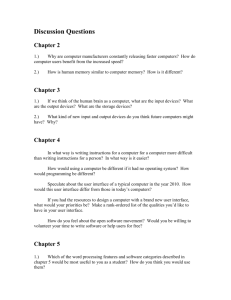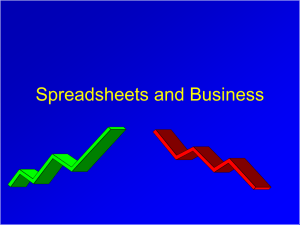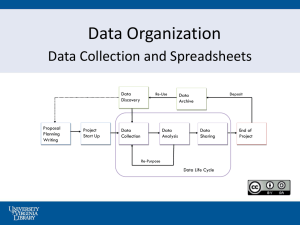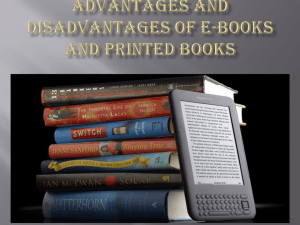Chapter 5 - Computer Science
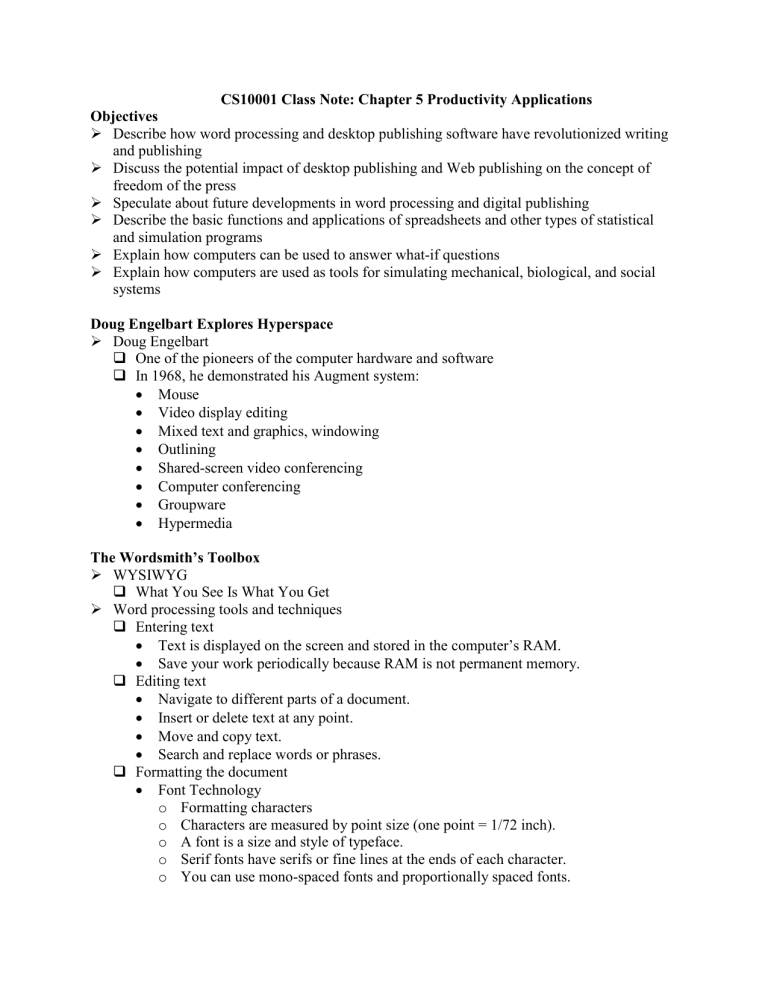
CS10001 Class Note: Chapter 5 Productivity Applications
Objectives
Describe how word processing and desktop publishing software have revolutionized writing and publishing
Discuss the potential impact of desktop publishing and Web publishing on the concept of freedom of the press
Speculate about future developments in word processing and digital publishing
Describe the basic functions and applications of spreadsheets and other types of statistical and simulation programs
Explain how computers can be used to answer what-if questions
Explain how computers are used as tools for simulating mechanical, biological, and social systems
Doug Engelbart Explores Hyperspace
Doug Engelbart
One of the pioneers of the computer hardware and software
In 1968, he demonstrated his Augment system:
Mouse
Video display editing
Mixed text and graphics, windowing
Outlining
Shared-screen video conferencing
Computer conferencing
Groupware
Hypermedia
The Wordsmith’s Toolbox
WYSIWYG
What You See Is What You Get
Word processing tools and techniques
Entering text
Text is displayed on the screen and stored in the computer’s RAM.
Save your work periodically because RAM is not permanent memory.
Editing text
Navigate to different parts of a document.
Insert or delete text at any point.
Move and copy text.
Search and replace words or phrases.
Formatting the document
Font Technology o Formatting characters o Characters are measured by point size (one point = 1/72 inch). o A font is a size and style of typeface. o Serif fonts have serifs or fine lines at the ends of each character. o You can use mono-spaced fonts and proportionally spaced fonts.
Margin settings
Line spacing
Indents
Tabs
Justification (Left, Right, Justify, and Center)
Advanced formatting features o Style sheets o Headers and footers o Multiple variable-width columns o Multicolumn tables o Graphics o Automatic editing features o Hidden comments o Table of contents and indexes o Coaching and help features (sometimes called wizards) o Conversion to HTML for Web publishing Record and reuse macros
Proofreading the document
Saving the document
Printing the document
Outliners and idea processors
Arranging information into levels
Rearranging ideas and levels
Hiding and revealing levels of detail as needed
Digital references
Dictionaries, quotation books, encyclopedias, atlases, almanacs, and other references are now available in digital form.
The biggest advantage of the electronic form is speed.
The biggest drawback is that quick and easy copying might tempt writers to plagiarize.
Synonym finders
A computerized thesaurus can provide instantaneous feedback for synonyms.
Spelling checkers
Compare words in your document with words in a disk-based dictionary
Words might be flagged, but you make the decision to ignore or change the spelling.
Grammar and style checkers
Analyze each word in context, checking for errors of content
Check spelling
Point out possible errors and suggest improvements
Analyze prose complexity using measurements such as sentence length and paragraph length
Form letter generators
Mail merge capabilities produce personalized form letters.
Create a database with names
Create a form letter
Merge the database with the form letter to create a personalized letter
You can incorporate custom paragraphs based on the recipient’s personal data.
Each letter looks as if it were individually written
Collaborative writing tools
Groupware: software designed to be used by a workgroup
Provides for collaborative writing and editing
Tracks changes and identifies them by the originator’s name
Compares document versions and highlights differences in documents
Emerging Word Tools
Processing handwritten words
Diversity in handwriting makes it difficult
Processing words with speech
Speech recognition software
Intelligent word processing software
Word processors that are able to anticipate the writer’s needs
The Desktop Publishing Story
Rules of thumb: creating professional-looking documents
Use the Return or Enter key only when you must
Word-wrap moves text to the next line
Use tabs and margin guides, not the Spacebar, to align columns
WYSIWYG is a matter of degree
Text that looks perfectly aligned on-screen may not line up on paper.
Rules of thumb: Creating Professional-Looking Documents (cont.)
Don’t underline
Use italics and boldface for emphasis; italicize book and journal titles
Use only one space after a period
Proportionally spaced fonts look better without double spaces.
Take advantage of special characters
Bullets (•), em dashes (—), and curly or smart quotes (“ ”) make your work look more professional.
What is desktop publishing?
The process of producing a book, magazine, or other publication includes several steps:
Writing text
Editing text
Producing drawings, photographs, and other graphics to accompany the text
Designing a basic format for the publication
Typesetting text
Arranging text and graphics on pages
Typesetting and printing pages
Binding pages into a finished publication
With modern DTP (desktop publishing technology), the production process can be accomplished with sophisticated tools that are affordable and easy to use.
A desktop publishing system generally includes:
One or more Macs or PCs
A scanner and/or digital camera o Transforms photographs and hand-drawn images into computer-readable documents
A high-resolution printer
Software (see next slide)
Desktop publishing software:
Image-editing software
Page-layout software combines the various source documents into a coherent, visually appealing publication o QuarkXpress o Publisher o PageMaker o InDesign
Saves money
Saves time
Can reduce the number of publication errors
Offers new hope for every individual’s right to publish
Beyond the Printed Page
Paperless publishing and the Web
A common prediction is that desktop publishing—and paper publishing in general—will be replaced by paperless electronic media.
Electronic books and digital paper
The electronic book , or ebook, is a handheld device that can contain anything from today’s top news stories to lengthy novels.
Digital paper, or epaper, is a flexible, portable, paper-like material that can dynamically display black-and-white text and images on its surface.
The Spreadsheet: Software for Simulation and Speculation
The malleable matrix
The spreadsheet consists of:
Cells (the intersection of a row and column)
Addresses (column letter and row number, e.g., A1, C12)
Spreadsheets can contain:
Values, such as numbers and dates
Labels, such as column and report headings, that explain what the values mean
Formulas can be:
Relative , so they refer to different cells when they are copied
Absolute, so the formula references never change when they are copied
Lists can be created for organizing basic information
Automatic replication of values, labels, and formulas
Similar to copy and paste function of word processors
Functions (e.g., SUM, AVG, SQRT) automate complex calculations.
Macros store keystrokes and commands so they can be played back automatically.
Templates offer ready-to-use worksheets with labels and formulas already entered.
Screen Test: Creating a Worksheet with Microsoft Excel
Formulas can be used to calculate
Spreadsheets offer many automatic features such as replication of data
Create charts from the data in your spreadsheet
Rules of thumb: avoiding spreadsheet pitfalls
Plan the worksheet before you start entering values and formulas
Make your assumptions as accurate as possible
Double-check every formula and value
Make formulas readable
Check your output against other systems
Build in cross-checks
Change the input data values and study the results
Take advantage of preprogrammed functions, templates, and macros
Use a spreadsheet as a decision-making aid, not as a decision maker
“What If?” questions
Spreadsheets allow you to change numbers and instantly see the effects of those changes.
“
What if I enter this value
?”
“What if I don’t complete the third lab? Can I still get an A?”
Equation solvers
Some spreadsheets generate data needed to fit a given equation and target value.
Spreadsheet graphics: from digits to drawings
Charts allow you to turn numbers into visual data.
Pie charts show proportions relative to the whole.
Line charts show trends or relationships over time.
Use bar charts if data falls into a few categories
Use scatter charts to discover, rather than to display, a relationship between two variables
Rules of thumb: Ending spreadsheet errors
Choose the right chart for the job
What’s your message?
Pie charts, bar charts, line charts, and scatter charts are not interchangeable
Keep it simple, familiar, and understandable
Use charts in magazines, books, and newspapers as models
Strive to reveal the truth, not hide it
Relate to the rest of the document
Statistical Software: Beyond Spreadsheets
Money managers
Accounting and Financial Management software allows you to electronically handle routine transactions such as:
Writing checks
Balancing accounts
Creating budgets
Using online banking services
Preparing taxes
Automatic mathematics
Mathematics processing software
Software turns abstract mathematical relationships into visual objects
Generally, they include an interactive, wizard-like question-and-answer mode, a programming language, and tools for creating interactive documents that combine text, numerical expressions, and graphics.
Statistics and data analysis
Statistical and data analysis software
Collects and analyzes data that tests the strength of data relationships
Can produce graphs showing how two or more variables relate to each other
Can often uncover trends by browsing through two- and three-dimensional graphs of data, looking for unusual patterns in the dots and lines that appear on the screen
Scientific visualization
Scientific visualization software uses shape, location in space, color, brightness, and motion to help us visualize data.
Visualization helps researchers see relationships that might have been obscure or even impossible to grasp without computer-aided visualization tools.
Calculated Risks: Computer Modeling and Simulation
Computer modeling uses computers to create abstract models of objects, organisms, organizations, and processes.
Examples of popular computer models:
Games (chess boards, sports arenas, and mythological societies)
Models of organisms, objects, and organizations
Flight simulators and simulations of science lab activities
Business, city, or nation management simulations
Computer simulations: the rewards
Computer simulations are widely used.
There are many reasons:
Safety
Economy
Projection
Visualization
Replication
Computer simulations: the risk
GIGO revisited
The accuracy of a simulation depends on how closely its mathematical model corresponds to the system being simulated.
Some models suffer from faulty assumptions.
Some models contain hidden assumptions that may not even be obvious to their creators.
Some models go astray simply because of clerical or human errors.
Still, Garbage in, Garbage out is a basic rule of simulation .
Making reality fit the machine
Some simulations are so complex that researchers need to simplify models and streamline calculations to get them to run on the best hardware available
Sometimes this simplification of reality is deliberate; more often it’s unconscious
Either way, information can be lost, and the loss may compromise the integrity of the simulation and call the results into question
The illusion of infallibility
A computer simulation, whether generated by a PC spreadsheet or churned out by a supercomputer, can be an invaluable decision-making aid
The risk is that the people who make decisions with computers will turn over too much of their decision-making power to the computer
Risks can be magnified because people take computers seriously
Inventing the future: truly intelligent agents
Future user interfaces will be based on agents rather than on tools
Agents are software programs designed to be managed rather than manipulated
An intelligent software agent can:
Ask questions as well as respond to commands
Pay attention to its user’s work patterns
Serve as a guide and a coach
Take on its owner’s goals
Use reasoning to fabricate goals of its own
Tomorrow’s agents will be better able to compete with human assistants
Future agents may possess a degree of sensitivity
A well-trained software agent in the future might accomplish these tasks:
Remind you that it’s time to get the tires rotated on your car and make an appointment for the rotation
Distribute notes to the other members of your study group or work group and tell you which members opened those notes
Keep you posted on new articles on subjects that interest you and know enough about those subjects to be selective without being rigid
Manage your appointments and keep track of your communications
Teach you new applications and answer reference questions
Defend your system and your home from viruses, intruders, and other security breaches
Help protect your privacy on and off the Net
Lesson Summary
Even though the computer was designed to work with numbers, it can be an important tool for working with words as well.
Word processing software enables you to use commands to edit text on screen, without having to retype messages.
Outlining software, spell checkers, and online references can be very helpful.
Desktop publishing produces professional-quality text-and-graphics documents.
Spreadsheets can be used for tracking, calculating, forecasting, and almost any other task that involves repetitive numeric calculations. Most spreadsheet programs have charting capabilities.
Specialized software allows you to perform accounting tasks, tax preparation, and a variety of business functions without the aid of spreadsheets.
Symbolic mathematic and statistical-analysis software can help present data in meaningful ways.
Scientific visualization software can help us understand relationships that are invisible to the naked eye.
Computer modeling and simulation can be powerful tools for understanding the world and making better decisions.