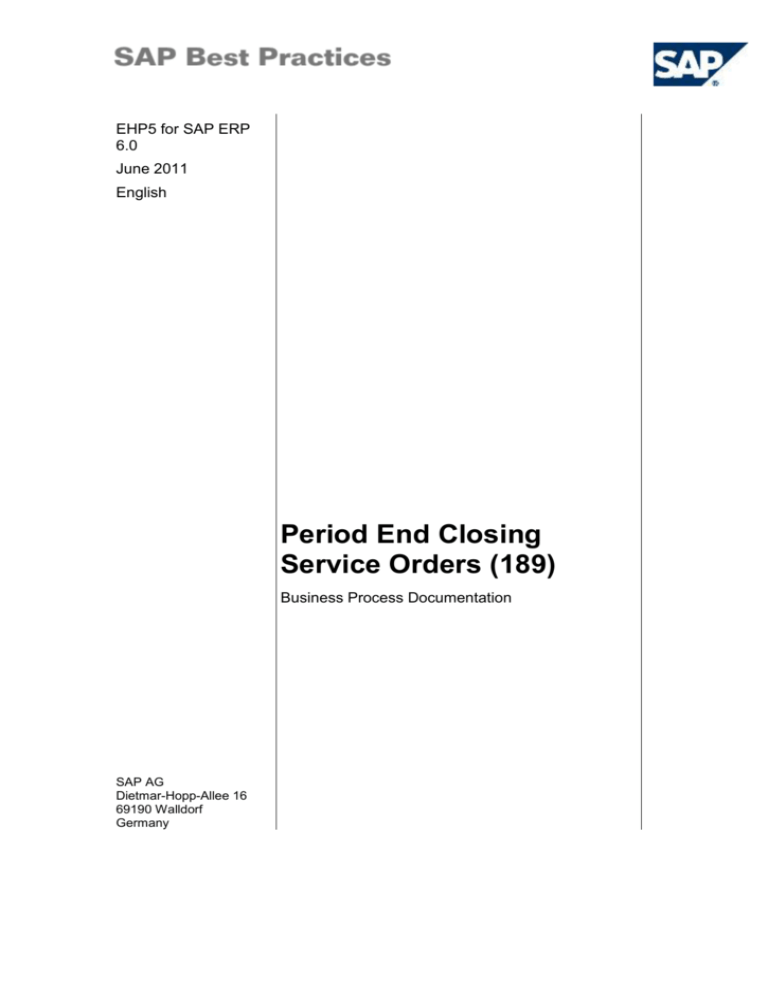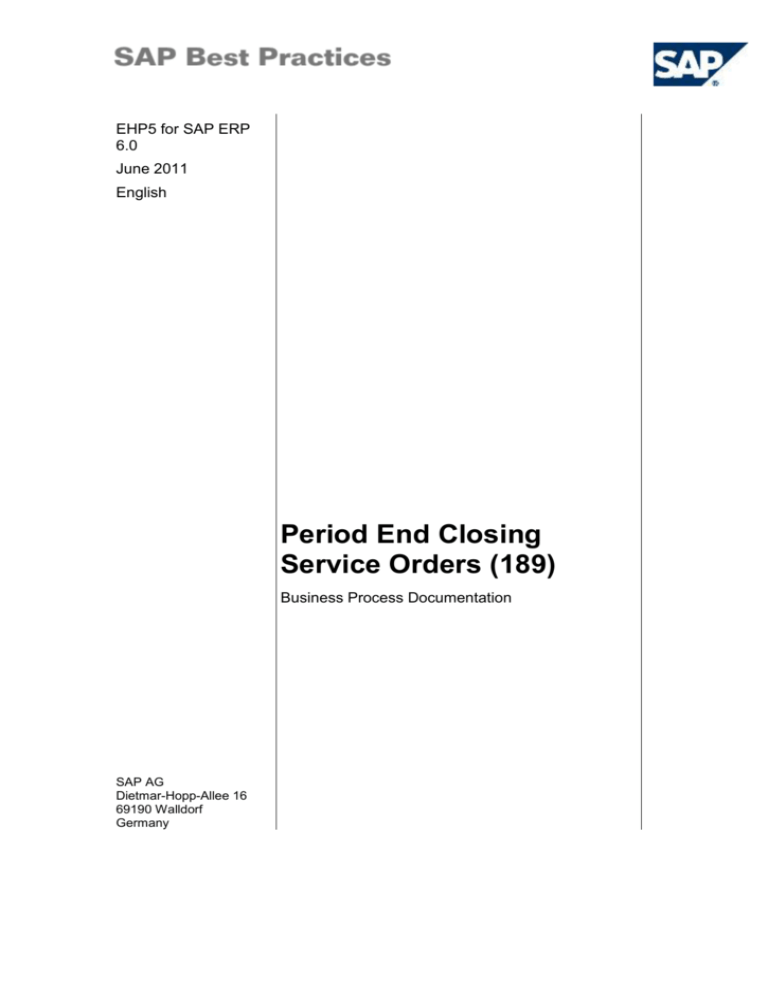
EHP5 for SAP ERP
6.0
June 2011
English
Period End Closing
Service Orders (189)
Business Process Documentation
SAP AG
Dietmar-Hopp-Allee 16
69190 Walldorf
Germany
SAP Best Practices
Period End Closing Service Orders (189): BPD
Copyright
© 2011 SAP AG. All rights reserved.
No part of this publication may be reproduced or transmitted in any form or for any purpose without the
express permission of SAP AG. The information contained herein may be changed without prior notice.
Some software products marketed by SAP AG and its distributors contain proprietary software components
of other software vendors.
Microsoft, Windows, Excel, Outlook, and PowerPoint are registered trademarks of Microsoft Corporation.
IBM, DB2, DB2 Universal Database, System i, System i5, System p, System p5, System x, System z,
System z10, System z9, z10, z9, iSeries, pSeries, xSeries, zSeries, eServer, z/VM, z/OS, i5/OS, S/390,
OS/390, OS/400, AS/400, S/390 Parallel Enterprise Server, PowerVM, Power Architecture, POWER6+,
POWER6, POWER5+, POWER5, POWER, OpenPower, PowerPC, BatchPipes, BladeCenter, System
Storage, GPFS, HACMP, RETAIN, DB2 Connect, RACF, Redbooks, OS/2, Parallel Sysplex, MVS/ESA,
AIX, Intelligent Miner, WebSphere, Netfinity, Tivoli and Informix are trademarks or registered trademarks of
IBM Corporation.
Linux is the registered trademark of Linus Torvalds in the U.S. and other countries.
Adobe, the Adobe logo, Acrobat, PostScript, and Reader are either trademarks or registered trademarks of
Adobe Systems Incorporated in the United States and/or other countries.
Oracle is a registered trademark of Oracle Corporation.
UNIX, X/Open, OSF/1, and Motif are registered trademarks of the Open Group.
Citrix, ICA, Program Neighborhood, MetaFrame, WinFrame, VideoFrame, and MultiWin are trademarks or
registered trademarks of Citrix Systems, Inc.
HTML, XML, XHTML and W3C are trademarks or registered trademarks of W3C ®, World Wide Web
Consortium, Massachusetts Institute of Technology.
Java is a registered trademark of Sun Microsystems, Inc.
JavaScript is a registered trademark of Sun Microsystems, Inc., used under license for technology invented
and implemented by Netscape.
SAP, R/3, SAP NetWeaver, Duet, PartnerEdge, ByDesign, SAP BusinessObjects Explorer, StreamWork,
and other SAP products and services mentioned herein as well as their respective logos are trademarks or
registered trademarks of SAP AG in Germany and other countries.
Business Objects and the Business Objects logo, BusinessObjects, Crystal Reports, Crystal Decisions,
Web Intelligence, Xcelsius, and other Business Objects products and services mentioned herein as well as
their respective logos are trademarks or registered trademarks of Business Objects Software Ltd. Business
Objects is an SAP company.
Sybase and Adaptive Server, iAnywhere, Sybase 365, SQL Anywhere, and other Sybase products and
services mentioned herein as well as their respective logos are trademarks or registered trademarks of
Sybase, Inc. Sybase is an SAP company.
All other product and service names mentioned are the trademarks of their respective companies. Data
contained in this document serves informational purposes only. National product specifications may vary.
These materials are subject to change without notice. These materials are provided by SAP AG and its
affiliated companies ("SAP Group") for informational purposes only, without representation or warranty of
any kind, and SAP Group shall not be liable for errors or omissions with respect to the materials. The only
warranties for SAP Group products and services are those that are set forth in the express warranty
statements accompanying such products and services, if any. Nothing herein should be construed as
constituting an additional warranty.
© SAP AG
Page 2 of 21
SAP Best Practices
Period End Closing Service Orders (189): BPD
Icons
Icon
Meaning
Caution
Example
Note
Recommendation
Syntax
External Process
Business Process Alternative/Decision Choice
Typographic Conventions
Type Style
Description
Example text
Words or characters that appear on the screen. These include field
names, screen titles, pushbuttons as well as menu names, paths and
options.
Cross-references to other documentation.
Example text
Emphasized words or phrases in body text, titles of graphics and tables.
EXAMPLE TEXT
Names of elements in the system. These include report names,
program names, transaction codes, table names, and individual key
words of a programming language, when surrounded by body text, for
example, SELECT and INCLUDE.
Example text
Screen output. This includes file and directory names and their paths,
messages, source code, names of variables and parameters as well as
names of installation, upgrade and database tools.
EXAMPLE TEXT
Keys on the keyboard, for example, function keys (such as F2) or the
ENTER key.
Example text
Exact user entry. These are words or characters that you enter in the
system exactly as they appear in the documentation.
<Example text>
Variable user entry. Pointed brackets indicate that you replace these
words and characters with appropriate entries.
© SAP AG
Page 3 of 21
SAP Best Practices
Period End Closing Service Orders (189): BPD
Contents
1
Purpose ................................................................................................................................... 5
2
Prerequisites............................................................................................................................ 5
2.1
Master Data and Organizational Data .............................................................................. 5
2.2
Preliminary Steps ............................................................................................................. 5
2.3
Roles ................................................................................................................................ 6
3
Process Overview Table ......................................................................................................... 6
4
Process Steps ......................................................................................................................... 7
5
4.1
Recording Purchase Order Related AP Transactions ..................................................... 7
4.2
Releasing Blocked Invoices ............................................................................................. 9
4.3
Ensuring Inventory Movements are Completed – Goods Issue .................................... 10
4.4
Opening New MM Period ............................................................................................... 11
4.5
Settlement Service Orders ............................................................................................. 12
4.6
Closing Completed Service Orders (Business View) ..................................................... 13
4.7
Monthly Utilization .......................................................................................................... 14
4.8
GAR7 Challan Updation ................................................................................................. 16
4.9
ST3 Report ..................................................................................................................... 19
Appendix................................................................................................................................ 20
5.1
Reversal of Process Steps ............................................................................................. 20
© SAP AG
Page 4 of 21
SAP Best Practices
Period End Closing Service Orders (189): BPD
Period End Closing Service Orders
1
Purpose
This BBP covers the period end closing for service orders.
2
Prerequisites
2.1 Master Data and Organizational Data
SAP Best Practices Standard Values
Essential master and organizational data was created in your ERP system in the implementation
phase, such as the data that reflects the organizational structure of your company and master
data that suits its operational focus, for example, master data for materials, vendors, and
customers.
This master data usually consists of standardized SAP Best Practices default values, and
enables you to go through the process steps of this scenario.
Using Your Own Master Data
You can also use customized values for any material or organizational data for
which you have created master data. For more information on how to create master
data, see the Master Data Procedures documentation.
Use the following master data in the process steps described in this document:
Service
Service Plant
Master data
Value
Master / org. data details
Controlling area
1000
Controlling Area 1000
Company code
1000
Company Code 1000
Plant
1000
Production Plant 1000
Sales organization
1000
Sales Org.1000
Distribution channel
10
Direct Sales
Division
10
Product Division 10
Service order types
YBSI
YBS1
YBS3
Internal Repair Order
SP Service Order
Repair Order
Comments
2.2 Preliminary Steps
To run through this scenario, the following business conditions have to be fulfilled:
-
purchase order invoices have to be posted
-
blocked purchase order invoices have to be released
© SAP AG
Page 5 of 21
SAP Best Practices
Period End Closing Service Orders (189): BPD
-
all goods shipped in previous periods have been posted
-
all goods movements have been posted
-
all confirmations belonging to service orders have been posted.
2.3 Roles
Use
The following roles must have already been installed to test this scenario in the SAP Netweaver
Business Client (NWBC). The roles in this Business Process Documentation must be assigned
to the user or users testing this scenario. You only need these roles if you are using the NWBC
interface. You do not need these roles if you are using the standard SAP GUI.
Prerequisites
The business roles have been assigned to the user who is testing this scenario.
Business role
Technical name
Process step
Employee
(Professional
User)
SAP_NBPR_EMPLOYEE_S
Assignment of this role is
necessary for basic
functionality.
Accounts
Payable
Accountant
SAP_NBPR_AP_CLERK_S
Record Purchase-Order
Related AP Transactions
Accounts
Payable
Accountant
SAP_NBPR_AP_CLERK_S
Release Blocked Invoices
Warehouse Clerk SAP_NBPR_WAREHOUSECLERK_S
Ensure Inventory Movements
are Complete – Goods Issue
General Ledger
Accountant
SAP_NBPR_FINACC_S
Open New MM Period
Enterprise
Controller
SAP_NBPR_CONTROLLER_M
Settlement Service Orders
Product Cost
Controller
SAP_NBPR_PRDCOST_CONTRLR_S
Close Completed Service
Orders
Taxation Clerk
(India)
SAP_NBPR_IN_TAXATIONCLERK_S_S Monthly Utilization
GAR 7 Updation
ST3 Report
3
Process Overview Table
Process step
Record PurchaseOrder-Related AP
Transactions
© SAP AG
External
process
reference
Business
condition
Business
role
Transaction
code
Expected
results
invoices need
to be posted
before monthend
Accounts
Payable
Accountant
MIRO
Vendor liability
is posted with
GR/IR, PPV
and/or Small
Difference off-
Page 6 of 21
SAP Best Practices
Process step
Period End Closing Service Orders (189): BPD
External
process
reference
Business
condition
Business
role
Transaction
code
Expected
results
set posting
Release Blocked
Invoices
Accounts
Payable
Accountant
MRBR
The blocked
invoices are
released
Ensure Inventory
Movements are
Complete
Warehouse
Clerk
VL10
All goods issues
shipped in
previous period
are posted.
Open New MM
Period
Finance
Manager
MMPV
MM values for
previous month
are closed. New
MM period is
open for
postings.
Settlement
Service Orders
Enterprise
Controller
KO8G
Service orders
are settled
Close Completed
Service Orders
(business view)
Product
Cost
Controller
CO99
Closed service
orders are
marked so that
postings to
them are no
longer possible
Monthly Utilization
Taxation
Clerk
(India)
J2IUN
You have done
utilization
successfully
Posting General
Ledger Account
Documents
Taxation
Clerk
(India)
FB50
The service tax
payment has
been done.
GAR7 Challan
Updation
Taxation
Clerk
(India)
J1IGAR7
GAR7 Challan
has been
updated.
ST3 Report
Taxation
Clerk
(India)
SE38
ST3 Report is
generated.
4
Process Steps
4.1 Recording Purchase Order Related AP Transactions
Use
In this activity, you record purchase-order related accounts payable transactions.
Procedure
1. Access the transaction choosing one of the following navigation options:
Option 1: SAP Graphical User Interface (SAP GUI)
© SAP AG
Page 7 of 21
SAP Best Practices
Period End Closing Service Orders (189): BPD
SAP ECC menu
Logistics Materials Management Logistics Invoice Verification
Document Entry Enter Invoice
Transaction code
MIRO
Option 2: SAP NetWeaver Business Client (SAP NWBC) via Business Role
Business role
Accounts Payable Accountant
(SAP_NBPR_AP_CLERK_S)
Business role menu
Accounts Payable Posting Invoices Enter Incoming Invoice
w/ PO Reference
2. If the Enter Company Code dialog box appears, enter your company code and choose
Enter.
3. On the Enter Incoming Invoice: Company Code 1000 screen, make the following entries:
Field name
Description
User action and values
Transaction
Invoice
Invoice Date
<date>
Reference
Invoice number
Posting Date
<date>
Amount
<amount>
Currency
INR
Calculate Tax
Selected
PO Number
<purchase order number>
Comment
4. Choose Enter.
5. Review the displayed line items. Deactivate any line items that are not part of the invoice. If
necessary, make amount/quantity changes to those lines that are part of the invoice.
6. Choose Enter.
7. Choose Post.
8. Choose Back to return to the SAP Easy Access screen (SAP GUI)
Or
Choose Exit (Shift+F3) and confirm the Business client message with Yes to return to SAP
Home (SAP NetWeaver Business Client).
Result
The Vendor liability is posted with GR/IR, PPV and/or small difference off-set posting.
Debited Accounts
Credited Accounts
GR/IR Account
Vendor
PPV (if applicable)
PPV
Small Difference (if applicable)
Small Difference (if applicable)
Use Tax (if applicable)
© SAP AG
Page 8 of 21
SAP Best Practices
Period End Closing Service Orders (189): BPD
4.2 Releasing Blocked Invoices
Use
This activity will review and release blocked invoices.
Procedure
1. Access the transaction choosing one of the following navigation options:
Option 1: SAP Graphical User Interface (SAP GUI)
SAP ECC menu
Logistics Materials Management Logistic Invoice Verification
Further Processing Release Blocked Invoices
Transaction code
MRBR
Option 2: SAP NetWeaver Business Client (SAP NWBC) via Business Role
Business role
Accounts Payable Accountant
(SAP_NBPR_AP_CLERK_S)
Business role menu
Accounts Payable Posting Invoices Release Blocked
Invoice w/ PO Reference
2. On the Release Blocked Invoices screen, make the following entries and choose Execute:
Field name
Description
User action and values
Comment
Company
Code
1000
Invoice
Document
<Invoice document>
Choose Multiple
selection to delete
selection row and
choose Copy.
Fiscal Year
<Fiscal Year>
Choose Multiple
selection to delete
selection row and
choose Copy.
3. On the Release Blocked Invoices screen, choose the invoices to be released, and then
choose Release.
4. Choose Save Changes.
5. If the invoice is not authorized, resolve any issues, then re-run this transaction. Otherwise,
go to the next step.
6. Choose Back to return to the SAP Easy Access screen (SAP GUI)
Or
Choose Exit (Shift+F3) and confirm the Business client message with Yes to return to SAP
Home (SAP NetWeaver Business Client).
Result
The invoice(s) are released for payment.
© SAP AG
Page 9 of 21
SAP Best Practices
Period End Closing Service Orders (189): BPD
4.3 Ensuring Inventory Movements are Completed –
Goods Issue
Use
In this activity, you ensure that inventory movements are complete.
Procedure
1. Access the transaction choosing one of the following navigation options:
Option 1: SAP Graphical User Interface (SAP GUI)
SAP ECC menu
Logistics Sales and Distribution Shipping and Transportation
Outbound Delivery Create Collective Processing of
Documents Due for Delivery User-Specific Delivery Scenario
Transaction code
VL10
Option 2: SAP NetWeaver Business Client (SAP NWBC) via Business Role
Business role
Warehouse Clerk
(SAP_NBPR_WAREHOUSECLERK_S)
Business role menu
Warehouse Management Shipping Delivery Due Edit Userspecific Delivery List
2. On the Sales Orders, First Display screen, make the following entries:
Field name
Description
User action and values
Shipping
Point/Receiving
Pt
1000
Deliv Creation
Date
<first day of period to be
closed to last day of period
to be closed>
Comment
3. Choose Execute. The system displays an Activity Due for Shipping “Sales Orders, Fast
Display” report, which shows items that need to be reviewed and processed. Review the list
to see if any items should have been completed for the previous period. Complete any
outstanding goods issues.
4. Choose Back to return to the SAP Easy Access screen (SAP GUI)
Or
Choose Exit (Shift+F3) and confirm the Business client message with Yes to return to SAP
Home (SAP NetWeaver Business Client).
Result
All goods issues that were shipped in the previous period have been posted into the system.
Debited Accounts
Credited Accounts
COGS
Inventory
© SAP AG
Page 10 of 21
SAP Best Practices
Period End Closing Service Orders (189): BPD
4.4 Opening New MM Period
Use
Stock and valuation data are managed by period. For values and goods movement to be posted
to the correct period, the period must be set whenever a new period starts.
This activity should be run after all users have logged off. It cannot be run while anyone is
handling a material. If it has not been run, no materials movements can be done in the new
period.
Perform this activity only if the MM period in the system is not set to the current
period.
Procedure
1. Access the transaction choosing one of the following navigation options:
Option 1: SAP Graphical User Interface (SAP GUI)
SAP ECC menu
Logistics Production Master Data Material Master Other
Close Period
Transaction code
MMPV
Option 2: SAP NetWeaver Business Client (SAP NWBC) via Business Role
Business role
General Ledger Accountant
(SAP_NBPR_FINACC_S)
Business role menu
General Ledger Periodic Processing Closing Periods Close
Period for Material Master
2. On the Close Period for Material Master Records screen, make the following entries:
Field name
Description
User action and values
From
company
code
1000
To company
code
1000
Next period
<period to open>
Next fiscal
year
<current fiscal year>
Check and
close period
Selected
Comment
Use Check period
only and Close period
only if you want to do
this activity in two
steps instead of one.
3. Choose Execute.
4. Choose Back to return to the SAP Easy Access screen (SAP GUI)
Or
© SAP AG
Page 11 of 21
SAP Best Practices
Period End Closing Service Orders (189): BPD
Choose Exit (Shift+F3) and confirm the Business client message with Yes to return to SAP
Home (SAP NetWeaver Business Client).
Result
MM values are closed for the previous month. The new MM period is open for postings.
4.5 Settlement Service Orders
Use
In this activity, you close the completed service orders.
Procedure
1. Access the transaction choosing one of the following navigation options:
Option 1: SAP Graphical User Interface (SAP GUI)
SAP ECC menu
Accounting Controlling Internal Orders Period-End-Closing
Single Functions Settlement Collective Processing
Transaction code
KO8G
Option 2: SAP Net Weaver Business Client (SAP NWBC) via Business Role
Business role
Enterprise Controller
(SAP_NBPR_CONTROLLER_M)
Business role menu
Overhead Cost Controlling Period End Closing Actual
Settlment: Orders
2. The first time you access this transaction, the system displays the Set Controlling Area
dialog box. Enter 1000 in the Controlling Area field and choose Enter.
3. On the Actual Settlement: Orders screen enter the following data:
Field name
Selection
variant
Description
User action and values
Comment
YBLSV_SRV
Variant is already
created.
(Values of variant:
order types YBSI,
YBS1 and YBS3,
Company code 1000
and Controlling area
1000; without order
phases “created” and
“closed”)
Settlement
period
<Current period>
Fiscal Year
<Current fiscal year>
Posting
Period
<Current period>
Processing
Type
1 Automatic
© SAP AG
Page 12 of 21
SAP Best Practices
Field name
Period End Closing Service Orders (189): BPD
Description
User action and values
Comment
Test Run
<Deselected>
At first flag this field to
check for possible
errors
Detail List
<Selected>
4. Choose Execute. (Not recommended because of possible long runtime.)
Recommendation
Run this process in the background:
1. Choose Background Processing in the Processing Options, and then choose
Execute.
2. On the Background Processing Options dialog box, choose Start Immediately.
Note the job number.
3. Choose Check.
4. Choose Confirm.
5. On the Background Print Parameters dialog box, choose the Output device, and
then choose Continue.
6. Choose from the top of the screen the System, select it and then select the Own
Jobs line.
7. On the Job Overview screen, choose Jobname.
8. Choose Joblog to see the results.
5. Choose Back to return to the SAP Easy Access screen (SAP GUI)
Or
Choose Exit (Shift+F3) and confirm the Business client message with Yes to return to SAP
Home (SAP NetWeaver Business Client).
Result
The service orders are settled.
4.6 Closing Completed Service Orders (Business View)
Use
In this activity, you close the completed service orders.
Procedure
1. Access the transaction choosing one of the following navigation options:
Option 1: SAP Graphical User Interface (SAP GUI)
SAP ECC menu
Logistics Customer Service Service Processing Completion
Order Completion
Transaction code
CO99
© SAP AG
Page 13 of 21
SAP Best Practices
Period End Closing Service Orders (189): BPD
Option 2: SAP Net Weaver Business Client (SAP NWBC) via Business Role
Business role
Product Cost Controller
(SAP_NBPR_PRDCOST_CONTRLR_S)
Business role menu
Product Cost Controlling Periodic Processing Settlement
Set Order Status "Closed" (Collective Processing)
2. The first time you access this transaction, the system displays the Set Controlling Area
dialog box. Enter 1000 in the Controlling Area field and choose Enter.
3. On the Collective Processing: Set Status “Closed” screen, make the following entries :
Field name
Description
User action and values
Comment
Plant
Blank
Leave this field empty
for processing this
transaction for all
plants in the
controlling area
Order Type
YBSI
With CO
production
orders
Select
w.plant
maintainance
tasks
Select
Residence
time
for example, 10 Days
Background
processing
Deselect
Test Run
Deselect
The entered
residence time in
days must have
elapsed before an
object can be closed
automatically
4. Choose Execute.
5. Repeat Step 2 with order type YBS1 and YBS3.
6. Choose Back to return to the SAP Easy Access screen (SAP GUI)
Or
Choose Exit (Shift+F3) and confirm the Business client message with Yes to return to SAP
Home (SAP NetWeaver Business Client).
Result
The service order receives the system status CLSD (closed) and can no longer be charged with
costs.
4.7 Monthly Utilization
Use
© SAP AG
Page 14 of 21
SAP Best Practices
Period End Closing Service Orders (189): BPD
Monthly Utilization is enhanced to in-corporate the utilization from service tax and CENVAT at
the time of utilization to pay the CENVAT.
Procedure
1. Access the transaction choosing one of the following navigation options:
Option 1: SAP Graphical User Interface (SAP GUI)
SAP ECC menu
J1ILN(India Localization Menu) Indirect Taxes
Sales/Outbound Movements Fortnightly Payment
Transaction code
J2IUN
Option 2: SAP Net Weaver Business Client (SAP NWBC) via Business Role
Business role
SAP_NBPR_IN_TAXATIONCLERK_S_S
(Taxation Clerk)
Business role menu
CIN Periodic Utilization of Service Tax Monthly utilization
2. On the Monthly Utilization screen, make the following entries:
Field name
User action and values
Comment
Company Code
1000
Chose
Plant
1000
Chose
Excise Group
21
Chose
Period From
<First day of current month>
To
<Current Date>
Pay Cen from
Cen & Ser tax
CR
Select
Pay Ser tax from
Cen & Ser CR
Description
Choose this button to
in-corporate the
utilization from
Service tax and
CENVAT at the
time of utilization to
pay the CENVAT
Choose this button to
in-corporate the
utilization from
Service tax and
CENVAT at the
time of utilization to
pay the Service Tax
3. Choose Execute, and you will get three duties (BED, ECS, SECS) and these all are in red
cross in Duties.
4. Select the row of Duty BED, click on Select duty , and distribute BED Payable Amount to
filed Utilized in the Utilization for BED and choose Enter..That red cross for duty BED in
Duties will become green.
5. Select the row of Duty ECS, click on Select duty, and distribute ECS Payable Amount to filed
Utilized in the Utilization for ECS and choose Enter. That red cross for duty ECS in Duties
will become green.
6. Select the row of Duty SECS, click on Select duty, and distribute SECS Payable Amount to
filed Utilized in the Utilization for SECS and choose Enter. That red cross for duty SECS in
Duties will become green.
© SAP AG
Page 15 of 21
SAP Best Practices
Period End Closing Service Orders (189): BPD
7. Choose Simulate.to check the document.
8. Choose Save.
9. Choose Back to return to the SAP Easy Access screen (SAP GUI)
Or
Choose Exit (Shift+F3) and confirm the Business client message with Yes to return to SAP
Home (SAP NetWeaver Business Client).
Result
You have done utilization successfully.
Using the above transaction we utilize the Purchase side Excise accounts (
BED,ECS & SECS) against the Excise Payable accounts ( Excise duty Payable at
the time of Sales).
You are saving this document means posting, and you can check these posted
document in this transaction code (FB03).
4.8 GAR7 Challan Updation
Use
GAR7 Challan is used to capture the Sevice tax payments made to the Legal authorities.
Following options are available to capture in GAR7 Challan:
Adjustment of advance payment against Service Tax
Adjustment of excess payment against Service Tax
Capture of advance payment against Service Tax
Capture of payments made against Service Tax
4.8.1 Posting General Ledger Account Documents
Use
You receive G/L account documents that have to be posted manually in the SAP system before
the GAR 7 Challan update.
Procedure
Access the transaction choosing one of the following navigation options:
Option 1: SAP Graphical User Interface (SAP GUI)
SAP ECC menu
Accounting Financial Accounting General Ledger Posting
Enter G/L Account Document
Transaction code
FB50
Option 2: SAP NetWeaver Business Client (SAP NWBC) via Business Role
Business role
General Ledger Accountant (SAP_NBPR_FINACC_S)
Business role menu
General Ledger Posting Posting Post G/L Account
© SAP AG
Page 16 of 21
SAP Best Practices
Period End Closing Service Orders (189): BPD
Document
7. If a dialog box appears, enter the following data if it is not already been defaulted by the
system:
Field name
Description
User action and values
Comment
1000
Company
Code
8. Choose Enter.
To change the company code, choose (NWBC: More…)Edit Change Company
Code.
9. On the Enter G/L Account Document: Company Code 1000: screen, make the following
entries:
Field name
Description
User action and values
Comment
Document
Date
<current data>
for example, today
Posting Date
<current data>
for example, today
Currency
INR
for example, INR for
domestic currency
10. Enter the following data for the first line item:
Field name
Description
G/L acct
User action and values
Comment
<G/L account number>
for example,
16613201
16613206
16613208
D/C
Debit
Amount in
Document
Currency
<amount>
for example, 1100
11. Enter the following data for the other line items:
Field name
Description
User action and values
Comment
G/L acct
<G/L account number>
for example,
24000100
D/C
Credit
Amount in
Document
Currency
*
Amount from the last
step or enter < * >
12. To check the document before it is posted, choose Simulate (F9).
This enables you to display the document, and to correct it if necessary. Confirm any
messages that appear with Enter.
13. To post the document choose Post (Ctrl+S).
© SAP AG
Page 17 of 21
SAP Best Practices
Period End Closing Service Orders (189): BPD
14. In the lower area of the screen, the system outputs the message Document xxxxx was
posted in company code yyyy, where xxxxx is the sequential document number assigned by
the system.
15. Make a note of the document number.
16. Choose Back to return to the SAP Easy Access screen (SAP GUI)
Or
Choose Exit (Shift+F3) and confirm the Business client message with Yes to return to SAP
Home (SAP NetWeaver Business Client).
4.8.2 GAR7 Challan Updation
Procedure
Access the transaction choosing one of the following navigation options:
Option 1: SAP Graphical User Interface (SAP GUI)
SAP ECC menu
N/A
Transaction code
J1IGAR7
Option 2: SAP Net Weaver Business Client (SAP NWBC) via Business Role
Business role
SAP_NBPR_IN_TAXATIONCLERK_S_S
(Taxation Clerk)
Business role menu
CIN Periodic Utilization of Service Tax CaptureGAR7 information
1. On GAR-7 Chanllan Updation screen, make the following entries :
Field name
Description
User action and values
Comment
Transaction
Create
Option
Choose
(Right side of
Transaction)
Update cash payments made
through GAR7
Document
Number
<Document Number>
Input document
number of last step
Company Code
1000
Choose
Plant
1000
Choose
Fiscal Year
e.g 2011
Current Year
Update cash payments
made through GAR7
2. Choose Enter.
3. On GAR7 Chanllan Updation screen, Doc Data tab,lmake the following entries
Field name
4.
Description
User action and values
Challan
Number
Challan number
Challan Date
Current date
Comment
Choose Save. The system message appears as Document was Posted in Company code at
the bottom.
© SAP AG
Page 18 of 21
SAP Best Practices
Period End Closing Service Orders (189): BPD
5. Choose Back to return to the SAP Easy Access screen (SAP GUI)
Or
Choose Exit (Shift+F3) and confirm the Business client message with Yes to return to SAP
Home (SAP NetWeaver Business Client).
Result
You have done CAR7 Challan updating successfully.
4.9 ST3 Report
Use
ST3 form is a legal document to be submitted to the legal authorities at regular intervals.
Procedure
Access the transaction choosing one of the following navigation options:
Option 1: SAP Graphical User Interface (SAP GUI)
SAP ECC menu
Tools ABAP workbench Development ABAP Editor
Transaction code
SE38
Option 2: SAP Net Weaver Business Client (SAP NWBC) via Business Role
Business role
SAP_NBPR_IN_TAXATIONCLERK_S_S
(Taxation Clerk)
Business role menu
CIN Periodic Utilization of Service Tax ABAP Editor
1. On ABAP Editor : Initial Screen, make the following entries :
Field name
Description
Program
User action and values
Comment
J_1I_ST3
ST3 report name
2. Choose Execute.
3. On Service Tax Report screen, make the following entries :
Field name
Description
User action and values
Company code
1000
Plant
1000
Posting Date
From
<First day of current month>
To
<End day of current month>
Section 3 of
ST3 report
Select
Comment
4. Choose Execute.
© SAP AG
Page 19 of 21
SAP Best Practices
Period End Closing Service Orders (189): BPD
ST3 Report-Section 3 provides the details according the Service wise.
5. Choose Back and Select Section 4 of ST3
6. Choose Execute.
ST3 Report –Section 4 provides the details of Service tax paid, advdance, excess
payment, CENVAT and Service tax Credit utilization w.r.t GAR7 Challan.
7. Choose Back and Select Section 5 of ST3
8. Choose Execute.
ST3 Report –Section 5 provides the details related to Service Tax and Excise-Credit
and Utilization, Exemptions, payments.
9. Choose Back to return to the SAP Easy Access screen (SAP GUI)
Or
Choose Exit (Shift+F3) and confirm the Business client message with Yes to return to SAP
Home (SAP NetWeaver Business Client).
Result
ST3 Reports is generated successfully.
5
Appendix
5.1 Reversal of Process Steps
In the following section, you can find the most common reversal steps, which you can take to
reverse some of the activities described in this document.
Record Purchase-Order-Related AP Transactions
Transaction code ( SAP GUI)
MIRO
Reversal:
Cancel invoice document
Transaction code ( SAP GUI)
MR8M
Business role
Accounts Payable Accountant
(SAP_NBPR_AP_CLERK_S)
Business role menu
Accounts Payable Posting Invoices Cancel
Invoice Document
Comment
Release Blocked Invoices
Transaction code ( SAP GUI)
© SAP AG
MRBR
Page 20 of 21
SAP Best Practices
Period End Closing Service Orders (189): BPD
Reversal:
Park invoice
Transaction code ( SAP GUI)
MIRO
Business role
Accounts Payable Accountant
(SAP_NBPR_AP_CLERK_S)
Business role menu
Accounts Payable Posting Invoices Enter
Incoming Invoice w/ PO Reference
Comment
Settlement Service Orders
Transaction code ( SAP GUI)
KO8G
Reversal:
Settlement Service Orders
Transaction code ( SAP GUI)
KO8G
Business role
Enterprise Controller
(SAP_NBPR_CONTROLLER_M)
Business role menu
Overhead Cost Controlling Period End Closing
Actual Settlment: Orders
Comment
Same transaction but with Reverse (see menu
settlement)
© SAP AG
Page 21 of 21