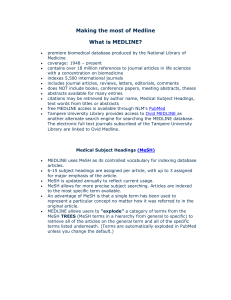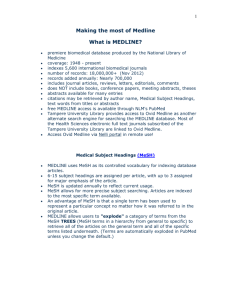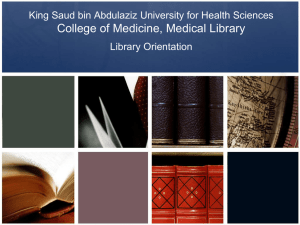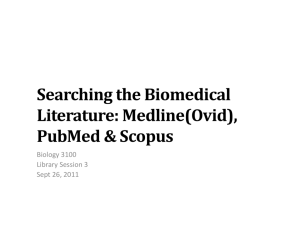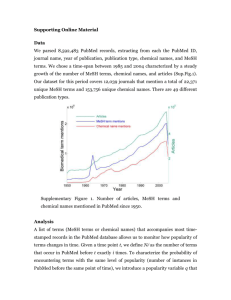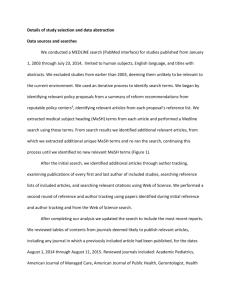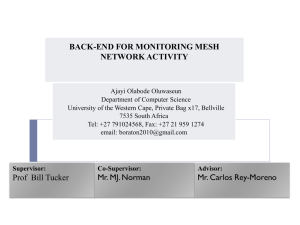Sample record – get one with LLL as cs
advertisement
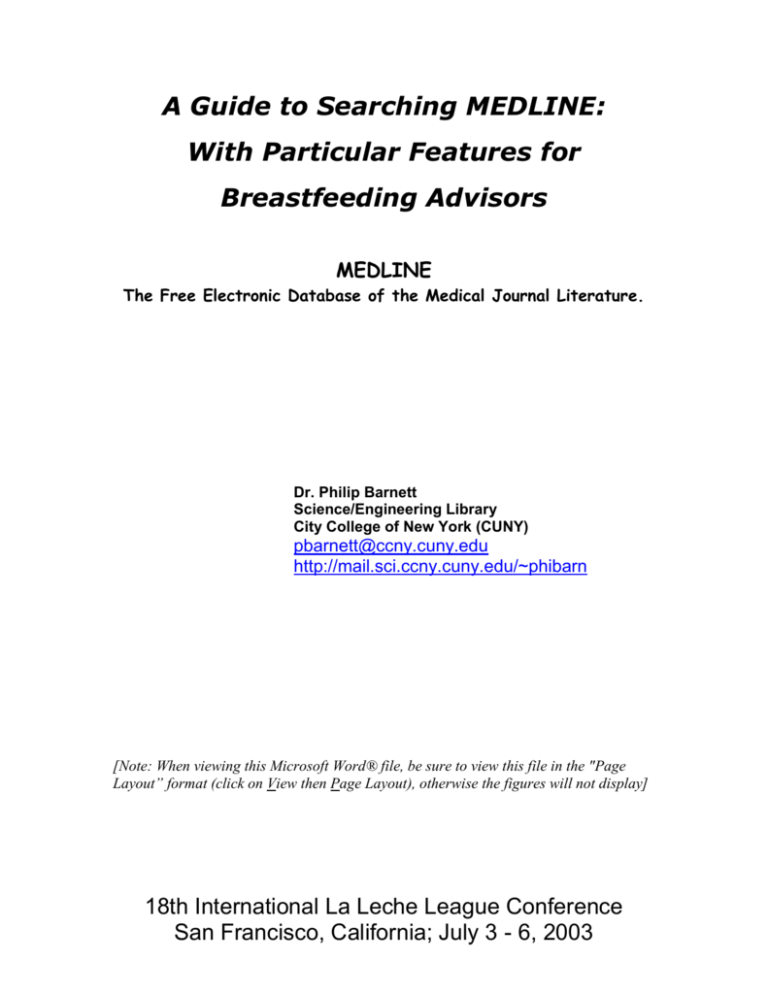
A Guide to Searching MEDLINE: With Particular Features for Breastfeeding Advisors MEDLINE The Free Electronic Database of the Medical Journal Literature. Dr. Philip Barnett Science/Engineering Library City College of New York (CUNY) pbarnett@ccny.cuny.edu http://mail.sci.ccny.cuny.edu/~phibarn [Note: When viewing this Microsoft Word® file, be sure to view this file in the "Page Layout” format (click on View then Page Layout), otherwise the figures will not display] 18th International La Leche League Conference San Francisco, California; July 3 - 6, 2003 WHAT IS MEDLINE MEDLINE is an electronic database of citations to nearly all of the world’s journal literature in the fields of medicine, nursing, dentistry, veterinary medicine, the health care system, and the pre-clinical sciences. MEDLINE also covers a considerable portion of the world’s literature on the life sciences. Coverage is back to the mid-1960's. From 1975 forward most of these citations also include abstracts. ACCESSING MEDLINE You can access PubMed, the always free version of the MEDLINE database by pointing your world wide web browser to the National Library of Medicine Home Page: http://www.nlm.nih.gov Click on MEDLINE/PubMed, which is at the right side of the screen near the top. Do not confuse PubMed with another product on this screen, MEDLINEplus which is an excellent guide to other health information sources, mostly for laymen. You may want to investigate MEDLINEplus in your leisure time (if you have any leisure time!) type your search in this box But first some limitations of MEDLINE and some hints on how to search. 1 CONTENT AND LIMITATIONS OF MEDLINE Let’s begin by looking at a sample record from MEDLINE: AUTHORS: Weerheijm KL, Uyttendaele-Speybrouck BF, Euwe HC, Groen HJ. AUTHOR ADDRESS: Dentistry Amsterdam, The Department of Cariology, Endodontology, Pedodontology, Academic Centre for Netherlands. K.Weerheijm@acta.nl TITLE: Prolonged demand breast-feeding and nursing caries. JOURNAL: Caries Res 1998;32(1):46-50 ABSTRACT The aim of this study was to study the characteristics and to explore risk factors within a group of Dutch children breast-fed on demand over a prolonged period, whose mothers attended the meetings of La Leche League. Ninety-six children, 55 boys and 41 girls (mean age 28.8 months, SD 8.8), were examined. Most of the parents belong to a higher socio-economic working class. The examination included a questionnaire and dietary sheet, combined with the caries status of the child. On average the children were breast-feed for 21.5 months (SD 9.8). The mean age at which the parents started brushing the children's teeth was 11.7 months (SD 5.1). Fluoridated toothpaste (250 ppm fluoride) was used by 70% of the children. The children were divided into three groups according to their caries pattern: 1 caries-free; 2 caries, and 3 nursing caries. Dentine caries was found in 14 (14.5%) of the children, of which 9 (9.3%) met the criteria of nursing caries. The mean dmfs of all children examined was 1.2 (SD 4.8). Up to 18 months of age the breast was given significantly more frequently during the night and up to 24 months during the day time, to the children of the nursing caries group compared to the children in the other two groups. The children still being breast-fed at the time of investigation more frequently slept in their parents' bed. The children of the nursing-caries group used fluoridated dentifrices less often. The majority of children of the caries and nursing-caries groups did not receive fluoride from other sources. The results of the present study demonstrate that prolonged demand breast-feeding does not lead to a higher caries prevalence although comparison between the groups demonstrates that frequent breast-feeding and low additional fluoride use should be considered as contributing factors in the process of nursing caries. INDEX TERMS (Medical Subject Headings also known as MeSH) Age Factors Beds Breast Feeding/*adverse effects Cariostatic Agents/administration & dosage/therapeutic use Chi-Square Distribution Child, Preschool Comparative Study DMF Index Dental Caries/*etiology/pathology Dentin/pathology Female Fluorides/administration & dosage/therapeutic use Food Habits Human Infant Infant Behavior Male Netherlands Parent-Child Relations Prevalence Questionnaires Risk Factors 2 Self-Help Groups Sleep Social Class Time Factors Toothbrushing Toothpaste/therapeutic use We have several different access points to get information from MEDLINE records. We can search any of the words or phrases, or combinations of words that you see in the record. These include title words, words from the abstract, even authors and the author’s address. Note that if people from different institutions author a paper, only one address is shown. A very useful access point are the Index Terms. Here, the editors at MEDLINE describe the contents of the full journal article using standardized terms (more about this later). They often bring out aspects which are not mentioned in the titles and abstracts of papers. The full text of journal articles are not part of MEDLINE. Authors often present important points in their papers, especially in the discussion sections, that do not appear in the titles or abstracts. Some of these points may appear as index terms, but quite often MEDLINE cannot substitute for reading a complete journal paper. Don’t expect MEDLINE to be a panacea that will answer all of your medical questions. Ask yourself, how much of your expertise and clinical knowledge actually appears in the journal literature? Often there is no substitute for either being an expert or consulting with one. When searching MEDLINE sometimes you will get many references on a subject, and sometimes only a few, one or nothing at all. When you get many references, you can sometimes, by reading enough abstracts, get an adequate overview of the literature on a subject. You will often find a consensus. But sometimes, regardless of the number of published papers you will not find any consensus. Try the following search. You will be typing; salt AND stomach cancer in the PubMed search box, but don't click on the Go button right after you type this in. Instead, follow the sequence of steps indicated on the next figure. This sequence of steps may seem complicated, but this will all be explained later. 3 5- Click the Go button 1- Type this search here 2- Click Limits 3- Click on Publication Types 4- Highlight Review When the search results appear, clicking on the line with the authors’ names will give you the abstract, if there is one. What if you find only a single paper. Can you trust it? Look at the sample record I chose here on page 2. The findings of this paper are a lukewarm endorsement of breastfeeding. Naturally you would try to see more literature on this subject. But if you find only this one paper, would you really trust it and advise clients based on these findings? Your getting no results in a MEDLINE search, can mean one of two things. Perhaps your search strategy was not complete, or perhaps there is no journal literature on that subject. In the next section I will give you some hints to help you formulate complete search strategies. If you are sure you are searching properly and you still get no results, it means that this subject may not be in the journal literature. Remember we can never say with certainty that a topic is not mentioned in the journal literature, because we are not searching the complete text of the journal articles. On MEDLINE we can search only incomplete representations of the full articles. Again keep in mind that knowledge may exist that is not published in the journal literature. This knowledge could be elsewhere. Also, remember that MEDLINE does not cover the entire medical literature. Later you will see how to check if a publication is included in MEDLINE. 4 MEDLINE SEARCHING, THE BASICS When we search we combine words and concepts in two different ways. Let’s say we want to search the role of colostrum in diarrhea. We focus on the two important concepts here, colostrum and diarrhea. The word "role" is not really descriptive and we can ignore it. The search statement we use is colostrum AND diarrhea. Here’s why. colostrum diarrhea The oval on the left represents all the articles in MEDLINE on colostrum, and the oval next to it represents all the articles on diarrhea. We are only interested in the articles that talk about both of these concepts, that is, the overlap of these two ovals. Our using the word AND here narrows the search. Both of these concepts must be present. Now supposing we want to search on human milk. Another way to express this concept is the slightly archaic but still valid term, mothers milk. We want our search to include either of these terms. The search statement we use here is human milk OR mothers milk. OR does the opposite of AND. OR expands the search. Anything in either of these two ovals is searched. human milk mothers milk This collection of breastfeeding terms, called a “hedge”, should cover all aspects of breastfeeding. Depending on exactly what you are looking for, you may not want to use all of these terms. The term “nursing” is not used here, because it will retrieve nearly the whole literature related to the Nursing profession. breastfeeding* OR breast feeding* OR breastfeed OR breast feed OR breastfed OR breast fed OR breastmilk* OR breast milk* OR colostrum OR donor milk* OR human milk OR lactating OR lactation OR lactogenesis OR milk bank* OR mothers milk OR weaning 5 Often, the phrase breast feeding and its variations, breast fed, or breast feed appear as hyphenated words, breast-feeding, breast-fed and breast-feed. In MEDLINE you do not have to search these hyphenated variations, because hyphens are read as spaces. I am sure you noticed that some of the words in this breastfeeding hedge end with asterisks. The asterisk is a so-called wild card or truncation symbol. The asterisk tells MEDLINE to retrieve that word and all words beginning with those letters. Here this wild card will retrieve mainly the singular and plural forms of these words. Wild card searching is a very powerful feature that you must always consider. Many words have various endings, and you need to search them all. Think of the word computer. While searching only this word will always retrieve answers, wouldn’t you also want to retrieve words such as; computers, computerized, computerizing, computerization, etc. Searching using the word computer* will retrieve all these various words. Getting back to this hedge, you combine the hedge with whatever aspect of breastfeeding you are seeking. For example to search for the effect of breastfeeding on osteoporosis, you would select the appropriate terms from this hedge then type the following in the search box: (breastfeeding* OR breast feeding* OR breastfeed OR breast feed OR breastfed OR breast fed OR human milk OR lactogenesis OR lactating OR lactation OR mothers milk OR weaning) AND osteoporosis Notice that you must enclose the hedge in parentheses. Whenever you enter two or more terms combined with OR, you must always enclose these terms in parentheses. You would type this search in the search box as illustrated here. Note only AND and OR must be in upper case, for everything else, the database is case insensitive. 6 As you type in these words, the words you enter first will scroll off the screen at the left. Don’t worry, these search terms have been recorded by the system, just keep on typing. The hedge at the bottom of page 5 covers breastfeeding, and the different ways the general concept of breastfeeding can be expressed. If you want to search on a specific subject related to breastfeeding you may want to search using only that term. Articles on some of these topics listed here while related to breastfeeding, may not actually mention one of the terms of the above breastfeeding hedge: alactogenesis hypergalactosemia milk ejection reflex galactagogue lactoferrin plugged ducts galactocele let down reflex slow weight gain galactopoiesis mastitis relactation WHAT IS MeSH You can always search title words of any reference in MEDLINE. You can also search words or phrases from abstracts of MEDLINE entries, the majority of MEDLINE entries do have abstracts. But there are some shortcomings when you limit your search to just title and abstract words. 7 When you search titles and abstracts, you are searching the exact wording used by the authors of the papers. You must know what style and what jargon the authors are using. Style and jargon sometimes are trendy, and change with time. You have to consider all the different ways an author may use to express a concept. Look back at the breastfeeding hedge just to see how many different words express the concept of breastfeeding. The language in titles and abstracts is not standardized. You can inadvertently miss a way to search for a concept. Here is where MeSH comes to the rescue. MeSH which stands for Medical Subject Headings will always use the same standardized index term to describe a concept. Another advantage of MeSH is that the index terms are based on the content of the entire paper, not just what is in the titles and abstracts. MeSH which are assigned by people who read the entire paper, will often bring out subjects which are mentioned only in the text of papers and do not appear in the titles and abstracts. Regarding the standardization of MeSH, while the same MeSH term is always used to describe the same concept, significant changes to MeSH are made every year to add new terms and sometimes to revise some of the older ones. One frustration you face when you want to search using MeSH is that sometimes the standardized term is not the term people commonly use, and it is hard for you to guess the exact wording of the MeSH term. Fortunately PubMed contains an aide to help you find the correct MeSH term, the MeSH Database. Using this MeSH database may be a little confusing and overwhelming at times. Just keep in mind that you are using this database only to see what the MeSH terms are for the concepts you wish to search. When you enter PubMed on the left side of the screen you will see PubMed Services and under that appears MeSH Database. The easiest way to see how this MeSH Database can help you is by looking at an actual search. Suppose you want to search on birth defects. You can simply type in the phrase birth defects in the PubMed search box. Instead of doing this, click on MeSH Database, then type in birth defects in the search box, then click the Go button. 8 Two entries appear on the screen. The first, Abnormalities, is the MeSH term for birth defects. You can still search on birth defects, but a more complete PubMed search would be birth defects OR abnormalities. The second entry is about subheadings. This will be discussed later. You can ignore it for now Now click on Abnormalities, which is next to the number 1. The resulting screen will present a lot of information. When you scroll down this screen you will also see a long list of specific abnormalities, only a few of these show in the following screen printout. MeSH organizes subject headings and shows you a listing of related and hierarchical terms. Perhaps you want to search only a specific abnormality on this list instead of all abnormalities. 9 Note that some of these specific abnormalities have a + sign following them. Click on, Heart Defects, Congenital, one of the terms having this + sign. It is further down the list than this print screen shows. You will now see a list of specific congenital heart defects. Here also, MeSH is pointing out specific terms that you may want to search on. PubMed has a convenient feature that often saves you the time and effort of typing in a list long list of search terms. This feature is called “Explode”. In PubMed when you search abnormalities you are automatically searching this term, and searching all the terms under “Abnormalities” that appear on the MeSH Database screen. This same “Explode” feature applies to any of the terms having a + sign, such as Heart Defects, Congenital+,. If you perform a PubMed search on Heart Defects, Congenital, you will automatically search this term and all the specific congenital heart defects listed under it. My favorite example that shows the organization and power of the MeSH system is heart diseases. In the MeSH Database, type either heart disease or heart diseases, then click on Heart Diseases, which is the first entry on the resulting screen. You will see a complete listing of all the different heart diseases. You can also use the hierarchical organization of MeSH to look at even broader categories. In the MeSH Database you will notice that when you are looking at heart diseases, the term directly above it is Cardiovascular Diseases. Clicking on this term will show you an even broader range of diseases. 10 I find that the simplest way to use the MeSH Database is to make a note of the appropriate terms I find there, exit this database, then back in the PubMed search mode, type these terms in the search box. Later you will see that the MeSH Database contains a feature that can save you this retyping. DISPLAYING SEARCH RESULTS PubMed searches give you a list of citations. You have various ways to display these search results. Any search that produces more than 20 references will by default display only 20 at a time. You can always change this number. Clicking on the arrow next to the Show: 20 will give you the option of displaying between 5 and 500 references all on one screen. If for example, you pick the 500 option, the system will display the first 500 citations or it will display all the citations if the search produced fewer than 500 citations. If you do chose to display more than 20 at a time, the page may take a long time to load. Another option is the display format. The default display (Summary) gives you the citations without the abstracts. Clicking on the authors' names will give you the abstract if there is one, and also will tell you if the full-text of the journal articles is available online (see page 18). 11 Other useful display formats are Abstract and Citation. Click on the arrow next to the word Summary to see these choices. If you select Abstract and then click Display, all the citations on the screen will display with their abstracts. If you chose an option to display more than 20 at a time on the screen, this step may take a long time. When displaying in the default Summary mode, you will notice boxes next to each citation. If you selectively click some of these boxes to put a check mark inside them, and then click Display, only the ones whose boxes were checked will appear. Some citations have no abstract. In the Summary display you will notice yellow boxes next to each citation. The citations with abstracts have three black lines in these boxes, the ones without abstracts do not. Sometimes you would like to know more details about the articles than are revealed in the title, especially the ones without abstracts. Choosing the Citation display format will display the citation, abstract if there is one, along with all MeSH index terms. USING LIMITS Often a search will produce a large number of references, more than you can practically read. You can often limit your search to specific aspects of your subject. Clicking on Limits before you click the Go button will give you the following screen: 12 A useful limit under Publication Types is Review. This is exactly what you did in the previous search on salt AND stomach cancer. Another useful limit is limiting by age groups. Simply click on the arrow at the end of the Ages box, and the various age groups will appear. LIMITS HAVE THEIR OWN LIMITS You can also limit searches to human or animal studies. Every paper in MEDLINE is supposed to be assigned by the editors to either the Human or Animal category. A rare paper will be assigned to both categories. You will often retrieve many animal studies, especially when you use terms such as “lactation”. Notice the Human or Animal box under Limits. By default MEDLINE retrieves both human and animal studies. Clicking on the arrow at the end of this box will give you to option of limiting your search to only human or only animal studies. Choosing the Human limit will eliminate the animal studies. But you need to be aware that this assignment of papers into the Human category is sometimes missed. Occasionally, fortunately rarely, a clearly human paper is not assigned to the Human category, and you will miss it if you check this limit. 13 The terms Human and Animal are MeSH terms, and like all other MeSH terms are assigned by people. Human beings do occasionally make mistakes. Not every concept that should be brought out as a MeSH term actually does appear as one. Sometimes the lack of a MeSH term is a judgement call. The editor may believe that an item in a paper is not important enough to deserve a MeSH term. When the MEDLINE staff assign MeSH terms they are supposed to assign the most specific applicable term. For example, a paper on atrial fibrillation is supposed to be indexed under that term, instead you may find such a paper indexed under the more general term arrhythmia. Above I pointed out the problems with searching only on title and abstract words – you must think of all the different ways that a concept can be expressed. For a different reason you may not want to base your search only on MeSH terms, because terms you expect to appear may not appear. Often the safest search is one where you include both MeSH terms and title and abstract words. The breastfeeding hedge we used above, is such an example. Fortunately when you enter a search term in PubMed, the system searches the titles, abstracts and MeSH terms for any word you enter. Let’s look at an example that combines both MeSH, title word, and abstract word searching; a search on the presence of PCBs in breastmilk. For the breastmilk term, select words and phrases from the breastfeeding hedge. For PCBs, enter the MeSH Database and type pcb. This search will lead you to the MeSH term, polychlorinated biphenyls. Now back in the PubMed search screen type in the following: (breastfeeding* OR breast feeding* OR breastfeed OR breast feed OR breastfed OR breast fed OR breastmilk* OR breast milk OR colostrum OR donor milk OR human milk OR mothers milk) AND (pcb* OR polychlorinated biphenyls) 14 Using both of these terms for PCBs will insure that you are searching the MeSH terms as well as the titles and abstracts. The phrase polychlorinated biphenyls will be searched in the titles, abstracts, and MeSH terms. The term pcb* will search for the words pcb or pcbs only in the titles and abstracts. You need to search the titles and abstracts for the words pcb and pcbs, because while all papers on polychlorinated biphenyls should have this term as a MeSH index term, there may be some papers that mentions the words pcb or pcbs in their titles and abstracts and are not assigned the MeSH term polychlorinated biphenyls. Notice here that using the wild card, the asterisk, overloaded the system and gives you an error message saying that all the words starting with the letters pcb were not searched. You don’t know at this point whether or not the word pcbs was searched. You now have to redo the search and instead of typing in pcb* type pcb OR pcbs. The search terms for PCBs should be: (pcb OR pcbs OR polychlorinated biphenyls). SUBHEADINGS – ANOTHER WAY TO LIMIT Every MeSH term has specific aspects of that topic, called subheadings. This sample search shows how you can use them. In the MeSH Database type contraception. On the next screen click on Contraception which is next to the number 1. Part of the resulting screen is shown here. 15 You can click on any desired subheadings, then click the Send To button. On the next screen click the Search PubMed button to execute the search. Take a look back at the MeSH Database entries for contraception and abnormalities. You will see these terms with more specific aspects of these subjects underneath them. As I pointed out above when you search a term, you automatically “explode” the term, searching that term and anything under it. Suppose you want to search the term, in this example Contraception, but you do not want to search the specific terms under it, that is you do not want to explode this term. You just have to check the box, Do Not Explode this term that you see in this display. You can choose this do not explode option whether or not you are applying subheadings. Sometimes you will retrieve an inconveniently large number of answers in your search. We saw that limiting your search to Reviews only, and the Do Not Explode this term option are two ways to limit your search. Another way to limit is to check the box right above the Do Not Explode this term option. The Restrict Search to Major Topic headings only will limit this search to those articles where the topic is a major focus of the study. Look back at the sample MEDLINE record on page 2. You will notice that some of the index terms have an asterisk associated with them. These are the major topics. Assigning which topics are major is a judgement call by the person doing the indexing. 16 ARTIFICIAL INTELLIGENCE IN MEDLINE While I always advise taking the time to look in the MeSH Database for the correct index terms, MEDLINE does have some built-in artificial intelligence that will do some of this work for you. For example, if you enter human milk in the MeSH Database, you will be led to the correct MeSH term; milk, human. If you look back at the breastfeeding hedge on page 5, you will see that it contains only the term human milk. You do not have to include the term milk, human in your search. The artificial intelligence automatically searches the term human milk in the titles and abstracts, and it also searches the MeSH term milk, human. The problem is that you can never know in advance where this artificial intelligence has been applied, which is why you are always safer taking the time to use the MeSH Database. Note that in PubMed if you search on a term ending with the wild card, the asterisk, this artificial intelligence feature will not be applied. For example, if in PubMed you search on the phrase heart attack both this phrase and the MeSH term myocardial infarction will be searched. You will get over 80,000 documents. Since the terms “heart attack” and “heart attacks” are both valid terms, you may want to search the phase heart attack* to retrieve both of these variations. The PubMed search heart attack* will give you only about 1600 documents, because here you are searching only heart attack or heart attacks. The preferred term where most of the literature is indexed, myocardial infarction, was not searched. PRINTING OR SAVING CITATIONS AND ABSTRACTS The easiest way to print what you see on the screen is by using the print icon on your web browser. You can easily save what you see on your screen by clicking the Send to button, which is on the same line as the Display button, at the right end of the screen. PubMed also has an advanced clerical feature, a Clipboard, for saving citations. GETTING HOLD OF FULL JOURNAL PAPERS If only the full-text of journal articles was part of MEDLINE! The National Library of Medicine’s long-range goal is to create a database containing the searchable full-text of journals from cooperating publishers. But for now we have only the first stage of this project. 17 Free Full-Text Online A few journal publishers are starting to put links from the MEDLINE entry directly to a free full-text online version of the paper. The British Medical Journal is one such wonderful example. These free links are visible as colorful tags when you display the abstracts. Pay for View Full-Text Online In the future, you can expect to see more of these links from MEDLINE directly to the full-text of papers. But not all of these links are free. Some of these links you see when you view an abstract will ask you for credit card information before you can view the full-text. Other PubMed Links We saw before that the full-text link to the publishers web site does show when you display the abstract. Another display option, the LinkOut format often gives other locations for the full-text. Here is the sample record from page 2 displayed in its LinkOut format. The LinkOut display option, shows additional full-text sites and a link to some libraries holding this journal. 18 Another way to display the LinkOut format is to click on Links, which always appears on the top right side of the screen in the summary, abstract or citation display formats. Right next to Links is a link to Related Articles. Clicking on this will display a list of references related to that article. These related articles are selected by a computer algorithm that looks for words matching the words in that article. Choosing Related Articles is a way to expand your search, but does not a substitute for a complete and proper search strategy. Free Online Journals On the left side of the PubMed screen under Related Resources, click on PubMed Central. This will take you to a website containing numerous free electronic journals in medicine and biology. If the full-text of the article you are seeking is in PubMed Central, a notation will appear when you display the LinkOut format for that article. A PubMed Central link will also appear when you display the abstract. Also articles that have this free PubMed Central link will have an orange stripe in the yellow box that displays in the Summary display. Other sites offering free medical journals are: http://freemedicaljournals.com, http://highwire.stanford.edu/lists/freeart.dtl and http://www.biomedcentral.com/browse/journals/ Loansome Doc - Ordering Copies from Cooperating Medical Libraries There are also ways to get printed copies of papers. At the left of the PubMed screen under Related Resources you will see Order Documents. Clicking on this will lead you to a description of the “Loansome Doc Ordering System”. Here you will find complete directions for obtaining articles from a network of cooperating medical libraries. Locating Local Medical Libraries A website funded by the National Library of Medicine: http://nnlm.gov/members/ is a directory of medical libraries in all 50 states. Commercial Document Delivery Services A convenient document delivery services is, Ingenta formerly UnCover, that sends you articles either by FAX, or allows you to download an electronic version after you pay their fee: http://www.ingenta.com/ 19 Another document delivery service, a new one, you may want to check out is: http://www.infotrieve.com HOW TO SEE IF MEDLINE INCLUDES A PUBLICATION While MEDLINE covers a large proportion of the medical literature, they do not include everything. Some smaller journals and newsletters on breastfeeding may not be covered. While, these four publications may be useful to the breastfeeding advisor, only the first of these is included in MEDLINE. Breastfeeding review : professional publication of the Nursing Mothers' Association of Australia. Breastfeeding topics. Colorado breastfeeding update : a newsletter for health care professionals. Current issues in clinical lactation. To see if a publication is in MEDLINE you only have to click on Journals Database which is on the left side of the PubMed screen and type in the name of the journal or newsletter. Sometimes even if you find that MEDLINE does cover a particular journal, there may be gaps in the years included. http://www.nlm.nih.gov/pubs/factsheets/jsel.html and http://www.nlm.nih.gov/pubs/factsheets/j_sel_faq.html detail the criteria and decision making process for including journals in MEDLINE. selection You can view and download the complete list of serials included in MEDLINE at: ftp://nlmpubs.nlm.nih.gov/online/journals/lsiweb.pdf SAVING SEARCHES If you have some favorite searches that you like to regularly update, PubMed has a feature they call “Cubby” that lets you do this. Cubby is on the left side of the screen under PubMed Services. WHAT ABOUT THE OLDER LITERATURE? MEDLINE covers the literature back to 1966. The literature from 1957 to 1965 is in a separate and less sophisticated database called OLDMEDLINE. You can access this free database at: http://www.nlm.nih.gov/databases/databases_oldmedline.html 20