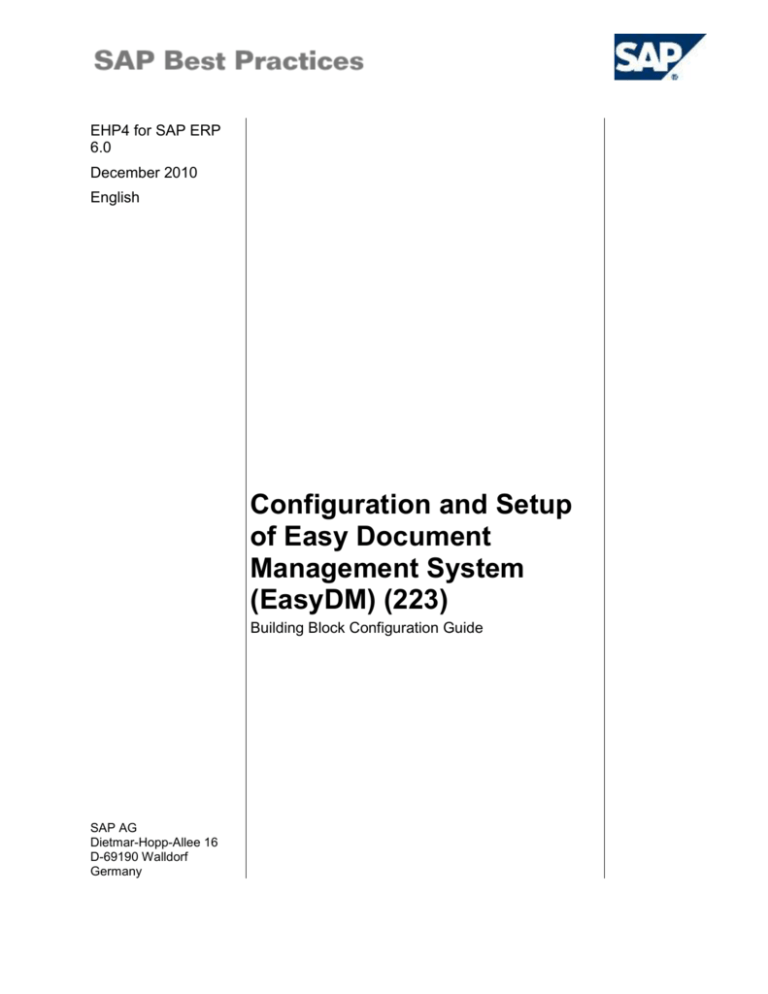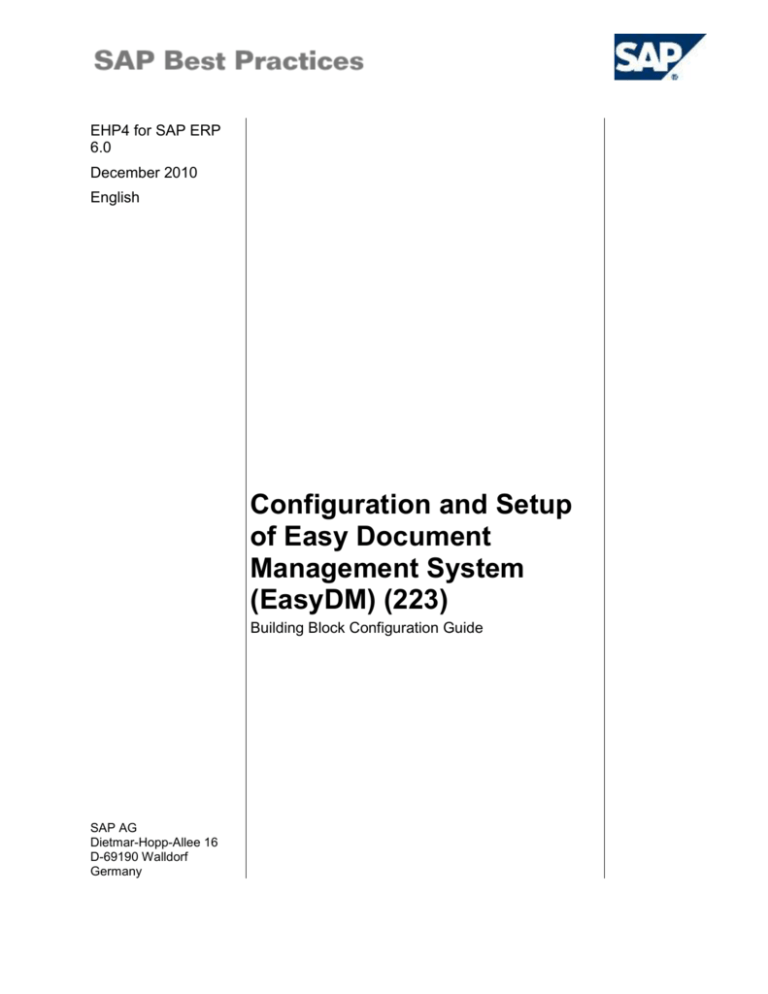
EHP4 for SAP ERP
6.0
December 2010
English
Configuration and Setup
of Easy Document
Management System
(EasyDM) (223)
Building Block Configuration Guide
SAP AG
Dietmar-Hopp-Allee 16
D-69190 Walldorf
Germany
SAP Best Practices Configuration and Setup of Easy Document Management System (EasyDM)(223)
Copyright
© 2010 SAP AG. All rights reserved.
No part of this publication may be reproduced or transmitted in any form or for any purpose without the
express permission of SAP AG. The information contained herein may be changed without prior notice.
Some software products marketed by SAP AG and its distributors contain proprietary software components
of other software vendors.
Microsoft, Windows, Excel, Outlook, and PowerPoint are registered trademarks of Microsoft Corporation.
IBM, DB2, DB2 Universal Database, System i, System i5, System p, System p5, System x, System z,
System z10, System z9, z10, z9, iSeries, pSeries, xSeries, zSeries, eServer, z/VM, z/OS, i5/OS, S/390,
OS/390, OS/400, AS/400, S/390 Parallel Enterprise Server, PowerVM, Power Architecture, POWER6+,
POWER6, POWER5+, POWER5, POWER, OpenPower, PowerPC, BatchPipes, BladeCenter, System
Storage, GPFS, HACMP, RETAIN, DB2 Connect, RACF, Redbooks, OS/2, Parallel Sysplex, MVS/ESA, AIX,
Intelligent Miner, WebSphere, Netfinity, Tivoli and Informix are trademarks or registered trademarks of IBM
Corporation.
Linux is the registered trademark of Linus Torvalds in the U.S. and other countries.
Adobe, the Adobe logo, Acrobat, PostScript, and Reader are either trademarks or registered trademarks of
Adobe Systems Incorporated in the United States and/or other countries.
Oracle is a registered trademark of Oracle Corporation.
UNIX, X/Open, OSF/1, and Motif are registered trademarks of the Open Group.
Citrix, ICA, Program Neighborhood, MetaFrame, WinFrame, VideoFrame, and MultiWin are trademarks or
registered trademarks of Citrix Systems, Inc.
HTML, XML, XHTML and W3C are trademarks or registered trademarks of W3C ®, World Wide Web
Consortium, Massachusetts Institute of Technology.
Java is a registered trademark of Sun Microsystems, Inc.
JavaScript is a registered trademark of Sun Microsystems, Inc., used under license for technology invented
and implemented by Netscape.
SAP, R/3, SAP NetWeaver, Duet, PartnerEdge, ByDesign, Clear Enterprise, SAP BusinessObjects Explorer,
and other SAP products and services mentioned herein as well as their respective logos are trademarks or
registered trademarks of SAP AG in Germany and other countries.
Business Objects and the Business Objects logo, BusinessObjects, Crystal Reports, Crystal Decisions, Web
Intelligence, Xcelsius, and other Business Objects products and services mentioned herein as well as their
respective logos are trademarks or registered trademarks of SAP France in the United States and in other
countries.
All other product and service names mentioned are the trademarks of their respective companies. Data
contained in this document serves informational purposes only. National product specifications may vary.
These materials are subject to change without notice. These materials are provided by SAP AG and its
affiliated companies ("SAP Group") for informational purposes only, without representation or warranty of
any kind, and SAP Group shall not be liable for errors or omissions with respect to the materials. The only
warranties for SAP Group products and services are those that are set forth in the express warranty
statements accompanying such products and services, if any. Nothing herein should be construed as
constituting an additional warranty.
SAP Best Practices Configuration and Setup of Easy Document Management System (EasyDM)(223)
Icons
Icon
Meaning
Caution
Example
Note
Recommendation
Syntax
External Process
Business Process Alternative/Decision Choice
Typographic Conventions
Type Style
Description
Example text
Words or characters that appear on the screen. These include field
names, screen titles, pushbuttons as well as menu names, paths and
options.
Cross-references to other documentation.
Example text
Emphasized words or phrases in body text, titles of graphics and tables.
EXAMPLE TEXT
Names of elements in the system. These include report names,
program names, transaction codes, table names, and individual key
words of a programming language, when surrounded by body text, for
example, SELECT and INCLUDE.
Example text
Screen output. This includes file and directory names and their paths,
messages, source code, names of variables and parameters as well as
names of installation, upgrade and database tools.
EXAMPLE TEXT
Keys on the keyboard, for example, function keys (such as F2) or the
ENTER key.
Example text
Exact user entry. These are words or characters that you enter in the
system exactly as they appear in the documentation.
<Example text>
Variable user entry. Pointed brackets indicate that you replace these
words and characters with appropriate entries.
SAP Best Practices Configuration and Setup of Easy Document Management System (EasyDM)(223)
Contents
1
Purpose .................................................................................................................................... 5
2
Preparation ............................................................................................................................... 5
2.1
3
Prerequisites .................................................................................................................. 5
Configuration ............................................................................................................................ 5
3.1
Settings for Document Management ............................................................................. 5
3.1.1
Defining Document Types ......................................................................................... 5
3.1.2
Define Data Carrier .................................................................................................. 10
3.1.3
Defining Workstation Application ............................................................................. 11
3.2
Download and Installation of Easy Document Management ....................................... 14
3.2.1
Download of Easy Document Management (Manual Step) ..................................... 14
3.2.2
Installation of Easy Document Management (Manual Step) ................................... 15
3.3
3.3.1
Trouble Shooting .......................................................................................................... 16
Referred SAP Notes ................................................................................................ 16
SAP Best Practices Configuration and Setup of Easy Document Management System (EasyDM)(223)
Configuration of Easy Document Management
(EasyDM)
1 Purpose
SAP Document Management allows managing and storing documents within SAP. Documents
can be Office documents (e.g. Microsoft Word), CAD documents or any other file type. SAP
Document Management requires some basic configuration. In this document the configuration
setup for office documents (e.g. Microsoft Word and Microsoft Excel) is described.
SAP Easy Document Management displays a hierarchical structure of documents and folders in
your SAP Document Management system in the style of Microsoft Windows Explorer.
SAP Easy Document Management has to be installed on every PC on which you want to use it.
An automated installation process, e.g. with the SAP Best Practices Installation Assistant, is not
available. This configuration guide provides the information you need to set up the configuration
of this building block manually.
The technical objects associated to each configuration covered in this document, can be found on
the Global Master List spreadsheet, matching according to the title of the activity.
2 Preparation
2.1 Prerequisites
Before you start installing this building block, you must install prerequisite building blocks. For
more information, see the Building Block Prerequisite Matrix for Baseline. The matrix (an Excel
file) is linked on the solution's DVD Web site in the following location:
Content Library
3 Configuration
3.1 Settings for Document Management
3.1.1
Defining Document Types
Use
The purpose of this activity is to define the document type YBO for office documents.
Prerequisites
A number range must be defined already.
Recommendation:
SAP Document Management stores the document info records, i.e. the meta data,
inside the SAP system. The document info records contain links to the actual original
SAP Best Practices Configuration and Setup of Easy Document Management System (EasyDM)(223)
files. These originals should typically be stored in a SAP Content Server, i.e. on a
separate server.
If an SAP Content Server is not available, the storage category DMS_C1_ST can be
used. Using this category will save the originals in the SAP database. This is useful
for testing but not recommended for a productive environment.
Procedure
1. Access the activity using one of the following navigation options:
IMG Menu
Cross-Application Components Document Management
Control Data Define document types
Menu IMG
Componentes multiaplicaciones Gestión de documentos
Datos de control Definir clases de documento
Transaction Code
SPRO
2. On the Change View “Define Document Types”: Overview screen, choose New entries.
3. On the New Entries: Details of Added Entries screen, enter the following values:
Field name
Description
User action and values
Note
Document Type
YBO
Document Type
description
Office-Documents
Use KPro
Select by ticking
Version Assignment
Select by ticking
Change Docs
Select by ticking
Optional
Internal Number
Range
02
Click on the button
Number Ranges in order
to define your own
number ranges
External number
range
01
Number exit
MCDOKZNR
Click on the button
Default to generate this
entry
Vers. No. Incr.
2
Choose "1" if you want
versions to start with
"00" instead of "01"
Hierarchy indicator
-
Document Status
+
Document Description
+
Authorization Group
-
Depending on your
requirements choose “.”
instead of “-“ here.
Lab./Office
-
Depending on your
requirements choose “.”
instead of “-“ here.
SAP Best Practices Configuration and Setup of Easy Document Management System (EasyDM)(223)
Field name
Description
User action and values
Note
Change Number
.
Allows optional entry of
change number
CAD Indicator
-
Superior Document
-
WS Application 2
-
CM Relevance
-
4. Save your settings and choose Back (F3) to return to the Change View “Define Document
Types”: Overview screen.
5. On the Change View “Define Document Types”: Overview screen select the document type
YBO. Go into the folder Define document status.
6. On the Change View "Define document status": Overview screen choose New Entries.
7. Add the new entries as follows:
Field name
Description
User action and values
Note
Document Status
FR
Press Enter
Object Check
Select by ticking
Complete for ECM
Select by ticking
Release Flag
Select by ticking
Check-In Required
Select by ticking
Check in
Select by ticking
Status type
S
8. Choose Next Entry (F8)
Field name
Locked Status
and add the new entries as follows:
Description
User action and values
Note
Document
Status
IA
Press Enter
Object Check
Select by ticking
Check in
Select by ticking
Status type
I
Initial Status
9. Save your settings and return to the "Define document status": Overview screen (you may
need to choose Back (F3) twice).
10. Choose Select All (F7)
Details (Ctrl-Shift-F2)
in order to select both newly created statuses, and then choose
in order to change the statuses.
11. For Document Status FR enter IA into field Prev. 1, and then choose Next Entry (F8)
.
SAP Best Practices Configuration and Setup of Easy Document Management System (EasyDM)(223)
12. For Document Status IA enter FR into field Prev. 1.
This will allow you to switch back from status FR (released) to status IA (in work).
You may omit this step if you prefer to not allow changes to released documents. In
that case users will have to create a new version whenever they need to make
changes to a document that has already been released.
13. Save your settings and return to the Change View “Define Document Types”: Overview
screen (you may need to choose Back (F3) twice). You have created the status network for
the document type.
14. On the Change View “Define Document Types”: Overview screen select the document type
YBO. Go into the folder Define object links.
15. Choose "New Entries" and add the new entries as follows:
Field name
Description
User action and values
Document Type
YBO
Object
MARA
When New
Version
1
Create
Document
2
Document
Version
1
16. Choose Next Entry (F8)
Field name
User action and values
Document Type
YBO
Object
EQUI
When New
Version
1
Create
Document
2
Document
Version
1
Field name
Press Enter
and add the new entries as follows:
Description
17. Choose Next Entry (F8)
Note
Note
Press Enter
and add the new entries as follows:
Description
User action and values
Document Type
YBO
Object
EKPO
When New
Version
1
Create
Document
2
Note
Press Enter
SAP Best Practices Configuration and Setup of Easy Document Management System (EasyDM)(223)
Field name
Description
Document
Version
and add the new entries as follows:
Description
User action and values
Document Type
YBO
Object
PRPS
When New
Version
1
Create
Document
2
Document
Version
1
19. Choose Next Entry (F8)
Field name
Note
1
18. Choose Next Entry (F8)
Field name
User action and values
Note
Press Enter
and add the new entries as follows:
Description
User action and values
Document Type
YBO
Object
VBAP
When New
Version
1
Create
Document
2
Document
Version
1
Note
Press Enter
20. Save your settings and return to the Change View “Define Document Types”: Overview
screen (you may need to choose Back (F3) twice). You have set up four possible object links
for document type YBO.
21. On the Change View “Define Document Types”: Overview screen select the document type
FOL. Go into the folder Define document status.
22. On the Change View "Define document status": Overview screen choose New Entries.
23. Add the new entries as follows:
Field name
Description
User action and values
Note
Document Status
FR
Press Enter
Object Check
Select by ticking
Complete for ECM
Select by ticking
Release Flag
Select by ticking
Check-In Required
Select by ticking
Check in
Select by ticking
Status type
I
Initial Status
SAP Best Practices Configuration and Setup of Easy Document Management System (EasyDM)(223)
24. Save your settings and leave the transaction (you will need to choose Back (F3) several
times). You have created object links to Material Master, Equipment Master, Purchase Order
Item and WBS element.
Result
The document type used (YBO = Office Documents) has been defined, a basic status network
and some object links were set up. For document type FOL (folder) a status has been defined.
3.1.2
Define Data Carrier
Use
The purpose of this activity is to the data carrier type PC.
Procedure
1. Access the next activity using the following navigation options:
IMG Menu
Cross-Application Components Document Management
General Data Define Data Carrier
Menú IMG
Componentes multiaplicaciones Gestión de documentos
Datos generales Definir soporte de datos
Transaction Code
SPRO
1. Confirm the information message Caution: The table is cross-client with Enter.
2. On the Change View “Define data carrier type “archive””: Overview screen, double-click the
folder Define data carrier type “server, front end” and choose New Entries.
3. Make the following entries:
Field Name
Description
User Action and Values
Type
Data
carrier type
PC
Description
Note
PC with MS Windows
Operating System
Path
If left empty, temporary files
will be placed into the standard
Windows-folder for temporary
files (Local Settings\Temp) or
the path entered in WinGUI –
Options – Local Data is used.
Alternatively you may enter
any path here, e.g. c:\temp or a
network drive.
Set indicator
Online
4. Select your entry and choose Define servers and files or folders. Choose New entries to
create a new entry with the following values:
Field Name
Description
User Action and
Note
SAP Best Practices Configuration and Setup of Easy Document Management System (EasyDM)(223)
Values
Data Carr.
Type
PC
Data carrier type
Description
Default
Personal
Computer
5. Select the entry Identify frontend computers in the dialog structure. Choose Default entry to
create a new entry with the following values:
Field Name
Description
User Action and Values
DataCar.
Note
Default
Type
Data carrier type
PC
Netw. Address
DEFAULT
Description
Default for local PC
6. Double-click on the entry Define mount points / logical drive in the dialog structure. Choose
New entries to create a new entry with the following values:
Field Name
Description
User Action and
Values
Data Carr.
PC
Data carr. type
PC
Prefix for
access path
C:\SAP BP
Note
7. Save your entries.
Result
You have defined the data carrier.
3.1.3
Defining Workstation Application
Use
The purpose of this activity is to define the settings for workstation applications
Procedure
1. Access the activity using the following navigation options:
IMG Menu
Cross-Application Components Document Management
General Data Define Workstation Application
Menú IMG
Componentes multiaplicaciones Gestión de documentos
Datos generales Definir aplicación de estación de
trabajo
Transaction Code
SPRO
2. On the Change View “Define Workstation Application”: Overview screen, choose New
Entries.
3. Make the following entries:
Field Name
Description
User Action and Values
Note
SAP Best Practices Configuration and Setup of Easy Document Management System (EasyDM)(223)
WS application
DOC
Key field
Description
Microsoft Word
Archive identificatio
*
File suffix for appl.
File format for a
temporary file
doc
File format
File format for selection
via the file manager
*.doc,*.*
MIME type
application/msword
Appl. Icon
@J7@
Start authorization
Application can be
started immediately
Indicator set
4. Save your entries and go back to the Change View “Define workstation application”:
Overview screen.
5. On the Change View “Define workstation application”: Overview screen select the workstation
application DOC and choose Define workstation application in network.
6. Choose New Entries (F5) and make the following entries:
Field Name
Description
User Action and Values
Note
Workstation Application
DOC
Is already filled
Data carr. Type
PC
Application type
1
Path with prog. Name
%SAP-OFFICEINTEGRATION.OUTPLACE%
7. Choose Next Entry (F8) and make the following entries:
Field Name
Description
User Action and Values
Note
Workstation Application
DOC
Is already filled
Data carr. Type
PC
Application type
2
Path with prog. Name
%SAP-OFFICEINTEGRATION.OUTPLACE%
8. Choose Next Entry (F8) and make the following entries:
Field Name
Description
User Action and Values
Note
Workstation Application
DOC
Is already filled
Data carr. Type
PC
Application type
3
Path with prog. Name
%SAP-OFFICEINTEGRATION.OUTPLACE%
9. Save your entries and go back to the Change View “Define workstation application”:
Overview screen.
10. On the Change View “Define workstation application”: Overview screen select the workstation
application XLS and choose Define workstation application in network.
11. Choose New Entries (F5) and make the following entries:
SAP Best Practices Configuration and Setup of Easy Document Management System (EasyDM)(223)
Field Name
Description
User Action and Values
Note
Workstation Application
XLS
Is already filled
Data carr. Type
PC
Application type
1
Path with prog. Name
%SAP-OFFICEINTEGRATION.OUTPLACE%
12. Choose Next Entry (F8) and make the following entries:
Field Name
Description
User Action and Values
Note
Workstation Application
XLS
Is already filled
Data carr. Type
PC
Application type
2
Path with prog. Name
%SAP-OFFICEINTEGRATION.OUTPLACE%
13. Choose Next Entry (F8) and make the following entries:
Field Name
Description
User Action and Values
Note
Workstation Application
XLS
Is already filled
Data carr. Type
PC
Application type
3
Path with prog. Name
%SAP-OFFICEINTEGRATION.OUTPLACE%
14. Save your entries and go back to the Change View “Define workstation application”:
Overview screen.
15. On the Change View “Define workstation application”: Overview screen select the entries for
BVO, BVV, LIM, OHD, SIM, WRD and WWI and choose Delete (Shift+F2).
16. In the popup window Specify objects to be deleted choose all entries.
If the deletion reports an error similar to You cannot use data carrier type 01 you
must enter the Define workstation application in network step for this workstation
application first and delete the problematic subentries there. Afterwards repeat the
previous step.
17. Save your changes.
Result
You have defined the settings for workstation applications.
SAP Best Practices Configuration and Setup of Easy Document Management System (EasyDM)(223)
3.2 Download and Installation of Easy Document
Management
3.2.1
Download of Easy Document Management (Manual
Step)
Use
The purpose of this activity is to download the front-end installation for Easy Document
Management.
Prerequisites
You will need internet access and a user (e.g. S-user) to log on to the SAP service market place.
Procedure
Please follow the following steps to download the Easy Document Management Interface (version
6.0).
Go to SAP service market place (http://www.service.sap.com).Click on Software Download
available under the SAP Support Portal Group.
On the left hand menu, click on Download and navigate to Support Packages and Patches ->
Entry by Application Group.
On the right hand frame, navigate to Supplementary Components for Cross Industry Solutions ->
Life-Cycle Data Management -> SAP EASY DOCUMENT MANAGEMENT -> SAP EASY
DOCUMENT MGMT 6.00.
There you find the link to download the installation files under EASY DOCUMENT MGMT 6.00 ->
Win32. You may choose the newest version of SAP Easy Document Management 6.00. The
installation was tested with SP08 (“EasyDMS60USP08_0-20001190.ZIP”).
SAP Best Practices Configuration and Setup of Easy Document Management System (EasyDM)(223)
3.2.2
Installation of Easy Document Management (Manual
Step)
Use
The purpose of this activity is to install the Easy Document Management on the local PC.
Prerequisites
Administrator rights in MS Windows are advisable but not necessary.
A prior installation of SAP Logon (WinGUI) is advisable. The list of available systems in EasyDM
is taken from the SAP-Logon-installation. If no SAP Logon is installed, the system needs to be
added manually to the list of systems in EasyDM.
System requirements are with regard to the local PC on which SAP Easy Document Management
is installed:
Requirement Type
Requirement
Hardware requirements
Software requirements
Free disk space: 20 MB in the standard program
folder, for example C:\Program Files
RAM: 128MB
Screen resolution: at least 1024x768 pixels
Microsoft Windows 2000 with SP 3 or higher
or
Microsoft Windows XP with SP1 or higher
and
Microsoft Internet Explorer 5.0 or higher
Microsoft Office is supported as of version 2000,
but this is not a prerequisite for installation
Procedure
1. Unzip the zip file in any folder and then run the setup.exe by double clicking on it. This installs
the EasyDM Interface on your system. (Administrator privileges for the Windows Operating
System are not necessary for a single user installation.)
For more information please see the file SAP_Easy_Doc_Mgmt_Installation.pdf. This file is
located in the folder data of the unzipped files, or, after installation, in C:\Program Files\SAP
AG\EasyDmsInterface.
2. Click OK to finish the installation.
3. Start SAP Easy Document Management using one of the following options:
Windows Desktop
Double click the new icon
SAP Easy Doc Mgmt
on your desktop
Windows Explorer
Click on the folder SAP Easy Doc Mgmt located in your
desktop-folder.
SAP Best Practices Configuration and Setup of Easy Document Management System (EasyDM)(223)
4. Log on to the SAP system in which you want to work.
You need the following information:
System name
Client
User
Password
Language
You must enter the language, e.g. EN for English.
5. Upon first start the following message will be displayed: “No public root folder found. Do you
want to create one?” (If this message does not appear, continue with step 9.)
6. Choose Yes.
7. On the next screen, change the following entry:
Field name
Description
Document Type
User action and values
Note
Choose Folder (FOL)
from the dropdown-list
Leave the rest unchanged
8. Choose OK.
9. The message “No private root folder found. Do you want to create one?” will be displayed. (If
this message does not appear, continue with step 11.)
10. Repeat the instructions from step 6, 7 and 8 above.
11. A Windows Explorer window will show the following three entries:
Private Root Folder
Public Root Folder
Search Result
Result
You have successfully installed and started SAP Easy Document Management.
3.3 Trouble Shooting
3.3.1
Referred SAP Notes
Please refer to the following SAP Notes:
SAP Note 929084: Easy DMS 6.0 SP02 Release Note
SAP Note 903827: FAQ for Easy DMS 6.0
SAP Note 885058: Easy Doc. Mgmt.: Unicode versions are required
(Error message is: "I::001 Only available with the RFC library from 4.0C onwards.")
In general, search for notes within the application area “CA-DMS-EUI”.