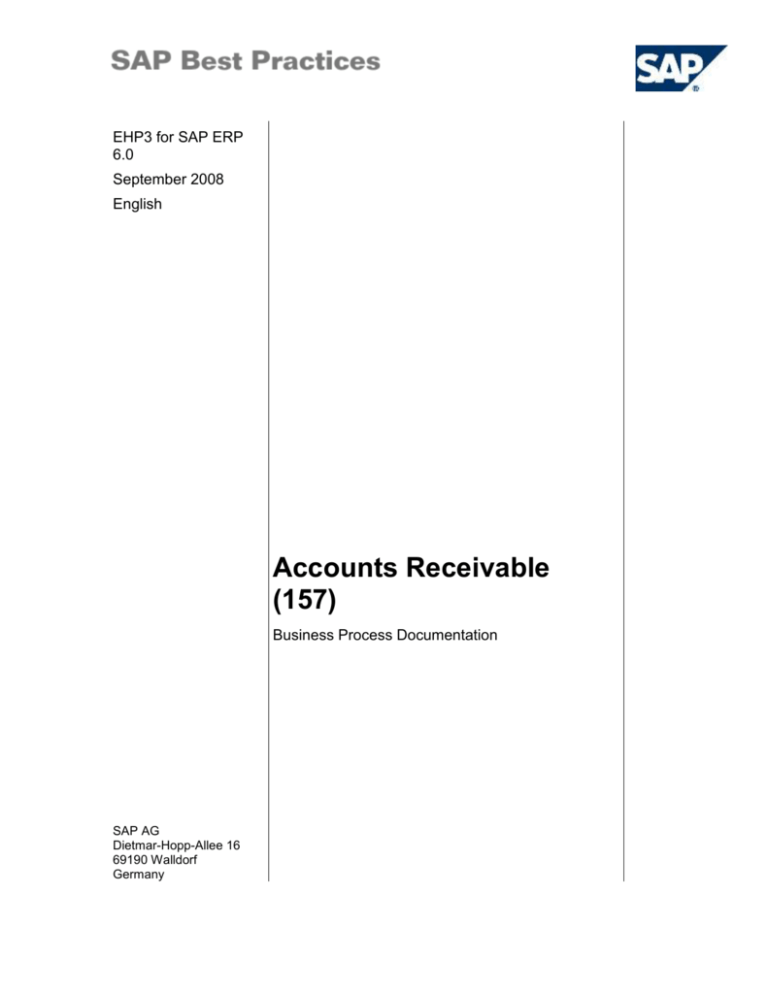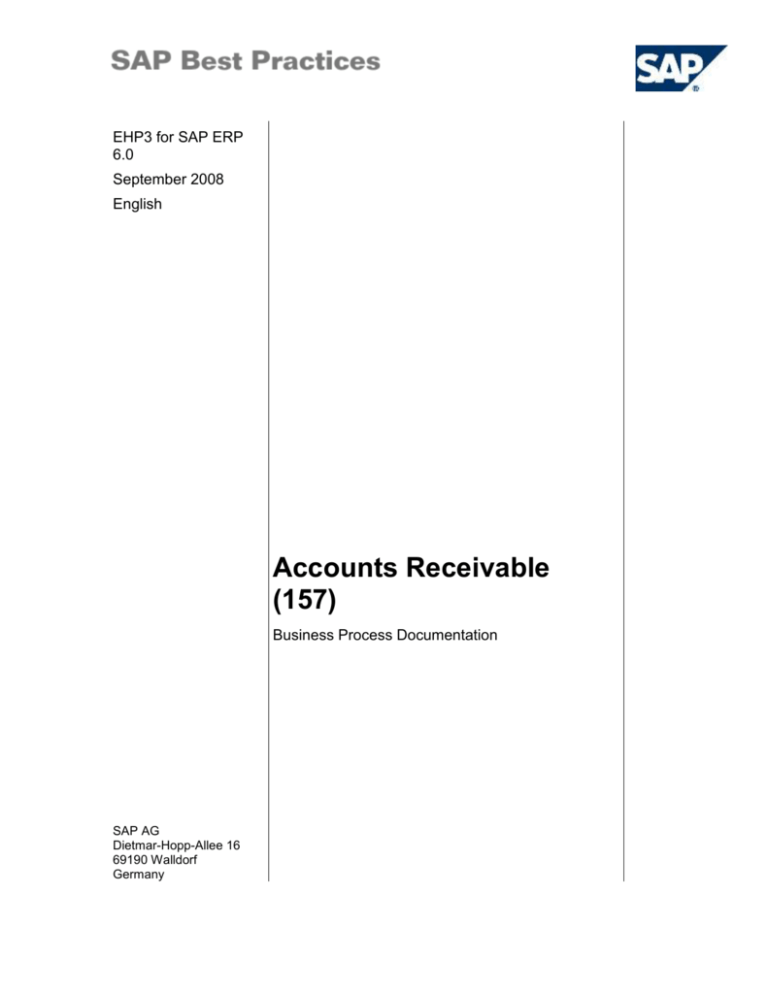
EHP3 for SAP ERP
6.0
September 2008
English
Accounts Receivable
(157)
Business Process Documentation
SAP AG
Dietmar-Hopp-Allee 16
69190 Walldorf
Germany
SAP Best Practices
Accounts Receivable (157): BPD
Copyright
© Copyright 2008 SAP AG. All rights reserved.
No part of this publication may be reproduced or transmitted in any form or for any purpose without the express
permission of SAP AG. The information contained herein may be changed without prior notice.
Some software products marketed by SAP AG and its distributors contain proprietary software components of
other software vendors.
Microsoft, Windows, Excel, Outlook, and PowerPoint are registered trademarks of Microsoft Corporation.
IBM, DB2, DB2 Universal Database, OS/2, Parallel Sysplex, MVS/ESA, AIX, S/390, AS/400, OS/390, OS/400,
iSeries, pSeries, xSeries, zSeries, System i, System i5, System p, System p5, System x, System z, System z9,
z/OS, AFP, Intelligent Miner, WebSphere, Netfinity, Tivoli, Informix, i5/OS, POWER, POWER5, POWER5+,
OpenPower and PowerPC are trademarks or registered trademarks of IBM Corporation.
Adobe, the Adobe logo, Acrobat, PostScript, and Reader are either trademarks or registered trademarks of
Adobe Systems Incorporated in the United States and/or other countries.
Oracle is a registered trademark of Oracle Corporation.
UNIX, X/Open, OSF/1, and Motif are registered trademarks of the Open Group.
Citrix, ICA, Program Neighborhood, MetaFrame, WinFrame, VideoFrame, and MultiWin are trademarks or
registered trademarks of Citrix Systems, Inc.
HTML, XML, XHTML and W3C are trademarks or registered trademarks of W3C ®, World Wide Web
Consortium, Massachusetts Institute of Technology.
Java is a registered trademark of Sun Microsystems, Inc.
JavaScript is a registered trademark of Sun Microsystems, Inc., used under license for technology invented and
implemented by Netscape.
SAP, R/3, xApps, xApp, SAP NetWeaver, Duet, PartnerEdge, ByDesign, SAP Business ByDesign, and other
SAP products and services mentioned herein as well as their respective logos are trademarks or registered
trademarks of SAP AG in Germany and in several other countries all over the world. All other product and
service names mentioned are the trademarks of their respective companies. Data contained in this document
serves informational purposes only. National product specifications may vary.
These materials are subject to change without notice. These materials are provided by SAP AG and its affiliated
companies ("SAP Group") for informational purposes only, without representation or warranty of any kind, and
SAP Group shall not be liable for errors or omissions with respect to the materials. The only warranties for SAP
Group products and services are those that are set forth in the express warranty statements accompanying
such products and services, if any. Nothing herein should be construed as constituting an additional warranty.
© SAP AG
Page 2 of 41
SAP Best Practices
Accounts Receivable (157): BPD
Icons
Icon
Meaning
Caution
Example
Note
Recommendation
Syntax
External Process
Business Process Alternative/Decision Choice
Typographic Conventions
Type Style
Description
Example text
Words or characters that appear on the screen. These include field
names, screen titles, pushbuttons as well as menu names, paths and
options.
Cross-references to other documentation.
Example text
Emphasized words or phrases in body text, titles of graphics and tables.
EXAMPLE TEXT
Names of elements in the system. These include report names,
program names, transaction codes, table names, and individual key
words of a programming language, when surrounded by body text, for
example, SELECT and INCLUDE.
Example text
Screen output. This includes file and directory names and their paths,
messages, source code, names of variables and parameters as well as
names of installation, upgrade and database tools.
EXAMPLE TEXT
Keys on the keyboard, for example, function keys (such as F2) or the
ENTER key.
Example text
Exact user entry. These are words or characters that you enter in the
system exactly as they appear in the documentation.
<Example text>
Variable user entry. Pointed brackets indicate that you replace these
words and characters with appropriate entries.
© SAP AG
Page 3 of 41
SAP Best Practices
Accounts Receivable (157): BPD
Content
1
Purpose ......................................................................................................................................... 5
2
Prerequisites.................................................................................................................................. 6
2.1
Master Data ............................................................................................................................ 6
2.2
Roles ...................................................................................................................................... 6
3
Process Overview Table ............................................................................................................... 7
4
Process Steps ............................................................................................................................. 11
5
4.1
Creating a Customer Master Record ................................................................................... 11
4.2
Creating a One-Time Account ............................................................................................. 11
4.3
Posting a Down Payment Request ...................................................................................... 12
4.4
Posting a Down Payment Manually ..................................................................................... 13
4.5
Posting a Customer Invoice ................................................................................................. 15
4.6
Down Payment Clearing Manually ....................................................................................... 16
4.7
Posting a Credit Memo with Reference to the Invoice ......................................................... 18
4.8
Post Incoming Payment from Customer Manually ............................................................... 20
4.9
Automatic Clearing of open items in customer accounts ..................................................... 21
4.10
Manual Clearing of Open items in customer accounts ..................................................... 22
4.11
Manual Bank Statement ................................................................................................... 24
4.12
Reprocessing an Account Statement ............................................................................... 27
4.13
Dunning ............................................................................................................................ 28
4.14
Interest Calculation ........................................................................................................... 31
4.15
One-Time-Accounts Postings ........................................................................................... 33
4.16
Setting a Credit Limit ........................................................................................................ 33
4.17
Credit Control Reporting ................................................................................................... 35
4.18
Displaying a customer accounting document ................................................................... 36
4.19
Displaying and Changing Customer Line Items ............................................................... 37
4.20
Displaying Customer Balances ........................................................................................ 39
Appendix...................................................................................................................................... 40
5.1
Reversal of Process Steps ................................................................................................... 40
5.2
Used Forms .......................................................................................................................... 40
© SAP AG
Page 4 of 41
SAP Best Practices
Accounts Receivable (157): BPD
Accounts Receivable
1
Purpose
This scenario deals with posting accounting data for customers in Accounts Receivable. From there,
the data is sorted by customer and made available to other areas such as the Sales and Distribution
system. When you post data in Accounts Receivable, the system creates a document and passes
the data entered to the general ledger. General ledger (Profit and Loss) accounts and customer
accounts are then updated according to the transaction concerned (receivable, down payment,
credit memo and so on) customer payment activities. All business transactions are posted to and
managed by means of accounts and for this a customer master records are created. One time
Customers are used for avoiding building up of huge master data volume.
Business Process Accounts Receivable focuses on the following activities:
Post down payment request
Post down payment manually
Post customer invoice
Post a credit note with invoice reference
Posting Manual Payment
Automatic Clearing of open items in customer accounts
Manual Clearing of open items in customer accounts
Manual Bank Statement Processing
Reprocessing an Account Statement
Dunning
Account Balance Interest Calculation
One-Time-Accounts Postings
Setting a Credit Limit
Credit Control Reporting
General Business Processes: In this document you can find some transactions which cover the
following general business processes
Displaying an accounting document.
Displaying and Changing Line Items
Displaying Balances
Reversing a Document
Reversing a Document – Individual Reversal
Reversing a Document – Mass Reversal
© SAP AG
Page 5 of 41
SAP Best Practices
2
Accounts Receivable (157): BPD
Prerequisites
2.1 Master Data
You have entered the master data required to go through the procedures of this scenario. Ensure
that the following scenario-specific master data exists before you test this scenario:
Master Data
Value
Selection
Comment
Customer
*
All
For master data creation
compare Create
Customer Master
(155.18)
2.2 Roles
Use
The following roles must have already been installed to test this scenario in the SAP Netweaver
Business Client (NWBC). The roles in this Business Process Documentation must be assigned to
the user or users testing this scenario. You only need these roles if you are using the NWBC
interface. You do not need these roles if you are using the standard SAP GUI.
Prerequisites
The business roles have been assigned to the user who is testing this scenario.
Business Role
Details
SAP_BPR_AR_CLERKS1
Accounts
Receivable
Accountant 1
Activity
Transaction
F-37
FB75
F.32
FB03
FD10N
SAP_BPR_AR_CLERKS2
Accounts
Receivable
Accountant 2
F-29
F110
F-31
F-28
FBL5N
SAP_BPR_AR_CLERK-K
Accounts
Receivable
Manager
F.13
F150
F.2B
© SAP AG
Page 6 of 41
SAP Best Practices
Business Role
Accounts Receivable (157): BPD
Details
Activity
Transaction
FD32
F.31
SAP_BPR_BANKACC_S
BP: Bank
Accountant
FF67
FEBA_BANK_STATEMENT
3
Process Overview Table
Process step
External
process
reference
Business
condition
Creating a
customer
Master record
See Create
Customer
Master
(155.18)
scenario
Creating one
time Account
See Create
Customer
Master
scenario
Business
role
Transaction
code
Expected
results
All business
transactions are
posted to and
managed by
means of
accounts. You
have to create a
master record for
each account that
you need
See Create
Customer
Master
(155.18)
scenario
The customer
master record has
been created and
the account can
now be posted
One-time accounts
are used to
manage one-time
customers
See Create
Customer
Master
scenario
The one-time
customer account
is created.
Posting Down
Payment
Request
These noted items
are required to
enable the system
to post the down
payments to your
customer
automatically
using the payment
program.
Accounts
Receivable
Accountant 1
F-37
The down
payment request
is posted to the
customer
account. (a
statistical item,
relevant for
subsequent
processing, has
been posted.)
Posting a down
payment
manually
You can post
down payments
received either
manually or
automatically
Accounts
Receivable
Accountant 2
F-29
The document
posts the bank
account on the
debit side and the
customer with the
alternative
reconciliation
© SAP AG
Page 7 of 41
SAP Best Practices
Process step
External
process
reference
Accounts Receivable (157): BPD
Business
condition
Business
role
Transaction
code
Expected
results
account (Down
payments
received) on the
credit side. The
system
automatically sets
a payment block
in the down
payment
Post Customer
Invoices
Post invoice for
the Customer
See Sales
Order
Processing:
Sale from
stock 109)
scenario
See Sales
Order
Processing:
Sale from
stock 109)
scenario
Customer invoice
document posted
to allow payment
from customer
Posting a
Credit Memo
with Reference
to invoice
Based on a query
of the customer,
you decide to
grant him a credit
note
Accounts
Receivable
Accountant 1
FB75
Accounting
document is
posted to allow
credit to customer
Posting
Payments
Using the
manual
payment
The manual
payment enables
you to post the
payment
transactions with
customers
Accounts
Receivable
Accountant 2
F-28
The payment is
deposited in bank
and invoices
identified for the
payment are
cleared
Automatic
Clearing
You can
periodically clear
customer account
with open items
Accounts
Receivable
Manager
F.13
All the open items
that have identical
debit and credit
amounts are
cleared.
Manual
Clearing
Clearing of open
customer items
using manual
process
Accounts
Receivable
Accountant 1
F-32
The open items
selected in the
account have
been cleared. If a
difference is
determined, a
residual item or a
new open item is
created.
Manual Bank
Statement
Processing
The bank credits
the check, the
bank transfer, and
the foreign bank
transfer directly
from your account.
BP: Bank
Accountant
FF67
Those items
which had been
posted on the
bank sub account
have been
cleared with the
items created
during the bank
statement
© SAP AG
See Sales
Order
Processing:
Sale from
stock 109)
scenario
Page 8 of 41
SAP Best Practices
Process step
External
process
reference
Accounts Receivable (157): BPD
Business
condition
Business
role
Transaction
code
Expected
results
processing.
Reprocessing
an Account
Statement
The bank debits
the check, the
bank transfer, and
the foreign bank
transfer directly
from your account.
BP: Bank
Accountant
Dunning
Overdue items
exist in the
respective
customer
accounts, If
necessary,
calculate the
interest on arrears
and send letter to
customer
Accounts
Receivable
Manager
F150
The dunning
notices are now
printed. The
dunning data has
been updated in
the customer
master records
and in the open
items (last
dunning level and
last dunning
date).
Starting the
Interest
Calculation
Program
Interest to
calculate the
interest on
overdue items
Accounts
Receivable
Manager
F.2B
The letters are
printed. The
interest
calculation dates
have been
updated in the
customer master
records
One-time accounts
are used to
manage one-time
customers
See Sales
Order
Processing:
Sale from
stock 109)
scenario
See Sales
Order
Processing:
Sale from
stock 109)
scenario
The document is
posted to the onetime domestic
account
Setting a Credit
Limit
You set credit
limits for
customers
Accounts
Receivable
Manager
FD32
The credit limit is
set for the
account.
Credit Control
Reporting
Several credit
control reports are
available. The
Overview report is
described here as
an example
Accounts
Receivable
Manager
F.31
The system
displays a credit
overview for
customer
One-TimeAccounts
Postings
© SAP AG
See Sales
Order
Processing:
Sale from
stock 109)
scenario
FEBA_BANK_
STATEMENT
Those items
which had been
posted on the
bank sub account
have been
cleared with the
items created
during the bank
statement
processing.
Page 9 of 41
SAP Best Practices
Accounts Receivable (157): BPD
Reporting
Process step
Displaying a
customer
accounting
document.
External
process
reference
Business
condition
Business
role
Transaction code
Expected
results
How to display an
accounting
document
Accounts
Receivable
Manager or
FB03
Display a
customer
accounting
document.
FBL5N
The line items of
an account are
displayed. You
can now make
changes to the
document line
items
FD10N
Display customer
account balances
Accounts
Receivable
Accountant 1
or
Accounts
Receivable
Accountant 2
Displaying and
Changing
Customer Line
Items
Displaying and
changing line
items in a
customer account
Accounts
Receivable
Manager or
Accounts
Receivable
Accountant 1
or
Accounts
Receivable
Accountant 2
Displaying
Customer
Balances
Displaying
customer account
balances
Accounts
Receivable
Manager or
Accounts
Receivable
Accountant 1
or
Accounts
Receivable
Accountant 2
© SAP AG
Page 10 of 41
SAP Best Practices
4
Accounts Receivable (157): BPD
Process Steps
4.1 Creating a Customer Master Record
Use
In this activity, you create a customer master record.
Procedure
To execute this activity, run the processes in the Create Customer Master (155.18)
scenario, using the master data from this document.
4.2 Creating a One-Time Account
Purpose
Business partners who have a business transaction with you only once are called one-time
customers. You do not have to create a master record for one-time because you do not need
this master record after the business transaction, and it uses space. You create collective
master records for one-time customers and one-time vendors.
You create a collective master record for a dummy customer that only includes data for
all customers in a certain region. This collective master record can include the following
fields:
●
Master record name
●
Language
●
Currency
●
Sales office processing the data
If a one-time customer from this region orders goods from your company, use the
customer number of the collective master record when processing the sales order. You
enter the address and other data that is not in the collective master record in the sales
order.
One-time accounts are used to manage one-time customers. This avoids large volumes of data
building up in the master records.
© SAP AG
Page 11 of 41
SAP Best Practices
Accounts Receivable (157): BPD
Prerequisites
The account group has been maintained with external, alphanumeric number assignment.
Procedure
To execute this activity, run the processes in the Create Customer Master (155.18)
scenario, using the master data from this document.
Result
The one-time customer account is created.
4.3 Posting a Down Payment Request
Use
Down payment requests are noted items that do not affect the balance sheet. They can be taken into
consideration in account analysis, the dunning program and in the payment program.
Prerequisites
Customizing for special general ledger transaction F with alternative reconciliation account 430100
has been done.
Procedure
1. Access the transaction choosing one of the following navigation options:
Option 1: SAP Graphical User Interface (SAP GUI)
SAP system menu
Accounting Financial Accounting Accounts Receivable
Document Entry Down Payment Request
Transaction code
F-37
Option 2: SAP NetWeaver Business Client (SAP NWBC) via business role
Business role
SAP_BPR_AR_CLERK-S1 (Accounts Receivable Accountant 1)
Business role menu
Accounts Receivable Payments Customer Down Payment
Request
2. On the Customer Down Payment Request: Header Data screen, make the following entries:
Field Name
User Action and
Values
Comment
Document Date
Enter document date
for example today’s date
Company Code
1000
© SAP AG
Description
Page 12 of 41
SAP Best Practices
Field Name
Accounts Receivable (157): BPD
Description
User Action and
Values
Comment
Currency
EUR
Reference
Enter reference
for example REQ 0001
Account
Enter an existing
customer number
Enter an existing customer
number
for example 100000
Target Sp. GL Ind.
A
3. Choose New Item.
4. On the Customer Down Payment Request: Add Customer Item screen, make the following
entries:
Field Name
Description
User Action and
Values
Comment
Amount
Any amount
for example 1900
Tax Code
Select tax code
for example A4
Calculate tax
X
Due On
Date in the future
for example Today’s date
+ 1 month
5. Choose Post (Ctrl+ S).
Result
The down payment request is posted to the customer account. On the posted document you find the
Special G/L account (Down payment requests (customers)). The balance of the G/L account and
that one of the customer account has not been updated. A statistical item, relevant for subsequent
processing, has been posted.
4.4 Posting a Down Payment Manually
Use
You can post down payments either manually or automatically (payment program SAPF110V,
automatic debit or bank direct debit payment method; the down payment request must already be
posted).
The manual posting process is described below. You will process like this especially in case of
manual payment or a manual step by step posting of the account statement.
Prerequisites
The Customizing settings for special general ledger transaction A with alternative general ledger
account 419100 (Down payments received) have been made.
© SAP AG
Page 13 of 41
SAP Best Practices
Accounts Receivable (157): BPD
Procedure
1. Access the transaction choosing one of the following navigation options:
Option 1: SAP Graphical User Interface (SAP GUI)
SAP system menu
Accounting Financial Accounting Accounts Receivable
Document Entry Down Payment Down Payment
Transaction code
F-29
Option 2: SAP NetWeaver Business Client (SAP NWBC) via business role
Business role
SAP_BPR_AR_CLERK-S2 (Accounts Receivable Accountant 2)
Business role menu
Accounts Receivable Payments Post Customer Down
Payment
2. On the Post Customer Down Payment: Header Data screen, make the following entries:
Field Name
Description
User Action and
Values
Comment
Document Date
Enter document date
for example today’s date
Company Code
1000
Currency
EUR
Reference
Enter reference
Choose the reference
entered in the down
payment request.
for example REQ 0001
Customer
Account
Enter customer
Enter the customer from
the down payment request.
for example 100000
Special G/L
Indicator
A
Bank
Account
Bank G/L account to be
posted
for example 511201
Amount
Any amount
Enter the amount from the
down payment request
entered in previous step.
for example 1900
Value Date
Value date of down
payment
for example today’s date
3. Choose Requests.
4. On the Post Customer Down Payment: Choose Requests screen, select the required item.
© SAP AG
Page 14 of 41
SAP Best Practices
Accounts Receivable (157): BPD
5. Choose Post (Ctrl+ S).
The system displays the message Document XXXXXXXXXX was posted in company
code 1000. Check the posted document using Document -> Display.
If you post a down payment without first posting the associated down payment request, carry out
steps 1 and 2 only. Then proceed as follows:
In step 3 choose New Item instead of Requests.
1. On the Post Customer Down Payment: Add Customer Item screen, enter the required data.
Field Name
Description
User Action and
Values
Comment
Amount
Down payment amount
for example 1900
Tax Code
Select a tax code
for example A4
Due On
Date in the future
for example today’s date +
1 month
2. Choose Post (Ctrl+ S).
3. Check the posted document using Document -> Display.
Result
The document posts the bank account (Customer incoming payments) on the debit side and the
customer with the alternative reconciliation account (Down payments received) on the credit side.
The system automatically sets a payment block in the down payment. The calculated tax has been
posted.
If selected during posting, the request has been cleared.
4.5 Posting a Customer Invoice
Use
You post customer invoices for the goods shipped to customer. You need customer invoice to carry
out customer payment, credit memo if any against this invoice and to adjust down payment against
this invoice and credit memo.
Procedure
To execute this activity, run the processes in the Sales Order Processing: Sale
from stock (109) scenario, using the master data from this document.
© SAP AG
Page 15 of 41
SAP Best Practices
Accounts Receivable (157): BPD
Example
To create demo data (invoice without stock) you can use the transaction FB70.
Customer
Invoice
date
Posting
date
Amount
Calculate
tax
Reference
G/L
Account
Amount
Tax
code
100000
for
example
today’s
date
for
example
today’s
date
for
example
6000
x
12345
for
example
701101
for
example
6000
A4
Invoice 1:
Field Name
Description
User Action and Values
Comment
Material
F126
Example
Customer
100000
Example
Enter the customer
from the down
payment request.
Amount in LC
6000
Example
Currency
EUR
Example
Reference
12345
Example
Invoice number
Invoice 2:
Field Name
Description
User Action and Values
Comment
Material
F126
Example
Customer
100000
Example
Enter the customer
from the down
payment request.
Amount in LC
7000
Example
Currency
EUR
Example
Reference
23456
Example
Invoice number
4.6 Down Payment Clearing Manually
© SAP AG
Page 16 of 41
SAP Best Practices
Accounts Receivable (157): BPD
Use
After you have issued the final invoice, the down payment documents are cleared automatically with
the invoice. A transfer posting to the normal reconciliation account 411100 is carried out.
This step is described in scenario Customer Down Payment (201, 4.11).
If the settlement of the down payment has not been processed automatically, you have to do this
step manually.
Prerequisites
Down payments are posted.
A customer invoice is posted.
The down payments are not cleared automatically with the invoice.
Procedure
1. Access the transaction choosing one of the following navigation options:
Option 1: SAP Graphical User Interface (SAP GUI)
SAP menu
Accounting Financial Accounting Customers
Document Entry Down Payment Clearing
Transaction code
F-39
Option 2: SAP NetWeaver Business Client (SAP NWBC) via business role
Business role
Accounts Receivable Accountant 2
(SAP_BPR_AR_CLERK-S2)
Accounts Receivable Payments Clear Customer
Down Payment
Business role menu
2. On the Clear Customer Down Payment: Header Data screen, make the following entries.
Field Name
User Action and Values
Document Date
Today’s date
Company Code
<Company Code>
Currency
EUR
Reference
Clear down paym.
Account
<customer account>
Invoice Reference
Document number of the invoice
Comment
3. Choose Process Down Payments and select the corresponding down payment.
4. Choose Save. Ignore the message that appears at the bottom of the screen.
Result
© SAP AG
Page 17 of 41
SAP Best Practices
Accounts Receivable (157): BPD
The down payment is cleared. The system posts a new item in the customer account and in account
4111000. The new item can now be handled as a partial payment, and included and cleared when
an incoming payment is received (or by the payment program).
4.7 Posting a Credit Memo with Reference to the Invoice
Purpose
Based on a query of the customer, you decide to grant him a credit note.
You post the credit memo with reference to the original invoice. This allows the system to connect
the relevant information and ensure a consistent processing.
Prerequisites
A customer invoice was posted within the previous step.
Procedure
1. Access the transaction choosing one of the following navigation options:
Option 1: SAP Graphical User Interface (SAP GUI)
SAP system menu
Accounting Financial Accounting Accounts Receivable
Document Entry Credit Memo
Transaction code
FB75
Option 2: SAP NetWeaver Business Client (SAP NWBC) via business role
Business role
SAP_BPR_AR_CLERK-S1 (Accounts Receivable Accountant 1)
Business role menu
Accounts Receivable Billing Enter Outgoing Credit Memos
2. On the Basic Data tab page in the Enter Customer Credit Memo: Company Code 1000 screen,
make the following entries:
Field Name
Customer
Description
User Action and
Values
Comment
Select Customer
Enter the customer from
the down payment request
and posted customer
invoice.
for example 100000
Document Date
Enter document date
for example today’s date
Reference
Enter invoice reference
for example 12345
Amount
Credit memo amount
for example 300
Currency
EUR
Calculate tax
X
3. Enter the following data for the first line item:
© SAP AG
Page 18 of 41
SAP Best Practices
Field Name
Accounts Receivable (157): BPD
Description
User Action and
Values
Comment
G/L Account
Specify G/L account to
be posted
for example 758000
Amount in doc. curr.
Amount in document
currency
for example 300
Tax Code
Select tax code
for example A4
Profit. segment
Click on the arrow button
in the column. On the
dialog box Assignment
to a Profitability
Segment choose
Continue
This is applicable only if
COPA is active, then enter
item F126.
4. Choose the Payment tab page.
5. On the Payment tab page, make the following entries:
Field Name
Inv.ref.
Description
User Action and
Values
Comment
Invoice document
number
Invoice Reference: enter
the number of the invoice
you created for the
customer
6. Choose Enter. The system displays the message Data was copied. Choose Enter again to
confirm the message
If you enter the FI document number of the invoice in the Invoice Reference field, the
invoice payment data is automatically copied (baseline date for payment, terms of
payment). This is logged with the displayed system message.
If you do not enter an invoice reference, the credit memo created is due immediately.
7. Choose Post (Ctrl+S). The system displays the message Document XXXXXXXXXX was
posted in company code 1000. (XXXXXXXXXX is the assigned document number).
Result
When the document is posted to the database the G/L account and customer transaction figures are
updated. If you post the credit memo with reference to the invoice, the system automatically
transfers the terms of payment from the invoice to the credit memo.
© SAP AG
Page 19 of 41
SAP Best Practices
Accounts Receivable (157): BPD
4.8 Post Incoming Payment from Customer Manually
Use
This activity posts the incoming payments from the customer.
Procedure
1. Access the transaction choosing one of the following navigation options:
Option 1: SAP Graphical User Interface (SAP GUI)
SAP system menu
Accounting Financial Accounting Customer Document
Entry Incoming Payments
Transaction code
F-28
Option 2: SAP NetWeaver Business Client (SAP NWBC) via business role
Business role
SAP_BPR_AR_CLERK-S2 (Accounts Receivable Accountant 2)
Business role menu
Accounts Receivable Payments Post Incoming Payments
2. On the Post Incoming payments : Header Data screen, enter the following information:
Field Name
User Action and
Values
Comment
Document date
Enter document date
for example today’s date
Company Code
1000
Currency
EUR
Account
Select bank G/L account
to be posted.
Section Bank G/L Account
*
Select the amount of a
customer invoice
Amount
Description
for example 511201
for example 7000
Open item selectionAccount
Select Customer.
Number of the account from
which the open items are to
be selected for further
processing
for example 100000
Value Date
Specify value date.
for example today’s date
3. Choose Enter.
4. On the Post incoming payments Process open items screen, double-click the invoices to be
applied against the payment.
You can optionally create residual items, partial payments, or charge of differences.
© SAP AG
Page 20 of 41
SAP Best Practices
5. Choose
Accounts Receivable (157): BPD
Post.
To check document before posting, choose Simulate (F9) to display document, with
cash discount, automatic pmt. difference entries, residual items.
Result
The payment is deposited in bank and invoices identified for the payment are cleared. You do not
need to process any other steps in this document.
Debited Accounts
Credited Accounts
Bank
Customer
Pmt. Differences
Payment differences
Customer (Residual items)
4.9 Automatic Clearing of open items in customer
accounts
Use
You can periodically clear open customer account items if credit memos have been created for
invoices, for example.
Prerequisites
Open customer documents are posted.
Procedure
1. Access the transaction choosing one of the following navigation options:
Option 1: SAP Graphical User Interface (SAP GUI)
SAP system menu
Accounting Financial Accounting Accounts Receivable
Periodic Processing Automatic Clearing Without Specification
of Clearing Currency
Transaction code
F.13
Option 2: SAP NetWeaver Business Client (SAP NWBC) via business role
Business role
SAP_BPR_AR_CLERK-K (Accounts Receivable Manager)
Business role menu
Accounts Payable Periodic and Closing Activities Automatic
clearing
2. On the Automatic Clearing screen, enter the following data:
© SAP AG
Page 21 of 41
SAP Best Practices
Field Name
Accounts Receivable (157): BPD
Description
User Action and
Values
Comment
Company Code
1000
Select customers
X
Select the indicator.
Test run
X
To perform a test run,
select the indicator. For the
real run deselect the
indicator and execute the
program again.
First perform a test run; the indicator is activated automatically.
3. Choose Execute (F8).
4. When you perform the real run the system displays the warning: This program run is a
production run. Choose Enter to confirm the warning and to start the run.
Result
All the open items that have identical debit and credit amounts and references are cleared (the
customer invoice and the credit memo created within the prerequisite section are cleared). A log is
created.
4.10 Manual Clearing of Open items in customer accounts
Use
Clearing of open customer item’s. If the balance of the items to be cleared is not 0, you can create a
residual item, for example for overpayments/underpayments.
Prerequisites
Open Items in customer accounts are posted.
Procedure
1. Access the transaction choosing one of the following navigation options:
Option 1: SAP Graphical User Interface (SAP GUI)
SAP system menu
Accounting Financial Accounting Accounts Receivable
Account Clear
Transaction code
F-32
Option 2: SAP NetWeaver Business Client (SAP NWBC) via business role
Business role
SAP_BPR_AR_CLERK-S1 (Accounts Receivable Accountant 1)
Business role menu
Accounts Receivable Document Processing
© SAP AG
Page 22 of 41
SAP Best Practices
Accounts Receivable (157): BPD
2. Only SAP NetWeaver Business Client (SAP NWBC):
Mark the first row of the required business partner and choose All Customer Line Items Open
3. Select the relevant document number and choose Clear Customer Items.
4. On the Clear Customer: Header Data screen, enter the required data.
Field Name
Description
Account
User Action and
Values
Comment
Enter Customer.
Enter the customer
account number for whom
the invoice and credit
memo was posted.
for example 100000
Company Code
1000
Additional
Selections
Reference
5. Choose Enter.
6. On the Clear Customer: Enter Selection Criteria screen, enter the required data.
Field Name
Description
Reference From
User Action and
Values
Comment
Reference interval to be
taken into account
for example REF006
7. Choose Process Open Items.
8. Depending on your user settings, the open items you want to clear have to be activated first. To
do this, mark the open items and choose Activate Items.
9. If discount has been calculated, delete the amounts which are defaulted in the respective
column.
10. You have to specify the open items that are to be fully cleared, and the open items for which a
residual item is to be created.
Choose Residual Items and enter the residual amount for the invoice. As an alternative, you can
also double-click the entry field, which causes the transaction to calculate the residual amount
itself.
11. For some reasons it makes sense not to allocate the residual amount to one item, but to post it
to the account without allocation. To do so, use the field Difference Postings instead and enter
the residual amount here.
12. Choose Post (Ctrl+S) to save your entries. The document overview is being displayed now, and
you are asked to update the highlighted line item. Choose the residual item by double-click and
enter a describing text for the line item. Choose Post (Ctrl+S) to finally post the document.
© SAP AG
Page 23 of 41
SAP Best Practices
Accounts Receivable (157): BPD
Result
The open items selected in the account have been cleared. If a difference is determined, a residual
item or a new open item is created.
4.11 Manual Bank Statement
Use
The bank credits the collection, the direct debit, the deposited checks and a bank transfer from a
customer to your account. As in the case currently under consideration some open items have
already been cleared by the automatic payment and the check deposit, the posting of the bank
statement in these cases will clear the open items bank clearing account.
Prerequisites
House banks must be maintained and the customizing for the manual bank statement has to be
finished.
Procedure
1. Access the transaction choosing one of the following navigation options:
Option 1: SAP Graphical User Interface (SAP GUI)
SAP system menu
Accounting Financial Accounting Banks Incomings Bank
Statement Manual Entry
Transaction code
FF67
Option 2: SAP NetWeaver Business Client (SAP NWBC) via business role
Business role
SAP_BPR_BANKACC_S (BP: Bank Accountant)
Business role menu
Cash Management Incomings Manual Account Statement
2. Using the transaction the first time requires the entry of the following data on the Specifications
screen:
Field Name
Internal Bank
Determination
Description
User Action and
Values
Comment
X
If this indicator is set, you
can enter the house bank
ID and the account ID. If
the indicator is not set, you
have to enter the bank
number and the bank
account number.
Import advice
Start Variant
© SAP AG
YB01
Page 24 of 41
SAP Best Practices
Field Name
Accounts Receivable (157): BPD
Description
User Action and
Values
Comment
4
Further processing online.
You have to choose
Processing Type 4. If you
choose this processing
type, you can use
transaction FEBAN or
FEBA for further post
processing.
Further Processing
Processing Type
To change the specifications, choose Settings Specifications on the following screen.
3. Choose Enter.
4. On the Process Manual Bank Statement screen, enter the required data.
Field Name
Description
User Action and
Values
Comment
Company Code
1000
House Bank
House bank for which
bank statement is being
entered
for example BQE1
Account ID
House bank account for
which bank statement is
being entered
for example COURE
Statement Number
Number of the bank
statement to be
processed
Last bank statement
number for the selected
house bank/account + 1
for example 1
Statement Date
Date of the Account
Statement to be
processed
for example current date
Opening Balance
Opening balance = Closing
Balance of the previous
bank statement (compare
note below for further
details)
Control
Opening Balance
for example 0
Closing Balance
© SAP AG
Opening Balance +
Balance of the bank
account statement
Closing Balance =
Opening Balance + all
credits – all debits (in bank
statement )
Page 25 of 41
SAP Best Practices
Field Name
Accounts Receivable (157): BPD
Description
User Action and
Values
Comment
for example 0 + 2891,49 =
2891,49
Entering the opening balance causes a check, if the amount matches with previously
entered account statements. To determine the ending balance of the last account
statement, which might have been entered during previous tests, choose Overview (F8)
and - on the following screen – select the line belonging to the bank, to which you want
to add another account statement. From the following screen you can pick the values of
the last account statement, which has been posted.
5. Choose Enter to confirm your entries and process the next screen.
6. On the Process Manual Bank Statement screen, enter the required data.
Field Name
User Action and
Values
Comment
Transaction
Select Transaction
F01D à F99C (French
transaction starts with an
F) for example F62D
Value Date
Value date of the item
for example current date
Amount
Amount of Transaction
for example 2891,49
Doc number
Description
Depending on transaction
types, you may enter the
doc to clear, as an
example the invoice doc
number paid to the vendor
7. Choose Save (Ctrl+S). The account statement is included in the system when you choose Save,
but is not yet posted. You can still change the account statement or add new items to it.
8. Choose Post statement. The statement is posted online (in the background).
Result
Once you have posted the account statement, the system displays the posting statistics. These
enable you to see how many FB01 postings (post without clearing) have been carried out with and
without errors. This also applies to FB05 postings (post with clearing).
In our example, both kinds of postings have been carried out. The postings which had been created
on the bank sub account by the payment program have been cleared by those from the bank
account statement.
© SAP AG
Page 26 of 41
SAP Best Practices
Accounts Receivable (157): BPD
4.12 Reprocessing an Account Statement
Use
Every time you post a manual account statement, you should reprocess it because the system
cannot always clear all the items automatically. This is particularly important if the customer has not
paid the total amount or has quoted the wrong reference. In this particular case, no clearing posting
is carried out and, consequently, reprocessing is necessary.
Prerequisites
The manual account statement has been posted.
Procedure
1. Access the transaction choosing one of the following navigation options:
Option 1: SAP Graphical User Interface (SAP GUI)
SAP system menu
Accounting Financial Accounting Banks Incomings
Bank Statement Reprocess
Transaction code
FEBA_BANK_STATEMENT
Option 2: SAP NetWeaver Business Client (SAP NWBC) via business role
Business role
SAP_BPR_BANKACC_S (BP: Bank Accountant)
Business role menu
Bank Accounting Incomings Postprocessing Bank Statement
2. On the Bank Statement Subsequent Processing screen, enter the required data.
Field Name
Description
User Action and
Values
Comment
Company Code
1000
House Bank
House bank for which
bank statement is being
processed
for example BQE1
Account ID
House bank account for
which bank statement is
being processed
for example COURE
Statement number
Number of the account
statement to be
processed
Statement number of the
account statement that
was posted in the previous
step
for example 1
Statement Date
© SAP AG
Date of the Account
Statement to be
processed
Statement date of the
account statement that
was posted in the previous
Page 27 of 41
SAP Best Practices
Field Name
Accounts Receivable (157): BPD
Description
User Action and
Values
Comment
step
for example current date
3. Choose Statement Overview.
4. The corresponding statements from this bank and the statement items are displayed.
5. On the Bank Statement Overview screen, select the bank row with a double-click you want to
post.
6. On the Bank Statement Overview screen all the statement numbers are displayed.
A green light
next to the statement item indicates that the postings have been processed
without errors. You can see the posted document number in the individual statement items.
Double-click an item to display further information, such as the reference, business partner,
bank details, external transaction, note to payee, and so on. To display the document that was
created, double-click the document number.
A red light
next to the statement item indicates that the account statement items could not
be posted. You have to reprocess these items.
4.13 Dunning
Use
Two dunning procedures have been set up:
0001 – Dunning notice every 14 days, 4 dunning levels
Dunning procedure 0001 is used when no interest rates are to be posted.
Alternatively, the interest on arrears can also be calculated directly, without the dunning
program. The interest calculation program is, therefore, also described in a separate
scenario.
Dunning notices can be sent to customers and vendors (in this case, credit memos, for example).
The following example describes the procedure for customers only. The procedure is the same for
vendors.
Process Flow
Maintain customer accounts: assign the required dunning procedure and/or the interest indicator
01
Overdue items exist in the respective customer accounts. If this is not the case, you can post to
the customer account manually; you should ensure here that the due date of the items is at least
30 days in the past. If necessary, start the interest on arrears calculation
Start the dunning program
Print out letters (transaction SP01)
© SAP AG
Page 28 of 41
SAP Best Practices
Accounts Receivable (157): BPD
Procedure
1. Access the transaction choosing one of the following navigation options:
Option 1: SAP Graphical User Interface (SAP GUI)
SAP system menu
Accounting Financial Accounting Accounts Receivable
Periodic Processing Dunning
Transaction code
F150
Option 2: SAP NetWeaver Business Client (SAP NWBC) via business role
Business role
SAP_BPR_AR_CLERK-K (Accounts Receivable Manager)
Business role menu
Accounts Receivable Periodic and Closing Activities Dunning
Run
2. On the Dunning screen, make the following entries:
Field Name
Description
User Action and
Values
Comment
Run On
Any date for
identification
for example today’s date
Identification
Any identification
Enter a alphanumeric ID
for dunning run. For
example your initials with a
2 digit number at the end
for example MO01
3. On the Parameter tab page, make the following entries:
Field Name
Description
User Action and
Values
Comment
Dunning Date
Enter dunning date
for example today’s date
Documents Posted
Up To
Enter Posting date of
documents to be
processed by the run
Only items which have
been posted up to this date
are included in the
processing.
for example today’s date
Company Code
1000
Customer
Enter a customer or
interval of customers
Due open item should exist
for this customer.
for example 100000
4. On the Additional Log tab page, make the following entries:
© SAP AG
Page 29 of 41
SAP Best Practices
Field Name
Accounts Receivable (157): BPD
Description
Customer
User Action and
Values
Comment
Enter a customer or
interval of customers
for example 100000
5. Choose Save.
6. Choose the Status tab page.
7. Choose Schedule (Schedule dunning run (F7)) to schedule the proposal run.
8. In the Output Parameters dialog box, make the following entries:
Field Name
Description
Output device
User Action and
Values
Comment
Enter name of printer
for example LOCL or LP01
9. Choose Continue.
10. On the Schedule Selection and Print screen, make the following entries:
Field Name
Description
User Action and
Values
Comment
Start immediately
11. Choose Schedule (Execute (F5)).
12. On the Status tab page, you can now check the relevant dunning run status. Choose Enter to
update the status. The message Dun. selection is complete then appears.
13. Choose Log to display the log.
14. Choose Dunning List to display the dunning list. In the Dunning List Variant dialog box, choose
Enter.
15. Choose Dunning Printout to schedule the update run.
16. In the Output Parameters dialog box, make the following entries:
Field Name
Description
Output device
User Action and
Values
Comment
Enter name of printer
for example LOCL or LP01
17. Choose Continue.
18. On the Schedule Print dialog box, make the following entries:
Field Name
Start immediately
Description
User Action and
Values
Comment
X
19. Choose Print.
© SAP AG
Page 30 of 41
SAP Best Practices
Accounts Receivable (157): BPD
20. On the Status tab page, you can now check the relevant dunning run status. Choose Enter to
update the status. The message Dun. printout is complete then appears.
21. You can also display the log and the dunning list here.
22. Go to the spool administration to print out the dunning notices. Access the transaction from the
Dunning screen choosing one of the following navigation options:
SAP system menu
System Own Spool Requests
Transaction code
/nSP02
23. Select the relevant spool request and choose Print Directly.
Result
Dunning notices to customers are printed.
The dunning data in the customer master record and in the open items is updated with the relevant
dunning level and the last dunning date. The highest dunning level of all the open account items is
set in the master record.
4.14 Interest Calculation
Use
Calculation of interest on overdue items
Prerequisites
Interest indicator 01 is configured with the required interest rate and the corresponding account
determination settings.
Interest indicator 01 was set in the customer master record
Procedure
1. Access the transaction choosing one of the following navigation options:
Option 1: SAP Graphical User Interface (SAP GUI)
SAP system menu
Accounting Financial Accounting Accounts Receivable
Periodic Processing Interest Calculation Arrears Interest
With Open Items
Transaction code
F.2B
Option 2: SAP NetWeaver Business Client (SAP NWBC) via business role
Business role
SAP_BPR_AR_CLERK-K (Accounts Receivable Manager)
Business role menu
Accounts Receivable Periodic and Closing Activities Interest
Calculation on Overdue Items
2. On the Calculate Interest on Arrears screen, make the following entries:
© SAP AG
Page 31 of 41
SAP Best Practices
Field Name
Accounts Receivable (157): BPD
Description
Customer Account
User Action and
Values
Comment
Enter a customer or
interval of customers
Due open item should exist
for this customer.
for example 100000
Company Code
Field Name
1000
Description
User Action and
Values
Comment
to
settlement
period upper
limit
<enter date>
for example today’s date
Field Name
Description
User Action and
Values
Comment
Further selections
Create form
select
Form Name
YB_F_DUZI_01
Print Form
X
Select the indicator
Form Printer (Batch)
Enter name of printer
for example LOCL or LP01
Date of Issue
Enter Date of Issue
for example today’s date
3. Choose Execute.
4. If no entry for an output device exists in your user profile, a request to enter one in a dialog box
will appear. If this occurs, enter an existing output device.
5. Confirm with Print (Ctrl+P).
6. The system displays the message Batch input session RFDUZI00 created.
7. In order to run the batch input session, go to batch input processing and run the session.
For detailed description see chapter Running Batch Input Sessions.
For this process use the session name RFDUZI00.
If you do not want to post the calculated interest, use transaction F.2C.
8. To print out the letters go to the spool administration transaction, access the transaction from the
Calculate Interest on Arrears screen choosing one of the following navigation options:
© SAP AG
Page 32 of 41
SAP Best Practices
Accounts Receivable (157): BPD
SAP system menu
System Own Spool Requests
Transaction code
SP02
9. Select the relevant spool request and choose Print Directly.
Note that no letters will be placed in the spool request list if you do not choose a printer
that has been set up in the system.
Result
The letters are printed. The interest calculation dates have been updated in the customer master
records (last date of the interest calculation run).
The batch input session with the interest postings has been posted: on the debit side, posting is
carried out to the customer account with posting key 01; on the credit side, posting is carried out to
account other interest and similar revenue. The document type is DV.
4.15 One-Time-Accounts Postings
Use
One-time accounts are used to manage one-time customers. You can use one-time accounts for
one-time customers to avoid generating large volumes of master data.
Prerequisites
Account groups have been created for one-time accounts. The one-time account has been created
(refer to the Creating a One-Time Account Business Process Documentation).
Procedure
To execute this activity, run Sales Order Processing: Sale from stock (109)
scenario using the demo data from this document
Result
The invoice is posted to the one-time domestic (customer) account and the address data is included
in the accounting document.
4.16 Setting a Credit Limit
Use
You can set a credit limit for your customers and control how much of the credit limit is used or
exceeded.
© SAP AG
Page 33 of 41
SAP Best Practices
Accounts Receivable (157): BPD
If you use the system component SAP LO-SD, the system prevents you from creating further sales
orders if the credit limit has been exceeded. When you create a standard order, the system outputs
an error message if the credit limit is exceeded preventing you from saving the order.
Prerequisites
The company code has been assigned to a credit control area. The system does not automatically
set a credit limit when a customer master record is created. For this reason, you have to set a credit
limit manually or maintain the credit control area accordingly in Customizing.
Use
Both of the checks received are posted on the debit side in the bank clearing account. The totals
posting on the account statement, however, is in credit.
Procedure
1. Access the transaction choosing one of the following navigation options:
Option 1: SAP Graphical User Interface (SAP GUI)
SAP system menu
Accounting Financial Accounting Accounts Receivable
Credit Management Master Data Change
Transaction code
FD32
Option 2: SAP NetWeaver Business Client (SAP NWBC) via business role
Business role
SAP_BPR_AR_CLERK-K (Accounts Receivable Manager)
Business role menu
Accounts Receivable Credit Management
2. Only SAP NetWeaver Business Client (SAP NWBC):
Mark the required row and choose Edit Credit Limit.
3. Only SAP Graphical User Interface (SAP GUI):
On the Customer Credit Management Change: Initial Screen, make the following entries:
Field Name
Description
User Action and
Values
Comment
Customer
Enter a customer or
interval of customers
for example 100000
Credit Control Area
1000
Credit Control Area Best
Practices
General Data:
Central Data
select
Credit control area
data: Status
select
4. Only SAP Graphical User Interface (SAP GUI):
Choose Enter.
5. On the Customer Credit Management Change: Central Data screen, make the following entries:
© SAP AG
Page 34 of 41
SAP Best Practices
Field Name
Accounts Receivable (157): BPD
Description
User Action and
Values
Comment
Total Amount
Specify total limit
for example 50,000.00
Individual Limit
Specify individual limit
for example 50,000.00
Currency
EUR
6. Choose Enter.
7. On the Customer Credit Management Change: Status screen, make the following entries:
Field Name
Description
Credit Limit
User Action and
Values
Comment
Specify credit limit within
credit area
for example 50,000.00
8. Choose Save.
Result
The credit limits set for a customer accounts are monitored.
4.17 Credit Control Reporting
Use
Several credit control reports are available. The Overview report is described here as an example.
Procedure
1. Access the transaction choosing one of the following navigation options:
Option 1: SAP Graphical User Interface (SAP GUI)
SAP system menu
Accounting Financial Accounting Accounts Receivable
Credit Management Credit Management info System
Overview
Transaction code
F.31
Option 2: SAP NetWeaver Business Client (SAP NWBC) via business role
Business role
SAP_BPR_AR_CLERK-K (Accounts Receivable Manager)
Business role menu
Accounts Receivable Credit Management Credit Management
Overview
2. On the Credit Overview screen, make the following entries:
Field Name
Credit Account
© SAP AG
Description
User Action and
Values
Comment
Enter a customer or
for example 100000
Page 35 of 41
SAP Best Practices
Field Name
Accounts Receivable (157): BPD
Description
User Action and
Values
Comment
interval of customers
which should be
included in the output
Credit Control Area
Inter.
1000
Interval
Identification
(Days in
Arrears)
Specify Interval
Identification
The days in arrears
interval is used for dividing
up the customer open
items in all company codes
belonging to the credit
control area by due date.
for example R01N
Open Items
select
Select the indicator
Open at Key Date
Specify Key Date
The system selects all
items posted up to and
including the specified key
date and open for this
period.
for example today’s date
3. Choose Execute (F8).
Result
The system displays a credit overview for the selected customer.
4.18 Displaying a customer accounting document
Purpose
Display a customer accounting (FI) document.
Prerequisite
An accounting document exists.
Procedure
1. Access the transaction choosing one of the following navigation options:
Option 1: SAP Graphical User Interface (SAP GUI)
SAP system menu
Accounting Financial Accounting Accounts Receivable
Document Display
Transaction code
FB03
© SAP AG
Page 36 of 41
SAP Best Practices
Accounts Receivable (157): BPD
Option 2: SAP NetWeaver Business Client (SAP NWBC) via business role
Business role
SAP_BPR_AR_CLERK-K (Accounts Receivable Manager) or
SAP_BPR_AR_CLERK-S1 (Accounts Receivable Accountant 1) or
SAP_BPR_AR_CLERK-S2 (Accounts Receivable Accountant 2)
Business role menu
Accounts Receivable Document Processing
2. Only SAP NetWeaver Business Client (SAP NWBC):
Mark the required row and choose Display.
3. Only SAP Graphical User Interface (SAP GUI):
On the Display Document: Initial Screen make the following entries:
Field Name
Description
User Action and
Values
Comment
Document Number
Any existing FI
document number
for example 1800000001
Company Code
1000
Fiscal Year
Fiscal year in which the
document was posted
for example 2008
4. Only SAP Graphical User Interface (SAP GUI):
Choose Enter.
Purpose
Display a customer accounting document.
4.19 Displaying and Changing Customer Line Items
Use
Displaying and changing line items in a customer account.
Prerequisites
Line layout variants, totals variants, and selection fields have been maintained in Customizing.
Procedure
1. Access the transaction choosing one of the following navigation options:
Option 1: SAP Graphical User Interface (SAP GUI)
SAP system menu
Accounting Financial Accounting Accounts Receivable
Account Display/Change Line Items
Transaction code
FBL5N
© SAP AG
Page 37 of 41
SAP Best Practices
Accounts Receivable (157): BPD
Option 2: SAP NetWeaver Business Client (SAP NWBC) via business role
Business role
SAP_BPR_AR_CLERK-K (Accounts Receivable Manager) or
SAP_BPR_AR_CLERK-S1 (Accounts Receivable Accountant 1) or
SAP_BPR_AR_CLERK-S2 (Accounts Receivable Accountant 2)
Business role menu
Accounts Receivable Document Processing
2. Only SAP NetWeaver Business Client (SAP NWBC):
Choose Change Query, enter the required data.
Field Name
Description
Customer account
User Action and
Values
Comment
Select Customer
Select an existing
customer account
for example 100000
Company Code
1000
3. For SAP NetWeaver Business Client (SAP NWBC):
Choose Apply.
4. Only SAP Graphical User Interface (SAP GUI):
On the Customer Line Item Display screen, enter the required data.
Field Name
Description
Customer account
User Action and
Values
Comment
Select Customer
Select an existing
customer account
for example 100000
Company Code
1000
All Items
select
5. For SAP Graphical User Interface (SAP GUI):
Choose Execute (F8).
If you choose All Items, the system displays all the account items. You can also choose to
display only open items or cleared items.
Proceed as follows to change the document:
1. Select the line item you want to change by ticking the box at the start of the row.
2. Choose Change Document (pencil icon).
3. On the Change Document: Line Item xxx screen, make the required changes to the line item.
Note that you can not change all of the fields. For example, you can not change additional
account assignments or the amount.
4. Save your entries.
Result
The line items of an account are displayed. You can now make changes to the document line items.
© SAP AG
Page 38 of 41
SAP Best Practices
Accounts Receivable (157): BPD
4.20 Displaying Customer Balances
Use
Displaying customer account balances.
Prerequisites
The customer account contains items.
Procedure
1. Access the transaction choosing one of the following navigation options:
Option 1: SAP Graphical User Interface (SAP GUI)
SAP system menu
Accounting Financial Accounting Accounts Receivable
Account Display Balances
Transaction code
FD10N
Option 2: SAP NetWeaver Business Client (SAP NWBC) via business role
Business role
SAP_BPR_AR_CLERK-K (Accounts Receivable Manager) or
SAP_BPR_AR_CLERK-S1 (Accounts Receivable Accountant 1) or
SAP_BPR_AR_CLERK-S2 (Accounts Receivable Accountant 2)
Business role menu
Accounts Receivable Customers Customer Account Analysis
2. On the Customer Balance Display screen, enter the required data.
Field Name
Description
Customer
User Action and
Values
Comment
Select customer account
Select an existing
customer account
for example 100000
Company Code
1000
Fiscal Year
Specify the fiscal year
The balances are
displayed for the selected
fiscal year
for example 2008
3. Choose Execute (F8).
Result
The transaction figures are displayed.
© SAP AG
Page 39 of 41
SAP Best Practices
5
Accounts Receivable (157): BPD
Appendix
5.1 Reversal of Process Steps
original
Step
original
Step Name
4.3
4.4
4.5
4.6
4.7
4.8
4.9
4.10
4.11
4.12
4.14
4.3
4.4
4.5
4.6
4.7
4.8
4.9
4.10
4.11
4.12
4.14
original
Transaction
Code
Reversal
Step Name
Reversal
Transaction
Code
Reversal:
Remarks
Relevant for
all steps
where an FI
Document
was posted
Reversing
an FI
Document
– individual
reversal
FB08
For reversal of FI
documents
compare 156:
General Ledger:
Reversing a
Document –
Individual Reversal
Relevant for
all steps
where an FI
Document
was posted
Reversing
an FI
Document
– Mass
Reversal
F.80
For reversal of FI
documents
compare 156:
General Ledger:
Reversing a
Document – Mass
Reversal
5.2 Used Forms
Use
In some of the activities of this business process, forms are used. The table below provides details
on these forms.
Common form
name
Form type
Used in process
step
YB_F_DUZI_01ACC
FI Dunning
Smartform
4.14
YBFR_FIMA
Interest Calculation
SAPscript
form
4.13
YB_F_DUZI_01
Check deposit form
SAPscript
form
not used in process,
but SAPscript form
defined
YB_F_M40S_CHEQUE
© SAP AG
Output
type
Technical name
Page 40 of 41
SAP Best Practices
© SAP AG
Accounts Receivable (157): BPD
Page 41 of 41