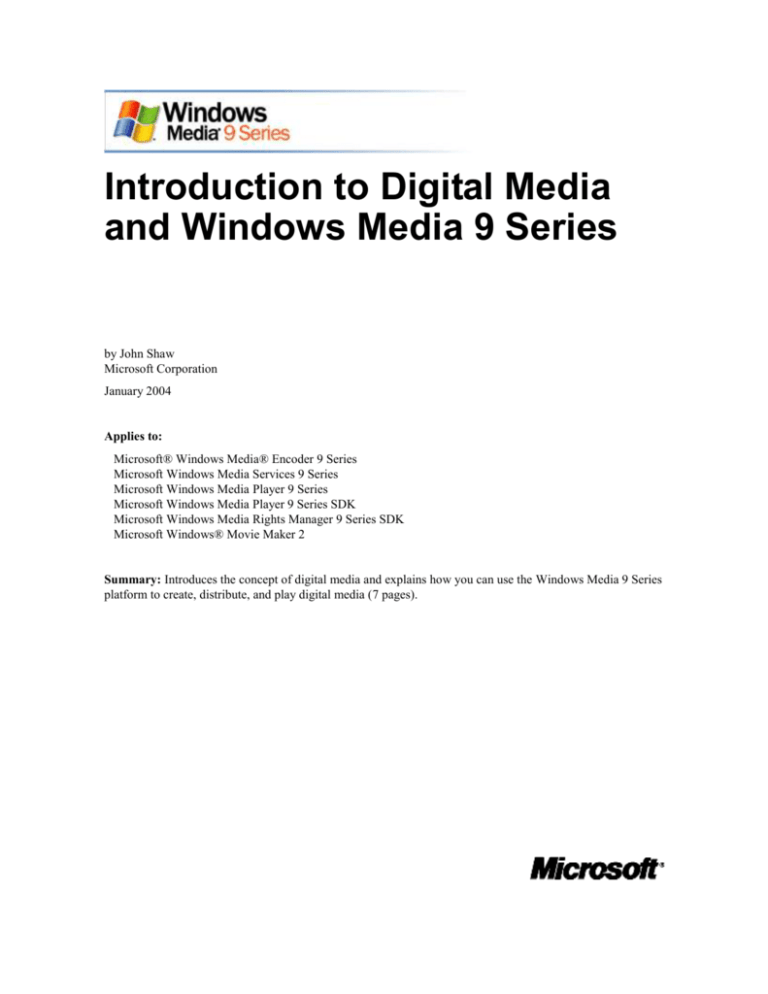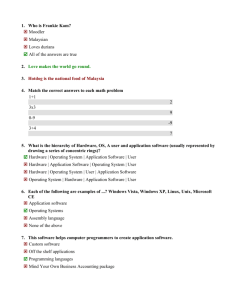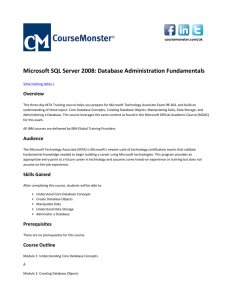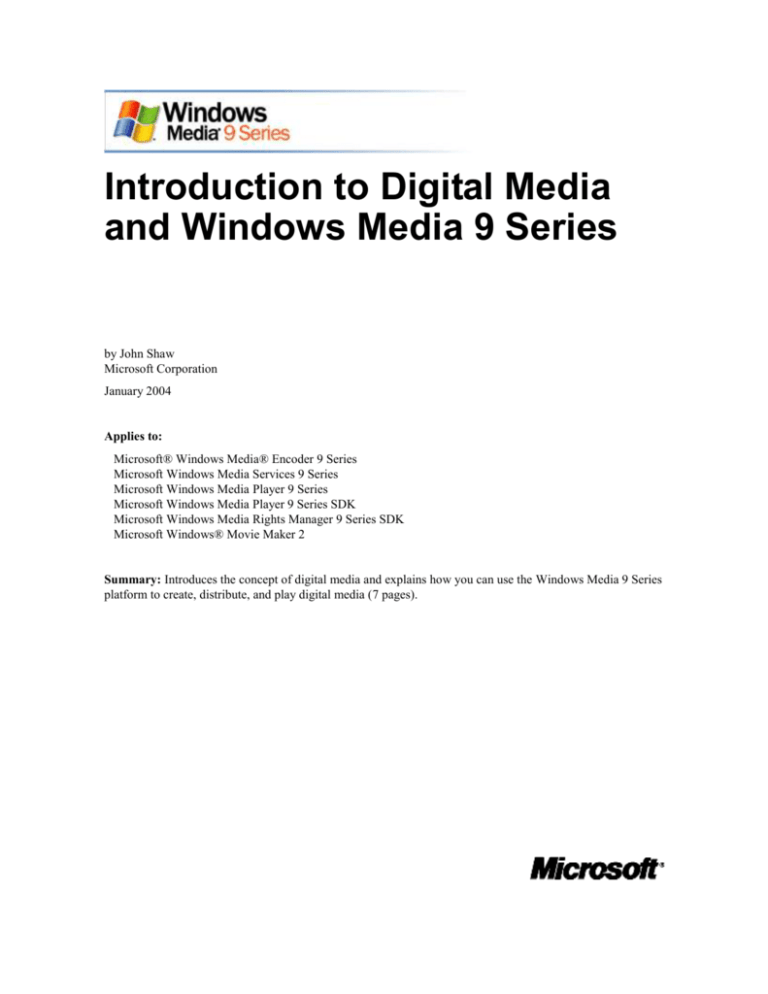
Introduction to Digital Media
and Windows Media 9 Series
by John Shaw
Microsoft Corporation
January 2004
Applies to:
Microsoft® Windows Media® Encoder 9 Series
Microsoft Windows Media Services 9 Series
Microsoft Windows Media Player 9 Series
Microsoft Windows Media Player 9 Series SDK
Microsoft Windows Media Rights Manager 9 Series SDK
Microsoft Windows® Movie Maker 2
Summary: Introduces the concept of digital media and explains how you can use the Windows Media 9 Series
platform to create, distribute, and play digital media (7 pages).
Legal Notice
The information contained in this document represents the current view of Microsoft Corporation on the issues discussed as
of the date of publication. Because Microsoft must respond to changing market conditions, it should not be interpreted to
be a commitment on the part of Microsoft, and Microsoft cannot guarantee the accuracy of any information presented after
the date of publication.
This White Paper is for informational purposes only. MICROSOFT MAKES NO WARRANTIES, EXPRESS OR
IMPLIED, AS TO THE INFORMATION IN THIS DOCUMENT.
Complying with all applicable copyright laws is the responsibility of the user. Without limiting the rights under copyright,
no part of this document may be reproduced, stored in or introduced into a retrieval system, or transmitted in any form or
by any means (electronic, mechanical, photocopying, recording, or otherwise), or for any purpose, without the express
written permission of Microsoft Corporation.
Microsoft may have patents, patent applications, trademarks, copyrights, or other intellectual property rights covering
subject matter in this document. Except as expressly provided in any written license agreement from Microsoft, the
furnishing of this document does not give you any license to these patents, trademarks, copyrights, or other intellectual
property.
© 2004 Microsoft Corporation. All rights reserved.
Microsoft, MS-DOS, Windows, Windows Media, Windows NT, Windows Server, Active Directory, ActiveSync, ActiveX,
Direct3D, DirectDraw, DirectInput, DirectMusic, DirectPlay, DirectShow, DirectSound, DirectX, FrontPage, HighMAT,
JScript, Microsoft Press, MSN, NetShow, Outlook, PowerPoint, Visual Basic, Visual C++, Visual InterDev, Visual J++,
Visual Studio, WebTV, Win32, and Win32s are either registered trademarks or trademarks of Microsoft Corporation in the
U.S.A. and/or other countries.
The names of actual companies and products mentioned herein may be the trademarks of their respective owners.
Contents
Introduction ................................................................................................................................................. 1
Capturing and Converting Content .............................................................................................................. 1
Compressing Files ................................................................................................................................. 2
About the Windows Media 9 Series Codecs ......................................................................................... 2
About Windows Media Encoder 9 Series.............................................................................................. 3
About Windows Movie Maker 2 ........................................................................................................... 3
Distributing Content .................................................................................................................................... 4
Downloading and Streaming Content ................................................................................................... 4
Distributing Content on CDs and DVDs ............................................................................................... 5
Distributing Content in Digital Cinemas ............................................................................................... 5
About Windows Media Services 9 Series ............................................................................................. 5
Playing Content ........................................................................................................................................... 6
About Windows Media Player 9 Series ................................................................................................. 6
For More Information .................................................................................................................................. 7
Introduction to Digital Media and Windows Media 9 Series
Introduction
Broadly speaking, digital media is a term used to describe any audio or video content, such as a song or a
movie, which has been converted into a digital format so that you can use it on a personal computer or other
electronic device. If you’ve ever played a music or video file on your computer (for example, a file with an
.mp3, .wma, or .avi file name extension), you’ve used digital media.
Digital media has many advantages as compared to traditional analog media. For example:
Digital media files take up much less storage space than their analog counterparts. If you have videos
stored on VHS video cassettes, you can digitize and store them all on your computer instead.
Digital media files can be edited more easily than their analog counterparts. After you’ve digitized your
VHS videos, you can use your computer to edit out the undesirable parts, and then add professionallooking titles, transitions, and effects.
Digital media files can be distributed more easily than their analog counterparts. You can upload your
edited videos to a Web site so that anyone can play them on their computers. And to reach those people
who don’t have computers, you can transfer your videos to a CD or DVD instead so they can play them in
the DVD player connected to their TV. Digital media files are also portable. Hundreds of portable audio
and video players are available that let you play your favorite songs and videos wherever you go.
Microsoft has been developing digital media software for more than a decade. Our state-of-the-art digital
media technology is known as Microsoft® Windows Media® 9 Series. This article provides an overview of
how you can use the Windows Media 9 Series platform, a suite of software products and technologies, to
create, distribute, and play digital media. And it briefly discusses how the platform can be used in specific
consumer, corporate, and entertainment industry scenarios.
Capturing and Converting Content
To create digital media, you must typically capture and convert content from its original format into a format
that you can edit and distribute digitally. This process is known as encoding. This section discusses
compression, codecs, and the Windows Media technologies that you can use to capture and convert your
content.
If your content is in an analog format, you need to capture and convert it to a digital format. For example, if
you have a training video that is recorded on a VHS cassette, and you want to let your employees view the
video on their computers, you first need to convert the video from an analog format (VHS) to a digital format
(a computer file). The analog-to-digital conversion process is typically performed by connecting a VHS
playback device, such as a VCR, to an analog video capture card installed in a computer. You then use a
software program, such as Microsoft Windows® Movie Maker 2 or Windows Media Encoder 9 Series, to
capture the content as the tape plays.
If your content is already in a digital format, you might still need to capture and convert it to a format that is
appropriate for your distribution method. For example, if your source material is on a digital video (DV) tape,
you need to convert it from the DV format to another digital format (such as Windows Media Video), so that
you can distribute your content over a network. The digital-to-digital conversion process is typically performed
by connecting a DV camera to an IEEE 1394 capture card (such as a card with Apple FireWire or Sony i.LINK
ports) installed in a computer. As with analog conversion, you use a software program, such as Windows
Movie Maker or Windows Media Encoder, to capture the content as the tape plays.
The particular technology that you should use depends on how much control you want over the encoding
process. Windows Movie Maker, for example, is a consumer-oriented program that has relatively few
encoding options. Windows Media Encoder, on the other hand, is a professional-oriented tool that has many
encoding options.
1
Introduction to Digital Media and Windows Media 9 Series
Compressing Files
Although the cost of hard disk storage space continues to drop and private and public computer networks
continue to support faster transmission speeds, in many cases, streaming uncompressed digital media files over
a network is still not practical. To maximize storage space and accommodate slower networks, you must
compress digital media files.
Files are typically compressed during the capture and conversion process. Technologies such as Windows
Movie Maker and Windows Media Encoder let you decide how much compression is applied. A highly
compressed file requires less storage space and transmits more quickly over a network. A minimally
compressed file requires more storage space and transmits more slowly over a network.
So why shouldn’t you always compress your files as much as possible? Because the more you compress a
digital media file, the more you degrade the audio and video quality. To determine how much you should
compress a given file, you need to know the limitations of your network and computer infrastructure and your
desired playback quality.
For example, if you want to stream a training video to your employees over a high-bandwidth LAN, you
should apply a minimal amount of compression so that your employees benefit from a large video window and
very high audio and video quality. However, if you want to stream the video to your customers who access the
Internet through slow dial-up connections, you should apply a large amount of compression. Although the
resolution of the content will be degraded somewhat, your audience will experience smoother playback due to
fewer dropped video frames and less network buffering.
About the Windows Media 9 Series Codecs
The key to the compression (encoding) process is software known as a codec. Codec is an acronym for
compressor/decompressor. As its name suggests, codecs are used to compress (encode) digital media files for
efficient storage and transmission, and then decompress (decode) the files upon playback.
Codecs are based on complex mathematical formulas that usually attempt to minimize file size while
maintaining sound and image quality. Many codecs are available—each with its strengths and weaknesses.
Examples of some older, well-known codecs are the MP3 audio codec and the MPEG-2 video codec.
Typically, files encoded by using these codecs have the file name extensions .mp3, .mpg, or .mpeg.
Microsoft has developed several newer codecs that provide excellent audio and video quality over a broad
range of compression levels. Collectively, these codecs are known as Windows Media 9 Series. They are the
foundation of the Windows Media 9 Series platform, which includes programs such as Windows Media Player
9 Series, Windows Media Encoder 9 Series, Windows Media Services 9 Series, and Windows Movie Maker 2.
By using either Windows Media Encoder 9 Series or Windows Movie Maker 2 to capture and convert your
content, you reap the benefits of the latest Windows Media codecs.
Typically, files encoded by using the Windows Media codecs have the file name extensions .wma or .wmv.
The former extension stands for Windows Media Audio; the latter stands for Windows Media Video.
Compared to competing codecs, the Windows Media 9 Series codecs typically provide equivalent or superior
audio and video quality at significantly smaller file sizes. In practice, this means that the Windows Media 9
Series codecs can save you money by reducing your storage and network bandwidth costs. Because Windows
Media Format is supported on operating systems such as Windows, Windows Mobile, and Macintosh, your
audience can play back Windows Media-based content on a variety of devices, including Windows-based
computers, Macintosh computers, Pocket PCs, Smartphones, portable audio players, car stereos, DVD players,
and digital media receivers.
2
Introduction to Digital Media and Windows Media 9 Series
While Microsoft continues to improve the efficiency of its codecs for common encoding and playback
scenarios, it is also breaking new ground in the encoding of extremely high-quality audio and video. For
example, the new Windows Media Audio 9 Professional codec supports full-resolution audio (24-bit 96 kHz
sampling) in stereo or multichannel surround sound (5.1 or 7.1 channel). And the Windows Media Video 9
Professional mode of the Windows Media Video codec supports high-definition video, which can look up to
six times better than a standard DVD movie.
For more information about the Windows Media 9 Series codecs, see the Windows Media 9 Series Audio and
Video Codecs page (http://www.microsoft.com/windows/windowsmedia/9series/codecs.aspx).
About Windows Media Encoder 9 Series
Windows Media Encoder 9 Series is a powerful encoding tool that you can use to convert both live and
prerecorded audio and video into Windows Media Format for secure streaming, as well as for download and
play, or physical format delivery. Windows Media Encoder 9 Series has three primary functions:
Capturing video from devices and compressing (encoding) it into Windows Media Format.
Encoding and routing live video to a server running Windows Media Services 9 Series to broadcast a live
event.
Converting files from one format or bit rate into Windows Media Format.
By using Windows Media Encoder in conjunction with the Microsoft Windows Media Rights Manager 9
Series Software Development Kit (SDK), you can encrypt your on-demand or live content in real time to help
secure it from unauthorized playback. Applying digital rights management (DRM) to your content is one of the
best ways to protect your intellectual property and can be a key ingredient of a successful business model. For
more information about Windows Media Encoder, see the Windows Media Encoder 9 Series page
(http://www.microsoft.com/windows/windowsmedia/9series/encoder/default.aspx). For more information
about the Windows Media Rights Manager SDK, see the Digital Rights Management page
(http://www.microsoft.com/windows/windowsmedia/drm.aspx).
About Windows Movie Maker 2
Windows Movie Maker 2 is a video editing tool that you can use to quickly capture and convert raw video
footage, edit it, and then add professional-looking titles, shot transitions, and video effects. You can save your
edited movies as Windows Media Video (WMV) files suitable for streaming from a server running Windows
Media Services 9 Series, or burning to a DVD by using another provider’s software.
For more information about Windows Movie Maker, see the Windows Movie Maker 2 page
(http://www.microsoft.com/windowsxp/moviemaker/default.asp). For detailed information about capturing
content by using Windows Movie Maker, see “Connecting Your Camera to Your Computer with Windows
Movie Maker 2” on the Windows Movie Maker Getting Started page
(http://www.microsoft.com/windowsxp/moviemaker/getstarted/cameratopc.asp).
3
Introduction to Digital Media and Windows Media 9 Series
Distributing Content
After you’ve captured and converted your content, you’re ready to distribute it. Windows Media 9 Series gives
you several options:
You can put the file on a server so your audience can either download or stream it to their computers.
You can put the file on a physical storage medium, such as a CD or DVD, so your audience can play the
disc on a computer or on a compatible DVD player connected to a TV.
You can put the file on a high-end personal computer, connect it to a digital projector, and project the
image onto a standard movie theater screen.
These distribution methods are discussed in the following sections.
Downloading and Streaming Content
You can deliver digital media files from a server to a client by using one of two methods: downloading or
streaming. Selecting a way to distribute your content will depend on factors such as how you want to
administer your content and how you want your audience to experience it.
Downloading
In a typical downloading scenario, digital media files are hosted on a Web server (for example, a Windowsbased server running Internet Information Services (IIS)). The user navigates to a Web page and clicks a link
to a digital media file. The file downloads completely to the user’s computer, and then begins to play.
From an administration standpoint, downloading is usually very easy to set up and maintain. From a user
experience standpoint, however, downloading can be frustrating because the user must wait for the entire file
to download before he or she can play it.
Streaming
In a typical streaming scenario, digital media files are hosted on a server running a streaming media service
(for example, a Windows-based server running Windows Media Services 9 Series). The user navigates to a
Web page and clicks a link to a digital media file. The file begins to play immediately as the file is streamed to
the user’s computer.
From an administration standpoint, streaming requires somewhat more time to set up; however, it has
numerous advantages, including more efficient bandwidth usage and sophisticated playlist management. From
a user experience standpoint, streaming provides instant gratification because the user doesn’t have to wait for
the entire file to download before he or she can play it.
By using the Windows Media 9 Series platform, you can also stream content from a server to low-cost
consumer electronics devices, such as advanced set-top boxes. This lets network operators deploy new
broadcasting services, such as Internet Protocol television (IPTV) and video-on-demand (VOD).
By taking advantage of the compression efficiencies of Windows Media 9 Series, network operators can
deliver more content in less bandwidth. Windows Media 9 Series supports both standard-definition (SD) and
high-definition (HD) video with multichannel audio.
4
Introduction to Digital Media and Windows Media 9 Series
Distributing Content on CDs and DVDs
In addition to distributing your content by using a server, you can distribute Windows Media-based content on
physical storage media, such as CDs and DVDs. Windows Media Player 9 Series, for example, lets you create
three kinds of CDs:
Audio CDs for playback in traditional CD and DVD players.
Data CDs for playback on computers or Windows Media-compatible CD and DVD players.
HighMAT™ (High-Performance Media Access Technology) CDs for playback on computers or
HighMAT-compatible CD and DVD players.
Professional entertainment companies are also distributing Windows Media-based content on physical storage
media—in a format called Windows Media Video High-Definition (WMVHD). For example, Artisan Home
Entertainment released “Terminator 2: Judgment Day (Extreme Edition),” a two-disc DVD set that includes a
standard DVD-Video disc, as well as a DVD-ROM that contains a high-definition (HD) version of the film in
Windows Media Format. The WMVHD version, which is playable on a computer running Windows XP, has
nearly three and a half times the resolution of standard DVD video.
For more information about HD video, see the High Definition Video page
(http://www.microsoft.com/windows/windowsmedia/content_provider/film/HDVideo.aspx) and the WMVHD
Web site (http://www.wmvhd.com/).
Distributing Content in Digital Cinemas
You can use Windows Media 9 Series to encode a motion picture in Windows Media Format and digitally
project it onto a standard movie theater screen. Encoding and screening digitally provides a very high-quality
theater experience with much lower delivery costs than traditional film-based distribution. As a result, many
film festivals and commercial theaters have elected to use Windows Media as a key component of new digital
projection solutions.
You can also use Windows Media 9 Series to streamline the film and video production process. For example,
Digital Dailies, a part of the Microsoft–Avanade Digital Content Services (DCS) framework, provides tools
that enable producers to view, approve, annotate and distribute content securely over the Internet. It features a
customizable Web portal that facilitates sharing and viewing of dailies, an integrated message board and
document repository for annotations and related documents, an administrative interface to manage user
accounts and permissions, and batch upload and download tools to rapidly and securely distribute large
volumes of content.
For more information about digital cinema, see the Digital Cinema page
(http://www.microsoft.com/windows/windowsmedia/content_provider/film/digitalcinema.aspx). For more
information about Digital Dailies, see the Digital Dailies page
(http://www.microsoft.com/windows/windowsmedia/content_provider/film/dmm/dailies.aspx).
About Windows Media Services 9 Series
Windows Media Services 9 Series is a feature of the Microsoft Windows Server™ 2003 operating system that
you can use to stream digital media to users within your enterprise or from a Web site. It lets you create
playlists of your content that you can modify as needed and it also supports a wide variety of advertising types,
including bumper, trailer, and interstitial ads. When used in conjunction with Windows Media Player 9 Series,
Windows Media Services can provide instant-on/always on streaming for broadband users and a dramatic
improvement in the streaming experience for dial-up users.
For more information about Windows Media Services, see the Windows Media Services 9 Series page
(http://www.microsoft.com/windows/windowsmedia/9series/server.aspx).
5
Introduction to Digital Media and Windows Media 9 Series
Playing Content
To play digital media, you need a device or software capable of decoding (decompressing) the content.
Historically, personal computers have been used for this task. However, many consumer electronics devices
now support digital media playback.
For example, more than 500 devices can play Windows Media-based content, including:
Home and portable CD players
Home and portable DVD players
Portable digital audio players
Car stereos
Pocket PCs
Smartphones
Digital media receivers
TV set-top boxes
Video game players
For a complete list of devices, see the Cool Devices page
(http://windowsmedia.com/9series/Personalization/CoolDevices.asp).
For someone to play your content on a personal computer, he or she will need to use player software, such as
Windows Media Player 9 Series. If you have created a Web page with links to your content, visitors to your
Web page will just have to click a link to start playback.
When you create your Web page, you can control whether your content will play inside the stand-alone version
of the Player when a user clicks a link or whether your content will play inside of a Player that is embedded in
your Web page. The former option gives your visitors greater control of the playback experience, including the
speed at which the content plays. The latter option gives you the ability to make playback a more seamless
experience for your audience.
About Windows Media Player 9 Series
A variety of stand-alone players exist that customers can use to play back Windows Media-based content. One
of the best players, not surprisingly, is Windows Media Player. One key advantage of the Player is that it is
available on a variety of operating systems, including Windows, Windows Mobile, and Macintosh.
Depending on how you have encoded your content, users of Windows Media Player 9 Series can use the
variable-speed playback feature to play it more slowly in certain sections and more quickly in other sections—
all without changing the pitch of the audio. In addition, if you have encoded your content with multiple
language tracks, users can use the Player to switch between them as desired.
Windows Media Player also lets you easily copy (burn) music to a CD or transfer music and video to a
portable device. It also functions as a digital jukebox, letting you play any song in your entire CD collection at
the touch of a button. For more information about Windows Media Player, see the Windows Media Player
page (http://www.microsoft.com/windows/windowsmedia/players.aspx).
In addition to being a stand-alone technology, Windows Media Player is an ActiveX® control that you can
embed in a Web page. By embedding the Player in a Web page, you can provide your audience with an
integrated playback experience that takes advantage of your corporate branding. For more information about
the Windows Media Player ActiveX control, see the article “Introducing the Windows Media Player SDK”
(http://msdn.microsoft.com/library/default.asp?url=/library/en-us/dnwmt/html/WMPlayer_9_SDK_Intro.asp).
6
Introduction to Digital Media and Windows Media 9 Series
For More Information
For general information about Windows Media Technologies, see the Windows Media page
(http://www.microsoft.com/windows/windowsmedia/default.aspx).
For detailed information about how to set up a streaming media system, see the Microsoft Windows Media
Resource Kit (http://www.microsoft.com/mspress/books/6280.asp).
For detailed information about how to create and display customized Web content within the Player, see
the article “Creating Customized Web Experiences with Windows Media Player 9 Series”
(http://www.microsoft.com/windows/windowsmedia/howto/articles/CustomizedExp.aspx).
To download the Windows Media SDKs, see the Windows Media Downloads page
(http://msdn.microsoft.com/library/default.asp?url=/downloads/list/winmedia.asp).
For more information about the Windows Media 9 Series codecs, see the Windows Media 9 Series Audio
and Video Codecs page (http://www.microsoft.com/windows/windowsmedia/9series/codecs.aspx).
For more information about Windows Media Encoder, see the Windows Media Encoder 9 Series page
(http://www.microsoft.com/windows/windowsmedia/9series/encoder/default.aspx).
For more information about the Windows Media Rights Manager SDK, see the Digital Rights Management
page (http://www.microsoft.com/windows/windowsmedia/drm.aspx).
For more information about Windows Movie Maker, see the Windows Movie Maker 2 page
(http://www.microsoft.com/windowsxp/moviemaker/default.asp).
For more information about Windows Media Services, see the Windows Media Services 9 Series page
(http://www.microsoft.com/windows/windowsmedia/9series/server.aspx).
For more information about Windows Media-compatible devices, see the Windows Media page
(http://windowsmedia.com/9series/Personalization/CoolDevices.asp).
For more information about Windows Media Player, see the Windows Media Player page
(http://www.microsoft.com/windows/windowsmedia/players.aspx).
For more information about the Windows Media Player ActiveX control, see the article “Introducing the
Windows Media Player SDK” (http://msdn.microsoft.com/library/default.asp?url=/library/enus/dnwmt/html/WMPlayer_9_SDK_Intro.asp).
7