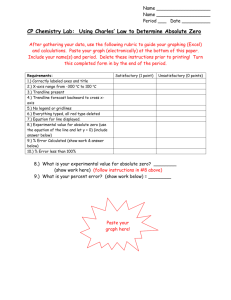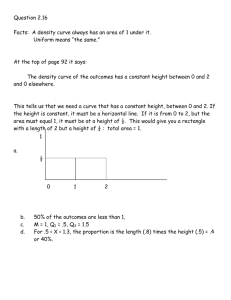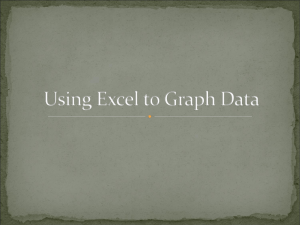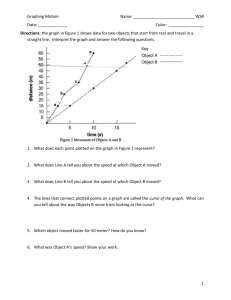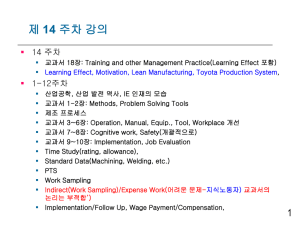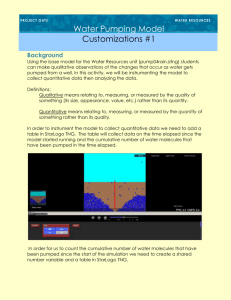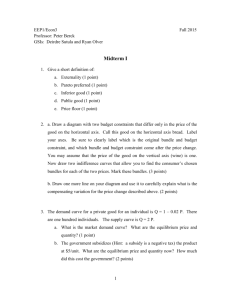Species Area Curve: Plant Diversity at BFL
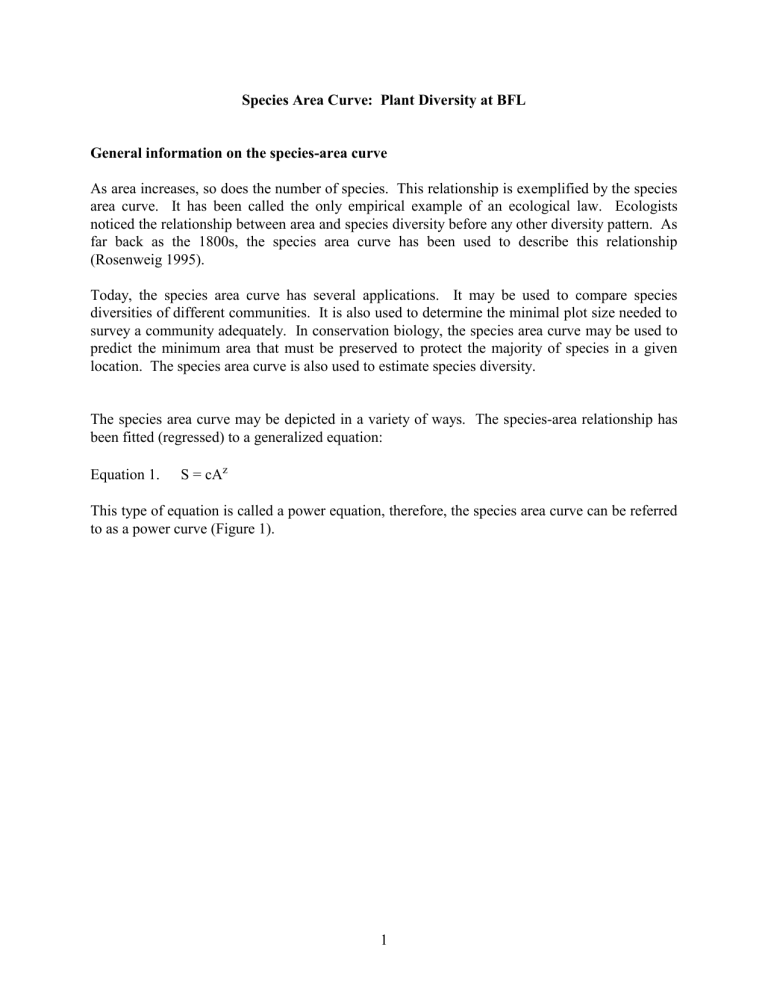
Species Area Curve: Plant Diversity at BFL
General information on the species-area curve
As area increases, so does the number of species. This relationship is exemplified by the species area curve. It has been called the only empirical example of an ecological law. Ecologists noticed the relationship between area and species diversity before any other diversity pattern. As far back as the 1800s, the species area curve has been used to describe this relationship
(Rosenweig 1995).
Today, the species area curve has several applications. It may be used to compare species diversities of different communities. It is also used to determine the minimal plot size needed to survey a community adequately. In conservation biology, the species area curve may be used to predict the minimum area that must be preserved to protect the majority of species in a given location. The species area curve is also used to estimate species diversity.
The species area curve may be depicted in a variety of ways. The species-area relationship has been fitted (regressed) to a generalized equation:
Equation 1. S = cA z
This type of equation is called a power equation, therefore, the species area curve can be referred to as a power curve (Figure 1).
1
By taking the logarithm of both sides of Equation 1, we get Equation 2:
Equation 2. log S = zlog A + log c
In both these equations, S is the number of species observed in the area, A is the area, c and z are constants fitted to the data.
Equation 2 expresses the linear relationship between the log-transformed variables, species and area. This was the common way of depicting the relationship between species and area before computers became so common (Figure 2).
2
1.8
1.6
1.4
1.2
1
0.8
0.6
0.4
0.2
0
0 y = 0.4771x + 0.4105
R
2
= 0.9801
0.5
1 1.5
2 2.5
Figure 2. Species-area curve plotted as linear trendline using log-transformed variables.
3
Equation 3 shows the general form of this equation.
Equation 3. y = mx + b
In the case of log-transformed species area curves, y = log S, m = z, x = log A, b = log c.
Assignment
Census species diversity as a function of area and make graphs showing the number of species as a function of area.
Group effort
Work in small groups of 5-6 students. Survey area(s) of BFL for plant species. Construct nested plots (see sampling design section) at selected sites. Census the number of plant species in each plot, assigning names to each and collecting voucher specimens of each for identification. Turn in your specimens and your data sheet. Your data will be posted on the web for the other groups in your lab to use.
Sampling design:
We will construct a series of quadrats in a nested design (Figure 3), using measuring tapes, flags, and string (optional). Quadrats 1-4 are 1 m by 1 m. Quadrats 5-7 are 2 m by 2 m. Quadrats 8-10 are 4 m by 4 m. Quadrats 11-13 are 8 m by 8 m. After marking off the plots, we will start with quadrat 1 and count all plant species occurring in that quadrat. As a new species is recorded, we will take a sample of that plant for future reference. Then we will continue recording the presence of all plant species in the rest of the quadrats sequentially, ending with quadrat 13. One
3
person in each group should record the data, another should organize the plant specimens in the plant press provided. The specimen keeper is the arbiter of identity. If there are any questions about whether or not a species has been encountered before, he/she will look through the samples and make a determination. The rest of the group will census the quadrats, calling out the species encountered to the data recorder.
It is not necessary to know the actual species, but you must be able to distinguish among species.
(See Horn 1993.)
1 2
4 3
7
10
5
6
13
8
9
11
12
Figure 3. Nested quadrat design. Total area censused equals 256 m 2 .
4
Individual effort
Download the data off the course web page (www.esb.utexas.edu/kmcmurry/courses/208) to complete the rest of this assignment. See the information under the section labeled "Excel tips".
Construct species area curves for your data, plotting the cumulative number of species on the Yaxis and the cumulative area of the plots on the X-axis. For each graph, include the equation and r-squared values for the trendline.
Correctly label the axes and place a figure caption in the appropriate place. Print it out and hand it in.
1.
Plot your results in Excel and add a power curve trendline.
2.
Plot your results in Excel and change the axes to logarithmic scale. Add a power curve trendline.
3.
Log-transform your data (take the logs of your data) and graph it. Add a linear trendline to your data.
4.
Construct species area power curves for the data from the other groups in your lab. Include your group’s data as well and label each set of points. Include the equations, r-squared values, and an appropriate figure caption.
You should be able to answer the following questions after completing this assignment. (Note: you do not have to turn in your answers.)
1.
How do graphs of power curves differ when plotted on linear axes versus when they are plotted on logarithmic axes?
2.
What do the graphs look like when the data are log-transformed?
3.
How do the species area curves compare for all three sites?
Excel tips:
The cumulative number of species has been calculated for you. You will need to calculate the cumulative area. For example, the cumulative area of quadrat 1 is 1m 2 , the cumulative area of quadrats 1 & 2 is 2 m 2 , and so on. One way to do this is to have a line with the areas of each quadrat and then have a line with formulas that sum the quadrat areas, keeping the first cell reference constant by using the $ sign. See the example below.
Inputting the formula for cumulative area in D46 and filling right:
A B C D E F
45 area 1 1 1 1
46 Cum. area 1 =SUM($C46:D46) =SUM($C46:E46) =sum($C46:F46)
5
Results in:
Cum. area 1 2 3 4 8 area 1 1 1 1 4
Graphing in Excel.
Click on the ChartWizard (the icon that resembles a graph) to begin the graphing process. Use the X-Y scatter plot option with no lines, just points. If you choose the data before clicking on
ChartWizard, the data will automatically be used to make a graph. Note that the first row will automatically be placed on the X axis and the second line selected will be graphed on the Y axis.
We want the cumulative area to be on the X axis and cumulative species to be on the Y axis.
You may need to copy your data and use paste special (under the Edit menu) to paste the data in the correct order someplace below your original summations.
Alternatively, you can make sure the cursor is in a blank cell, choose ChartWizard, choose X-Y scatter on the first page and then separately choose the data to be graphed on the second page under the tab Series . This method requires that you add a series and separately choose the data you wish to be graphed on the X and Y axes. Do not choose the data labels when using this method of adding data series. Your preview should show an X axis that goes up to at least 256
(the maximum area). If not, it is possible that you chose the labels when designating the data to be graphed OR you chose the line graph option instead of the X-Y scatter option.
Be sure to get rid of the gridlines, the Excel-generated legend (really a key) and background area color. Also, properly label the axes and place a figure legend at the bottom of each figure, using a text box to do so.
You will need to make four graphs and print them out. To add a trendline to the data, first click once on a data point. You should see each data point highlighted. If only the single point is highlighted, click elsewhere on the graph and try again to click once on a point. Once all the points are highlighted, go to the Chart menu at the top, pull it down, and choose add trendline .
This will open up a window with two tabs, Types and Options . The Types tab has different trend/regression options. For the power trendline, choose the picture that is labeled power .
Then go to the Options tab and click the boxes beside Display equation on chart and Display r-squared value on chart . Then click OK or hit Enter . Your graph should now have a curved line superimposed on the points, an equation that describes the line and an r-squared value.
Notice that the line will not exactly match the data points. This is to be expected. The r-squared value indicates how much of the variation in the number of species is explained by the variation in area. In other words, it is a measure of how well our trendline fits the data. A perfect correlation between cumulative area and cumulative number of species would result in a rsquared value of 1. Therefore, the higher the r-squared value, the better the fit of the data to the model of a power curve. Also, be sure to move the equation and r-squared value so they are not obscured by the line or by any points.
The second part requires that you change the axes to the logarithmic scale. Do this by doubleclicking on the X or Y axis. A Format Axis window appears. Choose the Scale tab and click
6
the box beside Logarithmic scale . The axis should now show the numbers "1", "10", and "100".
Choose the Patterns tab and make sure the minor tick mark will show (any option other than
"None"). Do this for both axes.
The third part requires that you first log-transform the data on the worksheet and then graph it. In a cell below the original data, type in the following formula, choosing the first cell containing data for [cell reference]. The formula for log
10
is "=log([cell reference], 10)". Fill right for the same number of columns as the original data. You should see the logs of each data point in your cells. Do this for both the cumulative area and cumulative number of species, then graph as before, using a linear trendline.
The fourth part requires that you graph the data from all groups from your lab (see the instructions at the top of this page on adding data series to graphs).
Examine your graphs and make sure you can answer the questions on page 4.
Literature Cited
Horn, H. S. 1993. Biodiversity in the backyard. Scientific American, Jan. 93, pp. 150-152
Rosenweig, M. 1995. Species diversity in space and time. Cambridge University Press,
Cambridge, England. 436 pp.
7