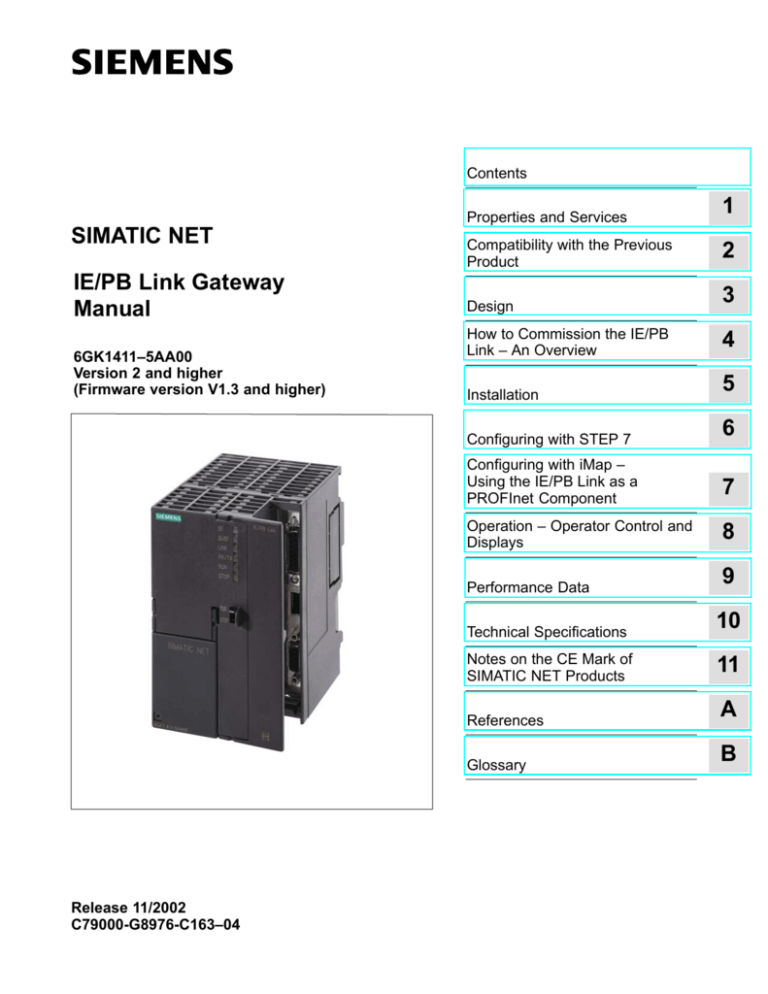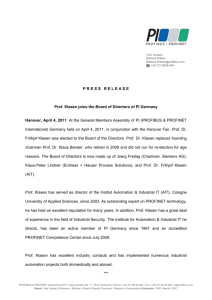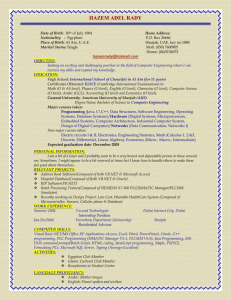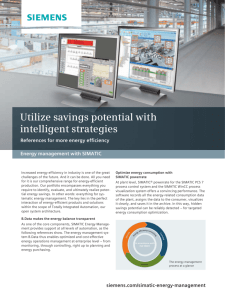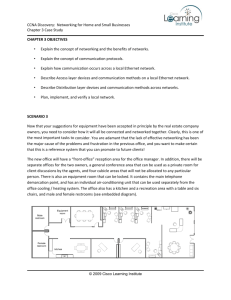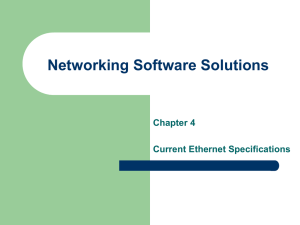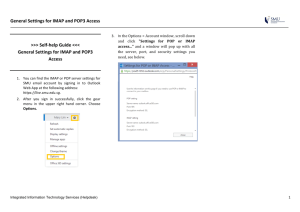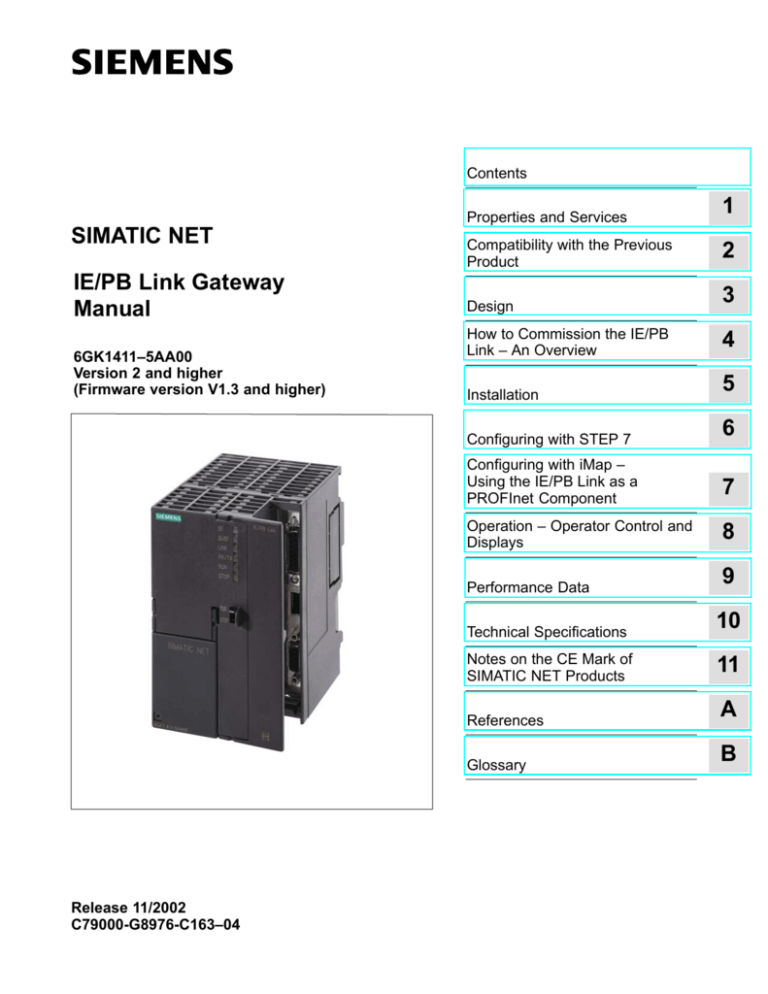
Contents
SIMATIC NET
IE/PB Link Gateway
Manual
6GK1411–5AA00
Version 2 and higher
(Firmware version V1.3 and higher)
Release 11/2002
C79000-G8976-C163–04
Properties and Services
1
Compatibility with the Previous
Product
2
Design
3
How to Commission the IE/PB
Link – An Overview
4
Installation
5
Configuring with STEP 7
6
Configuring with iMap –
Using the IE/PB Link as a
PROFInet Component
7
Operation – Operator Control and
Displays
8
Performance Data
9
Technical Specifications
10
Notes on the CE Mark of
SIMATIC NET Products
11
References
A
Glossary
B
Classification of Safety-Related Notices
This manual contains notices which you should observe to ensure your own personal safety, as well as to protect the product and connected equipment. These notices are highlighted in the manual by a warning triangle and are marked as follows
according to the level of danger:
!
!
!
Danger
indicates that death or severe personal injury will result if proper precautions are
not taken.
Warning
indicates that death or severe personal injury can result if proper precautions are
not taken.
Caution
with warning triangle indicates that minor personal injury can result if proper
precautions are not taken.
Vorsicht
without warning triangle indicates that damage to property can result if proper
precautions are not taken.
Notice
indicates that an undesirable result or status can result if the relevant notice is
ignored.
Note
highlights important information on the product, using the product, or part of the
documentation that is of particular importance and that will be of benefit to the
user.
2
IE/PB Link Gateway Manual
Release 11/2002
C79000-G8976-C163–04
Trademarks
SIMATICR, SIMATIC HMIR and SIMATIC NETR are registered trademarks of
SIEMENS AG.
Third parties using for their own purposes any other names in this document which
refer to trademarks might infringe upon the rights of the trademark owners.
Safety Instructions Regarding your Product:
Before you use the product described here, read the safety instructions below thoroughly.
Qualified Personnel
Only qualified personnel should be allowed to install and work on this equipment.
Qualified persons are defined as persons who are authorized to commission, to
ground, and to tag circuits, equipment, and systems in accordance with established safety practices and standards.
Correct Usage of Hardware Products
Note the following:
!
Warning
This device and its components may only be used for the applications described in
the catalog or the technical description, and only in connection with devices or
components from other manufacturers which have been approved or
recommended by Siemens.
This product can only function correctly and safely if it is transported, stored, set
up, and installed correctly, and operated and maintained as recommended.
Before you use the supplied sample programs or programs you have written
yourself, make certain that no injury to persons nor damage to equipment can
result in your plant or process.
EU Directive: Do not start up until you have established that the machine on which
you intend to run this component complies with the directive 89/392/EEC.
Correct Usage of Software Products
Note the following:
!
Warning
This software may only be used for the applications described in the catalog or the
technical description, and only in connection with software products, devices, or
components from other manufacturers which have been approved or
recommended by Siemens.
Before you use the supplied sample programs or programs you have written
yourself, make certain that no injury to persons nor damage to equipment can
result in your plant or process.
IE/PB Link Gateway Manual
Release 11/2002
C79000-G8976-C163–04
3
Prior to Startup
Prior to startup, note the following:
Caution
Prior to startup, note the information and follow the instructions in the latest documentation. You will find the ordering data for this documentation in the relevant
catalogs or contact your local Siemens office.
Copyright E Siemens AG 2001–2002 All rights reserved
Disclaimer of Liability
The reproduction, transmission or use of this document or its contents is not
permitted without express written authority. Offenders will be liable for
damages. All rights, including rights created by patent grant or registration of
a utility model or design, are reserved.
We have checked the contents of this manual for agreement with the hardware and software described. Since deviations cannot be precluded entirely,
we cannot guarantee full agreement. However, the data in this manual are
reviewed regularly and any necessary corrections included in subsequent
editions. Suggestions for improvement are welcomed.
Siemens AG
Bereich Automatisierungstechnik
Geschäftsgebiet Industrie-Automatisierung
Postfach 4848, D-90327 Nuernberg
4
Siemens Aktiengesellschaft
Technical data subject to change. IE/PB Link Gateway Manual
G79000–G8976–C163–04
Release 11/2002
C79000-G8976-C163–04
Contents
Contents
1
Properties and Services . . . . . . . . . . . . . . . . . . . . . . . . . . . . . . . . . . . . . . . . . . . . . . . . .
6
2
Compatibility with the Previous Product . . . . . . . . . . . . . . . . . . . . . . . . . . . . . . . . .
10
3
Design . . . . . . . . . . . . . . . . . . . . . . . . . . . . . . . . . . . . . . . . . . . . . . . . . . . . . . . . . . . . . . . . .
11
4
Commissioning the IE/PB Link – Overview . . . . . . . . . . . . . . . . . . . . . . . . . . . . . . .
12
5
Installation . . . . . . . . . . . . . . . . . . . . . . . . . . . . . . . . . . . . . . . . . . . . . . . . . . . . . . . . . . . . .
14
5.1
Module Accessories . . . . . . . . . . . . . . . . . . . . . . . . . . . . . . . . . . . . . . . . . . . . .
14
5.2
Procedure . . . . . . . . . . . . . . . . . . . . . . . . . . . . . . . . . . . . . . . . . . . . . . . . . . . . . .
14
Configuring with STEP 7 . . . . . . . . . . . . . . . . . . . . . . . . . . . . . . . . . . . . . . . . . . . . . . . .
16
6.1
Initial Address Assignment . . . . . . . . . . . . . . . . . . . . . . . . . . . . . . . . . . . . . . . .
16
6.2
Creating the Device in the STEP 7 Project . . . . . . . . . . . . . . . . . . . . . . . . . .
19
6.3
Setting the Properties in the IE/PB Link Basic Module . . . . . . . . . . . . . . . .
22
6.4
Setting Properties in the Ethernet Submodule . . . . . . . . . . . . . . . . . . . . . . .
23
6.5
Setting the Properties in the PROFIBUS Submodule . . . . . . . . . . . . . . . . .
25
7
Configuring with SIMATIC iMap – Using the IE/PB Link in PROFInet . . . . . . . .
26
8
Operation – Operator Control and Displays . . . . . . . . . . . . . . . . . . . . . . . . . . . . . . .
30
8.1
Controlling the Operating Mode . . . . . . . . . . . . . . . . . . . . . . . . . . . . . . . . . . .
30
8.2
LED Displays . . . . . . . . . . . . . . . . . . . . . . . . . . . . . . . . . . . . . . . . . . . . . . . . . . .
31
8.3
8.3.1
8.3.2
8.3.3
8.3.4
Further Information on Operation . . . . . . . . . . . . . . . . . . . . . . . . . . . . . . . . . .
Loadable Firmware . . . . . . . . . . . . . . . . . . . . . . . . . . . . . . . . . . . . . . . . . . . . . .
Working with Fast Ethernet – Automatic Switchover . . . . . . . . . . . . . . . . . .
Substitute Values for DP Slaves in PROFInet . . . . . . . . . . . . . . . . . . . . . . .
Changing Interface Parameters during the Download . . . . . . . . . . . . . . . . .
33
33
33
34
34
Performance Data . . . . . . . . . . . . . . . . . . . . . . . . . . . . . . . . . . . . . . . . . . . . . . . . . . . . . .
35
9.1
Features of PG/OP Communication . . . . . . . . . . . . . . . . . . . . . . . . . . . . . . . .
35
9.2
Features of Data Record Routing . . . . . . . . . . . . . . . . . . . . . . . . . . . . . . . . . .
35
9.3
Total Number of Connections . . . . . . . . . . . . . . . . . . . . . . . . . . . . . . . . . . . . .
36
9.4
Featured of PROFInet Communication . . . . . . . . . . . . . . . . . . . . . . . . . . . . .
36
Technical Specifications . . . . . . . . . . . . . . . . . . . . . . . . . . . . . . . . . . . . . . . . . . . . . . . .
38
10.1
General Technical Specifications of the IE/PB Link . . . . . . . . . . . . . . . . . . .
38
10.2
Pinout . . . . . . . . . . . . . . . . . . . . . . . . . . . . . . . . . . . . . . . . . . . . . . . . . . . . . . . . .
39
11
Notes on the CE Mark of SIMATIC NET Products . . . . . . . . . . . . . . . . . . . . . . . . . .
41
A
References . . . . . . . . . . . . . . . . . . . . . . . . . . . . . . . . . . . . . . . . . . . . . . . . . . . . . . . . . . . . .
42
B
Glossary . . . . . . . . . . . . . . . . . . . . . . . . . . . . . . . . . . . . . . . . . . . . . . . . . . . . . . . . . . . . . . .
43
6
9
10
IE/PB Link Gateway Manual
Release 11/2002
C79000-G8976-C163–04
5
Properties and Services
1
Properties and Services
Application
The IE/PB Link is a gateway that links Industrial Ethernet (management level) and
PROFIBUS (cell level / field level).
The design of the IE/PB Link matches the components of the SIMATIC S7-300
range of devices.
Services
The IE/PB Link supports the following communication services:
S
Gateway in standard operation
– PG/OP communication
PG/OP communication is used to download programs and configuration
data, run test and diagnostic functions, and monitor the plant (HMI systems).
– Assigning Parameters to Field Devices (data record routing)
You can use the IE/PB Link as a router for data records intended for field
devices (DP slaves). This means that devices that are not directly linked to
PROFIBUS and therefore do not have direct access to the field devices (DP
slaves), can transfer data to the field devices via the IE/PB Link.
The SIMATIC PDM (Process Device Manager) is an example of a tool that
creates data records for assigning parameters to field devices.
– Gateway to a DP master system with constant scan time mode
The IE/PB Link serves as a gateway between Ethernet and the field devices
of a DP master system. The IE/PB Link is then operated as an active node
along with a DP master on PROFIBUS operating in the constant scan time
mode.
6
IE/PB Link Gateway Manual
Release 11/2002
C79000-G8976-C163–04
Properties and Services
Panel PC 670
PC
S7-400
Ind. Ethernet
PC
IE/PB Link
S7-300
PROFIBUS–DP
DP/PA Link
Drive
Figure 1-1
ET 200S
ET 200X
SITRANS
Example of Using the IE/PB Link in the Standard Mode
S
Gateway with PROFInet
The IE/PB Link is an important component for the operation of PROFInet. It
connects the PROFInet components to Industrial Ethernet and the DP slaves to
PROFIBUS.
When the IE/PB Link is used as a PROFInet component, the following
application is possible in addition to those listed standard operation:
DP master functionality in PROFInet:
The IE/PB Link assumes a proxy master role for the DP slaves configured as
PROFInet components in SIMATIC iMap.
This means
– PROFInet components attached to Industrial Ethernet can be connected to
the process inputs and outputs of the DP slaves using the SIMATIC iMap
configuration
– The inputs and outputs of the DP slaves can be interconnected
IE/PB Link Gateway Manual
Release 11/2002
C79000-G8976-C163–04
7
Properties and Services
PC with PN
OPC server
Panel PC 670
S7-300 with
CP 343-1 PN
Mobic
PG
Ind. Ethernet
IE/PB Link
Data access
Program
download
PROFIBUS–DP
Drive
Drive
ET 200X
ET 200S
Communication between
independent PROFIBUS
devices
Figure 1-2
Example of Using the IE/PB Link with PROFInet
Further Properties
S
Fast Ethernet
The IE/PB Link provides a 10/100 Mbps half/full duplex connection with
“autonegotiation” for automatic switchover; this is available over the RJ-45 or
15-pin sub-D port.
S
Time-of-day Synchronization
If a time master exists on Industrial Ethernet, the IE/PB Link uses the time
frames for time stamping the diagnostic buffer entries and process signals.
Forwarding time-of-day frames (as of hardware version 2)
The IE/PB Link can forward the time-of-day frames received from a time
transmitter as follows:
– from Ethernet to PROFIBUS
– From PROFIBUS to Ethernet
S
Downloading Firmware
The IE/PB Link supports the updating of firmware (FW) with the Firmware
Loader.
A firmware update can be downloaded at any time from the PC/PG via the
Ethernet port.
Configuration
You can configure the IE/PB Link over Industrial Ethernet or PROFIBUS. You
require the STEP 7 configuration software with a version as shown below:
8
IE/PB Link Gateway Manual
Release 11/2002
C79000-G8976-C163–04
Properties and Services
Table 1-1
Version STEP 7/NCM IE
V5.1 + SP3
Function of the IE/PB Link
The same functionality can be used as was available with the
previous versions of the IE/PB Link.
S Configuration data created with these STEP 7 or NCM
versions can be downloaded to the IE/PB Link.
V5.1 + SP4 or higher
The full functionality of the device with hardware version 2 and
firmware version V1.3 can be used.
Note / recommendation:
If your IE/PB Link module has a firmware version older than V1.3,
you should configure the module with firmware version V1.2 in HW
Config if you are using this STEP 7 version!
Configuration for Use with PROFInet
If you want to use the module in a PROFInet environment, you require the
engineering tool SIMATIC iMap Version V1.1 or higher. SIMATIC iMap requires
attachment to Industrial Ethernet (TCP/IP protocol).
IE/PB Link Gateway Manual
Release 11/2002
C79000-G8976-C163–04
9
Compatibility with the Previous Product
2
Compatibility with the Previous Product
The IE/PB Link device with hardware version 2 and firmware version V1.3
described here can be used to replace the previous product with hardware version
1 and firmware version V1.2.
The IE/PB Link described here includes enhanced and new functions.
Please note the information below.
New: Enhanced functions compared with hardware version 1 and firmware
version V1.2:
S
Gateway to a DP master system with constant scan time mode
This function is possible only with STEP 7 version V5.1 SP4 or higher.
10
S
Forwarding time-of-day frames
S
New version of the PROFInet funtionality with improved performance
IE/PB Link Gateway Manual
Release 11/2002
C79000-G8976-C163–04
Design
3
Design
LED displays
AUI/ITP port:
15-pin sub-D female
connector with sliding locking
mechanism
TP port:
Mode selector
8-pin RJ-45 jack
PB interface:
9-pin sub-D female
connector
Figure 3-1
The module has been designed to match the components of the S7-300
programmable logic controller and has the following features:
S
Double-width module for simple installation in the S7-300 rack
S
The operator controls and displays are all located on the front panel
S
No fan necessary
S
8-pin RJ-45 jack for attaching the IE/PB Link to twisted-pair Ethernet; this jack
is designed for use in network areas with low EMI levels
S
15-pin sub-D female connector with sliding locking mechanism for attaching the
IE/PB Link to Industrial Ethernet (automatic switchover between the AUI port
and Industrial Twisted Pair port when the AUI or ITP cable is plugged in)
S
9-pin sub-D female connector for attaching the IE/PB Link to PROFIBUS
IE/PB Link Gateway Manual
Release 11/2002
C79000-G8976-C163–04
11
Commissioning the IE/PB Link – Overview
4
Commissioning the IE/PB Link – Overview
The following overviews show the essential steps when commissioning the
IE/PB Link for
S
Standard application
S
PROFInet application
You will find more information on these steps in the following chapters.
Standard application:
Installing the IE/PB Link in the
S7-300 Rack
Install the IE/PB Link on
the S7 standard rail
(S7-300).
Connect the IE/PB Link to
Ethernet and PROFIBUS.
Properties and Addresses
when Configuring with STEP 7
(see chapter 6)
Install the STEP 7
configuration software and
the NCM S7 for Ethernet /
PROFIBUS options on a
PG/PC.
Configure the IE/PB Link
in an S7-300 station with
HW Config.
Connect to the power
supply.
Switch the power supply
on.
Connect the IE/PB Link to
the Ethernet and
PROFIBUS subnets in
your STEP 7 project.
Assign an IP address to
the IE/PB Link.
Download the database
(configuration) from STEP 7 to
the IE/PB Link.
12
IE/PB Link Gateway Manual
Release 11/2002
C79000-G8976-C163–04
Commissioning the IE/PB Link – Overview
PROFInet Application
Installing the IE/PB Link in the
S7-300 rack
Interconnecting PROFInet
components
SIMATIC
iMap
Install the IE/PB Link on
the S7 standard rail
(S7-300).
Install the SIMATIC STEP 7 configuration
software and SIMATIC iMap on a PG/PC.
Connect the IE/PB Link to
Ethernet and PROFIBUS.
Connect to the power
supply.
Configure
interconnections between
PROFInet components
with SIMATIC iMap.
Switch the power supply
on.
Assign an IP address to
the IE/PB Link with
STEP 7.
Download the PROFInet
configuration data from
SIMATIC iMap to the
IE/PB Link.
IE/PB Link Gateway Manual
Release 11/2002
C79000-G8976-C163–04
13
Installation
5
5.1
Installation
Module Accessories
The accessories required to connect the IE/PB Link to an Industrial Ethernet and
PROFIBUS LAN (S7 standard rail, power supply) must be ordered extra. You will
find detailed information in these documents: /3/, /4/, /6/.
5.2
Procedure
Steps in Installation
Installing the IE/PB Link involves the following steps:
1. Place the IE/PB Link on the standard rail and secure with screws.
2. Connect the IE/PB Link to Industrial Ethernet.
Notice
Please note that for problem-free operation, either the AUI/ITP connector or the
TP connector must be inserted, but not both.
If you change from one Ethernet port to the other during operation, it is possible
that the changeover will not be detected by the hardware. To avoid this, you
should only change ports when the device is turned off!
3. Connect the IE/PB Link to PROFIBUS.
4. Connect a 24V power supply.
Note
You can connect to Ethernet and PROFIBUS even with the power switched on.
Notice
The two front panels must be kept closed during operation.
The module must be installed so that its upper and lower ventilation slits are not
covered, allowing adequate ventilation.
14
IE/PB Link Gateway Manual
Release 11/2002
C79000-G8976-C163–04
Installation
PG/PC Connection
You can connect the PG when configuring the CP as follows:
S
via PROFIBUS
You can only configure the IE/PB Link via PROFIBUS after it has been
assigned its PROFIBUS address. Please follow the instructions for addressing
in Chapter 6.
S
via Industrial Ethernet
You can only configure the IE/PB Link via Industrial Ethernet after it has been
assigned its IP address. Please follow the instructions for addressing in
Chapter 6.
Notice
You can download the PROFInet interconnections with SIMATIC iMap only over
Ethernet (TCP/IP protocol).
IE/PB Link Gateway Manual
Release 11/2002
C79000-G8976-C163–04
15
Configuring with STEP 7
6
Configuring with STEP 7
To connect (initial addressing) and configure the IE/PB Link, you require the
STEP 7 configuration software, see Chapter 1.
NCM S7 for Industrial Ethernet / PROFIBUS is installed as a STEP 7 option and is
therefore integrated in STEP 7; NCM S7 also allows you direct access to NCM
Diagnostics in the Start menu and provides you with the Firmware Loader (see
Section 8.3.1).
6.1
Initial Address Assignment
Significance of the Address Assignment
The IE/PB Link ships with a factory-set MAC address. Without further
configuration, the device can only be accessed over the Ethernet port using this
MAC address.
As shown in the flow chart on page 12, you must assign an IP address to the
IE/PB Link, before you can download configuration data to the device using this IP
address.
Assigning the Address – Options and Recommendations
There are two ways of assigning this address in STEP 7:
S
In the SIMATIC Manager
This option allows you to assign the address without having to set up a STEP 7
project. This procedure is preferable if you use the IE/PB Link in PROFInet and
therefore do not need to carry out any further configuration in STEP 7.
This method will be described later in the chapter.
S
In HW Config or NetPro
This option assumes that the IE/PB Link was networked in STEP 7. The
advantage of this method is that the IP parameters set during configuration in
STEP 7 / NetPro can be used.
In the “Addressing” tab, you assign the previously configured IP address and IP
parameters to the IE/PB Link.
Only then can the configuration data be downloaded to the IE/PB Link using a
PG/PC.
This is described in Section 6.4.
16
IE/PB Link Gateway Manual
Release 11/2002
C79000-G8976-C163–04
Configuring with STEP 7
Requirement
Before you can assign the address as described here, the IE/PB Link must be
reachable online, which means:
S
An attachment to the Ethernet LAN must already exist; there must be no
routers between subnets in the path.
S
STEP 7 must be able to reach the Ethernet interface of your PG/PC (set the
PG/PC interface to S7Online).
Follow the steps below to assign the IP address the first time:
1. Open the SIMATIC Manager
2. Click on the menu command PLC
"
Assign Ethernet Address.
Note
If the DLC protocol is not installed on your PG/PC, an error message appears
when you select the above menu command. If this is the case, you must then
install the DLC protocol for your Ethernet port in the network settings (Control
Panel / Network / Protocols).
3. Start a network search for available modules by selecting the “Browse...”
button.
4. Select the IE/PB Link with the matching MAC address from the components
listed.
IE/PB Link Gateway Manual
Release 11/2002
C79000-G8976-C163–04
17
Configuring with STEP 7
5. Enter the required IP parameters and assign them to the IE/PB Link using the
“Assign Address” button.
Note
For more detailed information on addressing, refer to the online help in STEP 7
(“Help” button in the displayed dialog).
Note
The information in Sections 6.2 to 6.4 is not relevant when configuring PROFInet
operation with STEP 7!
18
IE/PB Link Gateway Manual
Release 11/2002
C79000-G8976-C163–04
Configuring with STEP 7
6.2
Creating the Device in the STEP 7 Project
Configuring Properties and Addresses with STEP 7
To provide the IE/PB Link with address information and further parameters, you
must create a loadable database (configuration) in STEP 7.
How to...
...configure the IE/PB as an S7–300 station with STEP 7/HW Config:
1. Open an existing STEP 7 project or create a new project.
2. Create a SIMATIC 300 station.
3. Double-click the station you have created to open the hardware configuration
tool HW Config.
4. Take the gateway-IE/PB Link device type from the SIMATIC 300 hardware
catalog.
...connect the IE/PB Link to the Ethernet and PROFIBUS subnet in your
STEP 7 project:
5. After taking the IE/PB Link from the hardware catalog, you will be prompted to
network the IE/PB Link over the Ethernet interface and then over the
PROFIBUS interface.
If you have not yet created the required subnets, you can do this now by
selecting the relevant entry.
Result: You have created the IE/PB Link component with a basic module and the
Ethernet and PROFIBUS submodules in the S7-300 station in HW Config.
6. Set any other properties of the IE/PB Link you require. For more detailed
information, please refer to the following sections 6.3 to 6.5.
7. Assign an IP address to the IE/PB Link if you have not already done so in the
SIMATIC Manager outside the configuration steps described here (see
“Assigning Addresses the First Time”)
8. Download the database (configuration) from STEP 7 to the IE/PB Link.
Depending on the PG network attachment, the download can take place from
PROFIBUS or from Industrial Ethernet over the TCP/IP interface.
Notice
Please note that the IE/PB Link is a special configuration component containing all
the necessary station components. This means that you cannot place any other
components such as a DIN rail or modules alongside the IE/PB Link in the S7–300
station you have created!
IE/PB Link Gateway Manual
Release 11/2002
C79000-G8976-C163–04
19
Configuring with STEP 7
Note
Mode of the PROFIBUS Submodule
It is advisable to configure the IE/PB Link firmware version V1.3 or higher with a
STEP 7 version V5.1 SP4 or higher. In this case, you can be certain that the
default mode setting for the IE/PB Link is “No DP” and that the IE/PB Link does
not create any unnecessary load on PROFIBUS.
You can check that the mode of the PROFIBUS submodule is set to ”No DP” in
the ”Operating Mode” tab. Do not select the “DP master” option here. A DP
master system is not configured in STEP 7 but, for example, in the SIMATIC iMap
engineering tool (see note below).
20
IE/PB Link Gateway Manual
Release 11/2002
C79000-G8976-C163–04
Configuring with STEP 7
Notice
Displaying a DP Chain
If you configure with a STEP 7 version older than V5.1 SP4 or configure an IE/PB
Link in a version older than V1.3, there is no default mode and no mode can be
set. You will then see a DP chain attached to the PROFIBUS submodule in
HW Config.
Display of the DP chain connected to the PROFIBUS submodule in HW Config:
The DP master system displayed in HW Config which has been connected to the
PROFIBUS submodule has no significance for configuration! Please ignore this
display. Do not configure any DP slaves for this system.
Reason:
The IE/PB Link supports the DP master function in PROFInet. The IE/PB Link acts
as a proxy acting in the DP master role. This role is simply indicated by the display
of the DP chain.
In this case, the DP master system itself is not configured in STEP 7 but, for
example, in the SIMATIC iMap engineering tool.
If you configure DP slaves here and then do not download a SIMATIC iMap
configuration to the IE/PB Link, the DP master (IE/PB Link) switches the DP
slaves to the safe state (CLEAR).
IE/PB Link Gateway Manual
Release 11/2002
C79000-G8976-C163–04
21
Configuring with STEP 7
6.3
Setting the Properties in the IE/PB Link Basic Module
Opening the Properties Dialog
You can set the remaining properties of the IE/PB Link in HW Config or in the
component view in NetPro.
After selecting the basic module and
opening the object properties, you
can make the following settings:
S
“General” Tab
Here, you can enter general information such as a technological name to be
used for component management in the STEP 7 project.
S
“Options” Tab
– Time-of-day Synchronization
Here, you can decide whether or not the IE/PB Link forwards time-of-day
frames from a time transmitter. Selectable directions: from PROFIBUS to
Ethernet or from Ethernet to PROFIBUS.
– Assigning Parameters to Field Devices (data record routing)
Here, you can decide whether or not the device will support data record
routing for assigning parameters to field devices. As default, the option is
activated.
S
“Diagnostics” Tab
Here, you can start NCM Diagnostics directly for the online IE/PB Link.
Note
You will find more detailed information in the STEP 7 online help.
22
IE/PB Link Gateway Manual
Release 11/2002
C79000-G8976-C163–04
Configuring with STEP 7
6.4
Setting Properties in the Ethernet Submodule
In NetPro, the S7-300 station you have
configured is displayed as shown here:
After you have selected the Ethernet
submodule and opened the object
properties, you can make the
settings described here:
In HW Config, the S7-300 station you
have configured is displayed as shown
below:
These properties can be configured:
S
“General” Tab
Here, you can enter general information to be used for component management
in the STEP 7 project. You can also set parameters for the interface to Ind.
Ethernet.
S
“Options” Tab
Here, you can make any individual network settings that may be necessary; as
default, automatic setting is selected here.
IE/PB Link Gateway Manual
Release 11/2002
C79000-G8976-C163–04
23
Configuring with STEP 7
S
“Addressing” Tab
In the ”Addressing” tab, you must assign the previously configured IP address
and the IP parameters to the IE/PB Link once; these are simply displayed here
and cannot be modified.
Only after these steps are completed, can you download the configuration data
to the IE/PB Link from the PG/PC over Ethernet or PROFIBUS.
Without this step (the IE/PB Link is as it left the factory) you can reach the
IE/PB Link over Ethernet only using the fixed, unique MAC address. The MAC
address of the IE/PB Link is fixed and cannot be modified.
Requirements
Before you can assign the address as described here, the IE/PB Link must be
reachable online, which means:
– An attachment to the Ethernet LAN must already exist; there must be no
routers between subnets in the path.
– The Ethernet port of your PG/PC must be accessible to STEP 7.
– The IP address for the device must already be configured in the STEP 7
project.
When you create the IE/PB Link in HW Config, a dialog is displayed in which
you can network the device and assign the IP address.
24
IE/PB Link Gateway Manual
Release 11/2002
C79000-G8976-C163–04
Configuring with STEP 7
Note
You will find more detailed information on this procedure in the STEP 7 online
help.
6.5
Setting the Properties in the PROFIBUS Submodule
After selecting the PROFIBUS/DP
submodule and opening the object
properties, you can make the
following settings:
S
“General” Tab
Here, you can set the parameters for the interface to PROFIBUS; in other
words, assign the network and the PROFIBUS address.
You can also enter general information to be used in component management
in the STEP 7 project.
S
“Addresses” Tab
The address parameter for diagnostics displayed here has no significance for
the IE/PB Link.
Note
You will find more detailed information in the STEP 7 online help.
IE/PB Link Gateway Manual
Release 11/2002
C79000-G8976-C163–04
25
Configuring with SIMATIC iMap – Using the IE/PB Link in PROFInet
7
Configuring with SIMATIC iMap – Using
the IE/PB Link in PROFInet
Functionality in PROFInet
The IE/PB Link is a PROFInet-compliant device with fixed functionality that is
displayed only in the in the network view in SIMATIC iMap.
The IE/PB Link operates as a PROFInet device with PROXY functionality.
PROFIBUS devices for which a component was created using STEP 7 can
communicate with each other and with PROFInet devices connected to Industrial
Ethernet via the IE/PB Link.
You configure the interconnections between the PROFInet components in the plant
view of SIMATIC iMap.
Display in SIMATIC iMap
SIMATIC iMap contains ready–made components for the various function types of
the IE/PB Link. The parameters of these function types differ from each other, such
as the transmission speed.
You do not therefore need to create a display in SIMATIC iMap. It is neither
possible nor necessary to create components for the IE/PB Link in STEP 7.
26
IE/PB Link Gateway Manual
Release 11/2002
C79000-G8976-C163–04
Configuring with SIMATIC iMap – Using the IE/PB Link in PROFInet
S
Network View in SIMATIC iMap
The IE/PB Link is visible in the network view as a component linking Ethernet
and PROFIBUS. The IE/PB Link can therefore be selected and configured
here.
The picture below shows the network view of SIMATIC iMap and illustrates how
the IE/PB Link creates the connection between DP slaves on PROFIBUS-DP
and an S7-300 station on Industrial Ethernet.
Ind. Ethernet
S7–300 stations
with CP 343–1 PN
IE/PB Link Gateway Manual
Release 11/2002
C79000-G8976-C163–04
PROFIBUS DP
27
Configuring with SIMATIC iMap – Using the IE/PB Link in PROFInet
S
Plant View in SIMATIC iMap
In the plant view, the IE/PB Link is hidden. Here, you can only see the
PROFInet components with their interconnections to the process inputs and
process outputs.
Note the following apparent discrepancy in the representation of the
interconnections:
– A process input is displayed as an interconnectable output of the DP slave
(right-hand side in the component display)
– A process output is displayed as an interconnectable input of the DP slave
(left-hand side in the component display)
S7–300 stations
with CP 343–1 PN
28
IE/PB Link Gateway Manual
Release 11/2002
C79000-G8976-C163–04
Configuring with SIMATIC iMap – Using the IE/PB Link in PROFInet
Assigning Addresses and Properties in SIMATIC iMap
Notice
Please remember that you must assign an address for the IE/PB Link once in
STEP 7; this is described in Section 6.1
If you select the IE/PB Link in the network view, you can set the IP and PROFIBUS
addresses.
You can also enter management information (technological names).
Note
Apart from the initial assignment of an address, you do not need to supply the
IE/PB Link with address information using a STEP 7 project.
Downloading Configuration Data
Using SIMATIC iMap, you download the configuration data with information about
the interconnections of the process inputs and process outputs to the IE/PB Link
via the Ethernet port.
Diagnostics in SIMATIC iMap
When the IE/PB Link is operating online, you can use the diagnostic functions in
SIMATIC iMap and, for example, read out the diagnostic buffer of the device.
Note
For more detailed information about adopting the STEP 7 configuration and using
it in PROFInet and in the SIMATIC iMap engineering tool, refer to the
documentation on SIMATIC iMap LEERER MERKER.
IE/PB Link Gateway Manual
Release 11/2002
C79000-G8976-C163–04
29
Operation – Operator Control and Displays
8
8.1
Operation – Operator Control and Displays
Controlling the Operating Mode
There are different ways in which you can control the mode of the IE/PB Link, as
follows:
S
Mode selector
S
SIMATIC Manager in STEP 7
To control the mode from STEP 7 / NCM S7, the mode selector must be set to
RUN.
Mode selector
With the mode selector, you can set the following modes:
S
Switch from STOP to RUN:
The IE/PB Link reads the configured and/or modified data into the work memory
and then changes to the RUN mode.
Note
The modes can only be controlled using NCM S7 or the SIMATIC Manager when
the selector is set to RUN.
S
Switch from RUN to STOP:
The IE/PB Link changes to the STOP mode and behaves as follows:
– In the STOP mode configuring and performing diagnostics on the IE/PB Link
remain possible.
– Access to DP slaves or other PROFIBUS stations is not possible.
30
IE/PB Link Gateway Manual
Release 11/2002
C79000-G8976-C163–04
Operation – Operator Control and Displays
8.2
LED Displays
Along with the six LEDs on the front panel that are used to indicate the mode, an
additional display with two LEDs is located beside the RJ-45 jack (hidden by the
front panel) and indicates the communication status.
Front
panel:
RJ-45 jack
SF
BUSF
LINK
RX/TX
RUN
STOP
FAST
FD
LEDs Displaying the Status
The different combinations of the LEDs on the front panel indicate the status:
Table 8-1
SF
(red)
BUSF
(red)
RUN
(green)
STOP
(yellow)
Operating Mode
Starting up (STOP->RUN)
Running (RUN)
Stopping (RUN->STOP)
Ready for firmware loading (this mode is
active for ten seconds following power
up when the mode selector is set to
STOP)
Downloading firmware
Waiting for firmware update (CP
contains incomplete firmware)
Stopped (STOP)
Stopped (STOP) with errors
Running (RUN) with problems on
PROFIBUS or no PROFIBUS
configuration suitable for the system
Running (RUN) with DP slave error(s)
Module error /system error 1)
Key:
on
off
flashing (0.5 Hz)
1) Note:
If this status occurs, the module must be turned off and on again; simply activating the RUN selector will
not bring about a restart.
IE/PB Link Gateway Manual
Release 11/2002
C79000-G8976-C163–04
31
Operation – Operator Control and Displays
Communication Status of the Device on Industrial Ethernet
In addition to the LEDs that signal the mode, the front panel also includes LEDs
that provide information about the status of the interface to Industrial Ethernet.
Table 8-2
Meaning (LED on)
LED
Front panel
RJ-45 jack
LINK LED (green)
Signals an existing connection to ITP/TP
RX/TX LED (green)
Flashing: the IE/PB Link is sending/receiving via
TP/ITP/AUI
FAST LED (green)
FD LED (green)
Signals an existing connection to ITP/TP at 100
Mbps (Fast Ethernet)
Signals an existing full duplex connection
Note
Read the explanations of the operating modes in the NCM S7 for Industrial
Ethernet manual /2/.
32
IE/PB Link Gateway Manual
Release 11/2002
C79000-G8976-C163–04
Operation – Operator Control and Displays
8.3
8.3.1
Further Information on Operation
Loadable Firmware
The IE/PB Link supports the updating of firmware (FW) with the Firmware Loader.
An update of the firmware can be downloaded from the PC/programming device at
any time.
The IE/PB Link remains in the firmware load mode for ten seconds after turning on
the power with the mode selector set to STOP; the LEDs indicate this status (see
Section 8.2 ).
Note
Please note that the port of the PG must be set to ISO and the PG must be in the
same subnet!
After downloading the firmware, the device must be started again (power off/on).
For more information on downloading the firmware, refer to the README file of the
NCM S7 for Industrial Ethernet / PROFIBUS configuration software.
8.3.2
Working with Fast Ethernet – Automatic Switchover
The IE/PB Link has a 10/100 Mbps full duplex port with “autonegotiation” for
automatic switchover.
You will find more information about the current mode in NCM diagnostics in the
diagnostic object “Industrial Ethernet” in the Section “Network Attachment”.
IE/PB Link Gateway Manual
Release 11/2002
C79000-G8976-C163–04
33
Operation – Operator Control and Displays
8.3.3
Substitute Values for DP Slaves in PROFInet
In the DP master function under PROFInet, the IE/PB Link is configured for the
use of substitute values.
If the IE/PB Link detects the failure of an attached DP slave (interconnected in
PROFInet), it applies the substitute value “0” to the inputs interconnected with this
DP slave.
To be able to recognize whether the input values supplied are substitute values,
you can activate and evaluate a lifestate monitoring function.
Note
The substitute values cannot be configured.
8.3.4
Changing Interface Parameters during the Download
If you change the current settings of interface parameters (for example, the
transmission rate), this can lead to the download being aborted.
If this occurs, adapt the PG/PC interface and the network configuration according
to the new interface parameters and then repeat the entire download.
34
IE/PB Link Gateway Manual
Release 11/2002
C79000-G8976-C163–04
Performance Data
9
9.1
Performance Data
Features of PG/OP Communication
Unconfigured S7 connections are used for PG/OP communication.
Table 9-1
Characteristics:
Explanation / Values
Maximum number of connections for PG/OP communication
9.2
32
Features of Data Record Routing
Assigning Parameters to Field Devices (data record routing)
You can use the IE/PB Link as a router for data records intended for field devices
(DP slaves). This means that devices that are not directly linked to PROFIBUS and
therefore do not have direct access to the field devices (DP slaves), can transfer
data to the field devices via the IE/PB Link.
The SIMATIC PDM (Process Device Manager) is an example of a tool that creates
data records for assigning parameters to field devices.
As default, the function is activated.
Table 9-2
Characteristics:
Maximum number of connections to DP slaves
Maximum data record size for the parameters that can be transferred
via a connection per DP slave
IE/PB Link Gateway Manual
Release 11/2002
C79000-G8976-C163–04
Explanation / Values
32
240 bytes
35
Performance Data
9.3
Total Number of Connections
You can use a total of maximum 48 connections (S7 connections and connections
to the DP slaves).
Notice
Please note that the maximum number of 48 connections may be not be possible
if you use the maximum values listed in Table 9-3 in Section 9.4!
Recommendation: If you find that you cannot use 48 connections, you should, for
example, reduce the number of interconnected inputs/outputs or change the frequency with which data is transferred (see chapter 9.4) .
Notice
Please note that one TCP/IP connection on Industrial Ethernet is occupied implicitly per S7 connection used.
9.4
Featured of PROFInet Communication
The IE/PB Link supports PROFInet interconnections between PROFInet
components both for communication between Ethernet devices and PROFIBUS
devices (DP slaves) and for communication between PROFIBUS devices (DP
slaves)
Table 9-3
Characteristics:
Maximum number of interconnections
Transmission interval for interconnections
Explanation / Values
256 remote / 800 local 1)
Multiple of 100 ms
The transmission interval specified here is the interval after which a
variable value is retransmitted from the sender (output of one
component) to the recipient (input of the other component).
Transmission on local interconnections is always as fast as
possible...
Maximum number of interconnectable inputs/outputs
1600
Maximum number of communications partners (PROFInet
components on Industrial Ethernet)
64
Maximum number of operable DP slaves 2)
64
Requirement for the maximum value:
DP slaves with a user data length of maximum 1 byte or 1 word are
used.
Maximum number of inputs per DP slave 2)
36
244 bytes
IE/PB Link Gateway Manual
Release 11/2002
C79000-G8976-C163–04
Performance Data
Table 9-3
, continued
Characteristics:
Explanation / Values
Maximum number of outputs per DP slave
244 bytes
Maximum size of the consistent area for a module
128 bytes
Maximum number of S7 connections for access to variables with the
PROFInet “s7extended” attribute.
Note: The PROFInet attribute “s7extended” is used only by OPC
applications over the OPC server; variables with this attribute can be
used only with OPC applications.
32
Note:
Remember the maximum total
number of connections as
explained in Section 9.3
1) Local interconnections are interconnections between two devices on the same PROFIBUS segment.
2) The total of 128 TCP/IP connections to connection partners can never be exceeded. TCP/IP connections
are used by the remote interconnections, the OPC connections, the S7 connections and the connections
for data record routing.
Note
All PROFInet components to be connected to the IE/PB Link must be created with
STEP 7 as PROFIBUS-DPV0 (standard slaves).
IE/PB Link Gateway Manual
Release 11/2002
C79000-G8976-C163–04
37
Technical Specifications
10
10.1
Technical Specifications
General Technical Specifications of the IE/PB Link
Table 10-1 Technical Specifications
Supported Transmission Rates
S Ind. Ethernet
S PROFIBUS
10 Mbps and 100 Mbps
9.6 Kbps
19.2 Kbps
45.45 Kbps
93.75 Kbps
187.5 Kbps
500 Kbps
1.5 Mbps
3 Mbps
6 Mbps
12 Mbps
Interfaces
Attachment to Industrial Ethernet
(10/100 Mbps)
15-pin sub-D female connector
Attachment to twisted pair
RJ-45 jack
Attachment to PROFIBUS
9-pin sub-D female connector
Power supply
+24 V DC (+/–5%)
(automatic switchover between AUI and Industrial Twisted Pair)
Current consumption
S from external 24 V DC
Approx. 0.6 A
Power loss
7.5 W
Permitted ambient conditions
S Operating temperature
S Transportation/storage
0 °C to +60 °C
–40 °C to +70 °C
temperature
S Relative humidity max.
S Altitude
95% at +25 °C
2000 m above sea level
Design
S Module format
S Dimensions (W x H x D) in mm
S Weight approx.
Compact module S7-300; double width
80 x 125 x 120
600 g
All the information in /1/ in the Section “General Technical Data” regarding the
following topics also applies to the IE/PB Link:
38
S
Electromagnetic compatibility
S
Transportation and storage conditions
S
Mechanical and climatic ambient conditions
S
Insulation tests, class of protection and degree of protection
IE/PB Link Gateway Manual
Release 11/2002
C79000-G8976-C163–04
Technical Specifications
10.2
Pinout
15-pin sub-D female connector for Industrial Ethernet
On the front panel of the IE/PB Link, there is a 15-pin sub-D female connector with
a sliding locking mechanism for connecting a transceiver cable. The signals of an
ITP interface can also be applied to this connector (switchover by relay).
For operation via the AUI interface, use the 727-1 transceiver cable. A special
SIMATIC NET ITP cable must be used when operating via the ITP interface.
Pin No.
1
2
3
4
5
6
7
8
9
10
11
12
13
14
15
Signal Name
MEXT
CLSN
TRMT / TPETXD
Ground
RCV / TPERXD
M 15 V
TPE_SEL
Ground
CLSN_N
TRMT_N / TPETXD_N
Ground
RCV_N / TPERXD_N
P15 V
Ground
–
Function
External ground, shield
Collision +
Transmit + / TPE transmit data +
Ground 5 V
Receive + / TPE Receive data +
Ground 15 V
AUI/ITP switchover
Ground 5 V
Collision –
Transmit – / TPE Transmit data –
Ground 5 V
Receive – / TPE Receive data –
+15 V
Ground 5 V
The pinout complies with the IEEE 802.3 AUI interface.
The signals TPETXD / TPETXD_N and TPERXD / TPERXD_N form the ITP
interface.
IE/PB Link Gateway Manual
Release 11/2002
C79000-G8976-C163–04
39
Technical Specifications
RJ-45 Jack for Twisted Pair Ethernet
In areas with low EMI levels, the IE/PB Link can be attached to twisted-pair
Ethernet via the 8-pin RJ-45 jack.
Pin
Signal
Function
1
TD
TP– / Transmit+
2
TD_N
TP– / Transmit–
3
RD
TP– / Receive+
6
RD_N
TP– / Receive–
The pinout of the RJ-45 jack corresponds to the IEEE 802.3 twisted-pair interface.
9-pin sub-D Female Connector for PROFIBUS
Pin No.
40
Signal Name
PROFIBUS
Designation
Used with
RS-485
1
PE
Protective earth
yes
2
–
–
3
RxD/TxD-P
Data line B
yes
4
RTS (AG)
Control-A
–
5
M5V2
Data reference
potential
yes
6
P5V2
Power supply
plus
yes
7
BATT
–
8
RxD/TxD-N
Data line-A
9
–
–
–
–
yes
–
IE/PB Link Gateway Manual
Release 11/2002
C79000-G8976-C163–04
Notes on the CE Mark of SIMATIC NET Products
11
Notes on the CE Mark of SIMATIC NET
Products
Product Name:
IE/PB Link
Order no.: 6GK1411–5AA00
EU Directive EMC 89/336/EEC
The SIMATIC NET products listed above meet the requirements of the EU
directive 89/336/EEC “Electromagnetic Compatibility”.
The EU conformity certificates are available for the relevant
authorities
according to the EU directives and
are kept at the following address:
Siemens Aktiengesellschaft, Bereich A&D
Industrielle Kommunikation SIMATIC NET (A&D PT 2)
Postfach 4848
D-90327 Nürnberg
Germany
Area of Application
The product is designed for use in an industrial environment.
Area of Application
Industrial
Requirements
Noise emission
Noise immunity
EN 50081-2 : 1993
EN 50082-2 : 1995
Directive on Machines
The product remains a component in compliance with Article 4(2) of the EU
directive on machines 89/392/EEC.
According to the directive on machines, we are obliged to point out that this
product is intended solely for installation in a machine. Before the final product is
started up, it must be established that it conforms to the directive 89/392EEC.
Installation Guidelines
The product meets the requirements providing you adhere to the guidelines for
installation and operation in the following documentation /1/, /4/, /6/.
IE/PB Link Gateway Manual
Release 11/2002
C79000-G8976-C163–04
41
References
A
References
The following documentation contains additional information on configuration and
operation:
/1/
For installing and starting up the IE/PB Link:
Manual: S7-300 Programmable Controller, Hardware and Installation
/2/
For configuring PROFInet components and systems:
Basic Help System of the SIMATIC iMap Engineering Tool
/3/
For configuring in STEP 7:
User’s Guide to STEP 7
Part of the basic STEP 7 package.
/4/
SIMATIC NET Manual: Triaxial Networks for Industrial Ethernet
/5/
Ethernet Manual (HIR)
/6/
SIMATIC NET Manual: ITP Networks for Industrial Ethernet
/7/
For installing and operating a SIMATIC NET PROFIBUS network:
Industrial Communications Networks, PROFIBUS Networks Manual
Order Numbers
The order numbers for the SIEMENS documentation listed above can be found in
the catalogs “SIMATIC NET Industrial Communication, Catalog IK PI” and
“SIMATIC Programmable Logic Controllers SIMATIC S7 / M7 / C7”, catalog ST70.
These catalogs and additional information about the products and training courses
can be obtained from your local SIEMENS office.
-
42
IE/PB Link Gateway Manual
Release 11/2002
C79000-G8976-C163–04
Glossary
B
Glossary
Component based Automation
Concept for implementing modular, distributed automation applications based on
open standards for data processing and data communications.
Component based Automation is an extension of Totally Integrated Automation
(TIA).
Device
In Component based Automation, this is part of the PROFInet component that
contains the hardware–specific data for the PROFInet component. In SIMATIC
iMap, a device is the software representation of the physical device for which the
PROFInet component was created. It is represented as an object with one or
more bus ports in the SIMATIC iMap network view. A distinction is made
between –> PROFInet devices and –> PROFIBUS devices according to the
communication functions performed.
Interconnection
General: A logical data link between two objects. In SIMATIC iMap: A connection
between two technological functions. An output is always connected to an input
of the same data type. Interconnections are represented by lines in SIMATIC
iMap.
Network view
Representation of the devices and networks (Ethernet, PROFIBUS) in SIMATIC
iMap.
Plant view
Representation of the technological functions of the automation system and its
interconnections in SIMATIC iMap. The plant view displays one chart.
PROFIBUS device
In Component based Automation, a PROFIBUS device has just one PROFIBUS
connection as a slave. It does not participate directly in PROFInet
communication and is integrated via a proxy PROFInet device.
PROFInet
Standard published by the Profibus User Organization (PNO) to define a
cross–vendor communication and engineering model.
IE/PB Link Gateway Manual
Release 11/2002
C79000-G8976-C163–04
43
Glossary
PROFInet component
Software representation of a technological module with defined functionality. An
automation system is made up of several PROFInet components.
A PROFInet component essentially consists of a technological function and the
associated device.
PROFInet device
A device on Ethernet is a PROFInet device. A PROFInet device may also have a
PROFIBUS connection as a master and a proxy PROFInet device for
PROFIBUS devices.
PROFInet device, proxy
A PROFInet device that acts as the master for PROFIBUS devices. This allows
PROFIBUS slaves to be integrated into PROFInet communication.
SIMATIC IMap
Engineering tool from Siemens for Component based Automation. This allows
the configuration, commissioning, and monitoring of modular, distributed
automation systems based on the PROFInet standard.
SIMATIC iMap – STEP 7 AddOn
Software for die SIMATIC iMap interfacing to STEP 7.
44
IE/PB Link Gateway Manual
Release 11/2002
C79000-G8976-C163–04