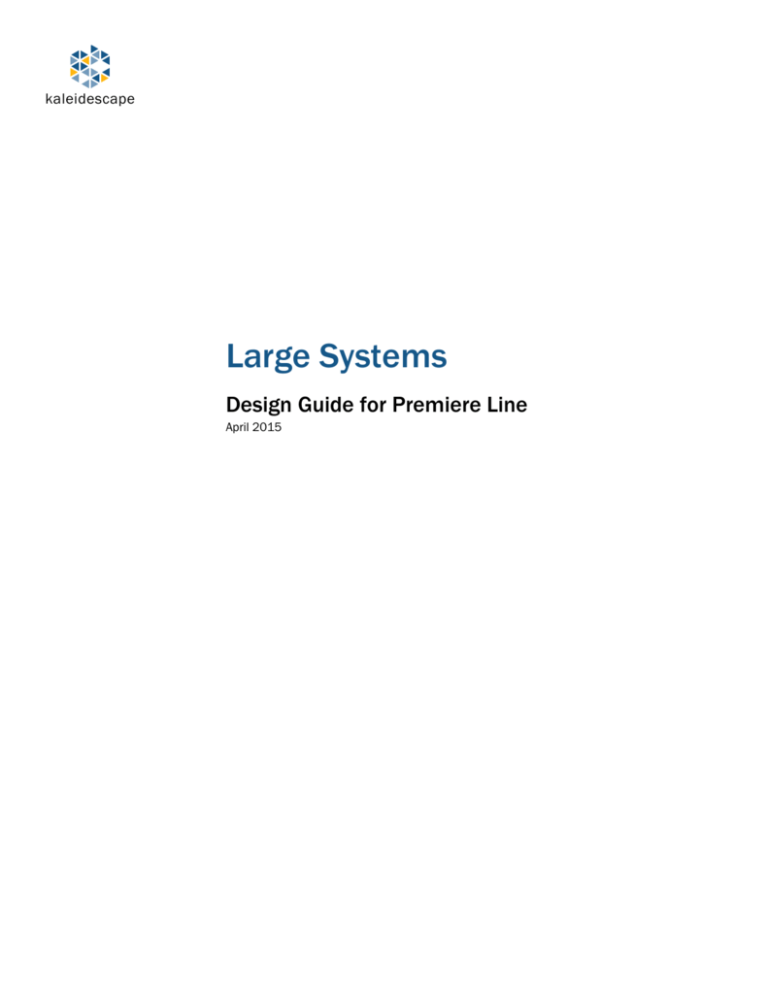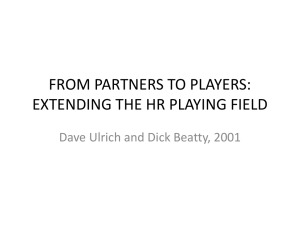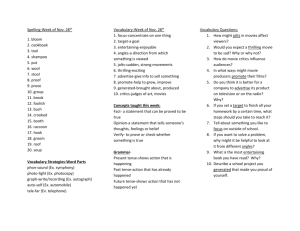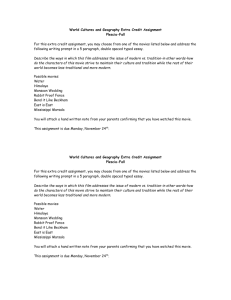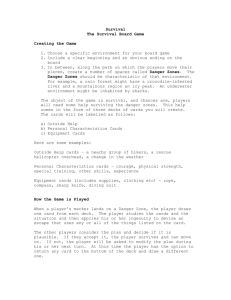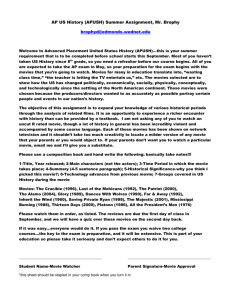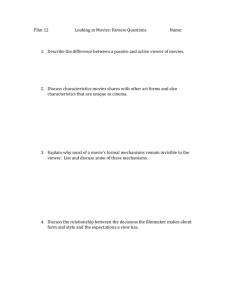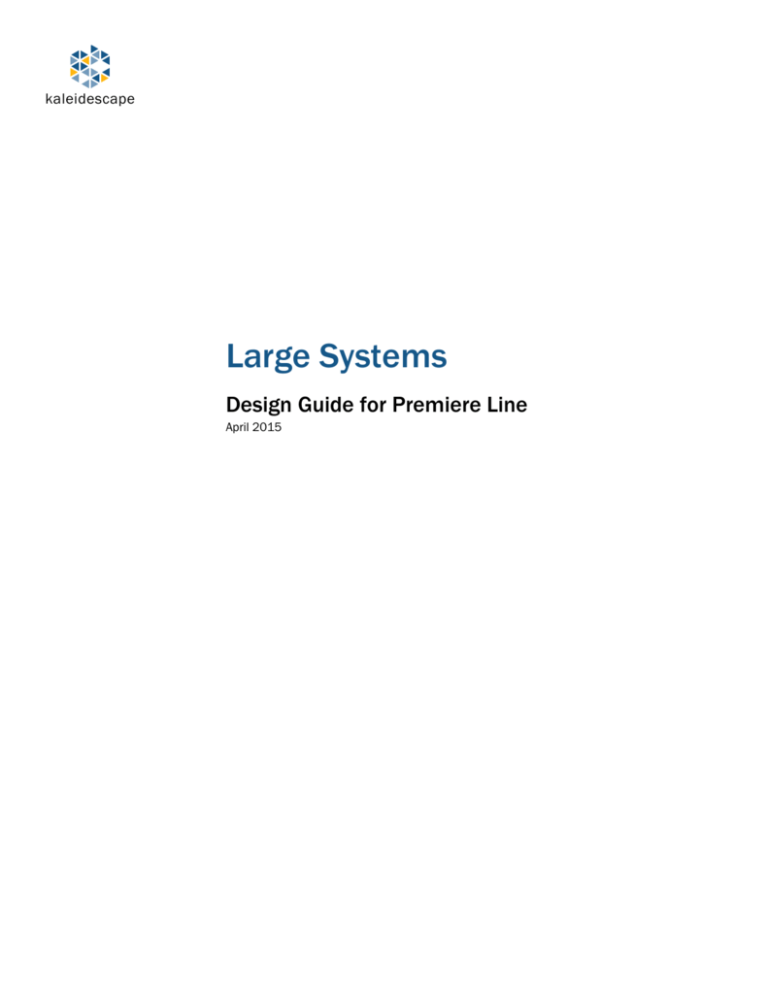
kaleidescape
Large Systems
Design Guide for Premiere Line
April 2015
Contents
Using This Document
Large system concepts and terminology
3
3
System
3
M-Class Player
3
Zone
3
Large System Scenarios
A large number of simultaneous playbacks
My customer is building a yacht with 71 staterooms — what kind of system do
they need?
A large collection
4
4
4
4
My customer has 10,000 movies — what can I do to make their entire collection
accessible?
4
Upgrading a large system to play Blu-ray quality movies
5
My customer has a system with 50 players but no Blu-ray capability — how do I
ensure a smooth transition to M-Class?
5
Performance Considerations
6
Playback capacity
6
Disc vault considerations
7
HDCP display capacity
7
Network considerations
7
Licensing considerations
7
Configuring a System
7
Viewing a system
8
Adding components
9
Removing servers
10
Control systems
10
Getting Additional Support
11
Large Systems Design Guide for Premiere Line
Page 2
Using This Document
An installation of Premiere line components is considered a large system
when it consists of one or more of the following:
A system with ten or more players
A system with two or more servers
A collection of more than 5,000 movies or albums
This document discusses common large system scenarios with suggested
strategies for system installation and management.
Large system concepts and terminology
This document uses the following concepts and terms to describe a large
system.
System
A system refers to the collection of Kaleidescape components that are linked
together on the same network. All components that make up a system are
listed together on the Components page of the browser interface.
M-Class Player
M-Class players are based on Kaleidescape M-Class architecture, a powerful
platform for Blu-ray playback and a high-definition user interface. M-Class
players include the M500 Player (KPLAYER-M500), the M300 Player
(KPLAYER-M300), and the integrated player in the M700 Disc Vault (KVAULTM700).
Zone
A zone is active during playback of a movie or music. An M-Class player can
support either one active movie zone, or one active music zone, but not both
simultaneously. A Music Player can support up to four music zones that can
be active simultaneously. The number of total zones that can be active
simultaneously by linking components depends on the player types and the
playback capacity of the servers. A 1U Server or a 3U Server can support a
combination of 50 DVD quality movie or music zones and 15 Blu-ray quality
movie zones. Additional servers can be added to support playback to more
zones.
Alto and Cinema One (2nd generation) cannot be linked to a Premiere line
system.
Large Systems Design Guide
Page 3
Large System Scenarios
The scenarios in this section are presented as guidelines to addressing the
needs of customers that require a large system.
A large number of simultaneous playbacks
My customer is building a yacht with 71 staterooms — what kind of system
do they need?
When designing a system that provides playback to a large number of rooms it
is important to remember that it is not only the number of rooms that must be
considered, but the number of simultaneous playbacks the customer is likely
to require. Consider the following table.
Number of simultaneous
playbacks
DVD quality/CD
Blu-ray quality
1U Server
3U Server
50
15
50
15
In this scenario, if the customer is unlikely to have more than a handful of
different staterooms playing movies at the same time, they could only require
a single server (though another consideration would be the size of the
collection). However, if it is likely that a large number of the players will be
accessing content simultaneously (especially Blu-ray movies) then more than
one server is likely required. See Playback capacity on page 6 for more
information.
A large collection
My customer has 10,000 movies — what can I do to make their entire
collection accessible?
Servers are built with large movie and music collections in mind and storage
capacity can be added easily, with additional disk cartridges and additional
servers. The following table describes server storage capacity.
Capacity
DVD quality movies
Blu-ray quality movies
Large Systems Design Guide
1U Server
3U Server
Four 4 TB
Disk Cartridges
1,800
325
Fourteen 4 TB
Disk Cartridges
7,200
1,300
Page 4
For best user interface performance when browsing a large library, collections
of more than 8,000 movie selections or 10,000 music selections should be
divided between separate systems.
The number of selections can be different than the number of discs added.
For example, a two‐disc CD set may be presented as a single music selection,
or a television series box set containing six Blu-ray discs would also be
presented as a single selection. Alternatively, a DVD containing two different
movies appears as two separate selections.
When dividing content, try to ensure that movies and music are evenly
distributed among the servers in different systems. To do this, all the servers
in a system should have the same storage capacity. When adding content, all
the servers in a system must be turned on and linked together. If disk
cartridges are added to increase the storage capacity of the system later, add
the same number of disk cartridges to each server to maintain the same
capacity for each server.
To make managing and viewing content easier, try adding similar content to
each system. For example, creating one system for movies and another for
concert DVDs, music videos and television series will help take the guesswork
out of finding the right movie or music.
Upgrading a large system to play Blu-ray quality movies
My customer has a system with 50 players but no Blu-ray capability — how
do I ensure a smooth transition to M-Class?
M-Class players support Blu-ray playback and are designed to integrate easily
with an existing Premiere line system. You can remove already connected
players and add M-Class players without any server downtime. Both types of
players can be part of the same system, but only M-Class players can play Bluray content.
Additionally, non-M-Class players will continue to display the original onscreen
user interface showing only DVD quality movies, while M-Class players will
display the high-definition onscreen user interface showing both DVD and Bluray quality movies.
Systems with M-Class players can also include a disc vault. The DV700 Disc
Vault imports and stores Blu-ray discs, non-protected DVDs, and CDs; it
catalogs and stores CSS-protected DVDs and allows playback of CSSprotected DVDs from its internal optical disc drive. The M700 Disc Vault has
the same functionality, as well as an integrated M-Class player.
Large Systems Design Guide
Page 5
When adding or using vaults as part of a system, ensure the following:
The vault is linked to the same servers from which the M-Class players
play Blu-ray content. M-Class players outside of the system will not be
able to play that content.
Blu-ray discs are present in a vault or the tray of an M500 Player in the
system. Blu-ray discs not in a vault or tray cannot be played.
Note that M-Class players use RCA connectors rather than the BNC
connectors used on prior models for component video, composite video, and
coaxial digital audio.
Performance Considerations
Playback capacity
It is important to understand the playback capacity of Kaleidescape players
and servers when configuring a large Premiere line system:
Each movie player can play either a movie or music to one zone.
Each Music Player can play music to up to four simultaneous
independent music zones.
Each server can support simultaneous playback of 50 DVD quality
movies or CDs or 15 Blu-ray quality movies in any combination.
If more playback capacity is required, then movies and music can be
distributed across multiple servers. Adding servers generally increases the
simultaneous playback capacity of the system. For CD and DVD quality movie
playback, two or more servers can reliably support most large systems
because it is unlikely that more than 50 zones will simultaneously request
playback from the same server. While each server supports 15 Blu-ray quality
movie zones, do not expect a system with two servers to support 30 Blu-ray
quality movie zones simultaneously, unless the servers are in two separate
systems. Keep in mind that if many zones request Blu-ray quality movie
playback in a system with multiple servers, then it may be likely that 16 or
more zones request playback from the same server, which can support only
15 simultaneous Blu-ray quality playbacks.
Attempting to play too many movies at once will present the following dialog
box. Playback in other zones will continue.
Large Systems Design Guide
Page 6
Disc vault considerations
Limit the number of vaults in a system to ten. If more than ten vaults are
required, add a second system to the installation.
HDCP display capacity
Each player can support 16 downstream HDCP devices, which can be relevant
in large HDMI® matrix switched installations.
Network considerations
Large systems that will stream seven or more simultaneous DVD quality
movies or two or more simultaneous Blu-ray quality movies must use a Gigabit
network (1000Base-T).
Licensing considerations
Large systems that will stream more than five movies at the same time must
have a Kaleidescape Unlimited Movie Streams Playback License.
Configuring a System
The following are the key points to remember when adding players and
servers to a Premiere line system:
When there is only one Kaleidescape server or one collection of
Kaleidescape servers on a network, new players and vaults join that one
system automatically.
When adding a new server to an existing system, it must deliberately be
linked to the existing system.
Adding movies and music using a component in a system will add that
content to a server that is in the same system.
All players in the system will present a single movie and music library
comprising the content of all servers in that system.
Disc vaults enable playback of Blu-ray movies stored on servers in the
same system.
Large Systems Design Guide
Page 7
Viewing a system
When multiple unified libraries are required to address the needs of the
customer, the components of each system appear together on the
Components page of the browser interface. The browser interface must be
accessed from a computer on the same network as the Kaleidescape system.
1. Open a web browser and enter:
http://my-kaleidescape (Windows)
http://my-kaleidescape.local (Mac)
Or
http://[server_IP_address] (Windows or Mac)
2. Select View another system from the message at the top of the page.
When a system is not activated, a reminder appears along with the
message.
When a system is activated, the system name appears in the
message.
3. The VIEW ANOTHER SYSTEM page appears listing all Kaleidescape
systems available on the network. Click the system name link above the
serial number to view that system.
Note: Only servers appear on the VIEW ANOTHER SYSTEM page.
4. A new window opens and the browser interface for the selected system
appears.
5. Select the SETTINGS tab.
Large Systems Design Guide
Page 8
6. Select Components from the new row of headings.
The Components page lists all components currently linked in the
selected system.
To add components to the selected system, continue to the next section.
To view another system repeat steps 2 through 6.
Adding components
1. Select add a component from the message at the top of the browser
interface. The ADD COMPONENT window appears.
2. Click the Add button next to each component you wish to link to the
system. When done adding components, close the ADD COMPONENT
window.
3. Return to the Components page and wait while any added components
reboot. Verify that all components are linked to the system. Repeat steps
1 and 2 to add more components.
Note: If a player or disc vault is accidentally added to the wrong system,
simply view the correct system, and then add the component to
that system. There is not a deliberate method for removing a
player or disc vault from a system.
Large Systems Design Guide
Page 9
Removing servers
1. Open a web browser and enter:
http://my-kaleidescape (Windows)
http://my-kaleidescape.local (Mac)
Or
http://[server_IP_address] (Windows or Mac)
2. Select the SETTINGS tab.
3. Select Components from the new row of headings.
4. Click the Remove from system button next to the server you wish to
remove from the system.
Control systems
Kaleidescape recommends that no more than 15 independent zones be
controlled at the same time from a single control system processor (like AMX
or Crestron) to avoid the possibility of processor overload. If the Kaleidescape
system has more than 15 player zones that need to be controlled from the
same control system, add processors and subdivide the logic between them.
For more information on best practices when using these control systems,
refer to:
www.kaleidescape.com/go/programming-amx-controllers
(AMX documentation)
www.kaleidescape.com/go/programming-crestron-controllers
(Crestron documentation)
Each server can accept concurrent control connections from up to 20 iPads
running the Kaleidescape App for iPad. For installations with more than 20
iPads, configure no more than 20 iPads to connect to each server.
Large Systems Design Guide
Page 10
Getting Additional Support
For additional help contact Kaleidescape Support:
See online resources at www.kaleidescape.com/support
Contact Kaleidescape Support at support@kaleidescape.com
or +1 (650) 625-6160
Large Systems Design Guide
Page 11
Notices
Document Title: Large Systems Design Guide
Document Number: 101-0118-00
Publication Date: March 2012
Revision Date: April 2015
Permanent Link: www.kaleidescape.com/go/large-systems
This document is for informational purposes only. Kaleidescape makes no
representations or warranties, express or implied, regarding the accuracy or
completeness of the information contained herein and Kaleidescape shall
have no obligation to provide updates to this information in the future.
Copyright © 2012-2015 Kaleidescape, Inc. All rights reserved. Kaleidescape
and the Kaleidescape logo are trademarks of Kaleidescape, Inc. and are
registered in the United States and certain other jurisdictions. iPad and Mac
are trademarks of Apple Inc. Other trademarks and trade names are owned by
third parties and may be registered in some jurisdictions.