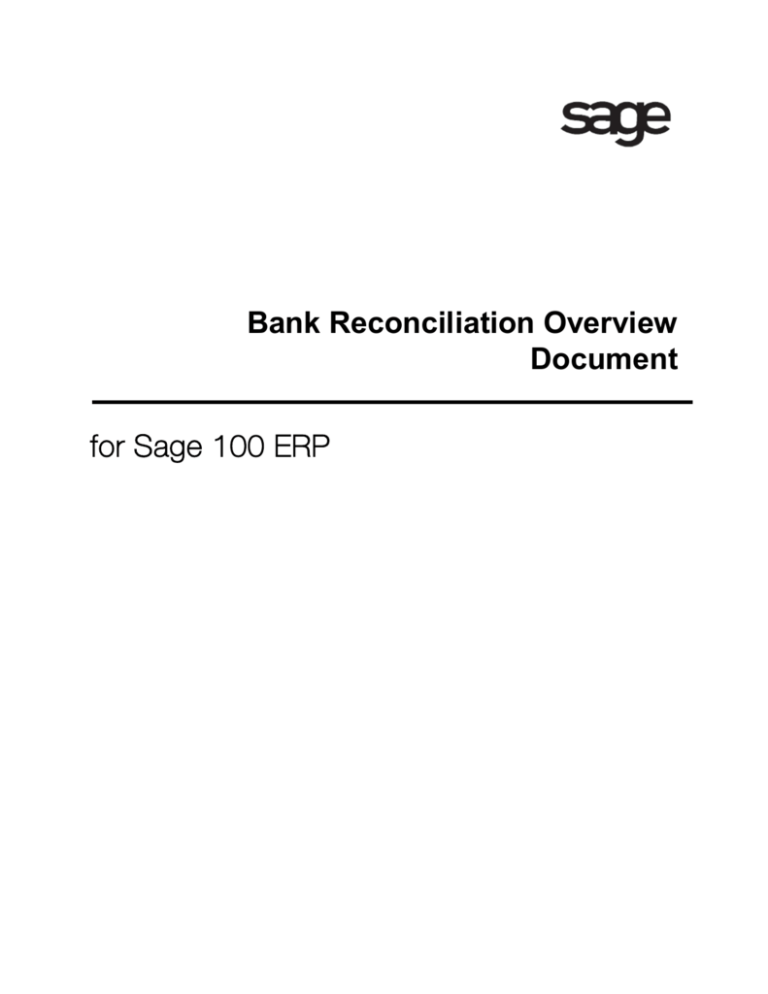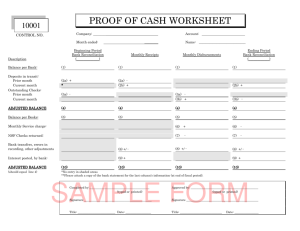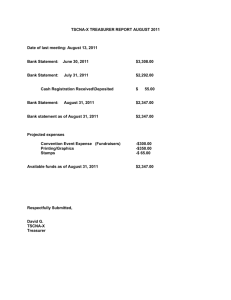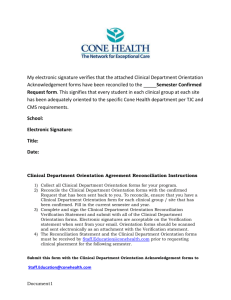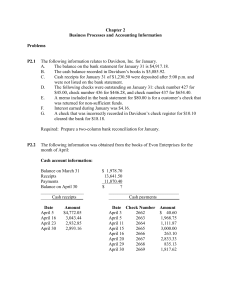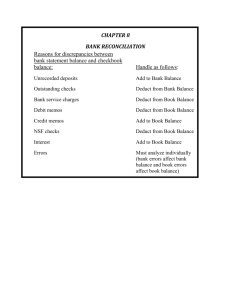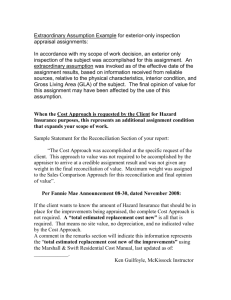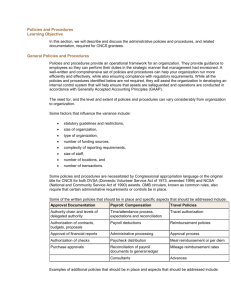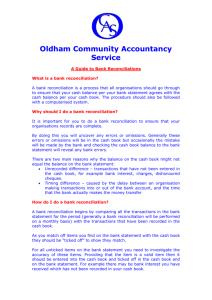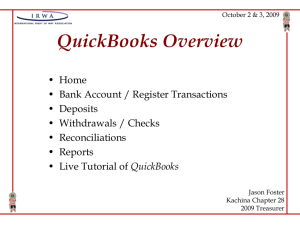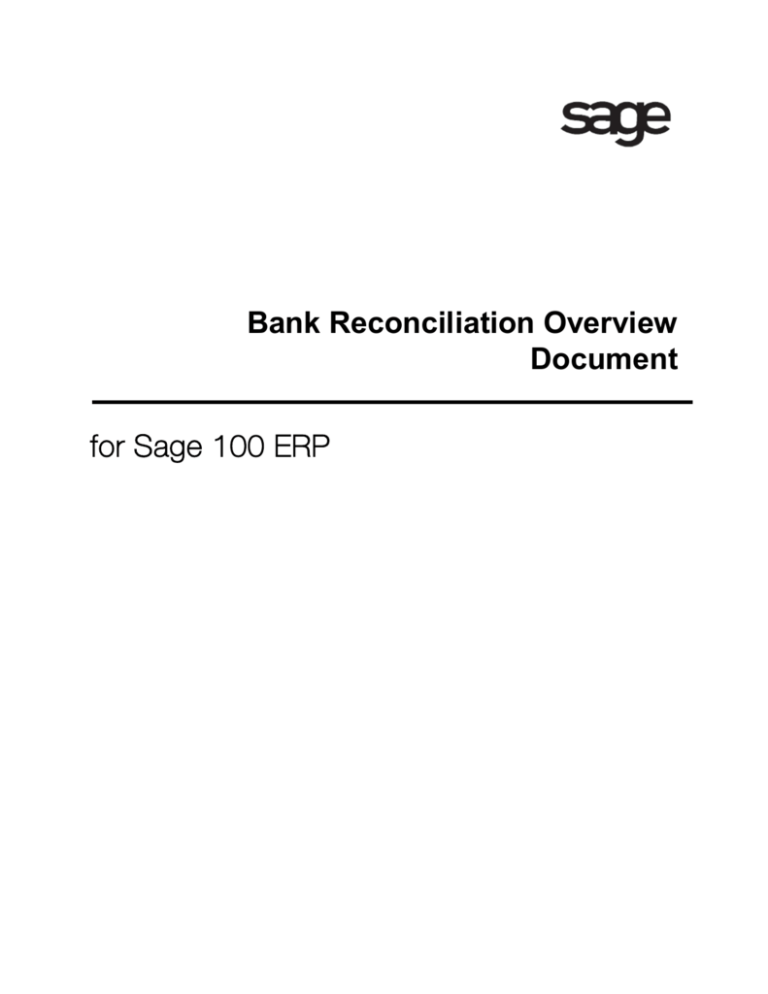
Bank Reconciliation Overview
Document
for Sage 100 ERP
©2012 Sage Software, Inc. All rights reserved. Sage Software, Sage Software logos, and the Sage
Software product and service names mentioned herein are registered trademarks or trademarks of Sage
Software, Inc., or its affiliated entities. All other trademarks are the property of their respective owners.
Table of Contents
Introduction .......................................................................................................................................... 1
Main Menu ........................................................................................................................................... 2
Check, Deposit and Adjustment Entry ............................................................................................... 2
Reconcile Bank ................................................................................................................................ 3
Bank Reconciliation Report ............................................................................................................... 4
Positive Pay Export .......................................................................................................................... 5
Auto Check Reconciliation ................................................................................................................ 6
Reports Menu ...................................................................................................................................... 7
Bank Recap Report .......................................................................................................................... 7
Estimated Cash Flow Analysis .......................................................................................................... 8
Utilities Menu ....................................................................................................................................... 9
Recalculate Outstanding Entries Totals............................................................................................. 9
i
Introduction
This document includes overview information about each task in the Bank Reconciliation module that is
accessible from the menus. You can print this document to use as an offline reference.
The information in this document is also available in the Help system in the overview Help topics.
For additional information about the software, refer to the Help system, which also includes the following:
•
•
•
•
•
•
Overview information for windows that cannot be accessed directly from menus
Procedures that guide you step-by-step through common activities
Explanations of important concepts
Field descriptions
Flowcharts
FAQs
1
Bank Reconciliation Overview
Main Menu
Check, Deposit and Adjustment Entry
Navigation
Select Bank Reconciliation Main menu > Check, Deposit and Adjustment Entry.
Overview
Use Check, Deposit and Adjustment Entry to enter checks and deposits, and record bank account
adjustments. You can enter the outstanding checks and deposits that have been updated in the General
Ledger, Accounts Payable, Accounts Receivable, Payroll, and Purchase Order modules, but have not
been included on your last bank statement.
NOTE Wire transfer payments updated through the Accounts Payable module appear in this task. Also,
electronic payments appear as adjustments.
During normal operations, all checks and deposits processed and updated through the General Ledger,
Accounts Payable, Accounts Receivable, Payroll, and Purchase Order modules are recorded
automatically. Use Check, Deposit and Adjustment Entry to enter the cleared documents shown on your
bank statement that were not recorded automatically (for example, miscellaneous bank charges,
noncheck withdrawals, and interest earned).
If other modules are not integrated with the Bank Reconciliation module, you must enter all documents for
the month (for example, checks, deposits, and adjustments).
Click Bank Recap Report to review the transactions when reconciling the bank statement. Click B/R
Transaction Register for the bank code selected to update the transactions to the General Ledger
module. These buttons are available only with the appropriate security setup.
2
Bank Reconciliation Overview
Reconcile Bank
Navigation
Select Bank Reconciliation Main menu > Reconcile Bank.
Overview
Use Reconcile Bank to enter the ending balance from your monthly bank statement at the end of each
banking period. You can also check off all cleared checks, deposits, and adjustments.
The Checks tab displays all outstanding checks and indicates if they have cleared and the date they
cleared. Checks voided automatically by the system when printing an alignment pattern, as well as
checks that have been voided manually, are listed. Click Add Check to open the Bank Reconciliation
Check Entry window and enter checks on the fly. This button is available only if the appropriate security is
set up in Role Maintenance.
The Dep/Adjust tab displays all outstanding deposits and adjustments and indicates if they have cleared
and the date they cleared. Click Add Dep/Adjust to open the Bank Reconciliation Deposit and Adjustment
Entry window and enter deposits and adjustments on the fly. This button is available only if the
appropriate security is set up in Role Maintenance.
NOTE Wire transfer payments updated through the Accounts Payable module display in this task.
Click the Print button to print the Bank Reconciliation Report. Verify that the adjusted bank balance
amount and the calculated book balance amount on the Bank Reconciliation Report match. If the
amounts do not match, you are out of balance. Refer to the Adjust an Out-of-Balance Condition
procedure to correct the out of balance.
Click Bank Recap Report to review the transactions when reconciling the bank statement. Click B/R
Transaction Register for the bank code selected to update the transactions to the General Ledger
module. These buttons are available only with the appropriate security setup.
3
Bank Reconciliation Overview
Bank Reconciliation Report
Navigation
Access this window using one of the following methods:
•
Select Bank Reconciliation Main menu > Bank Reconciliation Report.
•
Select Bank Reconciliation Main menu > Check, Deposit and Adjustment Entry and then click the
Print button.
•
Select Bank Reconciliation Main menu > Reconcile Bank and then click the Print button.
Overview
The Bank Reconciliation Report lists all documents entered for a specified date range and provides a
reconciliation summary. This report serves as an audit record of bank account activity. It displays checks,
deposits, wire transfers, and adjustments recorded automatically through the General Ledger, Accounts
Payable, Accounts Receivable, Payroll, and Purchase Order updates, and information entered manually
in Check, Deposit and Adjustment Entry. The Bank Reconciliation Report is normally printed following the
use of Reconcile Bank.
Checks and wire transfers are listed in order according to check number or system generated wire
transfer number. The entry number, source, reference, payee name, whether the transaction has been
cleared and the cleared date, and the transaction amount print for each check or wire transfer. If the bank
provided wire transfer number is entered, it is also printed.
Deposits and adjustments are listed in chronological order. The document type, reference, comment,
whether the document has been cleared and the cleared date, and the debit or credit amount print for
each deposit or adjustment. Entries that reduce the bank account balance appear as debits; entries that
increase the bank account balance appear as credits. For example, if you enter a bank service charge as
an adjustment, it appears as a debit.
The reconciliation summary at the end of the report totals all outstanding checks, deposits, and
adjustments. These totals are added to or subtracted from the amount entered in the Statement Ending
Balance field in Reconcile Bank to derive the adjusted bank balance amount. The calculated book
balance amount on the Bank Reconciliation Report reflects the cumulative system balance through the
ending document date. Any outstanding checks, deposits, or adjustments dated prior to the ending date
that have not yet been cleared are included in the calculated book balance amount. The out-of-balance
amount is the difference between the adjusted bank balance amount and the calculated book balance
amount; to be in balance, this amount must equal zero. The summary also includes the general ledger
cash account number for each bank code.
When printing the report for a single bank code, if all criteria has been met to allow the removal of cleared
documents, and there are cleared documents with the Select For G/L Posting check box selected that
have not yet been posted to the General Ledger, a message appears prompting you to print and update
the Bank Reconciliation Transaction Register before you can remove the cleared documents.
NOTE You must print and update the entries before purging the cleared documents.
4
Bank Reconciliation Overview
Positive Pay Export
Navigation
Select Bank Reconciliation Main menu > Positive Pay Export.
NOTE This task is available only if at least one export setting exists, or if you have the appropriate security
setup to import an export setting. If an export setting does not exist, the Positive Pay Export Wizard
appears.
Overview
Use Positive Pay Export to create a new export setting or modify, copy, or delete existing export settings.
You can also use Positive Pay Export to launch export settings that you have created, as well as export
and import an existing setting.
The Positive Pay Export selection window displays a list of export settings defined in the Positive Pay
Export Wizard. An export setting must be defined to process positive pay export. An export setting
contains selected options for exporting information so that future exports can be performed using the
same export setting criteria.
NOTE You can import an export setting if you have the appropriate security setup.
5
Bank Reconciliation Overview
Auto Check Reconciliation
Navigation
Select Bank Reconciliation Main menu > Auto Check Reconciliation.
NOTE This task is available only if at least one check setting exists, or if you have the appropriate security
setup to import a check setting definition. If a check setting does not exist, the Auto Check Reconciliation
Wizard appears.
Overview
Use Auto Check Reconciliation to create a new check setting or to modify, copy, or delete existing check
settings. You can also use Auto Check Reconciliation to automatically reconcile checks using check
settings that you have created, as well as export and import an existing check setting definition.
The Auto Check Reconciliation selection window displays a list of check settings defined in the Auto
Check Reconciliation Wizard. A check setting must be defined to perform the check reconciliation. A
check setting contains selected options for reconciling checks so that future reconciliations can be
performed using the same check setting criteria.
NOTE You can import a check setting definition if you have the appropriate security setup.
6
Bank Reconciliation Overview
Reports Menu
Bank Recap Report
Navigation
Access this window using one of the following methods:
•
Select Bank Reconciliation Reports menu > Bank Recap Report.
•
Select Bank Reconciliation Main menu > Check, Deposit and Adjustment Entry and then click
Bank Recap Report.
•
Select Bank Reconciliation Main menu > Reconcile Bank and then click Bank Recap Report.
Overview
Use Bank Recap Report to view a list of checks, wire transfers, deposits, and adjustments in
chronological order. This report can be printed at any time before the Bank Reconciliation file is purged.
This report provides an overview of documents for a specified range of dates. You can print information
for either one or a combination of document types and include only cleared documents, outstanding
documents, or all documents. The document date, type, source, check number, check type, reference,
wire transfer number, comment/payee name, whether the document has been cleared and the cleared
date, the document amount, and the bank balance print for each bank code. In addition, the number of
documents and a total amount are printed for each document type selected.
You can enter a selection of bank codes and document dates to print.
NOTE Only those document types for which there is at least one transaction are printed.
NOTE If all document dates are selected, the resulting balance on the report is the same as the calculated
book balance.
NOTE In order for the report to produce beginning and ending balances and running totals, you must
select the appropriate check boxes and options. In the Document Types to Print section, select the All
Types check box and select All Documents in the Print Cleared Documents field. In the Document Date
Operand field, select an operand value other than Begins with, Ends with, Contains, Less than, or Greater
than.
7
Bank Reconciliation Overview
Estimated Cash Flow Analysis
Navigation
Select Bank Reconciliation Reports menu > Estimated Cash Flow Analysis.
Overview
The Estimated Cash Flow Analysis provides a cash flow projection for four user-defined periods. The
cash flow information is based on current bank account balances, expected cash receipts from the
Accounts Receivable module, and estimated disbursements from the Accounts Payable and Purchase
Order modules. Anticipated payroll expenditures, up to six additional cash sources, and up to six
additional cash requirements can be entered to provide a more accurate picture of future cash flow.
You can enter a selection of bank codes to print.
NOTE This report does not include invoices that are marked as being on hold. Print the Accounts Payable
Cash Requirements Report to view invoices on hold.
8
Bank Reconciliation Overview
Utilities Menu
Recalculate Outstanding Entries Totals
Navigation
Select Bank Reconciliation Utilities menu > Recalculate Outstanding Entries Totals.
NOTE This utility is available only with the appropriate security setup.
Overview
Use Recalculate Outstanding Entries Totals to recalculate the totals of all outstanding check entries,
deposit entries, and adjustment entries that have not been marked as cleared for each bank code in
Reconcile Bank.
NOTE Running this utility may affect the amount displayed in the Out of Balance By field in Reconcile
Bank.
9