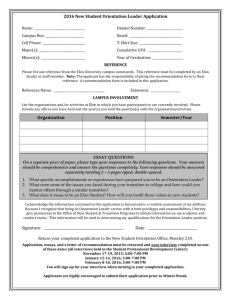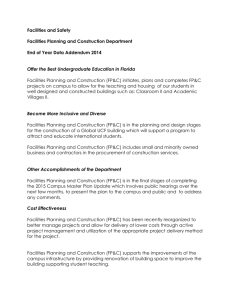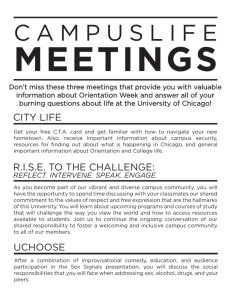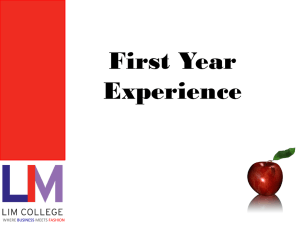Prior to the first day On the first day
advertisement
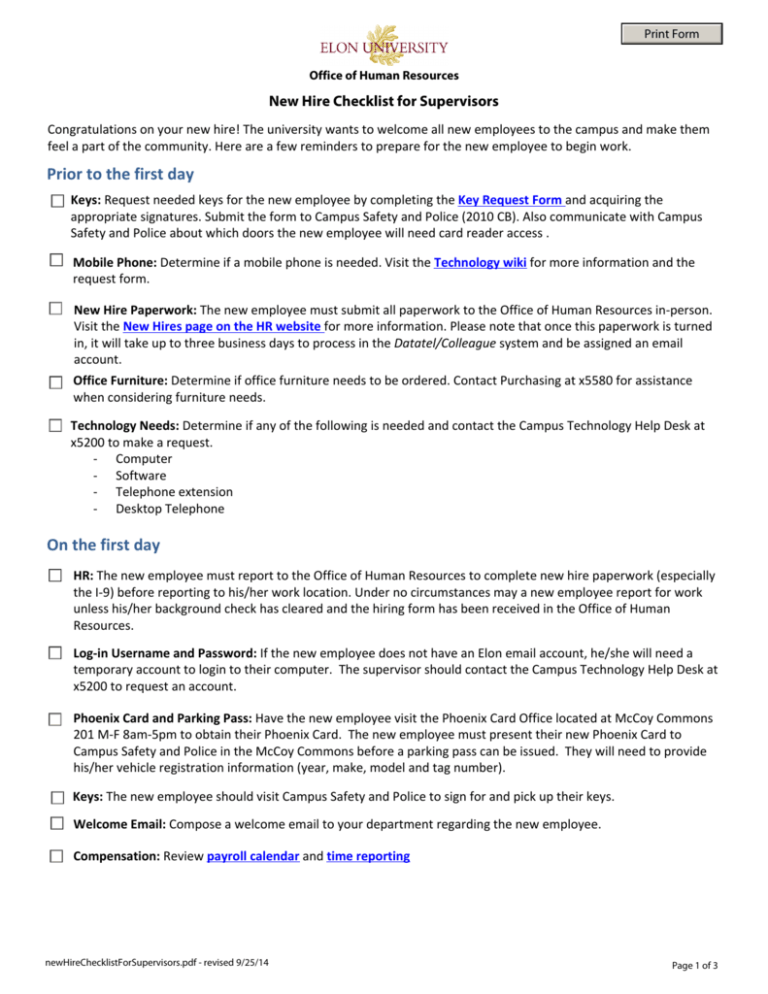
Print Form Office of Human Resources New Hire Checklist for Supervisors Congratulations on your new hire! The university wants to welcome all new employees to the campus and make them feel a part of the community. Here are a few reminders to prepare for the new employee to begin work. Prior to the first day Keys: Request needed keys for the new employee by completing the Key Request Form and acquiring the appropriate signatures. Submit the form to Campus Safety and Police (2010 CB). Also communicate with Campus Safety and Police about which doors the new employee will need card reader access . Mobile Phone: Determine if a mobile phone is needed. Visit the Technology wiki for more information and the request form. New Hire Paperwork: The new employee must submit all paperwork to the Office of Human Resources in-person. Visit the New Hires page on the HR website for more information. Please note that once this paperwork is turned in, it will take up to three business days to process in the Datatel/Colleague system and be assigned an email account. Office Furniture: Determine if office furniture needs to be ordered. Contact Purchasing at x5580 for assistance when considering furniture needs. Technology Needs: Determine if any of the following is needed and contact the Campus Technology Help Desk at x5200 to make a request. - Computer - Software - Telephone extension - Desktop Telephone On the first day HR: The new employee must report to the Office of Human Resources to complete new hire paperwork (especially the I-9) before reporting to his/her work location. Under no circumstances may a new employee report for work unless his/her background check has cleared and the hiring form has been received in the Office of Human Resources. Log-in Username and Password: If the new employee does not have an Elon email account, he/she will need a temporary account to login to their computer. The supervisor should contact the Campus Technology Help Desk at x5200 to request an account. Phoenix Card and Parking Pass: Have the new employee visit the Phoenix Card Office located at McCoy Commons 201 M-F 8am-5pm to obtain their Phoenix Card. The new employee must present their new Phoenix Card to Campus Safety and Police in the McCoy Commons before a parking pass can be issued. They will need to provide his/her vehicle registration information (year, make, model and tag number). Keys: The new employee should visit Campus Safety and Police to sign for and pick up their keys. Welcome Email: Compose a welcome email to your department regarding the new employee. Compensation: Review payroll calendar and time reporting newHireChecklistForSupervisors.pdf - revised 9/25/14 Page 1 of 3 Within the first week Campus Tour: Provide a campus tour for the new employee. Contact Information: Update your departmental contact list and/or emergency contact information. Email Account: The e-mail username and password will automatically be created and the new employee will be contacted via phone with his/her account information. Please allow at least 3 business days after the start date for the account to be created. If the employee has not been contacted after 4 days, have the employee contact the Campus Technology Help Desk at x5200 to request the status. After the email account has been created, the user will have access to the following: - Moodle OnTrack - Network Storage Campus Calendar - E-Alert Holiday Pay: Regular full-time employees who have worked at the University at least thirty (30) days are eligible for 13 paid holidays in each calendar year. Refer to policy in the Staff Manual New Full-Time Employee Benefit Orientation: The New Employee Benefit Orientation occurs approximately the first and third Tuesday of the month. The Office of Human Resources will contact the new employee regarding the next New Full-Time Employee Benefit Orientation session. OfficeMax Account: If the new employee is a Program Assistant (clerical/office staff member) or budget unit manager, he/she must be pre-approved and trained to order office supplies from OfficeMax online ordering. Contact Purchasing for details at x5580. Office Telephone and Voicemail: Update the caller ID name and voicemail account associated with the new employee's phone number by contacting the Campus Technology Help Desk at x5200. Have the new employee visit the Technology wiki to find instructions on using the phone and setting up voicemail. Organizational Chart: Update your department's organizational chart. Picture for Online Directory: Have the new employee contact University Relations at x7415 to schedule an appointment to get a picture taken for the online directory. Procurement Card: If you think the new employee needs a procurement card, contact Purchasing at x5580. University Website: Update your department's website. After the new employee receives their Elon email username and password Business Cards: If the new employee needs business cards, request them using the online form. Computer: The new employee should use his/her Elon username and password to login to the computer. If the new employee created new files on his/her computer while using a temporary faculty/staff account, the employee should contact the Campus Technology Help Desk at x5200 to receive help migrating files to the new account. Datatel/Colleague Account: If the new employee needs access to Datatel/Colleague, have him/her request an account by contacting the Campus Technology Help Desk at x5200. e-Alert: Encourage the new employee to register for Elon's emergency notification system to receive emergency messages on their mobile phone (as text messages), RSS feed, PDA, e-mail, text pager, Google, My Yahoo, or AOL home page. newHireChecklistForSupervisors.pdf - revised 9/25/14 Page 2 of 3 Faculty/Staff Technology Guide: Please share the New Faculty/Staff Technology Guide link with the new employee. File Storage for Department: If your department has shared network storage space, provide the employee with sharing permissions. Discuss data storage options for secure and personal data with the employee. Leadership and Development: Please encourage your employee to access the Leadership and Development web site for resources for training and development. (i.e. Joining Elon Cultural Orientation Program, Joining Elon Monthly Programming, Orientation Mentoring Program, and New Employee Development Programs). OnTrack Account: If the employee completes a time sheet and needs access to OnTrack, the supervisor should request an account by contacting the Campus Technology Help Desk at x5200. Preventing Workplace Harassment Training (MANDATORY): The Office of Human Resources requires all faculty and staff to participate in a training program entitled, "Preventing Workplace Harassment". It is available online 24 hours a day on the Human Resources homepage under Current Employees/Training: http://training.newmedialearning.com/pwh/elonu/ Staff Manual (MANDATORY): All non-teaching staff must access the Elon University Staff Manual from the Office of Human Resources website (found under Current Employees/Policies and Procedures or under Quick Links.) All staff must complete the Manual Receipt and Acknowledgement. Website Editing: If the employee will be responsible for updating a departmental website, he/she will need an eWeb account. Email web@elon.edu with the email username (University Relations does not need the user's password). Contact University Relations at x7415 with questions. newHireChecklistForSupervisors.pdf - revised 9/25/14 Page 3 of 3