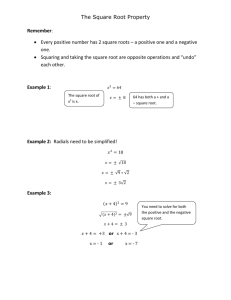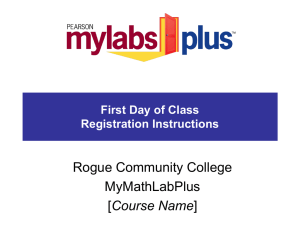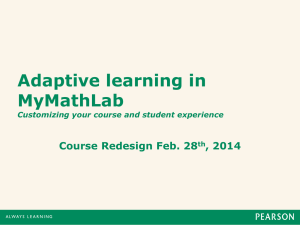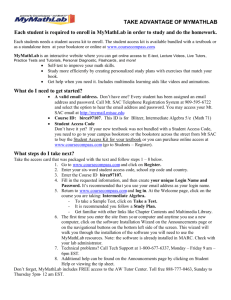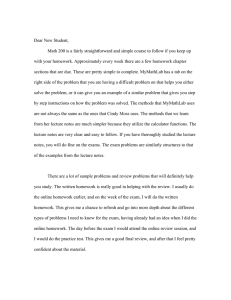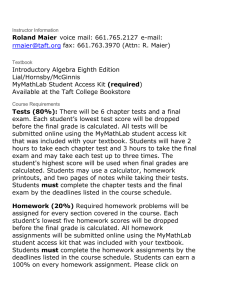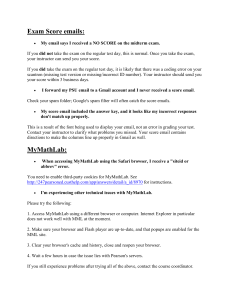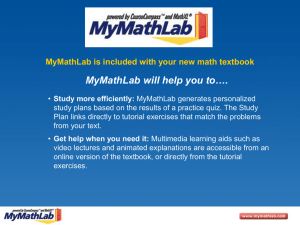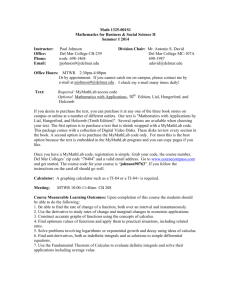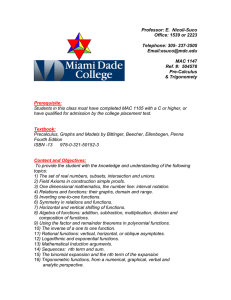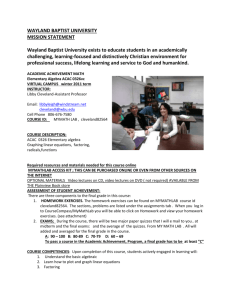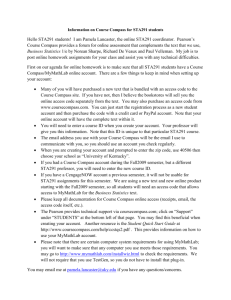Steps to Register for MyMathLab
advertisement
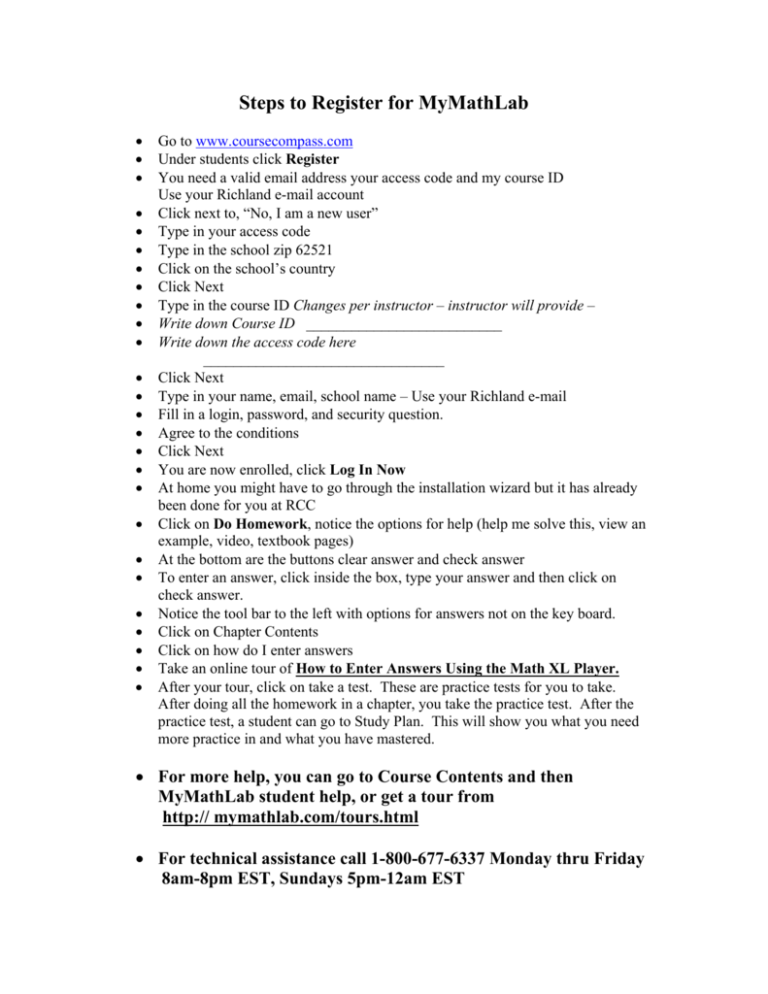
Steps to Register for MyMathLab Go to www.coursecompass.com Under students click Register You need a valid email address your access code and my course ID Use your Richland e-mail account Click next to, “No, I am a new user” Type in your access code Type in the school zip 62521 Click on the school’s country Click Next Type in the course ID Changes per instructor – instructor will provide – Write down Course ID __________________________ Write down the access code here ________________________________ Click Next Type in your name, email, school name – Use your Richland e-mail Fill in a login, password, and security question. Agree to the conditions Click Next You are now enrolled, click Log In Now At home you might have to go through the installation wizard but it has already been done for you at RCC Click on Do Homework, notice the options for help (help me solve this, view an example, video, textbook pages) At the bottom are the buttons clear answer and check answer To enter an answer, click inside the box, type your answer and then click on check answer. Notice the tool bar to the left with options for answers not on the key board. Click on Chapter Contents Click on how do I enter answers Take an online tour of How to Enter Answers Using the Math XL Player. After your tour, click on take a test. These are practice tests for you to take. After doing all the homework in a chapter, you take the practice test. After the practice test, a student can go to Study Plan. This will show you what you need more practice in and what you have mastered. For more help, you can go to Course Contents and then MyMathLab student help, or get a tour from http:// mymathlab.com/tours.html For technical assistance call 1-800-677-6337 Monday thru Friday 8am-8pm EST, Sundays 5pm-12am EST